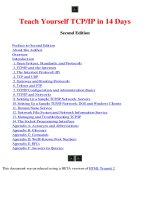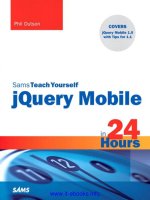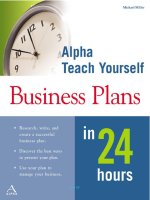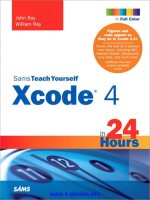sams teach yourself tcp ip in 24 hours phần 7 pps
Bạn đang xem bản rút gọn của tài liệu. Xem và tải ngay bản đầy đủ của tài liệu tại đây (7.99 MB, 45 trang )
ptg
254
HOUR 14: TCP/IP Utilities
If you are working at a computer and you don’t know its hostname, use the
hostname command. hostname is a simple command available on most operating
systems that returns the hostname of the local computer. There are no options or
parameters to
hostname. Simply enter the command hostname and view the one-
word response.
Network Performance Problems
Network performance problems are problems that cause your network to respond
slowly. Because TCP/IP protocols commonly use TTL (Time to Live) settings limiting
the age of a packet on the network, slow performance can cause lost packets and,
therefore, loss of connectivity. Even if you don’t lose connectivity, slow network per-
formance can be an irritation and a source of lost productivity. A common cause for
poor network performance is excessive traffic. Your network might be experiencing
heavy traffic because there are too many computers on the network, or the cause
might be a malfunctioning device such as a network adapter creating unnecessary
traffic on the network in what is known as a broadcast storm. Sometimes the cause
for poor network performance is a downed router that has stopped forwarding traffic
and caused a bottleneck somewhere else in the network.
TCP/IP offers a number of utilities that let you see where packets are going and
display statistics related to network performance. The following sections discuss
these utilities.
traceroute
The traceroute utility is used to trace the path taken by datagrams as they travel
from your computer through multiple gateways to their destinations. The path
traced by this utility is just one path between the source and destination; there is no
guarantee or assumption that datagrams will always follow this path. If you are
configured to use DNS, you can often determine the names of cities, regions, and
common carriers from the responses.
traceroute is a slow command; you need to
give it as much as 10–15 seconds per router.
The
traceroute (or tracert if you are using Windows) utility makes use of the
ICMP protocol to locate each router that stands between your client computer and
the destination computer. The TTL value tells you the number of routers or gateways
that a packet has passed through. By manipulating the TTL value that is used in the
original outgoing ICMP Echo message,
traceroute is able to find each router along
the path, as follows:
From the Library of Athicom Parinayakosol
ptg
Network Performance Problems
255
1.
An ICMP Echo message is sent to the destination IP address with a TTL value
set to
1. The first router subtracts 1 from the TTL value, which results in a new
TTL value of
0.
2. Because the TTL value is now set to 0, the router knows that it should not
make any attempt to forward the datagram and simply discards it. The data-
gram’s Time to Live value has expired. The router sends an
ICMP Time
Exceeded—TTL Expired In Transit message back to the client computer.
3. The client computer that issued the traceroute command displays the name
of this router and then sends out another ICMP Echo message with the TTL
value set to
2.
4. The first router subtracts 1 from the TTL value and, if it can, forwards the
datagram to its next hop along the path. When the datagram reaches the sec-
ond router, the TTL value is again decremented by 1, resulting in a
0 value.
5. The second router, like the first, simply discards the packet and returns an
ICMP message to the sender in the same way the first router did.
6. This process continues, with traceroute incrementing the TTL value and
routers decrementing this value until the datagram finally reaches its
intended destination.
7. When the destination computer receives the ICMP Echo message, it sends back
an
ICMP Echo Reply message.
In addition to locating each router or gateway the datagram travels through, the
traceroute utility also records the round-trip time that it takes to reach each router.
Depending on the implementation,
traceroute might actually send more than a
single Echo message to each router. For example, in the Windows version of this util-
ity (
tracert), two additional Echo messages are sent to each router so that it can
better judge the round-trip time.
However, you shouldn’t use this round-trip time value to judge your network’s per-
formance precisely. Many routers simply give a lower priority to ICMP traffic and
spend most of their processing time forwarding more important datagrams.
The syntax for the
traceroute command is simply traceroute followed by an IP
address, a DNS name, or even a URL:
traceroute 198.137.240. 91
traceroute www.whitehouse.gov
tracert yahoo.com (on a Windows system)
From the Library of Athicom Parinayakosol
ptg
256
HOUR 14: TCP/IP Utilities
traceroute and tracert are useful for showing you the path a datagram traverses
on the way to its destination. These helpful commands can also provide some diag-
nostic capabilities.
route
As you learned in Hour 8 “Routing,” each computer and each router contains a
routing table. Most routers use special routing protocols to exchange routing infor-
mation and dynamically update their tables periodically. However, there are many
times when it is necessary to add entries manually to route tables on routers and
host computers.
The
route command has many uses in TCP/IP networking. You can use route to
display the routing table in cases where packets from a host are not being routed
efficiently. If the
traceroute command reveals an abnormal or inefficient path, you
might be able to use
route to determine why that path is being used and possibly to
configure a more efficient route.
The
route command is also used to add, delete, and change entries in routing
tables manually. Some options include the following:
.
route print—This form of the route command displays the current entries
in the routing table. See Figure 14.4 for an example of output from a
route
print command. As you can see, several entries refer to various networks, for
example
0.0.0.0, 127.0.0.0, and 192.59.66.0; some are used for broadcast-
ing
255.255.255.255 and 192.59.66.255; and others are for multicasting
224.0.0.0. All of these entries were added automatically as a result of config-
uring network adapters with IP addresses.
FIGURE 14.4
A route print
command
displays the cur-
rent information
in the routing
table.
.
route add—Use this form of the route command to add a new routing entry
to a routing table. For example, to specify a route to a destination network
207.34.17.0 that is five router hops away and passing first through a router
From the Library of Athicom Parinayakosol
ptg
Network Performance Problems
257
with an IP address on the local network of 192.59.66.5 and the subnet mask
of
255.255.255.224, you would enter the following command:
route add 207.34.17.0 mask 255.255.255.224 192.59.66.5 metric 5
The route information added in this way is volatile and is lost if the computer or
router reboots. Often a series of
route add commands is contained in startup
scripts so that it is reapplied every time the computer or router boots.
.
route change—You can use this syntax to change entries in the routing table.
The following example changes the routing of the data to a different router
that has a more direct three-hop path to the destination:
route change 207.34.17.0 mask 255.255.255.224 192.59.66.7 metric 3
.
route delete—Use this command syntax to delete an entry from the routing
table:
route delete 207.34.17.0
netstat
The netstat utility displays statistics related to the IP, TCP, UDP, and ICMP proto-
cols. The statistics display numerical counts for items such as datagrams sent, data-
grams received, and a wide variety of errors that could have occurred.
You should not be surprised if your computer occasionally receives datagrams that
cause errors, discards, or failures. TCP/IP is tolerant of these types of errors and auto-
matically resends the datagram. Discards occur when a datagram is delivered to the
wrong location. If your computer acts as a router, it will also discard datagrams
when TTL reaches zero on a routed datagram. Reassembly failures occur when all
the fragments fail to arrive within a time period based on the TTL value in received
fragments. Again, like errors and discards, occasional reassembly failures should not
be a reason for concern. In all three cases, accumulated counts that are a significant
percentage of the total IP packets received or that rapidly accumulate should cause
you to investigate why this is occurring.
The following list describes various
netstat command options:
.
netstat -s—This option displays statistics on a protocol-by-protocol basis. If
user applications such as web browsers seem unusually slow or are incapable
of displaying data such as web pages, you might want to use this option to see
what information is displayed. You can look through the rows of statistics for
the words
error, discard, or failure. If the counts in these rows are
By the
Way
From the Library of Athicom Parinayakosol
ptg
258
HOUR 14: TCP/IP Utilities
significant relative to the IP packets received, this should prompt further
investigation.
.
netstat -e—This option displays statistics about ethernet. Items listed
include total bytes, errors, discards, number of directed datagrams, and num-
ber of broadcasts. These statistics are provided for datagrams both sent and
received.
.
netstat -r—This option displays routing table information similar to what is
seen with the
route print command. In addition to the active routes, current
active connections are also displayed.
.
netstat -a—This option displays the list of all active connections, including
both established connections and those that are listening for a connection
request.
The following three options provide subset information of what is displayed with the
-a option:
.
netstat -n—This option displays all established active connections.
.
netstat -p TCP—This option displays established TCP connections.
.
netstat -p UDP—This option displays established UDP connections.
See Figure 14.5 for an example of the statistics displayed by
netstat -s.
FIGURE 14.5
netstat dis-
plays protocol-
by-protocol
statistics.
From the Library of Athicom Parinayakosol
ptg
Network Performance Problems
259
Nbtstat
As you learned in Hour 11, NetBIOS is a name resolution system used on many
legacy Windows networks. The
nbtstat (NetBIOS over TCP/IP statistics) utility pro-
vides statistics about NetBIOS over TCP/IP.
nbtstat allows you to view the NetBIOS
name table on the local computer or on a remote computer.
The following command options are used in relation to the local computer:
.
nbtstat -r—This command causes the NetBIOS name cache to be purged
and reloaded. This is done to load recently added entries from the LMHosts
file. (LMHosts entries are covered in Hour 11.)
.
nbtstat -n—This command displays the names and services registered on
the local computer.
.
nbtstat -c—This command displays the contents of the NetBIOS name
cache that holds the NetBIOS names to IP address pairs of other computers
with which this computer has had recent communication.
.
nbtstat -r—This command lists the count of registrations and resolved
names of other computers and whether they were registered or resolved by
broadcast or by a name server.
See Figure 14.6 for an example of
nbtstat output.
FIGURE 14.6
nbtstat com-
mands and
responses.
From the Library of Athicom Parinayakosol
ptg
260
HOUR 14: TCP/IP Utilities
The nbtstat command can also be used to view the NetBIOS name table of remote
computers. The output is similar to
nbtstat -n on the local computer.
.
nbtstat -A <IP address>—Displays the name table including physical
addresses from another computer by using its IP address.
.
nbtstat -a <NetBIOS name>—Displays the name table including physical
addresses from another computer by using its NetBIOS name.
Similarly, two other
nbtstat command options enable you to view the list of
NetBIOS connections that a remote computer has open. This list is called a connec-
tions table:
.
nbtstat -S <IP address>—Displays the NetBIOS connections table of
another computer using its IP address.
.
nbtstat -s <NetBIOS name>—Displays the NetBIOS session table of another
computer using its NetBIOS name.
Packet Sniffers
Utilities known as sniffers capture data from the network into a buffer or a file.
After the data is captured, you can display the contents one frame or datagram at a
time. Packet sniffers are useful for analyzing subtle problems with network traffic.
You can also use sniffers to find the source of corrupt packets that might have come
from a malfunctioning device. You can trace an ethernet frame by its physical
address. You can analyze header information from any protocol level (see Hours 3,
“The Network Access Layer,” 4, and 6) to look for clues.
Figure 14.7 shows the sequence of 10 datagrams that was initiated by entering a
ping command. The top window shows the 10 datagrams starting with an ARP
request and an ARP reply followed by four ICMP request/reply pairs. The middle
window decodes the ICMP header, and in the bottom frame you can see the 32 bytes
of data in the datagram. The data includes the complete alphabet followed by the
letters
abcdef, for a total of 32 bytes of data.
From the Library of Athicom Parinayakosol
ptg
Using Connectivity Utilities to Troubleshoot Problems
261
Using Connectivity Utilities to
Troubleshoot Problems
By trying various applications that operate at different levels of the protocol stack,
you can often pinpoint which component in the stack is causing a problem.
As I mentioned when discussing the
ping utility, there is a definite order you should
follow when troubleshooting network problems. In troubleshooting, you typically
start with simple basic commands. If these commands work as expected, you then
continue to build on what you know by using commands that require progressively
more network functionality. To troubleshoot a network problem, follow these steps:
1. Start with ifconfig, ipconfig, or a similar tool to ensure you know the
current IP address, subnet mask, and default gateway parameters.
2. Move on to the ping command and follow the sequence of ping commands
described earlier. If the
ping commands work as expected, you have gained
some confidence in the two lower layers, including the network adapter and
the network cabling.
3. Use an application such as a web browser to access a web server. If this works,
you know that TCP and the sockets interface work; if it doesn’t work, try
another application that uses TCP and sockets, such as the FTP client. If this
doesn’t work either, you probably want to concentrate on TCP or sockets as a
source of the problem.
FIGURE 14.7
A view of traffic
following a ping
command.
From the Library of Athicom Parinayakosol
ptg
262
HOUR 14: TCP/IP Utilities
File Transfer Protocol (FTP)
The File Transfer Protocol (FTP) is a widely used protocol that enables a user to
transfer files between two computers on a TCP/IP network. A file transfer application
(typically also called ftp) uses the FTP protocol to transfer files. The user runs an FTP
client application on one computer, and the other computer runs an FTP server pro-
gram such as ftpd (FTP daemon) on a Unix/Linux computer, or an FTP service on
other platforms. Many FTP client programs are command-line based, but graphical
versions are available as well. FTP is used primarily to transfer files, although it
can perform other functions such as creating directories, removing directories, and
listing files.
In the Unix world, a daemon is a process that runs in the background and per-
forms a service when that service is requested. A daemon is called a service in
the Windows world.
FTP uses the TCP protocol and, therefore, operates through a reliable, connection-
oriented session between the client and server computers. The standard FTP daemon
(on the server) listens on TCP port 21 for a request from a client. When a client
sends a request, a TCP connection is initiated (see Hour 6). The remote user is then
authenticated by the FTP server, and a session begins. A classic text-based FTP ses-
sion requires the remote user to interact with the server through a command-line
interface. Typical commands start and stop the FTP session, navigate through the
remote directory structure, and upload or download files. Newer GUI-based FTP
clients offer a graphic interface (rather than a command interface) for navigating
directories and moving files.
FTP is also widely used on the World Wide Web, and the FTP protocol has been
integrated into most web browsers. Sometime when you’re downloading a file
through a web browser, you might notice the URL in the address box begins with
ftp://.
On most computers, you start a text-based FTP session by entering ftp followed by
the hostname or IP address of the FTP server. FTP then prompts you for a user ID
and a password, which are used by the FTP server to validate you as an authorized
user and determine your rights. For example, the user account you log on with
might be assigned read-only access, or it might be configured for both read and
write operations. Many FTP servers are available for public use and allow you to log
on with a user ID called
anonymous. When the anonymous account is used as the
user ID, you can enter virtually any password. However, it is customary to enter
By the
Way
By the
Way
From the Library of Athicom Parinayakosol
ptg
File Transfer Protocol (FTP)
263
your email account name as the password. When FTP servers are not intended for
general public use, the servers are configured to not allow
anonymous access. In that
case, you must enter a user ID and password to gain access. The user ID and pass-
word are typically set up and provided by the FTP server administrator.
Many FTP client implementations allow you to enter either Unix-based commands
or DOS-based commands. The actual commands available depend on the client soft-
ware being used. When you transfer files using FTP, you must specify to FTP the type
of file that you are about to transfer; the most common choices are binary and
ASCII. Choose ASCII when the type of file you want to transfer is a simple text file.
Choose binary when the type of file you want to transfer is either a program file, a
word processing document, or a graphics file. The default file transfer mode is ASCII.
Be aware that many FTP servers reside on Unix and Linux computers. Because Unix
and Linux are case-sensitive—that is, they distinguish between uppercase and lower-
case letters—you must match the case exactly when entering filenames. The current
directory on the local computer from which you start an FTP session is the default
location where files are transferred to or from.
The following is a list of commonly used FTP commands and explanations of the
commands.
.
ftp—The ftp command is used to start the FTP client program. You can enter
ftp by itself, or you can follow it with an IP address or domain name. In
Figure 14.8, an FTP session to
rs.internic.net was started by typing ftp
rs.internic.net. As you can see, a lot of information was returned.
FIGURE 14.8
Starting an FTP
session.
From the Library of Athicom Parinayakosol
ptg
264
HOUR 14: TCP/IP Utilities
The first line tells you that you are connected. All of the lines between and
including those preceded by
220 are a customized logon message presented to
all users. The next line asks for a user ID; here it is entered as
anonymous. The
line preceded by
331 is a customized system message requesting your email
address as a password. A number always precedes a system message. As you
can see by the final line, the password is not displayed when typed.
.
user—The user command is used to change the user ID and password infor-
mation of the current session. You will be prompted to enter a new user ID
and password, exactly as when you use the
ftp command. This command is
effectively the same as quitting FTP and starting again as a new user.
.
help—The help command displays the ftp commands that are available on
your FTP client (Figure 14.9).
.
ls or dir—The Unix/Linux ls or ls -l command or the Windows dir com-
mand lists the contents of a directory. The response from these commands lists
the filenames and directory names contained within the current working
directory on the FTP server. Between the two system messages (the lines pre-
ceded by
150 and 226) is the actual directory listing, which contains all of the
files and subdirectories within the current working directory. The
ls -l com-
mand is similar to the
ls command but lists additional details such as read
and write permissions and file creation dates.
FIGURE 14.9
Type help at
the FTP prompt
for a list of FTP
commands.
.
pwd—The pwd command prints the name of the current working directory. This
is the directory on the remote server, not the directory on your local computer.
.
cd—The cd command changes the current working directory on the FTP
server.
From the Library of Athicom Parinayakosol
ptg
File Transfer Protocol (FTP)
265
.
mkdir—The Unix/Linux mkdir command creates a directory on the FTP server
inside the current working directory. This command is typically not allowable
during an
anonymous FTP session.
.
rmdir—The Unix rmdir command removes a directory on the FTP server from
the current working directory. This command is typically not allowable during
an
anonymous FTP session.
.
binary—The binary command switches the FTP client to binary transfer
mode from the default ASCII transfer mode. Binary mode is useful when
transferring binary files, such as programs and graphics, using the
get, put,
mget, and mput commands.
.
ascii—The ascii command switches the FTP client to ASCII transfer mode
from binary mode.
.
type—The type command displays the current mode (ASCII or binary) for
file transfer.
.
status—The status command displays information about the various set-
tings on the FTP client. Such settings include the mode (binary or ASCII) the
client is set to and whether the client is set to display verbose system messages.
.
get—The get command retrieves a file from an FTP server to an FTP client.
Using the
get command followed by a single filename will copy that file from
the FTP server to the working directory on the FTP client. If the
get command
is followed by two filenames, the second name is used to designate the name
of the new file created on the client. If you omit the second filename, FTP will
usually prompt you for it.
.
mget—The mget command is similar to the get command except that it lets
you retrieve multiple files.
.
put— The put command transfers a file from the FTP client to the FTP server.
Using the
put command followed by a single filename will copy the file from
the FTP client to the FTP server. If the
put command is followed by two file-
names, the second name designates the name of the new file created on the
server. If you omit the second filename, FTP will usually prompt you for it.
.
mput—The mput command is similar to the put command, except that it
enables you to transfer multiple files with one command.
.
open—The open command allows you to establish a new session with an FTP
server. This is essentially a shortcut to quitting FTP and starting it again. The
open command can be used to open a session with an entirely different FTP
server or to reopen a session with the current server.
From the Library of Athicom Parinayakosol
ptg
266
HOUR 14: TCP/IP Utilities
.
close—The close command ends the current session with an FTP server. The
FTP client program remains open, and you can start a new session with the
server by using the
open command.
.
bye or quit—These commands close the current FTP session and terminate
the FTP client.
Although the preceding list does not cover every FTP command, it gives you an idea
of those used most often during an FTP session.
Most modern computer systems include support for FTP at the command line; how-
ever, a new generation of GUI-based FTP clients eliminates the need for command-
line input. Users who access FTP frequently often opt for a graphical client that
displays and manages file resources much like an ordinary file browser.
FTP is a relatively ancient protocol that evolved before the recent emphasis on
secure networking. Later updates to the specification, such as RFC 2228 “FTP
Security Extensions,” have added important protections, such as more secure
authentication, but FTP is still considered insecure.
Despite these security concerns, FTP remains quite popular. The FTP protocol pro-
vides a convenient mechanism for uploading and downloading ordinary documents
and files too big to circulate through email. One advantage of uploading a docu-
ment through FTP rather than emailing it is that you can use FTP commands to
check for the presence of the file on the server and, therefore, verify that the file has
reached its destination.
For those who need something more secure than garden-variety FTP, another pro-
gram called Secure File Transfer Protocol (SFTP) provides FTP-like features over an
encrypted network connection. SFTP is FTP over the encrypted SSH transport proto-
col. (See Hour 15, “Monitoring and Remote Access,” and Hour 23, “TCP/IP Security,”
for more on SSH and other encryption techniques.)
SFTP is gradually replacing FTP for situations that require enhanced security; how-
ever, the long tradition of FTP access—including anonymous FTP access, which
doesn’t require any security at all—ensures that FTP will continue to play an impor-
tant role in Internet communication.
Although the classic FTP protocol does not provide encrypted communication, you
can still use FTP through an encrypted connection. For instance, an FTP client
operating through a Virtual Private Network (VPN) (see Hour 23) would be as
secure as SFTP. SFTP, however, is typically more convenient because it handles the
details of the encryption automatically.
By the
Way
From the Library of Athicom Parinayakosol
ptg
Remote Copy
267
Trivial File Transfer Protocol (TFTP)
The Trivial File Transfer Protocol (TFTP) is used to transfer files between the TFTP
client and a TFTP server, a computer running the
tftpd TFTP daemon. This protocol
uses UDP as a transport and, unlike FTP, does not require a user to log on to transfer
files. Because TFTP does not require a user logon, it is often considered a security
hole, especially if the TFTP server permits writing.
The TFTP protocol was designed to be small so that both it and the UDP protocol
could be implemented on a PROM (Programmable Read Only Memory) chip. The
TFTP protocol is limited (hence the name trivial) when compared to the FTP protocol.
The TFTP protocol can only read and write files; it cannot list the contents of direc-
tories, create or remove directories, or allow a user to log on as the FTP protocol
allows. The TFTP protocol is primarily used in conjunction with the RARP and
BOOTP protocols to boot diskless workstations and, in some cases, to upload new
system code or patches to routers or other network devices. The TFTP protocol can
transfer files using either an ASCII format known as netascii or a binary format
known as octet; a third format known as mail is no longer used.
When a user enters a
tftp statement on a command line, the computer initiates a
connection to the server and performs the file transfer. At the completion of the file
transfer, the session is closed and terminated. The syntax of the TFTP statement is
as follows:
TFTP [-i] host [get | put] <source filename> [<destination filename>]
To learn more about the TFTP protocol, see RFC 1350.
Remote Copy
The rcp command provides an alternative to ftp; it allows users to copy files over
the network. The
rcp command is the remote version of the Unix cp (copy) com-
mand. When using
rcp, you do not need to supply a user ID or password. Some
rudimentary security is provided by the fact that the name of your computer must
reside in either of two server-based files named
rhosts and hosts.equiv. The rcp
command allows a user to copy files between a local computer and the host server
or between two remote computers. The syntax for the
rcp command is
rcp [hostname1]:filename1 [hostname2]:filename2
.
hostname1—Optionally indicates the hostname or Fully Qualified Domain
Name (FQDN) of the source computer. Use this hostname if the source file is
located on a remote computer. See Hour 11, “Name Resolution,” for more on
hostnames and FQDNs.
From the Library of Athicom Parinayakosol
ptg
268
HOUR 14: TCP/IP Utilities
.
filename1—Indicates the path and filename of the source file.
.
hostname2—Optionally indicates the hostname or FQDN of the destination
computer. Use this hostname if the destination file is located on a remote
computer.
.
filename2—Indicates the path and filename of the destination file.
The following are examples using the
rcp command.
This example copies a file from the remote Unix computer to the local host:
rcp server3.corporate.earthquakes.txt earthquakes.txt
This example copies a file from the local host to a remote computer:
rcp earthquakes.txt server3.corporate.earthquakes.txt
You can also use rcp to copy a file from one remote host to another remote host. See
Hour 15 for more on
rcp and other remote access options.
The popularity of
rcp has faded in recent years due to its security concerns. A new
program known as
scp performs the same functions as rcp but operates over an
encrypted connection.
Scp is part of the SSH program suite, which you’ll learn about
in Hour 15.
Integrating Network File Access
Utilities such as ftp and tftp are standalone applications operating at the
Application layer of the TCP/IP protocol stack. These utilities were a great advance
at the time of their appearance, and they are still useful in some contexts, but since
then, vendors and Internet visionaries have looked for more versatile solutions.
Their goal is to seamlessly integrate remote file access with local file access so that
local and remote resources appear together within a common interface.
As you learned in Hour 7, “The Application Layer,” part of this integrated network
file access requires a redirector (or requester) on the client computer to interpret
resource requests and route network-bound requests to the network. Another part of
this solution is a general-purpose file-access protocol that forms a complete protocol
layer through which GUI-based user interface tools and other applications can
access the network. This file-access method is now the preferred approach for local
area networks. In the following sections, I’ll introduce a pair of protocols that pro-
vide integrated network file access:
From the Library of Athicom Parinayakosol
ptg
Integrating Network File Access
269
.
Network File System (NFS)—A protocol used on Unix and Linux computers
.
Server Message Block (SMB)—A protocol used to provide remote file access
for Windows clients
These protocols demonstrate the power of the TCP/IP Application layer and the
benefits of building a network system around a well-defined protocol stack, in which
lower-level protocols form a foundation for more specialized protocols above.
Network File System (NFS)
The Network File System (NFS) was originally developed by Sun but is now sup-
ported on Unix, Linux, and many other systems. NFS allows users to access (read,
write, create, and delete) directories and files located on a remote computer as if
those directories and files were located on the local computer. Because NFS is
designed to provide a transparent interface between local file systems and remote
file systems, and because it is implemented within the operating system of both
computers, it does not require any changes to application programs. Programs are
capable of accessing both local files and remote files and directories via NFS without
any recompilation or other changes. To the user, all files and directories appear and
operate as if they existed only on the local file system.
The original implementation of NFS used the UDP protocol for its transport and was
intended for use on a LAN. However, later revisions allow use of the TCP protocol;
the additional reliability of TCP allows for expanded capabilities of NFS, which can
now operate in a WAN.
NFS is designed to be independent of operating systems, transport protocols, and
physical network architecture. This allows an NFS client to interoperate with any
NFS server. This independence is achieved by using Remote Procedure Calls (RPCs)
between the client and server computers. RPC is a process that enables a program
running on one computer to make calls on code segments inside a program running
on another computer. RPC has been around for many years and is supported on
many operating systems. In the case of NFS, the operating system on the client
issues a remote procedure call to the operating system on the server.
Before remote files and directories can be used on the NFS system, they must first go
through a process known as mounting. After they are mounted, the remote files
and directories appear and operate as if they were located on the local file system.
The latest version of the NFS protocol is version 4, which is covered in RFC 3530. For
additional information on previous versions of NFS, see RFC 1094 and RFC 1813.
NFS implementations vary with the operating system. See the vendor documenta-
tion for more on how to configure NFS for your operating system.
From the Library of Athicom Parinayakosol
ptg
270
HOUR 14: TCP/IP Utilities
Server Message Block (SMB)
Server Message Block (SMB) is the protocol that supports the network-integrated
tools of the Windows user interface, such as Explorer, Network Neighborhood, and
the Map Network Drive feature. SMB is designed to operate above a variety of differ-
ent protocol systems, including IPX/SPX (the legacy NetWare protocols stack),
NetBEUI (an obsolete protocol for PC LANs), and TCP/IP.
Like other network protocols, SMB is designed around the concept of a client (a com-
puter requesting services) and a server (a computer providing services). Every session
begins with a preliminary exchange of information, in which an SMB dialect is
negotiated and a client is authenticated and logged on to the server. The details of
the authentication process vary depending on the operating system and the configu-
ration, but as far as SMB is concerned, the logon is encapsulated in a
sesssetupX
SMB. (A protocol transmission under the SMB protocol is simply called an SMB.)
If the logon is successful, the client sends an SMB specifying the name of the net-
work share it wants to access. If the share access is successful, the client may open,
close, read from, or write to the network resource, and the server sends the necessary
data to fulfill the request.
SMB is generally considered a Windows protocol, and it is true that the primary
importance of SMB is its tight integration with the Windows client user interface.
An open standard version equivalent of SMB is known as the Common Internet File
System (CIFS). The details of the SMB and CIFS protocols are well known to develop-
ers, and other operating systems support servers that speak SMB to Windows clients.
A popular open source server called Samba (which is, if you’ll notice, SMB with two
vowels to make a dance) provides SMB file services for Unix/Linux systems.
Summary
The toolkit of TCP/IP connectivity utilities helps users configure and troubleshoot
network connections. Each utility displays only a small amount of information.
However, a user who knows how to operate these tools can quickly zero in on prob-
lems and spot potential headaches ahead. This hour also looked at a number of
TCP/IP utilities for transferring files and navigating remote directories.
Q&A
Q. Which utility displays a path taken by datagrams?
A. traceroute, which is known as tracert on Windows systems.
From the Library of Athicom Parinayakosol
ptg
Workshop
271
Q. Which utility displays statistics for TCP/IP protocols?
A. netstat
Q. Which utility allows you to test your connection to a specific IP address?
A. ping
Q. What is the default representation (transfer type) for FTP?
A. ASCII
Q. What FTP commands typically are not allowed when a user is connected
using the anonymous account?
A. The anonymous account is usually configured for read-only access. Commands
that write to a file or change the directory structure on the FTP server are not
allowed. These commands include
put, mkdir, rmdir, mput, and mget.
Q. Can you list the files in the directory using TFTP?
A. No. TFTP can only transfer files. You can’t use TFTP to view the remote
directory.
Q. What advantage does RCP have over FTP?
A. Easier syntax; also, a login is not required to copy files. However, this lack of a
user-based authentication mechanism is also one of the primary disadvan-
tages of RCP.
Workshop
Perform the following commands and view the responses on your computer:
ipconfig /all or ifconfig -a (Not all TCP/IP stacks implement these.)
ping 127.0.0.1
ping w.x.y.z
—Replace w.x.y.z with the IP address of your computer.
ping w.x.y.z—Replace w.x.y.z with the IP address of another local computer.
ping w.x.y.z—Replace w.x.y.z with the IP address of your default gateway.
ping w.x.y.z—Replace w.x.y.z with the IP address of a remote computer.
From the Library of Athicom Parinayakosol
ptg
272
HOUR 14: TCP/IP Utilities
ping localhost
ping —If you are connected to the Internet and have
a DNS server.
hostname
ping <hostname>—Replace <hostname> with the your actual hostname.
arp -a or arp -g—One or both might work. Wait a few minutes then repeat.
Key Terms
Review the following list of key terms:
.
arp—A utility that configures and displays the contents of the Address
Resolution Protocol (ARP) table.
.
File Transfer Protocol (FTP)—A client/server utility and protocol used to
transfer files between two computers. In addition to transferring files, the
FTP utility can create and remove directories and display the contents of
directories.
.
Hostname—A utility that outputs the hostname of the local host.
.
ifconfig—A Unix/Linux utility that displays TCP/IP configuration
information.
.
ipconfig—A Windows utility that displays TCP/IP configuration information.
.
nbtstat—A utility that provides statistics and other diagnostic information
on NetBIOS over TCP/IP.
.
netstat—A utility that provides statistics and other diagnostic information on
TCP/IP protocols.
.
Network sniffer—A class of diagnostic applications or hardware devices that
can capture and display the contents of datagrams.
.
Network File System (NFS)—NFS allows the user on an NFS client computer
to access files located on a remote NFS server computer transparently.
.
ping—A diagnostic utility used to check connectivity with another host.
.
Remote Copy (rcp)—This Unix-based utility allows you to copy files between
computers using syntax that is similar to the Unix
cp command. It provides a
simple syntax to copy files and does not require the user to log in prior to ini-
tiating the file copy process.
From the Library of Athicom Parinayakosol
ptg
Key Terms
273
.
Secure Copy (scp)—A secure version of rcp that provides data encryption
through SSH.
.
Secure File Transfer Protocol (SFTP)—A secure version of FTP that provides
data encryption through SSH.
.
Server Message Block (SMB)—SMB is an Application layer protocol that
enables Windows clients to access network resources such as files and printers.
.
route—A utility that configures and displays the contents of a routing table.
.
traceroute—A utility that displays the router path a packet takes from its
source to its destination.
.
tracert—The Microsoft equivalent of the traceroute utility.
.
Trivial File Transfer Protocol (TFTP)—A UDP-based client/server utility and
protocol used for simple file transfer operations.
From the Library of Athicom Parinayakosol
ptg
This page intentionally left blank
From the Library of Athicom Parinayakosol
ptg
HOUR 15
Monitoring and Remote
Access
What You’ll Learn in This Hour:
.
Telnet
.
Berkeley r* utilities
.
Trusted access
.
Network management
.
SNMP
.
RMON
Networks are for sharing resources remotely, so almost anything you do on a network
could fall within the definition of remote access. Still, by tradition, a few TCP/IP utilities
are classified as remote access utilities. These remote access utilities grew up around Unix,
but many have been ported to other operating systems. The purpose of these utilities is to
give a remote user some of the capabilities a local user might have. In this hour, you
learn about tools such as Telnet, the Berkeley r* utilities, and SSH.
At the completion of this hour, you’ll be able to
.
Explain the purpose of Telnet
.
List some of the Berkeley r* utilities
.
Describe trusted access security
Telnet
Telnet is a set of components that provide terminal-like access to a remote computer. A
Telnet session requires a Telnet client that will serve as the remote terminal and a Telnet
From the Library of Athicom Parinayakosol
ptg
276
HOUR 15: Monitoring and Remote Access
server, which receives the connection request and allows the connection. This rela-
tionship is depicted in Figure 15.1.
Telnet
Client
Application
Telnet
Client
Transport
Internet
Network Access
Telnet
Server
Application
Telnet
Server
Transport
Internet
Network Access
FIGURE 15.1
A Telnet server
and client.
Telnet is also a protocol—a system of rules defining the interactions between Telnet
servers and clients. The Telnet protocol is defined in a series of RFCs. Because Telnet
is based on a well-defined open protocol, it can be and has been implemented on a
wide range of hardware and software systems. The basic purpose of Telnet is to pro-
vide a means by which keyboard commands typed by a remote user can cross the
network and become input for a different computer. Screen output related to the ses-
sion then crosses the network from that different computer (the server) to the client
system (see Figure 15.2). The effect is that the remote user can interact with the
server as if he were logged in locally.
Telnet
Client
Telnet
Server
Output from Server
to Client Display
Input from Client
Keyboard to Server
FIGURE 15.2
Network input
and output with
Telnet.
From the Library of Athicom Parinayakosol
ptg
Telnet
277
On Unix systems, the telnet command is entered at the command prompt, as
follows:
telnet hostname
where hostname is the name of the computer to which you’d like to connect. (You
can also enter an IP address instead of a hostname.) The preceding command
launches the Telnet application. When Telnet is running, the commands you enter
are executed on the remote computer. Telnet also provides some special commands
that you can use during a Telnet session, as follows:
.
close—Use this command to close the connection.
.
display—Use this command to display connection settings, such as the port
or terminal emulation.
.
environ—Use this command to set environment variables. Environment vari-
ables are used by the operating system to provide machine-specific or user-
specific information.
.
logout—Use this command to log out the remote user and close the
connection.
.
mode—Use this command to toggle between ASCII or binary file transfer mode.
ASCII mode is designed for efficient transfer of text files. Binary mode is for
other types of files, such as executable files and graphic images.
.
open—Use this command to connect to a remote computer.
.
quit—Use this command to exit Telnet.
.
send—Use this command to send special Telnet protocol sequences to the
remote computer, such as an abort sequence, a break sequence, or an end-of-
file sequence.
.
set—Use this command to set connection settings.
.
unset—Use this command to unset connection parameters.
.
?—Use this command to print Help information.
On graphics-based platforms such as Microsoft Windows, a Telnet application might
have its own icon and run in a window, but the underlying commands and processes
are the same as with a text-based system. Consult your vendor documentation.
From the Library of Athicom Parinayakosol
ptg
278
HOUR 15: Monitoring and Remote Access
Telnet was once an extremely useful tool, however, in recent years it has been
replaced by more secure options such as SSH, which you will learn about later in
this hour. One problem is that Telnet gives network intruders what they want more
than anything—direct access to a terminal session on a remote server, and,
although the Telnet standard supports password authentication, passwords typi-
cally are transported as clear text. Still, Telnet is an important topic for under-
standing the development of networking, and no discussion of TCP/IP would be
complete without mention of it.
Berkeley Remote Utilities
The Berkeley Systems Design (BSD) Unix implementation, known as BSD Unix, was
a major step in Unix’s development. Many innovations that began with BSD Unix
are now standard on other Unix systems and have been incorporated into other
operating systems in the world of TCP/IP and the Internet.
One of the innovations of BSD Unix was a small set of command-line utilities
designed to provide remote access. This set of utilities became known as the
Berkeley r* utilities, because the name of each utility begins with an r for remote.
Versions of the Berkeley r* utilities are still available for Unix, Linux, and Windows
systems, although, like Telnet, these tools are now somewhat anachronistic in light
of modern security concerns.
Some of the Berkeley r* utilities are as follows:
.
Rlogin—Allows users to log in remotely
.
Rcp—Provides remote file transfer
.
Rsh—Executes a remote command through the rshd daemon
.
Rexec—Executes a remote command through the rexecd daemon
.
Ruptime—Displays system information on uptime and the number of
connected users
.
Rwho—Displays information on users who are currently connected
The r* utilities were designed in an earlier and simpler time for TCP/IP networking.
The creators of these utilities expected that only trusted users would access these util-
ities. Today, many admins reject the whole concept of a “trusted” user. The r* utili-
ties are generally considered too risky for today’s open and interconnected networks
and, even on an internal network, you must be careful about how and when to use
By the
Way
From the Library of Athicom Parinayakosol