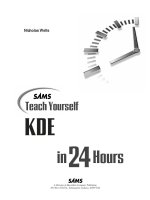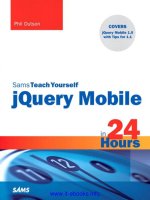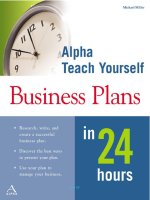Sams Teach Yourself Dreamweaver CS5 in 24 Hours pdf
Bạn đang xem bản rút gọn của tài liệu. Xem và tải ngay bản đầy đủ của tài liệu tại đây (20.57 MB, 495 trang )
www.it-ebooks.info
800 East 96th Street, Indianapolis, Indiana, 46240 USA
Betsy Bruce
John Ray
Robyn Ness
24
in
Hours
Sams Teach Yourself
Adobe
®
Dreamweaver
®
CS5
www.it-ebooks.info
Sams Teach Yourself Adobe® Dreamweaver® CS5 in 24 Hours
Copyright © 2011 by Pearson Education
All rights reserved. No part of this book shall be reproduced, stored in a retrieval system,
or transmitted by any means, electronic, mechanical, photocopying, recording, or other-
wise, without written permission from the publisher. No patent liability is assumed with
respect to the use of the information contained herein. Although every precaution has
been taken in the preparation of this book, the publisher and author assume no responsi-
bility for errors or omissions. Nor is any liability assumed for damages resulting from the
use of the information contained herein.
ISBN-13: 978-0-672-33330-9
ISBN-10: 0-672-33330-9
Library of Congress Cataloging-in-Publication Data:
Bruce, Betsy.
Sams teach yourself Adobe Dreamweaver CS5 in 24 hours / Betsy Bruce, John Ray,
and Robyn Ness.
p. cm.
ISBN 978-0-672-33330-9 (pbk.)
1. Dreamweaver (Computer file) 2. Web sites—Authoring programs. 3. Web sites—
Design. I. Ray, John, 1971- II. Ness, Robyn. III. Title. IV. Title: Teach yourself Adobe
Dreamweaver CS5 in 24 hours.
TK5105.8885.D74B782157 2011
006.7’8—dc22
2010045974
Printed in the United States of America
First Printing December 2010
Trademarks
All terms mentioned in this book that are known to be trademarks or service marks have
been appropriately capitalized. Sams Publishing cannot attest to the accuracy of this
information. Use of a term in this book should not be regarded as affecting the validity of
any trademark or service mark.
Warning and Disclaimer
Every effort has been made to make this book as complete and as accurate as possible,
but no warranty or fitness is implied. The information provided is on an “as is” basis. The
authors and the publisher shall have neither liability nor responsibility to any person or
entity with respect to any loss or damages arising from the information contained in this
book.
Bulk Sales
Sams Publishing offers excellent discounts on this book when ordered in quantity for bulk
purchases or special sales. For more information, please contact
U.S. Corporate and Government Sales
1-800-382-3419
For sales outside of the U.S., please contact
International Sales
Acquisitions Editor
Mark Taber
Development Editor
Songlin Qiu
Managing Editor
Kristy Hart
Project Editor
Andy Beaster
Indexer
Erika Millen
Proofreader
Dan Knott
Technical Editor
Scott Antall
Publishing Coordinator
Vanessa Evans
Cover Designer
Gary Adair
Compositor
Nonie Ratcliff
www.it-ebooks.info
Table of Contents
Introduction
What Is Dreamweaver CS5? 1
What’s New In Dreamweaver CS5?
2
Who Should Use Dreamweaver CS5?
2
Who Should Use This Book?
2
Conventions Used in This Book
3
HOUR 1: A World Wide Web of Dreamweaver
Possibilities
What Can You Do with Dreamweaver? 6
Defining the Technology
6
Dissecting Website Examples
7
Basic Web Page Elements: Text,
Images,and Hyperlinks
7
Page Layout
9
Forms: Collecting Data for E-Commerce,
Newsletters, or Anything Else
10
Multimedia
12
Interactivity
14
Uploading a Website to the Web
15
Reusable Code and Files
16
Summary
17
Q&A
17
Workshop
18
Quiz
18
Quiz Answers
18
Exercises
19
HOUR 2: A Tour of Dreamweaver
Acquainting Yourself with Dreamweaver 21
The Welcome Screen
22
The Workspace
24
The Menu Bar
25
The Insert Panel
26
The Document Window
39
The Document Toolbar
39
The Status Bar
41
Panels and Inspectors
42
Context Menus
45
Getting Help
45
Summary
46
Q&A
46
Workshop
46
Quiz
46
Quiz Answers
47
Exercises
47
HOUR 3: Setting Up a Website
Defining a New Website 49
Building the Site Cache
51
Using the Files Panel
51
Expanding the Files Panel
52
Creating New Files in the Files Panel
53
Editing Site Settings
55
Considering Site Organization
57
Summary
58
Q&A
59
Workshop
59
Quiz
59
Quiz Answers
59
Exercises
60
HOUR 4: Adding Text and Lists
Creating a New Page 61
Saving a File
63
Adding Text to a Web Page
64
Copying and Pasting Text from a File
64
Copying and Pasting Structural
Formatting
65
Applying Text Formatting
66
Understanding Paragraph
and Break Tags
67
Setting Page Properties
68
Setting Global Page Appearance
68
Setting Global Heading Properties
73
Adding a Page Title
74
Introducing Cascading Style Sheets
75
Changing Text Attributes in the
Property Inspector
76
Selecting a Text Font
76
Changing Text Size
77
Selecting a Text Color
78
Viewing and Changing CSS Styles
78
Aligning Text
80
Creating Lists and Indenting Text
81
Adding a Separator to a Page:
The Horizontal Rule
82
Previewing in a Browser
83
Summary
85
Q&A
85
www.it-ebooks.info
Sams Teach Yourself Adobe Dreamweaver CS5 in 24 Hours
iv
Workshop 86
Quiz
86
Quiz Answers
86
Exercises
86
HOUR 5: Making Hyperlinks, Anchors,
and Mailto Links
Exploring Relative and Absolute Paths 87
Understanding Absolute Paths
88
Understanding Document-Relative Paths
90
Understanding Site Root–Relative Paths
92
Adding a Hyperlink Within a Website
93
Setting Link Color Preferences
96
Organizing a Long Page by Using
Named Anchors
97
Understanding Invisible Elements
99
Linking to a Named Anchor
99
Adding a Mailto Link
100
Summary
101
Q&A
101
Workshop
102
Quiz
102
Quiz Answers
102
Exercises
102
HOUR 6: Displaying Data in Tables
Creating a Table for Data 103
Selecting Table Elements
105
Setting Cell Padding, Cell Spacing,
and Header Options
107
Making a Table Accessible to People
with Disabilities
108
Modifying a Table and Adding Content
108
Adding and Sorting Data
109
Adding and Removing Rows and
Columns
110
Changing Column Width and Row
Height
111
Resizing and Coloring Tables
111
Merging and Splitting Table Cells
112
Aligning Table Cell Contents
113
Adding Color to a Table
114
Exporting Data from a Table
114
Summary
115
Q&A
115
Workshop
116
Quiz
116
Quiz Answers
116
Exercises
117
HOUR 7: Looking Under the Hood:
Exploring HTML
Exploring Code View 120
Exploring the Head and Body of a
Web Page
121
Discovering the Coding Toolbar
124
Using the Code Inspector
126
Viewing and Editing HTML Tags by
Using the Quick Tag Editor
126
Using the Edit Tag Mode
127
Using the Wrap Tag Mode
127
Using the Insert HTML Mode
128
Using the Code Navigator
128
Setting Code Preferences
129
Setting Code Color Preferences
129
Setting Code Format Preferences
130
Setting Code Hints Preferences
131
Setting Code Rewriting Preferences
132
Cleaning Up HTML Created with
Microsoft Word
132
Exploring References
134
Validating Your Code
135
Summary
136
Q&A
136
Workshop
137
Quiz
137
Quiz Answers
137
Exercises
137
HOUR 8: Displaying Images
Adding an Image to a Page 139
Adding Alternative Text
141
Exploring Image Attributes
143
Aligning an Image with Text
143
Exploring Image Flavors: GIF, JPEG,
and PNG
146
Editing Images Within Dreamweaver
146
Optimizing Images for Use in a
Web Page
148
Creating a Linked Image
151
Creating an Image map
152
Adding a Hotspot to an Image Map
153
Aligning Hotspots
155
Creating Rollover Images
156
www.it-ebooks.info
Contents
v
Summary 157
Q&A
157
Workshop
157
Quiz
157
Quiz Answers
158
Exercises
158
HOUR 9: Making Web Graphics in
Fireworks CS5
Acquainting Yourself with Fireworks 159
Modifying Images for Use in a Web Page
160
Rotating, Cropping, and Changing
the Size of an Image
160
Undoing Changes
163
Creating an Image
163
Adding a Shape
164
Adding Text
167
Optimizing Graphics for the Web
169
Designing Web Layouts in Fireworks
171
Slicing Web Graphics
173
Exporting HTML and CSS from Fireworks
175
Summary
176
Q&A
176
Workshop
177
Quiz
177
Quiz Answers
177
Exercises
177
HOUR 10: Adding Flash and Other
Multimedia to a Web Page
Exploring Multimedia and Bandwidth 179
Understanding Players
180
Adding Flash Files
182
Previewing a Flash Movie in the
Dreamweaver Document Window
183
Setting Alternative Content for
Flash Media
184
Adding a Link to a PDF File
184
Adding a Sound File to a Web Page
185
Plug-in Playback
186
Resizing a Control
187
Looping the Sound
189
Gaining Greater Control with an
Embedded Player
190
Adding a Java Applet to a Web Page
192
Summary
194
Q&A
195
Workshop
195
Quiz
195
Quiz Answers
196
Exercises
196
HOUR 11: Formatting Web Pages with
Cascading Style Sheets
Styling Text with CSS 198
Creating a Class Selector
201
Applying a Class Selector
203
Removing a Class Selector
203
Exploring Style Settings
204
Creating a Tag Selector
209
Creating Compound Selectors
210
Editing Styles
212
Creating an External Style Sheet
213
Exporting Existing CSS Styles
213
Creating an External Style Sheet
from Scratch
215
Saving CSS Styles in an External
Style Sheet
216
CSS and the Property Inspector
217
Understanding the Cascade
218
Using Inspect Mode
219
Summary
220
Q&A
220
Workshop
221
Quiz
221
Quiz Answers
222
Exercises
222
HOUR 12: Using CSS for Positioning
Understanding the CSS Box Model 223
Exploring a CSS Page-Layout Example
225
Viewing the CSS Visually
227
Understanding Float and Clear
228
Positioning a Div
229
Inserting Divs
229
Using id Selectors
230
Creating Compound Selectors
231
Floating Page Elements
232
Creating Columns
234
Clearing the Float
236
Centering Your Design on the Page
237
Previewing with BrowserLab
239
Summary
240
Q&A
241
www.it-ebooks.info
Sams Teach Yourself Adobe Dreamweaver CS5 in 24 Hours
vi
Workshop 241
Quiz
241
Quiz Answers
242
Exercises
242
HOUR 13: Creating CSS for Mobile Devices
and Printing
Understanding the CSS Media Attribute 243
Previewing Style Rendering in
Dreamweaver
245
Adding an Alternative Style Sheet
246
Setting the External Style Sheet
Media Type
247
Link to a Second External Style Sheet
248
Designing CSS for Print
249
Hiding Elements
250
Modifying the Default Font
253
Identifying Style Conflicts
254
Hiding Hyperlinks
254
Adding a Print-Only Message
255
CSS for Handheld Devices
257
Using the Handheld Style Sheet
and Device Central
257
Targeting the iPhone and Advanced
Handhelds
258
Summary
259
Q&A
260
Workshop
260
Quiz
260
Quiz Answers
260
Exercises
261
HOUR 14: Using Site Assets, Library Items,
and Templates
Managing Assets in the Assets Panel 263
Locating and Previewing Assets
265
Adding Assets to a Web Page
266
Editing Assets
267
Using Snippets
267
Creating Your Own Snippets
268
Managing Library Items and Templates
in the Assets Panel
269
Creating a Library Item
269
Adding a Library Item to a Page
272
Making Changes to a Library Item
273
Creating a Template
274
Making the Template Editable
277
Making an Optional Region
279
Modifying an Editable Region
279
Creating a Web Page from a Template
280
Making Changes to a Template
and Updating Pages
282
Dreamweaver and Content Management
282
Contribute
282
Summary
283
Q&A
283
Workshop
284
Quiz
284
Quiz Answers
284
Exercises
284
HOUR 15: Designing for WordPress and
Content Management Systems
Setting Up Your Site 285
Site Setup within Dreamweaver
286
Locating Dynamically Related Files
289
Making Site Changes
291
Using Inspect Mode
291
Using the Code Navigator
292
Filtering Related Files
292
Using Site Specific Code Hinting
294
Summary
295
Q&A
295
Workshop
296
Quiz
296
Quiz Answers
297
Exercises
297
HOUR 16: Adding Spry Menu Bars for
Navigation
Understanding Navigation 299
Inserting a Menu Bar
301
Editing the Menu Bar CSS
304
Targeting a Link to Open in a New
Browser Window
307
Summary
308
Q&A
308
Workshop
309
Quiz
309
Quiz Answers
309
Exercises
309
www.it-ebooks.info
Contents
vii
HOUR 17: Using Dynamic HTML
and AP Divs
What Is DHTML? 311
Adding an AP Div
312
Setting AP Div Positioning
314
Adding a Background Color and
Background Image
315
Exploring AP Div Stacking Order
315
Changing AP Div Visibility
317
Nesting AP Divs
318
Animating an AP Div
318
Summary
320
Q&A
321
Workshop
321
Quiz
321
Quiz Answers
321
Exercises
322
Hour 18: Adding Interactivity with
Behaviors
What Is a Dreamweaver Behavior? 323
Using the Reference Books
324
Exploring Dreamweaver Behaviors
325
Exploring Events
327
Attaching a Behavior to an Object
328
Showing and Hiding Elements
330
Creating a Null Link to Trigger the
Behavior
330
Creating a Hidden AP Div
331
Attaching the Show-Hide Elements
Behavior
331
Selecting the Event That Triggers
the Behavior
333
Editing the Behavior
334
Opening a New Browser Window
334
Popping Up a Message
336
Attaching Multiple Behaviors to the
Same Object
337
Setting Text in a Container
338
Using the Go to URL Behavior
339
Adding Drag and Drop with a Draggable
AP Div
340
Enabling Drag and Drop
341
Summary
343
Q&A
344
Workshop
344
Quiz
344
Quiz Answers
344
Exercises
345
HOUR 19: Using Spry, the Widget Browser,
and Extensions
Understanding AJAX and Widgets 347
Exploring Spry
348
External JavaScript and CSS Files
350
Adding Spry Effects
351
Applying the Squish or Shake Effect
351
Applying the Appear/Fade Effect
353
Using Spry Widgets: Tabbed Panels,
Collapsible Panels, Accordions,
and Tool Tips
355
Adding a Tabbed Panel
355
Adding a Collapsible Panel
356
Adding an Accordion
357
Adding ToolTips
357
Editing the Spry Panel CSS
359
Using Spry to Display XML and HTML
Data in a Web Page
360
What Is XML?
360
Displaying XML Using a Spry Data Set
361
Reusing HTML Data with the Spry
Data Set
363
Using Third Party Widgets with the Widget
Browser
366
Installing the Widget Browser
367
Installing Widgets
368
Customizing and Configuring Widgets
369
Inserting Widgets in your Pages
370
Using External AJAX Widgets
371
Using Lightview
371
Using Dreamweaver Extensions
373
Finding Extensions
374
Installing and Managing an Extension
375
Summary
376
Q&A
376
Workshop
377
Quiz
377
Quiz Answers
377
Exercises
378
HOUR 20: Using the Dreamweaver HTML5
Features
Using HTML5 in Dreamweaver 379
What is HTML5?
380
Creating HTML5 Documents
382
www.it-ebooks.info
Sams Teach Yourself Adobe Dreamweaver CS5 in 24 Hours
viii
Using HTML5 Tags 383
Previewing Documents and Configuring
Media Queries
384
Getting HTML5 Help
386
Summary
387
Q&A
387
Workshop
387
Quiz
387
Quiz Answers
388
Exercises
388
HOUR 21: Creating a Form and Collecting
Data
Creating a Form 389
Adding Text Fields to Forms
392
Applying Text Field Attributes
394
Adding Radio Buttons and Check Boxes
to Forms
396
Radio Button Groups
396
Check Boxes
397
Adding Lists and Menus to Forms
399
Adding Push Buttons and Image Buttons
to Forms
401
Adding Submit and Reset Buttons
to Forms
402
Adding an Image Button to Forms
403
Adding Generic Buttons to Forms
403
Structuring a Form with Labels and
Fieldsets
404
Creating a Jump Menu to Navigate to
Different URLs
404
Summary
405
Q&A
406
Workshop
406
Quiz
406
Quiz Answers
407
Exercises
407
HOUR 22: Sending and Reacting to
Form Data
Validating a Form’s Data Using the
Validate Form Behavior
409
Using the Spry Framework Validation
Objects
412
Receiving Information from a Form
414
Preparing a Page to Interact with ASP,
ASP.NET, JSP, PHP, or CFML
415
Setting Form Properties
416
Adding a Hidden Field to a Form
417
Uploading a File from a Form
418
Exploring Submission Security
419
Summary
420
Q&A
420
Workshop
421
Quiz
421
Quiz Answers
421
Exercises
422
HOUR 23: Uploading, Sharing, and
Managing Web Projects
Enabling Server Connection 423
Adding Your Remote Site
423
Moving a Site onto a Remote Server
428
Understanding Dreamweaver’s Website
Management Capabilities
430
Enabling Check In/Check Out
430
Transferring Files
431
Importing an Existing Website
433
Subversion Version Control
434
Understanding Subversion
434
Getting Started with Subversion
435
Summary
436
Q&A
436
Workshop
437
Quiz
437
Quiz Answers
437
Exercises
438
HOUR 24: Maintaining a Website
Managing the Local and Remote Sites 439
Synchronizing Your Files on the Local
and Remote Sites
439
Managing Your Links
443
Using, Saving, and Sharing Searches
445
Adding Design Notes to Pages
447
Sharing Your Screen with Adobe
ConnectNow
450
Generating Reports About a Website
451
Summary
452
Q&A
453
Workshop
453
Quiz
453
Quiz Answers
454
Exercises
454
Index 455
www.it-ebooks.info
About the Authors
Betsy Bruce is a developer and consultant who specializes in creating eLearning applications
using Dreamweaver, Authorware, Captivate, and Flash. She was lead developer at the Cobalt
Group in Seattle and was Manager of Technical Services at MediaPro, Inc. She is an Adobe-certi-
fied trainer for Dreamweaver, Contribute, Flash, Captivate, and Authorware.
John Ray is a Senior Business Analyst and leads the enterprise application development team for
The Ohio State University Research Foundation. In his spare time, he has written a number of
books, on topics ranging from IT security to operating systems and iPhone development—including
Sams Teach Yourself iPhone Application Development in 24 Hours, Sams Teach Yourself iPad
Application Development in 24 Hours, Mac OS X Unleashed, and Maximum Linux Security. He can
be found on the web at .
Robyn Ness is a web developer at The Ohio State University, focusing on issues of usability, infor-
mation design, and content development. She has contributed to books on Dreamweaver, Adobe
CS3, digital media production, and digital photography. In her spare time she takes a ridiculous
number of digital photographs, some of which can be seen at floraphotographs.com.
Dedication
This book is dedicated to people who love their pets, who are nice to others, and who are excited by
the prospect of learning new things. You’re a rare and special group.
Acknowledgments
Many thanks to the group at Sams Publishing—Songlin Qiu, Mark Taber, and Scott Antall—for
keeping the project under control and making sure that my words make sense!
Most of all, thanks to you, the reader, for being interested in taking up web development in
Dreamweaver! You’re about to venture into one of the most exciting, rewarding, and creative fields
available to technology professionals today.
www.it-ebooks.info
E-mail:
Mail: Mark Taber
Associate Publisher
Sams Publishing
800 East 96th Street
Indianapolis, IN 46240 USA
Reader Services
Visit our website and register this book at informit.com/register for convenient access to any
updates, downloads, or errata that might be available for this book.
We Want to Hear from You!
As the reader of this book, you are our most important critic and commentator. We value your
opinion and want to know what we’re doing right, what we could do better, what areas you’d like to
see us publish in, and any other words of wisdom you’re willing to pass our way.
You can email or write me to let me know what you did or didn’t like about this book—as well as
what we can do to make our books stronger.
Please note that I cannot help you with technical problems related to the topic of this book, and that
due to the high volume of mail I receive, I might not be able to reply to every message.
When you write, please be sure to include this book’s title and author as well as your name and
phone or email address. I will carefully review your comments and share them with the author and
editors who worked on the book.
www.it-ebooks.info
Introduction
There was a time, not long ago, when the idea of using an application to develop websites
was considered a travesty! The idea that an application could create code that would be
clean, would be efficient, and would display properly in virtually any web browser seemed
like pure fantasy.
Dreamweaver has forever changed how we think about web development. It is no longer the
realm of the professional programmer. It is no longer a tangled mess of complicated codes
and files. With the help of Dreamweaver, web development has become both a structured
and a creative process. As a website development environment, it keeps your pages nice and
neat and your links in working order. As a visual design tool, it frees you from the complexi-
ties of coding and allows you to focus on the content and look and feel of your site.
What is truly unique about Dreamweaver is that it can author virtually any type of website
with any appearance. You may have heard someone say, “That site was made with such and
such a tool.” In Dreamweaver, the application helps you create your designs as you envision
them, rather than trying to force you into a mold.
What Is Dreamweaver CS5?
Dreamweaver CS5 is the latest release of Adobe’s award-winning HTML editor and web ap-
plication development tool. Dreamweaver offers tools that can be adapted to a very design-
centric environment, or a code-centric programming focus. The depth and maturity of the
tools ensure that everyone, regardless of their skill level or needs, will be able to use
Dreamweaver effectively.
Dreamweaver, like most Adobe products, is fully cross-platform. The Mac OS X and Win-
dows versions of the software offer the same features, with very slight variations in look and
feel. Projects that you create in Dreamweaver can easily be shared among Windows and Mac
users alike.
Dreamweaver’s openness doesn’t end at the desktop—it extends to the servers it supports, as
well. Using the built-in tools, you can create websites that are ready for almost any modern
web server—and transfer them to your remote host without ever leaving the application.
Making use of the latest web technologies, Dreamweaver makes it simple to add design ele-
ments using Cascading Style Sheets, and dynamic interfaces with Spry AJAX components.
These features can help you create a new, modern website, or transform an existing site into a
www.it-ebooks.info
2
Introduction
compelling online experience featuring animation, drag-and-drop elements, drop-down
menus, and much, much more!
What’s New In Dreamweaver CS5?
In Dreamweaver CS5, Adobe has adapted to recent advancements in web technology. They
have continued their work to make Dreamweaver’s code more streamlined and easy to apply
so beginners and experts alike can design a high-quality website. They’ve also cleaned up
some rough edges and made site management in Dreamweaver even simpler. A few of the
changes you’ll find in this version are listed here:
. Streamlined site setup for getting into page design faster and easier
. Fireworks and the basics of creating site graphics
. Cleaner implementation of cascading stylesheets in Dreamweaver’s array of pre-set
layouts
. Integration with Adobe BrowserLab, which shows you what your designs look like on
different browsers you may not have access to personally
. Content Management Support for WordPress and other widely used CMS systems
. The HTML5 features to leverage one of the latest (and coolest) web technologies
Dreamweaver never ceases to amaze with the range of features it provides. As you work
through the 24 hours in this book, you’ll find information on everything from the basics of
site file structures all the way to content management systems and version control.
Who Should Use Dreamweaver CS5?
One word: everyone. First-time web developers will love the ability to visually develop a site
using tools that feel natural and provide instant feedback. Experienced developers may
choose to start a layout visually and then switch to a code view to finish it off by hand.
Dreamweaver gives you the flexibility to work the way you want, without getting in the way.
Who Should Use This Book?
This book is for anyone new to Dreamweaver CS5 and anyone already using the application
who wants to take it to the next level. Beginners will quickly learn how to create new pages,
create and manage CSS, and deploy websites. More experienced readers will find the tips
and tricks they need in order to use the application to its fullest.
www.it-ebooks.info
Conventions Used in This Book
3
Conventions Used in This Book
This book uses several design elements and conventions to help you prioritize and reference
the information it contains:
. New terms appear in a semibold typeface.
. When you are asked to type or enter text, that text appears in bold.
. Menu options are separated by a comma. For example, when you should open the File
menu and choose the New Project menu option, the text says “Select File, New
Project.”
. A special monospace font is used on programming-related terms and language,
and code.
. Placeholders—words or characters that represent the real words or characters you
would type in code—appear in
italic monospace.
. Some code statements presented in this book are too long to appear on a single line. In
these cases, a line-continuation character is used to indicate that the following line is a
continuation of the current statement.
NOTE
Items of Interest
Notes offer interesting information related to the current topic.
TIP
Useful Tidbits
Tips offer advice or show you an easier way to perform a task.
CAUTION
Potential Pitfalls
Cautions alert you to a possible problem and suggest ways to avoid it.
www.it-ebooks.info
This page intentionally left blank
www.it-ebooks.info
WHAT YOU’LL LEARN IN
THIS HOUR:
. Types of web pages you
can create with
Dreamweaver
. Examples of text, images,
hyperlinks, forms, multi-
media, interactivity, and
page layout design created
in Dreamweaver
. How Dreamweaver can
create reusable, updatable
web pages and web page
elements
. What the built-in file
transfer tool can do
The World Wide Web is a collection of interconnected documents created by
people like you and me. This enormous network of information serves peo-
ple all over the world. Today, researchers and students can find and share
information with peers around the world without setting foot outside their
homes, offices, and schools. Services like InformIT’s Safari take traditional
printed media (like this book) and make it available online. The World
Wide Web is the world’s new digital library, and you can contribute to it!
Maybe you dream of sharing information over the Web. For instance, you
can share your portfolio, family pictures, creative writing, or genealogical
research with friends, family, or the entire world! Or maybe you want to
sell T-shirts, photos, cookie mixes, books, or note cards online. Perhaps you
have to create a website for the company or public agency that employs
you. These are all excellent applications for Adobe Dreamweaver.
I’ve received hundreds of emails from readers around the world who, like
you, purchased this book to learn Dreamweaver. Some of these readers
send me links to the websites they created using this book, and I’m thrilled
to view them. Other readers are students who use this book in a course on
HTML and web development. Please keep those links coming!
HOUR 1
A World Wide Web of
Dreamweaver Possibilities
www.it-ebooks.info
6
HOUR 1: A World Wide Web of Dreamweaver Possibilities
What Can You Do with
Dreamweaver?
Dreamweaver is the most popular professional web creation tool, and
you are in excellent company as a user of this exceptional software.
Dreamweaver is integrated into the industry-standard Adobe Creative
Suite. This makes Dreamweaver adoption a clean and effective addition
into a content publishing workflow. Many large corporations standardize
on Dreamweaver as their web development tool of choice. Dreamweaver is
also a popular tool for independent web developers who work on websites
for their clients. As a cross-platform tool, Dreamweaver works virtually
identically on Macintosh and Windows-based computers and is popular on
both platforms.
Defining the Technology
The foundation of Dreamweaver, and web development as a whole, is the
Hypertext Markup Language (HTML), a language used to describe the
structure of content so that it can be viewed over the Web in a web browser.
In this book, we’ll use the most modern version of HTML called XHTML
(Extensible Hypertext Markup Language). Dreamweaver writes the
XHTML for you, so you don’t need to know how to write XHTML to get
started using Dreamweaver. I suggest to all of my students and to you, the
reader of this book, that learning some XHTML will help you become a
more professional and flexible web page author. Hour 7, “Looking Under
the Hood: Exploring HTML,” introduces you to viewing and editing code
in Dreamweaver.
If you are new to web development, you might not know some of the possi-
bilities available to you in Dreamweaver. This hour explores examples of
the types of elements you can add to your web pages no matter what its
topic or purpose. Most people who are interested in creating web pages
have spent some time looking at websites. Many of you are experts at navi-
gating around and getting information on the Web! Now that you are learn-
ing web development, you’ll begin to look at web pages differently: Instead
of reading a column of text, you’ll now think, How can I create a column of
text in Dreamweaver?
One of the best ways to learn is by examining examples of web pages you
find while browsing the Web. Most browser software has a Source or Page
NOTE
Can Information on the
Web Be Trusted?
The Web allows anyone to pres-
ent information online—anyone.
This openness means that as
an information consumer, you
need to be wary of what you
read. Wikipedia, for example
(),
provides a reader-contributed
encyclopedia. Wikipedia articles
are written and edited by the
visitors themselves, people who
may or may not be experts.
Although Wikipedia provides
some level of review, other sites
may actively present information
that is patently false. You need
to be careful that you get infor-
mation from a trusted and credi-
ble source. When in doubt, look
for other sources to confirm or
refute what you read online.
www.it-ebooks.info
Defining the Technology
7
Source command (usually under the View menu) that enables you to view
the HTML code of a web page. Even better, you can actually save a web
page to your hard drive by selecting the Save Page As or the Save As com-
mand under the browser’s File menu. After you save the web page, you can
open the files in Dreamweaver and examine the page’s structure. This is a
great way to figure out how a web page author created an effect. If you are
a beginner, you probably won’t understand everything in the web page, but
this is still a great way to learn by emulating others.
If you don’t perfectly understand everything in this hour, don’t worry; later
hours cover all the concepts with step-by-step instructions so that you can
follow along. This hour gives you an overview of the types of web pages
you can create with Dreamweaver.
Dissecting Website Examples
FloraPhotographs.com—a site specializing in macro photography of flow-
ers—serves as a point of reference for many examples throughout this
book. FloraPhotographs.com uses a modern web design using the latest
web technologies, such as a full CSS layout and dynamic AJAX elements.
Don’t know what that means? Don’t worry—you’ll be a web acronym
expert by the end of the book! Best of all, FloraPhotographs.com was
designed in Dreamweaver, so it is an example of the types of designs you
can create yourself!
Basic Web Page Elements: Text, Images,
and Hyperlinks
Most web pages have at least these three minimal elements:
. Text
. Images
. Hyperlinks
Figure 1.1 shows that the Flora Photographs home page, the web page that
is the entry point for the website, contains only those elements, plus a
search box in the upper-right corner of the page. Those three elements are
the foundation of most websites, providing information (text) along with
graphical support (images), plus a method to navigate to other pages
(hyperlinks). Although Flora Photographs is a graphics-heavy site, it still
NOTE
Should I Learn
Dreamweaver or XHTML
First?
This is the-chicken-or-the-egg
question that comes up often
when I speak with people who
want to learn about web design
and development. I think that
it’s best to learn a tool such as
Dreamweaver first and then
expand your knowledge of
XHTML as you complete real-
world projects. You will have
more context for the XHTML you
are learning after you have a
basic understanding of
Dreamweaver.
CAUTION
Copyright Laws and
Content
Remember that there are
copyright laws protecting the
intellectual property of compa-
nies and individuals, including
websites. You cannot copy the
content (text, HTML, or images)
from copyright-protected web-
sites. It’s also bad form to out-
right steal other people’s page
design.
www.it-ebooks.info
8
HOUR 1: A World Wide Web of Dreamweaver Possibilities
includes obvious text and hyperlink elements so that users can find their
bearings.
Tex t
Images
Hyperlinks
Hyperlinks
FIGURE 1.1
Flora Photographs contain text,
image, and hyperlink elements.
Notice that there are several styles of text in Figure 1.1. The site title is larger
and presented in a different color than the instructions and link text. Con-
trolling the size and coloring of text is an effective way to guide your users’
eyes where you want them on the page. Less important elements are
smaller, whereas more significant navigation is frequently larger and
highlighted.
Obviously, there are also many images in Figure 1.1. In web pages, images
are always external image files. The XHTML tells the browser where the
image should appear in the web page. In the Flora Photographs example,
there are dozens of images onscreen. These are all separate references to
image files within the site. The web browser must request and display each
image separately when the page loads. Sometimes a single large image is
broken into smaller pieces to improve page loading times and to give the
designer additional flexibility in the layout. Dividing an image into smaller
pieces is called slicing and is discussed in Hour 9, “Making Web Graphics in
Fireworks CS5.” Images can also have transparent elements—such as the
“lens” of the search magnifying glass in Figure 1.1. In this small icon, the
NOTE
Choosing Fonts
Fonts were traditionally devel-
oped for print, but several new
fonts have been developed to
be easy to read on a computer
screen. Arial, Verdana, and
Trebuchet are three popular
screen fonts. You can find out
more about web typography at
/>wsg3/8-typography/.
www.it-ebooks.info
Dissecting Website Examples
9
lens portion is transparent, allowing the background color of the site to
show through.
There are numerous hyperlinks in Figure 1.1. Clicking these hyperlinks
takes you to different pages of flowers, a search screen, or other parts of the
Flora Photographs site. By default, hyperlinks appear in blue text and are
underlined, but you can change this using CSS. Flora Photographs, for
example, removes the underline from links but adds a rollover effect so that
the links highlight when your mouse cursor is over them. You’ll learn about
creating hyperlinks in Hour 5, “Making Hyperlinks, Anchors, and Mailto
Links,” and formatting them using CSS is covered in Hour 11, “Formatting
Web Pages with Cascading Style Sheets.”
Dreamweaver can add a hyperlink to an image as well as text, as with the
magnifying glass in Figure 1.1. You can even define just a small section of
an image as a hyperlink by creating an imagemap. Hour 8, “Displaying
Images,” introduces you to image properties and the different types of
images you can display in a web page, and shows you how to add image
maps to web pages.
Page Layout
When creating web pages, you need to keep in mind that people will be
viewing your design at different screen resolutions (for example, 800×600,
1024×768, 1280×1024) and might not have the browser window maximized
to take up the whole screen. Page layout, the design and positioning of text
and images on the web page, often requires a lot of thought, time, and
experimentation.
The Flora Photographs website has a clean page style that makes it easy to
view in browser windows of various sizes. The page layout for this website
uses CSS, covered in Hour 11 and Hour 12, “Using CSS for Positioning.”
Figure 1.2 shows a page from Flora Photographs open in the Dreamweaver
editor. The CSS Styles panel is open on the right side of the screen, display-
ing a list of the CSS rules applied to this website. The Dreamweaver inter-
face and other items visible in Figure 1.2 are covered in depth throughout
this book.
CSS enables you to format the way text appears, how various XHTML tags
appear, and the positioning of various layout elements on the web page.
Figure 1.2 displays the CSS Styles panel on the right side. All the CSS defi-
nitions are listed under the external style sheet name nav.css. An external
TIP
Exporting from Page
Layout Software
You can export web pages from
most software programs, includ-
ing Word, and then use
Dreamweaver to clean up and
edit the results. Test a represen-
tative page before you decide
whether this method works for
the content with which you are
working.
www.it-ebooks.info
10
HOUR 1: A World Wide Web of Dreamweaver Possibilities
style sheet enables all the pages in the site to share the same styles. And,
best of all, the external style sheet enables the website developers to make a
change to a single file to update the entire website.
CSS layout CSS styles
FIGURE 1.2
FloraPhotographs.com uses CSS to
stylize and lay out its web display.
CSS is the standard for designing page layouts for web pages, though it is
still an evolving technology. The positioning and page layouts subset of the
CSS language is sometimes called CSS-P. This subset defines page design
essentials such as the widths and heights of elements, whether they float
beside adjoining elements or break to a new line, and whether the elements
stack on top of other elements.
As more devices large and small incorporate web browsers, people might be
viewing your web pages on a mobile phone or even in a flat-panel screen
embedded in the refrigerator door! Figure 1.3 shows Adobe Device Central
CS5, which installs with Dreamweaver CS5. You launch this application to
emulate how different devices display a web page. It’s important to test
your page layout so that viewers using different devices have a pleasant
viewing experience on your website. You’ll further explore the emulator
and mobile devices in Hour 13, “Creating CSS for Mobile Devices and
Printing.”
Forms: Collecting Data for E-Commerce,
Newsletters, or Anything Else
Some websites have a business purpose for exchanging information with
visitors, whether it be selling automobiles (),
www.it-ebooks.info
Dissecting Website Examples
11
FIGURE 1.3
The Adobe Device Central CS5
emulator enables you to test your
websites on various mobile and
small-screen devices.
auctioning movie memorabilia (), planning a health-
ier diet (), or selling a design on a T-shirt,
coffee mug, or mouse pad (). All these websites
offer visitors the option of entering information into forms in order to pur-
chase goods or receive information. Forms enable websites to become a
two-way conduit as a visitor not only views information on the website but
also can send information back.
The Flora Photographs site uses web forms to collect user feedback and to
provide an interactive search feature for users. The search form shown in
Figure 1.4 consists of radio buttons, a drop-down menu, and a submit but-
ton, three of the form elements that are discussed in Hour 21, “Creating a
Form and Collecting Data.”
Creating scripts is an advanced topic that is beyond the scope of this book
on Dreamweaver, but examples of scripting languages and locations to
download scripts are discussed in Hour 22, “Sending and Reacting to Form
Data.” The Flora Photographs website uses PHP, a popular and widely sup-
ported free scripting language. You can tell that the script is written for PHP
because the file extension is
.php. Creating a script to search a website is the
tiny tip of the iceberg of what PHP can do.
www.it-ebooks.info
12
HOUR 1: A World Wide Web of Dreamweaver Possibilities
FloraPhotographs.com uses PHP to maintain its catalog of images and to
generate e-cards that can be sent to other people. These dynamic web
pages, in which the page content changes depending on the user’s actions,
can also be created in Dreamweaver. After you master the 24 hours in this
book, you might decide to advance to learning a server application lan-
guage such as PHP. It’s perfectly realistic, however, to continue creating
static web pages (the opposite of dynamic web pages), such as the ones
described in this book, and be a successful web page author.
In an e-commerce site, such as the Flora Photograph’s CafePress.com site,
an HTML form collects information about the purchaser.
Figure 1.5 displays a form that includes text fields and drop-down menus to
collect address information. An asterisk (*) is a common way to signify that a
text field must be filled out in order to submit the form. When you’re creat-
ing your own forms, Dreamweaver provides a Validate Form behavior,
scripted in JavaScript, to make sure that the visitor enters the correct type of
information (see Hour 21).
Multimedia
Many websites include movies, audio, music, animations, 3D renderings,
and other multimedia elements. These elements require that you download
Submit button
Radio buttons
Drop-down menu
FIGURE 1.4
A search form enables the viewer
to enter information and then sub-
mit it to a script that returns
results.
CAUTION
Scripting for Forms
Although creating forms is easy,
creating the scripts to make
those forms function can be
complicated. Don’t assume that
web design is the most difficult
part of a web development proj-
ect—sometimes the scripting
work is an arduous process.
TIP
Easy Online Sales
As you grow your web presence
and begin to consider possible
online sales, sites like Café
Press can help! This online ser-
vice allows you to create a wide
variety of branded products and
sell them with very little over-
head and no additional program-
ming for your website!
www.it-ebooks.info
Dissecting Website Examples
13
and install a player application, such as Flash ( />flash), QuickTime ( Windows Media
( or RealPlayer
( to see or hear the multimedia files. Web pages
created in Dreamweaver can automatically trigger the download of the
appropriate player, making it easy for the website visitor. As more and
more people have access to higher-bandwidth connections, a greater num-
ber of websites include multimedia files that require more transfer capacity.
Many pages, such as YouTube (youtube.com) shown in Figure 1.6, have
turned to Flash for creating completely cross-platform video and animation
fields. In these cases, an Adobe Flash file containing video, audio, and ani-
mation effects plays when you initially load the web page if you have the
Flash player installed, that is! But the large majority of computers have the
ever-present Flash player, so most viewers are capable of seeing Flash
movies. Although Adobe Flash software is required to create Flash movies
from scratch, Dreamweaver is capable of inserting, configuring, and pre-
viewing Flash movies. Hour 10, “Adding Flash and Other Multimedia to a
Web Page,” explains how to add Flash and other types of multimedia to a
web page.
FIGURE 1.5
This form collects information
about the purchaser, and a script
validates the form, making sure
that all required information is
entered before the form is
processed.
NOTE
Installed Player
Applications
Often an operating system (such
as Macintosh OS X or Windows
Vista) comes with several popu-
lar multimedia player applica-
tions already installed. For
instance, the Adobe Flash player
comes installed on most com-
puters. And players are included
when you install the major
browsers. Sometimes, however,
computers in a corporate envi-
ronment have players stripped
out.
www.it-ebooks.info
14
HOUR 1: A World Wide Web of Dreamweaver Possibilities
Interactivity
Dreamweaver can add JavaScript to a web page even if you don’t know
how to write JavaScript. Dreamweaver Behaviors add JavaScript to the
page, enabling it to capture the user clicking on an image, rolling the cursor
over an element, or many other events that the browser can detect, all using
a point-and-click interface, as shown in Figure 1.7.
Dreamweaver behaviors can add interactivity without any programming
experience! Hour 18, “Adding Interactivity with Behaviors,” discusses and
demonstrates behaviors. You might not have a need for some of the interac-
tive capabilities of Dreamweaver, but others, such as the Swap Image
behavior to create a rollover effect on an image, in which the image changes
when the user rolls the cursor over it, can be helpful in creating a modern
and attractive web design.
FIGURE 1.6
Flash movies have gained in popu-
larity and offer full cross-platform
compatibility.
TIP
Creating Rollover Effects
You can use Dreamweaver’s
Swap Image behavior to create
the effect in which an image
changes when the user rolls the
mouse over the image. You can
also add the behavior by using
Dreamweaver’s Rollover Image
object—it adds the behavior for
you. There are often multiple
ways to accomplish your goal in
Dreamweaver.
www.it-ebooks.info