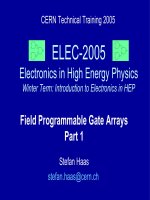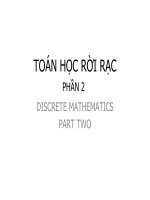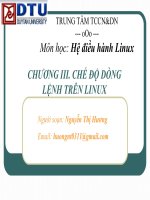Bài giảng điện tử môn tin học: GUI Programming & Database Connectivity pdf
Bạn đang xem bản rút gọn của tài liệu. Xem và tải ngay bản đầy đủ của tài liệu tại đây (1.39 MB, 75 trang )
08/13/14 Võ Phương Bình - ITFAC
- DLU
1
Part III: GUI Programming &
Database Connectivity
Chapter 8: GUI Programming
Chapter 9: Database
Connectivity
08/13/14 Võ Phương Bình - ITFAC
- DLU
2
Chapter 8:
GUI Programming
GUI Class Hierarchy
Frames
Creating frames, centering frames, adding components to frames
Layout Managers
FlowLayout, GridLayout, BorderLayout
Drawing on Panels
The paintComponent method
Using Colors, Fonts, and Font Metrics
Drawing Geometric Figures
Lines, Rectangles, Ovals, Arcs, and Polygons
Event-Driven Programming
Event Source, Listener, Listener Interface
08/13/14 Võ Phương Bình - ITFAC
- DLU
3
GUI Class Hierarchy (Swing)
Dimension
Font
FontMetrics
Component
Graphics
Object
Color
Container
Panel
Applet
Frame
Dialog
Window
JComponent
JApplet
JFrame
JDialog
Swing Components
in the javax.swing package
Lightweight
Heavyweight
Classes in the java.awt
package
1
LayoutManager
*
08/13/14 Võ Phương Bình - ITFAC
- DLU
4
JComponent
.
JButton
JMenuItem
JCheckBoxMenuItem
AbstractButton
JComponent
JMenu
JRadioButtonMenuItem
JToggleButton
JCheckBox
JRadioButton
JComboBox
JInternalFrame
JLayeredPane
JList
JMenuBar
JOptionPane
JPopupMenu
JProgressBar
JPane
JFileChooser
JScrollBar
JScrollPane
JSeparator
JSplitPane
JSlider
JTabbedPane
JTable
JTableHeader
JTextField
JTextComponent
JEditorPane
JTextArea
JToolBar
JToolTip
JTree
JRootPane
JPanel
JPasswordField
JColorChooser
JLabel
08/13/14 Võ Phương Bình - ITFAC
- DLU
5
AWT (Optional)
AWTEvent
Font
FontMetrics
Component
Graphics
Object
Color
Canvas
Button
TextComponent
Label
List
CheckBoxGroup
CheckBox
Choice
Container
Panel
Applet
Frame
Dialog
FileDialog
Window
TextField
TextArea
MenuComponent
MenuItem
MenuBar
Menu
Scrollbar
LayoutManager
08/13/14 Võ Phương Bình - ITFAC
- DLU
6
Frames
Frame is a window that is not
contained inside another window.
Frame is the basis to contain
other user interface components in
Java GUI applications.
The Frame class can be used to
create windows.
For Swing GUI programs, use JFrame
class to create widows.
08/13/14 Võ Phương Bình - ITFAC
- DLU
7
UI Components
Frame
Pull-down Menus
User Interface
Components (UI)
Panel
Panel
Panel
UI
Panel
UI
Panel
UI
Applet
Panel
User Interface
Components
Panel
User Interface
Components
Panel
User Interface
Components
Panel
User Interface
Components
panel
Pull-down Menus
08/13/14 Võ Phương Bình - ITFAC
- DLU
8
import javax.swing.*;
public class MyFrame {
public static void main(String[] args)
{
JFrame frame = new JFrame("Test
Frame");
frame.setSize(400, 300);
frame.setVisible(true);
frame.setDefaultCloseOperation(
JFrame.EXIT_ON_CLOSE);
}
}
Creating Frames
08/13/14 Võ Phương Bình - ITFAC
- DLU
9
Centering Frames
By default, a frame is
displayed in the upper-left
corner of the screen.
To display a frame at a
specified location, you can use
the setLocation(x, y) method in
the JFrame class.
This method places the upper-
left corner of a frame at
location (x, y).
08/13/14 Võ Phương Bình - ITFAC
- DLU
10
Centering Frames, cont.
screenHeight
screenWidth
getHeight()
getWidth()
(x, y)
Frame
Screen
(0, 0)
08/13/14 Võ Phương Bình - ITFAC
- DLU
11
Adding Components into a Frame
// Add a button into the frame
frame.getContentPane().add(
new JButton("OK"));
08/13/14 Võ Phương Bình - ITFAC
- DLU
12
NOTE
The content pane is a subclass of Container.
The statement in the preceding slide can be
replaced by the following two lines:
Container container = frame.getContentPane();
container.add(new JButton("OK"));
You may wonder how a Container object is
created. It is created when a JFrame object is
created. A JFrame object uses the content pane
to hold components in the frame.
08/13/14 Võ Phương Bình - ITFAC
- DLU
13
Layout Managers
Java’s layout managers provide a
level of abstraction to
automatically map your user
interface on all window systems.
The UI components are placed in
containers. Each container has a
layout manager to arrange the UI
components within the container.
08/13/14 Võ Phương Bình - ITFAC
- DLU
14
Kinds of Layout Managers
FlowLayout
GridLayout
BorderLayout
CardLayout
GridBagLayout
08/13/14 Võ Phương Bình - ITFAC
- DLU
15
Example 9.1
Testing the FlowLayout Manager
The components
are arranged in
the container
from left to
right in the
order in which
they were added.
When one row
becomes filled, a
new row is
started.
08/13/14 Võ Phương Bình - ITFAC
- DLU
16
FlowLayout Constructors
public FlowLayout(int align, int hGap, int vGap)
Constructs a new FlowLayout with a specified alignment,
horizontal gap, and vertical gap. The gaps are the distances
in
pixel between components.
public FlowLayout(int alignment)
Constructs a new FlowLayout with a specified alignment and a
default gap of five pixels for both horizontal and vertical.
public FlowLayout()
Constructs a new FlowLayout with a default
center alignment and a default gap of five pixels
for both horizontal and vertical.
08/13/14 Võ Phương Bình - ITFAC
- DLU
17
Example 9.2
Testing the GridLayout Manager
The GridLayout manager arranges
components in a grid (matrix)
formation with the number of rows
and columns defined by the
constructor.
The components are placed in the
grid from left to right starting
with the first row, then the
second, and so on.
08/13/14 Võ Phương Bình - ITFAC
- DLU
18
GridLayout Constructors
public GridLayout(int rows,
int columns)
Constructs a new GridLayout with the
specified number of rows and columns.
public GridLayout(int rows, int columns,
int hGap, int vGap)
Constructs a new GridLayout with the
specified number of rows and columns,
along with specified horizontal and
vertical gaps between components.
08/13/14 Võ Phương Bình - ITFAC
- DLU
19
Example 10.3
Testing the BorderLayout Manager
The BorderLayout
manager divides the
container into five
areas: East, South,
West, North, and
Center.
Components are
added to a
BorderLayout by
using the add
method.
add(Component,
constraint), where
constraint is
BorderLayout.EAST,
BorderLayout.SOUTH,
BorderLayout.WEST,
BorderLayout.NORTH, or
BorderLayout.CENTER.
08/13/14 Võ Phương Bình - ITFAC
- DLU
20
Example 10.3, cont.
08/13/14 Võ Phương Bình - ITFAC
- DLU
21
Using Panels as Containers
Panels act as smaller containers
for grouping user interface
components.
It is recommended that you place
the user interface components in
panels and place the panels in a
frame. You can also place panels in
a panel.
08/13/14 Võ Phương Bình - ITFAC
- DLU
22
Example 9.4 Testing Panel
This example uses panels to organize
components. The program creates a
user interface for a Microwave oven.
A button
A textfield
12
buttons
frame
p2
p1
08/13/14 Võ Phương Bình - ITFAC
- DLU
23
Drawing on Panels
JPanel can be used to draw graphics
(including text) and enable user interaction.
To draw in a panel, you create a new
class that extends JPanel and override the
paintComponent method to tell the panel
how to draw things.
You can then display strings, draw
geometric shapes, and view images on the
panel.
08/13/14 Võ Phương Bình - ITFAC
- DLU
24
Drawing on Panels, cont.
public class DrawMessage extends JPanel {
/** Main method */
public static void main(String[] args) {
JFrame frame = new JFrame("DrawMessage");
frame.getContentPane().add(new DrawMessage());
frame.setDefaultCloseOperation(JFrame.EXIT_ON_CLOSE);
frame.setSize(300, 200);
frame.setVisible(true);
}
/** Paint the message */
public void paintComponent(Graphics g) {
super.paintComponent(g);
g.drawString("Welcome to Java!", 40, 40);
}
}
08/13/14 Võ Phương Bình - ITFAC
- DLU
25
Drawing on Panels, cont.