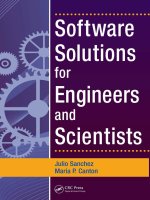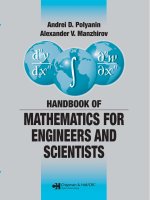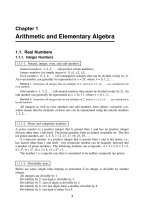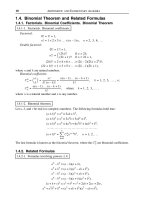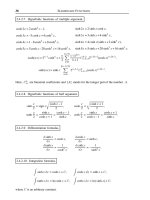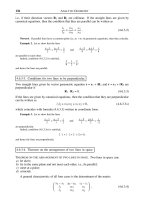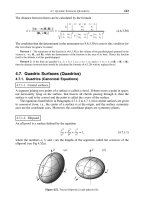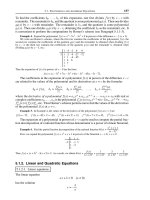Software Solution for Engineers and Scientist Episode 7 ppsx
Bạn đang xem bản rút gọn của tài liệu. Xem và tải ngay bản đầy đủ của tài liệu tại đây (830.85 KB, 90 trang )
case WM_PAINT :
hdc = BeginPaint (hwnd, &ps) ;
// Initialize variables
cyScreen = cyChar; // screen row counter
startptr = TextMsg; // start position pointer
endptr = TextMsg; // end position pointer
j = 0; // length of string
i = 0; // characters since last
// space
// Text line display loop
// INVARIANT:
// i = characters since last space
// j = length of current string
// startptr = pointer to substring start
// endptr = pointer to substring end
while(*startptr) {
if(*startptr == 0x20){ // if character is
// space
GetTextExtentPoint32 (hdc, endptr, j,\
&textsize);
// ASSERT:
// textsize.cx is the current length of the
// string
// cxClient is the abscissa of the client area
// (both in logical units)
// Test for line overflow condition. If so, adjust
// substring to preceding space and display
if(cxClient - (2 * cxChar) < textsize.cx) {
j=j-i;
startptr = startptr - i;
TextOut (hdc, cxChar, cyScreen, endptr, j);
cyScreen = cyScreen + cyChar;
endptr = startptr;
j=0;
}
// End of space character processing.
// Reset chars-to-previous-space counter, whether
// or not string was displayed
i=0;
}
// End of processing for any text character
// Update substring pointer and counters
startptr++;
j++;
i++;
}
// End of while loop
// Display last text substring
j=j-i;
TextOut (hdc, cxChar, cyScreen, endptr, j);
EndPaint (hwnd, &ps);
return 0 ;
case WM_DESTROY :
PostQuitMessage (0) ;
return 0 ;
}
return DefWindowProc (hwnd, iMsg, wParam, lParam) ;
}
514
Chapter 20
In Figure 20.7 there are two screen snapshots of the TEX1_DEMO program in the
Text Demo No 1 project folder. The first one shows the text line as originally dis
-
played in our system. The second one shows them after the client area has been
resized.
Figure 20.7
Two Screen Snapshots of the TEX1_DEMO Program
Notice that the TEX1_DEMO program uses a variable (j) to store the total size of
the substring (see Figure 20.6). In C++ it is valid to subtract two pointers in order to
determine the number of elements between them. The code in the TEX1_DEMO pro
-
gram could have calculated the number of elements in the substring by performing
pointer subtraction.
20.4.4 The DrawText() Function
Another useful text display function in the Windows API is DrawText(). This function
is of a higher level than TextOut() and, in many cases, text display operations are eas
-
ier to implement with DrawText(). DrawText() uses a rectangular screen area that de
-
fines where the text is to be displayed. In addition, it recognizes some control
characters embedded in the text string as well as a rather extensive collection of for
-
mat controls, which are represented by predefined constants. The following are the
general forms for TextOut() and DrawText()
TextOut (hdc, nXStart, nYStart, lpString, cbString);
DrawText (hdc, lpString, nCount, &rect, uFormat);
In both cases, hdc is the handle to the device context and lpString is a pointer to
the string to be displayed. In TextOut() the second and third parameters (xXstart
and nYStart) are the logical coordinates of the start point in the client area, and the
Text Display
515
be
f
ore resizing
after resizing
last parameter is the string length. In DrawText() the third parameter (nCount) is
the string length in characters. If this parameter is set to –1 then Windows as
-
sumes that the string is zero-terminated. The positioning of the string in
DrawText() is by means of a rectangle structure (type RECT). This structure con
-
tains four members; two for the rectangle's top-left coordinates, and two for its
bottom-right coordinates. The values are in logical units. The last parameter
(uFormat) is any combination of nineteen format strings defined by the constants
listed in Table 20.3.
Table 20.3
String Formatting Constants in DrawText()
SYMBOLIC CONSTANT MEANING
DT_BOTTOM Specifies bottom-justified text. Must be combined
with DT_SINGLELINE.
DT_CALCRECT Returns width and height of the rectangle. In the
case of multiple text lines, DrawText() uses the
width of the rectangle pointed to by lpRect and
extends its base to enclose the last line of text.
In the case of a single text line, then
DrawText() modifies the right side of the rectangle
so that it encloses the last character. In either
case, DrawText() returns the height of the
formatted text, but does not draw the text.
DT_CENTER Text is centered horizontally.
DT_EXPANDTABS Expands tab characters. The default number of
characters per tab is eight.
DT_EXTERNALLEADING
Includes the font's external leading in the line
height. Normally, external leading is not included
in the height of a line of text.
DT_LEFT Specifies text that is aligned flush-left.
DT_NOCLIP Draws without clipping. This improves performance.
DT_NOPREFIX Turns off processing of prefix characters.
Normally, DrawText() interprets the ampersand (&)
mnemonic-prefix character as an order to
underscore the character that follows. The double
ampersands (&&) is an order to print a single
ampersand symbol. This function is turned off by
DT_NOPREFIX.
DT_RIGHT Specifies text that is aligned flush-right.
DT_SINGLELINE Specifies single line only. Carriage returns and
linefeed are ignored.
DT_TABSTOP Sets tab stops. The high-order byte of nFormat is
the number of characters for each tab. The default
number of characters per tab is eight.
DT_TOP Specifies top-justified text (single line only).
DT_VCENTER Specifies vertically centered text (single line only).
DT_WORDBREAK Enables word-breaking. Lines are automatically
broken between words if a word would extend past
the edge of the rectangle specified by lpRect. A
carriage return (\n) or linefeed code (\r) also
breaks the line.
516
Chapter 20
The program TEX2_DEMO, located in the Text Demo No 2 project folder on the
book's on-line software package, is a demonstration of text display using the
DrawText() function. Following are the excerpts from the program code:
LRESULT CALLBACK WndProc (HWND hwnd, UINT iMsg, WPARAM wParam,
LPARAM lParam) {
static int cxChar, cyChar ; // Character dimensions
static int cxClient, cyClient; // Client area parameters
HDC hdc ; // handle to device context
// Structures
PAINTSTRUCT ps;
TEXTMETRIC tm;
RECT textRect;
switch (iMsg) {
case WM_CREATE :
hdc = GetDC (hwnd) ;
GetTextMetrics (hdc, &tm) ;
// Calculate and store character dimensions
cxChar = tm.tmAveCharWidth ;
cyChar = tm.tmHeight + tm.tmExternalLeading ;
ReleaseDC (hwnd, hdc) ;
return 0 ;
case WM_SIZE:
// Determine and store size of client area
cxClient = LOWORD(lParam);
cyClient = HIWORD(lParam);
return 0;
case WM_PAINT :
hdc = BeginPaint (hwnd, &ps) ;
// Initialize variables
SetRect (&textRect, // address of structure
2 * cxChar, // x for start
cyChar, // y for start
cxClient -(2 * cxChar), // x for end
cyClient); // y for end
// Call display function using left-aligned and
//wordbreak controls
DrawText( hdc, TextStr, -1, &textRect,
DT_LEFT | DT_WORDBREAK);
EndPaint (hwnd, &ps);
return 0 ;
case WM_DESTROY :
PostQuitMessage (0) ;
return 0 ;
}
return DefWindowProc (hwnd, iMsg, wParam, lParam) ;
}
Text Display
517
20.5 Text Graphics
Comparing the listed processing operations with those used in the TEX1_DEMO
program (previously in this chapter) you can see that the processing required to
achieve the same functionality is simpler using DrawText() than TextOut(). This ob
-
servation, however, should not mislead you into thinking that DrawText() should al
-
ways be preferred. The interpretation of the reference point at which the text string
is displayed when using TextOut() depends on the text-alignment mode set in the
device context. The GetTextAlign() and SetTextAlign() functions can be used to re
-
trieve and change the eleven text alignment flags. This feature of TextOut() (and its
newer version TextOutExt()) allow the programmer to change the alignment of the
text-bounding rectangle and even to change the reading order to conform to that of
the Hebrew and Arabic languages.
Windows 95/NT GDI and later supports the notion of paths. Paths are discussed
in detail in Chapter 21. For the moment, we define a path, rather imprecisely, as
the outline produced by drawing a set of graphical objects. One powerful feature
of TextOut(), which is not available with DrawText(), is that when it is used with a
TrueType font, the system generates a path for each character and its bounding
box. This can be used to display text transparently inside other graphics objects,
to display character outlines (called stroked text), and to fill the text characters
with other graphics objects. The resulting effects are often powerful.
20.5.1 Selecting a Font
The one limitation of text display on paths is that the font must be TrueType. There-
fore, before getting into fancy text graphics, you must be able to select a TrueType
font into the device context. Font manipulations in Windows are based on the no-
tion of a logical font. A logical font is a description of a font by means of its charac-
teristics. Windows uses this description to select the best matching font among
those available.
Two API functions allow the creation of a logical font. CreateFont() requires a
long series of parameters that describe the font characteristics.
CreateFontIndirect() uses a structure in which the font characteristics are stored.
Applications that use a single font are probably better off using CreateFont(),
while programs that change fonts during execution usually prefer
CreateFontIndirect(). Note that the item list used in the description of a logical
font is the same in both functions. Therefore, storing font data in structure vari
-
ables is an advantage only if the structure can be reused. The description that fol
-
lows refers to the parameters used in the call to CreateFont(), which are identical
to the ones used in the structure passed by CreateFontIndirect().
The CreateFont() function has one of the longest parameter lists in the Win
-
dows API: fourteen in all. Its general form is as follows:
HFONT CreateFont( nHeight, nWidth, nEscapement, int nOrientation,
fnWeight, fdwItalic, fdwUnderline, fdwStrikeOut,
fdwCharSet, fdwOutputPrecision, fdwClipPrecision,
fdwQuality, fdwPitchAndFamily,
518
Chapter 20
LPCTSTR lpszFace);
Following are brief descriptions of the function parameters.
•
nHeight (int) specifies the character height in logical units. The value does not include
the internal leading, so it is not equal to the tmHeight value in the TEXTMETRIC struc
-
ture. Also note that the character height does not correspond to the point size of a font.
If the MM_TEXT mapping mode is selected in the device context, it is possible to con
-
vert the font's point size into device units by means of the following formula:
•
hHeight = (point_size * pixels_per_inch) / 72
•
The pixels per inch can be obtained by reading the LOGPIXELSY index in the device
context, which can be obtained by the call to GetDeviceCaps(). For example, to obtain
the height in logical units of a 50-point font we can use the following expression:
50 * GetDeviceCaps (hdc, LOGPIXELSY) / 72
•
nWidth (int) specifies the logical width of the font characters. If set to zero, the Win
-
dows font mapper uses the width that best matches the font height.
•
nEscapement (int) specifies the angle between an escapement vector, defined to be
parallel to the baseline of the text line, and the drawn characters. A value of 900 (90 de-
grees) specifies characters that go upward from the baseline. Usually this parameter is
set to zero.
• nOrientation (int) defines the angle, in tenths of a degree, between the character's base
line and the x-axis of the device. In Windows NT the value of the character's escape-
ment and orientation angles can be different. In Windows 95 they must be the same.
•
fnWeight (int) specifies the font weight. The constants listed in Table 20.4 are defined
for convenience:
Table 20.4
Character Weight Constants
WEIGHT CONSTANT
FW_DONTCARE = 0
FW_THIN = 100
FW_EXTRALIGHT = 200
FW_ULTRALIGHT = 200
FW_LIGHT = 300
FW_NORMAL = 400
FW_REGULAR = 400
FW_MEDIUM = 500
FW_SEMIBOLD = 600
FW_DEMIBOLD = 600
FW_BOLD = 700
FW_EXTRABOLD = 800
FW_ULTRABOLD = 800
FW_HEAVY = 900
FW_BLACK = 900
Text Display
519
•
fdwItalic (DWORD) is set to 1 if font is italic.
•
fdwUnderline (DWORD) is set to 1 if font is underlined.
•
fdwStrikeOut (DWORD) is set to 1 if font is strikeout.
•
fdwCharSet (DWORD) defines the font's character set. The following are predefined
character set constants:
ANSI_CHARSET
DEFAULT_CHARSET
SYMBOL_CHARSET
SHIFTJIS_CHARSET
GB2312_CHARSET
HANGEUL_CHARSET
CHINESEBIG5_CHARSET
OEM_CHARSET
Windows 95 and later:
JOHAB_CHARSET
HEBREW_CHARSET
ARABIC_CHARSET
GREEK_CHARSET
TURKISH_CHARSET
THAI_CHARSET
EASTEUROPE_CHARSET
RUSSIAN_CHARSET
MAC_CHARSET
BALTIC_CHARSET
The DEFAULT_CHARSET constant allows the name and size of a font to fully de-
scribe it. If the font does not exist, another character set can be substituted. For this
reason, this field should be used carefully. A specific character set should always be
defined to ensure consistent results.
•
fdwOutputPrecision (DWORD) determines how closely the font must match the val
-
ues entered in the fields that define its height, width, escapement, orientation, pitch,
and font type. Table 20.5 lists the constants associated with this parameter.
Table 20.5
Predefined Constants for Output Precision
PREDEFINED CONSTANT MEANING
OUT_CHARACTER_PRECIS Not used.
OUT_DEFAULT_PRECIS Specifies the default font mapper behavior.
OUT_DEVICE_PRECIS Instructs the font mapper to choose a Device
font when the system contains multiple fonts
with the same name.
OUT_OUTLINE_PRECIS Windows NT: This value instructs the font
mapper to choose from TrueType and other
outline-based fonts.
Not used in Windows 95 and later versions.
OUT_RASTER_PRECIS Instructs the font mapper to choose a raster
font when the system contains multiple fonts
with the same name.
(continues)
520
Chapter 20
Table 20.5
Predefined Constants for Output Precision (continued)
PREDEFINED CONSTANT MEANING
OUT_STRING_PRECIS This value is not used by the font mapper, but
it is returned when raster fonts are
enumerated.
OUT_STROKE_PRECIS Windows NT: This value is not used by the font
mapper, but it is returned when TrueType, other
outline-based fonts, and vector fonts are
enumerated.
Windows 95 and later: This value is used to map
Vector fonts, and is returned when TrueType or
Vector fonts are enumerated.
OUT_TT_ONLY_PRECIS Instructs the font mapper to choose from only
TrueType fonts. If there are no TrueType fonts
installed in the system, the font mapper
returns to default behavior.
OUT_TT_PRECIS Instructs the font mapper to choose a TrueType
font when the system contains multiple fonts
with the same name.
If there is more than one font with a specified name, you can use the
OUT_DEVICE_PRECIS, OUT_RASTER_PRECIS, and OUT_TT_PRECIS constants to
control which one is chosen by the font mapper. For example, if there is a font named
Symbol in raster and TrueType form, specifying OUT_TT_PRECIS forces the font
mapper to choose the TrueType version. OUT_TT_ONLY_PRECIS forces the font
mapper to choose a TrueType font, even if it must substitute one of another name.
•
fdwClipPrecision (DWORD) specifies the clipping precision. This refers to how to clip
characters that are partially outside the clipping region. The constants in Table 20.6 are
recognized by the call.
Table 20.6
Predefined Constants for Clipping Precision
PREDEFINED CONSTANT MEANING
CLIP_DEFAULT_PRECIS Default clipping behavior.
CLIP_CHARACTER_PRECIS Not used.
CLIP_STROKE_PRECIS Not used by the font mapper, but is returned
when raster, vector, or TrueType fonts are
enumerated.
Windows NT: For compatibility, this value is
always returned when enumerating fonts.
CLIP_MASK Not used.
CLIP_EMBEDDED Specify this flag to use an embedded
read-only font.
CLIP_LH_ANGLES The rotation for all fonts depends on whether
the orientation of the coordinate system is
left- or right-handed.
If not used, device fonts always rotate
counterclockwise.
CLIP_TT_ALWAYS Not used.
Text Display
521
•
fdwQuality (DWORD) specifies the output quality. This value defines how carefully
GDI must attempt to match the logical font attributes to those of an actual physical
font. The constants in Table 20.7 are recognized by CreateFont().
Table 20.7
Predefined Constants for Output Precision
PREDEFINED CONSTANT MEANING
DEFAULT_QUALITY Appearance of the font does not matter.
DRAFT_QUALITY Appearance of the font is less important than
when the PROOF_QUALITY value is used.
PROOF_QUALITY Character quality of the font is more
important than exact matching of the
logical-font attributes.
When PROOF_QUALITY is used, the quality of
the font is high and there is no distortion
of appearance.
•
fdwPitchAndFamily (DWORD) defines the pitch and the family of the font. The two
low-order bits specify the pitch, and the four high-order bits specify the family.
Usually, the two bit fields use a logical OR for this parameter. Table 20.8 lists the sym-
bolic constants recognized by CreateFont() for the font pitch and the family values.
Table 20.8
Pitch and Family Predefined Constants
TYPE VALUE MEANING
PITCH:
DEFAULT_PITCH
FIXED_PITCH
VARIABLE_PITCH
FAMILY:
FF_DECORATIVE Novelty fonts (such as Old English)
FF_DONTCARE Don't care or don't know.
FF_MODERN Fonts with constant stroke width, with
or without serifs, such as Pica, Elite,
and Courier New.
FF_ROMAN Fonts with variable stroke width and with
Serifs. Such as MS Serif.
FF_SCRIPT Fonts designed to look like handwriting,
such as Script and Cursive.
FF_SWISS Fonts with variable stroke width and
without serifs,such as MS Sans Serif.
•
lpszFace (LPCTSTR) points to a null-terminated string that contains the name of the
font's typeface. Alternatively, the typeface name can be entered directly inside dou
-
ble quotation marks. If the requested typeface is not available in the system, the font
mapper substitutes with an approximate one. If NULL is entered in this field, a de
-
fault typeface is used. Example typefaces are Palatino, Times New Roman, and Arial.
The following code fragment shows a call to the CreateFont() API for a 50-point, nor
-
mal weight, high quality, italic font using the Times New Roman typeface.
HFONT hFont; // handle to a font
// Create a logical font
hFont = CreateFont (
50 * GetDeviceCaps (hdc, LOGPIXELSY) / 72, //height
0, // width
522
Chapter 20
0, // escapement angle
0, // orientation angle
FW_NORMAL, // weight
1, // italics
0, // not underlined
0, // not strikeout
DEFAULT_CHARSET, // character set
OUT_DEFAULT_PRECIS, // precision
CLIP_DEFAULT_PRECIS, // clipping precision
PROOF_QUALITY, // quality
DEFAULT_PITCH | FF_DONTCARE, // pitch and family
"Times New Roman"); // typeface name
// Select font into the display context
SelectObject (hdc, hFont);
20.5.2 Drawing with Text
Once a TrueType font is selected in the display context, you can execute several ma
-
nipulations that treat text characters as graphics objects. One of them is related to the
notion of a path, introduced in Windows NT and also supported by Windows 95 and
later. A path is the outline generated by one or more graphics objects drawn between
the BeginPath() and EndPath() functions. Paths are related to regions and to clipping,
topics covered in detail in Chapter 21.
The TextOut() function has a unique property among the text display functions: it
generates a path. For this to work, a TrueType font must first be selected into the
display context. Path drawing operations are not immediately displayed on the
screen but are stored internally. Windows provides no handles to paths, and there is
only one path for each display context. Three functions are available to display
graphics in a path: StrokePath() shows the path outline, FillPath() fills and displays
the path's interior, and StrokeAndFillPath() performs both functions. You may ques-
tion the need for a FillAndStrokePath() function since it seems that you could use
StrokePath() and FillPath() consecutively to obtain the same effect. This is not the
case. All three path-drawing APIs automatically destroy the path. Therefore, if two
of these functions are called consecutively, the second one has no effect.
The path itself has a background mix mode, which is delimited by the rectangle
that contains the graphics functions in the path. The background mix mode is a dis
-
play context attribute that affects the display of text, as well as the output of
hatched brushes and nonsolid pens. Code can set the background mix mode to
transparent by means of the SetBkMode() function. This isolates the text from the
background. The program TEX3_DEMO, located in the Text Demo No 3 folder in the
book's on-line software package, is a demonstration of text display inside paths.
One of the text lines is stroked and the other one is stroked and filled. The program
first creates a logical font and then selects it into the display context. Processing is
as follows:
case WM_PAINT :
hdc = BeginPaint (hwnd, &ps) ;
.
.
.
Text Display
523
// Start a path for stroked text
// Set background mix to TRANSPARENT mode
BeginPath (hdc);
SetBkMode(hdc, TRANSPARENT); // background mix
TextOut(hdc, 20, 20, "This Text is STROKED", 20);
EndPath(hdc);
// Create a custom black pen, 2 pixels wide
aPen = CreatePen(PS_SOLID, 2, 0);
SelectObject(hdc, aPen); // select it into DC
StrokePath (hdc); // Stroke the path
// Second path for stroked and filled text
BeginPath (hdc);
SetBkMode(hdc, TRANSPARENT);
TextOut(hdc, 20, 110, "Stroked and Filled", 18);
EndPath(hdc);
// Get and select a stock pen and brush
aPen = GetStockObject(BLACK_PEN);
aBrush = GetStockObject(LTGRAY_BRUSH);
SelectObject(hdc, aPen);
SelectObject(hdc, aBrush);
StrokeAndFillPath (hdc); // Stroke and fill path
// Clean-up and end WM_PAINT processing
DeleteObject(hFont);
EndPaint (hwnd, &ps);
Figure 20.8 is a screen snapshot of the TEXTDEM3 program.
Figure 20.8
Screen Snapshot of the TEXTDEM3 Program
524
Chapter 20
Chapter 21
Keyboard and Mouse Programming
Chapter Summary
Most applications require user input and control operations. The most common input
devices are the keyboard and the mouse. In this chapter we discuss keyboard and
mouse programming in Windows.
21.0 Keyboard Input
Since the first days of computing, typing on a typewriter-like keyboard has been an ef
-
fective way of interacting with the system. Although typical Windows programs rely
heavily on the mouse device, the keyboard is the most common way to enter text char
-
acters into an application.
The mechanisms by which Windows monitors and handles keyboard input are
based on its message-driven architecture. When the user presses or releases a key,
the low-level driver generates an interrupt to inform Windows of this action. Win
-
dows then retrieves the keystroke from a hardware register, stores it in the system
message queue, and proceeds to examine it. The action taken by the operating sys
-
tem depends on the type of keystroke, and on which application currently holds the
keyboard foreground, called the input focus. The keystroke is dispatched to the cor
-
responding application by means of a message to its Windows procedure.
The particular way by which Windows handles keystrokes is determined by its
multitasking nature. At any given time, several programs can be executing simulta
-
neously, and any one of these programs can have more than one thread of execution.
One of the possible results of a keystroke (or a keystroke sequence) is to change the
thread that holds the input focus, perhaps to a different application. This is the rea
-
son why Windows cannot directly send keyboard input to any specific thread.
525
It is the message loop in the WinMain() function of an application that retrieves
keyboard messages from the system queue. In fact, all system messages are
posted to the application's message queue. The process makes the following as
-
sumptions: first, that the thread's queue is empty; second, that the thread holds
the input focus; and third, that a keystroke is available at the system level. In
other words, it is the application that asks Windows for keystrokes; Windows
does not send unsolicited keystroke data.
The abundance of keyboard functions and keyboard messages makes it appear
that Windows keyboard programming is difficult or complicated. The fact is that
applications do not need to process all keyboard messages, and hardly ever do so.
Two messages, WM_CHAR and WM_KEYDOWN, usually provide code with all the
necessary data regarding user keyboard input. Many keystrokes can be ignored,
since Windows generates other messages that are more easily handled. For exam
-
ple, applications can usually disregard the fact that the user selected a menu item
by means of a keystroke, since Windows sends a message to the application as if
the menu item had been selected by a mouse click. If the application code con-
tains processing for menu selection by mouse clicks, then the equivalent key-
board action is handled automatically.
21.1 Input Focus
The application that holds the input focus is the one that gets notified of the user's
keystrokes. A user can visually tell which window has the input focus since it is the
one whose title bar is highlighted. This applies to the parent window as well as to
child windows, such as an input or dialog box. The application can tell if a window
has the input focus by calling the GetFocus() function, which returns the handle to
the window with the input focus.
The Windows message WM_SETFOCUS is sent to the window at the time that it
receives the input focus, and WM_KILLFOCUS at the time it loses it. Applications
can intercept these messages to take notice of any change in the input focus.
However, these messages are mere notifications; application code cannot inter
-
cept these messages to prevent losing the input focus.
Keyboard data is available to code holding the input focus at two levels. The
lower level, usually called keystroke data, contains raw information about the key
being pressed. Keystroke data allows code to determine whether the keystroke
message was generated by the user pressing a key or by releasing it, and whether
the keystroke resulted from a normal press-and-release action or from the key be
-
ing held down (called typematic action). Higher-level keyboard data relates to the
character code associated with the key. An application can intercept low-level or
character-level keystroke messages generated by Windows.
526
Chapter 21
21.1.1 Keystroke Processing
Four Windows messages inform application code of keystroke data: WM_KEYDOWN,
WM_SYSKEYDOWN, WM_KEYUP, and WM_SYSKEYUP. The keydown-type messages
are generated when a key is pressed, sometimes called the make action. The
keyup-type messages are generated when a key is released, called the break action.
Applications usually ignore the keyup-type message. The "sys-type" messages,
WM_SYSKEYDOWN and WM_SYSKEYUP, relate to system keys. A system keystroke
is one generated while the Alt key is held down.
When any one of these four messages takes place, Windows puts the keystroke
data in the lParam and wParam passed to the window procedure. The lParam con
-
tains bit-coded information about the keystroke, as shown in Table 21.1.
Table 21.1
Bit and Bit Fields in the lParam of a Keystroke Message
BITS MEANING
0-15 Repeat count field. The value is the number of
times the keystroke is repeated as a result of the
user holding down the key (typematic action).
16-23 OEM scan code. The value depends on the original
equipment manufacturer.
24 Extended key. Bit is set when the key pressed is
one duplicated in the IBM Enhanced 101- and 102-key
keyboards, such as the right-hand ALT and CTRL
keys, the / and Enter keys on the numeric
keypad, or the Insert, Delete, Home, PageUp,
PageDown, and End keys.
25-28 Reserved.
29 Context code. Bit is set if the Alt key is down
while the key is pressed. Bit is clear if the
WM_SYSKEYDOWN message is posted to the active
window because no window has the keyboard focus.
30 Previous key state. Key is set if the key is down
before the message is sent. Bit is clear if the key
is up. This key allows code to determine if the keystroke
resulted from a make or break action.
31 Transition state. Always 0 for a WM_SYSKEYDOWN
Message.
The wParam contains the virtual-key code, which is a hardware-independent
value that identifies each key. Windows uses the virtual-key codes instead of the de
-
vice-dependent scan code. Typically, the virtual-key codes are processed when the
application needs to recognize keys that have no associated ASCII value, such as the
control keys. Table 21.2, on the following page, lists some of the most used vir
-
tual-key codes.
Notice that originally, the "w" in wParam stood for "word," since in 16-bit Win
-
dows the wParam was a word-size value. The Win32 API expanded the wParam from
16 to 32 bits. However, in the case of the virtual-key character codes, the wParam is
defined as an int type. Code can typecast the wParam as follows:
Keyboard and Mouse Programming
527
Table 21.2
Virtual-Key Codes
SYMBOLIC NAME HEX VALUE KEY
VK_CANCEL 0x01 Ctrl + Break
VK_BACK 0x08 Backspace
VK_TAB 0x09 Tab
VK_RETURN 0x0D Enter
VK_SHIFT 0x10 Shift
VK_CONTROL 0x11 Ctrl
VK_MENU 0x12 Alt
VK_PAUSE 0x13 Pause
VK_CAPITAL 0x14 Caps Lock
VK_ESCAPE 0x1B Esc
VK_SPACE 0x20 Spacebar
VK_PRIOR 0x21 Page Up
VK_NEXT 0x22 Page Down
VK_END 0x23 End
VK_HOME 0x24 Home
VK_LEFT 0x25 Left arrow
VK_UP 0x26 Up arrow
VK_RIGHT 0x27 Right arrow
VK_DOWN 0x28 Down arrow
VK_SNAPSHOT 0x2C Print Screen
VK_INSERT 0x2D Insert
VK_DELETE 0x2E Delete
VK_MULTIPLY 0x6A Numeric keypad *
VK_ADD 0x6B Numeric keypad +
VK_SUBTRACT 0x6D Numeric keypad -
VK_DIVIDE 0x6F Numeric keypad /
VK_F1 VK_F12 0x70 0x7B F1 F12
int aKeystroke;
char aCharacter;
.
.
aKeystroke = (int) wParam;
aCharacter = (char) wParam;
Simple keystroke processing can be implemented by intercepting
WM_KEYDOWN. Occasionally, an application needs to know when a system-level
message is generated. In this case, code can intercept WM_SYSKEYDOWN. The
first operation performed in a typical WM_KEYDOWN or WM_SYSKEYDOWN
528
Chapter 21
handler is to store in local variables the lParam, the wParam, or both. In the case of
the wParam code can cast the 32-bit value into an int or a char type as necessary
(see the preceding Tech Note).
Processing the keystroke usually consists of performing bitwise operations in or
-
der to isolate the required bits or bit fields. For example, to determine if the ex
-
tended key flag is set, code can logically AND with a mask in which bit 24 is set and
then test for a non-zero result, as in the following code fragment:
unsigned long keycode;
.
.
WM_KEYDOWN:
keycode = lParam; // store lParam
if(keycode & 0x01000000) { // test bit 24
// ASSERT:
// key pressed is extended key
Processing the virtual-key code, which is passed to your intercept routine in the
lParam, consists of comparing its value with the key or keys that you wish to detect.
For example, to know if the key pressed was the Backspace, you can proceed as in
the following code fragment:
int virtkey;
.
.
WM_KEYDOWN:
virtkey = (int) lParam; // cast and store lParam
if(virtkey == VK_BACK) { // test for Backspace
// ASSERT:
// Backspace key pressed
21.1.2 Determining the Key State
An application can determine the state of any virtual-key by means of the
GetKeyState() service. The function's general form is as follows:
SHORT GetKeyState(nVirtKey);
GetKeyState() returns a SHORT integer with the high-order bit set if the key is
down and the low-order bit set if it is toggled. Toggle keys are those which have a
keyboard LED to indicate their state: Num Lock, Caps Lock, and Scroll Lock. The
LED for the corresponding key is lit when it is toggled and unlit otherwise. Some vir
-
tual-key constants can be used as the nVirtKey parameter of GetKeyState(). Table
21.3, on the following page, lists the virtual-keys.
Take note that in testing for the high-bit set condition returned by GetKeyState()
you may be tempted to bitwise AND with a binary mask, as follows:
if(0x8000 & (GetKeyState(VK_SHIFT))) {
Keyboard and Mouse Programming
529
Table 21.3
Virtual-Keys used in GetKeyState()
PREDEFINED SYMBOL KEY RETURNS
VK_SHIFT Shift State of left or right Shift keys
VK_CONTROL Ctrl State of left or right Ctrl keys
VK_MENU Alt State of left or right Alt keys
VK_LSHIFT Shift State of left Shift key
VK_RSHIFT Shift State of right Shift key
VK_LCONTROL Ctrl State of left Ctrl key
VK_RCONTROL Ctrl State of right Ctrl key
VK_LMENU Alt State of left Alt key
VK_RMENU Alt State of right Alt key
The following statement is a test for the left Shift key pressed.
if(GetKeyState(VK_LSHIFT) < 0) {
// ASSERT:
// Left shift key is pressed
Although, in many cases, such operations produce the expected results, its suc-
cess depends on the size of a data type, which compromises portability. In other
words, if GetKeyState() returns a 16-bit integer, then the mask 0x8000 effectively
tests the high-order bit. If the value returned is stored in 32 bits, however, then the
mask must be the value 0x80000000. Since any signed integer with the high-bit set
represents a negative number, it is possible to test the bit condition as follows:
if(GetKeyState(VK_SHIFT) < 0) {
This test does not depend on the operand's bit size.
21.1.3 Character Code Processing
Applications often deal with keyboard input as character codes. It is possible to ob
-
tain the character code from the virtual-key code since it is encoded in the wParam
of the WM_KEYDOWN, WM_SYSKEYDOWN, WM_KEYUP, and WM_SYSKEYUP
messages. The codes for the alphanumeric keys are not listed in Table 21.1, how
-
ever, there is also a virtual-key code for each one. The virtual-key codes for the nu
-
meric keys 0 to 9 are VK_0 to VK_9, and the ones for the alphabetic characters A
through Z are VK_A through VK_Z.
This type of processing is not without complications. For example, the vir
-
tual-key code for the alphabetic characters does not specify if the character is in
upper- or lower-case. Therefore, the application would have to call GetKeyState()
in order to determine if the <Shift> key was down or the Caps Lock key toggled
when the character key was pressed. Furthermore, the virtual-key codes for some
of the character keys, such as ;, =, +, <, are not defined in the windows header
530
Chapter 21
files. Applications must use the numeric values assigned to these keys or define
their own symbolic constants.
Fortunately, character code processing in Windows is much easier. The
TranslateMessage() function converts the virtual-key code for each character into
its ANSI (or Unicode) equivalent and posts it in the thread's message queue.
TranslateMessage() is usually included in the program's message loop. After
TranslateMessage(), the message is retrieved from the queue, typically by
GetMessage() or PeekMessage(). The final result is that an application can intercept
WM_CHAR, WM_DEADCHAR, WM_SYSCHAR, and WM_SYSDEADCHAR in order to
obtain the ANSI character codes that correspond to the virtual-key of a
WM_KEYDOWN message.
Dead-type character messages refer to the diacritical characters used in some
foreign language keyboards. These are marks added to characters to distinguish
them from other ones, such as the acute accent (á) or the circumflex (â). In English
language processing, WM_DEADCHAR and WM_SYSDEADCHAR are usually ig
-
nored.
The WM_SYSCHAR message corresponds to the virtual-key that results from
WM_SYSKEYDOWN. WM_SYSCHAR is posted when a character key is pressed
while the Alt key is held down. Since Windows also sends the message that corre-
sponds to a mouse click on the system item, applications often ignore
WM_SYSCHAR.
This leaves us with WM_CHAR for general purpose character processing. When
the WM_CHAR message is sent to your Windows procedure, the lParam is the same
as for WM_KEYDOWN. However, the wParam contains the ANSI code for the char-
acter, instead of the virtual-key code. This ANSI code, which is approximately equiv
-
alent to the ASCII code, can be directly handled and displayed without additional
manipulations. Processing is as follows:
char aChar; // storage for character
.
.
case WM_CHAR:
aChar = (char) wParam;
// ASSERT:
// aChar holds ANSI character code
21.1.4 Keyboard Demonstration Program
The program KBR_DEMO.CCP, located in the Keyboard Demo folder on the book's
on-line software package, is a demonstration of the keyboard processing routines de
-
scribed previously. The program uses a private device context; therefore, the font is
selected once, during WM_CREATE processing. KBR_DEMO uses a typewriter-like,
TrueType font, named Courier. Courier is a monospaced font (all characters are the
same width). This makes possible the use of standard character symbols to produce a
graph of the bitmaps. Figure 21.1, on the following page, is a screen snapshot of the
KBD_DEMO program.
Keyboard and Mouse Programming
531
Figure 21.1
KBR_DEMO Program Screen
Figure 21.1 shows the case in which the user has typed the Alt key. Note that
the wParam value 00010010 is equivalent to 0x12, which is the virtual-key code for
the Alt key (see Table 21.1). The critical processing in the KBD_DEMO program is
as follows:
LRESULT CALLBACK WndProc (HWND hwnd, UINT iMsg, WPARAM wParam,
LPARAM lParam) {
static int cxChar, cyChar ; // Character dimensions
static int cxClient, cyClient; // Client area parameters
static HDC hdc ; // handle to private DC
unsigned long keycode; // storage for keystroke
unsigned long keymask; // bit mask
unsigned int virtkey; // virtual-key
int i, j; // counters
char aChar; // character code
// Structures
PAINTSTRUCT ps;
TEXTMETRIC tm;
RECT textRect; // RECT-type
HFONT hFont;
.
.
.
case WM_PAINT :
// Processing consists of displaying the text messages
BeginPaint (hwnd, &ps) ;
// Initialize rectangle structure
SetRect (&textRect, // address of structure
2 * cxChar, // x for start
cyChar, // y for start
cxClient -(2 * cxChar), // x for end
cyClient); // y for end
// Display multi-line text string
532
Chapter 21
DrawText( hdc, TextStr0, -1, &textRect,
DT_LEFT | DT_WORDBREAK);
// Display second text string
SetRect (&textRect, // address of structure
2 * cxChar, // x for start
13 * cyChar, // y for start
cxClient -(2 * cxChar), // x for end
cyClient); // y for end
// Display text string
DrawText( hdc, TextStr1, -1, &textRect,
DT_LEFT | DT_WORDBREAK);
.
.
.
EndPaint (hwnd, &ps);
return 0 ;
// Character code processing
case WM_CHAR:
aChar = (char) wParam;
// Test for control codes and replace with space
if (aChar < 0x30)
aChar = 0x20;
// Test for shift key pressed
if(GetKeyState (VK_SHIFT) < 0) {
i = 0; // counter
j = 13; // string offset
for(i = 0;i<3;i++){
TextStr4[j] = StrON[i];
j++;
}
}
else {
i = 0; // counter
j = 13; // string offset
for(i = 0;i<3;i++){
TextStr4[j] = StrOFF[i];
j++;
}
}
TextStr2[17] = aChar;
return 0;
// Scan code and keystroke data processing
// Display space if a system key
case WM_SYSKEYDOWN:
TextStr2[17] = 0x20;
case WM_KEYDOWN:
// Store bits for lParam in TextStr0[]
keycode = lParam; // get 32-bit keycode value
i = 0; // counter for keystroke bits
j = 0; // offset into string
keymask = 0x80000000;// bitmask
for (i = 0; i < 32; i++) {
// Test for separators and skip
Keyboard and Mouse Programming
533
if(i == 8 || i == 16 || i == 24) {
TextStr0[j] = 0x20;
j++;
}
// Test for 1 and 0 bits and display digits
if(keycode & keymask)
TextStr0[j] = '1';
else
TextStr0[j] = '0';
keymask = keymask >> 1;
j++;
}
// Store bits for wParam in TextStr1[]
keycode = wParam; // get 32-bit keycode value
i = 0; // counter for keystroke bits
j = 18; // initial offset into string
keymask = 0x8000; // bitmask
// 16-bit loop
for (i = 0; i < 16; i++) {
// Test for separators and skip
if(i == 8) {
TextStr1[j] = 0x20;
j++;
}
// Test for 1 and 0 bits and display digits
if(keycode & keymask)
TextStr1[j] = '1';
else
TextStr1[j] = '0';
keymask = keymask >> 1;
j++;
}
// Test for Backspace key pressed
virtkey = (unsigned int) wParam;
if (virtkey == VK_BACK)
TextStr3[15] = 'Y';
else
TextStr3[15] = 'N';
// Force WM_PAINT message
InvalidateRect(NULL, NULL, TRUE);
return 0;
.
.
.
21.2 The Caret
In the MS DOS environment, the graphic character used to mark the screen position
at which typed characters are displayed is called the cursor. The standard DOS cur
-
sor is a small, horizontal bar that flashes on the screen to call the user's attention to
the point of text insertion. In Windows, the word cursor is used for an icon that
marks the screen position associated with mouse-like pointing. Windows applica
-
tions signal the location where keyboard input is to take place by means of a flash
-
ing, vertical bar called the caret.
534
Chapter 21
In order to avoid confusion and ambiguity, Windows displays a single caret. The system
caret, which is a shared resource, is a bitmap that can be customized by the application.
The window with the input focus can request the caret to be displayed in its client area, or
in a child window.
21.2.1 Caret Processing
Code can intercept the WM_SETFOCUS message to display the caret. WM_KILLFOCUS noti
-
fies the application that it has lost focus and that it should therefore destroy the caret. Caret
display and processing in WM_SETFOCUS usually starts by calling CreateCaret(). The func
-
tion's general form is as follows:
BOOL CreateCaret(hwnd, hBitmap, nWidth, nHeight);
The first parameter is the handle to the window that owns the caret. The second one is
an optional handle to a bitmap. If this parameter is NULL then a solid caret is displayed. If
it is (HBITMAP) 1, then the caret is gray. If it is a handle to a bitmap, the other parameters
are ignored and the caret takes the form of the bitmap. The last two parameters define the
caret's width and height, in logical units. Applications often determine the width and height
of the caret in terms of character dimensions.
CreateCaret() defines the caret shape and size but does not set its screen position, nor
does it display it. To set the caret's screen position you use the SetCaretPos() function,
which takes two parameters, the first one for the caret's x-coordinate and the second one
for the y-coordinate. The caret is displayed on the screen using ShowCaret(), whose only
argument is the handle to the window.
Applications that use the caret usually intercept WM_KILLFOCUS. This ensures that
they are notified when the window loses the keyboard focus, at which time the caret must
be hidden and destroyed. The HideCaret() function takes care of the first action. Its only
parameter is the handle to the window that owns the caret. DestroyCaret(), which takes no
parameters, destroys the caret, erases it from the screen, and breaks the association be
-
tween the caret and the window. Applications that use the caret to signal the point of input
often display the characters typed by the user. But since the caret is a graphics object, it
must be erased from the screen before the character is displayed. Otherwise, the caret
symbol itself, or parts of it, may pollute the screen. A program that processes the
WM_CHAR message to handle user input usually starts by hiding the caret, then the code
processes the input character, and finally, resets the caret position and redisplays it.
21.2.2 Caret Demonstration Program
The CAR_DEMO program, located in the Caret Demo folder on the book's software on-line,
is a demonstration of caret processing during text input. The program displays an entry form
and uses the caret to signal the current input position. When the code detects the Enter key, it
moves to the next line in the entry form. The Backspace key can be used to edit the input.
When Backspace is pressed, the previous character is erased and the caret position is up
-
dated. Program logic keeps track of the start location of each input line so that the user can
-
not backspace past this point. The Esc key erases the caret and ends input. Note that since
user input is not stored by the program, the text is lost if the screen is resized or if the applica
-
tion looses the input focus. Figure 21.2 is a screen snapshot of the CAR_DEMO program.
Keyboard and Mouse Programming
535
Figure 21.2
CAR_DEMO Program Screen
Figure 21.2 shows execution of the CAR_DEMO program. The following are ex
-
cerpts of the program's processing:
LRESULT CALLBACK WndProc (HWND hwnd, UINT iMsg, WPARAM wParam,
LPARAM lParam) {
static int cxChar, cyChar ; // character dimensions
static int cxClient, cyClient; // client area parameters
static int xCaret, yCaret; // caret position
static int xLimit; // left limit of line
static int formEnd = 0; // 1 if Esc key pressed
static int lineNum = 1; // input line
static HDC hdc ; // handle to private DC
char aChar; // storage for character code
// Structures
PAINTSTRUCT ps;
TEXTMETRIC tm;
RECT textRect;
HFONT hFont;
switch (iMsg) {
case WM_CREATE :
.
.
.
// Calculate and store character dimensions
cxChar = tm.tmAveCharWidth ;
cyChar = tm.tmHeight + tm.tmExternalLeading ;
// Store size of client area
cxClient = LOWORD(lParam);
cyClient = HIWORD(lParam);
// Store initial caret position
xCaret = xLimit = 10;
yCaret = 3;
return 0 ;
.
.
.
case WM_PAINT :
BeginPaint (hwnd, &ps) ;
// Initialize rectangle structure
SetRect (&textRect, // address of structure
2 * cxChar, // x for start
536
Chapter 21
caret si
g
nals input location
cyChar, // y for start
cxClient -(2 * cxChar), // x for end
cyClient); // y for end
// Display multi-line text string
DrawText( hdc, TextStr1, -1, &textRect,
DT_LEFT | DT_WORDBREAK);
EndPaint (hwnd, &ps);
return 0 ;
// Character input processing
case WM_CHAR:
HideCaret(hwnd);
aChar = (char) wParam;
switch (wParam) { // wParam holds virtual-key code
case '\r': // Enter key pressed
yCaret++;
aChar = 0x20;
// cascaded tests set x caret location in new line
if(yCaret == 4) // in address: line
xCaret = xLimit = 13;
if(yCaret == 5) // in city: line
xCaret = xLimit = 10;
if(yCaret == 6) // in state: line
xCaret = xLimit = 11;
if(yCaret == 7) // in zip code: line
xCaret = xLimit = 14;
if(yCaret > 7) { // Enter key ignored on
// last line
yCaret ;
}
break;
case '\b': // Backspace key pressed
if (xCaret > xLimit) {
aChar = 0x20; // Replace with space
xCaret ;
// Display the blank character
TextOut (hdc, xCaret * cxChar, yCaret * cyChar,
&aChar, 1);
}
break;
case 0x1b: // Esc key processing
formEnd = 1;
// Destroy the caret
HideCaret(hwnd);
DestroyCaret();
break;
default:
// Display the character if Esc not pressed
if(formEnd == 0) {
Keyboard and Mouse Programming
537
TextOut (hdc, xCaret * cxChar, yCaret * cyChar,
&aChar, 1);
xCaret++;
}
break;
}
if(formEnd == 0) {
SetCaretPos(xCaret * cxChar, yCaret * cyChar);
ShowCaret(hwnd);
}
return 0;
case WM_SETFOCUS:
if(formEnd == 0) {
CreateCaret (hwnd, NULL, cxChar / 4, cyChar);
SetCaretPos(xCaret * cxChar, yCaret * cyChar);
ShowCaret(hwnd);
}
return 0;
case WM_KILLFOCUS:
// Destroy the caret
HideCaret(hwnd);
DestroyCaret();
return 0;
.
.
.
21.3 Mouse Programming
The use of a mouse as an input device dates back to the work at Xerox PARC, which
pioneered the ideas of a graphical user interface. Since mouse and GUI have been in-
terrelated since their original conception, one would assume that a graphical oper-
ating system, such as Windows, would require the presence of a mouse device. This
is not the case. Windows documentation still considers the mouse an option and rec
-
ommends that applications provide alternate keyboard controls for all
mouse-driven operations.
During program development, you can make sure that a mouse is available and
operational by means of the GetSystemMetrics() function, as follows:
assert (GetSystemMetrics(SM_MOUSEPRESENT));
In this case, the assert macro displays a message box if a mouse is not present
or not operational. The developer can then choose to ignore the message, debug
the code, or abort execution. In the release version of a program that requires a
mouse you can use the abort macro to break execution. For example:
if (!GetSystemMetrics(SM_MOUSEPRESENT))
abort();
Alternatively, an application can call PostQuitMessage(). This indicates to Win
-
dows that a thread has made a termination request and it posts a WM_QUIT mes
-
sage. PostQuitMessage() has an exit code parameter that is returned to Windows,
but current versions of the operating system make no use of this value. The objec
-
tion to using PostQuitMessage() for abnormal terminations is that execution ends
538
Chapter 21