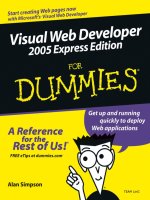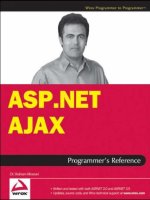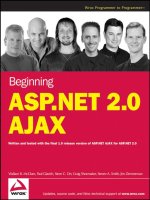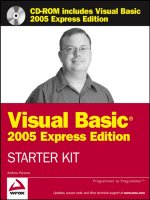Wrox’s ASP.NET 2.0 Visual Web Develope 2005 Express Edition Starter Kit phần 1 pps
Bạn đang xem bản rút gọn của tài liệu. Xem và tải ngay bản đầy đủ của tài liệu tại đây (1.47 MB, 32 trang )
Wrox’s ASP.NET 2.0
Visual Web Developer™ 2005
Express Edition Starter Kit
David Sussman and Alex Homer
01_588079 ffirs.qxd 11/29/05 4:55 PM Page i
Wrox’s ASP.NET 2.0
Visual Web Developer™ 2005
Express Edition Starter Kit
David Sussman and Alex Homer
01_588079 ffirs.qxd 11/29/05 4:55 PM Page i
Wrox’s ASP.NET 2.0 Visual Web Developer™ 2005
Express Edition Starter Kit
Published by
Wiley Publishing, Inc.
10475 Crosspoint Boulevard
Indianapolis, IN 46256
www.wiley.com
Copyright © 2006 by Wiley Publishing, Inc., Indianapolis, Indiana
ISBN-13: 978-0-7645-8807-5
ISBN-10: 0-7645-8807-9
Manufactured in the United States of America
10 9 8 7 6 5 4 3 2 1
1MA/SR/RS/QV/IN
Library of Congress Control Number is available from the publisher.
No part of this publication may be reproduced, stored in a retrieval system or transmitted in any form or
by any means, electronic, mechanical, photocopying, recording, scanning or otherwise, except as permitted
under Sections 107 or 108 of the 1976 United States Copyright Act, without either the prior written
permission of the Publisher, or authorization through payment of the appropriate per-copy fee to the
Copyright Clearance Center, 222 Rosewood Drive, Danvers, MA 01923, (978) 750-8400, fax (978) 646-8600.
Requests to the Publisher for permission should be addressed to the Legal Department, Wiley Publishing,
Inc., 10475 Crosspoint Blvd., Indianapolis, IN 46256, (317) 572-3447, fax (317) 572-4355, or online at
/>LIMIT OF LIABILITY/DISCLAIMER OF WARRANTY: THE PUBLISHER AND THE AUTHOR MAKE NO
REPRESENTATIONS OR WARRANTIES WITH RESPECT TO THE ACCURACY OR COMPLETENESS OF
THE CONTENTS OF THIS WORK AND SPECIFICALLY DISCLAIM ALL WARRANTIES, INCLUDING
WITHOUT LIMITATION WARRANTIES OF FITNESS FOR A PARTICULAR PURPOSE. NO WARRANTY
MAY BE CREATED OR EXTENDED BY SALES OR PROMOTIONAL MATERIALS. THE ADVICE AND
STRATEGIES CONTAINED HEREIN MAY NOT BE SUITABLE FOR EVERY SITUATION. THIS WORK IS
SOLD WITH THE UNDERSTANDING THAT THE PUBLISHER IS NOT ENGAGED IN RENDERING
LEGAL, ACCOUNTING, OR OTHER PROFESSIONAL SERVICES. IF PROFESSIONAL ASSISTANCE IS
REQUIRED, THE SERVICES OF A COMPETENT PROFESSIONAL PERSON SHOULD BE SOUGHT.
NEITHER THE PUBLISHER NOR THE AUTHOR SHALL BE LIABLE FOR DAMAGES ARISING HERE-
FROM. THE FACT THAT AN ORGANIZATION OR WEBSITE IS REFERRED TO IN THIS WORK AS ACITA-
TION AND/OR A POTENTIAL SOURCE OF FURTHER INFORMATION DOES NOT MEAN THAT THE
AUTHOR OR THE PUBLISHER ENDORSES THE INFORMATION THE ORGANIZATION OR WEBSITE
MAY PROVIDE OR RECOMMENDATIONS IT MAY MAKE. FURTHER, READERS SHOULD BE AWARE
THAT INTERNET WEBSITES LISTED IN THIS WORK MAY HAVE CHANGED OR DISAPPEARED
BETWEEN WHEN THIS WORK WAS WRITTEN AND WHEN IT IS READ.
For general information on our other products and services please contact our Customer Care Department
within the United States at (800) 762-2974, outside the United States at (317) 572-3993 or fax (317) 572-4002.
Trademarks: Wiley, the Wiley logo, Wrox, the Wrox logo, Programmer to Programmer, and related trade
dress are trademarks or registered trademarks of John Wiley & Sons, Inc. and/or its affiliates, in the United
States and other countries, and may not be used without written permission. Visual Web Developer is a
trademark of Microsoft Corporation in the United States and/or other countries. All other trademarks are
the property of their respective owners. Wiley Publishing, Inc., is not associated with any product or vendor
mentioned in this book.
Wiley also publishes its books in a variety of electronic formats. Some content that appears in print may not
be available in electronic books.
"Microsoft" is a registered trademark of Microsoft Corporation in the United States and/or other countries
and is used by Wiley Publishing, Inc. under license from owner. Wrox® ASP.NET 2.0 Visual Web Developer™
2005 Express Edition Starter Kit is an independent publication not affiliated with Microsoft Corporation.
01_588079 ffirs.qxd 11/29/05 4:55 PM Page ii
Credits
Senior Acquisitions Editor
Jim Minatel
Development Editor
Kevin Shafer
Technical Editors
Dan Mahary
Richard Purchas
Production Editor
Pamela Hanley
Copy Editor
Foxxe Editorial Services
Editorial Manager
Mary Beth Wakefield
Production Manager
Tim Tate
Vice President & Executive Group Publisher
Richard Swadley
Vice President and Publisher
Joseph B. Wikert
Project Coordinator
Michael Kruzil
Graphics and Production Specialists
Lauren Goddard
Denny Hager
Barbara Moore
Alicia B. South
Quality Control Technicians
Laura Albert
Leeann Harney
Jessica Kramer
Proofreading and Indexing
TECHBOOKS Production Services
About the Authors
David Sussman is a hacker in the traditional sense of the word. That’s someone who likes playing with
code and working out how things work, which is why he spends much of his life working with beta
software. Luckily, this coincides with writing about new technologies, giving him an output for his
poor English and grammar. He lives in a small village in the Oxfordshire countryside. Like many
programmers everywhere, he has an expensive hi-fi, a big TV, and no life. You can contact Dave through
his own company, ipona Limited:
Alex Homer is a computer geek and Web developer with a passion for ASP.NET. Although he has to
spend some time doing real work (a bit of consultancy and training, and the occasional conference
session), most of his days are absorbed in playing with the latest Microsoft Web technology and then
writing about it. Living in the picturesque wilderness of the Derbyshire Dales in England, he is well
away from the demands of the real world—with only an Internet connection to maintain some distant
representation of normality. But, hey, what else could you want from life? You can contact Alex through
his own software company, Stonebroom Limited:
01_588079 ffirs.qxd 11/29/05 4:55 PM Page iii
01_588079 ffirs.qxd 11/29/05 4:55 PM Page iv
Contents
Acknowledgments ix
Introduction xi
Chapter 1: Getting Started 1
About the Example Application 2
Installing Visual Web Developer 3
Step by Step —Using the Setup Wizard 3
Step by Step —Installing the PPQ Example Files 7
Viewing the PPQ Example Database 10
Step by Step —Viewing the PPQ Database 10
Reading and Displaying Data with ASP.NET 20
Summary 30
Chapter 2: Designing a Web Site 31
Designing a Web Site 31
Making Web Sites Accessible 32
Multilingual Web Sites and Globalization 32
Designing the Appearance of the Site 33
Templates and Master Pages 34
Navigation and Menus 35
Text Styles and Style Sheets 35
Designing the Underlying Workings of the Site 36
Data Access 36
Building a Master Page and Content Page 37
Creating the Page Structure as a Master Page 37
Choosing the Correct Element and Control Type 48
Adding the Navigation Links 48
Building Your First Content Page 55
Converting an Existing Page to a Content Page 60
Checking for Accessibility 63
Summary 65
02_588079 ftoc.qxd 11/29/05 3:45 PM Page v
vi
Contents
Chapter 3: Building the PPQ Database 67
Designing the PPQ Database 68
Storing the Menu Items Data 68
Applying the Rules of Normalization 69
Applying the Remaining Normalization Rules 70
Storing the Orders Data 72
The OrderItems Table 73
The Final Database Design 74
Creating and Modifying Databases in VWD 76
The Table Designer Window 78
The Query Window 80
Creating a New Database 81
Creating the PPQ OrderItems Table 82
Defining Relationships between Tables 88
Defining Relationships in the Table Designer 88
Defining Relationships with a Database Diagram 90
Extracting and Displaying the Menu Items 94
Extracting Data with a Custom SQL Statement 94
Creating a Stored Procedure 101
Using a View Instead of a Table or Stored Procedure 104
Summary 105
Chapter 4: Accessing and Displaying Data 107
Data Source and Data Display Controls 108
The Object-Oriented and Event-Driven Architecture 109
About the GridView Control 110
Using Different Column Types in a GridView 111
Using Data Display Control Templates 117
The DetailsView and FormView Controls 123
Using a DetailsView and FormView Control 123
Summary 127
Chapter 5: Displaying Nested and XML Data 129
Building Nested Data Displays 130
Creating Nested Data Displays Declaratively 131
Writing Code to Access and Display Nested Data 143
The DataReader and DataSet Objects 144
Using a DataReader with a Data Source Control 144
Generating a Single DataSet with Relationships 145
How the Code in the ShowMenu.aspx Page Works 153
02_588079 ftoc.qxd 11/29/05 3:45 PM Page vi
vii
Contents
User Controls and Binding to XML Data 157
Building the Delivery Costs Page 158
Building the Text Links User Control 162
Converting the XML with an XSLT Style Sheet 163
Creating the User Control 164
Converting Parts of a Page into a User Control 170
Summary 170
Chapter 6: Managing and Editing Data 173
Data Source Controls 173
Adding New Rows 186
Summary 193
Chapter 7: Placing an Order 195
The Order Process 196
Understanding Classes 197
Creating the Shopping Cart 198
The Shopping Cart Classes 198
The Shopping Cart Data Layer 212
The ObjectDataSource Control 212
The Data Layer Classes 213
Creating the Order Page 219
The Shopping Cart Page 225
Summary 234
Chapter 8: The Checkout Process 235
Paying for the Order 235
Collecting the Delivery Address 239
Collecting the Payment Details 245
Confirming the Order 248
Completing the Order 253
Understanding Exception Handling 260
Understanding Transactions 262
Summary 263
Chapter 9: Security and Deployment 265
Configuring Security 265
Modifying the Menu 273
02_588079 ftoc.qxd 11/29/05 3:45 PM Page vii
viii
Contents
Publishing a Site 276
Summary 278
Index 281
02_588079 ftoc.qxd 11/29/05 3:45 PM Page viii
Acknowledgments
Producing a book like this is a huge development effort that involves a lot of people—many of whom
work behind the scenes and never get the public recognition they deserve. In an attempt to recognize
this, we would like to thank everyone at the publishers, John Wiley & Sons, who worked so hard to turn
our manuscripts into a book.
However, none of this would have been possible without the help of the ASP.NET team at Microsoft. In
particular, Scott Guthrie—who’s unique vision for ASP.NET as a development environment, and willing-
ness to share his visions and provide support for the community as a whole—made our task so much
easier. Thanks guys, and keep on building great Web programming tools!
03_588079 flast.qxd 11/29/05 3:45 PM Page ix
03_588079 flast.qxd 11/29/05 3:45 PM Page x
Introduction
This book shows you just how powerful, and yet easy to use, the new Web development environment
from Microsoft really is. Visual Web Developer 2005 Express Edition, along with the relational database SQL
Server 2005 Express Edition, allows you to build great Web sites using drag-and-drop techniques, wizards,
and a huge range of developer-friendly tools and controls. The book demonstrates this by leading you
through the creation of a fully featured and highly interactive e-commerce Web application, like those
you are used to seeing on the Internet today.
Visual Web Developer is an environment based on the latest release of the Microsoft .NET Framework,
version 2.0, which includes the Web programming and runtime features that make up ASP.NET 2.0.
ASP.NET has evolved over the previous several years from the original Microsoft Active Server pages
(ASP) scripting platform that pioneered many of the current techniques in Web programming.
However, ASP.NET leaves the scripting world behind. It offers a development environment that
generates compiled code, includes a full range of tools that enable implementation of even the most
complex feature quickly and easily, and provides plenty of resource-based help and code creation
assistance. On top of all this, the execution efficiency of the .NET platform means that your Web sites
and applications run more quickly and reliably than ever before.
This is not a reference book. You will not find listings of the objects, classes, properties, and methods
of each feature in ASP.NET. Instead, this book is task-focused to provide you with the experience of
working in Visual Web Developer, quickly getting to grips with the environment and ASP.NET,
and learning how to achieve the kinds of requirements you will meet every day as you build your
applications. For example, after a brief section on installing Visual Web Developer and an introduction
to the development environment, Chapter 1 gets you building pages that display and allow you to edit
the data in a database.
As you progress through the book, you will learn about the following:
❑ Designing the structure of your Web site
❑ Implementing the database
❑ Displaying and editing data
❑ Building a shopping cart
❑ Publishing your finished site
All of the tools and examples you need are on the CD-ROM provided with this book, and you can run
the finished example on your own machine—or even on our Web site at
www.daveandal.net/
books/8079
.
So, what are you waiting for? Power up your machine, install Visual Web Developer, and get started
building your next great Web site!
03_588079 flast.qxd 11/29/05 3:45 PM Page xi
xii
Introduction
Conventions
To help you get the most from the text and keep track of what’s happening, we’ve used a number of
conventions throughout the book.
Try It Out
The Try It Out is an exercise you should work through, following the text in the book.
1. They usually consist of a set of steps.
2. Each step has a number.
3. Follow the steps through with your copy of the database.
How It Works
After each Try It Out, the code you’ve typed will be explained in detail.
Tips, hints, tricks, and asides to the current discussion are offset and placed in italics like this.
As for styles in the text:
❑ We highlight important words when we introduce them.
❑ We show keyboard strokes like this: Ctrl-A.
❑ We show filenames, URLs, and code within the text like this:
persistence.properties.
❑ We present code in two different ways:
In code examples we highlight new and important code with a gray background.
The gray highlighting is not used for code that’s less important in the present
context, or has been shown before.
Source Code
As you work through the examples in this book, you may choose either to type in all the code manually
or to use the source code files that accompany the book. All of the source code used in this book is
available for download at
www.wrox.com. Once at the site, simply locate the book’s title (either by using
the Search box or by using one of the title lists), and click the Download Code link on the book’s detail
page to obtain all the source code for the book.
Once you download the code, just decompress it with your favorite compression tool. Alternately, you
can go to the main Wrox code download page at
www.wrox.com/dynamic/books/download.aspx to
see the code available for this book and all other Wrox books.
Boxes like this one hold important, not-to-be forgotten information that is directly
relevant to the surrounding text.
03_588079 flast.qxd 11/29/05 3:45 PM Page xii
xiii
Introduction
Errata
We make every effort to ensure that there are no errors in the text or in the code. However, no one is
perfect, and mistakes do occur. If you find an error in one of our books, like a spelling mistake or faulty
piece of code, we would be very grateful for your feedback. By sending in errata you may save another
reader hours of frustration, and at the same time you will be helping us provide even higher-quality
information.
To find the errata page for this book, go to
www.wrox.com, and locate the title using the Search box or one
of the title lists. Then, on the book’s details page, click the Book Errata link. On this page, you can view all
errata that has been submitted for this book and posted by Wrox editors. A complete book list including
links to each book’s errata is also available at
www.wrox.com/misc-pages/booklist.shtml.
If you don’t spot “your” error on the Book Errata page, go to
www.wrox.com/contact/techsupport
.shtml
and complete the form there to send us the error you have found. We’ll check the information
and, if appropriate, post a message to the book’s errata page and fix the problem in subsequent editions
of the book.
p2p.wrox.com
For author and peer discussion, join the P2P forums at p2p.wrox.com. The forums are a Web-based
system for you to post messages relating to Wrox books and related technologies and interact with other
readers and technology users. The forums offer a subscription feature to e-mail you topics of interest of
your choosing when new posts are made to the forums. Wrox authors, editors, other industry experts,
and your fellow readers are present on these forums.
At
you will find a number of different forums that will help you not only as
you read this book but also as you develop your own applications. To join the forums, just follow these
steps:
1. Go to p2p.wrox.com and click the Register link.
2. Read the terms of use and click Agree.
3. Complete the required information to join as well as any optional information you wish to
provide and click Submit.
4. You will receive an e-mail with information describing how to verify your account and
complete the joining process.
You can read messages in the forums without joining P2P but in order to post your own messages, you
must join.
Once you join, you can post new messages and respond to messages other users post. You can read
messages at any time on the Web. If you would like to have new messages from a particular forum
e-mailed to you, click the Subscribe to this Forum icon by the forum name in the forum listing.
For more information about how to use the Wrox P2P, be sure to read the P2P FAQs for answers to
questions about how the forum software works as well as many common questions specific to P2P and
Wrox books. To read the FAQs, click the FAQ link on any P2P page.
03_588079 flast.qxd 11/29/05 3:45 PM Page xiii
03_588079 flast.qxd 11/29/05 3:45 PM Page xiv
1
Getting Started
Developing sites and applications for the Web finally comes of age with the release of Microsoft
Visual Web Developer (VWD 2005 Express Edition) and version 2.0 of the .NET Framework. VWD
is one of the “Express” products that Microsoft provides as an expansion of the Visual Studio
product line. These are lightweight, easy-to-use, and easy-to-learn tools aimed at hobbyists,
students, and novice developers.
VWD is a lightweight tool for building dynamic Web sites and Web services. While there have
been other tools and technologies around for a long time, the great new features in VWD and
.NET 2.0 make it even easier to build, test, deploy, manage, and extend your Web sites and Web
applications. This chapter starts the process of demonstrating the capabilities of VWD, and
showing you how easy it is to build attractive, high-performance Web sites with ASP.NET 2.0.
In this chapter, you will:
❑ See the completed example application
❑ Install and set up Visual Web Developer 2005 and SQL Server 2005 Express Editions
❑ Install the example application files for this book
❑ View the example database and execute a test query
❑ Generate a simple page that uses the example database
The last two items in this list perform two tasks. They confirm that the database is properly
installed and accessible, thus avoiding any problems that may arise later on. They also let you see
just how powerful (and yet easy to use) VWD and ASP.NET 2.0 actually are. You will be amazed at
how quickly and easily you can create a page that includes many features that previously would
have required a great deal of code and development work.
04_588079 ch01.qxd 11/29/05 3:47 PM Page 1
About the Example Application
In this book, you will be building a Web site that displays and sells products— a common scenario
for many Web developers today. It is not a complicated site in comparison to many “out there” but is
extensive enough to demonstrate most of the features of ASP.NET 2.0 and VWD, as well as showing you
the prime techniques and approaches that are used as the foundations for almost all Web sites built
using version 2.0 of .NET. The product you will see in the demonstration site is not complicated either.
The site is a fictional online pizza parlor that sells and delivers pizzas and drinks to customers.
Figure 1-1 shows the page in the example application that lists the items available from “Pizza Pretty
Quick,” or as you will see it described throughout the book, “PPQ.” The page header and the menu you
see at the left are part of a master page. This makes is easy to achieve a consistent look and feel for the
whole site, and saves a lot of work both when creating new pages and when updating the site design.
Data for the list of available items comes from a database table stored in a local copy of SQL Server 2005
Express Edition running on the same machine as VWD.
Figure 1-1: The completed site, showing the list of items you can order
The installation routine for VWD allows you to install SQL Server Express as part of the main program
installation. Alternatively, if required, you can access data stored in SQL Server 2000 or SQL Server
2005 on another machine. The set of examples you can download for this book contains the SQL Server
database.
2
Chapter 1
04_588079 ch01.qxd 11/29/05 3:47 PM Page 2
Installing Visual Web Developer
Visual Web Developer 2005 Express Edition is available along with SQL Server 2005 Express Edition on
the CD-ROM included with this book. Both are also available for download (along with other “Express”
products) from Microsoft at
You can install it on Windows 98,
Windows 2000 Professional or Server, Windows XP with Service Pack 2, or Windows Server 2003. In this
book, you will see it running on both Windows XP and Windows Server 2003. Installation is easy, as you
will see in the following step-by-step guide, and there is no other configuration required after installation.
Step by Step — Using the Setup Wizard
Follow these steps to use the Setup Wizard:
1. If you are installing from the book’s CD-ROM and the installer doesn’t automatically begin
when you insert the CD, double click on setup.exe to start the Setup Wizard. If you downloaded
the software, double-click on the downloaded program file to start the Setup Wizard. In the
Setup Wizard, step through the screens that concern providing feedback and accepting the
license agreement. You may also have to install other updates, such as XP Service Pack 2 or the
latest Windows Installer, during this process, and these may require a reboot during the
installation.
2. Continue to click Next until you reach the Installation Options page that shows the list of prod-
ucts for installation (Figure 1-2). Make sure that SQL Server 2005 Express Edition is included,
and it is also a good idea to install the MSDN Express Library as well. You will see references to
help topics in these pages in various places within this book.
Figure 1-2: Installation Options page
If you would like to read more about the installation and any issues it may have, then you can click the
Readme link on the installation options screen (Figure 1-2).
3
Getting Started
04_588079 ch01.qxd 11/29/05 3:47 PM Page 3
3. Click Next. In the Destination Folder page (see Figure 1-3), confirm the path where VWD will be
installed. It is recommended that you leave it set to the default. This page shows a summary of
the products for installation, and the disk space requirements.
Figure 1-3: Destination Folder page
4. Click Install to start the installation. After it completes, you will find entries in the Programs
section of your Start menu for Visual Web Developer and SQL Server. The SQL Server section
includes a tool that you can use to set the configuration options for SQL Server if you want to
change the services or protocols it uses. This may be necessary if you want to be able to access
SQL Server from another machine, but no changes are required when accessing it from the local
machine (as you will see in this book).
5. Start up VWD to confirm that it has been successfully installed. You will see the Start Page and
some empty docked windows, as shown in Figure 1-4.
4
Chapter 1
04_588079 ch01.qxd 11/29/05 3:47 PM Page 4
Figure 1-4: Start Page
6. VWD is extremely configurable, so you can change many features to suit your preferences.
Click Options on the Tools menu to open the Options dialog (see Figure 1-5). Here you see a
simplified view of the options you can set. These include general options, the fonts and colors
used in the various windows within the IDE, the formatting options for the text and code you
type, and the target browser or HyperText Markup Language (HTML) standard that you want
to be used for validating your page content.
5
Getting Started
04_588079 ch01.qxd 11/29/05 3:47 PM Page 5
Figure 1-5: Options dialog box
7. You can also exert a lot more control over a wider range of settings by ticking the “Show all
settings” checkbox at the bottom left of the Options dialog (see Figure 1-6). This displays a tree
with literally hundreds of settings available in more than 75 pages of options. Some of these of
these are not applicable to the kinds of files you will create in VWD, or when writing code using
Visual Basic 2005. However, the General pages in sections such as Environment, Help, Projects
and Solutions, Text Editor, and HTML Designer are worth a visit as you get used to using the
tool (and you now know where to look for these settings!).
Figure 1-6: Selecting the “Show all settings” checkbox
6
Chapter 1
04_588079 ch01.qxd 11/29/05 3:47 PM Page 6
After installing the Visual Web Developer tool, you should install the example files for the Pizza Pretty
Quick application described in the book. To download the examples (or to see the application running
online), go to
www.daveandal.net/books/8079. You can also download the examples from the Wrox
Books Web site at
The examples download file contains two versions of the PPQ application. One is a skeleton site contain-
ing the database, the images, and other resources used in the application, but without the ASP.NET pages
that you will create by working through the chapters in this book. The other is a completed version of the
application that you can run to see what it looks like, how it works, and modify or experiment with as you
wish — without having to build the pages yourself first.
The next section describes the process for installing the samples, setting up the file permissions that are
required, and testing the application to make sure that it is working properly on your machine.
Step by Step — Installing the PPQ Example Files
Follow these steps for installing the PPQ example files:
1. Download the example files from one of the locations detailed earlier. The download file is a
ZIP file, and you must extract the files from it into a folder on your machine, making sure that
you retain the folder structure within the examples ZIP file. Extract the examples into a new
folder named
C:/Websites/PPQ/, or into a folder of the same name on another drive. You will
see the two subfolders named
skeleton and complete within the PPQ folder (see Figure 1-7).
Figure 1-7: Subfolders inside the PPQ folder
7
Getting Started
04_588079 ch01.qxd 11/29/05 3:47 PM Page 7
2. If you are running Windows XP and you have Internet Information Services (IIS) installed,
you must now grant the accounts named ASPNET and NETWORK SERVICE (under which
ASP.NET executes, depending on whether you installed SP2) the required permissions to access
the database provided with the example files. (This and the remaining steps are not required
in Windows Server 2003, or if you do not have IIS installed.) In Windows Explorer, right-click
on the subfolder named
App_Data within the skeleton folder and select Properties. In the
App_Data Properties dialog, select the Security tab and click the Add button to open the “Select
Users or Groups” dialog, as shown in Figure 1-8. Click the Locations button, and select the
name of your machine (not the domain it is part of) and click OK; then enter the account name
ASPNET in the text box and click the Check Names button. The full account name, including
the machine name, is underlined to indicate that is was located.
Figure 1-8: Select Users or Groups dialog
3. Click OK to return to the Select Users or Groups dialog, ensure the new entry ASPNET is selected
in the upper list, and select the Write option in the lower list box (see Figure 1-9); then click OK.
8
Chapter 1
04_588079 ch01.qxd 11/29/05 3:47 PM Page 8
Figure 1-9: Selecting the Write option
If you cannot see a Security tab in the App_Data Properties dialog, you have Simple File Sharing
enabled. Select Folder Options from the Tools menu, and select the View tab. At the bottom of the list,
uncheck the option named Use Simple File Sharing. This option does not appear in Windows Server
2003 because this operating system does not support simple file sharing.
However, the Use Simple File Sharing option does not appear in Windows XP Home Edition either,
because this operating system uses only simple file sharing. In this case, you must restart your machine
and hold down the F8 key as it starts, and then select Safe Mode. Log in as Administrator after Windows
starts up in safe mode, and navigate to the
C:\WebSites\PPQ folder in Windows Explorer. When you
right-click on the
App_Data folder and select Properties, you will see that the Security tab has now
appeared.
4. Now, repeat the process from step 2 to give Write permission to the NETWORK SERVICE
account for the
App_Data folder within the skeleton folder of the examples.
If you have not yet installed Service Pack 2 for Windows XP, you will not have an account named
NETWORK SERVICE, and so you can skip step 3.
5. Repeat the process again from step 2 to give Write permission to the ASPNET and NETWORK
SERVICE accounts for the
App_Data folder within the completed folder of the examples.
The application, including the database, is now installed and ready to use.
9
Getting Started
04_588079 ch01.qxd 11/29/05 3:47 PM Page 9