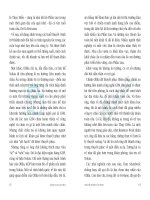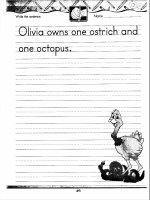BLUETOOTH APPLICATION PROGRAMMING WITH THE JAVA APIS ESSENTIALS EDITION PHẦN 3 pdf
Bạn đang xem bản rút gọn của tài liệu. Xem và tải ngay bản đầy đủ của tài liệu tại đây (569.7 KB, 31 trang )
information into the Bluetooth security process. What type of informa-
tion can the BCC retrieve from the user? It can range from a PIN to
simply responding to a permission request.
3.2.4 BCC on Devices with No User Interface
Because JABWT is based on CLDC, there is no guarantee that a user
interface (UI) is available on the device. In this situation, the OEM or
device manufacturer is expected to set the BCC configuration in the
device. Actions that require user interaction are more complicated.
A BCC on a non–graphical user interface (GUI) device might not supp ort
these types of actions or can specify the responses to these actions when
the device is manufactured.
3.3 Simple JABWT Application
Before describing the details of the classes and methods defined in
JABWT, the traditional ‘‘Hello, World’’ application is shown. This exam-
ple shows how code is presented in the remainder of the book. Because
Bluetooth technology is a wireless radio technology, developing applica-
tions requires hard ware or a simulator. To enable readers to try out the
code in this book, the following section also describes how to set up a
development environment that makes it possible to build and test
JABWT code in a simulated environment.
3.3.1 Development Tools
Developing and testing Java ME applications, especially testing on a device,
can be a complicated process. Device testing is complicated due to a general
lack of debug tools and the effort it takes to download and install an
application. Therefore device simulators have been developed to allow
developers to create and debug applications on a desktop computer before
testing them on a device. A common tool for Java ME development is the
Sun Java Wireless Toolkit available at java.sun.com/javame. The Wireless
Toolkit provides software emulation of devices that support a variety of
Java ME specifications. The Wireless Toolkit also provides support for
building, packaging, and testing Java MIDlets. (Support for JSR-82 is now
44 Chapter Three: High-Level Architecture
available in the Wireless Toolkit, but will not be used to test or demo the
code in this book.)
Another tool used in this book is the Motorola Java ME SDK for
Motorola OS Products. The Motorola Java ME SDK for Motorola OS
Products is availa ble at www.motodev.com. (This book utilized version
6.4 of the Java ME SDK for Motorola OS Products to test the code
examples.) The SDK provides support for device emulation and emula-
tion of the Bluetooth stack via Rococo Software’s Impronto
TM
Simulator.
Follow the instructions to install the Sun Java Wireless Toolkit,
Java ME SDK for Motorola OS Products, and the Impronto Simulator.
The instructions to install the Impronto Simulator are available via a
ReadMe.txt in the Impronto_Simulator folder in t he Motorola SDK
installation directory.
3.3.2 Sample Application
Before introducing the details of JABWT, let’s take a look at how simple it
is to get up and running with JABWT. A simple ‘‘Hello, World’’ applica-
tion follows. The
HelloClient MIDlet locates a Hell oServer MIDlet
and sends the text ‘‘Hello, World’’ to the server to be displayed by the
HelloServer on its screen.
To start the project, start the Sun Java Wireless Toolkit and create a
new project. Provide a project name and the name of the MIDlet class.
(See Table 3.1 for the project name and MIDlet class name for the sample
application.) After providing this information, make sure JSR-82 is
selected in the API Selection tab and press the ok button. After selecting
ok, a new project is created by the Wireless Toolkit. The output window
in the Wireless Toolkit will display where the project source directory is
located (see Figure 3.5).
Table 3.1 Project Name and MIDlet Class Name for the Sample Application
Project Name MIDlet Class Name
HelloServer com.jabwt.book.HelloServ er
HelloClient com.jabwt.book.HelloClie nt
Simple JABWT Application 45
Before showing the JABWT code, the BluetoothMIDlet class is
introduced.
HelloClient and HelloServer use this class as a building
block.
BluetoothMIDlet starts a processing thread and destroys the
MIDlet when a
Command is selected. (The following class must be placed
in each project source directory in this book since it is reused by each
chapter in this book.)
package com.jabwt.book;
import java.lang.*;
import java.io.*;
import javax.microedition.i o.*;
import javax.microedition.l cdui.*;
import javax.microedition.m idlet.*;
import javax.bluetooth.*;
public class BluetoothMIDlet extends MIDlet implements
Runnable, CommandListener {
public BluetoothMIDlet() {}
/**
* St arts a background thread when the MIDlet is
* st arted.
*/
public void startApp()
throws MIDletStateChangeException {
new Thread(this).start();
Figure 3.5 The Sun Java Wireless Toolkit after creating the HelloServer project.
46 Chapter Three: High-Level Architecture
}
public void pauseApp() {}
public void destroyApp(boolean unconditional) {}
public void run() {}
/**
* Destroys the MIDlet when a Command occurs.
*/
public void commandAction(Command c, Displayable d) {
notifyDestroyed();
}
}
The next step is to write the HelloServer code. The run() method of
HelloServer does all the work. It makes the server device discoverable
so that the client can find the server. Next, the
run() method waits for a
client to connect and reads all the data sent from the client. The
run()
method displays the data sent from the client on the screen.
package com.jabwt.book;
import java.lang.*;
import java.io.*;
import javax.microedition.lcdui.*;
import javax.microedition.io.*;
import javax.bluetooth.*;
public class HelloServer extends BluetoothMIDlet {
/**
* Creates a server object. Accept s a single
* connection from a client and prints the data
* sent from the client to the screen.
*/
public void run() {
// Create a Form and add the Exit command to the Form
Form f = new Form("Server");
f.addCommand(new Command("Exit", Command.EXIT, 1));
f.setCommandListener(thi s);
Display.getDisplay(this) .setCurrent(f);
Simple JABWT Application 47
try {
// Make the lo cal device discoverable for the
// client to locate
LocalDevice local = LocalDevice.getLocalDevice();
if (!local. setDiscoverable(DiscoveryAgent.GIAC)) {
f.append("Failed to change to the " +
"discoverable mode");
return;
}
// Create a server connection object to accept
// a connection from a client
StreamConnectionNotifi er notifier =
(StreamConnectionNotifie r)
Connector.open("btspp:// localhost:" +
"86b4d249fb8844d6a756ec2 65dd1f6a3");
// Accept a connection from the client
StreamConnection conn = notifier.acceptAndOpen();
// Open the in put to read data from
InputStream in = conn.openInputStream();
ByteArrayOutputStream out = new
ByteArrayOutputStream();
// Read the da ta sent from the client until
// the en d of stream
int data;
while ((data = in.read()) != -1) {
out.write(data);
}
// Add th e text sent from the client to the Fo rm
f.append(out.toString( ));
// Close all open resources
in.close();
conn.close();
notifier.close();
} catch (BluetoothStateException e) {
f.append("BluetoothSta teException: ");
48 Chapter Three: High-Level Architecture
f.append(e.getMessage()) ;
} ca tch (IOException e) {
f.append("IOException: ");
f.append(e.getMessage()) ;
}
}
}
To verify the code was properly copied from the book, build the
code using the Wireless Toolkit by pressing the ‘‘Build’’ button. Once
the build succeeds, package the build using the ‘‘Project->Package->
Create Package’’ menu option.
After the
HelloServer MIDlet is created, the HelloClient
MIDlet must be written to send the ‘‘Hello, World’’ message to the
server. All the work for the
HelloClient MIDlet occurs in the run()
method. The run() method uses the selectServices() method to
discover the
HelloServer. After discovering the server, the HelloCli ent
connects to the server and sends the text. Figure 3.8 shows a successful run
of the
HelloClient and HelloServer MIDlets.
package com.jabwt.book;
import java.lang.*;
import java.io.*;
import javax.microedition.i o.*;
import javax.microedition.l cdui.*;
import javax.bluetooth.*;
public class HelloClient extends BluetoothMIDlet {
/**
* Connects to the server and sends ’Hello, World’
* to the se rver.
*/
public void run() {
// Creates the Form and adds the Exit Command to it
Form f = new Form("Client");
f.addCommand(new Command("Exit", Command.EXIT, 1));
f.setCommandListener(thi s);
Display.getDisplay(this) .setCurrent(f);
Simple JABWT Application 49
try {
// Retrieve the connection string to connect to
// the se rver
LocalDevice local =
LocalDevice.getLocalDevi ce();
DiscoveryAgent agent =local.getDiscoveryAgent();
String connString = agent.selectService(new
UUID("86b4d249fb8844d6a756ec265dd1f6a3", false),
ServiceRecord.NOAUTHENTI CATE_NOENCRYPT, false);
if (connString != null) {
try {
// Connect to t he server and s end ’Hello, World’
StreamConnection conn = (StreamConnection)
Connector.open(connStrin g);
OutputStream out = conn.openOutputStream();
out.write("Hello, World".getBytes());
out.flush();
out.close();
conn.close();
f.append("Message sent correctly");
} ca tch (IOException e) {
f.append("IOException: ");
f.append(e.getMessage()) ;
}
} else {
// Unable to locate a service so just print an error
// message on the screen
f.append("Unable to locate service");
}
} catch (BluetoothStateException e) {
f.append("BluetoothSta teException: ");
f.append(e.getMessage( ));
}
}
}
50 Chapter Three: High-Level Architecture
After building and packaging the HelloClient MIDlet, the next step is
to configure two Bluetooth devices in the simulator. (Remember to copy
the
BluetoothMIDlet class to the HelloClient project’s source direc-
tory.) Start the simulator according to the instructions in the Motorola
SDK. After starting the simulator, create two new Bluetooth devices
named ‘‘client’’ and ‘‘server’’ (see Figure 3.6).
Once the two devices are configured in the simulator, the Motorola
LaunchPad application can be started. Instead of starting the application
from the Start Menu, open two MS-DOS command prompts. Within
each command prompt, change to the ‘‘C:\Program Files\Motorola\
Motorola Java ME SDK v6.4 for Motorola OS Products’’ or the directory
in which Motorola LaunchPad was installed. In one MS-DOS prompt,
enter the command ‘‘set SIM_FRIENDLY_NAME=server’’ without the
quotes. In the other MS-DOS prompt, enter the comman d ‘‘set
Figure 3.6 Configure the server and client devices in the Impronto Simulator.
Simple JABWT Application 51
SIM_FRIENDLY_NAME=client’’ without the quotes. (The SIM_FRIENDLY_
NAME identifies a unique device in the Impronto Simulator. Completing
these two steps sets one LaunchPad session as the client and the other as
the server.)
After properly setting up the environment, you can start Laun ch-
Pad by invoking the Launchpad.exe executable (see Figure 3.7). To run
the client and server programs, select a Motorola handset that supports
JSR-82 such as the MOTORIZR Z3 and enter the full path to the
HelloClient.jad file or HelloServer.jad file that was created by
the Wireless Toolkit. The client and server can then be launched by
pressing the launch button. Figure 3.8 shows the two applications
running.
Figure 3.7 Running the HelloServer MIDlet from the Motorola Launchpad.
52 Chapter Three: High-Level Architecture
3.4 Summary
This chapter presents the high-level architecture of JABWT to set the
stage for the detailed API discussions in the coming chapters. Because
JABWT is expected to be implemented first on CLDC/MIDP devices,
Section 3.1.1 describes how JABWT can fit into a CLDC/MIDP device.
A client-server model is basic to the operation of Bluetooth wireless
technology, and that client-server model is reflected in JABWT. JABWT
goes a step further than the Bluetooth specification in standardizing
service registration. To allow for variations in Bluetooth product con-
figuration, JABWT defines configurable system properties.
(A) (B)
Figure 3.8 A run using the Impronto Simulator. (A) He lloServer; (B) HelloClient
(emulation only).
Summary 53
JABWT introduces the concept of a BCC to allow for system control
and monitoring. Some form of BCC must be part of all JABWT imple-
mentations. However, the details of the BCC are left to the JABWT
implementation. The three main tasks the BCC performs are conflict
resolution, modification of system properties, and user interaction.
Section 3.3 presents a simple ‘‘Hello, World’’ JABWT application to
introduce the APIs discussed in the following chapters.
54 Chapter Three: High-Level Architecture
4
CHAPTER RFCOMM
This chapter cover s the following topics:
• What is the SPP?
• Why use RFCOMM?
• How do you establish an RFCOMM connection?
• How do you create a new RFCOMM service?
• Communicating over RFCOMM
• Bluetooth security in RFCOMM
• Specifying the master and slave device
4.1 Overview
The SPP is the Bluetooth profile that realizes an RFCOMM connection
between two devices. The SPP is defined as a building block profile. This
means that other Bluetooth profiles are built on the SPP. Figure 4.1
shows some of the Bluetooth profiles built on the SPP. The Generic
Object Exchange Profile (GOEP) is shown inside the Serial Port Profil e
box in Figure 4.1, which indicates that the GOEP is built on top of the
SPP. In basic terms, the SPP profile defines how two Bluetooth devices
establish two-way, reliable communication with the RFCOMM protocol.
The RFCOMM protocol is an emulation of an RS-232 serial port
connection between two devices over a wireless link. Within JABWT,
communicating with a remote device using RFCOMM is sim ilar to com-
municating over a soc ket connection. In other words, data is sent
between devices via streams. In most situations, RFCO MM should be
the protocol to use within a JABWT application. This is because serial
communication is widely used and the API is simple to use.
Before continuing, it is important to understand some of the termi-
nology used within Bluetooth networking. Even though Bluetooth net-
working is a wireless technology, only a single ‘‘physical’’ link exists
between any two Bluetooth devices. Although there may be only a single
link, there may be multiple connections between the two devices over
this link (Figure 4.2). The situation is similar to the wired networking
world. Although there is only a single Ethernet cable between two
devices, there may be multiple connections between the two device s.
Generic access profile
Serial port profile
Generic A/V distribution
profile
Advanced audio
distribution profile
A/V remote control
profile
Dial-up networking
profile
Fax profile
Generic object exchange profile
Hardcopy
replacement profile
Hands-free profile
Headset profile
Human interface
device profile
Personal area
network profile
Phone book access
profile
Synchronization
profile
Video distribution
profile
Basic imaging profile Basic printing profile
Common ISDN
access profile
TCS-Binary based profiles
Cordless telephony
profile
Device ID profile
Extended service
discovery profile
File transfer profile
Intercom profile
Object push profile
SIM access profile
Service discovery
application profile
Figure 4.1 Bluetooth profiles defined by the Bluetooth SIG [42, 43, 44, 45].
56 Chapter Four: RFCOMM
Bluetooth wireless technology provides diff erent levels of security
over a Bluetooth link. There are four types of Bluetooth security: pairing,
authentication, encryption, and authorization. Pairing is the first step in
the process of Bluetooth security. When two devices come into contact
with one another for the first time and want to use security, the devices
must establish a shared secret used for authentication and encryption.
Pairing requires the user of each device to input a common code or PIN
into each device. The PIN is then used to do an initial authentication of
both devices. After the initial pairing, a shared secret is established and is
stored within the Bluetooth device to allow authentication of both
devices in the future without the need for the pairing process. Figure 4.3
shows how two devices can retrieve the PIN to complete t he pairing
process. The pairing process is transpa rent to the application. It is the
responsibility of the BCC to retrieve the PIN from the user or determine
what the PIN should be.
Bluetooth authentication verifies the identity of one device to
another device using a challenge and response scheme. Bluetooth authen-
tication does not authenticate users but authenticates devices. When
device A wants to authenticate device B, device A sends a challenge to
device B (Figure 4.4). When it receives this challenge, device B applies the
shared secret to the challenge and sends the result to device A. Device A
then combines the challenge that was sent with its shared secret and
compares the result with the result sent from device B. Although it
Bluetooth
application
Bluetooth
application
Bluetooth
application
Device 2
Device 1
Connection
Connection
Connection
Connection
Bluetooth
application
Link
Figure 4.2 Multiple Bluetooth connections can exist over a single Bluetooth link.
Overview 57
authenticates device B to device A, this process does not authenticate device
A to device B. The same proce ss must be used t o authenticate device A to
device B. To perform authentication, device A and device B must complete
the pairing process so that the shared se cret can be established.
Once the authentication process has been completed, encryption
can be turned on. Figure 4.5 shows an example of what it means for a
Device BDevice A
Challenge
f(Challenge
+
secret)
Success or failure
Figure 4.4 Device A attempts to authenticate device B.
What is the
PIN?
1234
What is the
PIN?
1234
Pairing
Bluetooth
device 1
Bluetooth
device 2
Figure 4.3 For two devices to complete the pairing process, a common PIN must be entered.
58 Chapter Four: RFCOMM
link to be encrypted. Encryption is used to prevent an eavesdropper, Eve,
from intercepting communication between two entities, Alice and Bob.
When one device wants to turn on encryption, it must ask the other
Bluetooth device to do so also. If the other device accepts the request, all
packets between the devices are encrypted. If the other device rejects the
request, the connection is closed. Unlike the mechanism of authentica-
tion, it is not possib le for communications sent from device A to device B
to be encrypted while communications sent from device B to device A
are unencrypted.
Another option within Bluetooth security is authorization. Author-
ization is the process of determining whether a connection request from
a specific Bluetooth device shoul d be granted. Authorization is com -
pleted on a connection-by-connection basis. The Bluetooth specification
has also defined the concept of a trusted device. What is a trusted device?
A trusted device is a device that is automatically granted authorization
when authorization is requested. In other words, a trusted devi ce is
authorized to connect to any service on the local device. When a trusted
Plaintext:
Hi, how are
you?
Ciphertext:
K2LfI90>,
fsLCE
Plaintext:
Hi, how are
you?
Ciphertext:
K2LfI90>,
fsLCE
Bluetooth communication
Ciphertext:
K2LfI90>,
fsLCE
Eve
Alice
Bob
Figure 4.5 Example of encryption.
Overview 59
device connects to a service that requires authorization, the request is
automatically accepted without the BCC asking the user if the device is
authorized to use the service. The BCC is in charge of maintaining the
list of trusted devices. When an authorization request is received by the
BCC for a nontrusted device, the BCC requests the user to grant or deny
the connection.
Each level of security builds on the previous level. Authentication
requires pairing. Encryption and authorization require authentication.
JABWT enforces these requirements. If encryption is requested on a link
and the link has not been authenticated, the JABWT implementation
authenticates the remote device before encry pting the link.
4.2 API Capabilities
No new methods or classes were defined for RFCOMM communication;
instead, existing classes and interfaces from the GCF were used. As
with all Java ME communication, using RFCOMM starts with the
GCF (see Figure 4.6). A well-defined connection string is passed to
Connector.open() to establish the connection. For client connections,
a
StreamConnection object is returned from Connector.open().
Connector.open() returns a StreamConnectionNotifier object if a
server connection string is used. Once a connection has been established
between a client and a server, the client and server communicate via
InputStreams and OutputStreams.
Connection
DatagramConnection
HttpConnection
ContentConnection
StreamConnection
StreamConnectionNotifier
Figure 4.6 GCF defined by CLDC.
60 Chapter Four: RFCOMM
JABWT allows security to be modified by an application at two
different times. Security can be modified when a connection is first
established and after the connection is established. To set security
when a connection is established, three parameters can be added to the
connection string passed to
Connector.open(). (Section 6.3.3
describes how to change security on a connection after the connection
is established.) The BCC is responsible for verifying tha t these parameters
are acceptable and resolving conflicting security requests. In other
words, all security requests on a link must go through the BCC.
Resolving conflicting security requests is a complicated problem
because changing security in an unexpected way can cause serious pro-
blems for an application. For example, a banking application may allow
a user to pay for groceries over a Bluetooth link. The application trans-
mits the user’s bank account number over an encrypted Bluetooth link.
If the link is not encrypted, someone listening on the Bluetooth link
could steal the user’s bank account number.
Although JABWT does not specify how conflicting security requests
should be handled, it is expected that most implementations prevent one
application from decreasing the security on a link as long as another
application believes the link has a certain security level. This expectation
is based on the fact that an implementation that does not enforce this
policy would leave an application with no expectations of security at any
time. This expectation leads to three possible implementations. First, the
BCC enforces the same level of security on all applications. If an application
requests a different level of security, the application’s request fails. Second,
the first application to request security on a link receives its requested level
of security. If a second application comes along and requests a higher level
of security, the second application’s request fails. The third approach is the
most complicated. As in the second approach, the first application receives
the level of security it requests on a link. If the second application requests a
higher level of security, the JABWT implementation attempts to increase
the level of security on the link. If the request succeeds, the second applica-
tion receives its connection. If the second application requests a lower level
of security, the second application receives a connection with the first
connection’s higher level of security.
Within every Bluetooth link between two devices, one of the
devices is considered the master and the other the slave of the
API Capabilities 61
connection. The master device driv es the frequency-hopping sequence
used by both devices during the wireless connection. (The frequency
hopping is done for security reasons and to minimize interference with
other wireless devices.) For most applications, the master and slave con-
figuration is not important, but if a developer is implementing a Blue-
tooth profile, the developer may need to consider which device is the
master and which is the slave. Another reason a developer would like to
configure a device to be master is to enable the device to form a piconet.
A piconet is a network of up to seven Bluetooth devices. Being the master
allows a device to establish additional connections to other devices in
the area. The device tha t initiates a connection starts out as the master of
the connection . The device with the service being connected to it is
initially the slave (Figure 4.7).
4.3 Programming with the API
All RFCOMM communication begins with Connector.open() and a
valid connection string. All connection strings pass ed to
Connector.
open()
are of the form
{scheme}:{target}{para ms}
To use RFCOMM, the {s cheme} used for both client and server connec-
tion strings is
btspp. The {target} and {params} are different depending
on whether the connection is a client or a server.
In addition to the {scheme} being the same for client and server
connections, ther e are similar {params} for both types of connections.
Table 4.1 lists all the valid {params} that may be used in an RFCO MM,
L2CAP, and OBEX over RFCOMM connection string along with the valid
values for each of the {params}. All other values would cause an
Connecting to
Device B
(Slave)
Device A
(Master)
Figure 4.7 Master connects to slave.
62 Chapter Four: RFCOMM
IllegalArgumentException to be thrown by Connector.open().
Each of these {params} is optional and therefore does not have to be
included in the connection string.
The parameters that set the security requireme nts of RFCOMM,
L2CAP, and OBEX over RFCOMM are
authenticate, encrypt, and
authorize. These parameters have the value true or false. The secur-
ity parameters do not have to be set. If the parameter is not included in
the string, the implementation interprets the parameter as
false unless
another parameter requires this parameter to be
true. For example, if
encrypt is set to true and authenticate is not part of the connection
string, the link is authenticated even though it was not set to
true in the
connection string, because encryption requires authentication.
Certain combinations of parameters are not valid.
Authenticate
cannot be set to false if encrypt or authoriz e is set to true.Ifan
invalid combination of parameters is passed to
Connector.open(),a
BluetoothConnectionExcep tion is thrown. If the authentication,
encryption, or authorization request fails during the establishment of
the connection, a
BluetoothConnectionExc eption also is thrown.
To enable implementing profiles over a JABWT imp lementation,
JABWT provides a way for a service to request that the local device be the
Table 4.1 Valid Parameters for RFCOMM Connection Strings
Name Description Valid Values Client or Server
master Specifies whether this device must be the
master of the connection
true, false Both
authenticate Specifies whether the remote device must be
authenticated before establishing a connection
true, false Both
encrypt Specifies whether the link must be encrypted true, false Both
authorize Specifies whether all connections to this device
must receive authorization to use the service
true, false Server
name Specifies the ServiceName attribute in the
service record (service records are explained
further in Chapter 7)
Any valid string Server
Programming with the API 63
master of the connection. When the service makes the request to
Connector.open() to retrieve the service’s notifier object, the connec-
tion string to produce the notifier object takes another parameter. The
master parameter has two valid values: true and false. If the master
parameter is set to true, then to use the service, the device initiating the
connection must give up the master role. If the
master parameter is
false, the device does not care whether it is the master or the slave.
There is no API to force a device to be the slave. The
master parameter is
valid for client and server connection strings. Not all devices support
changing the master of a connection. If the device does not support
changing the master of a connection, then a BluetoothConnection-
Exception
is thrown. (For more information on connection strings, see
Chapter 8 for L2CAP and Chapter 5 for OBEX.)
The
name paramet er is a server-specific parameter. The name para-
meter specifies the ServiceName attribute in the service record. The
name
parameter can have a value of any valid string.
4.3.1 Establishing a Server Connection
To establish a server connection, a valid server connection string must be
passed to
Connector.open(). The {scheme} to use is btspp. The
{target} for server connections is the keyword
//localhost followed
by a colon and the universally unique identifier (UUID) for the service to
add to the service record. Not only is a
StreamConnectionNotifier
created by Connector.open(), but also a basic service record is created.
It is not registered into the service record database until
acceptAnd-
Open()
is called on the StreamConnectionNotifier object returned
by
Connector.open(). (See Chapter 7 for more information on service
registration.)
Here are some examples of valid server connection strings and their
meaning:
‘ ‘btspp://localhost:102030405060708090A1B1C1D1E100;name=Print_
Server;master=false’ ’ establishes a server connection with the UUID
0x102030405060708090A1B1C1D1E100 in the service record.
The connection string also specifies that the ServiceName attribute is
‘ ‘Print_Server’’ and that the server can be either the master or the slave
of the connection.
64 Chapter Four: RFCOMM
‘‘btspp://localhost:1231242432434AAAABB;authenticate=true;author
ize=true;name=Echo’’ establishes a server connection with the
0x1231242432434AAAABB UUID in the service record and the Service-
Name attribute set to ‘‘Echo.’’ All communication to the server must
be authenticated and authorized.
‘‘btspp://localhost:AB9324854381231231231ADEFE;encrypt=true;
authorize=true;master=true’’ creates a server connection object with
a service record that has the UUID 0xAB9324854381231231231-
ADEFE in its service record. The server connection must be the
master of the link. As far as security is concerned, the link must be
authenticated, encrypted, and authorized. (Authentication is
implied by setting the encrypt or authorize parameters to
true.)
After
Connector.open() returns a StreamConnectionNotifier
object, we are ready to attempt to establish a connection. The accept-
AndOpen()
method shoul d be called after Connector.open(). This
method blocks until a client connects to the server. The
acceptAndOpen()
method returns a Stre amConnection object. With the Stream-
Connection
object, t he application can read and write to the client
application.
To show how to create a simple RFCOMM application, we will
develop an ech o application. The
EchoServer MIDlet accepts connec-
tions from the
EchoClient MIDlet, described later in this chapter. The
EchoServer then reads messages sent from the client and sends the same
message in reply. The
BluetoothMIDlet class from earlier is r eused. The
thread started by the
BluetoothMIDlet accepts connections from cli-
ents. The
run() method of this thread creates a Form and sets it to the
current display. An ‘‘Exit’’
Command is added to the Form to destroy the
MIDlet. Recall that the
BluetoothMIDlet processes all Command events
by destroying the MIDlet, which is exactly what we need it to do here.
package com.jabwt.book;
import java.lang.*
import java.io.*;
import javax.microedition.lcdui.*
import javax.microedition.io.*
import javax.bluetooth.*
public class EchoServer extends BluetoothMIDlet {
Programming with the API 65
/**
* Ac cepts connections from RFCOMM clients and
* ec hoes back what is received from the client.
* Th is method also displays the messages from a
* cl ient on a Form. It also displays on the Form the
* connection string to use to connect to this service.
*/
public void run() {
// Create the output Form and set it to be the
// current Displayable
Form msgForm = new Form("Echo Server");
msgForm.addCommand(new Command("Exit",
Command.EXIT, 1));
msgForm.setCommandList ener(this);
Display.getDisplay(thi s).setCurrent(msgForm);
}
}
Next, a StreamConnectionNotifi er object must be created to accept
connections from the client. After the notifier object is created, the
displayConnectionString( ) method is called. This method deter-
mines the connection string that a client should use to connect to this
server. This connection string is appended to the
Form. The connection
string is used by the client to eliminate the need to do device and service
discovery. The changes needed to append the connection string to the
Form are shown below. Throughout the book a gray box is used to
identify additions or changes to code shown previously. Some of the
code shown previously will be repeated to provide context, but this
repeated code will appear outside the gray box.
public class EchoServer extends BluetoothMIDlet {
/**
* Adds the connection string to use to connect to
* this service to the screen.
66 Chapter Four: RFCOMM
*
* @param f the Form to add the connection string to
* @p aram notifier the notifier object to retrieve
* th e connection string from
*/
private void displayConnectionString(Form f,
StreamConnectionNotifier notifier) {
try {
// Retrieve the connection string to use to
// connect to this server
LocalDevic e device = LocalDevice. getLocalDevic e();
ServiceRec ord record = de vice.get Record(notifi er);
String connString = record.getConnectionURL(
ServiceRecord .NOAUTHENTI CATE_NOENCRYPT , false );
int index = connString.indexOf(’;’);
connString = connString.substring(0, index);
// Display the connection string on the Form
f.append(new StringItem("Connection String:",
connString));
} ca tch (BluetoothStat eException e) {
f.append("BluetoothState Exception: " +
e.getMessage());
}
}
public void run() {
// Create the output Form and set it to be the
// current Displayable
Form msgForm = new Form("Echo Server");
msgForm.addCommand(new Command("Exit", Command.EXIT, 1));
msgForm.setCommandListen er(this);
Display.getDisplay(this) .setCurrent(msgForm);
Programming with the API 67
try {
// Create the no tifier object
StreamConnectionNotifier notifier =
(StreamConnectionNotifie r)
Connector.open("btspp:// localhost:"+
"123456789ABCDE;name=Ech o Server");
//Display the connection string on the Form
displayConnectionString( msgForm, notifier);
} ca tch (IOException e) {
msgForm.append("IOException: "+ e.getMessage());
}
}
}
The final part of the EchoServer MIDlet is the most important. After
the connection string is displayed on the
Form, the run() method
enters a forever loop that accepts connections from a client via a call to
acceptAndOpen(). The input and output streams are opened once the
connection has been established. The
run() method then reads data
from the
InputStream. After the data is read, the run() method
appends the data to the
Form and sends the data in reply. The run()
method continues to read data until the client closes the input stream.
public class EchoServer extends BluetoothMIDlet {
public void run() {
// Create the output Form and set it to be the
// current Displayable
Form msgForm = new Form("Echo Server");
msgForm.addCommand(new Command("Exit",
Command.EXIT, 1));
msgForm.setCommandList ener(this);
Display.getDisplay(thi s).setCurrent(msgForm);
try {
// Create the notifier object
68 Chapter Four: RFCOMM