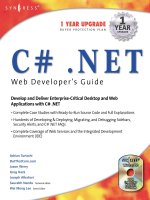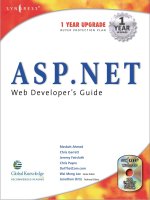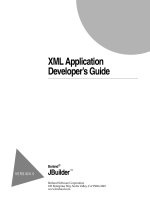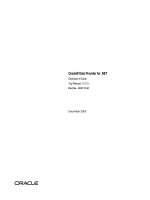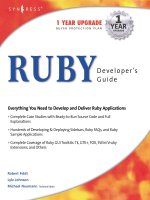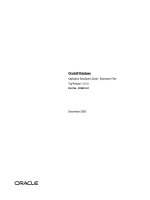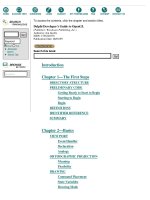Developer’s Guide Borland Delphi 7 for Windows PHẦN 10 potx
Bạn đang xem bản rút gọn của tài liệu. Xem và tải ngay bản đầy đủ của tài liệu tại đây (3.13 MB, 113 trang )
Creating simple COM servers
43-15
Marshaling data
This is called late binding because the controller binds to the property or method at
runtime rather than at compile time.
Note
When importing a type library, Delphi will query for dispIDs at the time it generates
the code, thereby allowing generated wrapper classes to call Invoke without calling
GetIDsOfNames. This can significantly increase the runtime performance of
controllers.
Custom interfaces
Custom interfaces are user-defined interfaces that allow clients to invoke interface
methods based on their order in the VTable and knowledge of the argument types.
The VTable lists the addresses of all the properties and methods that are members of
the object, including the member functions of the interfaces that it supports. If the
object does not support IDispatch, the entries for the members of the object’s custom
interfaces immediately follow the members of IUnknown.
If the object has a type library, you can access the custom interface through its VTable
layout, which you can get using the Type Library editor. If the object has a type
library and also supports IDispatch, a client can also get the dispIDs of the IDispatch
interface and bind directly to a VTable offset. Delphi’s type library importer
(TLIBIMP) retrieves dispIDs at import time, so clients that use dispinterfaces can
avoid calls to GetIDsOfNames; this information is already in the _TLB unit. However,
clients still need to call Invoke.
Marshaling data
For out-of-process and remote servers, you must consider how COM marshals data
outside the current process. You can provide marshaling:
• Automatically, using the IDispatch interface.
• Automatically, by creating a type library with your server and marking the
interface with the OLE Automation flag. COM knows how to marshal all the
Automation-compatible types in the type library and can set up the proxies and
stubs for you. Some type restrictions apply to enable automatic marshaling.
• Manually by implementing all the methods of the IMarshal interface. This is called
custom marshaling.
Note
The first method (using IDispatch) is only available on Automation servers. The
second method is automatically available on all objects that are created by wizards
and which use a type library.
43-16
Developer’ s Guide
Marshaling data
Automation compatible types
Function result and parameter types of the methods declared in dual and dispatch
interfaces and interfaces that you mark as OLE Automation must be Automation-
compatible types. The following types are OLE Automation-compatible:
• The predefined valid types such as Smallint, Integer, Single, Double, WideString. For
a complete list, see “Valid types” on page 41-12.
• Enumeration types defined in a type library. OLE Automation-compatible
enumeration types are stored as 32-bit values and are treated as values of type
Integer for purposes of parameter passing.
• Interface types defined in a type library that are OLE Automation safe, that is,
derived from IDispatch and containing only OLE Automation compatible types.
• Dispinterface types defined in a type library.
• Any custom record type defined within the type library.
• IFont, IStrings, and IPicture. Helper objects must be instantiated to map
•an IFont to a TFont
•an IStrings to a TStrings
•an IPicture to a TPicture
The ActiveX control and ActiveForm wizards create these helper objects
automatically when needed. To use the helper objects, call the global routines,
GetOleFont, GetOleStrings, GetOlePicture, respectively.
Type restrictions for automatic marshaling
For an interface to support automatic marshaling (also called Automation
marshaling or type library marshaling), the following restrictions apply. When you
edit your object using the type library editor, the editor enforces these restrictions:
• Types must be compatible for cross-platform communication. For example, you
cannot use data structures (other than implementing another property object),
unsigned arguments, AnsiStrings, and so on.
• String data types must be transferred as wide strings (BSTR). PChar and
AnsiString cannot be marshaled safely.
• All members of a dual interface must pass an HRESULT as the function’s return
value. If the method is declared using the safecall calling convention, this
condition is imposed automatically, with the declared return type converted to an
output parameter.
• Members of a dual interface that need to return other values should specify these
parameters as var or out, indicating an output parameter that returns the value of
the function.
Creating simple COM servers
43-17
Registering a COM object
Note
One way to bypass the Automation types restrictions is to implement a separate
IDispatch interface and a custom interface. By doing so, you can use the full range of
possible argument types. This means that COM clients have the option of using the
custom interface, which Automation controllers can still access. In this case, though,
you must implement the marshaling code manually.
Custom marshaling
Typically, you use automatic marshaling in out-of-process and remote servers
because it is easier—COM does the work for you. However, you may decide to
provide custom marshaling if you think you can improve marshaling performance.
When implementing your own custom marshaling, you must support the IMarshal
interface. For more information, on this approach, see the Microsoft documentation.
Registering a COM object
You can register your server object as an in-process or an out-of-process server. For
more information on the server types, see“In-process, out-of-process, and
remote servers” on page 40-7.
Note
Before you remove a COM object from your system, you should unregister it.
Registering an in-process server
To register an in-process server (DLL or OCX), choose Run|Register ActiveX Server.
To unregister an in-process server, choose Run|Unregister ActiveX Server.
Registering an out-of-process server
To register an out-of-process server, run the server with the /regserver command-line
option. You can set command-line options with the Run|Parameters dialog box. You
can also register the server by running it.
To unregister an out-of-process server, run the server with the /unregserver
command-line option.
As an alternative, you can use the tregsvr command from the command line or run
the regsvr32.exe from the operating system.
Note
If the COM server is intended for use under COM+, you should install it in a COM+
application rather than register it. (Installing the object in a COM+ application
automatically takes care of registration.) For information on how to install an object
in a COM+ application, see “Installing transactional objects” on page 46-26.
43-18
Developer’ s Guide
Testing and debugging the application
Testing and debugging the application
To test and debug your COM server application,
1
Turn on debugging information using the Compiler tab on the Project|Options
dialog box, if necessary. Also, turn on Integrated Debugging in the Tools|
Debugger Options dialog.
2
For an in-process server, choose Run|Parameters, type the name of the
Automation controller in the Host Application box, and choose OK.
3
Choose Run|Run.
4
Set breakpoints in the Automation server.
5
Use the Automation controller to interact with the Automation server.
The Automation server pauses when the breakpoints are reached.
Note
As an alternate approach, if you are also writing the Automation controller, you can
debug into an in-process server by enabling COM cross-process support. Use the
General page of the Tools|Debugger Options dialog to enable cross-process support.
Creating an Active Server Page
44-1
Chapter
44
Chapter44
Creating an Active Server Page
If you are using the Microsoft Internet Information Server (IIS) environment to serve
your Web pages, you can use Active Server Pages (ASP) to create dynamic Web-
based client/server applications. Active Server Pages let you write a script that gets
called every time the server loads the Web page. This script can, in turn, call on
Automation objects to obtain information that it includes in a generated HTML page.
For example, you can write a Delphi Automation server, such as one to create a
bitmap or connect to a database, and use this control to access data that gets updated
every time the server loads the Web page.
On the client side, the ASP acts like a standard HTML document and can be viewed
by users on any platform using any Web Browser.
ASP applications are analogous to applications you write using Delphi’s Web broker
technology. For more information about the Web broker technology, see Chapter 33,
“Creating Internet server applications.” ASP differs, however, in the way it separates
the UI design from the implementation of business rules or complex application
logic.
• The UI design is managed by the Active Server Page. This is essentially an HTML
document, but it can include embedded script that calls on Active Server objects to
supply it with content that reflects your business rules or application logic.
• The application logic is encapsulated by Active Server objects that expose simple
methods to the Active Server Page, supplying it with the content it needs.
Note
Although ASP provides the advantage of separating UI design from application
logic, its performance is limited in scale. For Web sites that respond to extremely
large numbers of clients, an approach based on the Web broker technology is
recommended instead.
The script in your Active Server Pages and the Automation objects you embed in an
active server page can make use of the ASP intrinsics (built-in objects that provide
information about the current application, HTTP messages from the browser, and
so on).
44-2
Developer’ s Guide
Creating an Active Server Object
This chapter shows how to create an Active Server Object using the Delphi Active
Server Object wizard. This special Automation control can then be called by an
Active Server Page and supply it with content.
Here are the steps for creating an Active Server Object:
• Create an Active Server Object for the application.
• Define the Active Server Object’s interface.
• Register the Active Server Object.
• Test and debug the application.
Creating an Active Server Object
An Active Server Object is an Automation object that has access to information about
the entire ASP application and the HTTP messages it uses to communicate with
browsers. It descends from TASPObject or TASPMTSObject (which is in turn a
descendant of TAutoObject), and supports Automation protocols, exposing itself for
other applications (or the script in the Active Server page) to use. You create an
Active Server Object using the Active Server Object wizard.
Your Active Server Object project can be either an executable (exe) or library (dll),
depending on your needs. However, you should be aware of the drawbacks of using
an out-of-process server. These drawbacks are discussed in “Creating ASPs for in-
process or out-of-process servers” on page 44-7.
To display the Active Server Object wizard:
1
Choose File|New|Other.
2
Select the tab labeled, ActiveX.
3
Double-click the Active Server Object icon.
In the wizard, give your new Active Server Object a name, and specify the instancing
and threading models you want to support. These details influence the way your
object can be called. You must write the implementation so that it adheres to the
model (for example, avoiding thread conflicts). The instancing and threading models
involve the same choices that you make for other COM objects. For details, see “COM
object instancing types” on page 43-6 and “COM object instancing types” on
page 43-6.
The thing that makes an Active Server Object unique is its ability to access
information about the ASP application and the HTTP messages that pass between the
Active Server page and client Web browsers. This information is accessed using the
ASP intrinsics. In the wizard, you can specify how your object accesses these by
setting the Active Server Type:
• If you are working with IIS 3 or IIS 4, you use Page Level Event Methods. Under
this model, your object implements the methods, OnStartPage and OnEndPage,
which are called when the Active Server page loads and unloads. When your
object is loaded, it automatically obtains an IScriptingContext interface, which it
uses to access the ASP intrinsics. These interfaces are, in turn, surfaced as
properties inherited from the base class (TASPObject).
Creating an Active Server Page
44-3
Creating an Active Server Object
• If you are working with IIS5 or later, you use the Object Context type. Under this
model, your object fetches an IObjectContext interface, which it uses to access the
ASP intrinsics. Again, these interfaces are surfaced as properties in the inherited
base class (TASPMTSObject). One advantage of this latter approach is that your
object has access to all of the other services available through IObjectContext. To
access the IObjectContext interface, simply call GetObjectContext (defined in the mtx
unit) as follows:
ObjectContext := GetObjectContext;
For more information about the services available through IObjectContext, see
Chapter 46, “Creating MTS or COM+ objects.”
You can tell the wizard to generate a simple ASP page to host your new Active Server
Object. The generated page provides a minimal script (written in VBScript) that
creates your Active Server Object based on its ProgID, and indicates where you can
call its methods. This script calls Server.CreateObject to launch your Active Server
Object.
Note
Although the generated test script uses VBScript, Active Server Pages also can be
written using Jscript.
When you exit the wizard, a new unit is added to the current project that contains the
definition for the Active Server Object. In addition, the wizard adds a type library
project and opens the Type Library editor. Now you can expose the properties and
methods of the interface through the type library as described in “Defining a COM
object’s interface” on page 43-9. As you write the implementation of your object’s
properties and methods, you can take advantage of the ASP intrinsics (described
below) to obtain information about the ASP application and the HTTP messages it
uses to communicate with browsers.
The Active Server Object, like any other Automation object, implements a dual
interface, which supports both early (compile-time) binding through the VTable and
late (runtime) binding through the IDispatch interface. For more information on dual
interfaces, see “Dual interfaces” on page 43-13.
Using the ASP intrinsics
The ASP intrinsics are a set of COM objects supplied by ASP to the objects running in
an Active Server Page. They let your Active Server Object access information that
reflects the messages passing between your application and the Web browser, as well
as a place to store information that is shared among Active Server Objects that belong
to the same ASP application.
To make these objects easy to access, the base class for your Active Server Object
surfaces them as properties. For a complete understanding of these objects, see the
Microsoft documentation. However, the following topics provide a brief overview.
44-4
Developer’ s Guide
Creating an Active Server Object
Application
The Application object is accessed through an IApplicationObject interface. It
represents the entire ASP application, which is defined as the set of all .asp files in a
virtual directory and its subdirectories. The Application object can be shared by
multiple clients, so it includes locking support that you should use to prevent thread
conflicts.
IApplicationObject includes the following:
Request
The Request object is accessed through an IRequest interface. It provides information
about the HTTP request message that caused the Active Server Page to be opened.
IRequest includes the following:
Table 44.1 IApplicationObject interface members
Property, Method, or Event Meaning
Contents property Lists all the objects that were added to the application using script
commands. This interface has two methods, Remove and RemoveAll,
that you can use to delete one or all objects from the list.
StaticObjects property Lists all the objects that were added to the application with the
<OBJECT> tag.
Lock method Prevents other clients from locking the Application object until you
call Unlock. All clients should call Lock before accessing shared
memory (such as the properties).
Unlock method Releases the lock that was set using the Lock method.
Application_OnEnd event Occurs when the application quits, after the Session_OnEnd event.
The only intrinsics available are Application and Server. The event
handler must be written in VBScript or JScript.
Application_OnStart event Occurs before the new session is created (before Session_OnStart).
The only intrinsics available are Application and Server. The event
handler must be written in VBScript or JScript.
Table 44.2 IRequest interface members
Property, Method, or Event Meaning
ClientCertificate property Indicates the values of all fields in the client certificate that is sent
with the HTTP message.
Cookies property Indicates the values of all Cookie headers on the HTTP message.
Form property Indicates the values of form elements in the HTTP body. These can
be accessed by name.
QueryString property Indicates the values of all variables in the query string from the
HTTP header.
ServerVariables property Indicates the values of various environment variables. These
variables represent most of the common HTTP header variables.
Creating an Active Server Page
44-5
Creating an Active Server Object
Response
The Request object is accessed through an IResponse interface. It lets you specify
information about the HTTP response message that is returned to the client browser.
IResponse includes the following:
TotalBytes property Indicates the number of bytes in the request body. This is an upper
limit on the number of bytes returned by the BinaryRead method.
BinaryRead method Retrieves the content of a Post message. Call the method, specifying
the maximum number of bytes to read. The resulting content is
returns as a Variant array of bytes. After calling BinaryRead, you
can’t use the Form property.
Table 44.3 IResponse interface members
Property, Method, or Event Meaning
Cookies property Determines the values of all Cookie headers on the HTTP message.
Buffer property Indicates whether page output is buffered When page output is
buffered, the server does not send a response to the client until all
of the server scripts on the current page are processed.
CacheControl property Determines whether proxy servers can cache the output in the
response.
Charset property Adds the name of the character set to the content type header.
ContentType property Specifies the HTTP content type of the response message’s body.
Expires property Specifies how long the response can be cached by a browser before
it expires.
ExpiresAbsolute property Specifies the date and time when the response expires.
IsClientConnected property Indicates whether the client has disconnected from the server.
Pics property Set the value for the pics-label field of the response header.
Status property Indicates the status of the response. This is the value of an HTTP
status header.
AddHeader method Adds an HTTP header with a specified name and value.
AppendToLog method Adds a string to the end of the Web server log entry for this
request.
BinaryWrite method Writes raw (uninterpreted) information to the body of the response
message.
Clear method Erases any buffered HTML output.
End method Stops processing the .asp file and returns the current result.
Flush method Sends any buffered output immediately.
Redirect method Sends a redirect response message, redirecting the client browser to
a different URL.
Write method Writes a variable to the current HTTP output as a string.
Table 44.2 IRequest interface members (continued)
Property, Method, or Event Meaning
44-6
Developer’ s Guide
Creating an Active Server Object
Session
The Session object is accessed through the ISessionObject interface. It allows you to
store variables that persist for the duration of a client’s interaction with the ASP
application. That is, these variables are not freed when the client moves from page to
page within the ASP application, but only when the client exits the application
altogether.
ISessionObject includes the following:
Server
The Server object is accessed through an IServer interface. It provides various utilities
for writing your ASP application.
IServer includes the following:
Table 44.4 ISessionObject interface members
Property, Method, or Event Meaning
Contents property Lists all the objects that were added to the session using the
<OBJECT> tag. You can access any variable in the list by name, or
call the Contents object’s Remove or RemoveAll method to delete
values.
StaticObjects property Lists all the objects that were added to the session with the
<OBJECT> tag.
CodePage property Specifies the code page to use for symbol mapping. Different locales
may use different code pages.
LCID property Specifies the locale identifier to use for interpreting string content.
SessionID property Indicates the session identifier for the current client.
TimeOut property Specifies the time, in minutes, that the session persists without a
request (or refresh) from the client until the application terminates.
Abandon method Destroys the session and releases its resources.
Session_OnEnd event Occurs when the session is abandoned or times out. The only
intrinsics available are Application, Server, and Session. The event
handler must be written in VBScript or JScript.
Session_OnStart event Occurs when the server creates a new session is created (after
Application_OnStart but before running the script on the Active
Server Page). All intrinsics are available. The event handler must be
written in VBScript or JScript.
Table 44.5 IServer interface members
Property, Method, or Event Meaning
ScriptTimeOut property Same as the TimeOut property on the Session object.
CreateObject method Instantiates a specified Active Server Object.
Execute method Executes the script in a specified .asp file.
GetLastError method Returns an ASPError object that describes the error condition.
Creating an Active Server Page
44-7
Creating an Active Server Object
Creating ASPs for in-process or out-of-process servers
You can use Server.CreateObject in an ASP page to launch either an in-process or
out-of-process server, depending on your requirements. However, launching in-
process servers is more common.
Unlike most in-process servers, an Active Server Object in an in-process server does
not run in the client’s process space. Instead, it runs in the IIS process space. This
means that the client does not need to download your application (as, for example, it
does when you use ActiveX objects). In-process component DLLs are faster and more
secure than out-of-process servers, so they are better suited for server-side use.
Because out-of-process servers are less secure, it is common for IIS to be configured
to not allow out-of-process executables. In this case, creating an out-of-process server
for your Active Server Object would result in an error similar to the following:
Server object error 'ASP 0196'
Cannot launch out of process component
/path/outofprocess_exe.asp, line 11
Also, out-of-process components often create individual server processes for each
object instance, so they are slower than CGI applications. They do not scale as well as
component DLLs.
If performance and scalability are priorities for your site, in-process servers are
highly recommended. However, Intranet sites that receive moderate to low traffic
may use an out-of-process component without adversely affecting the site's overall
performance.
For general information on in-process and out-of-process servers, see, “In-process,
out-of-process, and remote servers,” on page 40-7.
HTMLEncode method Encodes a string for use in an HTML header, replacing reserved
characters by the appropriate symbolic constants.
MapPath method Maps a specified virtual path (an absolute path on the current server
or a path relative to the current page) into a physical path.
Transfer method Sends all of the current state information to another Active Server
Page for processing.
URLEncode method Applies URL encoding rules, including escape characters, to a
specified string
Table 44.5 IServer interface members (continued)
Property, Method, or Event Meaning
44-8
Developer’ s Guide
Registering an Active Server Object
Registering an Active Server Object
You can register the Active Server Page as an in-process or an out-of-process server.
However, in-process servers are more common.
Note
When you want to remove the Active Server Page object from your system, you
should first unregister it, removing its entries from the Windows registry.
Registering an in-process server
To register an in-process server (DLL or OCX), choose Run|Register ActiveX Server.
To unregister an in-process server, choose Run|Unregister ActiveX Server.
Registering an out-of-process server
To register an out-of-process server, run the server with the /regserver command-
line option. (You can set command-line options with the Run|Parameters dialog
box.) You can also register the server by running it.
To unregister an out-of-process server, run the server with the /unregserver
command-line option.
Testing and debugging the Active Server Page application
Debugging any in-process server such as an Active Server Object is much like
debugging a DLL. You choose a host application that loads the DLL, and debug as
usual. To test and debug an Active Server Object,
1
Turn on debugging information using the Compiler tab on the Project|Options
dialog box, if necessary. Also, turn on Integrated Debugging in the Tools|
Debugger Options dialog.
2
Choose Run|Parameters, type the name of your Web Server in the Host
Application box, and choose OK.
3
Choose Run|Run.
4
Set breakpoints in the Active Server Object implementation.
5
Use the Web browser to interact with the Active Server Page.
The debugger pauses when the breakpoints are reached.
Creating an ActiveX control
45-1
Chapter
45
Chapter45
Creating an ActiveX control
An ActiveX control is a software component that integrates into and extends the
functionality of any host application that supports ActiveX controls, such as
C++Builder, Delphi, Visual Basic, Internet Explorer, and (given a plug-in) Netscape
Navigator. ActiveX controls implement a particular set of interfaces that allow this
integration.
For example, Delphi comes with several ActiveX controls, including charting,
spreadsheet, and graphics controls. You can add these controls to the Component
palette in the IDE, and then use them like any standard VCL component, dropping
them on forms and setting their properties using the Object Inspector.
An ActiveX control can also be deployed on the Web, allowing it to be referenced in
HTML documents and viewed with ActiveX-enabled Web browsers.
Delphi provides wizards that let you create two types of ActiveX controls:
• ActiveX controls that wrap VCL classes. By wrapping a VCL class, you can
convert existing components into ActiveX controls or create new ones, test them
out locally, and then convert them into ActiveX controls. ActiveX controls are
typically intended to be embedded in a larger host application.
• Active forms. Active forms let you use the form designer to create a more
elaborate control that acts like a dialog or like a complete application. You develop
the Active form in much the same way that you develop a typical Delphi
application. Active Forms are typically intended for deployment on the Web.
This chapter provides an overview of how to create an ActiveX control in the Delphi
environment. It is not intended to provide complete implementation details of
writing ActiveX control without using a wizard. For that information, refer to your
Microsoft Developer’s Network (MSDN) documentation or search the Microsoft Web
site for ActiveX information.
45-2
Developer’ s Guide
Overview of ActiveX control creation
Overview of ActiveX control creation
Creating ActiveX controls using Delphi is very similar to creating ordinary controls
or forms. This differs markedly from creating other COM objects, where you first
define the object’s interface and then complete the implementation. To create ActiveX
controls (other than Active Forms), you reverse this process, starting with the
implementation of a VCL control, and then generating the interface and type library
once the control is written. When creating Active Forms, the interface and type
library are created at the same time as your form, and then you use the form designer
to implement the form.
The completed ActiveX control consists of a VCL control that provides the
underlying implementation, a COM object that wraps the VCL control, and a type
library that lists the COM object’s properties, methods, and events.
To create a new ActiveX control (other than an Active Form), perform the following
steps:
1
Design and create the custom VCL control that forms the basis of your ActiveX
control.
2
Use the ActiveX control wizard to create an ActiveX control from the VCL control
you created in step 1.
3
Use the ActiveX property page wizard to create one or more property pages for
the control (optional).
4
Associate the property page with the ActiveX control (optional).
5
Register the control.
6
Test the control with all potential target applications.
7
Deploy the ActiveX control on the Web. (optional)
To create a new Active Form, perform the following steps:
1
Use the ActiveForm wizard to create an Active Form, which appears as a blank
form in the IDE, and an associated ActiveX wrapper for that form.
2
Use the form designer to add components to your Active Form and implement its
behavior in the same way you create and implement an ordinary form using the
form designer.
3
Follow steps 3-7 above to give your Active Form a property page, register it, and
deploy it on the Web.
Elements of an ActiveX control
An ActiveX control involves many elements which each perform a specific function.
The elements include a VCL control, a corresponding COM object wrapper that
exposes properties, methods, and events, and one or more associated type libraries.
Creating an ActiveX control
45-3
Overview of ActiveX control creation
VCL control
The underlying implementation of an ActiveX control in Delphi is a VCL control.
When you create an ActiveX control, you must first design or choose the VCL control
from which you will make your ActiveX control.
The underlying VCL control must be a descendant of TWinControl, because it must
have a window that can be parented by the host application. When you create an
Active form, this object is a descendant of TActiveForm.
Note
The ActiveX control wizard lists the available TWinControl descendants from which
you can choose to make an ActiveX control. This list does not include all TWinControl
descendants, however. Some controls, such as THeaderControl, are registered as
incompatible with ActiveX (using the RegisterNonActiveX procedure) and do not
appear in the list.
ActiveX wrapper
The actual COM object is an ActiveX wrapper object for the VCL control. For Active
forms, this class is always TActiveFormControl. For other ActiveX controls, it has a
name of the form TVCLClassX, where TVCLClass is the name of the VCL control class.
Thus, for example, the ActiveX wrapper for TButton would be named TButtonX.
The wrapper class is a descendant of TActiveXControl, which provides support for the
ActiveX interfaces. The ActiveX wrapper inherits this support, which allows it to
forward Windows messages to the VCL control and parent its window in the host
application.
The ActiveX wrapper exposes the VCL control’s properties and methods to clients
via its default interface. The wizard automatically implements most of the wrapper
class’s properties and methods, delegating method calls to the underlying VCL
control. The wizard also provides the wrapper class with methods that fire the VCL
control’s events on clients and assigns these methods as event handlers on the VCL
control.
Type library
The ActiveX control wizards automatically generate a type library that contains the
type definitions for the wrapper class, its default interface, and any type definitions
that these require. This type information provides a way for your control to advertise
its services to host applications. You can view and edit this information using the
Type Library editor. Although this information is stored in a separate, binary type
library file (.TLB extension), it is also automatically compiled into the ActiveX control
DLL as a resource.
Property page
You can optionally give your ActiveX control a property page. The property page
allows the user of a host (client) application to view and edit your control’s
properties. You can group several properties on a page, or use a page to provide a
dialog-like interface for a property. For information on how to create property pages,
see “Creating a property page for an ActiveX control” on page 45-12.
45-4
Developer’ s Guide
Designing an ActiveX control
Designing an ActiveX control
When designing an ActiveX control, you start by creating a custom VCL control. This
forms the basis of your ActiveX control. For information on creating custom controls,
see the Component Writer’s Guide.”
When designing the VCL control, keep in mind that it will be embedded in another
application; this control is not an application in itself. For this reason, you probably
do not want to use elaborate dialog boxes or other major user-interface components.
Your goal is typically to make a simple control that works inside of, and follows the
rules of the main application.
In addition, you should make sure that the types for all properties and methods you
want your object to expose to clients are Automation-compatible, because the
ActiveX control’s interface must support IDispatch. The wizard does not add any
methods to the wrapper class’s interface that have parameters that are not
Automation-compatible. For a list of Automation-compatible types, see “Valid
types” on page 41-12.
The wizards implement all the necessary ActiveX interfaces required using the COM
wrapper class. They also surface all Automation-compatible properties, methods,
and events through the wrapper class’s default interface. Once the wizard has
generated the COM wrapper class and its interface, you can use the Type Library
editor to modify the default interface or augment the wrapper class by implementing
additional interfaces.
Generating an ActiveX control from a VCL control
To generate an ActiveX control from a VCL control, use the ActiveX Control wizard.
The properties, methods, and events of the VCL control become the properties,
methods, and events of the ActiveX control.
Before using the ActiveX control wizard, you must decide what VCL control will
provide the underlying implementation of the generated ActiveX control.
To bring up the ActiveX control wizard,
1
Choose File|New|Other to open the New Items dialog box.
2
Select the tab labeled ActiveX.
3
Double-click the ActiveX Control icon.
In the wizard, select the name of the VCL control that will be wrapped by the new
ActiveX control. The dialog lists all available controls, which are descendants of
TWinControl that are not registered as incompatible with ActiveX using the
RegisterNonActiveX procedure.
Tip
If you do not see the control you want in the drop-down list, check whether you have
installed it in the IDE or added its unit to your project.
Creating an ActiveX control
45-5
Generating an ActiveX control from a VCL control
Once you have selected a VCL control, the wizard automatically generates a name for
the CoClass, the implementation unit for the ActiveX wrapper, and the ActiveX
library project. (If you currently have an ActiveX library project open, and it does not
contain a COM+ event object, the current project is automatically used.) You can
change any of these in the wizard (unless you have an ActiveX library project already
open, in which case the project name is not editable).
The wizard always specifies Apartment as the threading model. This is not a problem
if your ActiveX project usually contains only a single control. However, if you add
additional objects to your project, you are responsible for providing thread support.
The wizard also lets you configure various options on your ActiveX control:
• Enabling licensing: You can make your control licensed to ensure that users of the
control can't open it either for design purposes or at runtime unless they have a
license key for the control.
• Including Version information: You can include version information, such as a
copyright or a file description, in the ActiveX control. This information can be
viewed in a browser. Some host clients, such as Visual Basic 4.0, require Version
information or they will not host the ActiveX control. Specify version information
by choosing Project|Options and selecting the Version Info page.
• Including an About box: You can tell the wizard to generate a separate form that
implements an About box for your control. Users of the host application can
display this About box in a development environment. By default, the About box
includes the name of the ActiveX control, an image, copyright information, and an
OK button. You can modify this default form, which the wizard adds to your
project.
When you exit the wizard, it generates the following:
• An ActiveX Library project file, which contains the code required to start an
ActiveX control. You usually don’t change this file.
• A type library, which defines and CoClass for your control, the interface it exposes
to clients, and any type definitions that these require. For more information about
the type library, refer to Chapter 41, “Working with type libraries.”
• An ActiveX implementation unit, which defines and implements the ActiveX
control, a descendant of TActiveXControl. This ActiveX control is a fully-
functioning implementation that requires no additional work on your part.
However, you can modify this class if you want to customize the properties,
methods, and events that the ActiveX control exposes to clients.
• An About box form and unit if you requested them.
• A .LIC file if you enabled licensing.
45-6
Developer’ s Guide
Generating an ActiveX control based on a VCL form
Generating an ActiveX control based on a VCL form
Unlike other ActiveX controls, Active Forms are not first designed and then wrapped
by an ActiveX wrapper class. Instead, the ActiveForm wizard generates a blank form
that you design later when the wizard leaves you in the Form Designer.
When an ActiveForm is deployed on the Web, Delphi creates an HTML page to
contain the reference to the ActiveForm and specify its location on the page. The
ActiveForm can then displayed and run from a Web browser. Inside the browser, the
form behaves just like a stand-alone Delphi form. The form can contain any VCL
components or ActiveX controls, including custom-built VCL controls.
To start the ActiveForm wizard,
1
Choose File|New|Other to open the New Items dialog box.
2
Select the tab labeled ActiveX.
3
Double-click the ActiveForm icon.
The Active Form wizard looks just like the ActiveX control wizard, except that you
can’t specify the name of the VCL class to wrap. This is because Active forms are
always based on TActiveForm.
As in the ActiveX control wizard, you can change the default names for the CoClass,
implementation unit, and ActiveX library project. Similarly, this wizard lets you
indicate whether you want your Active Form to require a license, whether it should
include version information, and whether you want an About box form.
When you exit the wizard, it generates the following:
• An ActiveX Library project file, which contains the code required to start an
ActiveX control. You usually don’t change this file.
• A type library, which defines and CoClass for your control, the interface it exposes
to clients, and any type definitions that these require. For more information about
the type library, refer to Chapter 41, “Working with type libraries.”
• A form that descends from TActiveForm. This form appears in the form designer,
where you can use it to visually design the Active Form that appears to clients. Its
implementation appears in the generated implementation unit. In the initialization
section of the implementation unit, a class factory is created, setting up
TActiveFormControl as the ActiveX wrapper for this form.
• An About box form and unit if you requested them.
• A .LIC file if you enabled licensing.
At this point, you can add controls and design the form as you like.
After you have designed and compiled the ActiveForm project into an ActiveX
library (which has the OCX extension), you can deploy the project to your Web
server and Delphi creates a test HTML page with a reference to the ActiveForm.
Creating an ActiveX control
45-7
Licensing ActiveX controls
Licensing ActiveX controls
Licensing an ActiveX control consists of providing a license key at design-time and
supporting the creation of licenses dynamically for controls created at runtime.
To provide design-time licenses, the ActiveX wizard creates a key for the control,
which it stores in a file with the same name as the project with the LIC extension. This
.LIC file is added to the project. The user of the control must have a copy of the .LIC
file to open the control in a development environment. Each control in the project
that has Make Control Licensed checked has a separate key entry in the LIC file.
To support runtime licenses, the wrapper class implements two methods,
GetLicenseString and GetLicenseFilename. These return the license string for the control
and the name of the .LIC file, respectively. When a host application tries to create the
ActiveX control, the class factory for the control calls these methods and compares
the string returned by GetLicenseString with the string stored in the .LIC file.
Runtime licenses for the Internet Explorer require an extra level of indirection
because users can view HTML source code for any Web page, and because an
ActiveX control is copied to the user’s computer before it is displayed. To create
runtime licenses for controls used in Internet Explorer, you must first generate a
license package file (LPK file) and embed this file in the HTML page that contains the
control. The LPK file is essentially an array of ActiveX control CLSIDs and license
keys.
Note
To generate the LPK file, use the utility, LPK_TOOL.EXE, which you can download
from the Microsoft Web site (www.microsoft.com).
To embed the LPK file in a Web page, use the HTML objects, <OBJECT> and
<PARAM> as follows:
<OBJECT CLASSID="clsid:6980CB99-f75D-84cf-B254-55CA55A69452">
<PARAM NAME="LPKPath" VALUE="ctrllic.lpk">
</OBJECT>
The CLSID identifies the object as a license package and PARAM specifies the
relative location of the license package file with respect to the HTML page.
When Internet Explorer tries to display the Web page containing the control, it parses
the LPK file, extracts the license key, and if the license key matches the control’s
license (returned by GetLicenseString), it renders the control on the page. If more than
one LPK is included in a Web page, Internet Explorer ignores all but the first.
For more information, look for Licensing ActiveX Controls on the Microsoft Web site.
45-8
Developer’ s Guide
Customizing the ActiveX control’ s interface
Customizing the ActiveX control’s interface
The ActiveX Control and ActiveForm wizards generate a default interface for the
ActiveX wrapper class. This default interface simply exposes the properties,
methods, and events of the original VCL control or form, with the following
exceptions:
• Data-aware properties do not appear. Because ActiveX controls have a different
mechanism for making controls data-aware than VCL controls, the wizards do not
convert properties related to data. See “Enabling simple data binding with
the type library” on page 45-11 for information on how to make your ActiveX
control data-aware.
• Any property, method, or event that type that is not Automation-compatible does
not appear. You may want to add these to the ActiveX control’s interface after the
wizard has finished.
You can add, edit, and remove the properties, methods, and events in an ActiveX
control by editing the type library. You can use the Type Library editor as described
in Chapter 41, “Working with type libraries.”Remember that when you add events,
they should be added to the Events interface, not the ActiveX control’s default
interface.
Note
You can add unpublished properties to your ActiveX control’s interface. Such
properties can be set at runtime and will appear in a development environment, but
changes made to them will not persist. That is, when the user of the control changes
the value of a property at design time, the changes are not reflected when the control
is run. If the source is a VCL object and the property is not already published, you
can make properties persistent by creating a descendant of the VCL object and
publishing the property in the descendant.
You may also choose not to expose all of the VCL control’s properties, methods, and
events to host applications. You can use the Type Library editor to remove these from
the interfaces that the wizard generated. When you remove properties and methods
from an interface using the Type Library editor, the Type Library editor does not
remove them from the corresponding implementation class. Edit the ActiveX
wrapper class in the implementation unit to remove these after you have changed the
interface in the Type Library editor.
Warning
Any changes you make to the type library will be lost if you regenerate the ActiveX
control from the original VCL control or form.
Tip
It is a good idea to check the methods that the wizard adds to your ActiveX wrapper
class. Not only does this give you a chance to note where the wizard omitted any
data-aware properties or methods that were not Automation-compatible, it also lets
you detect methods for which the wizard could not generate an implementation.
Such methods appear with a comment in the implementation that indicates the
problem.
Creating an ActiveX control
45-9
Customizing the ActiveX control’ s interface
Adding additional properties, methods, and events
You can add additional properties, methods, and events to the control using the type
library editor. The declaration is automatically added to the control’s implementation
unit, type library (TLB) file, and type library unit. The specifics of what Delphi
supplies depends on whether you have added a property or method or whether you
have added an event.
Adding properties and methods
The ActiveX wrapper class implements properties in its interface using read and
write access methods. That is, the wrapper class has COM properties, which appear
on an interface as getter and/or setter methods. Unlike VCL properties, you do not
see a “property” declaration on the interface for COM properties. Rather, you see
methods that are flagged as property access methods. When you add a property to
the ActiveX control’s default interface, the wrapper class definition (which appears in
the _TLB unit that is updated by the Type Library editor) gains one or two new
methods (a getter and/or setter) that you must implement, just as when you add a
method to the interface, the wrapper class gains a corresponding method for you to
implement. Thus, adding properties to the wrapper class’s interface is essentially the
same as adding methods: the wrapper class definition gains new skeletal method
implementations for you to complete.
Note
For details on what appears in the generated _TLB unit, see “Code generated when
you import type library information” on page 42-5.
For example, consider a Caption property, of type TCaption in the underlying VCL
object. To Add this property to the object’s interface, you enter the following when
you add a property to the interface via the type library editor:
property Caption: TCaption read Get_Caption write Set_Caption;
Delphi adds the following declarations to the wrapper class:
function Get_Caption: WideString; safecall;
procedure Set_Caption(const Value: WideString); safecall;
In addition, it adds skeletal method implementations for you to complete:
function TButtonX.Get_Caption: WideString;
begin
end;
procedure TButtonX.Set_Caption(Value: WideString);
begin
end;
45-10
Developer’ s Guide
Customizing the ActiveX control’ s interface
Typically, you can implement these methods by simply delegating to the associated
VCL control, which can be accessed using the FDelphiControl member of the wrapper
class:
function TButtonX.Get_Caption: WideString;
begin
Result := WideString(FDelphiControl.Caption);
end;
procedure TButtonX.Set_Caption(const Value: WideString);
begin
FDelphiControl.Caption := TCaption(Value);
end;
In some cases, you may need to add code to convert the COM data types to native
Delphi types. The preceding example manages this with typecasting.
Note
Because the Automation interface methods are declared safecall, you do not have to
implement COM exception code for these methods—the Delphi compiler handles
this for you by generating code around the body of safecall methods to catch Delphi
exceptions and to convert them into COM error info structures and return codes.
Adding events
The ActiveX control can fire events to its container in the same way that an
automation object fires events to clients. This mechanism is described in “Exposing
events to clients” on page 43-11.
If the VCL control you are using as the basis of your ActiveX control has any
published events, the wizards automatically add the necessary support for managing
a list of client event sinks to your ActiveX wrapper class and define the outgoing
dispinterface that clients must implement to respond to events.
You add events to this outgoing dispinterface. To add an event in the type library
editor, select the event interface and click on the method icon. Then manually add the
list of parameters you want include using the parameter page.
Next, you must declare a method in your wrapper class that is of the same type as the
event handler for the event in the underlying VCL control. This is not generated
automatically, because Delphi does not know which event handler you are using:
procedure KeyPressEvent(Sender: TObject; var Key: Char);
Implement this method to use the host application’s event sink, which is stored in the
wrapper class’s FEvents member:
procedure TButtonX.KeyPressEvent(Sender: TObject; var Key: Char);
var
TempKey: Smallint;
begin
TempKey := Smallint(Key); {cast to an OleAutomation compatible type }
if FEvents <> nil then
FEvents.OnKeyPress(TempKey)
Key := Char(TempKey);
end;
Creating an ActiveX control
45-11
Customizing the ActiveX control’ s interface
Note
When firing events in an ActiveX control, you do not need to iterate through a list of
event sinks because the control only has a single host application. This is simpler
than the process for most Automation servers.
Finally, you must assign this event handler to the underlying VCL control, so that it
is called when the event occurs. You make this assignment in the InitializeControl
method:
procedure TButtonX.InitializeControl;
begin
FDelphiControl := Control as TButton;
FDelphiControl.OnClick := ClickEvent;
FDelphiControl.OnKeyPress := KeyPressEvent;
end;
Enabling simple data binding with the type library
With simple data binding, you can bind a property of your ActiveX control to a field
in a database. To do this, the ActiveX control must communicate with its host
application about what value represents field data and when it changes. You enable
this communication by setting the property’s binding flags using the Type Library
editor.
By marking a property bindable, when a user modifies the property (such as a field
in a database), the control notifies its container (the client host application) that the
value has changed and requests that the database record be updated. The container
interacts with the database and then notifies the control whether it succeeded or
failed to update the record.
Note
The container application that hosts your ActiveX control is responsible for
connecting the data-aware properties you enable in the type library to the database.
See “Using data-aware ActiveX controls” on page 42-8 for information on how to write
such a container using Delphi.
Use the type library to enable simple data binding,
1
On the toolbar, click the property that you want to bind.
2
Choose the flags page.
45-12
Developer’ s Guide
Creating a property page for an ActiveX control
3
Select the following binding attributes:
4
Click the Refresh button on the toolbar to update the type library.
To test a data-binding control, you must register it first.
For example, to convert a TEdit control into a data-bound ActiveX control, create the
ActiveX control from a TEdit and then change the Text property flags to Bindable,
Display Bindable, Default Bindable, and Immediate Bindable. After the control is
registered and imported, it can be used to display data.
Creating a property page for an ActiveX control
A property page is a dialog box similar to the Delphi Object Inspector in which users
can change the properties of an ActiveX control. A property page dialog allows you
to group many properties for a control together to be edited at once. Or, you can
provide a dialog box for more complex properties.
Typically, users access the property page by right-clicking the ActiveX control and
choosing Properties.
The process of creating a property page is similar to creating a form, you
1
Create a new property page.
2
Add controls to the property page.
3
Associate the controls on the property page with the properties of an ActiveX
control.
4
Connect the property page to the ActiveX control.
Note
When adding properties to an ActiveX control or ActiveForm, you must publish the
properties that you want to persist. If they are not published in the underlying VCL
control, you must make a custom descendant of the VCL control that redeclares the
properties as published and then use the ActiveX control wizard to create an ActiveX
control from the descendant class.
Binding attribute Description
Bindable Indicates that the property supports data binding. If marked bindable, the
property notifies its container when the property value has changed.
Request Edit Indicates that the property supports the OnRequestEdit notification. This
allows the control to ask the container if its value can be edited by the user.
Display Bindable Indicates that the container can show users that this property is bindable.
Default Bindable Indicates the single, bindable property that best represents the object.
Properties that have the default bind attribute must also have the bindable
attribute. Cannot be specified on more than one property in a dispinterface.
Immediate Bindable Allows individual bindable properties on a form to specify this behavior.
When this bit is set, all changes will be notified. The bindable and request
edit attribute bits need to be set for this new bit to have an effect.
Creating an ActiveX control
45-13
Creating a property page for an ActiveX control
Creating a new property page
You use the Property Page wizard to create a new property page.
To create a new property page,
1
Choose File|New|Other.
2
Select the ActiveX tab.
3
Double-click the Property Page icon.
The wizard creates a new form and implementation unit for the property page. The
form is a descendant of TPropertyPage, which lets you associate the form with the
ActiveX control whose properties it edits.
Adding controls to a property page
You must add a control to the property page for each property of the ActiveX control
that you want the user to access.
For example, the following illustration shows a property page for setting the
MaskEdit property of an ActiveX control.
Figure 45.1 Mask Edit property page in design mode
The list box allows the user to select from a list of sample masks. The edit controls
allow the user to test the mask before applying it to the ActiveX control. You add
controls to the property page the same as you would to a form.
Associating property page controls with ActiveX control properties
After adding the controls you need to the property page, you must associate each
control with its corresponding property. You make this association by adding code to
the property page’s UpdatePropertyPage and UpdateObject methods.
Updating the property page
Add code to the UpdatePropertyPage method to update the control on the property
page when the properties of the ActiveX control change. You must add code to the
UpdatePropertyPage method to update the property page with the current values of
the ActiveX control’s properties.