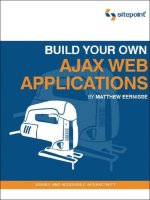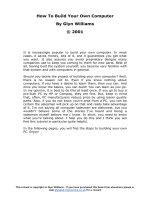build your own ajax web applications PHẦN 3 docx
Bạn đang xem bản rút gọn của tài liệu. Xem và tải ngay bản đầy đủ của tài liệu tại đây (624.46 KB, 32 trang )
type="text/css" />
</head>
<body>
</body>
</html>
Figure 3.1. The running application
Organizing the Code
All this new functionality will add a lot more complexity to our app, so this is a
good time to establish some kind of organization within our code (a much better
option than leaving everything in the global scope). After all, we’re building a
fully functional AJAX application, so we’ll want to have it organized properly.
43
Organizing the Code
Licensed to
We’ll use object-oriented design principles to organize our app. And we’ll start,
of course, with the creation of a base class for our application—the Monitor class.
Typically, we’d create a class in JavaScript like this:
function Monitor() {
this.firstProperty = 'foo';
this.secondProperty = true;
this.firstMethod = function() {
// Do some stuff here
};
}
This is a nice, normal constructor function, and we could easily use it to create
a Monitor class (or a bunch of them if we wanted to).
Loss of Scope with setTimeout
Unfortunately, things will not be quite so easy in the case of our application.
We’re going to use a lot of calls to setTimeout (as well as setInterval) in our
app, so the normal method of creating JavaScript classes may prove troublesome
for our Monitor class.
The setTimeout function is really handy for delaying the execution of a piece of
code, but it has a serious drawback: it runs that code in an execution context
that’s different from that of the object. (We talked a little bit about this problem,
called loss of scope, in the last chapter.)
This is a problem because the object keyword this has a new meaning in the
new execution context. So, when you use it within your class, it suffers from a
sudden bout of amnesia—it has no idea what it is!
This may be a bit difficult to understand; let’s walk through a quick demonstration
so you can actually see this annoyance in action. You might remember the
ScopeTest class we looked at in the last chapter. To start with, it was a simple
class with one property and one method:
function ScopeTest() {
this.message = "Greetings from ScopeTest!";
this.doTest = function() {
alert(this.message);
};
}
44
Chapter 3: The “A” in AJAX
Licensed to
var test = new ScopeTest();
test.doTest();
The result of this code is the predictable JavaScript alert box with the text
“Greetings from ScopeTest!”
Let’s change the doTest method so that it uses setTimeout to display the message
in one second’s time.
function ScopeTest() {
this.message = "Greetings from ScopeTest!";
this.doTest = function() {
var onTimeout = function() {
alert(this.message);
};
setTimeout(onTimeout, 1000);
};
}
var test = new ScopeTest();
test.doTest();
Instead of our greeting message, the alert box that results from this version of
the code will read “undefined.” Because we called onTimeout with setTimeout,
onTimeout is run within a new execution context. In that execution context, this
no longer refers to an instance of ScopeTest, so this.message has no meaning.
The simplest way to deal with this problem of loss of scope is by making the
Monitor class a special kind of class, called a singleton.
Singletons with JavaScript
A “singleton” is called that because only a “single” instance of that class exists at
any time. Making a class into a singleton is surprisingly easy:
var ScopeTest = new function() {
this.message = "Greetings from ScopeTest!";
this.doTest = function() {
var onTimeout = function() {
alert(this.message);
};
setTimeout(onTimeout, 1000);
};
}
45
Loss of Scope with setTimeout
Licensed to
Using the keyword new before function creates a “one-shot” constructor. It creates
a single instance of ScopeTest, and it’s done: you can’t use it to create any more
ScopeTest objects.
To call the doTest method of this singleton object, you must use the actual name
of the class (since there’s only the one instance of it):
ScopeTest.doTest();
That’s all well and good, but we haven’t solved our loss of scope problem. If you
were to try the code now, you’d get the same “undefined” message you saw before,
because this doesn’t refer to an instance of ScopeTest. However, using a singleton
gives us an easy way to fix the problem. All we have to do is use the actual name
of the object—instead of the keyword this—inside onTimeout:
var ScopeTest = new function() {
this.message = "Greetings from ScopeTest!";
this.doTest = function() {
var onTimeout = function() {
alert(ScopeTest.message);
};
setTimeout(onTimeout, 1000);
};
}
There’s only one instance of ScopeTest, and we’re using its actual name instead
of this, so there’s no confusion about which instance of ScopeTest is being re-
ferred to here.
When you execute this code, you’ll see the expected value of “Greetings from
ScopeTest!” in the JavaScript alert box.
Now, I get tired of using the actual object name throughout my object code, and
I like to use a shortcut keyword like this wherever I possibly can. So, usually I
create a variable self that I can use in place of this, and point it to the object
name at the top of each method, like so:
var onTimeout = function() {
var self = ScopeTest;
alert(self.message);
};
This looks a bit silly in a method that’s as short as that, but in longer chunks of
code it’s nice to have a shorthand solution similar to this that you can use to
46
Chapter 3: The “A” in AJAX
Licensed to
refer to your object. I use self, but you could use me, or heyYou, or darthVader
if you wanted to.
Creating the Monitor Object
Now that we have a plan for code organization that will fix the loss-of-scope
problem from setTimeout, it’s time to create our base Monitor class:
File: appmonitor2.js (excerpt)
var Monitor = new function(){
this.targetURL = null;
this.pollInterval = null;
this.maxPollEntries = null;
this.timeoutThreshold = null;
this.ajax = new Ajax();
this.start = 0;
this.pollArray = [];
this.pollHand = null;
this.timeoutHand = null;
this.reqStatus = Status;
}
The first four properties, targetURL, pollInterval, maxPollEntries, and
timeoutThreshold, will be initialized as part of the class’s initialization. They
will take on the values defined in the application’s configuration, which we’ll
look at in the next section.
Here’s a brief rundown on the other properties:
ajax
The instance of our Ajax class that makes the HTTP requests
to the server we’re monitoring.
start
Used to record the time at which the last request was sent.
pollArray
An array that holds the server response times; the constant
MAX_POLL_ENTRIES determines the number of items held in this
array.
pollHand
Interval IDs returned by the setTimeout calls for two different
processes—the main polling process, and the timeout watcher,
which controls a user-defined timeout period for each request.
timeoutHand
reqStatus
Used for the status animation that notifies the user when a re-
quest is in progress. The code that achieved this is fairly complic-
47
Creating the Monitor Object
Licensed to
ated, so we’ll be writing another singleton class to take care of
it. The reqStatus property points to the single instance of that
class.
Configuring and Initializing our
Application
A webmaster looking at this application may think that it was quite cool, but
one of the first things he or she would want is an easy way to configure the app’s
polling interval, or the time that elapses between requests the app makes to the
site it’s monitoring. It’s easy to configure the polling interval using a global con-
stant.
To make it very simple for any user of this script to set the polling interval, we’ll
put this section of the code in a script element within the head of appmonit-
or2.html:
File: appmonitor2.html (excerpt)
<script type="text/javascript">
// URL to monitor
var TARGET_URL = '/fakeserver.php';
// Seconds between requests
var POLL_INTERVAL = 5;
// How many entries bars to show in the bar graph
var MAX_POLL_ENTRIES = 10;
// Seconds to wait for server response
var TIMEOUT_THRESHOLD = 10;
</script>
You’ll notice that these variable names are written in all-caps. This is an indication
that they should act like constants—values that are set early in the code, and
do not change as the code executes. Constants are a feature of many programming
languages but, unfortunately, JavaScript is not one of them.
1
Note that these
constants relate directly to the first four properties of our class: targetURL,
pollInterval, maxPollEntries, and timeoutThreshold. These properties will
be initialized in our class’s init method:
1
Newer versions of JavaScript allow you to set real constants with the constkeyword, but this fa-
cility isn’t widely supported (even by many modern browsers).
48
Chapter 3: The “A” in AJAX
Licensed to
File: appmonitor2.js (excerpt)
this.init = function() {
var self = Monitor;
self.targetURL = TARGET_URL;
self.pollInterval = POLL_INTERVAL;
self.maxPollEntries = MAX_POLL_ENTRIES;
self.timeoutThreshold = TIMEOUT_THRESHOLD;
self.toggleAppStatus(true);
self.reqStatus.init();
};
As well as initializing some of the properties of our class, the init method also
calls two methods: toggleAppStatus, which is responsible for starting and stop-
ping the polling, and the init method of the reqStatus object. reqStatus is
the instance of the Status singleton class that we discussed a moment ago.
This init method is tied to the window.onload event for the page, like so:
File: appmonitor2.js (excerpt)
window.onload = Monitor.init;
Setting Up the UI
The first version of this application started when the page loaded, and ran until
the browser window was closed. In this version, we want to give users a button
that they can use to toggle the polling process on or off. The toggleAppStatus
method handles this for us:
File: appmonitor2.js (excerpt)
this.toggleAppStatus = function(stopped) {
var self = Monitor;
self.toggleButton(stopped);
self.toggleStatusMessage(stopped);
};
Okay, so toggleAppStatus doesn’t really do the work, but it calls the methods
that do: toggleButton, which changes Start buttons into Stop buttons and vice
versa, and toggleStatusMessage, which updates the application’s status message.
Let’s take a closer look at each of these methods.
49
Setting Up the UI
Licensed to
The toggleButton Method
This method toggles the main application between its “Stop” and “Start” states.
It uses DOM-manipulation methods to create the appropriate button dynamically,
assigning it the correct text and an onclick event handler:
File: appmonitor2.js (excerpt)
this.toggleButton = function(stopped) {
var self = Monitor;
var buttonDiv = document.getElementById('buttonArea');
var but = document.createElement('input');
but.type = 'button';
but.className = 'inputButton';
if (stopped) {
but.value = 'Start';
but.onclick = self.pollServerStart;
}
else {
but.value = 'Stop';
but.onclick = self.pollServerStop;
}
if (buttonDiv.firstChild) {
buttonDiv.removeChild(buttonDiv.firstChild);
}
buttonDiv.appendChild(but);
buttonDiv = null;
};
The only parameter to this method, stopped, can either be true, indicating that
the polling has been stopped; or false, indicating that polling has started.
As you can see in the code for this method, the button is created, and is set to
display Start if the application is stopped, or Stop if the application is currently
polling the server. It also assigns either pollServerStart or pollServerStop as
the button’s onclick event handler. These event handlers will start or stop the
polling process respectively.
When this method is called from init (via toggleAppStatus), stopped is set to
true so the button will display Start when the application is started.
As this code calls for a div with the ID buttonArea, let’s add that to our markup
now:
50
Chapter 3: The “A” in AJAX
Licensed to
File: appmonitor2.html (excerpt)
<body>
<div id="buttonArea"></div>
</body>
The toggleStatusMessage Method
Showing a button with the word “Start” or “Stop” on it might be all that program-
mers or engineers need to figure out the application’s status, but most normal
people need a message that’s a little clearer and more obvious in order to work
out what’s going on with an application.
This upgraded version of the application will display a status message at the top
of the page to tell the user about the overall state of the application (stopped or
running), and the status of the polling process. To display the application status,
we’ll place a nice, clear message in the application’s status bar that states App
Status: Stopped or App Status: Running.
In our markup, let’s insert the status message above where the button appears.
We’ll include only the “App Status” part of the message in our markup. The rest
of the message will be inserted into a span with the ID currentAppState:
File: appmonitor2.html (excerpt)
<body>
<div id="statusMessage">App Status:
<span id="currentAppState"></span>
</div>
<div id="buttonArea"></div>
</body>
The toggleStatusMessage method toggles between the words that can display
inside the currentAppState span:
File: appmonitor2.js (excerpt)
this.toggleStatusMessage = function(stopped) {
var statSpan = document.getElementById('currentAppState');
var msg;
if (stopped) {
msg = 'Stopped';
}
else {
msg = 'Running';
}
51
The toggleStatusMessage Method
Licensed to
if (statSpan.firstChild) {
statSpan.removeChild(statSpan.firstChild);
}
statSpan.appendChild(document.createTextNode(msg));
};
Once the UI is set up, the application is primed and ready to start polling and
recording response times.
Checking your Work In Progress
Now that you’ve come this far, it would be nice to be able to see your work in
action, right? Well, unfortunately, we’ve still got a lot of loose ends in our applic-
ation—we’ve briefly mentioned a singleton class called Status but we haven’t
created it yet, and we still have event handlers left to write. But never fear! We
can quickly get the application up and running with a few class and function
stubs.
We’ll start by creating that Status singleton class with one empty method.
File: appmonitor2.js (excerpt)
var Status = new function() {
this.init = function() {
// don't mind me, I'm just a stub
};
}
Since the Status class is used by the Monitor class, we must declare Status before
Monitor.
Then, we’ll add our button’s onclick event handlers to the Monitor class. We’ll
have them display alert dialogs so that we know what would be going on if there
was anything happening behind the scenes.
File: appmonitor2.js (excerpt)
this.pollServerStart = function() {
alert('This will start the application polling the server.');
};
this.pollServerStop = function() {
alert('This will stop the application polling the server.');
};
With these two simple stubs in place, your application should now be ready for
a test-drive.
52
Chapter 3: The “A” in AJAX
Licensed to
Figure 3.2. Humble beginnings
When you click the Start button in the display shown in Figure 3.2, you’re
presented with an alert box that promises greater things to come. Let’s get started
making good on those promises.
Polling the Server
The first step is to flesh out the Start button’s onclick event handler, pollServer-
Start:
File: appmonitor2.js (excerpt)
this.pollServerStart = function() {
var self = Monitor;
self.doPoll();
self.toggleAppStatus(false);
};
53
Polling the Server
Licensed to
This code immediately calls the doPoll method, which, like the app monitor we
built in Chapter 2, will be responsible for making an HTTP request to poll the
server. Once the request has been sent, the code calls toggleAppStatus, passing
it false to indicate that polling is underway.
Where’s the Poll Interval?
You might wonder why, after all this talk about setting a poll interval, our
code jumps right in with a request to the server; where’s the time delay? The
answer is that we don’t want a time delay on the very first request. If users
click the button and there’s a ten-second delay before anything happens,
they’ll think the app is broken. We want delays between all the subsequent
requests that occur once the application is running, but when the user first
clicks that button, we want the polling to start right away.
The only difference between doPoll in this version of our app monitor and the
one we saw in the last chapter is the use of self to prefix the properties of the
class, and the call to setTimeout. Take a look:
File: appmonitor2.js (excerpt)
this.doPoll = function() {
var self = Monitor;
var url = self.targetURL;
var start = new Date();
self.reqStatus.startProc();
self.start = start.getTime();
self.ajax.doGet(self.targetURL + '?start=' + self.start,
self.showPoll);
self.timeoutHand = setTimeout(self.handleTimeout,
self.timeoutThreshold * 1000);
};
Our call to setTimeout instructs the browser to call handleTimeout once the
timeout threshold has passed. We’re also keeping track of the interval ID that’s
returned, so we can cancel our call to handleTimeout when the response is received
by showPoll.
Here’s the code for the showPoll method, which handles the response from the
server:
File: appmonitor2.js (excerpt)
this.showPoll = function(str) {
var self = Monitor;
var diff = 0;
var end = new Date();
54
Chapter 3: The “A” in AJAX
Licensed to
clearTimeout(self.timeoutHand);
self.reqStatus.stopProc(true);
if (str == 'ok') {
end = end.getTime();
diff = (end - self.start) / 1000;
}
if (self.updatePollArray(diff)) {
self.printResult();
}
self.doPollDelay();
};
The first thing this method does is cancel the delayed call to handleTimeout that
was made at the end of doPoll. After this, we tell our instance of the Status
class to stop its animation (we’ll be looking at the details of this a little later).
After these calls, showPoll checks to make sure that the response is ok, then
calculates how long that response took to come back from the server. The error
handling capabilities of the Ajax class should handle errors from the server, so
our script shouldn’t return anything other than ok … though it never hurts to
make sure!
Once it has calculated the response time, showPoll records that response time
with updatePollArray, then displays the result with printResult. We’ll look
at both of these methods in the next section.
Finally, we schedule another poll in doPollDelay—a very simple method that
schedules another call to doPoll once the poll interval has passed:
File: appmonitor2.js (excerpt)
this.doPollDelay = function() {
var self = Monitor;
self.pollHand = setTimeout(self.doPoll,
self.pollInterval * 1000);
};
To check our progress up to this point, we’ll need to add a few more stub methods.
First, let’s add startProc and stopProc to the Status class:
File: appmonitor2.js (excerpt)
var Status = new function() {
this.init = function() {
// don't mind me, I'm just a stub
};
this.startProc = function() {
55
Polling the Server
Licensed to
// another stub function
};
this.stopProc = function() {
// another stub function
};
}
Let’s also add a few stub methods to our Monitor class:
File: appmonitor2.js (excerpt)
this.handleTimeout = function() {
alert("Timeout!");
};
this.updatePollArray = function(responseTime) {
alert("Recording response time: " + responseTime);
};
this.printResult = function() {
// empty stub function
};
Now we’re ready to test our progress. Open appmonitor2.html in your web
browser, click Start, and wait for fakeserver.php to wake from its sleep and send
ok back to your page.
You can expect one of two outcomes: either a response is received by your page,
and you see a dialog similar to the one shown in Figure 3.3, or you see the timeout
message shown in Figure 3.4.
Figure 3.3. A response received by your AJAX application
Don’t worry if you receive the timeout message shown in Figure 3.4. Keep in
mind that in our AJAX application, our timeout threshold is currently set to ten
seconds, and that fakeserver.php is currently sleeping for a randomly selected
number of seconds between three and 12. If the random number is ten or greater,
the AJAX application will report a timeout.
56
Chapter 3: The “A” in AJAX
Licensed to
Figure 3.4. Your AJAX application giving up hope
At the moment, we haven’t implemented a way to stop the polling, so you’ll need
to stop it either by reloading the page or closing your browser window.
Handling Timeouts
If you’ve run the code we’ve written so far, you’ve probably noticed that even
when a timeout is reported, you see a message reporting the request’s response
time soon afterward. This occurs because handleTimeout is nothing but a simple
stub at the moment. Let’s look at building on that stub so we don’t get this side-
effect.
handleTimeout is basically a simplified version of showPoll: both methods are
triggered by an asynchronous event (a call to setTimeout and an HTTP response
received by an XMLHttpRequest object respectively), both methods need to record
the response time (in a timeout’s case, this will be 0), both methods need to up-
date the user interface, and both methods need to trigger the next call to doPoll.
Here’s the code for handleTimeout:
File: appmonitor2.js (excerpt)
this.handleTimeout = function() {
var self = Monitor;
if (self.stopPoll()) {
self.reqStatus.stopProc(true);
if (self.updatePollArray(0)) {
self.printResult();
}
self.doPollDelay();
}
};
Here, handleTimeout calls stopPoll to stop our application polling the server.
It records that a timeout occurred, updates the user interface, and finally sets up
another call to doPoll via doPollDelay. We moved the code that stops the
57
Handling Timeouts
Licensed to
polling into a separate function because we’ll need to revisit it later and beef it
up. At present, the stopPoll method merely aborts the HTTP request via the
Ajax class’s abort method; however, there are a few scenarios that this function
doesn’t handle. We’ll address these later, when we create the complete code to
stop the polling process, but for the purposes of handling the timeout, stopPoll
is fine.
File: appmonitor2.js (excerpt)
this.stopPoll = function() {
var self = Monitor;
if (self.ajax) {
self.ajax.abort();
}
return true;
};
Now, when we reload our application, the timeouts perform exactly as we expect
them to.
The Response Times Bar Graph
Now, to the meat of the new version of our monitoring app! We want the applic-
ation to show a list of past response times, not just a single entry of the most re-
cent one, and we want to show that list in a way that’s quickly and easily readable.
A running bar graph display is the perfect tool for the job.
The Running List in pollArray
All the response times will go into an array that’s stored in the pollArray property
of the Monitor class. We keep this array updated with the intuitively named
updatePollArray method. It’s a very simple method that looks like this:
File: appmonitor2.js (excerpt)
this.updatePollArray = function(pollResult) {
var self = Monitor;
self.pollArray.unshift(pollResult);
if (self.pollArray.length > self.maxPollEntries) {
self.pollArray.pop();
}
return true;
};
58
Chapter 3: The “A” in AJAX
Licensed to
The code is very straightforward, although some of the functions we’ve used in
it have slightly confusing names.
The unshift method of an Array object puts a new item in the very first element
of the array, and shifts the rest of the array’s contents over by one position, as
shown in Figure 3.5.
Figure 3.5. Inserting fruit using unshift
When the array exceeds the user-defined maximum length, updatePollArray
truncates it by “popping” an item off the end. This is achieved by the pop method,
which simply deletes the last item of an array.
2
The reason why we append items
to the top and remove items from the bottom of the array is that, in our display,
we want the most recent entries to appear at the top, and older entries to
gradually move down to the bottom.
Displaying the Results
Once we’ve updated the results in pollArray, we can display them using the
printResult method. This is actually the cool part: the user will experience first-
2
The method name pop may seem quite odd, but it makes more sense once you understand a data
structure called a stack, which stores a number of items that can be accessed only in the reverse of
the order in which they were added to the stack. We “push” an item onto a stack to add it, and “pop”
an item from a stack to retrieve it. The pop method was originally designed for developers who were
using arrays as stacks, but here we’ve repurposed it simply to delete the last item in an array.
59
Displaying the Results
Licensed to
hand the difference between our AJAX application and an older-style app that
requires an entire page refresh to update content.
Rendering Page Partials
In AJAX jargon, the chunk of the page that holds the list of response times
is called a page partial. This refers to an area of a web page that’s updated
separately from the rest of the page.
Updating a chunk of a web page in response to an asynchronous request to
the server is called “rendering a page partial.”
The printResult method iterates through pollArray, and uses DOM methods
to draw the list of poll results inside a div with the ID pollResults. We’ll start
by adding that div to our markup:
File: appmonitor2.html (excerpt)
<body>
<div id="statusMessage">App Status:
<span id="currentAppState"></span>
</div>
<div id="pollResults"></div>
<div id="buttonArea"></div>
</body>
Now we’re ready for the printResult method:
File: appmonitor2.js (excerpt)
this.printResult = function() {
var self = Monitor;
var polls = self.pollArray;
var pollDiv = document.getElementById('pollResults');
var entryDiv = null;
var messageDiv = null;
var barDiv = null;
var clearAll = null;
var msgStr = '';
var txtNode = null;
while (pollDiv.firstChild) {
pollDiv.removeChild(pollDiv.firstChild);
}
for (var i = 0; i < polls.length; i++) {
if (polls[i] == 0) {
msgStr = '(Timeout)';
}
60
Chapter 3: The “A” in AJAX
Licensed to
else {
msgStr = polls[i] + ' sec.';
}
entryDiv = document.createElement('div');
messageDiv = document.createElement('div');
barDiv = document.createElement('div');
clearAll = document.createElement('br');
entryDiv.className = 'pollResult';
messageDiv.className = 'time';
barDiv.className = 'bar';
clearAll.className = 'clearBoth';
if (polls[i] == 0) {
messageDiv.style.color = '#933';
}
else {
messageDiv.style.color = '#339';
}
barDiv.style.width = (parseInt(polls[i] * 20)) + 'px';
messageDiv.appendChild(document.createTextNode(msgStr));
barDiv.appendChild(document.createTextNode('\u00A0'));
entryDiv.appendChild(messageDiv);
entryDiv.appendChild(barDiv);
entryDiv.appendChild(clearAll);
pollDiv.appendChild(entryDiv);
}
};
There’s quite a bit here, so let’s look at this method step by step.
File: appmonitor2.js (excerpt)
while (pollDiv.firstChild) {
pollDiv.removeChild(pollDiv.firstChild);
}
After initializing some variables, this method removes everything from pollDiv:
the while loop uses removeChild repeatedly to delete all the child nodes from
pollDiv.
Next comes a simple for loop that jumps through the updated array of results
and displays them.
We generate a message for the result of each item in this array. As you can see
below, timeouts (which are recorded as a 0) generate a message of (Timeout).
61
Displaying the Results
Licensed to
File: appmonitor2.js (excerpt)
if (polls[i] == 0) {
msgStr = '(Timeout)';
}
else {
msgStr = polls[i] + ' sec.';
}
Next, we use DOM methods to add the markup for each entry in the list dynam-
ically. In effect, we construct the following HTML in JavaScript for each entry
in the list:
<div class="pollResult">
<div class="time" style="color: #339;">8.031 sec.</div>
<div class="bar" style="width: 160px;"> </div>
<br class="clearBoth"/>
</div>
The width of the bar div changes to reflect the actual response time, and timeouts
are shown in red, but otherwise all entries in this list are identical. Note that you
have to put something in the div to cause its background color to display. Even
if you give the div a fixed width, the background color will not show if the div
is empty. This is annoying, but it’s easy to fix: we can fill in the div with a non-
breaking space character.
Let’s take a look at the code we’ll use to insert this markup:
File: appmonitor2.js (excerpt)
entryDiv = document.createElement('div');
messageDiv = document.createElement('div');
barDiv = document.createElement('div');
clearAll = document.createElement('br');
entryDiv.className = 'pollResult';
messageDiv.className = 'time';
barDiv.className = 'bar';
clearAll.className = 'clearBoth';
if (polls[i] == 0) {
messageDiv.style.color = '#933';
}
else {
messageDiv.style.color = '#339';
}
barDiv.style.width = (parseInt(polls[i] * 20)) + 'px';
messageDiv.appendChild(document.createTextNode(msgStr));
barDiv.appendChild(document.createTextNode('\u00A0'));
62
Chapter 3: The “A” in AJAX
Licensed to
entryDiv.appendChild(messageDiv);
entryDiv.appendChild(barDiv);
entryDiv.appendChild(clearAll);
pollDiv.appendChild(entryDiv);
This code may seem complicated if you’ve never used DOM manipulation func-
tions, but it’s really quite simple. We use the well-named createElement method
to create elements; then we assign values to the properties of each of those element
objects.
Just after the if statement, we can see the code that sets the pixel width of the
bar div according to the number of seconds taken to generate each response. We
multiply that time figure by 20 to get a reasonable width, but you may want to
use a higher or lower number depending on how much horizontal space is available
on the page.
To add text to elements, we use createTextNode in conjunction with
appendChild, which is also used to place elements inside other elements.
createTextNode and Non-breaking Spaces
In the code above, we create a non-breaking space using \u00A0. If we try
to use the normal entity here, createTextNode will attempt to be
“helpful” by converting the ampersand to &; the result of this is that
is displayed on your page. The workaround is to use the escaped
unicode non-breaking space: \u00A0.
63
Displaying the Results
Licensed to
Figure 3.6. The application starting to take shape
64
Chapter 3: The “A” in AJAX
Licensed to
The last piece of the code puts all the div elements together, then places the
pollResult div inside the pollResults div. Figure 3.6 shows the running ap-
plication.
“Hold on a second,” you may well be thinking. “Where’s the bar graph we’re
supposed to be seeing?”
The first bar is there, but it’s displayed in white on white, which is pretty useless.
Let’s make it visible through our application’s CSS:
File: appmonitor2.css (excerpt)
.time {
width: 6em;
float: left;
}
.bar {
background: #ddf;
float: left;
}
.clearBoth {
clear: both;
}
The main point of interest in the CSS is the float: left declarations for the
time and bar div elements, which make up the time listing and the colored bar
in the bar graph. Floating them to the left is what makes them appear side by
side. However, for this positioning technique to work, an element with the
clearBoth class must appear immediately after these two divs.
This is where you can see AJAX in action. It uses bits and pieces of all these dif-
ferent technologies—XMLHttpRequest, the W3C DOM, and CSS—wired together
and controlled with JavaScript. Programmers often experience the biggest problems
with CSS and with the practicalities of building interface elements in their code.
As an AJAX programmer, you can either try to depend on a library to take care
of the CSS for you, or you can learn enough to get the job done. It’s handy to
know someone smart who’s happy to answer lots of questions on the topic, or
to have a good book on CSS (for example, SitePoint’s The CSS Anthology: 101
Essential Tips, Tricks & Hacks
3
).
3
/>65
Displaying the Results
Licensed to
Figure 3.7. The beginnings of our bar graph
Now that our CSS is in place, we can see the bar graph in our application display,
as Figure 3.7 illustrates.
Stopping the Application
The final action of the pollServerStart method, after getting the app running,
is to call toggleAppStatus to toggle the appearance of the application.
toggleAppStatus changes the status display to App Status: Running, switches the
Start button to a Stop button, and attaches the pollServerStop method to the
button’s onclick event.
The pollServerStop method stops the ongoing polling process, then toggles the
application back so that it looks like it’s properly stopped:
66
Chapter 3: The “A” in AJAX
Licensed to
File: appmonitor2.js (excerpt)
this.pollServerStop = function() {
var self = Monitor;
if (self.stopPoll()) {
self.toggleAppStatus(true);
}
self.reqStatus.stopProc(false);
};
This code reuses the stopPoll method we added earlier in the chapter. At the
moment, all that method does is abort the current HTTP request, which is fine
while we’re handling a timeout. However, this method needs to handle two other
scenarios as well.
The first of these scenarios occurs when the method is called during the poll in-
terval (that is, after we receive a response to an HTTP request, but before the
next request is sent). In this scenario, we need to cancel the delayed call to doPoll.
The second scenario that this method must be able to handle arises when
stopPoll is called after it has sent a request, but before it receives the response.
In this scenario, the timeout handler needs to be canceled.
As we keep track of the interval IDs of both calls, we can modify stopPoll to
handle these scenarios with two calls to clearTimeout:
File: appmonitor2.js (excerpt)
this.stopPoll = function() {
var self = Monitor;
clearTimeout(self.pollHand);
if (self.ajax) {
self.ajax.abort();
}
clearTimeout(self.timeoutHand);
return true;
};
Now, you should be able to stop and start the polling process just by clicking the
Start/Stop button beneath the bar graph.
Status Notifications
The ability of AJAX to update content asynchronously, and the fact that updates
may affect only small areas of the page, make the display of status notifications
67
Status Notifications
Licensed to