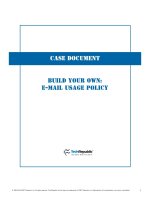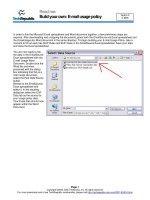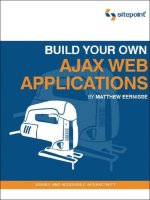build your own wicked wordpress themes phần 5 potx
Bạn đang xem bản rút gọn của tài liệu. Xem và tải ngay bản đầy đủ của tài liệu tại đây (3.87 MB, 23 trang )
Extra Features
It’s worth contemplating further additional features during the design phase. Think of the traditional
WordPress theme being like an anatomically correct body, and these extras as the cool cyborg parts.
It’s impossible to list all of the add-on features that are out there, but here are a few of the more
popular ones.
Feature Sliders
Feature sliders are also called dynamic leaderboards, image sliders, carousels, content rotators,
feature boxes, and probably a thousand other names. Regardless of what you choose to call it, its
purpose is to highlight a selection of featured content. It usually shows up in a prominent location
just below the site header and loops through the featured items, often making use of a JavaScript-
powered effect.
There are several approaches to designing this sort of feature; two are highlighted in Figure 3.68
and Figure 3.69.
Figure 3.68. A sliding-panel feature box from the SlideDeck site
Figure 3.69. An image slider from the Atlantica Portfolio theme
71Theme Design 101
Licensed to Wow! eBook <www.wowebook.com>
Custom Page Templates
When designing for a WordPress theme, there’s no reason to stop at just one standard page template.
You can include a handful of extra page templates for publishers to pick from, should they want
to make their content look a little different from page to page. Full-width templates, image gallery
templates, and product templates are a few common ones.
Two alternative page templates from the same theme are shown in Figure 3.70 and Figure 3.71 (for
comparison, we saw this theme’s default page in Figure 3.60).
Figure 3.70. The Aspire theme’s gallery template
Build Your Own Wicked WordPress Themes72
Licensed to Wow! eBook <www.wowebook.com>
Figure 3.71. The full-width template (sans sidebar) from the Aspire theme
Advertising Blocks
An advertising block is simply a space that is predefined in your theme layout to be used for adver-
tising or promotions. It’s ideal for publishers who want to monetize their sites, but ad blocks also
work just fine for standard bloggers for their own promotions.
Figure 3.72 shows a number of ad blocks placed in the sidebar and above the post content.
Figure 3.72. Psdtuts+ showcases several custom advertising spots in their site template
73Theme Design 101
Licensed to Wow! eBook <www.wowebook.com>
Lightboxes
A lightbox is essentially a JavaScript plugin that allows users to load large images inside a hovering
container. This feature has grown steadily in popularity for photography and other image-dependent
sites. When designing your theme, you should consider whether a lightbox would be appropriate
for users. If you decide that it would be helpful, you’re then faced with choosing what form it takes;
this is where your script research from the last chapter will come in handy.
A standard example of a lightbox is shown in Figure 3.73. The prettyPhoto 3.0 plugin uses jQuery
to present images in a gallery format. Note the thumbnail images along the bottom, as well as the
arrow navigation.
Figure 3.73. The prettyPhoto 3.0 plugin
Social Media Add-ons
There is a wide variety of free plugins that allow users to include social media links in a WordPress
site with little hassle. You can also bake these features directly into a theme, bypassing the need
for a plugin altogether. Sidebar widgets and a list of social media buttons—for Twitter, Facebook,
Digg, Delicious, and the like—at the bottom or top of a post are the most common ways of including
such features, but you can also integrate them into the header or footer of your theme.
Figure 3.74 and Figure 3.75 are two examples of the kind of functionality you might consider; both
are taken from the SitePoint blogs.
Build Your Own Wicked WordPress Themes74
Licensed to Wow! eBook <www.wowebook.com>
Figure 3.74. A sidebar social media widget
Figure 3.75. Social media sharing at the end of each post
Don’t Leave Anything Out!
What you should take away from this chapter is the following: WordPress has a fixed number of
parts for which you must design. In order to have a robust, usable theme, you need to account for
all of these. Even if you have no plans to use each and every text element, form, or widget in your
version of the theme, publishers using your theme might wish to—so to ignore designing for them
will only prompt those publishers to go elsewhere because you fail to give them what they need.
Unlike a static website where you know exactly what elements you’re designing for, it’s important
to account for everything in a WordPress theme. Make sure you look at all of the common HTML
elements, WordPress widgets, and page templates when you’re in the mockup stage.
Putting It All Together
Now that we’ve reviewed the core principles of design that affect a WordPress theme, as well as
the basic elements that a theme is unable to live without, it’s time for you to go to work on your
own design. The next steps in the workflow of this book will walk you through actually building
your theme, but I hope that you leave this chapter with a better impression of how WordPress
themes are structured and designed. At their core, WordPress themes are a lot like any other website
design. By following the fundamentals discussed in this chapter, you should be knocking out your
own wicked themes in no time!
75Theme Design 101
Licensed to Wow! eBook <www.wowebook.com>
Licensed to Wow! eBook <www.wowebook.com>
Chapter
4
Theme Frameworks
by Raena Jackson Armitage
Once you have an idea of how you’d like your blog to appear, it’s time to start hacking on the theme
itself. Typically, a WordPress theme needs a number of core files to function—files for the index
page, single posts, static pages, and all the bits and pieces that live inside, such as comments and
sidebars. WordPress’s core theme, Twenty Ten, contains 22 files in total, and that’s excluding the
images. There sure is a lot of work in there!
Savvy developers know that reinventing the wheel is for suckers, and when you want to start off
on the right foot, it’s often faster and easier to build on top of a framework. PHP developers have
frameworks like CakePHP or CodeIgniter; Ruby geeks have Ruby on Rails; .NET developers have
ASP.NET. The WordPress theme community is no exception—theme development frameworks
have arisen to make it simpler for you to create your own theme.
WordPress theme development frameworks look just like regular themes—dare we say, even a little
bit boring—yet underneath their modest facades lies powerful functionality that acts as a scaffold
for your own theme development. In this chapter, we’ll look at why frameworks are such a great
idea, how to choose the best theme framework for you, and how to augment that framework with
our own sexy styles and custom functionality.
Licensed to Wow! eBook <www.wowebook.com>
Why use a framework?
I bet you’re busy, right? You’re probably also excited to start your theme development as soon as
you can. And as your theme career grows, you’ll appreciate anything that can help you save some
time. Theme development frameworks are here to make your life a whole lot easier.
Frameworks provide markup, functional elements, and often some basic CSS, all of which you can
use as a foundation for your own theme. For beginner themers, using a framework means that you
can spend less time putting together your code, and more time concentrating on your design. It’s
also a great way to learn about how WordPress themes are put together, especially if you’re fairly
new to PHP.
Later on, once you’ve established yourself as a world-renowned WordPress theme rock star, you’ll
find that using a framework saves you time: you’ll spend less time on doing the repetitive work
that every theme requires, and more on the finer details of your newest masterpiece.
Child Themes: The Smart Way to Build on a
Framework
Back in ye olden days, if you wanted to modify the output of a WordPress theme, you’d have to
edit the theme directly. There were very few opportunities to alter a theme’s markup or functionality
without changing the template files. If the theme you started from was upgraded, you’d then have
to spend time carefully integrating your alterations back into the newly updated original—hardly
the most productive use of your time.
WordPress 2.7 changed all that when it introduced the concept of a child theme—a theme that ex-
tends on the capabilities of another theme. At a minimum, a child theme needs only a style sheet
(style.css) within its own directory, and another theme specified as the parent. When WordPress
builds a page, it’ll take the style sheet from the child theme, and the templates from the parent
theme.
But for the more adventurous, child themes can help you go even further, with two ways to override
the behavior of the parent. There’s an additional file, functions.php, that’s available for adding your
own code to the theme. What’s more, template files stored within the child theme’s directory will
override those of the parent. This means that if you’d like to make changes to the parent theme’s
markup or functionality, all you need to do is write a custom function, or make your own version
of the relevant template—and voilà, complete control.
Here’s the best bit: while the WordPress community has developed a number of feature-rich
frameworks especially for this purpose, any theme can act as a parent. If your favorite theme permits
modification in its license, you’re free to go right ahead and use it as a framework for your lovely
new theme, without editing the original in any way.
Build Your Own Wicked WordPress Themes78
Licensed to Wow! eBook <www.wowebook.com>
There’s nothing to prevent you from directly modifying a theme framework, if that’s what floats
your boat, but the smart money’s on using a child theme as often as you can. Whenever your parent
theme’s developer makes an update to their theme, updating yours is as simple as installing the
fresh version of the parent. Your child theme will be instantly updated at the same time, meaning
that you spend less time worrying about incorporating your changes.
In this chapter, we’ll be keeping a very important maxim in mind: hands off the parent theme! It’s
the cleanest, simplest way to build on a theme and avoid tripping over your own toes.
How do I choose a great framework?
As I mentioned earlier in this chapter, you can use any theme as a framework—providing, of course,
that its license permits you to do so. That often means that a premium—or paid—theme is a poor
choice for anyone who wants to distribute their themes for free. Here are some important points to
examine.
Clean, semantic HTML
A theme with valid, semantic HTML means that it’ll be a breeze to style up your theme with
your own CSS. If your prospective theme has a demo page, run it through the W3C validator
1
and see what falls out. You should also keep an eye out for plenty of class hooks for you to hang
your CSS on, as this will make your job much easier when it comes time to create your child
theme.
CSS examples
A good framework will ideally come with some minimal CSS you can use as a starter for your
own styling. A great framework will have a number of layouts available for you to use; ideally,
it will also have different stylistic concerns such as typography, color, and layout placed in
separate files, making it simple for you to pick and choose from the defaults.
SEO benefits
If you’ve dreamed of seeing your theme on thousands of popular blogs, you can bet that SEO
will be uppermost in those bloggers’ minds; it should be right up there in yours, too. Your
framework’s markup should follow good SEO practices, such as a sensible use of headings and
semantic elements, descriptive title elements, and good use of meta elements.
Widget-ready
Your framework should include plenty of places for WordPress widgets. Your users will be less
than impressed if your theme only permits widgets in sidebars. Choosy bloggers look for themes
that support widgets above and below posts, in headers and footers, and indeed anywhere they
can squeeze in their favorite gadgets and goodies.
1
/>79Theme Frameworks
Licensed to Wow! eBook <www.wowebook.com>
Plays well with plugins
Your choice of framework should, ideally, play nicely with popular plugins. Some frameworks
already include CSS for the most popular plugins, and at the very least, the framework developer
should have tested the theme on a blog with plenty of plugins installed.
Documentation and support
A good theme framework will have documentation and an avenue for support, whether that’s
a forum, wiki, mailing list, or even a support ticket system. Take a look around and see what
the community’s like—are they helpful angels or cranky trolls? This is especially true if you’re
buying a paid theme; why drop all that cash for shabby or non-existent support?
Frameworks Worth Checking Out
Although any theme could conceivably be used as a framework, some notable examples have been
designed especially for this purpose. We’ll take a look at these now, as well as some child themes
that have been created from them.
Freebies
Here are just a few of the great free frameworks on offer.
Thematic
Ian Stewart’s Thematic, shown in Figure 4.1, is one of the best-known theme frameworks out there,
and for good reason: it boasts thousands of users, it has been tested with dozens of popular plugins,
and there’s plenty of helpful, free community support. You can grab Thematic from ThemeShaper,
2
which is also home to a huge collection of tutorials about building child themes, as well as creating
your own framework.
Figure 4.1. A plain Thematic demo, using the default styles
2
/>Build Your Own Wicked WordPress Themes80
Licensed to Wow! eBook <www.wowebook.com>
Thematic child themes are plentiful: Figure 4.2, Figure 4.3, andFigure 4.4 show just how flexible
this framework can be.
Figure 4.2. ThemeShaper uses a Thematic child theme
Figure 4.3. Commune, by Cristian Antohe
3
3
/>81Theme Frameworks
Licensed to Wow! eBook <www.wowebook.com>
Figure 4.4. The Neutica+
4
child theme, by co-author Allan Cole
Hybrid
Justin Tadlock’s Hybrid, shown in Figure 4.5, boasts plenty of documentation and support, and it’s
free and open source. You’ll also find a collection of language translations, plenty of child themes
to download and try, and Hybrid-specific plugins to enhance your use of this excellent free theme.
Access to an extensive collection of in-depth tutorials and forums costs a reasonable US$25.
Figure 4.5. Hybrid in action
4
/>Build Your Own Wicked WordPress Themes82
Licensed to Wow! eBook <www.wowebook.com>
You can download Hybrid from Theme Hybrid.
5
While you are there, take a look at some of the
lovely child theme examples by Justin; screenshots from two of them can be seen in Figure 4.6 and
Figure 4.7.
Figure 4.6. Share your thoughts with the world, with Life Collage
Figure 4.7. It’s fun, it’s hip, it’s Old School
5
/>83Theme Frameworks
Licensed to Wow! eBook <www.wowebook.com>
Carrington
CrowdFavorite’s Carrington
6
framework is open source, and comes in four flavors: one with some
graphic design laid in (Figure 4.8), one with no markup at all, one designed especially for mobile
devices, and plain old vanilla. There’s official and community support available, and plenty of
documentation for the curious coder.
Figure 4.8. The blogger- and developer-friendly Carrington Blog
Paid Frameworks
These paid frameworks come with stacks of bells and whistles, a strong enterprise and SEO focus,
and premium support.
Thesis
The Thesis framework from DIY Themes
7
promises to put an end to all your SEO worries, with
plenty of options for end users and professional theme developers alike. In Thesis, you make
modifications to a custom CSS and functions file within the theme itself, rather than using the child
theme method mentioned above, but it’s still a rock-solid framework nonetheless. At the time of
writing, Thesis is $87 for personal use and $164 for developers, and there’s a thriving marketplace
for Thesis skins.
8
The default Thesis skin is shown in Figure 4.9.
6
/>7
/>8
/>Build Your Own Wicked WordPress Themes84
Licensed to Wow! eBook <www.wowebook.com>
Figure 4.9. The rock-solid Thesis framework
Thesis drives a number of popular blogs; check out some of its high-profile users in Figure 4.10
and Figure 4.11 below.
Figure 4.10. Cute Overload—for the finest in cute imagery
85Theme Frameworks
Licensed to Wow! eBook <www.wowebook.com>
Figure 4.11. The compelling content of CopyBlogger
Genesis
StudioPress’s Genesis framework
9
provides a plain, serviceable theme with numerous included
layouts, and requires only a little CSS loving to really shine. Some Genesis-specific widgets help
extend this theme well beyond alternative offerings. It’s US$59.95 for your own use, and there’s an
official Genesis theme marketplace to sell your child themes. Figure 4.12 and Figure 4.13 show
some of the cool variations you can achieve with the Genesis framework.
Figure 4.12. Viewing the Genesis theme demo
9
/>Build Your Own Wicked WordPress Themes86
Licensed to Wow! eBook <www.wowebook.com>
Figure 4.13. This Genesis child theme is truly enterprising
So which framework is the best?
C’mon, SitePoint, just tell us which is the best!
Well, the best theme framework for you to use is, of course, entirely up to you and your needs. In
fact, you might decide that none of them are right for you, and that you’d rather roll your own.
Whatever works for you!
For our part, we will work through the next four chapters using the free Thematic framework. It
produces some terrific markup full of semantic classes to help you work wonders with CSS, and
has an SEO-friendly presentation and plenty of possibilities for adding your own custom code. It’s
been created especially for the child theme method we have recommended in this book, and it is
designed with theme developers in mind. It’s also free, which makes it easy for you to play along
at home with the examples from this chapter.
Building a Simple Child Theme
Enough theory—I bet you’re absolutely champing at the bit to start on your theme. Let’s make a
simple child theme.
Preparing Your Canvas
To start with, we will assume that you have already grabbed a copy of WordPress to use for theme
development and testing, as suggested in Chapter 1. We’ll also assume that you’ve populated your
development blog with some dummy content.
87Theme Frameworks
Licensed to Wow! eBook <www.wowebook.com>
What’s all this about dummy content?
It’s important to road test your theme with a good variety of content. Of course, if you have your
own WordPress blog, you could export your blog’s content as a WordPress export file (from Tools
> Export), and import it into your dev blog (by navigating to Tools > Import, and then clicking on
the WordPress link). Another option is to create that test content by hand, ensuring that you’ve in-
cluded lots of different content: large and small images, ordered and unordered lists, blockquotes,
paginated posts, and the like.
But the fastest way of all is to grab some dummy content and import it. A good way to do so is with
WordPress’s very own theme unit testing file, which you can grab from the Codex
10
—it’ll fill your
blog with posts of all shapes and sizes, pages, tags, categories, and even some attachments. You
could also try the WP Dummy Content plugin,
11
which can add and remove zillions of posts with
a few easy button presses.
Grab a copy of Thematic from its download page,
12
or use the theme browser in your WordPress
installation, and install it in your WordPress wp-content/themes directory. Feel free to go ahead and
activate it as your theme right now—it’s a great opportunity to see how a default Thematic theme
looks and works.
View the source of your blog’s home page, and you’ll see what makes Thematic’s markup great: it’s
stuffed with useful class names, ids, microformats, and more. Here’s the body element of my test
blog:
<body class="wordpress y2010 m05 d01 h14 home blog not-singular
loggedin mac firefox ff3">
And here’s one for the div element that surrounds the first post on the page:
<div id="post-86" class="hentry p1 post publish author-raena
category-uncategorized untagged comments-open pings-open
y2008 m04 d01 h11 alt slug-test-post">
Hey, we did warn you that it was stuffed! I bet you’re wondering what all these classes are for,
and I’m glad you asked. What makes Thematic’s HTML output so useful for themers is that there’s
usually a class for any purpose you can think of, and that means you can achieve a lot of cool effects
without the need to modify the templates in any way. Imagine you wanted to decorate your post
headers with a little heart every time you used the tag “love.” Well, that’s easy, because Thematic
creates a class for every tag and puts it on the post’s div.
10
/>11
/>12
/>Build Your Own Wicked WordPress Themes88
Licensed to Wow! eBook <www.wowebook.com>
For our sample post above we had an untagged class because the post had no tags attached to it,
but for posts that have tags you’ll see classes that look like tag-tagname. So we’re looking to target
posts with class tag-love:
.post .tag-love .entry-title {
background: url(heart.gif) center left no-repeat
}
Do you need the first post on your home page to have bigger text? Easy! Thematic gives every post
a post number class, and there’s a home class on the body tag when you’re viewing the home page.
So we want to do this:
body.home .p1 { font-size: 1.5em }
Should the header be taller on a specific page? Thematic shows you a class for every post or page’s
ID, so it’s a cinch:
body.pageid-14 #header { height: 500px; }
Suffering from a terrible case of the IE6 blues? Put away those dodgy hacks; Thematic’s browser,
version, and platform classes have you covered:
body.ie6 #branding {
/* do IE 6 specific stuff here */
}
Take some time to look through Thematic’s markup and learn about some of the useful classes it
provides. Chances are that Thematic’s dynamic ids and classes will allow you make some very
specific style changes without the need to hack away at the markup.
At this point, it’s also worth looking inside the thematic directory to see what makes it tick. Let’s
check it out: we see a number of PHP template files, some directories, a readme file, and, of course,
the CSS for this theme. Most of the filenames should be fairly self-explanatory: the header.php file
looks after header logic, post.php relates to how posts are displayed, and so forth. Inside the library
folder, you’ll find a collection of handy helpers—more CSS, JavaScript, and PHP files—that
Thematic uses to work some of its magic. We’ll find these useful later on, but if you’re the curious
type, feel free to poke around and see some of the code that drives this theme.
And hey, what’s that at the bottom there? Thematic has even provided its own sample child theme
to start us off on the right foot, conveniently called thematicsamplechildtheme. Inside it, there’s a
style.css file, a functions.php file, and a handy readme, inviting us to kick-start our child theme with
these files. I think we’ll do just that!
89Theme Frameworks
Licensed to Wow! eBook <www.wowebook.com>
Creating Your Child Theme
Copy the thematicsamplechildtheme directory back up to the wp-content/themes directory, and give
it a new name. I plan to call my new child theme “Wicked,” so I’ve named this folder appropriately:
wicked.
Next, we’ll need to make some changes to the theme information, which is all stored within the
theme’s style.css file. Open it up in your favorite text editor, and take a look at what’s there:
chapter_04/v1/wicked/style.css (excerpt)
/*
Theme Name: A Thematic Child Theme
Theme URI:
Description: Use this theme to start your Thematic Child Theme development.
Author: Ian Stewart
Author URI: />Template: thematic
Version: 1.0
Tags: Thematic
.
Thematic is © Ian Stewart />.
*/
⋮
What’s happening here? Well, that big comment block at the very beginning of the file performs a
very important job: it defines the theme’s title, author, URI, description, tags, and version number.
This information appears alongside each theme in your WordPress installation’s Appearance >
Themes panel, shown in Figure 4.14.
There are two items which are absent from the Manage Themes panel, however. The line beginning
with Template: tells WordPress that Thematic is our parent theme, so it should use the templates
from Thematic by default. The other line with the copyright statement is also excluded from the
WordPress admin section; this is a place to put comments, instructions, or even a good knock-knock
joke—anything you like.
Build Your Own Wicked WordPress Themes90
Licensed to Wow! eBook <www.wowebook.com>
Figure 4.14. The Manage Themes panel in WordPress 3, showing Twenty Ten and Thematic
Let’s personalize this theme’s info now. It’s okay if you’ve yet to decide on a name or a description;
we can go back and change this whenever we like, but for now, defining a name at the very least is
a good start:
chapter_04/v2/wicked/style.css (excerpt)
/*
Theme Name: Wicked Theme
Theme URI: />Description: A Thematic child theme that's just for kicks.
Author: Raena Jackson Armitage
Author URI: />Template: thematic
Version: 0.1
Tags: Thematic, three-columns, blue, grey, gray
.
This theme is © 2010 Raena Jackson Armitage.
.
*/
⋮
91Theme Frameworks
Licensed to Wow! eBook <www.wowebook.com>
Keep It Compact!
Line breaks matter to WordPress and these items belong on one line each. If your description is so
long that it requires a new paragraph, you might want to think about editing it.
Now that we’ve named our theme, let’s address the Manage Themes panel once more. If you’ve
performed each of these steps correctly, you’ll see your theme sitting alongside any other installed
themes, with your name, description, and additional information as shown in Figure 4.15.
Figure 4.15. Hey, that’s my theme!
All seems in order here. Let’s activate our theme and start styling it up!
Looking Stylish
For now, we’ll start by adjusting the CSS to suit our design a little better. Thematic helpfully provides
a bunch of nifty reset styles, prepackaged layouts, typography, and other CSS helpers; if you look
further down in the styles.css file, you’ll see that they’ve been imported into our sample child theme.
Here’s what the rest of the theme’s style.css looks like:
Build Your Own Wicked WordPress Themes92
Licensed to Wow! eBook <www.wowebook.com>
chapter_04/v2/wicked/style.css (excerpt)
⋮
/* Reset browser defaults */
@import url(' /thematic/library/styles/reset.css');
/* Apply basic typography styles */
@import url(' /thematic/library/styles/typography.css');
/* Apply a basic layout */
@import url(' /thematic/library/layouts/2c-r-fixed.css');
/* Apply basic image styles */
@import url(' /thematic/library/styles/images.css');
/* Apply default theme styles and colors */
/* It's better to actually copy over default.css into this file
(or link to a copy in your child theme) if you're going to do
anything outrageous */
@import url(' /thematic/library/styles/default.css');
/* Prepare theme for plugins */
@import url(' /thematic/library/styles/plugins.css');
Don’t Sweat the Style Sheet!
The ins and outs of how to work with CSS are beyond the scope of this book—we figure that if
you’re interested in WordPress theming, you already have some understanding of how to use CSS.
For an introduction to the wild and woolly world of the style sheet, it’s hard to go past Build Your
Own Web Site the Right Way using HTML and CSS, 2nd edition (Melbourne: SitePoint, 2008) and
the handy online reference text, SitePoint CSS Reference.
13
While the basic design Thematic provides is … well, nice, it certainly falls short in the glamor
stakes. Let’s make some changes to the typography, colors, and layout.
The first change is easy: at the moment this theme places a sidebar on the right, but I’d prefer it on
the left. Thematic’s library/layouts folder provides a bunch of layouts we could apply to our theme:
two-column left (2c-l-fixed.css) or right (2c-r-fixed.css), three-column with a sidebar on either side of
the main content (3c-fixed.css), or three-column with both sidebars right (3c-r-fixed.css and
3c-r-fixed-primary.css, which differ in the order of the sidebars).
Changing the default is as easy as picking out the one we want, and changing the reference to it in
our style.css file. In this case, I want 2c-r-fixed.css to move my sidebar onto the left:
13
/>93Theme Frameworks
Licensed to Wow! eBook <www.wowebook.com>