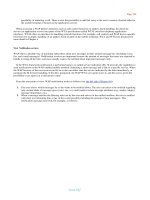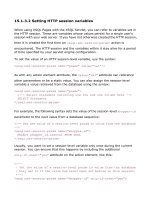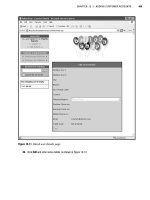Building Secure ASP.NET Applications phần 8 pptx
Bạn đang xem bản rút gọn của tài liệu. Xem và tải ngay bản đầy đủ của tài liệu tại đây (565.05 KB, 60 trang )
Building Secure ASP.NET Applications382
4. Construct GenericPrincipal and FormsIdentity Objects
This procedure implements an application authentication event handler and
constructs GenericPrincipal and FormsIdentity objects based on information
contained within the authentication ticket.
To construct GenericPrincipal and FormsIdentity objects
1. From Solution Explorer, open global.asax.
2. Switch to code view and add the following using statements to the top of the
file:
using System.Web.Security;
using System.Security.Principal;
3. Locate the Application_AuthenticateRequest event handler and add the follow-
ing code to obtain the forms authentication cookie from the cookie collection
passed with the request.
// Extract the forms authentication cookie
string cookieName = FormsAuthentication.FormsCookieName;
HttpCookie authCookie = Context.Request.Cookies[cookieName];
if(null == authCookie)
{
// There is no authentication cookie.
return;
}
4. Add the following code to extract and decrypt the authentication ticket from the
forms authentication cookie.
FormsAuthenticationTicket authTicket = null;
try
{
authTicket = FormsAuthentication.Decrypt(authCookie.Value);
}
catch(Exception ex)
{
// Log exception details (omitted for simplicity)
return;
}
if (null == authTicket)
{
// Cookie failed to decrypt.
return;
}
How To: Create GenericPrincipal Objects with Forms Authentication 383
5. Add the following code to parse out the pipe separate list of role names attached
to the ticket when the user was originally authenticated.
// When the ticket was created, the UserData property was assigned a
// pipe delimited string of role names.
string[] roles = authTicket.UserData.Split(new char[]{'|'});
6. Add the following code to create a FormsIdentity object with the user name
obtained from the ticket name and a GenericPrincipal object that contains this
identity together with the user’s role list.
// Create an Identity object
FormsIdentity id = new FormsIdentity( authTicket );
// This principal will flow throughout the request.
GenericPrincipal principal = new GenericPrincipal(id, roles);
// Attach the new principal object to the current HttpContext object
Context.User = principal;
5. Test the Application
This procedure adds code to the default.aspx page to display information from the
GenericPrincipal object attached to the current HttpContext object, to confirm that
the object has been correctly constructed and assigned to the current Web request.
You will then build and test the application.
To test the application
1. In Solution Explorer, double-click default.aspx.
2. Double-click the default.aspx Web form to display the page load event handler.
3. Scroll to the top of the file and add the following using statement beneath the
existing using statements.
using System.Security.Principal;
4. Return to the page load event handler and add the following code to display the
identity name attached to the GenericPrincipal associated with the current Web
request.
IPrincipal p = HttpContext.Current.User;
Response.Write( "Authenticated Identity is: " +
p.Identity.Name );
Response.Write( "<p>" );
Building Secure ASP.NET Applications384
5. Add the following code to test role membership for the current authenticated
identity.
if ( p.IsInRole("Senior Manager") )
Response.Write( "User is in Senior Manager role<p>" );
else
Response.Write( "User is not in Senior Manager role<p>" );
if ( p.IsInRole("Manager") )
Response.Write( "User is in Manager role<p>" );
else
Response.Write( "User is not in Manager role<p>" );
if ( p.IsInRole("Employee") )
Response.Write( "User is in Employee role<p>" );
else
Response.Write( "User is not in Employee role<p>" );
if ( p.IsInRole("Sales") )
Response.Write( "User is in Sales role<p>" );
else
Response.Write( "User is not in Sales role<p>" );
6. In Solution Explorer, right-click default.aspx, and then click Set As Start Page.
7. On the Build menu, click Build Solution. Eliminate any build errors.
8. Press Ctrl+F5 to run the application. Because default.aspx is configured as the
start up page, this is the initially requested page.
9. When you are redirected to the logon page (because you do not initially have an
authentication ticket), enter a user name and password (any will do), and then
click Logon.
10. Confirm that you are redirected to default.aspx and that the user identity and the
correct role details are displayed. The user should be a member of the Senior
Manager, Manager, and Employee role, but not a member of the Sales role.
Additional Resources
For more information, see the following related How Tos in the Reference section of
this guide:
●
“How To: Use Forms Authentication with Active Directory”
●
“How To: Use Forms Authentication with SQL Server 2000”
How To:
Implement Kerberos Delegation
for Windows 2000
By default, the Microsoft® Windows® 2000 operating system uses the Kerberos
protocol for authentication. This How To describes how to configure Kerberos
delegation, a powerful feature that allows a server, while impersonating a client,
to access remote resources on behalf of the client.
Important: Delegation is a very powerful feature and is unconstrained on Windows 2000. It
should be used with caution. Computers that are configured to support delegation should be
under controlled access to prevent misuse of this feature.
Windows .NET Server will support a constrained delegation feature.
When a server impersonates a client, Kerberos authentication generates a delegate-
level token (capable of being used to respond to network authentication challenges
from remote computers) if the following conditions are met:
1. The client account that is being impersonated is not marked as sensitive and
cannot be delegated in Microsoft Active Directory® directory service.
2. The server process account (the user account under which the server process is
running, or the computer account if the process is running under the local
SYSTEM account) is marked as trusted for delegation in Active Directory.
Notes
●
For Kerberos delegation to be successful, all computers (clients and servers)
must be part of a single Active Directory forest.
●
If you impersonate within serviced components and want to flow the callers
context through an Enterprise Services application, the application server that
hosts Enterprise Services must have Hotfix Rollup 18.1 or greater.
For more information, see INFO: Availability of Windows 2000 Post-Service Pack
2 COM+ Hotfix Rollup Package 18.1.
Building Secure ASP.NET Applications386
Requirements
The following items describe the recommended hardware, software, network
infrastructure, skills and knowledge and service packs you will need: Windows
2000 Server with Active Directory.
Summary
This How To includes the following procedures:
1. Confirm that the Client Account is Configured for Delegation
2. Confirm that the Server Process Account is Trusted for Delegation
1. Confirm that the Client Account is Configured for Delegation
This procedure ensures that the client account is capable of being delegated.
To confirm that the client account is configured for delegation
1. Log onto the domain controller using an administrator account.
2. On the taskbar, click the Start button, point to Programs, point to Administra-
tive Tools, and then click Active Directory Users and Computers.
3. Under your domain, click the Users folder.
4. Right-click the user account that is to be delegated, and then click Properties.
5. Click the Account tab.
6. Within the Account options list, make sure Account is sensitive and cannot be
delegated is not selected.
7. Click OK to close the Properties dialog box.
2. Confirm that the Server Process Account is Trusted
for Delegation
This procedure ensures that the account used to run the server process (the process
that performs impersonation) is allowed to delegate client accounts. You must
configure the user account under which the server process runs, or if the process
runs under the local SYSTEM account, you must configure the computer account.
Perform the appropriate procedure that follows, depending on if your server
process runs under a Windows account or a local SYSTEM account.
How To: Implement Kerberos Delegation for Windows 2000 387
To confirm that the server process account is trusted for delegation if the server process
runs under a Windows user account
1. Within the Users folder of Active Directory Users and Computers, right-click
the user account that is used to run the server process that will impersonate the
client, and then click Properties.
2. Click the Account tab.
3. Within the Account options list, click Account is trusted for delegation.
To confirm that the server process account is trusted for delegation if the server process
runs under the local SYSTEM account
1. Right-click the Computers folder within Active Directory Users and Computers,
and then click Properties.
2. Right-click the server computer (where the process that impersonates the client
will be running), and then click Properties.
3. On the General page, click Trust computer for delegation.
References
●
For a list of the files that are affected by the Windows 2000 Post-Service Pack 2
(SP2) COM+ hotfix package 18.1, see article Q313582, “INFO: Availability of
Windows 2000 Post-Service Pack 2 COM+ Hotfix Rollup Package 18.1,” in the
Microsoft Knowledge Base.
●
To see how to configure a complete delegation scenario, involving ASP.NET,
Enterprise Services and SQL Server, see “Flowing the Original Caller to the
Database” in Chapter 5, “Intranet Security.”
How To:
Implement IPrincipal
The .NET Framework provides the WindowsPrincipal and GenericPrincipal
classes, which provide basic role-checking functionality for Windows and non-
Windows authentication mechanisms respectively. Both classes implement the
IPrincipal interface. To be used for authorization, ASP.NET requires that these
objects are stored in HttpContext.User. For Windows-based applications, they
must be stored in Thread.CurrentPrincipal.
The functionality offered by these classes is sufficient for most application scenarios.
Applications can explicitly call the IPrincipal.IsInRole method to perform pro-
grammatic role checks. The Demand method of the PrincipalPermission class,
when used to demand that a caller belong to a particular role (either declaratively
or imperatively) also results in a call to IPrincipal.IsInRole.
In some circumstances, you might need to develop your own principal implementa-
tions by creating a class that implements the IPrincipal interface. Any class that
implements IPrincipal can be used for .NET authorization.
Reasons for implementing your own IPrincipal class include:
●
You want extended role checking functionality. You might want methods that
allow you to check whether a particular user is a member of multiple roles. For
example:
CustomPrincipal.IsInAllRoles( "Role1", "Role2", "Role3" )
CustomPrincipal.IsInAnyRole( "Role1", "Role2", "Role3" )
●
You want to implement an extra method or property that returns a list of roles in
an array. For example:
string[] roles = CustomPrincipal.Roles;
●
You want your application to enforce role hierarchy logic. For example, a Senior
Manager may be considered higher up in the hierarchy than a Manager. This
could be tested using methods like the following.
CustomPrincipal.IsInHigherRole("Manager");
CustomPrincipal.IsInLowerRole("Manager");
Building Secure ASP.NET Applications390
●
You want to implement lazy initialization of the role lists. For example, you
could dynamically load the role list only when a role check is requested.
This How To describes how to implement a custom IPrincipal class and use it for
role-based authorization in an ASP.NET application that uses Forms authentication.
Requirements
The following items describe the recommended hardware, software, network
infrastructure, skills and knowledge, and service packs you will need:
●
Microsoft® Visual Studio® .NET development system
The procedures in this article also require that you have knowledge of ASP.NET
Web development with the Microsoft Visual C#™ development tool.
Summary
This How To includes the following procedures:
1. Create a Simple Web Application
2. Configure the Web Application for Forms Authentication
3. Generate an Authentication Ticket for Authenticated Users
4. Create a Class that Implements and Extends IPrincipal
5. Create the CustomPrincipal Object
6. Test the Application
1. Create a Simple Web Application
This procedure creates a new ASP.NET Web application. The application will
contain two pages, a default page that only authenticated users are allowed to
access and a logon page used to collect user credentials.
To create a simple Web application
1. Start Visual Studio .NET and create a new C# ASP.NET Web Application called
CustomPrincipalApp.
2. Rename WebForm1.aspx to Logon.aspx.
3. Add the controls listed in Table 1 to Logon.aspx to create a logon form.
How To: Implement IPrincipal 391
Table 1: Logon.aspx controls
Control Type Text ID
Label User Name: -
Label Password -
Text Box - txtUserName
Text Box - txtPassword
Button Logon btnLogon
4. Set the TextMode property of the password Text Box control to Password.
5. In Solution Explorer, right-click CustomPrincipalApp, point to Add, and then
click Add Web Form.
6. Enter default.aspx as the new form’s name, and then click Open.
2. Configure the Web Application for Forms Authentication
To edit the application’s Web.config file to configure the application for Forms
authentication
1. Use Solution Explorer to open Web.config.
2. Locate the <authentication> element and change the mode attribute to Forms.
3. Add the following <forms> element as a child of the <authentication> element
and set the loginUrl, name, timeout, and path attributes as follows:
<authentication mode="Forms">
<forms loginUrl="logon.aspx" name="AuthCookie" timeout="60" path="/">
</forms>
</authentication>
4. Add the following <authorization> element beneath the <authentication>
element. This allows only authenticated users to access the application. The
previously established loginUrl attribute of the <authentication> element
redirects unauthenticated requests to the Logon.aspx page.
<authorization>
<deny users="?" />
<allow users="*" />
</authorization>
Building Secure ASP.NET Applications392
3. Generate an Authentication Ticket for Authenticated Users
This procedure writes code to generate an authentication ticket for authenticated
users. The authentication ticket is a type of cookie used by the ASP.NET
FormsAuthenticationModule.
The authentication code typically involves looking up the supplied user name and
password against either a custom database or against Microsoft Active Directory®
directory service.
For information about performing these lookups, see the following How To articles
in the Reference section of this guide:
●
“How To: Use Forms Authentication with Active Directory”
●
“How To: Use Forms Authentication with SQL Server 2000”
To generate an authentication ticket for authenticated users
1. Open the Logon.aspx.cs file and the following using statement to the top of the
file beneath the existing using statements.
using System.Web.Security;
2. Add the following private helper method to the WebForm1 class called
IsAuthenticated, which is used to validate user names and passwords to authen-
ticate users. This code assumes that all user name and password combinations
are valid.
private bool IsAuthenticated( string username, string password )
{
// Lookup code omitted for clarity
// This code would typically validate the user name and password
// combination against a SQL database or Active Directory
// Simulate an authenticated user
return true;
}
3. Add the following private helper method called GetRoles, which is used to
obtain the set of roles that the user belongs to.
private string GetRoles( string username, string password )
{
// Lookup code omitted for clarity
// This code would typically look up the role list from a database table.
// If the user was being authenticated against Active Directory, the
// Security groups and/or distribution lists that the user belongs to may be
// used instead
// This GetRoles method returns a pipe delimited string containing roles
How To: Implement IPrincipal 393
// rather than returning an array, because the string format is convenient
// for storing in the authentication ticket / cookie, as user data
return "Senior Manager|Manager|Employee";
}
4. Display the Logon.aspx form in Designer mode, and then double-click the Logon
button to create a click event handler.
5. Add a call to the IsAuthenticated method, supplying the user name and pass-
word captured through the logon form. Assign the return value to a variable of
type bool, which indicates whether or not the user is authenticated.
bool isAuthenticated = IsAuthenticated( txtUserName.Text,
txtPassword.Text );
6. If the user is authenticated, add a call to the GetRoles method to obtain the
user’s role list.
if (isAuthenticated == true )
{
string roles = GetRoles( txtUserName.Text, txtPassword.Text );
7. Create a new forms authentication ticket that contains the user name, an expira-
tion time, and the list of roles that the user belongs to. Note that the user data
property of the authentication ticket is used to store the user’s role list. Also note
that the following code creates a non-persistent ticket, although whether or not
the ticket / cookie is persistent is dependent upon your application scenario.
// Create the authentication ticket
FormsAuthenticationTicket authTicket = new
FormsAuthenticationTicket(1, // version
txtUserName.Text, // user name
DateTime.Now, // creation
DateTime.Now.AddMinutes(60),// Expiration
false, // Persistent
roles ); // User data
8. Add code to create an encrypted string representation of the ticket and store it as
data within an HttpCookie object.
// Now encrypt the ticket.
string encryptedTicket = FormsAuthentication.Encrypt(authTicket);
// Create a cookie and add the encrypted ticket to the
// cookie as data.
HttpCookie authCookie =
new HttpCookie(FormsAuthentication.FormsCookieName,
encryptedTicket);
Building Secure ASP.NET Applications394
9. Add the cookie to the cookies collection returned to the user’s browser.
// Add the cookie to the outgoing cookies collection.
Response.Cookies.Add(authCookie);
10. Redirect the user to the originally requested page.
// Redirect the user to the originally requested page
Response.Redirect( FormsAuthentication.GetRedirectUrl(
txtUserName.Text,
false ));
}
4. Create a Class that Implements and Extends IPrincipal
This procedure creates a class that implements the IPrincipal interface. It also adds
additional methods and properties to the class to provide additional role-based
authorization functionality.
To create a class that implements and extends IPrincipal
1. Add a new class called CustomPrincipal to the current project.
2. Add the following using statement to the top of CustomPrincipal.cs.
using System.Security.Principal;
3. Derive the CustomPrincipal class from the IPrincipal interface.
public class CustomPrincipal : IPrincipal
4. Add the following private member variables to the class to maintain the
IIdentity object associated with the current principal and the principal’s role list.
private IIdentity _identity;
private string [] _roles;
5. Modify the class’ default constructor to accept an IIdentity object and array of
roles. Use the supplied values to initialize the private member variables as
shown below.
public CustomPrincipal(IIdentity identity, string [] roles)
{
_identity = identity;
_roles = new string[roles.Length];
roles.CopyTo(_roles, 0);
Array.Sort(_roles);
}
How To: Implement IPrincipal 395
6. Implement the IsInRole method and Identity property defined by the IPrincipal
interface as shown below.
// IPrincipal Implementation
public bool IsInRole(string role)
{
return Array.BinarySearch( _roles, role ) > 0 ? true : false;
}
public IIdentity Identity
{
get
{
return _identity;
}
}
7. Add the following two public methods which provide extended role-based
checking functionality.
// Checks whether a principal is in all of the specified set of roles
public bool IsInAllRoles( params string [] roles )
{
foreach (string searchrole in roles )
{
if (Array.BinarySearch(_roles, searchrole) < 0 )
return false;
}
return true;
}
// Checks whether a principal is in any of the specified set of roles
public bool IsInAnyRoles( params string [] roles )
{
foreach (string searchrole in roles )
{
if (Array.BinarySearch(_roles, searchrole ) > 0 )
return true;
}
return false;
}
5. Create the CustomPrincipal Object
This procedure implements an application authentication event handler and con-
structs a CustomPrincipal object to represent the authenticated user based on
information contained within the authentication ticket.
To construct the CustomPrincipal object
1. From Solution Explorer, open global.asax.
Building Secure ASP.NET Applications396
2. Switch to code view, and then add the following using statements to the top of
the file.
using System.Web.Security;
using System.Security.Principal;
3. Locate the Application_AuthenticateRequest event handler and add the follow-
ing code to obtain the forms authentication cookie from the cookie collection
passed with the request.
// Extract the forms authentication cookie
string cookieName = FormsAuthentication.FormsCookieName;
HttpCookie authCookie = Context.Request.Cookies[cookieName];
if(null == authCookie)
{
// There is no authentication cookie.
return;
}
4. Add the following code to extract and decrypt the authentication ticket from the
forms authentication cookie.
FormsAuthenticationTicket authTicket = null;
try
{
authTicket = FormsAuthentication.Decrypt(authCookie.Value);
}
catch(Exception ex)
{
// Log exception details (omitted for simplicity)
return;
}
if (null == authTicket)
{
// Cookie failed to decrypt.
return;
}
5. Add the following code to parse out the pipe separate list of role names attached
to the ticket when the user was originally authenticated.
// When the ticket was created, the UserData property was assigned a
// pipe delimited string of role names.
string[] roles = authTicket.UserData.Split('|');
How To: Implement IPrincipal 397
6. Add the following code to create a FormsIdentity object with the user name
obtained from the ticket name and a CustomPrincipal object that contains this
identity together with the user’s role list.
// Create an Identity object
FormsIdentity id = new FormsIdentity( authTicket );
// This principal will flow throughout the request.
CustomPrincipal principal = new CustomPrincipal(id, roles);
// Attach the new principal object to the current HttpContext object
Context.User = principal;
5. Test the Application
This procedure adds code to the default.aspx page to display information from the
CustomPrincipal object attached to the current HttpContext object, to confirm that
the object has been correctly constructed and assigned to the current Web request. It
also tests the role-based functionality supported by the new class.
To test the application
1. In Solution Explorer, double-click default.aspx.
2. Double-click the default.aspx Web form to display the page load event handler.
3. Scroll to the top of the file and add the following using statement beneath the
existing using statements.
using System.Security.Principal;
4. Return to the page load event handler and add the following code to display the
identity name attached to the CustomPrincipal associated with the current Web
request.
CustomPrincipal cp = HttpContext.Current.User as CustomPrincipal;
Response.Write( "Authenticated Identity is: " +
cp.Identity.Name );
Response.Write( "<p>" );
5. Add the following code to test role membership for the current authenticated
identity, using the standard IsInRole method and the additional IsInAnyRoles
and IsInAllRoles methods supported by the CustomPrincipal class.
if ( cp.IsInRole("Senior Manager") )
{
Response.Write( cp.Identity.Name + " is in the " + "Senior Manager Role" );
Response.Write( "<p>" );
}
Building Secure ASP.NET Applications398
if ( cp.IsInAnyRoles("Senior Manager", "Manager", "Employee", "Sales") )
{
Response.Write( cp.Identity.Name + " is in one of the specified roles");
Response.Write( "<p>" );
}
if ( cp.IsInAllRoles("Senior Manager", "Manager", "Employee", "Sales") )
{
Response.Write( cp.Identity.Name + " is in ALL of the specified roles" );
Response.Write( "<p>" );
}
else
{
Response.Write( cp.Identity.Name +
" is not in ALL of the specified roles" );
Response.Write("<p>");
}
if ( cp.IsInRole("Sales") )
Response.Write( "User is in Sales role<p>" );
else
Response.Write( "User is not in Sales role<p>" );
6. In Solution Explorer, right-click default.aspx, and then click Set As Start Page.
7. On the Build menu, click Build Solution.
8. Press CTRL+F5 to run the application. Because default.aspx is configured as the
start up page, this is the initially requested page.
9. When you are redirected to the logon page (because you do not initially have an
authentication ticket), enter a user name and password (any will do), and then
click Logon.
10. Confirm that you are redirected to default.aspx and that the user identity and the
correct role details are displayed. The user is a member of the Senior Manager,
Manager and Employee roles, but not a member of the Sales role.
Additional Resources
For more information about Forms based authentication, see the following How Tos
in the Reference section of this guide:
●
“How To: Use Forms Authentication with GenericPrincipal Objects”
●
“How To: Use Forms Authentication with Active Directory”
●
“How To: Use Forms Authentication with SQL Server 2000”
How To:
Create a DPAPI Library
Web applications often need to store security sensitive data, such as database
connection strings and service account credentials in application configuration files.
For security reasons, this type of information should never be stored in plain text
and should always be encrypted prior to storage.
This How To describes how to create a managed class library that encapsulates calls
to the Data Protection API (DPAPI) to encrypt and decrypt data. This library can
then be used from other managed applications such as ASP.NET Web applications,
Web services and Enterprise Services applications.
For related How To articles that use the DPAPI library created in this article, see the
following articles in the Reference section of this guide:
●
“How To: Use DPAPI (Machine Store) from ASP.NET”
●
“How To: Use DPAPI (User Store) from ASP.NET with Enterprise Services”
Notes
●
Microsoft® Windows® 2000 operating system and later operating systems
provide the Win32® Data Protection API (DPAPI) for encrypting and decrypting
data.
●
DPAPI is part of the Cryptography API (Crypto API) and is implemented in
crypt32.dll. It consists of two methods, CryptProtectData and
CryptUnprotectData.
●
DPAPI is particularly useful in that it can eliminate the key management prob-
lem exposed to applications that use cryptography. While encryption ensures the
data is secure, you must take additional steps to ensure the security of the key.
DPAPI uses the password of the user account associated with the code that calls
the DPAPI functions in order to derive the encryption key. As a result, the oper-
ating system (and not the application) manages the key.
●
DPAPI can work with either the machine store or user store (which requires a
loaded user profile). DPAPI defaults to the user store, although you can specify
that the machine store be used by passing the
CRYPTPROTECT_LOCAL_MACHINE flag to the DPAPI functions.
Building Secure ASP.NET Applications400
●
The user profile approach affords an additional layer of security because it limits
who can access the secret. Only the user who encrypts the data can decrypt the
data. However, use of the user profile requires additional development effort
when DPAPI is used from an ASP.NET Web application because you need to take
explicit steps to load and unload a user profile (ASP.NET does not automatically
load a user profile).
●
The machine store approach is easier to develop because it does not require user
profile management. However, unless an additional entropy parameter is used, it
is less secure because any user on the computer can decrypt data. (Entropy is a
random value designed to make deciphering the secret more difficult). The
problem with using an additional entropy parameter is that this must be securely
stored by the application, which presents another key management issue.
Note: If you use DPAPI with the machine store, the encrypted string is specific to a given
computer and therefore you must generate the encrypted data on every computer. Do not
copy the encrypted data across computers in a farm or cluster.
If you use DPAPI with the user store, you can decrypt the data on any computer with a
roaming user profile.
Requirements
The following items describe the recommended hardware, software, network
infrastructure, skills and knowledge, and service packs you will need:
●
Microsoft Windows 2000
●
Microsoft Visual Studio® .NET development system
The procedures in this How To also require that you have knowledge of the
Microsoft Visual C#™ development tool.
Summary
This How To includes the following procedures:
1. Create a C# Class Library
2. Strong Name the Assembly (Optional)
1. Create a C# Class Library
This procedure creates a C# class library that exposes Encrypt and Decrypt meth-
ods. It encapsulates calls to the Win32 DPAPI functions.
How To: Create a DPAPI Library 401
To create a C# class library
1. Start Visual Studio .NET and create a new Visual C# Class Library project called
DataProtection.
2. Use Solution Explorer to rename class1.cs as DataProtection.cs.
3. Within DataProtection.cs, rename class1 as DataProtector and rename the de-
fault constructor accordingly.
4. In Solution Explorer, right-click DataProtection, and then click Properties.
5. Click the Configuration Properties folder and set Allow unsafe code blocks to
True.
6. Click OK to close the Properties dialog box.
7. Add the following using statements to the top of DataProtection.cs beneath the
existing using statement.
using System.Text;
using System.Runtime.InteropServices;
8. Add the following DllImport statements to the top of the DataProtector class to
allow the Win32 DPAPI functions together with the FormatMessage utility
function to be called through P/Invoke.
[DllImport("Crypt32.dll", SetLastError=true,
CharSet=System.Runtime.InteropServices.CharSet.Auto)]
private static extern bool CryptProtectData(
ref DATA_BLOB pDataIn,
String szDataDescr,
ref DATA_BLOB pOptionalEntropy,
IntPtr pvReserved,
ref CRYPTPROTECT_PROMPTSTRUCT pPromptStruct,
int dwFlags,
ref DATA_BLOB pDataOut);
[DllImport("Crypt32.dll", SetLastError=true,
CharSet=System.Runtime.InteropServices.CharSet.Auto)]
private static extern bool CryptUnprotectData(
ref DATA_BLOB pDataIn,
String szDataDescr,
ref DATA_BLOB pOptionalEntropy,
IntPtr pvReserved,
ref CRYPTPROTECT_PROMPTSTRUCT pPromptStruct,
int dwFlags,
ref DATA_BLOB pDataOut);
[DllImport("kernel32.dll",
CharSet=System.Runtime.InteropServices.CharSet.Auto)]
private unsafe static extern int FormatMessage(int dwFlags,
ref IntPtr lpSource,
int dwMessageId,
int dwLanguageId,
ref String lpBuffer, int nSize,
IntPtr *Arguments);
Building Secure ASP.NET Applications402
9. Add the following structure definitions and constants used by the DPAPI func-
tions.
[StructLayout(LayoutKind.Sequential, CharSet=CharSet.Unicode)]
internal struct DATA_BLOB
{
public int cbData;
public IntPtr pbData;
}
[StructLayout(LayoutKind.Sequential, CharSet=CharSet.Unicode)]
internal struct CRYPTPROTECT_PROMPTSTRUCT
{
public int cbSize;
public int dwPromptFlags;
public IntPtr hwndApp;
public String szPrompt;
}
static private IntPtr NullPtr = ((IntPtr)((int)(0)));
private const int CRYPTPROTECT_UI_FORBIDDEN = 0x1;
private const int CRYPTPROTECT_LOCAL_MACHINE = 0x4;
10. Add a public enumerated type called Store to the class. This is used to indicate
whether DPAPI should be used in conjunction with the machine or user stores.
public enum Store {USE_MACHINE_STORE = 1, USE_USER_STORE};
11. Add a private member variable of type Store to the class.
private Store store;
12. Replace the class’ default constructor with the following constructor that accepts
a Store parameter and places the supplied value in the store private member
variable.
public DataProtector(Store tempStore)
{
store = tempStore;
}
13. Add the following public Encrypt method to the class.
public byte[] Encrypt(byte[] plainText, byte[] optionalEntropy)
{
bool retVal = false;
DATA_BLOB plainTextBlob = new DATA_BLOB();
DATA_BLOB cipherTextBlob = new DATA_BLOB();
DATA_BLOB entropyBlob = new DATA_BLOB();
How To: Create a DPAPI Library 403
CRYPTPROTECT_PROMPTSTRUCT prompt = new CRYPTPROTECT_PROMPTSTRUCT();
InitPromptstruct(ref prompt);
int dwFlags;
try
{
try
{
int bytesSize = plainText.Length;
plainTextBlob.pbData = Marshal.AllocHGlobal(bytesSize);
if(IntPtr.Zero == plainTextBlob.pbData)
{
throw new Exception("Unable to allocate plaintext buffer.");
}
plainTextBlob.cbData = bytesSize;
Marshal.Copy(plainText, 0, plainTextBlob.pbData, bytesSize);
}
catch(Exception ex)
{
throw new Exception("Exception marshalling data. " + ex.Message);
}
if(Store.USE_MACHINE_STORE == store)
{//Using the machine store, should be providing entropy.
dwFlags = CRYPTPROTECT_LOCAL_MACHINE|CRYPTPROTECT_UI_FORBIDDEN;
//Check to see if the entropy is null
if(null == optionalEntropy)
{//Allocate something
optionalEntropy = new byte[0];
}
try
{
int bytesSize = optionalEntropy.Length;
entropyBlob.pbData = Marshal.AllocHGlobal(optionalEntropy.Length);;
if(IntPtr.Zero == entropyBlob.pbData)
{
throw new Exception("Unable to allocate entropy data buffer.");
}
Marshal.Copy(optionalEntropy, 0, entropyBlob.pbData, bytesSize);
entropyBlob.cbData = bytesSize;
}
catch(Exception ex)
{
throw new Exception("Exception entropy marshalling data. " +
ex.Message);
}
}
else
{//Using the user store
dwFlags = CRYPTPROTECT_UI_FORBIDDEN;
}
retVal = CryptProtectData(ref plainTextBlob, "", ref entropyBlob,
IntPtr.Zero, ref prompt, dwFlags,
ref cipherTextBlob);
Building Secure ASP.NET Applications404
if(false == retVal)
{
throw new Exception("Encryption failed. " +
GetErrorMessage(Marshal.GetLastWin32Error()));
}
}
catch(Exception ex)
{
throw new Exception("Exception encrypting. " + ex.Message);
}
byte[] cipherText = new byte[cipherTextBlob.cbData];
Marshal.Copy(cipherTextBlob.pbData, cipherText, 0, cipherTextBlob.cbData);
return cipherText;
}
14. Add the following public Decrypt method to the class.
public byte[] Decrypt(byte[] cipherText, byte[] optionalEntropy)
{
bool retVal = false;
DATA_BLOB plainTextBlob = new DATA_BLOB();
DATA_BLOB cipherBlob = new DATA_BLOB();
CRYPTPROTECT_PROMPTSTRUCT prompt = new CRYPTPROTECT_PROMPTSTRUCT();
InitPromptstruct(ref prompt);
try
{
try
{
int cipherTextSize = cipherText.Length;
cipherBlob.pbData = Marshal.AllocHGlobal(cipherTextSize);
if(IntPtr.Zero == cipherBlob.pbData)
{
throw new Exception("Unable to allocate cipherText buffer.");
}
cipherBlob.cbData = cipherTextSize;
Marshal.Copy(cipherText, 0, cipherBlob.pbData, cipherBlob.cbData);
}
catch(Exception ex)
{
throw new Exception("Exception marshalling data. " + ex.Message);
}
DATA_BLOB entropyBlob = new DATA_BLOB();
int dwFlags;
if(Store.USE_MACHINE_STORE == store)
{//Using the machine store, should be providing entropy.
dwFlags = CRYPTPROTECT_LOCAL_MACHINE|CRYPTPROTECT_UI_FORBIDDEN;
//Check to see if the entropy is null
if(null == optionalEntropy)
{//Allocate something
optionalEntropy = new byte[0];
}
try
{
How To: Create a DPAPI Library 405
int bytesSize = optionalEntropy.Length;
entropyBlob.pbData = Marshal.AllocHGlobal(bytesSize);
if(IntPtr.Zero == entropyBlob.pbData)
{
throw new Exception("Unable to allocate entropy buffer.");
}
entropyBlob.cbData = bytesSize;
Marshal.Copy(optionalEntropy, 0, entropyBlob.pbData, bytesSize);
}
catch(Exception ex)
{
throw new Exception("Exception entropy marshalling data. " +
ex.Message);
}
}
else
{//Using the user store
dwFlags = CRYPTPROTECT_UI_FORBIDDEN;
}
retVal = CryptUnprotectData(ref cipherBlob, null, ref entropyBlob,
IntPtr.Zero, ref prompt, dwFlags,
ref plainTextBlob);
if(false == retVal)
{
throw new Exception("Decryption failed. " +
GetErrorMessage(Marshal.GetLastWin32Error()));
}
//Free the blob and entropy.
if(IntPtr.Zero != cipherBlob.pbData)
{
Marshal.FreeHGlobal(cipherBlob.pbData);
}
if(IntPtr.Zero != entropyBlob.pbData)
{
Marshal.FreeHGlobal(entropyBlob.pbData);
}
}
catch(Exception ex)
{
throw new Exception("Exception decrypting. " + ex.Message);
}
byte[] plainText = new byte[plainTextBlob.cbData];
Marshal.Copy(plainTextBlob.pbData, plainText, 0, plainTextBlob.cbData);
return plainText;
}
15. Add the following private helper methods to the class.
private void InitPromptstruct(ref CRYPTPROTECT_PROMPTSTRUCT ps)
{
ps.cbSize = Marshal.SizeOf(typeof(CRYPTPROTECT_PROMPTSTRUCT));
ps.dwPromptFlags = 0;
Building Secure ASP.NET Applications406
ps.hwndApp = NullPtr;
ps.szPrompt = null;
}
private unsafe static String GetErrorMessage(int errorCode)
{
int FORMAT_MESSAGE_ALLOCATE_BUFFER = 0x00000100;
int FORMAT_MESSAGE_IGNORE_INSERTS = 0x00000200;
int FORMAT_MESSAGE_FROM_SYSTEM = 0x00001000;
int messageSize = 255;
String lpMsgBuf = "";
int dwFlags = FORMAT_MESSAGE_ALLOCATE_BUFFER | FORMAT_MESSAGE_FROM_SYSTEM |
FORMAT_MESSAGE_IGNORE_INSERTS;
IntPtr ptrlpSource = new IntPtr();
IntPtr prtArguments = new IntPtr();
int retVal = FormatMessage(dwFlags, ref ptrlpSource, errorCode, 0,
ref lpMsgBuf, messageSize, &prtArguments);
if(0 == retVal)
{
throw new Exception("Failed to format message for error code " +
errorCode + ". ");
}
return lpMsgBuf;
}
16. On the Build menu, click Build Solution.
2. Strong Name the Assembly (Optional)
If the managed DPAPI class library is to be called by an Enterprise Services applica-
tion (which must be strong named), then the DPAPI class library must also be
strong named. This procedure creates a strong name for the class library.
If the managed DPAPI class library is to be called directly from an ASP.NET Web
application (which is not strong named), you can skip this procedure.
To strong name the assembly
1. Open a command window and change directory to the DataProtection project
folder.
2. Use the sn.exe utility to generate a key pair used to sign the assembly.
sn -k dataprotection.snk
3. Return to Visual Studio .NET and open Assemblyinfo.cs.