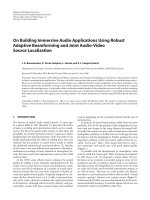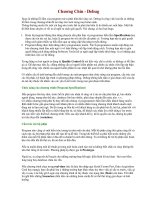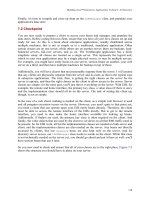Building SOA-Based Composite Applications Using NetBeans IDE 6 phần 9 pdf
Bạn đang xem bản rút gọn của tài liệu. Xem và tải ngay bản đầy đủ của tài liệu tại đây (1.04 MB, 29 trang )
Chapter 10
[ 223 ]
<invoke name="InvokeSA_WS" partnerLink="WS_AirAlliance"
operation="SA_processItinerary" portType="ns1:WS_AirAlliance"
inputVariable="SA_processItineraryIn1"
outputVariable="SA_processItineraryOut1"/>
<assign name="Assign2">
<copy>
<from>$SA_processItineraryOut1.parameters/return</from>
<to>$NA_CheckAvailabilityOperationOut1.part1/return</to>
</copy>
</assign>
<reply name="ReplyFromAA" partnerLink="NA_CheckAvailability"
operation="NA_CheckAvailabilityOperation"
portType="ns2:NA_CheckAvailabilityPortType"
variable="NA_CheckAvailabilityOperationOut1"/>
</sequence>
<else>
<sequence name="Sequence2">
<invoke name="InvokeNA_WS2" partnerLink="WS_AirAlliance"
operation="NA_processItinerary" portType="ns1:WS_AirAlliance"
inputVariable="NA_processItineraryIn1"
outputVariable="NA_processItineraryOut1"/>
<assign name="Assign3">
<copy>
<from>$NA_processItineraryOut1.parameters/return</from>
<to>$NA_CheckAvailabilityOperationOut2.part1/return</to>
</copy>
</assign>
<reply name="ReplyFromAA2" partnerLink="NA_CheckAvailability"
operation="NA_CheckAvailabilityOperation"
portType="ns2:NA_CheckAvailabilityPortType"
variable="NA_CheckAvailabilityOperationOut2"/>
</sequence>
</else>
</if>
A later part of this chapter develops a more complex BPEL process with If activities.
Creating a Composite Application
NetBeans supports combining sub-modules like BPEL into a Composite Application
and deploying that Composite Application to Java Business Integration (JBI) run
time. The Composite Application project option in NetBeans is used to create a service
assembly that can be deployed to the JBI server. Within the Composite Application
project, you can assemble an application that uses multiple project types, build JBI
deployment packages, and monitor the status of JBI server components.
Building a Sample Application
[ 224 ]
The JBI server can have different service engines. One of them is a BPEL
service engine. In order to deploy a Composite Application to the BPEL
runtime, it must have at least one JBI module.
For creating a Composite Application, use the New Project wizard's SOA |
Composite Application option. Once Composite Application is created, right-click
on the application and select Add JBI Module to add the BPEL module project.
Part A - The Approach
The last section provided an overview of NetBeans capabilities for creating business
processes and composite applications. In the coming sections, we'll use the above
example as a background to create more complex composite applications. We willWe will
be building the sample application incrementally, so that we can thoroughly discuss
the tools used during each step. For the purpose of this sample, we need to build the
following components:
Chapter 10
[ 225 ]
1. Partner Services: Partner services are external web services that our business
process interacts with, to form an effective orchestration. From the point
of view of our business process, the airline company's web services are the
partner services. In our sample application, partner services are exposed
as web services through two stateless session beans. Each stateless session
bean representing a web service can get a passenger itinerary and process a
reservation. Each partner service works with its own DB.
2. BPEL Module: In order to create a business process document, we need
to create NetBeans' BPEL module. The BPEL module comprises of BPEL
(.bpel) le, WSDL document derived from the partner service's XML
schema, and the partner service's XML schema imported through ws-import
command.
3. Service Assembly: BPEL module cannot be deployed directly to Sun Java
System Application Server. Only composite applications or service assemblies
having at least one JBI module can be deployed to the BPEL engine of the
server. For the purpose of this sample, we'll create a Composite Application
that has BPEL module deployed as JBI module. For more information on
BPEL engine, JBI modules, and Service Assemblies, refer to Chapter 1.
Our BPEL process communicates with the partner services through their
public interfaces. These interfaces are dened in partner-specic WSDL
les. When you drag-and-drop a partner service into a BPEL process,
these interfaces are imported.
Note that our partner service implementation is minimal as it is of less interest to
a BPEL developer. You can download the code and the DB scripts and work on an
appropriate implementation.
Building a Sample Application
[ 226 ]
The following business process diagram depicts our example:
BPEL process is also a web service. Just like any other web service, BPEL process
has a companion WSDL le that describes its public interfaces. This WSDL interface
enumerates the operations and messages that clients can target in order to create an
instance of the process.
BPEL processes are deployed to the BPEL runtime, which manages the process
lifecycle. All BPEL processes start with receive or pick activity, which is responsible
for initiating a process. When a Receive activity is invoked, BPEL runtime will create
BPEL process instance and hand the message to the process instance for processing.
In the above gure, the BPEL process receives a request. To fulll the request,
it invokes the involved web service (NorthAirWS using the partner link
NorthAirWS_PL) and nally responds to the original caller. Since the BPEL process
communicates with another web service, it relies on the WSDL description of the
web service (NorthAirWS WSDL) invoked by the process.
Chapter 10
[ 227 ]
You now know how to create a web service from an EJB. Let us do that one more
time. First we need to create an EJB project. Select File | New Project. Select an
EJB Module.
Give NorthAirEJB as the name for our new EJB project. You can either select
Glasssh V2 or Sun Java System Application Server as the target Server. You can't
choose any other Java EE server you have already congured because we will
be dependent on ESB components integrated with Glasssh/Sun Java System
Application Server.
When you have the NorthAirEJB project ready, you have to create a Web Service
(session bean) to consume requests. Right-click on NorthAirEJB and select
New | Web Service.
Enter NorthAirWS as the name for our web service. Provide a valid Package name.
You can either create a web service from scratch or use an existing session bean.
After creating the web service, add a web service operation in NorthAirWS.java as
shown in the following code snippet:
@WebMethod(operationName = "processItinerary")
public String processItinerary(@WebParam(name = "firstName")
String firstName, @WebParam(name = "lastName")
Building a Sample Application
[ 228 ]
String lastName, @WebParam(name = "source")
String source, @WebParam(name = "destination")
String destination, @WebParam(name = "travelDate")
String travelDate, @WebParam(name = "seatPreference")
String seatPreference, @WebParam(name = "foodPreference")
String foodPreference, @WebParam(name = "guestID")
String guestID, @WebParam(name = "seqID")
int seqID) {
//TODO write your implementation code here:
return "Processed Reservation";
}
processItinerary operation receives itinerary information and sends a
conrmation message back to the client. You can modify the code to add any specic
reservation implementation. Right-click on NorthAirEJB module and select Build to
compile the source le. Then right-click on NorthAirEJB and select Undeploy and
Deploy. This action will deploy the web service in the target server.
The rst section in this chapter showed you how to create a BPEL process from a BPEL
module. Follow the steps to create a BPEL Process by name ReservationBP. This will
create a ReservationBP.bpel le. You can either use the Source view or the Design
view to edit the les. Create Receive, Invoke, and Reply activities as shown in the
process diagram. Remember to assign variables using the BPEL mapper.
From the Source Code – Part A folder
Open NorthAirEJB, ReservationBPEL and AirAlliance_CA NetBeans
project les and go through the code. When you open them for the
rst time, you will get a 'Resolve References' warning. You may need
to set the correct target server for the EJB module and set the correct
path to the ReservationBPEL jar le for the composite application.
Also note ProcessReservation.wsdl. This WSDL is the Web
Service that initiates the BPEL process. If you are making changes to the
ReservationBP.bpel le in ReservationBPEL project, you need to
update the JBI module again in this project. Right-click on this project and
choose Edit Application Conguration.
You can see two WSDL ports congured with SOAP bindings.
Chapter 10
[ 229 ]
Once you have the BPEL process ready, create a composite application as shown
in the rst section to act as a container for our BPEL process. Following is a simple
composite application:
Note that our composite application has two WSDL Ports. Both are exposed through
SOAP binding. This is because even though we have created an EJB, it is deployed
as a web service. You can also try out the EJB binding component of OpenESB to
directly invoke a session bean.
Testing Part A Source
Deploy the project AirAlliance_SA. In the AirAlliance_CA project, under Test |
TestReservation, edit input.xml with some values. In the AirAlliance_CA project,
execute the TestReservation test case under the Test folder. The output.xml under
Test | TestReservation should be similar to the following output:
<?xml version="1.0" encoding="UTF-8"?>
<SOAP-ENV:Envelope xmlns:SOAP-ENV=
"
xmlns:xsd="
xmlns:xsi="
xsi:schemaLocation="
/> <SOAP-ENV:Body>
<someNS:processItineraryResponse xmlns:someNS=
" /> <return xmlns:msgns="
xmlns:ns2=
" xmlns="">Processed
Reservation</return>
</someNS:processItineraryResponse>
</SOAP-ENV:Body>
</SOAP-ENV:Envelope>
Building a Sample Application
[ 230 ]
The TestReservation test case has been created for you. To create a test case,
right-click and select AirAlliance_CA | Test | New Test Case. Provide a valid
name for the Test Case and select the ProcessItinerary.wsdl document. That web
service is the entry point to our BPEL process.
After selecting the web service, select the operation of the Web Service that we
would like to test. In our case we have only one operation.
Chapter 10
[ 231 ]
The rst time you execute the test case; the test will fail as output.xml
does not exist. Subsequent executions produce the response back from the
NorthAir web service.
Part B – Using Multiple Partners
In the previous part of the example, there was only one partner service (NorthAir)
that processed the itinerary requests. In this part, we will build another partner
service SouthAir that can also process the request. But SouthAir is not a web service
and our business process does not invoke any of SouthAir's web service. Instead,
SouthAir DB is directly updated through JDBC binding component.
So whenever a request for reservation is made, the NorthAir web service is invoked
and the itinerary data is updated in the SouthAir DB through the JDBC BC. This
example shows you how you can use other binding components to perform non-
web service calls. This is because all partner systems do not need to be based on web
services. Part B source shows how you can use the JDBC BC to update Java DB from
the BPEL process.
First, we will create the DB for SouthAir. While you can use any DB, this example
shows how you can use Java DB that is well integrated with the NetBeans IDE. From
the IDE, select Tools | Java Database | Create Database. Enter SouthAirDB as the
Database Name and provide User Name and Password.
If you are using the DB provided in the source code folder, set the correct
path to the DB in Database Location eld.
Building a Sample Application
[ 232 ]
After creating the database, connect to the database by right-clicking on the
Databases under the Services tab and selecting Connect as shown in the gure:
Now that our database is ready, right-click on Tables and select Create Table. The
following gure shows the SouthAir database structure. This is just an example
database structure. Real databases may not look like this.
We will have some elds that match with the itinerary information that NorthAir
Web Service expects.
Now SouthAirDB is ready with one table called Itinerary that the Reservation BPEL
process updates. Unfortunately, SouthAir does not have a Web Service for our
business process to interact with. So, we will create a web service that can perform
the CRUD operation on SouthAir DB whenever a reservation request is made.
Chapter 10
[ 233 ]
NetBeans provides a wizard to create a web service from a database table. The
generated web service can perform the CRUD operation on the selected table. For
this, right-click on ReservationBPEL project and select New | Other from the menu.
In the New File wizard page, select WSDL From Database option as shown in the
following screenshot:
Enter the name of the WSDL.
Building a Sample Application
[ 234 ]
Select the Data Source for the wizard to connect to and retrieve the tables. Make sure
that Java DB is running and you see the ITINERARY table. Add the table to Selected
Tables list and click Next.
You have the option of selecting individual columns to update. Since ours is a
sample, we will select all the columns to be updated.
Chapter 10
[ 235 ]
The next page will ask you about JNDI Name for a connection pooling that are
congured to provide connections for the same database that you selected in the
previous step. Type jdbc/southair as JNDI Name, we will congure jdbc/southair
data source and the connection pooling later.
After completing the wizard, ITINERARY.xsd and Itinerary_SA.wsdl les are
created automatically under ReservationBPEL project. The following is the code for
ITINERARY.xsd:
<?xml version="1.0" encoding="UTF-8"?>
<xsd:schema elementFormDefault="qualified" targetNamespace=
"
xmlns="
xmlns:xsd=" /> <xsd:element name="ITINERARY" type="ITINERARY">
</xsd:element>
<xsd:complexType name="ITINERARY">
<xsd:sequence maxOccurs="unbounded">
<xsd:element name="SEQID" type="xsd:decimal"></xsd:element>
<xsd:element name="FIRSTNAME" type="xsd:string"></xsd:element>
<xsd:element name="FOODPREFERENCE" type=
"xsd:string"></xsd:element>
<xsd:element name="SOURCE" type="xsd:string"></xsd:element>
<xsd:element name="GUESTID" type="xsd:string"></xsd:element>
Building a Sample Application
[ 236 ]
<xsd:element name="SEATPREFERENCE" type=
"xsd:string"></xsd:element>
<xsd:element name="DESTINATION" type=
"xsd:string"></xsd:element>
<xsd:element name="TRAVELDATE" type=
"xsd:string"></xsd:element>
<xsd:element name="LASTNAME" type="xsd:string"></xsd:element>
</xsd:sequence>
</xsd:complexType>
</xsd:schema>
Note that our itinerary table structure is grabbed in the schema. Now, we have a
wrapper web service to update SouthAir database, but we still have not congured
the JDBC resource. To create application server resources open Services window
in IDE and expand Servers node and look for a green arrow near GlassFish server.
If the green arrow is there, it means that your server is started, otherwise start the
server by using the pop-up menu. After starting the server right-click on it and
select View Admin Console. Login with your Username and Password (admin/
adminadmin by default) then from the left side navigation tree select Resources|
JDBC| Connection Pools. When the connection pooling page is opened, click on the
New button and ll in information as shown in the screenshot:
You need to add Additional Properties to the Connection Pool. Click on the
Additional Properties tab and update the properties as shown in the screenshot. You
can remove all the other properties from the table.
Chapter 10
[ 237 ]
Now, we have a Connection Pool ready to be used. Before we can use the pool,
we need to dene a JNDI entry for it. We know JNDI entry for connection pooling
as data source. To dene a data source for SouthAir, from the left tree navigate to
Resources | JDBC | JDBC Resources. Click on the New button and enter JNDI
Name as jdbc/southair and select the Pool Name.
Building a Sample Application
[ 238 ]
Restart the application server. Now, drag-and-drop Itinerary_SA.wsdl on top of
the BPEL diagram. In the Partner Link property dialog box, enter UpdateSA_DB as
the partner link name. Now, look at the following business process:
After invoking NorthAir Web Service, the itinerary information is updated in
SouthAir DB through the wrapper partner service that we have created. Check out
the ReservationBP.bpel source code in the Part B folder. For help on adding BPEL
activities like Invoke, Reply, or Assign refer to the rst section of this chapter and
Chapter 5 on BPEL Designer.
Chapter 10
[ 239 ]
From the Source Code – Part B folder
Open NorthAirEJB, ReservationBPEL and AirAlliance_CA NetBeans
project les and go through the code. When you open them for the rst
time, you will get a 'Resolve References' warning. You may need to set
the correct target server for the EJB module and set the correct path to
the ReservationBPEL jar le for the composite application. Also note
ProcessReservation.wsdl. This wsdl is the web service that initiates
the BPEL process. If you are making changes to the ReservationBP.
bpel le in ReservationBPEL project. If you are making changes, then
you need to update the JBI module again in this project. Right-click this
project and choose Edit Application Conguration.
You can see three WSDL ports are congured. Two ports use SOAP
bindings and one port uses JDBC binding.
In NetBeans, drill down to Services | Servers | Glasssh V[x] | JBI |Binding
Components. If you do not see sun-jdbc-binding, download the jar from:
/>nightly/latest/ojc/
Then, right-click on Services | Servers | Glasssh V[x] | JBI |Binding
Components and choose Install New Binding Components and select the BC jar
that you downloaded from the above link.
Testing Part B Source
Deploy the project AirAlliance_CA. In the AirAlliance_CA project, under
Test | TestReservation, edit input.xml with some values. In the AirAlliance_CA
project, execute the TestReservation test case under Test folder
Now, check the Itinerary table of the SouthAirDB. Look how the DB is updated.
Also check the output.xml le for the conrmation message from the NorthAir
web service.
This part introduced you to JDBC BC and showed how a BPEL process can invoke
multiple web services as part of a single scope.
Building a Sample Application
[ 240 ]
Part C – Writing to File
This part shows how you can use the File BC to store itinerary data in the le system.
Whenever a request for reservation is made, the NorthAir web service is invoked
and the itinerary data is updated in the SouthAir database. Also the itinerary
information is updated in the le system using JBI le binding component. This le
can be constantly monitored by an external process or an intelligent event processor
shown in the later example.
File BC is a JBI BC that provides message processing capabilities over the Network
File System (NFS). This component is designed to send and receive XML or text
messages to or from the locally available le system. These functionalities also map
to the roles le binding components play in a JBI environment—service provider and
consumer, respectively. For instance, a le binding component can act as a service
consumer by receiving itinerary data for logging purpose. It can also act as
a service producer by providing inputs to a business process. File BC includes
design-time and run-time components. The design-time component denes the set
of WSDL extensions for le binding and artifacts that allow the extensions to be
plugged into the NetBeans tooling system. The run-time component includes all
necessary implementations and artifacts required by a JBI component.
Chapter 10
[ 241 ]
File BC provides a set of WSDL extensions to allow a service to be bound to a le
transport and thus, allows the messages to be processed by File BC. You need
to download and install File BC, if you do not have it. Download File BC from
/>Now, let us create a WSDL document with le binding and congure le system
related properties. Create a New WSDL Document.
Building a Sample Application
[ 242 ]
Make sure that you select a One-way Operation, as our BPEL process just wants to
write guest itinerary information to a le and will not read from any le. In the input
type, select the ITINERARY schema.
In the next screen you will need to select File binding as the type of binding. By
default, the binding type will be SOAP. Now that your StoreItinerary.wsdl is
ready, you need to make some changes to the WSDL as shown in the following code:
<?xml version="1.0" encoding="UTF-8"?>
<definitions name="StoreItinerary" targetNamespace=
" /> xmlns=" /> xmlns:wsdl=" /> xmlns:xsd= /> xmlns:tns="
xmlns:ns="
xmlns:plnk="
xmlns:file=" /> <types>
<xsd:schema targetNamespace=
" />Chapter 10
[ 243 ]
<xsd:import namespace=
"
schemaLocation="ITINERARY.xsd"/>
</xsd:schema>
</types>
<message name="StoreItineraryOperationRequest">
<part name="inputItinerary" element="ns:ITINERARY"/>
</message>
<portType name="StoreItineraryPortType">
<operation name="StoreItineraryOperation">
<input name="input1" message=
"tns:StoreItineraryOperationRequest"/>
</operation>
</portType>
<binding name="StoreItineraryBinding" type=
"tns:StoreItineraryPortType">
<file:binding/>
<operation name="StoreItineraryOperation">
<file:operation/>
<input name="input1">
<file:message use="literal" fileName="GuestItinerary.xml"
pollingInterval="1000" fileType="text" addEOL="true"
multipleRecordsPerFile="true" recordDelimiter="\r\n"/>
</input>
</operation>
</binding>
<service name="StoreItineraryService">
<port name="StoreItineraryPort" binding=
"tns:StoreItineraryBinding">
<file:address fileDirectory="/aademo_store"
lockName="filebc.lck"
workArea="filebc_tmp" seqName="filebc.seq"/>
</port>
</service>
<plnk:partnerLinkType name="StoreItinerary1">
<plnk:role name="StoreItineraryPortTypeRole"
portType="tns:StoreItineraryPortType"/>
</plnk:partnerLinkType>
</definitions>
Building a Sample Application
[ 244 ]
Note that we have made changes to the WSDL specifying le name and directory
information. Make sure that you have write permission to the directory specied. In
our example, we need to have write permission to the /aademo_store directory.
Now, drag-and-drop StorItinerary.wsdl into your BPEL diagram to create a
Partner Link.
In the Partner Link - Property Editor, make sure that the Partner Role is
StoreItineraryPortTypeRole. If My Role shows as StoreItineraryPortTypeRole,
click the Swap Roles button. This is because the partner or the binding component
takes care of storing itinerary and not the BPEL process.
Chapter 10
[ 245 ]
Now take a look at our BPEL process:
Building a Sample Application
[ 246 ]
It is one sequential synchronous BPEL process. Build the BPEL module and deploy
to a composite application as explained in the rst section of this chapter. Now, our
composite application looks like this with one additional FILE WSDL port:
From the Source Code – Part C folder
Open NorthAirEJB, ReservationBPEL and AirAlliance_CA NetBeans
project les and go through the code. When you open them for the rst
time, you will get a 'Resolve References' warning. You may need to set
the correct target server for the EJB module and set the correct path to
the ReservationBPEL jar le for the composite application. Also note
ProcessReservation.wsdl. This wsdl is the web service that initiates
the BPEL process. If you are making changes to the ReservationBP.
bpel le in ReservationBPEL project, then you need to update the JBI
module again in this project. Right-click this project and choose Edit
Application Conguration.
You can see four WSDL ports are congured. Two ports use SOAP
bindings, one port uses JDBC binding and one port uses File binding.
Chapter 10
[ 247 ]
In NetBeans, drill down to Services | Servers | Glasssh V[x] | JBI |Binding
Components. If you do not see sun-le-binding, download the jar from:
/>nightly/latest/ojc/
Then right-click on Services | Servers | Glasssh V[x] | JBI |Binding Components
and choose Install New Binding Components and select the binding component jar
that you downloaded from the above link.
Testing Part C Source
Deploy the project AirAlliance_CA. In the AirAlliance_CA project, under
Test | TestReservation, edit input.xml with some values. In the AirAlliance_CA
project, execute the TestReservation test case under the Test folder.
Now, check the Itinerary table of SouthAirDB. Look how the DB is updated. Also
check the output.xml le for the conrmation message from NorthAir web service.
Additionally, check if the guest information is written to the le specied in the
StoreItinerary.wsdl le.
Part D – Sending JMS Messages
So far, the BPEL process interacted with two different partner systems. The rst
system was an EJB, deployed as a web service. The second system was a wrapper
service that performed CRUD operations on a partner DB. This part of the example
shows how the BPEL process sends messages to EastAir's JMS Queue. The BPEL
process sends Itinerary data to EastAir's JMS Queue. EastAir's JMS Queue Listener
can get the itinerary information for further processing.
In the same way we created StoreItinerary.wsdl, create another WSDL le called
SendItinerary.wsdl of type JMS binding. Make changes to the WSDL in order to
specify connection information. Consider the following code:
<?xml version="1.0" encoding="UTF-8"?>
<definitions name="SendItinerary"
targetNamespace=" /> xmlns=" /> xmlns:wsdl=" /> xmlns:xsd="
xmlns:tns="
xmlns:ns="
xmlns:plnk="
xmlns:jms=" />