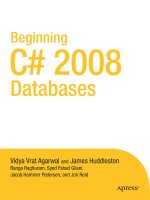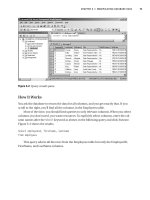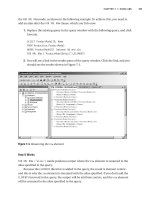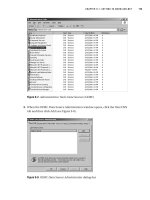Beginning PythonFrom Novice to Professional, Second Edition 2008 phần 5 pot
Bạn đang xem bản rút gọn của tài liệu. Xem và tải ngay bản đầy đủ của tài liệu tại đây (364.29 KB, 67 trang )
CHAPTER 10 ■ BATTERIES INCLUDED
247
Or you could find the punctuation:
>>> pat = r'[.?\-",]+'
>>> re.findall(pat, text)
['"', ' ', ' ', '?"', ',', '.']
Note that the dash (-) has been escaped so Python won’t interpret it as part of a character
range (such as a-z).
The function re.sub is used to substitute the leftmost, nonoverlapping occurrences of a
pattern with a given replacement. Consider the following example:
>>> pat = '{name}'
>>> text = 'Dear {name} '
>>> re.sub(pat, 'Mr. Gumby', text)
'Dear Mr. Gumby '
See the section “Group Numbers and Functions in Substitutions” later in this chapter for
information about how to use this function more effectively.
The function re.escape is a utility function used to escape all the characters in a string that
might be interpreted as a regular expression operator. Use this if you have a long string with a
lot of these special characters and you want to avoid typing a lot of backslashes, or if you get
a string from a user (for example, through the raw_input function) and want to use it as a part
of a regular expression. Here is an example of how it works:
>>> re.escape('www.python.org')
'www\\.python\\.org'
>>> re.escape('But where is the ambiguity?')
'But\\ where\\ is\\ the\\ ambiguity\\?'
■Note In Table 10-9, you’ll notice that some of the functions have an optional parameter called flags.
This parameter can be used to change how the regular expressions are interpreted. For more information
about this, see the section about the
re module in the Python Library Reference ( />lib/module-re.html). The flags are described in the subsection “Module Contents.”
Match Objects and Groups
The re functions that try to match a pattern against a section of a string all return MatchObject
objects when a match is found. These objects contain information about the substring that
matched the pattern. They also contain information about which parts of the pattern matched
which parts of the substring. These parts are called groups.
A group is simply a subpattern that has been enclosed in parentheses. The groups are
numbered by their left parenthesis. Group zero is the entire pattern. So, in this pattern:
'There (was a (wee) (cooper)) who (lived in Fyfe)'
248
CHAPTER 10
■ BATTERIES INCLUDED
the groups are as follows:
0 There was a wee cooper who lived in Fyfe
1 was a wee cooper
2 wee
3 cooper
4 lived in Fyfe
Typically, the groups contain special characters such as wildcards or repetition operators,
and thus you may be interested in knowing what a given group has matched. For example, in
this pattern:
r'www\.(.+)\.com$'
group 0 would contain the entire string, and group 1 would contain everything between 'www.'
and '.com'. By creating patterns like this, you can extract the parts of a string that interest you.
Some of the more important methods of re match objects are described in Table 10-10.
Table 10-10. Some Important Methods of re Match Objects
The method group returns the (sub)string that was matched by a given group in the pat-
tern. If no group number is given, group 0 is assumed. If only a single group number is given (or
you just use the default, 0), a single string is returned. Otherwise, a tuple of strings correspond-
ing to the given group numbers is returned.
■Note In addition to the entire match (group 0), you can have only 99 groups, with numbers in the
range 1–99.
The method start returns the starting index of the occurrence of the given group (which
defaults to 0, the whole pattern).
The method end is similar to start, but returns the ending index plus one.
The method span returns the tuple (start, end) with the starting and ending indices of a
given group (which defaults to 0, the whole pattern).
Method Description
group([group1, ]) Retrieves the occurrences of the given subpatterns (groups)
start([group]) Returns the starting position of the occurrence of a given group
end([group]) Returns the ending position (an exclusive limit, as in slices) of the
occurrence of a given group
span([group]) Returns both the beginning and ending positions of a group
CHAPTER 10 ■ BATTERIES INCLUDED
249
Consider the following example:
>>> m = re.match(r'www\.(.*)\ {3}', 'www.python.org')
>>> m.group(1)
'python'
>>> m.start(1)
4
>>> m.end(1)
10
>>> m.span(1)
(4, 10)
Group Numbers and Functions in Substitutions
In the first example using re.sub, I simply replaced one substring with another—something I
could easily have done with the replace string method (described in the section “String Meth-
ods” in Chapter 3). Of course, regular expressions are useful because they allow you to search
in a more flexible manner, but they also allow you to perform more powerful substitutions.
The easiest way to harness the power of re.sub is to use group numbers in the substitution
string. Any escape sequences of the form '\\n' in the replacement string are replaced by the
string matched by group n in the pattern. For example, let’s say you want to replace words
of the form '*something*' with '<em>something</em>', where the former is a normal way of
expressing emphasis in plain-text documents (such as email), and the latter is the correspond-
ing HTML code (as used in web pages). Let’s first construct the regular expression:
>>> emphasis_pattern = r'\*([^\*]+)\*'
Note that regular expressions can easily become hard to read, so using meaningful vari-
able names (and possibly a comment or two) is important if anyone (including you!) is going to
view the code at some point.
■Tip One way to make your regular expressions more readable is to use the VERBOSE flag in the re func-
tions. This allows you to add whitespace (space characters, tabs, newlines, and so on) to your pattern, which
will be ignored by
re—except when you put it in a character class or escape it with a backslash. You can also
put comments in such verbose regular expressions. The following is a pattern object that is equivalent to the
emphasis pattern, but which uses the
VERBOSE flag:
>>> emphasis_pattern = re.compile(r'''
\* # Beginning emphasis tag an asterisk
( # Begin group for capturing phrase
[^\*]+ # Capture anything except asterisks
) # End group
\* # Ending emphasis tag
''', re.VERBOSE)
250
CHAPTER 10
■ BATTERIES INCLUDED
Now that I have my pattern, I can use re.sub to make my substitution:
>>> re.sub(emphasis_pattern, r'<em>\1</em>', 'Hello, *world*!')
'Hello, <em>world</em>!'
As you can see, I have successfully translated the text from plain text to HTML.
But you can make your substitutions even more powerful by using a function as the replace-
ment. This function will be supplied with the MatchObject as its only parameter, and the string it
returns will be used as the replacement. In other words, you can do whatever you want to the
matched substring, and do elaborate processing to generate its replacement. What possible use
could you have for such power, you ask? Once you start experimenting with regular expressions,
you will surely find countless uses for this mechanism. For one application, see the section “A
Sample Template System” a little later in the chapter.
GREEDY AND NONGREEDY PATTERNS
The repetition operators are by default greedy, which means that they will match as much as possible. For
example, let’s say I rewrote the emphasis program to use the following pattern:
>>> emphasis_pattern = r'\*(.+)\*'
This matches an asterisk, followed by one or more characters, and then another asterisk. Sounds
perfect, doesn’t it? But it isn’t:
>>> re.sub(emphasis_pattern, r'<em>\1</em>', '*This* is *it*!')
'<em>This* is *it</em>!'
As you can see, the pattern matched everything from the first asterisk to the last—including the two
asterisks between! This is what it means to be greedy: take everything you can.
In this case, you clearly don’t want this overly greedy behavior. The solution presented in the preceding
text (using a character set matching anything except an asterisk) is fine when you know that one specific letter
is illegal. But let’s consider another scenario. What if you used the form '**something**' to signify empha-
sis? Now it shouldn’t be a problem to include single asterisks inside the emphasized phrase. But how do you
avoid being too greedy?
Actually, it’s quite easy—you just use a nongreedy version of the repetition operator. All the repetition
operators can be made nongreedy by putting a question mark after them:
>>> emphasis_pattern = r'\*\*(.+?)\*\*'
>>> re.sub(emphasis_pattern, r'<em>\1</em>', '**This** is **it**!')
'<em>This</em> is <em>it</em>!'
Here I’ve used the operator +? instead of +, which means that the pattern will match one or more occur-
rences of the wildcard, as before. However, it will match as few as it can, because it is now nongreedy. So, it
will match only the minimum needed to reach the next occurrence of '\*\*', which is the end of the pattern.
As you can see, it works nicely.
CHAPTER 10 ■ BATTERIES INCLUDED
251
Finding the Sender of an Email
Have you ever saved an email as a text file? If you have, you may have seen that it contains a lot
of essentially unreadable text at the top, similar to that shown in Listing 10-9.
Listing 10-9. A Set of (Fictitious) Email Headers
From Thu Dec 20 01:22:50 2008
Return-Path: <>
Received: from xyzzy42.bar.com (xyzzy.bar.baz [123.456.789.42])
by frozz.bozz.floop (8.9.3/8.9.3) with ESMTP id BAA25436
for <>; Thu, 20 Dec 2004 01:22:50 +0100 (MET)
Received: from [43.253.124.23] by bar.baz
(InterMail vM.4.01.03.27 201-229-121-127-20010626) with ESMTP
id <20041220002242.ADASD123.bar.baz@[43.253.124.23]>;
Thu, 20 Dec 2004 00:22:42 +0000
User-Agent: Microsoft-Outlook-Express-Macintosh-Edition/5.02.2022
Date: Wed, 19 Dec 2008 17:22:42 -0700
Subject: Re: Spam
From: Foo Fie <>
To: Magnus Lie Hetland <>
CC: <>
Message-ID: <B8467D62.84F%>
In-Reply-To: <>
Mime-version: 1.0
Content-type: text/plain; charset="US-ASCII"
Content-transfer-encoding: 7bit
Status: RO
Content-Length: 55
Lines: 6
So long, and thanks for all the spam!
Yours,
Foo Fie
Let’s try to find out who this email is from. If you examine the text, I’m sure you can figure
it out in this case (especially if you look at the signature at the bottom of the message itself, of
course). But can you see a general pattern? How do you extract the name of the sender, without
the email address? Or how can you list all the email addresses mentioned in the headers? Let’s
handle the former task first.
252
CHAPTER 10
■ BATTERIES INCLUDED
The line containing the sender begins with the string 'From: ' and ends with an email
address enclosed in angle brackets (< and >). You want the text found between those brackets.
If you use the fileinput module, this should be an easy task. A program solving the problem is
shown in Listing 10-10.
■Note You could solve this problem without using regular expressions if you wanted. You could also use
the email module.
Listing 10-10. A Program for Finding the Sender of an Email
# find_sender.py
import fileinput, re
pat = re.compile('From: (.*) <.*?>$')
for line in fileinput.input():
m = pat.match(line)
if m: print m.group(1)
You can then run the program like this (assuming that the email message is in the text file
message.eml):
$ python find_sender.py message.eml
Foo Fie
You should note the following about this program:
• I compile the regular expression to make the processing more efficient.
• I enclose the subpattern I want to extract in parentheses, making it a group.
• I use a nongreedy pattern to so the email address matches only the last pair of angle
brackets (just in case the name contains some brackets).
• I use a dollar sign to indicate that I want the pattern to match the entire line, all the way
to the end.
•I use an if statement to make sure that I did in fact match something before I try to
extract the match of a specific group.
To list all the email addresses mentioned in the headers, you need to construct a regular
expression that matches an email address but nothing else. You can then use the method findall
to find all the occurrences in each line. To avoid duplicates, you keep the addresses in a set
(described earlier in this chapter). Finally, you extract the keys, sort them, and print them out:
import fileinput, re
pat = re.compile(r'[a-z\-\.]+@[a-z\-\.]+', re.IGNORECASE)
addresses = set()
CHAPTER 10 ■ BATTERIES INCLUDED
253
for line in fileinput.input():
for address in pat.findall(line):
addresses.add(address)
for address in sorted(addresses):
print address
The resulting output when running this program (with the email message in Listing 10-9
as input) is as follows:
Note that when sorting, uppercase letters come before lowercase letters.
■Note I haven’t adhered strictly to the problem specification here. The problem was to find the addresses
in the header, but in this case the program finds all the addresses in the entire file. To avoid that, you can call
fileinput.close() if you find an empty line, because the header can’t contain empty lines. Alternatively,
you can use fileinput.nextfile() to start processing the next file, if there is more than one.
A Sample Template System
A template is a file you can put specific values into to get a finished text of some kind. For exam-
ple, you may have a mail template requiring only the insertion of a recipient name. Python
already has an advanced template mechanism: string formatting. However, with regular
expressions, you can make the system even more advanced. Let’s say you want to replace all
occurrences of '[something]' (the “fields”) with the result of evaluating something as an
expression in Python. Thus, this string:
'The sum of 7 and 9 is [7 + 9].'
should be translated to this:
'The sum of 7 and 9 is 16.'
Also, you want to be able to perform assignments in these fields, so that this string:
'[name="Mr. Gumby"]Hello, [name]'
should be translated to this:
'Hello, Mr. Gumby'
254
CHAPTER 10
■ BATTERIES INCLUDED
This may sound like a complex task, but let’s review the available tools:
• You can use a regular expression to match the fields and extract their contents.
• You can evaluate the expression strings with eval, supplying the dictionary containing
the scope. You do this in a try/except statement. If a SyntaxError is raised, you probably
have a statement (such as an assignment) on your hands and should use exec instead.
• You can execute the assignment strings (and other statements) with exec, storing the
template’s scope in a dictionary.
• You can use re.sub to substitute the result of the evaluation into the string being processed.
Suddenly, it doesn’t look so intimidating, does it?
■Tip If a task seems daunting, it almost always helps to break it down into smaller pieces. Also, take stock
of the tools at your disposal for ideas on how to solve your problem.
See Listing 10-11 for a sample implementation.
Listing 10-11. A Template System
# templates.py
import fileinput, re
# Matches fields enclosed in square brackets:
field_pat = re.compile(r'\[(.+?)\]')
# We'll collect variables in this:
scope = {}
# This is used in re.sub:
def replacement(match):
code = match.group(1)
try:
# If the field can be evaluated, return it:
return str(eval(code, scope))
except SyntaxError:
# Otherwise, execute the assignment in the same scope
exec code in scope
# and return an empty string:
return ''
# Get all the text as a single string:
CHAPTER 10 ■ BATTERIES INCLUDED
255
# (There are other ways of doing this; see Chapter 11)
lines = []
for line in fileinput.input():
lines.append(line)
text = ''.join(lines)
# Substitute all the occurrences of the field pattern:
print field_pat.sub(replacement, text)
Simply put, this program does the following:
• Define a pattern for matching fields.
• Create a dictionary to act as a scope for the template.
• Define a replacement function that does the following:
• Grabs group 1 from the match and puts it in code.
• Tries to evaluate code with the scope dictionary as namespace, converts the result to
a string, and returns it. If this succeeds, the field was an expression and everything is
fine. Otherwise (that is, a SyntaxError is raised), go to the next step.
• Execute the field in the same namespace (the scope dictionary) used for evaluating
expressions, and then returns an empty string (because the assignment doesn’t eval-
uate to anything).
•Use fileinput to read in all available lines, put them in a list, and join them into one big
string.
• Replace all occurrences of field_pat using the replacement function in re.sub, and
print the result.
■Note In previous versions of Python, it was much more efficient to put the lines into a list and then join
them at the end than to do something like this:
text = ''
for line in fileinput.input():
text += line
Although this looks elegant, each assignment must create a new string, which is the old string with the new
one appended, which can lead to a waste of resources and make your program slow. In older versions of
Python, the difference between this and using
join could be huge. In more recent versions, using the +=
operator may, in fact, be faster. If performance is important to you, you could try out both solutions. And if you
want a more elegant way to read in all the text of a file, take a peek at Chapter 11.
So, I have just created a really powerful template system in only 15 lines of code (not
counting whitespace and comments). I hope you’re starting to see how powerful Python
256
CHAPTER 10
■ BATTERIES INCLUDED
becomes when you use the standard libraries. Let’s finish this example by testing the template
system. Try running it on the simple file shown in Listing 10-12.
Listing 10-12. A Simple Template Example
[x = 2]
[y = 3]
The sum of [x] and [y] is [x + y].
You should see this:
The sum of 2 and 3 is 5.
■Note It may not be obvious, but there are three empty lines in the preceding output—two above and one
below the text. Although the first two fields have been replaced by empty strings, the newlines following them
are still there. Also, the print statement adds a newline, which accounts for the empty line at the end.
But wait, it gets better! Because I have used fileinput, I can process several files in turn. That
means that I can use one file to define values for some variables, and then another file as a tem-
plate where these values are inserted. For example, I might have one file with definitions as in
Listing 10-13, named magnus.txt, and a template file as in Listing 10-14, named template.txt.
Listing 10-13. Some Template Definitions
[name = 'Magnus Lie Hetland' ]
[email = '' ]
[language = 'python' ]
Listing 10-14. A Template
[import time]
Dear [name],
I would like to learn how to program. I hear you use
the [language] language a lot is it something I
should consider?
And, by the way, is [email] your correct email address?
CHAPTER 10 ■ BATTERIES INCLUDED
257
Fooville, [time.asctime()]
Oscar Frozzbozz
The import time isn’t an assignment (which is the statement type I set out to handle), but
because I’m not being picky and just use a simple try/except statement, my program supports
any statement or expression that works with eval or exec. You can run the program like this
(assuming a UNIX command line):
$ python templates.py magnus.txt template.txt
You should get some output similar to the following:
Dear Magnus Lie Hetland,
I would like to learn how to program. I hear you use
the python language a lot is it something I
should consider?
And, by the way, is your correct email address?
Fooville, Wed Apr 24 20:34:29 2008
Oscar Frozzbozz
Even though this template system is capable of some quite powerful substitutions, it still
has some flaws. For example, it would be nice if you could write the definition file in a more
flexible manner. If it were executed with execfile, you could simply use normal Python syntax.
That would also fix the problem of getting all those blank lines at the top of the output.
Can you think of other ways of improving the program? Can you think of other uses for the
concepts used in this program? The best way to become really proficient in any programming
language is to play with it—test its limitations and discover its strengths. See if you can rewrite
this program so it works better and suits your needs.
■Note There is, in fact, a perfectly good template system available in the standard libraries, in the string
module. Just take a look at the Template class, for example.
258
CHAPTER 10
■ BATTERIES INCLUDED
Other Interesting Standard Modules
Even though this chapter has covered a lot of material, I have barely scratched the surface of
the standard libraries. To tempt you to dive in, I’ll quickly mention a few more cool libraries:
functools: Here, you can find functionality that lets you use a function with only some of
its parameters (partial evaluation), filling in the remaining ones at a later time. In Python
3.0, this is where you will find filter and reduce.
difflib: This library enables you to compute how similar two sequences are. It also
enables you to find the sequences (from a list of possibilities) that are “most similar” to
an original sequence you provide. difflib could be used to create a simple searching pro-
gram, for example.
hashlib: With this module, you can compute small “signatures” (numbers) from strings.
And if you compute the signatures for two different strings, you can be almost certain that
the two signatures will be different. You can use this on large text files. These modules have
several uses in cryptography and security.
5
csv: CSV is short for comma-separated values, a simple format used by many applications
(for example, many spreadsheets and database programs) to store tabular data. It is
mainly used when exchanging data between different programs. The csv module lets you
read and write CSV files easily, and it handles some of the trickier parts of the format quite
transparently.
timeit, profile, and trace: The timeit module (with its accompanying command-line
script) is a tool for measuring the time a piece of code takes to run. It has some tricks up its
sleeve, and you probably ought to use it rather than the time module for performance
measurements. The profile module (along with its companion module, pstats) can be
used for a more comprehensive analysis of the efficiency of a piece of code. The trace
module (and program) can give you a coverage analysis (that is, which parts of your code
are executed and which are not). This can be useful when writing test code, for example.
datetime: If the time module isn’t enough for your time-tracking needs, it’s quite possible
that datetime will be. It has support for special date and time objects, and allows you to
construct and combine these in various ways. The interface is in many ways a bit more
intuitive than that of the time module.
itertools: Here, you have a lot of tools for creating and combining iterators (or other iter-
able objects). There are functions for chaining iterables, for creating iterators that return
consecutive integers forever (similar to range, but without an upper limit), to cycle
through an iterable repeatedly, and other useful stuff.
logging: Simply using print statements to figure out what’s going on in your program can
be useful. If you want to keep track of things even without having a lot of debugging out-
put, you might write this information to a log file. This module gives you a standard set of
tools for managing one or more central logs, with several levels of priority for your log mes-
sages, among other things.
5. See also the md5 and sha modules.
CHAPTER 10 ■ BATTERIES INCLUDED
259
getopt and optparse: In UNIX, command-line programs are often run with various options
or switches. (The Python interpreter is a typical example.) These will all be found in
sys.argv, but handling these correctly yourself is far from easy. The getopt library is a
tried-and-true solution to this problem, while optparse is newer, more powerful, and
much easier to use.
cmd: This module enables you to write a command-line interpreter, somewhat like the
Python interactive interpreter. You can define your own commands that the user can exe-
cute at the prompt. Perhaps you could use this as the user interface to one of your
programs?
A Quick Summary
In this chapter, you’ve learned about modules: how to create them, how to explore them, and
how to use some of those included in the standard Python libraries.
Modules: A module is basically a subprogram whose main function is to define things,
such as functions, classes, and variables. If a module contains any test code, it should
be placed in an if statement that checks whether __name__=='__main__'. Modules can be
imported if they are in the PYTHONPATH. You import a module stored in the file foo.py with
the statement import foo.
Packages: A package is just a module that contains other modules. Packages are imple-
mented as directories that contain a file named __init__.py.
Exploring modules: After you have imported a module into the interactive interpreter, you
can explore it in many ways. Among them are using dir, examining the __all__ variable,
and using the help function. The documentation and the source code can also be excellent
sources of information and insight.
The standard library: Python comes with several modules included, collectively called the
standard library. Some of these were reviewed in this chapter:
• sys: A module that gives you access to several variables and functions that are tightly
linked with the Python interpreter.
• os: A module that gives you access to several variables and functions that are tightly
linked with the operating system.
• fileinput: A module that makes it easy to iterate over the lines of several files or
streams.
• sets, heapq, and deque: Three modules that provide three useful data structures. Sets
are also available in the form of the built-in type set.
• time: A module for getting the current time, and for manipulating and formatting
times and dates.
260
CHAPTER 10
■ BATTERIES INCLUDED
• random: A module with functions for generating random numbers, choosing random
elements from a sequence, and shuffling the elements of a list.
• shelve: A module for creating a persistent mapping, which stores its contents in a
database with a given file name.
• re: A module with support for regular expressions.
If you are curious to find out more about modules, I again urge you to browse the Python
Library Reference ( It’s really interesting reading.
New Functions in This Chapter
What Now?
If you have grasped at least a few of the concepts in this chapter, your Python prowess has
probably taken a great leap forward. With the standard libraries at your fingertips, Python
changes from powerful to extremely powerful. With what you have learned so far, you can write
programs to tackle a wide range of problems. In the next chapter, you learn more about using
Python to interact with the outside world of files and networks, and thereby tackle problems of
greater scope.
Function Description
dir(obj) Returns an alphabetized list of attribute names
help([obj]) Provides interactive help or help about a specific object
reload(module) Returns a reloaded version of a module that has already been
imported. To be abolished in Python 3.0.
261
■ ■ ■
CHAPTER 11
Files and Stuff
So far, we’ve mainly been working with data structures that reside in the interpreter itself.
What little interaction our programs have had with the outside world has been through input,
raw_input, and print. In this chapter, we go one step further and let our programs catch a
glimpse of a larger world: the world of files and streams. The functions and objects described
in this chapter will enable you to store data between program invocations and to process data
from other programs.
Opening Files
You can open files with the open function, which has the following syntax:
open(name[, mode[, buffering]])
The open function takes a file name as its only mandatory argument, and returns a file
object. The mode and buffering arguments are both optional and will be explained in the fol-
lowing sections.
Assuming that you have a text file (created with your text editor, perhaps) called somefile.txt
stored in the directory C:\text (or something like ~/text in UNIX), you can open it like this:
>>> f = open(r'C:\text\somefile.txt')
If the file doesn’t exist, you may see an exception traceback like this:
Traceback (most recent call last):
File "<pyshell#0>", line 1, in ?
IOError: [Errno 2] No such file or directory: "C:\\text\\somefile.txt"
You’ll see what you can do with such file objects in a little while, but first, let’s take a look
at the other two arguments of the open function.
File Modes
If you use open with only a file name as a parameter, you get a file object you can read from. If
you want to write to the file, you must state that explicitly, supplying a mode. (Be patient—I get
to the actual reading and writing in a little while.) The mode argument to the open function can
have several values, as summarized in Table 11-1.
262
CHAPTER 11
■ FILES AND STUFF
Table 11-1. Most Common Values for the Mode Argument of the open Function
Explicitly specifying read mode has the same effect as not supplying a mode string at all.
The write mode enables you to write to the file.
The '+' can be added to any of the other modes to indicate that both reading and writing is
allowed. So, for example, 'r+' can be used when opening a text file for reading and writing. (For
this to be useful, you will probably want to use seek as well; see the sidebar “Random Access”
later in this chapter.)
The 'b' mode changes the way the file is handled. Generally, Python assumes that you
are dealing with text files (containing characters). Typically, this is not a problem. But if you are
processing some other kind of file (called a binary file) such as a sound clip or an image, you
should add a 'b' to your mode: for example, 'rb' to read a binary file.
Value Description
'r' Read mode
'w' Write mode
'a' Append mode
'b' Binary mode (added to other mode)
'+' Read/write mode (added to other mode)
WHY USE BINARY MODE?
If you use binary mode when you read (or write) a file, things won’t be much different. You are still able to read
a number of bytes (basically the same as characters), and perform other operations associated with text files.
The main point is that when you use binary mode, Python gives you exactly the contents found in the file—
and in text mode, it won’t necessarily do that.
If you find it shocking that Python manipulates your text files, don’t worry. The only “trick” it employs is
to standardize your line endings. Generally, in Python, you end your lines with a newline character (\n), as is
the norm in UNIX systems. This is not standard in Windows, however. In Windows, a line ending is marked with
\r\n. To hide this from your program (so it can work seamlessly across different platforms), Python does
some automatic conversion here. When you read text from a file in text mode in Windows, it converts \r\n to
\n. Conversely, when you write text to a file in text mode in Windows, it converts \n to \r\n. (The Macintosh
version does the same thing, but converts between \n and \r.)
The problem occurs when you work with a binary file, such as a sound clip. It may contain bytes that can
be interpreted as the line-ending characters mentioned in the previous paragraph, and if you are using text
mode, Python performs its automatic conversion. However, that will probably destroy your binary data. So, to
avoid that, you simply use binary mode, and no conversions are made.
Note that this distinction is not important on platforms (such as UNIX) where the newline character is the
standard line terminator, because no conversion is performed there anyway.
CHAPTER 11 ■ FILES AND STUFF
263
■Note Files can be opened in universal newline support mode, using the mode character U together with,
for example,
r. In this mode, all line-ending characters/strings (\r\n, \r, or \n) are then converted to newline
characters (\n), regardless of which convention is followed on the current platform.
Buffering
The open function takes a third (optional) parameter, which controls the buffering of the file. If
the parameter is 0 (or False), input/output (I/O) is unbuffered (all reads and writes go directly
from/to the disk); if it is 1 (or True), I/O is buffered (meaning that Python may use memory
instead of disk space to make things go faster, and only update when you use flush or close—
see the section “Closing Files,” later in this chapter). Larger numbers indicate the buffer size (in
bytes), while –1 (or any negative number) sets the buffer size to the default.
The Basic File Methods
Now you know how to open files. The next step is to do something useful with them. In this
section, you learn about some basic methods of file objects (and some other file-like objects,
sometimes called streams).
■Note You will probably run into the term file-like repeatedly in your Python career (I’ve used it a few times
already). A file-like object is simply one supporting a few of the same methods as a file, most notably either
read or write or both. The objects returned by urllib.urlopen (see Chapter 14) are a good example of
this. They support methods such as
read, readline, and readlines, but not (at the time of writing) meth-
ods such as isatty, for example.
THREE STANDARD STREAMS
In Chapter 10, in the section about the sys module, I mentioned three standard streams. These are actually
files (or file-like objects), and you can apply most of what you learn about files to them.
A standard source of data input is sys.stdin. When a program reads from standard input, you can
supply text by typing it, or you can link it with the standard output of another program, using a pipe, as dem-
onstrated in the section “Piping Output.” (This is a standard UNIX concept.)
The text you give to print appears in sys.stdout. The prompts for input and raw_input also go
there. Data written to sys.stdout typically appears on your screen, but can be rerouted to the standard input
of another program with a pipe, as mentioned.
Error messages (such as stack traces) are written to sys.stderr. In many ways, it is similar to
sys.stdout.
264
CHAPTER 11
■ FILES AND STUFF
Reading and Writing
The most important capabilities of files (or streams) are supplying and receiving data. If you
have a file-like object named f, you can write data (in the form of a string) with the method
f.write, and read data (also as a string) with the method f.read.
Each time you call f.write(string), the string you supply is written to the file after those
you have written previously:
>>> f = open('somefile.txt', 'w')
>>> f.write('Hello, ')
>>> f.write('World!')
>>> f.close()
Notice that I call the close method when I’m finished with the file. You learn more about
it in the section “Closing Your Files” later in this chapter.
Reading is just as simple. Just remember to tell the stream how many characters (bytes)
you want to read.
Here’s an example (continuing where I left off):
>>> f = open('somefile.txt', 'r')
>>> f.read(4)
'Hell'
>>> f.read()
'o, World!'
First, I specify how many characters to read (4), and then I simply read the rest of the file
(by not supplying a number). Note that I could have dropped the mode specification from the
call to open because 'r' is the default.
Piping Output
In a UNIX shell (such as GNU bash), you can write several commands after one another, linked
together with pipes, as in this example (assuming GNU bash):
$ cat somefile.txt | python somescript.py | sort
■Note GNU bash is also available in Windows. For more information, visit . In
Mac OS X, the shell is available out of the box, through the Terminal application, for example.
CHAPTER 11 ■ FILES AND STUFF
265
This pipeline consists of three commands:
• cat somefile.txt: This command simply writes the contents of the file somefile.txt to
standard output (sys.stdout).
• python somescript.py: This command executes the Python script somescript. The script
presumably reads from its standard input and writes the result to standard output.
• sort: This command reads all the text from standard input (sys.stdin), sorts the lines
alphabetically, and writes the result to standard output.
But what is the point of these pipe characters (|), and what does somescript.py do?
The pipes link up the standard output of one command with the standard input of the
next. Clever, eh? So you can safely guess that somescript.py reads data from its sys.stdin
(which is what cat somefile.txt writes) and writes some result to its sys.stdout (which is
where sort gets its data).
A simple script (somescript.py) that uses sys.stdin is shown in Listing 11-1. The contents
of the file somefile.txt are shown in Listing 11-2.
Listing 11-1. Simple Script That Counts the Words in sys.stdin
# somescript.py
import sys
text = sys.stdin.read()
words = text.split()
wordcount = len(words)
print 'Wordcount:', wordcount
Listing 11-2. A File Containing Some Nonsensical Text
Your mother was a hamster and your
father smelled of elderberries.
Here are the results of cat somefile.txt | python somescript.py:
Wordcount: 11
266
CHAPTER 11
■ FILES AND STUFF
Reading and Writing Lines
Actually, what I’ve been doing until now is a bit impractical. Usually, I could just as well be
reading in the lines of a stream as reading letter by letter. You can read a single line (text from
where you have come so far, up to and including the first line separator you encounter) with
the method file.readline. You can either use it without any arguments (in which case a line is
simply read and returned) or with a nonnegative integer, which is then the maximum number
of characters (or bytes) that readline is allowed to read. So if someFile.readline() returns
'Hello, World!\n', someFile.readline(5) returns 'Hello'. To read all the lines of a file and
have them returned as a list, use the readlines method.
RANDOM ACCESS
In this chapter, I treat files only as streams—you can read data only from start to finish, strictly in order. In
fact, you can also move around a file, accessing only the parts you are interested in (called random access)
by using the two file-object methods seek and tell.
The method seek(offset[, whence]) moves the current position (where reading or writing is per-
formed) to the position described by offset and whence. offset is a byte (character) count. whence
defaults to 0, which means that the offset is from the beginning of the file (the offset must be nonnegative).
whence may also be set to 1 (move relative to current position; the offset may be negative), or 2 (move relative
to the end of the file). Consider this example:
>>> f = open(r'c:\text\somefile.txt', 'w')
>>> f.write('01234567890123456789')
>>> f.seek(5)
>>> f.write('Hello, World!')
>>> f.close()
>>> f = open(r'c:\text\somefile.txt')
>>> f.read()
'01234Hello, World!89'
The method tell() returns the current file position, as in the following example:
>>> f = open(r'c:\text\somefile.txt')
>>> f.read(3)
'012'
>>> f.read(2)
'34'
>>> f.tell()
5L
Note that the number returned from f.tell in this case was a long integer. That may not always be
the case.
CHAPTER 11 ■ FILES AND STUFF
267
The method writelines is the opposite of readlines: give it a list (or, in fact, any sequence
or iterable object) of strings, and it writes all the strings to the file (or stream). Note that new-
lines are not added; you need to add those yourself. Also, there is no writeline method because
you can just use write.
■Note On platforms that use other line separators, substitute “carriage return” (Mac) or “carriage return
and newline” (Windows) for “newline” (as determined by os.linesep).
Closing Files
You should remember to close your files by calling their close method. Usually, a file object is
closed automatically when you quit your program (and possibly before that), and not closing
files you have been reading from isn’t really that important. However, closing those files can’t
hurt, and might help to avoid keeping the file uselessly “locked” against modification in some
operating systems and settings. It also avoids using up any quotas for open files your system
might have.
You should always close a file you have written to because Python may buffer (keep stored
temporarily somewhere, for efficiency reasons) the data you have written, and if your program
crashes for some reason, the data might not be written to the file at all. The safe thing is to close
your files after you’re finished with them.
If you want to be certain that your file is closed, you should use a try/finally statement
with the call to close in the finally clause:
# Open your file here
try:
# Write data to your file
finally:
file.close()
There is, in fact, a statement designed specifically for this situation (introduced in Python
2.5)—the with statement:
with open("somefile.txt") as somefile:
do_something(somefile)
The with statement lets you open a file and assign it to a variable name (in this case,
soefile). You then write data to your file (and, perhaps, do other things) in the body of the
statement, and the file is automatically closed when the end of the statement is reached, even
if that is caused by an exception.
In Python 2.5, the with statement is available only after the following import:
from __future__ import with_statement
In later versions, the statement is always available.
268
CHAPTER 11
■ FILES AND STUFF
■Tip After writing something to a file, you usually want the changes to appear in that file, so other programs
reading the same file can see the changes. Well, isn’t that what happens, you say? Not necessarily. As men-
tioned, the data may be buffered (stored temporarily somewhere in memory), and not written until you close
the file. If you want to keep working with the file (and not close it) but still want to make sure the file on disk
is updated to reflect your changes, call the file object’s
flush method. (Note, however, that flush might not
allow other programs running at the same time to access the file, due to locking considerations that depend
on your operating system and settings. Whenever you can conveniently close the file, that is preferable.)
Using the Basic File Methods
Assume that somefile.txt contains the text in Listing 11-3. What can you do with it?
Listing 11-3. A Simple Text File
Welcome to this file
There is nothing here except
This stupid haiku
Let’s try the methods you know, starting with read(n):
>>> f = open(r'c:\text\somefile.txt')
>>> f.read(7)
'Welcome'
>>> f.read(4)
' to '
>>> f.close()
CONTEXT MANAGERS
The with statement is actually a quite general construct, allowing you to use so-called context managers. A
context manager is an object that supports two methods: __enter__ and __exit__.
The __enter__ method takes no arguments. It is called when entering the with statement, and the
return value is bound to the variable after the as keyword.
The __exit__ method takes three arguments: an exception type, an exception object, and an exception
traceback. It is called when leaving the method (with any exception raised supplied through the parameters).
If __exit__ returns false, any exceptions are suppressed.
Files may be used as context managers. Their __enter__ methods return the file objects themselves,
while their __exit__ methods close the files. For more information about this powerful, yet rather advanced,
feature, check out the description of context managers in the Python Reference Manual. Also see the sections
on context manager types and on contextlib in the Python Library Reference.
CHAPTER 11 ■ FILES AND STUFF
269
Next up is read():
>>> f = open(r'c:\text\somefile.txt')
>>> print f.read()
Welcome to this file
There is nothing here except
This stupid haiku
>>> f.close()
Here’s readline():
>>> f = open(r'c:\text\somefile.txt')
>>> for i in range(3):
print str(i) + ': ' + f.readline(),
0: Welcome to this file
1: There is nothing here except
2: This stupid haiku
>>> f.close()
And here’s readlines():
>>> import pprint
>>> pprint.pprint(open(r'c:\text\somefile.txt').readlines())
['Welcome to this file\n',
'There is nothing here except\n',
'This stupid haiku']
Note that I relied on the file object being closed automatically in this example.
Now let’s try writing, beginning with write(string):
>>> f = open(r'c:\text\somefile.txt', 'w')
>>> f.write('this\nis no\nhaiku')
>>> f.close()
After running this, the file contains the text in Listing 11-4.
Listing 11-4. The Modified Text File
this
is no
haiku
Finally, here’s writelines(list):
>>> f = open(r'c:\text\somefile.txt')
>>> lines = f.readlines()
>>> f.close()
>>> lines[1] = "isn't a\n"
>>> f = open(r'c:\text\somefile.txt', 'w')
>>> f.writelines(lines)
>>> f.close()
270
CHAPTER 11
■ FILES AND STUFF
After running this, the file contains the text in Listing 11-5.
Listing 11-5. The Text File, Modified Again
this
isn't a
haiku
Iterating over File Contents
Now you’ve seen some of the methods file objects present to us, and you’ve learned how to
acquire such file objects. One of the common operations on files is to iterate over their con-
tents, repeatedly performing some action as you go. There are many ways of doing this, and
you can certainly just find your favorite and stick to that. However, others may have done it dif-
ferently, and to understand their programs, you should know all the basic techniques. Some of
these techniques are just applications of the methods you’ve already seen (read, readline, and
readlines); others I’ll introduce here (for example, xreadlines and file iterators).
In all the examples in this section, I use a fictitious function called process to represent the
processing of each character or line. Feel free to implement it in any way you like. Here’s one
simple example:
def process(string):
print 'Processing: ', string
More useful implementations could do such things as storing data in a data structure,
computing a sum, replacing patterns with the re module, or perhaps adding line numbers.
Also, to try out the examples, you should set the variable filename to the name of some
actual file.
Doing It Byte by Byte
One of the most basic (but probably least common) ways of iterating over file contents is to use
the read method in a while loop. For example, you might want to loop over every character
(byte) in the file. You could do that as shown in Listing 11-6.
Listing 11-6. Looping over Characters with read
f = open(filename)
char = f.read(1)
while char:
process(char)
char = f.read(1)
f.close()
CHAPTER 11 ■ FILES AND STUFF
271
This program works because when you have reached the end of the file, the read method
returns an empty string, but until then, the string always contains one character (and thus has
the Boolean value true). As long as char is true, you know that you aren’t finished yet.
As you can see, I have repeated the assignment char = f.read(1), and code repetition is gen-
erally considered a bad thing. (Laziness is a virtue, remember?) To avoid that, I can use the while
True/break technique introduced in Chapter 5. The resulting code is shown in Listing 11-7.
Listing 11-7. Writing the Loop Differently
f = open(filename)
while True:
char = f.read(1)
if not char: break
process(char)
f.close()
As mentioned in Chapter 5, you shouldn’t use the break statement too often (because it
tends to make the code more difficult to follow). Even so, the approach shown in Listing 11-7 is
usually preferred to that in Listing 11-6, precisely because you avoid duplicated code.
One Line at a Time
When dealing with text files, you are often interested in iterating over the lines in the file, not
each individual character. You can do this easily in the same way as we did with characters,
using the readline method (described earlier, in the section “Reading and Writing Lines”), as
shown in Listing 11-8.
Listing 11-8. Using readline in a while Loop
f = open(filename)
while True:
line = f.readline()
if not line: break
process(line)
f.close()
Reading Everything
If the file isn’t too large, you can just read the whole file in one go, using the read method with
no parameters (to read the entire file as a string), or the readlines method (to read the file into
a list of strings, in which each string is a line). Listings 11-9 and 11-10 show how easy it is to iter-
ate over characters and lines when you read the file like this. Note that reading the contents of
a file into a string or a list like this can be useful for other things besides iteration. For example,
you might apply a regular expression to the string, or you might store the list of lines in some
data structure for further use.