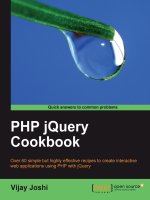PHP jQuery Cookbook phần 5 pptx
Bạn đang xem bản rút gọn của tài liệu. Xem và tải ngay bản đầy đủ của tài liệu tại đây (892.51 KB, 34 trang )
Working with Forms
124
</style>
</head>
<body>
<form>
<p>
I consider that a man's brain originally is like a little
empty attic, and you have to stock it with such furniture
as you choose. A fool takes in all the lumber of every
sort that he comes across, so that the knowledge which
might be useful to him gets crowded out, or at best is
jumbled up with a lot of other things, so that he has a
difficulty in laying his hands upon it.
</p>
<p>
I consider that a man's brain originally is like a little
empty attic, and you have to stock it with such furniture
as you choose. A fool takes in all the lumber of every
sort that he comes across, so that the knowledge which
might be useful to him gets crowded out, or at best is
jumbled up with a lot of other things, so that he has a
difficulty in laying his hands upon it.
</p>
<p>
I consider that a man's brain originally is like a little
empty attic, and you have to stock it with such furniture
as you choose. A fool takes in all the lumber of every
sort that he comes across, so that the knowledge which
might be useful to him gets crowded out, or at best is
jumbled up with a lot of other things, so that he has a
difficulty in laying his hands upon it.
</p>
<input type="text" id="text"/>
<input type="button" id="search" value="Search"/>
<input type="button" id="clear" value="Clear"/>
</form>
</body>
</html>
Simpo PDF Merge and Split Unregistered Version -
Chapter 5
125
2. Before the body tag closes, include jQuery. Now in the form we have two buttons. The
rst button is for searching the entered text and the second one is for clearing the
highlighted parts. For searching, we'll call a highlight function by clicking on the
Search button. This function searches the text on the page and on nding it, wraps
it into HTML tags and applies the highlight class to it. The second button calls the
clearSelection function that restores the page to normal.
<script type="text/javascript" src=" /jquery.js"></script>
<script type="text/javascript">
$(document).ready(function ()
{
$('#search').click(highlight);
$('#clear').click(clearSelection);
function highlight()
{
var searchText = $('#text').val();
var regExp = new RegExp(searchText, 'g');
clearSelection();
$('p').each(function()
{
var html = $(this).html();
var newHtml = html.replace(regExp,
'<span class="highlight">'+searchText+'</span>');
$(this).html(newHtml);
});
}
function clearSelection()
{
$('p').each(function()
{
$(this).find('.highlight').each(function()
{
$(this).replaceWith($(this).html());
});
});
}
});
</script>
Simpo PDF Merge and Split Unregistered Version -
Working with Forms
126
3. Run the le in your browser and enter a search term in the textbox. Click on the
Search button and all matching words will be highlighted on the page. Click on
the Clear button to reset.
How it works
After entering a search term and clicking on the Search button, the highlight function is
called. This function rst clears any highlights on the page by calling the clearSelection
function. We will see what clearSelection does in a moment. Next, we get the entered
search term in variable searchText. After that, we create an object using the RegExp
method of JavaScript. This regular expression will perform an actual search for the entered text.
Then we iterate through each paragraph on the form. We get the HTML of each paragraph and
we get to use JavaScript's replace function on that HTML. The replace function takes two
parameters. The rst parameter is the regular expression object and the second one is the
text with which we have to replace the matched text. We have just wrapped the search text in
a span and assigned CSS class highlight to it. The replace function will return the whole
text with the replaced words. We then replace the original HTML of the current paragraph with
this new one.
Simpo PDF Merge and Split Unregistered Version -
Chapter 5
127
There's more
Search and replace
You can extend this idea and could create a simple utility for "search and replace". Rather
than highlighting the selected text, you can ask for a string to replace it with.
Checking for empty elds using jQuery
Validation is an important technique in client-side scripting. Validation on the client side
can signicantly reduce round trips to the server by providing instant feedback in the form
of messages. Even so, it is NOT recommended to rely on the client-side validation alone.
JavaScript on the users' browsers might be turned off; therefore, validation should ALWAYS
be done again on the server side as well.
How to do it
1. Create a le for this recipe and name it index.html. Create a form with some text
elds and an input button. Note that all textboxes except city has a class name
required assigned to them. This will be used while validating the elds.
<html>
<head>
<title>Validate empty fields</title>
<style type="text/css">
body{font-family:"Trebuchet MS",verdana;width:450px;}
.error{ color:red; }
#info{color:#008000;font-weight:bold; }
</style>
</head>
<body>
<form>
<fieldset>
<legend><strong>Personal</strong></legend>
<table>
<tbody>
<tr>
<td>Name:* </td>
<td><input type="text" class="required" /></td>
</tr>
Simpo PDF Merge and Split Unregistered Version -
Working with Forms
128
<tr>
<td>Address:* </td>
<td><input type="text" class="required"/></td>
</tr>
<tr>
<td>City: </td>
<td><input type="text"/></td>
</tr>
<tr>
<td>Country:* </td>
<td><input type="text" class="required"/></td>
</tr>
</tbody>
</table>
</fieldset>
<br/>
<span id="info"></span>
<br/>
<input type="button" value="Check" id="check" />
</form>
</body>
</html>
2. Now, include the jQuery before the <body> tag closes. Write the validation code that
attaches a click event handler to the input button.The validate function will be
called on clicking this button that will check the text elds for empty values.
<script type="text/javascript" src=" /jquery.js"></script>
<script type="text/javascript">
$(document).ready(function ()
{
$('#check').click(validate);
function validate()
{
var dataValid = true;
$('#info').html('');
$('.required').each(function()
{
Simpo PDF Merge and Split Unregistered Version -
Chapter 5
129
var cur = $(this);
cur.next('span').remove();
if ($.trim(cur.val()) == '')
{
cur.after('<span class="error"> Mandatory field
</span>');
dataValid = false;
}
});
if(dataValid)
{
$('#info').html('Validation OK');
}
}
});
</script>
3. Launch your browser and run the index.html le. Try clicking on the Check button
without lling in values for the textboxes. You will see an error message next to each
textbox that needs to be lled:
Simpo PDF Merge and Split Unregistered Version -
Working with Forms
130
After lling the required values in each of the textboxes, click on the button again and this
time you will see the Validation OK message appearing above the Check button as shown
in the following screenshot:
How it works
We start by assigning a class name required to each textbox that we wish to make mandatory.
This way we will be able to use jQuery's class selector to select all such textboxes.
First of all, in the jQuery code, we have attached an event handler to the Check button that
calls the validate function. This function starts by declaring a variable dataValid to true
and then it selects all the textboxes that have CSS class required. It then iterates in this
collection and removes any span elements next to the textbox. These span elements maybe
previous error messages. If we do not remove them, we will have multiple similar looking error
messages next to a single textbox.
After this, the if condition checks the value of the current textbox. Note the use of jQuery
utility function trim here. Since blank spaces are not considered valid values, we trim these
from the text value. If a blank value is found, we append a span with an error message next
to the current textbox and variable dataValid is set to false.
After all the iterations are done using jQuery's each method, we check the value of
dataValid. If it's still true, that means no eld is blank and we display a Validation OK
message on the screen.
Simpo PDF Merge and Split Unregistered Version -
Chapter 5
131
There's more
Validating elds one by one
If you do not want to show all errors at once but instead want to make sure that the user
has lled the rst eld and then proceeded to the next, you can do so by modifying the
previous code.
To do that, change the if condition as follows:
if ($.trim(cur.val()) == '')
{
cur.after('<span class="error"> Mandatory field</span>');
dataValid = false;
}
And remove this code:
if(dataValid)
{
$('#info').html('Validation OK');
}
See also
Validating numbers using jQuery
Validating e-mail and website addresses using regular expressions
Displaying errors as user types: performing live validation
Validating numbers using jQuery
In the last recipe, we validated empty elds. In this recipe, we will extend that behavior and
will check for numbers along with empty elds.
Getting ready
Create a new folder Recipe4 inside the Chapter5 directory.
Simpo PDF Merge and Split Unregistered Version -
Working with Forms
132
How to do it
1. Create a new le and save it as index.html in the Recipe4 folder. We will take
the same code form as used in the previous recipe and will add another section to it.
So, copy the code from the previous recipe to the index.html le. Now, we will add
another section to it through which a user will be able to enter some numbers. Create
another section named Other Details after the Personal section. It is important to
note that these elds have another CSS class named number along with required
assigned to them. This way we will be able to validate for empty elds as well as
for numbers.
<fieldset>
<legend><strong>Other Details</strong></legend>
<table>
<tbody>
<tr>
<tr>
<td>Age:* </td>
<td><input type="text" class="required number"/></td>
</tr>
<tr>
<td>Monthly Expenses:* </td>
<td><input type="text" class="required number"/></td>
</tr>
</tr>
</tbody>
</table>
</fieldset>
Do w n l o ad f r o m W o w ! e B o o k < w w w .wo w e b ook . c o m>
Do w n l o ad f r o m W o w ! e B o o k < w w w .wo w e b ook . c o m>
Simpo PDF Merge and Split Unregistered Version -
Chapter 5
133
2. Now, let's look at the jQuery code. Once again, include the jQuery library and write the
code for validating empty elds as well as numbers. Clicking on the button this time
will rst check for blank elds. If any of the elds are empty, the user will be notied
and we will jump out of the function. Once all the elds have passed the blank eld
validation, jQuery will check for those textboxes that should have numbers only. Here
is the complete jQuery code:
<script type="text/javascript" src=" /jquery.js"></script>
<script type="text/javascript">
$(document).ready(function ()
{
$('#check').click(validate);
function validate()
{
var dataValid = true;
$('.required').each(function()
{
var cur = $(this);
cur.next().remove();
if ($.trim(cur.val()) == '')
{
cur.after('<span class="error"> Mandatory field
</span>');
dataValid = false;
}
});
if(!dataValid) return false;
$('.number').each(function()
{
var cur = $(this);
cur.next().remove();
if (isNaN(cur.val()))
{
cur.after('<span class="error"> Must be a number
</span>');
dataValid = false;
}
});
if(dataValid)
{
$('#info').html('Validation OK');
}
}
});
</script>
Simpo PDF Merge and Split Unregistered Version -
Working with Forms
134
How it works
In the previous code, we rst check for empty elds by iterating on elements with class name
required. After the iterations are complete we check the value of the dataValid eld. If
it is false, we'll return immediately from the function. Once all the elds are non-empty, we
proceed to check for numbers.
We select all the elements with class name or number and use the each method to check
each element. JavaScript function isNaN (is Not a Number) can be used to determine if a
value is a number or not. If a value is found that is not a number, we append the appropriate
error message after that element.
If all elements pass this validation, the message Validation OK gets displayed near the
Check button.
See also
Checking for empty elds using jQuery
Validating e-mail and website addresses using regular expressions
Displaying errors as user types: performing live validation
Validating e-mail and website addresses
using regular expressions
While lling out web forms it is common to ask a user for an e-mail ID and a website name.
These values are a little bit different from the normal strings as they have a xed pattern.
E-mail addresses require @ symbol whereas website addresses generally start with http or
https. These and many other conditions are required by such addresses.
This is where regular expressions come to the rescue. This recipe will show you the use of
regular expressions to validate patterns like e-mail addresses and URLs.
Simpo PDF Merge and Split Unregistered Version -
Chapter 5
135
Getting ready
Create a new folder named Recipe5 inside the Chapter5 directory.
How to do it
1. Create a le named index.html inside the Recipe5 folder. Similar to the previous
recipe, create two textboxes—one for entering the e-mail address and another for the
website address. Also, assign a CSS class mail to the rst textbox and site to the
second one.
<html>
<head>
<title>Search</title>
<style type="text/css">
body{font-family:"Trebuchet MS",verdana;width:450px;}
.error{ color:red; }
#info{color:#008000;font-weight:bold; }
</style>
</head>
<body>
<form action="process.php" method="post">
<fieldset>
<legend><strong>Contact Details</strong>- both fields are
mandatory</legend>
<table>
<tbody>
<tr>
<tr>
<td>Email: </td>
<td><input type="text" class="required mail"/></td>
</tr>
<tr>
<td>Website:<br/>(start with http://) </td>
<td><input type="text" class="required site"/></td>
</tr>
</tr>
</tbody>
</table>
</fieldset>
<br/>
<span id="info"></span>
<br/>
Simpo PDF Merge and Split Unregistered Version -
Working with Forms
136
<input type="button" value="Check" id="check" />
</form>
</body>
</html>
2. To make our validations actually work, rst include the jQuery library. Then add
an event handler for the Check button. It will rst search for all elements with
class name mail and will validate the entered e-mail address against a regular
expression. After that, it will validate the website address entered by the user, again
against a regular expression. If no match is found, an error will be displayed next to
that textbox.
<script type="text/javascript" src=" /jquery.js"></script>
<script type="text/javascript">
$(document).ready(function ()
{
$('#check').click(validate);
function validate()
{
var dataValid = true;
$('.mail').each(function() {
var cur = $(this);
cur.next('span').remove();
var emailPattern = /^([a-z0-9_\ ]+)@([\da-z\ ]+)\.([a-
z\.]{2,6})$/;
if (!emailPattern.test(cur.val()))
Simpo PDF Merge and Split Unregistered Version -
Chapter 5
137
{
cur.after('<span class="error"> Invalid Email Id
</span>');
dataValid = false;
}
});
if(!dataValid) return;
$('.site').each(function() {
var cur = $(this);
cur.next('span').remove();
var urlPattern = /^(http(s?))\:\/\/www.([0-9a-zA-Z\-
]+\.)+[a-zA-Z]{2,6}(\:[0-9]+)?(\/\S*)?$/;
if (!urlPattern.test(cur.val()))
{
cur.after('<span class="error"> Invalid URL</span>');
dataValid = false;
}
});
if(dataValid)
{
$('#info').html('Validation OK');
}
}
});
</script>
How it works
On clicking the Check button, the validate function is called. This function rst denes the
variable dataValid to true. Then it gets all textboxes with class name mail and iterates
in the selection. We declare a variable emailPattern, which denes a regular expression.
Then, inside the if condition, we use JavaScript test function to check the value of textbox
against the regular expression. If the pattern does not match, we append an error message
next to the textbox and set the dataValid variable to false.
We then repeat the same procedure for elements with class name site. For URL validation,
another regular expression has been used.
If all validations pass, we show the message Validation OK to the user.
Simpo PDF Merge and Split Unregistered Version -
Working with Forms
138
There's more
References for regular expressions
You can refer to the below mentioned links for further study of regular expressions:
o/
/>See also
Checking for empty elds using jQuery
Validating numbers using jQuery
Displaying errors as user types: Performing
live validation
Wouldn't it be better if we could validate the data as soon as the user starts typing? We will
not have to wait until the button is clicked and this will be quite informative for the user too.
This recipe is a major enhancement on previous recipes and will show you how you can use
live validation in your forms. Users will be notied of errors as they are inputting data in a eld.
Getting ready
Create a folder named Recipe6 inside the Chapter5 directory.
How to do it…
1. Create a new le inside Recipe6 folder and name it as index.html. Write the
HTML that will create two panels, one for Personal details and the other for Other
details. Textboxes of the rst panel will have class name required assigned to
them. Similarly, the second panel textboxes will have class names required and
number assigned to them.
<html>
<head>
<title>Live validation</title>
<style type="text/css">
body{font-family:"Trebuchet MS",verdana;width:450px;}
.error{ color:red; }
Simpo PDF Merge and Split Unregistered Version -
Chapter 5
139
#info{color:#008000;font-weight:bold; }
</style>
</head>
<body>
<form action="process.php" method="post">
<fieldset>
<legend><strong>Personal</strong></legend>
<table>
<tbody>
<tr>
<td>Name:* </td>
<td><input type="text" class="required" /></td>
</tr>
<tr>
<td>Address:* </td>
<td><input type="text" class="required"/></td>
</tr>
<tr>
<td>Country:* </td>
<td><input type="text" class="required"/></td>
</tr>
</tbody>
</table>
</fieldset>
<fieldset>
<legend><strong>Other Details</strong></legend>
<table>
<tbody>
<tr>
<tr>
<td>Age:* </td>
<td><input type="text" class="required number"/>
</td>
</tr>
<tr>
<td>Monthly Expenses:* </td>
<td><input type="text" class="required number"/>
</td>
</tr>
</tr>
</tbody>
</table>
</fieldset>
Simpo PDF Merge and Split Unregistered Version -
Working with Forms
140
<span id="info"></span>
<br/>
<input type="button" value="Save" id="save" />
</form>
</body>
</html>
2. To bring our form to life, include the jQuery library rst. Then write an event handler
for textboxes that will execute when any of the textboxes gets focus or a key is
released in any of the textboxes. This code will execute as the user is typing and will
show an error message on a failed validation condition. Finally, add an event handler
for the Check button also because the user might click on the Check button without
entering any data in the form.
<script type="text/javascript" src=" /jquery.js"></script>
<script type="text/javascript">
$(document).ready(function ()
{
$('input:text').bind('focus keyup',validate);
function validate()
{
var cur = $(this);
cur.next().remove();
if(cur.hasClass('required'))
{
if ($.trim(cur.val()) == '')
{
cur.after('<span class="error"> Mandatory field
</span>');
cur.data('valid', false);
}
else
{
cur.data('valid', true);
}
}
if(cur.hasClass('number'))
{
if (isNaN(cur.val()))
{
cur.after('<span class="error"> Must be a number
</span>');
cur.data('valid', false);
Simpo PDF Merge and Split Unregistered Version -
Chapter 5
141
}
else
{
dataValid = true;
cur.data('valid', true);
}
}
}
$('#save').click(function()
{
var dataValid = true;
$('.required').each(function()
{
var current = $(this);
if(current.data('valid') != true)
{
dataValid = false;
}
});
$('.number').each(function()
{
var current = $(this);
if(current.data('valid') != true)
{
dataValid = false;
}
});
if(dataValid)
$('#info').html('Validation OK');
else
$('#info').html('Please fill correct values in fields.');
});
});
</script>
Simpo PDF Merge and Split Unregistered Version -
Working with Forms
142
The output should look similar to the following screenshot on a failed validation:
How it works
Since we are going to validate all the elds instantly as user types we attach two event
handlers to the textboxes—focus and keyup. keyup will execute when the user releases
a key on the keyboard and focus will execute when the user places the cursor in a textbox
either by clicking it through a mouse or by using the
Tab key. Both event handlers will call
the same validate function. This way we will be able to validate the value as soon as it is
entered in a textbox.
The
validate function will now perform the same functions as we have seen in the last few
recipes. It will get the value of textbox and check it for blank values and numeric values, as
specied by the class name of the target textbox.
However, there is one problem here. If the user does not ll any values and just clicks on
the Save button, we will not be able to detect if any values are lled or not. To resolve this,
we will take two steps.
First, while validating in the
validate function, we will save a value true or false for each
textbox. This will be done by using the data() method of jQuery that stores data with DOM
elements. If a eld validates we save the value with key valid to it. The value against the key
will be either true or false.
Do w n l o ad f r o m W o w ! e B o o k < w w w .wo w e b ook . c o m>
Do w n l o ad f r o m W o w ! e B o o k < w w w .wo w e b ook . c o m>
Simpo PDF Merge and Split Unregistered Version -
Chapter 5
143
There is also an event handler attached to the Save button. Now suppose the user clicks
the Save button without doing anything with the textboxes. We then select the textboxes and
check if there is data associated with the textboxes or not. The key name should be valid
and its value should be true. If we do not get a value true, it means the elds have not
been validated yet and we set the variable dataValid to false. We then repeat the same
process with textboxes and with the CSS class number. Finally, we show a message to the
user depending on the value of the dataValid variable.
See also
Checking for empty elds using jQuery
Validating numbers using jQuery
Validating e-mail and website addresses using regular expressions
Strengthening validation: validating again in PHP
Strengthening validation: validating again
in PHP
As mentioned previously, client-side validation should always be accompanied by server-side
validation. If users turn off JavaScript on their browser and there is no server-side validation,
then they can enter whatever they want. This could lead to disastrous results like your
database being compromised and so on.
This recipe will go through the validation methods and functions available in PHP, which we
can use to validate the data.
Getting ready
Create a new folder named Recipe7 inside the Chapter5 directory .
Make sure your version of PHP is >5.2. We will be using lter functions
that are available only after PHP >=5.2
Simpo PDF Merge and Split Unregistered Version -
Working with Forms
144
How to do it
1. Create a le named index.php inside the newly-created Recipe7 folder. Create a
form with different type of elds for entering strings, numbers, e-mail addresses, and
website addresses.
<html>
<head>
<title>Server Side validation</title>
<style type="text/css">
body{font-family:"Trebuchet MS",verdana;width:450px;}
.error{ color:red; }
.info{color:#008000;font-weight:bold; }
</style>
</head>
<body>
<form method="post">
<fieldset>
<legend><strong>Information form</strong>
(All fields are mandatory)</legend>
<table>
<tbody>
<tr>
<td>Name: </td>
<td><input type="text" name="userName"/></td>
</tr>
<tr>
<td>Address: </td>
<td><input type="text" name="address"/></td>
</tr>
<tr>
<tr>
<td>Age: </td>
<td><input type="text" name="age"/></td>
</tr>
<tr>
<td>Mail: </td>
<td><input type="text" name="email"/></td>
</tr>
<tr>
<td>Website: </td>
<td><input type="text" name="website"/></td>
</tr>
</tr>
Simpo PDF Merge and Split Unregistered Version -
Chapter 5
145
</tbody>
</table>
</fieldset>
<br/>
<input type="submit" name="save" value="Submit"/>
</form>
</body>
</html>
The form should look similar to the following screenshot:
2. When the form is submitted, it will go to the index.php le. Hence, we will place our
validations at the beginning of this le. Shown below is the PHP code that needs to
be placed at the beginning of the index.php le. This code checks all the elds and
upon nding any error it pushes an error message into an array.
<?php
if(isset($_POST['save']))
{
$name = trim($_POST['userName']);
$address = trim($_POST['address']);
$age = trim($_POST['age']);
$email = trim($_POST['email']);
$website = trim($_POST['website']);
Simpo PDF Merge and Split Unregistered Version -
Working with Forms
146
$errorArray = array();
if($name == '' || $address == '' || $age == '' || $email == ''
|| $website == '')
{
array_push($errorArray, 'Please fill all fields.');
}
if(filter_var($age, FILTER_VALIDATE_INT) == FALSE)
{
array_push($errorArray, 'Please enter a number for age.');
}
if(filter_var($email, FILTER_VALIDATE_EMAIL) == FALSE)
{
array_push($errorArray, 'Email address is incorrect.');
}
if(filter_var($website, FILTER_VALIDATE_URL) == FALSE)
{
array_push($errorArray, 'Website address is incorrect.');
}
}
?>
3. As you can see in the previous code, we are creating an array of error messages
(if any). The following code will print these error messages on the browser. Place
this code just after the <form> tag opens:
<?php
if(count($errorArray) > 0)
{
?>
<p class="error">
<?php
foreach($errorArray as $error)
{
echo $error.'<br/>';
}
?>
</p>
<?php
}
?>
Simpo PDF Merge and Split Unregistered Version -
Chapter 5
147
4. Open your browser and point it to the index.php le. Enter some incorrect values in
the form and click on the Submit button. You will see error messages in the form of a
list in your browser.
How it works
First, we conrm the form submission using the isset function for $_POST['save']. Then,
we collect the values of all form variables in separate variables. Next, we declare an array
$errorArray that will collect all the error messages. After that, we check if the elds
are blank or not. If any of the eld is found blank, we push an error message in the
$errorArray array.
Next comes the use of PHP's
filter_var() function. This function takes three parameters
out of which the last two are optional. The rst parameter is the value that is to be ltered.
The second parameter is the ID of the Validate lter that denes the type of validation to be
done. For example,
FILTER_VALIDATE_INT validates the value as integer. In the previous
example, we have used three of them, FILTER_VALIDATE_INT, FILTER_VALIDATE_
, and FILTER_VALIDATE_URL.
filter_var() returns the ltered value on success, and false on failure. In the
previous code if we encounter a false value, we push a related error message to the
$errorArray array.
Simpo PDF Merge and Split Unregistered Version -
Working with Forms
148
Then in the form we check the count for $errorArray. If the number of elements in this
array is not equal to zero, then there is some error. So, we iterate in this array and print
all the error messages.
There's more
List of Validate lters
FILTER_VALIDATE_INT
FILTER_VALIDATE_FLOAT
FILTER_VALIDATE_EMAIL
FILTER_VALIDATE_URL
FILTER_VALIDATE_BOOLEAN
FILTER_VALIDATE_REGEXP
FILTER_VALIDATE_IP
To see the list of all Validate lters available in PHP, you can refer to this URL from the PHP
site:
Sanitizing data
Apart from validation filter_var() can also be used to sanitize the data. Data sanitizing
refers to removing any malicious or undesired data from the user's input. The syntax remains
the same, the only difference is that instead of passing Validate lters as the second
parameter, Sanitize lters are passed. Here are some commonly-used Sanitize lters:
FILTER_SANITIZE_EMAIL
FILTER_SANITIZE_NUMBER_FLOAT
FILTER_SANITIZE_NUMBER_INT
FILTER_SANITIZE_SPECIAL_CHARS
FILTER_SANITIZE_STRING
FILTER_SANITIZE_URL
FILTER_SANITIZE_ENCODED
A list of all Sanitize lters can be found on the PHP website at this URL :
/>See also
Validating numbers using jQuery
Validating e-mail and website addresses using regular expressions
Displaying errors as user types: performing live validation
Simpo PDF Merge and Split Unregistered Version -