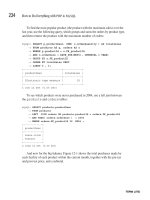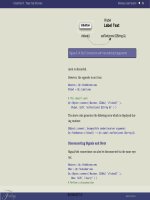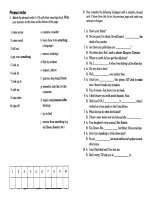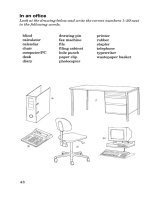Practical Web 2.0 Applications with PHP phần 6 ppt
Bạn đang xem bản rút gọn của tài liệu. Xem và tải ngay bản đầy đủ của tài liệu tại đây (1.51 MB, 60 trang )
Figure 8-1. Displaying a summary of posts from the current month
Displaying the Monthly Summary
Now that we are displaying a summary of posts from the current month, we need a way to dis-
play posts from the other months. In Listing 8-6 we created the GetMonthlySummary() method,
which gives us an array of months and the number of posts belonging to that month.
We will now create a Smarty plug-in to retrieve this data and assign it to the template. We
could have generated this data in the indexAction() method and then assigned it directly;
however, the problem with this occurs when we want to show the same data on another page.
We would have to retrieve and assign the data on every page on which we wanted to display it.
This means if we decided to change the layout of the pages, we would need to make changes
to the PHP code, not just the templates. Using a Smarty plug-in allows us to get the data when-
ever we like.
To bring the data from GetMonthlySummary(), we are going to use Smarty code as follows:
{get_monthly_blog_summary user_id=$identity->user_id assign=summary}
Effectively what this code means is that we are going to create a custom Smarty function
called get_monthly_blog_summary. This function will take two arguments: the ID of the user the
summary is being fetched for and the name of the template variable to assign the summary to
(meaning we will be able to access the $summary variable in the template after this function has
been called).
CHAPTER 8 ■ EXTENDING THE BLOG MANAGER 279
9063Ch08CMP2 11/11/07 12:35 PM Page 279
Simpo PDF Merge and Split Unregistered Version -
■Note The reason we pass in the user ID instead of automatically retrieving it within the plug-in is that by
doing it this way we can use this plug-in when displaying users’ public home pages. Since the ID in that
case is dependent on the page being looked at and not which user is viewing the page, we specify the ID
using the function argument.
Listing 8-12 shows the code for this plug-in. We save this code to a file called function.get_
monthly_blog_summary.php, which we store in the ./include/Templater/plugins directory.
Listing 8-12. A Custom Smarty Plug-in to Retrieve the Blog Summary
(function.get_monthly_blog_summary.php)
<?php
function smarty_function_get_monthly_blog_summary($params, $smarty)
{
$options = array();
if (isset($params['user_id']))
$options['user_id'] = (int) $params['user_id'];
$db = Zend_Registry::get('db');
$summary = DatabaseObject_BlogPost::GetMonthlySummary($db, $options);
if (isset($params['assign']) && strlen($params['assign']) > 0)
$smarty->assign($params['assign'], $summary);
}
?>
The first thing this plug-in does is to check for the user_id parameter. If it is set, it adds it
to the $options array. We must fetch the $db object from the application registry because it is
required to make the call to GetMonthlySummary().
Finally, we determine the variable name to use for assigning the data back to the template.
As you saw earlier, we’ll use a variable called $summary. After calling get_monthly_blog_summary,
we can simply loop over the $summary array in the template as we would with any other array.
■Note You could argue that this technique is using application logic within a template, which as discussed
in Chapter 2 is a bad thing. To some degree this is application logic, although technically speaking we are
doing it only for the purpose of the view—we are not causing any application side effects. Additionally,
sometimes you need to make minor sacrifices in the way code is structured in order to provide flexibility.
Calling the Smarty Plug-in in the Side Columns
We are now going to use the plug-in we just created to output the monthly summary in the left
column of the site template. By using the plug-in, we have made it very easy to include this
CHAPTER 8 ■ EXTENDING THE BLOG MANAGER280
9063Ch08CMP2 11/11/07 12:35 PM Page 280
Simpo PDF Merge and Split Unregistered Version -
data on other pages also. The one problem we now run into is that to add content to either of
the side columns, we must alter the footer.tpl template.
Since we don’t want to include this data site-wide, we must make some enhancements to
our template structure to allow us to include these additions to the left column only when
required.
To do this, we’ll pass two optional parameters when we include the footer.tpl template.
The first parameter will specify a template to use to generate content for the left column,
while the second parameter will specify a template for generating content in the right column.
First, let’s create the template that calls the get_monthly_blog_summary plug-in and out-
puts its data. This is the template we will pass to footer.tpl to output. Listing 8-13 shows the
left-column.tpl template, which we store in the ./templates/blogmanager/lib directory. Note
that we use the class name .box, because this is the class we defined earlier for styling content
areas in the side columns.
Listing 8-13. Outputting the Data from the get_monthly_blog_summary Plug-in (left-column.tpl)
{get_monthly_blog_summary user_id=$identity->user_id assign=summary}
{if $summary|@count > 0}
<div id="preview-months" class="box">
<h3>Your Blog Archive</h3>
<ul>
{foreach from=$summary key=month item=numPosts}
<li>
<a href="{geturl controller='blogmanager'}?month={$month}">
{$month|date_format:'%B %Y'}
</a>
({$numPosts} post{if $numPosts != 1}s{/if})
</li>
{/foreach}
</ul>
</div>
{/if}
Second, we must modify the index.tpl template (from ./templates/blogmanager) to tell
footer.tpl to use this template. Listing 8-14 shows the change we make to the bottom
{include} call.
Listing 8-14. Specifying the Template to Use in the Left Column of the Site (index.tpl)
{include file='header.tpl' section='blogmanager'}
{if $totalPosts == 1}
<p>
There is currently 1 post in your blog.
</p>
{else}
<p>
CHAPTER 8 ■ EXTENDING THE BLOG MANAGER 281
9063Ch08CMP2 11/11/07 12:35 PM Page 281
Simpo PDF Merge and Split Unregistered Version -
There are currently {$totalPosts} posts in your blog.
</p>
{/if}
<form method="get" action="{geturl controller='blogmanager' action='edit'}">
<div class="submit">
<input type="submit" value="Create new blog post" />
</div>
</form>
<div id="month-preview">
{include file='blogmanager/lib/month-preview.tpl'
month=$month
posts=$recentPosts}
</div>
{include file='footer.tpl'
leftcolumn='blogmanager/lib/left-column.tpl'}
You should also make the same change to the edit.tpl and preview.tpl templates from
the blog manager controller.
The final change is to make footer.tpl recognize the $leftcolumn and $rightcolumn
parameters and include the templates accordingly. Listing 8-15 shows the new version of
footer.tpl, which now includes the left and right templates if required. Note that for the left
column we can use the else block to display some default content. I haven’t worried about
this for the right column, since there is always authentication data shown (whether logged in
or not).
Listing 8-15. Including the Template to Generate Left and Right Column Content (footer.tpl)
</div>
</div>
<div id="left-container" class="column">
{if isset($leftcolumn) && $leftcolumn|strlen > 0}
{include file=$leftcolumn}
{else}
<div class="box">
Left column placeholder
</div>
{/if}
</div>
<div id="right-container" class="column">
<!
// status messages box
// authentication box
>
CHAPTER 8 ■ EXTENDING THE BLOG MANAGER282
9063Ch08CMP2 11/11/07 12:35 PM Page 282
Simpo PDF Merge and Split Unregistered Version -
{if isset($rightcolumn) && $rightcolumn|strlen > 0}
{include file=$rightcolumn}
{/if}
</div>
<div id="footer">
<! // other code >
</div>
</body>
</html>
Including Additional Data in the Side Column Sometimes
In certain instances you will want different combinations of data included in the side
columns. For example, you might want to show the blog summary and the authentication
data in the same column—but only on a particular page.
To achieve this, you would make a new template that outputs this data accordingly and
then pass this new template in as the value to $leftcolumn or $rightcolumn.
The recommended way to do this is to not include multiple content boxes in a single tem-
plate but to keep them all in separate templates and then to create an additional wrapper
template to bring them together.
For example, you might store the monthly blog summary in blog-summary-box.tpl, and
you might keep authentication data in authentication-box.tpl. You would then create
another template called some-template.tpl that might look as follows:
{include file='blog-summary-box.tpl'}
{include file='authentication-box.tpl'}
You would then use some-template.tpl as the value for $leftcolumn. To keep the code rel-
atively simple, I have chosen not to break up the templates to this degree.
Ajaxing the Blog Monthly Summary
In the previous section, we wrote code to output blog posts in the blog manager for the
selected month, with a list of all months that have posts in the side column. The way it works
now is that if a month is clicked by the user, the page reloads, displaying the posts from that
month.
We’ll now enhance this system. Instead of reloading the page for the newly selected
month, we’ll make the blog manager index page fetch the posts in the background using Ajax
and then display them on the page.
This code will still be accessible for non-JavaScript users, because the solution we have
already implemented does not rely on JavaScript. This new functionality will be built on top of
the existing functionality, meaning those who use it will have an improved experience but
those who don’t will not suffer.
The only other consideration we must make is that we’re also listing the monthly sum-
mary on the edit and preview pages. If one of the months is clicked from these pages, we will
not use Ajax to fetch the new page content but instead navigate normally to the page as we
would without this Ajax functionality.
CHAPTER 8 ■ EXTENDING THE BLOG MANAGER 283
9063Ch08CMP2 11/11/07 12:35 PM Page 283
Simpo PDF Merge and Split Unregistered Version -
Creating the Ajax Request Output
Before we add any JavaScript code, we will create the necessary changes to generate the Ajax
request data. We can reuse the indexAction() method from BlogmanagerController.php with-
out any changes to code. All we need to do is to change its corresponding template so the page
header and footer aren’t included when the controller action is requested via Ajax.
To help with this, we’ll make a minor addition to the CustomControllerAction class.
In Chapter 6 we discussed how the isXmlHttpRequest() method worked with the Zend_
Controller_Request_Http class. This method is a simple way to determine whether the current
request was initiated using XMLHttpRequest. We’ll assign the value of this function call to all
templates.
Listing 8-16 shows the changes we make to the CustomControllerAction.php file in the
./include directory.
Listing 8-16. Adding Ajax Request Detection to Templates (CustomControllerAction.php)
<?php
class CustomControllerAction extends Zend_Controller_Action
{
// other code
public function postDispatch()
{
// other code
$this->view->isXmlHttpRequest = $this->getRequest()->isXmlHttpRequest();
}
// other code
}
?>
Next we modify the template for the BlogmanagerController’s indexAction() method. All
we do in this template now is check the value of the $isXmlHttpRequest variable that is auto-
matically assigned. If this value is false, then the template will generate output as previously,
whereas if it’s true, then we won’t include the page header and footer.
Listing 8-17 shows the changes we make to the index.tpl file in ./templates/blogmanager.
Listing 8-17. Altering the Output for Ajax Requests (index.tpl)
{if $isXmlHttpRequest}
{include file='blogmanager/lib/month-preview.tpl'
month=$month
posts=$recentPosts}
{else}
{include file='header.tpl' section='blogmanager'}
{if $totalPosts == 1}
<p>
CHAPTER 8 ■ EXTENDING THE BLOG MANAGER284
9063Ch08CMP2 11/11/07 12:35 PM Page 284
Simpo PDF Merge and Split Unregistered Version -
There is currently 1 post in your blog.
</p>
{else}
<p>
There are currently {$totalPosts} posts in your blog.
</p>
{/if}
<form method="get" action="{geturl controller='blogmanager' action='edit'}">
<div class="submit">
<input type="submit" value="Create new blog post" />
</div>
</form>
<div id="month-preview">
{include file='blogmanager/lib/month-preview.tpl'
month=$month
posts=$recentPosts}
</div>
{include file='footer.tpl'
leftcolumn='blogmanager/lib/left-column.tpl'}
{/if}
The BlogMonthlySummary JavaScript Class
To initiate the background HTTP request to fetch the monthly summary data (using
XMLHttpRequest), we need to attach some JavaScript code to each of the links in the month
listing. To do this, we’ll create a JavaScript class called BlogMonthlySummary.
This class will be loaded and instantiated automatically when we include the left-
column.tpl template we created earlier this chapter, as you will see shortly.
Using some of the Prototype techniques you learned in Chapter 5, we can create a class to
encapsulate all the functionality we need. The general algorithm for this class is as follows:
1. Check for the existence of the link container (where the month links are listed) and the
content container (where the blog posts are listed). If either one doesn’t exist, stop exe-
cution (meaning clicking the month links will just load the respective page as normal).
2. Observe the click event for each of the links found in the link container.
3. When a link is clicked, initiate an Ajax request using the Ajax.Updater class. This class
is built on top of the Ajax.Request class and is used specifically to update an element
with the results from XMLHttpRequest.
4. Cancel the click event so the browser doesn’t follow the link href. We use the
Event.stop() method in the event handler to achieve this.
Listing 8-18 shows the contents of the BlogMonthlySummary.class.js file, which we store
in the ./htdocs/js directory.
CHAPTER 8 ■ EXTENDING THE BLOG MANAGER 285
9063Ch08CMP2 11/11/07 12:35 PM Page 285
Simpo PDF Merge and Split Unregistered Version -
Listing 8-18. The BlogMonthlySummary JavaScript Class (BlogMonthlySummary.class.js)
BlogMonthlySummary = Class.create();
BlogMonthlySummary.prototype = {
container : null,
linkContainer : null,
initialize : function(container, linkContainer)
{
this.container = $(container);
this.linkContainer = $(linkContainer);
if (!this.container || !this.linkContainer)
return;
this.linkContainer.getElementsBySelector('a').each(function(link) {
link.observe('click', this.onLinkClick.bindAsEventListener(this));
}.bind(this));
},
onLinkClick : function(e)
{
var link = Event.element(e);
var options = {
};
new Ajax.Updater(this.container,
link.href,
options);
Event.stop(e);
}
};
After creating the class using Prototype’s Class.create() function, we define the con-
structor for the class (the initialize() method), which accepts the content container as the
first argument and the link container as the second argument.
If both of these containers are found to exist, the code continues to add the click event
handler to each of the links. This results in the onLinkClick() method being called if any of the
links are clicked.
■Note Chapter 6 discusses the Prototype event handling mechanism. You’ll also see how the bind() and
bindAsEventListener() functions work in that chapter.
CHAPTER 8 ■ EXTENDING THE BLOG MANAGER286
9063Ch08CMP2 11/11/07 12:35 PM Page 286
Simpo PDF Merge and Split Unregistered Version -
We begin the onLinkClick() method by determining exactly which link was clicked. This is
achieved by calling the Event.element() function with the event object passed to onLinkClick().
We will use the href attribute of the link as the URL to pass to Ajax.Updater.
Currently there are no extra options we need to pass to this Ajax request; however, we still
define the options hash since we will be using it later in this chapter.
The onLinkClick() method concludes by calling Event.stop(). This is to ensure the
browser doesn’t follow the link, thereby defeating the point of using Ajax.
Installing the BlogMonthlySummary Class
Now we must update the left-column.tpl template to load and instantiate the
BlogMonthlySummary JavaScript class.
Listing 8-19 shows the updated version of left-column.tpl, which now loads and instan-
tiates this JavaScript class. Once you reload your page, clicking these links while on the blog
manager index will refresh the middle container without reloading the whole page!
Listing 8-19. Instantiating the BlogMonthlySummary Class (left-container.tpl)
{get_monthly_blog_summary user_id=$identity->user_id assign=summary}
{if $summary|@count > 0}
<div id="preview-months" class="box">
<h3>Your Blog Archive</h3>
<ul>
{foreach from=$summary key=month item=numPosts}
<li>
<a href="{geturl controller='blogmanager'}?month={$month}">
{$month|date_format:'%B %Y'}
</a>
({$numPosts} post{if $numPosts != 1}s{/if})
</li>
{/foreach}
</ul>
</div>
<script type="text/javascript" <script type="text/javascript">
new BlogMonthlySummary('month-preview', 'preview-months');
</script>
{/if}
Notifying the User About the Content Update
Although the code we have just implemented works well and updates the page as it should,
the only problem with it is that it doesn’t give any feedback to the user. To fix this, we will use
the messages container we created in Chapter 7 to notify the user that new content is being
loaded.
CHAPTER 8 ■ EXTENDING THE BLOG MANAGER 287
9063Ch08CMP2 11/11/07 12:35 PM Page 287
Simpo PDF Merge and Split Unregistered Version -
In this section, we will create two new functions: message_write(), which we use to write
a new message to the message container (and then make the container appear if hidden), and
message_clear(), which hides the message container.
We will then update the BlogMonthlySummary JavaScript class to use these functions so the
user knows when page content has been updated.
Managing Message Containers
The first thing we need to do is to create a new setting for the settings hash in the scripts.js
file. When we implement the message_clear() function next, we’ll add a delay so the message
is cleared only after the specified interval. This ensures the user has time to read the message
before it disappears.
Listing 8-20 shows the messages_hide_delay setting we add to scripts.js in ./htdocs/js.
This value is the number of seconds before the message container is hidden.
Listing 8-20. Adding the Delay Setting to the Application JavaScript Settings (scripts.js)
var settings = {
messages : 'messages',
messages_hide_delay : 0.5
};
Next we define the message_write() and message_clear() functions, which can go after
the Event.observe() call in the scripts.js file. Listing 8-21 shows these functions.
Listing 8-21. Setting and Clearing Site Status Messages (scripts.js)
function message_write(message)
{
var messages = $(settings.messages);
if (!messages)
return;
if (message.length == 0) {
messages.hide();
return;
}
messages.update(message);
messages.show();
new Effect.Highlight(messages);
}
function message_clear()
{
setTimeout("message_write('')", settings.messages_hide_delay * 1000);
}
CHAPTER 8 ■ EXTENDING THE BLOG MANAGER288
9063Ch08CMP2 11/11/07 12:35 PM Page 288
Simpo PDF Merge and Split Unregistered Version -
The message_write() function works by first checking the length of the message to show.
If it is an empty string, the messages container is hidden. If the string isn’t empty, then the
content of the container is updated to show the message. Finally, the container is shown, and
the Scriptaculous highlight effect is once again applied.
The message_clear() function simply calls the message_write() function with an empty
string after the specified delay time. Note that to be consistent with Scriptaculous, I specified
the delay time in seconds, while setTimeout() accepts milliseconds (1/1000
th
of a second).
This is why we multiply the value by 1,000.
Updating the Messages Container with BlogMonthlySummary
Finally, we must modify the BlogMonthlySummary JavaScript class to use the message_write()
and message_clear() functions.
We’ll call message_write() in the link click event handler (onLinkClick()), and we
will then call message_clear() once the Ajax request has completed. We do this by calling
message_clear() in the onSuccess callback option for Ajax.Updater.
Listing 8-22 shows the new version of the onLinkClick() event handler in
BlogMonthlySummary.class.js (in the./htdocs/js directory).
Listing 8-22. Updating the Message Container When Loading Blog Posts
(BlogMonthlySummary.class.js)
BlogMonthlySummary = Class.create();
BlogMonthlySummary.prototype = {
// other code
onLinkClick : function(e)
{
var link = Event.element(e);
var options = {
onComplete : message_clear
};
message_write('Loading blog posts ');
new Ajax.Updater(this.container,
link.href,
options);
Event.stop(e);
}
};
CHAPTER 8 ■ EXTENDING THE BLOG MANAGER 289
9063Ch08CMP2 11/11/07 12:35 PM Page 289
Simpo PDF Merge and Split Unregistered Version -
In Figure 8-2 you can see how the blog manager index page now looks after an archive
link in the left column has been clicked. Note the status message at the top of the right of the
picture, while at the bottom Firebug shows that a background request is running.
Figure 8-2. The blog manager index when an archive link is clicked
We have now completed the Ajax functionality on the blog manager monthly summary
page. The way we have implemented it works very well, because of the following reasons:
• It is easy to maintain. We are using the same Smarty template for both the non-Ajax
and Ajax versions, meaning to change the layout we need to modify only this one file.
• The code is clean. There is almost no clutter in our HTML code for the extensive
JavaScript code that is used. The only code is a single call to instantiate the
BlogMonthlySummary class.
• The page is accessible. If the user doesn’t have a JavaScript-enabled browser (or dis-
ables JavaScript), they are not restricted from using this section in any way. It is simply
enhanced for users who do use JavaScript.
• The page is scalable. An alternative method to loading the posts by Ajax would be to
preload them and place them in hidden containers on the page. This works fine for a
small number of posts, but once you hit a larger number, the page takes much longer to
load and uses more memory on your computer.
• It tells the users what is happening. By adding the message container, the user knows
that something is happening when they click an archive link, even though the browser
doesn’t start to load another page.
CHAPTER 8 ■ EXTENDING THE BLOG MANAGER290
9063Ch08CMP2 11/11/07 12:35 PM Page 290
Simpo PDF Merge and Split Unregistered Version -
• The code is cross-browser compatible. Because we used the Prototype library, we were
easily able to make code that works across all major browsers. Using Prototype cuts
down on development time, because only a single solution needs to be implemented—
not one for each browser.
Integrating a WYSIWYG Editor
The final step in implementing the blog management tools we created in Chapter 7 and this
chapter is to add “what you see is what you get” functionality. This allows users to easily for-
mat their blog posts without requiring any real knowledge of HTML.
The WYSIWYG editor we will be using is called FCKeditor, named so after its creator,
Frederico Caldeira Knabben. It is a very powerful and lightweight editor, and it doesn’t require
installation of any programs on the client’s computer (aside from their web browser, that is).
More important, it is highly customizable. These are some of the customization features it
contains:
•It is easy to change the toolbar buttons available to users.
•Custom plug-ins can be written, allowing the developer to create their own toolbar
buttons.
•It contains a built-in file browser that allows users to upload files to the server in real-
time. Additionally, it allows custom-made connectors, which are scripts written in a
server-side language (such as PHP) that handle uploads through the file browser. The
connector can save the file wherever or however it needs to, and it can send back the
list of files to the FCKeditor file browser as required.
• The editor can be reskinned. In other words, the color scheme and look and feel of the
buttons can be changed.
•It provides the ability to define custom templates that can be easily inserted into the
editor (not to be confused with the Smarty templates in our application).
Figure 8-3 shows the default layout of FCKeditor, with all the toolbar buttons.
Other features that make FCKeditor a popular choice for content management systems
include the following:
•It generates valid XHTML code (subject to how the user chooses to manipulate the
HTML).
•Users can paste in content from Microsoft Word, which will automatically be cleaned
up by the editor.
•It is cross-browser compatible. Currently it is not compatible with Safari because of
some restrictions in that browser, but it works on other major browsers. Mac OS users
can use Firefox as an alternative. Users of Safari are shown a plain textarea instead of
the editor.
In the following sections, we will download, install, and integrate FCKeditor into our web
application. We will make some basic customizations to the editor, including restricting the
toolbar buttons so only the HTML tags listed earlier this chapter will be generated.
CHAPTER 8 ■ EXTENDING THE BLOG MANAGER 291
9063Ch08CMP2 11/11/07 12:35 PM Page 291
Simpo PDF Merge and Split Unregistered Version -
Figure 8-3. An example of editing content in FCKeditor
Additionally, we will develop a Smarty plug-in that allows us to easily load the WYSIWYG
in our templates when required.
Downloading and Installing FCKeditor
At time of writing, the current version of FCKeditor is version 2.4.3. This can be downloaded
from We will be storing the code in the ./htdocs/js
directory, just as we did with Prototype and Scriptaculous.
Once you have the FCKeditor_2.4.3.tar.gz file, extract it to that directory. I have
assumed you downloaded the file to /var/www/phpweb20/htdocs/js.
# cd /var/www/phpweb20/htdocs/js
# tar -zxf FCKeditor_2.4.3.tar.gz
# rm FCKeditor_2.4.3.tar.gz
# cd fckeditor/
# ls
_documentation.html fckeditor.afp fckeditor.php fckstyles.xml
_samples/ fckeditor.asp fckeditor.pl fcktemplates.xml
_upgrade.html fckeditor.cfc fckeditor.py htaccess.txt
_whatsnew.html fckeditor.cfm fckeditor_php4.php license.txt
editor/ fckeditor.js fckeditor_php5.php
fckconfig.js fckeditor.lasso fckpackager.xml
CHAPTER 8 ■ EXTENDING THE BLOG MANAGER292
9063Ch08CMP2 11/11/07 12:35 PM Page 292
Simpo PDF Merge and Split Unregistered Version -
The first thing I usually like to do is go through and clean out the unnecessary files in the
distribution. I will leave all these items for now, but you may consider deleting the following:
• Loader classes for other languages (the fckeditor.* files in the main directory, aside
from the fckeditor_php5.php file, which we will use shortly).
•The file browser and upload connectors that aren’t being used. These can be found
within the ./htdocs/js/fckeditor/editor/filemanager directory.
Configuring FCKeditor
Next we must configure the way FCKeditor works. We do this by modifying fckconfig.js in the
main directory. Most of the settings we won’t need to touch, but we will need to customize
the toolbars and then disable the connectors that are enabled by default.
First we’ll define a new toolbar that contains only buttons for the list of tags we defined in
Chapter 7. These tags are <a>, <img>, <b>, <strong>, <em>, <i>, <ul>, <li>, <ol>, <p>, and <br>.
On line 94 in fckconfig.js a toolbar called Default is defined, which contains a wide
range of buttons, which is directly followed by a simpler toolbar called Basic. We will leave
these two toolbars in this file and define a new toolbar called phpweb20 that is a combination
of these toolbars. The primary reason for leaving them in is to use them as a reference for the
other buttons that can be added.
Listing 8-23 shows the JavaScript array we use to create a new toolbar. This can be placed
in fckconfig.js directly after the other toolbars. Note that the '-' element renders a separator
in the toolbar.
Listing 8-23. The Custom FCKeditor Toolbar (fckconfig.js)
FCKConfig.ToolbarSets["phpweb20"] = [
['Bold','Italic','-','OrderedList','UnorderedList','-',
'Link','Unlink','-','Image']
];
■Note Technically speaking, Listing 8-23 actually defines a toolbar set, not a toolbar. In other words, one
or more toolbars makes up a toolbar set. This code creates an array of arrays, where the internal arrays are
the actual toolbars.
The only other change we need to make in this configuration file is to disable the file
manager and upload connectors, since we aren’t allowing users to upload files. Disabling them
removes the respective options from the user interface.
Listing 8-24 shows the new lines for fckconfig.js, all of which set the listed values to
false. You can find at the bottom of the fckconfig.js file where each of these variables is
defined as true and update them accordingly.
Listing 8-24. Disabling the File Browser and Upload Connectors (fckconfig.js)
FCKConfig.LinkBrowser = false;
CHAPTER 8 ■ EXTENDING THE BLOG MANAGER 293
9063Ch08CMP2 11/11/07 12:35 PM Page 293
Simpo PDF Merge and Split Unregistered Version -
FCKConfig.ImageBrowser = false;
FCKConfig.FlashBrowser = false;
FCKConfig.LinkUpload = false;
FCKConfig.ImageUpload = false;
FCKConfig.FlashUpload = false;
Loading FCKeditor in the Blog Editing Page
Finally, we need to load the editor in the blog post’s editing form. First we will write a Smarty
plug-in that outputs HTML code to load. There is a PHP class bundled with FCKeditor to facil-
itate the generation of the HTML.
The FCKeditor class is located in the fckeditor_php5.php file in the main FCKeditor direc-
tory (./htdocs/js/fckeditor). To keep our own code organized, we will copy this class to the
application include directory. Additionally, we will rename the file to FCKeditor.php to be consis-
tent with our application file naming. This also means it can be autoloaded with Zend_Loader.
# cd /var/www/phpweb20/htdocs/js/fckeditor
# cp fckeditor_php5.php /var/www/phpweb20/include/FCKeditor.php
Now we create a new Smarty plug-in called wysiwyg, which we can call in our template
using {wysiwyg}. Listing 8-25 shows the contents of function.wysiwyg.php, which we store in
./include/Templater/plugins.
Listing 8-25. A Smarty Plug-in to Create the FCKeditor in a Template (function.wysiwyg.php)
<?php
function smarty_function_wysiwyg($params, $smarty)
{
$name = '';
$value = '';
if (isset($params['name']))
$name = $params['name'];
if (isset($params['value']))
$value = $params['value'];
$fckeditor = new FCKeditor($name);
$fckeditor->BasePath = '/js/fckeditor/';
$fckeditor->ToolbarSet = 'phpweb20';
$fckeditor->Value = $value;
return $fckeditor->CreateHtml();
}
?>
When we call this Smarty function in the template, we provide two arguments: the name
parameter and the value parameter. The name parameter defines the name of the form ele-
CHAPTER 8 ■ EXTENDING THE BLOG MANAGER294
9063Ch08CMP2 11/11/07 12:35 PM Page 294
Simpo PDF Merge and Split Unregistered Version -
ment the user’s HTML is submitted in. The value parameter sets the default value to be shown
in the WYSIWYG editor.
After initializing these parameters, we instantiate the FCKeditor class. Next we must tell
the $fckeditor object where the editor code is stored relative to the web root (we stored it in
http://phpweb20/js/fckeditor). Next we must tell it to use the new toolbar we just created
(phpweb20) rather than the default toolbar (Default). We then pass in the default value to the
class. Finally, we call the CreateHtml() method to generate the FCKeditor HTML code, and we
return it to the template.
■Note You can also set the width and height of the editor. By default, a width of 100 percent and a height
of 200 pixels are used. To change the height to 300 pixels, you would use $fckeditor->Height = 300;.
The only thing left to do now is to call {wysiwyg} in the edit.tpl template in the
./templates/blogmanager directory. Listing 8-26 shows the changes we make to this template.
I’ve moved the WYSIWYG editor out of the fieldset to make the form look a little nicer. Addi-
tionally, I’ve wrapped it in a div with a class name of .wysiwyg, allowing us to add a new CSS
class that adds some extra spacing around the editor.
This new code replaces the textarea that was in the template previously.
Listing 8-26. Loading the WYSIWYG in the Template
<! // other code >
<fieldset>
<legend>Blog Post Details</legend>
<! // other code >
</fieldset>
<div class="wysiwyg">
{wysiwyg name='content' value=$fp->content}
{include file='lib/error.tpl' error=$fp->getError('content')}
</div>
<! // other code >
Finally, we add an extra style to styles.css (in ./htdocs/css) to add some extra spacing
around the editor, as shown in Listing 8-27.
CHAPTER 8 ■ EXTENDING THE BLOG MANAGER 295
9063Ch08CMP2 11/11/07 12:35 PM Page 295
Simpo PDF Merge and Split Unregistered Version -
Listing 8-27. Adding Spacing Around the WYSIWYG Editor (styles.css)
.wysiwyg { margin : 10px 0; }
By creating a Smarty plug-in to help with loading the WYSIWYG editor, it is extremely sim-
ple to load the editor, and we manage to keep the template code very clean. Additionally, you
can easily define new parameters for the plug-in that you can then use with the FCKeditor
class as required.
Summary
In this chapter, we extended the blog post management tools that we began in Chapter 7. We
first looked at how to select large amounts of data from the database in an efficient manner
before using this data to help users manage their blogs.
Next we extended the capabilities of the blog post listing so it is Ajax-powered, thereby
making it easier to use (since each page will load more quickly). One of the biggest advantages
of our implementation is that it will automatically fall back to a non-Ajax solution if the user
wasn’t using JavaScript.
The final step in this chapter was to implement FCKeditor, an open source WYSIWYG edi-
tor that allows users to easily format their blog posts using HTML.
In the next chapter, we will focus on creating a public home page for each user that lists
all of their live blog posts. When we do this, we will also update the application home page so
it displays blog posts from all users that choose to have their posts included.
CHAPTER 8 ■ EXTENDING THE BLOG MANAGER296
9063Ch08CMP2 11/11/07 12:35 PM Page 296
Simpo PDF Merge and Split Unregistered Version -
Personalized User Areas
In Chapters 7 and 8 we created the necessary forms and tools for users to manage their blogs,
allowing them to create, edit, and delete posts. In this chapter we will be extending the web
application further by creating a public home page for each user, which will be used to display
their blog posts.
In addition to creating a home page for each user, we will populate the main home page
of the web application. The home page will consist of blog posts from all users who choose to
have their posts included. They will be able to make this choice by using the options we will
add to the “Your Account Details” page in this chapter.
One key technique we will be looking at in this chapter is defining a custom URL scheme,
instead of using the /controller/action method used previously. The address of a user’s home
page will be defined by their username, and we will manipulate the request handling of
Zend_Controller_Front so that http://phpweb20/user/username will be used as the unique
address to a user’s page. Combining this with the URL field we defined for blog posts, we will
also create a unique permanent URL for every blog post that exists in the database.
Controlling User Settings
The first thing we’re going to do in this chapter is implement a settings-management system
for users. This will allow them to control the way their blog behaves. These are the settings we
want users to be able to control:
• Whether or not posts are shown on the application home page. In the last section of
this chapter we will change the application so it displays blog posts from all registered
users on the home page if they choose to. By default, we will not include a user’s posts
on the home page, but if they want to allow it, they will be able to change this setting.
• The number of posts displayed on their own home page. When we set up the user
home page, we will list the most recent posts on the this page. This setting will let the
user control how many posts are shown on their home page. To see further posts, visi-
tors will be able to click on a month to view all posts from that month.
When we created the database tables for managing user data in Chapter 3, we created two
tables: users and users_profile. The users_profile table was designed to allow us to easily
expand the amount of data stored for each user account. We will use this table to store the
settings we add in this section.
Because of how this system is designed, you will be able to expand on it in the future if
you want to give users more control over how their accounts or public home pages work.
297
CHAPTER 9
9063Ch09CMP2 11/13/07 8:08 PM Page 297
Simpo PDF Merge and Split Unregistered Version -
■Note Since we have also created a profile table for blog posts (blog_posts_profile), we could even
add per-post settings. You could use this in a number of different scenarios. For example, if you had allowed
visitors to post comments on your blog posts, you could use per-post settings to disable commenting on a
single post. An appropriate place to add these settings to the interface would be in the “Edit Blog Post” form
that we added in Chapter 7.
Presenting Customizable Settings to Users
To give users control over these settings, we will add them to the “Your Account Details” page.
This involves adding the necessary HTML elements to the template for this page, as well as
updating the class that processes this form (FormProcessor_UserDetails).
■Note The code used to update user details was introduced at the end of Chapter 4. We didn’t actually
implement this code in the book, so you will need to first download the source code to implement the
functionality in this section. This includes the
UserDetails.php file in ./include/FormProcessor,
the
detailsAction() and detailscompleteAction() methods in ./include/Controllers/
AccountController.php
, and the details.tpl and detailscomplete.tpl templates in ./templates/
account.
To implement settings management, the first thing we will do is add the settings
described previously to the “Your Account Details” template. Listing 9-1 shows the HTML
code we will add to the ./templates/account/details.tpl template. This code also includes
several variables from the form processor. We will add these to the form processor shortly.
Listing 9-1. Allowing Users to Configure Settings When Updating Their Account Details
(details.tpl)
{include file='header.tpl' section='account'}
<form method="post" action="{geturl action='details'}">
<fieldset>
<legend>Update Your Details</legend>
<! // other code >
</fieldset>
<fieldset>
<legend>Account Settings</legend>
<dl>
CHAPTER 9 ■ PERSONALIZED USER AREAS298
9063Ch09CMP2 11/13/07 8:08 PM Page 298
Simpo PDF Merge and Split Unregistered Version -
<dt>
How many blog posts would you like to show on your home page?
</dt>
<dd>
<input type="text" name="num_posts" value="{$fp->num_posts}" />
</dd>
<dt>
Would you like to display your blog posts on the web site home page?
</dt>
<dd>
<select name="blog_public">
<option value="0"
{if !$fp->blog_public} selected="selected"{/if}>No</option>
<option value="1"
{if $fp->blog_public} selected="selected"{/if}>Yes</option>
</select>
</dd>
</dl>
</fieldset>
<div class="submit">
<input type="submit" value="Save New Details" />
</div>
</form>
{include file='footer.tpl'}
■Tip To create standards-compliant XHTML, we must use selected="selected" to choose the prese-
lected value in a
<select> element. This is a change from the HTML 4.01 specification, which says Boolean
values such as this should be specified using
selected without an attribute value. Similarly, when prese-
lecting the state of a check box (
<input type="checkbox" … />), checked="checked" should be used.
For more information about this, refer to the “Attribute Minimization” section at
/>xhtml1/#h-4.5.
This form can be viewed by logged-in users at http://phpweb20/account/details.
Processing Changes to User Settings
The next change we will make is to the form processor that processes the details.tpl tem-
plate. First, we will retrieve the existing settings from the user profile so that they can be used
in the form. Then we will process the submitted values and save them to the user profile.
CHAPTER 9 ■ PERSONALIZED USER AREAS 299
9063Ch09CMP2 11/13/07 8:08 PM Page 299
Simpo PDF Merge and Split Unregistered Version -
Listing 9-2 shows the changes we will make to the UserDetails.php file in ./include/
FormProcessor.
Listing 9-2. Changes to the User Details Form Processor (UserDetails.php)
<?php
class FormProcessor_UserDetails extends FormProcessor
{
// other code
public function __construct($db, $user_id)
{
// other code
$this->blog_public = $this->user->profile->blog_public;
$this->num_posts = $this->user->profile->num_posts;
}
public function process(Zend_Controller_Request_Abstract $request)
{
// other code
// process the user settings
$this->blog_public = (bool) $request->getPost('blog_public');
$this->num_posts = max(1, (int) $request->getPost('num_posts'));
$this->user->profile->blog_public = $this->blog_public;
$this->user->profile->num_posts = $this->num_posts;
// if no errors have occurred, save the user
if (!$this->hasError()) {
$this->user->save();
}
// return true if no errors have occurred
return !$this->hasError();
}
}
?>
It is now possible for users to update their settings by submitting the form shown in
Figure 9-1.
CHAPTER 9 ■ PERSONALIZED USER AREAS300
9063Ch09CMP2 11/13/07 8:08 PM Page 300
Simpo PDF Merge and Split Unregistered Version -
Figure 9-1. Allowing users to update account settings
Creating Default User Settings
If you were paying close attention to Figure 9-1, you might have noticed that the num_posts
setting is empty. In other words, this setting won’t be set until the form has been submitted. It
would be better to include some default value so the user has some reference point for chang-
ing the setting when they use this form.
In order to assign default settings to a new user account, we will modify the preInsert()
method on the DatabaseObject_User class. This method is automatically called prior to a new
user record being saved to the database—we used this method previously to create the pass-
word for a new account.
Listing 9-3 shows the changes we will make to the User.php file in ./include/DatabaseObject.
I have set the default value for num_posts to be 10, and I chose false as the default setting for
blog_public. You may prefer different values.
Listing 9-3. Assigning Default Settings for Users (User.php)
<?php
class DatabaseObject_User extends DatabaseObject
{
// other code
CHAPTER 9 ■ PERSONALIZED USER AREAS 301
9063Ch09CMP2 11/13/07 8:08 PM Page 301
Simpo PDF Merge and Split Unregistered Version -
protected function preInsert()
{
$this->_newPassword = Text_Password::create(8);
$this->password = $this->_newPassword;
// default account settings
$this->profile->blog_public = false;
$this->profile->num_posts = 10;
return true;
}
// other code
}
?>
■Note You could present these settings to users when they register, thereby not requiring any defaults to
be set here. However, you typically want to encourage people to register, so you want to make the process
as simple as possible and allow them to further customize their account once they log in.
To test that this functionality works correctly, try registering as a new user in the applica-
tion. Once you have done so, you can either check the users_profile table in the database to
see which values have been saved, or you can log in with the new account and visit the “Your
Account Details” form we just modified to see if the setting values are prepopulated correctly.
The UserController Class
The next thing we will do is create a new controller for Zend_Controller_Front to display the
public page. We will call it UserController. In this class, we will implement three main actions:
• indexAction(): This method will be used to generate the home page for each user,
accessible from http://phpweb20/user/username. On this page, we will list the most
recent posts on the given user’s blog. The number of posts to be shown is controlled by
the num_posts setting we added in the previous section.
• archiveAction(): This method will be used to generate a list of all posts for a single
month (which I refer to as a monthly archive). The output will be basically the same as
that of indexAction(). By default, the current month will be selected.
• viewAction(): This method will be used to display a single blog post. The posts listed on
the indexAction() and monthAction() methods will link to this method.
In the left column of each of these pages, a list of months that have blog posts will be
shown, much like in the blog manager. The key difference is that this list is for visitors to view
the blog archive, while the one in the blog manager allows the blog owner to access their posts
to update them.
CHAPTER 9 ■ PERSONALIZED USER AREAS302
9063Ch09CMP2 11/13/07 8:08 PM Page 302
Simpo PDF Merge and Split Unregistered Version -
In addition to these three main actions, we will also implement two methods called
userNotFoundAction() and postNotFoundAction(), the first being used when a nonexistent user-
name is present in the URL, while the second when trying to display a nonexistent blog post.
Routing Requests to UserController
For all the other controllers we have created so far, the access URL has been in the format
http://phpweb20/controller/action; for example, the edit action of the blogmanager con-
troller has a URL of http://phpweb20/blogmanager/edit. If no action is specified, index is the
default action used for a controller. So in the case of blogmanager, the index action can be
accessed using either http://phpweb20/blogmanager or http://phpweb20/blogmanager/index.
In UserController, we will be altering the way URLs work, since all actions in this con-
troller will relate to a particular user. In order to specify the user, we will change the URL
scheme to be http://phpweb20/user/username/action. As you can see, we have inserted the
username between the controller name (user) and the action.
To achieve this, we must modify the router for our front controller. The router—an
instance of Zend_Controller_Router—is responsible for determining the controller and action
that should handle a user’s request based on the request URL. When Zend_Controller_Front is
instantiated in our bootstrap index.php file, a set of default routes is automatically created to
route requests using the http://phpweb20/controller/action scheme. We want to keep these
routes intact for all other requests, but for the UserController we want an extra route. To do
this, we must define the route, and then inject it into the front controller’s router.
Creating a New Route
To create a new route, there are three Zend_Controller classes that can be used (or you can
develop your own). These are the existing classes:
• Zend_Controller_Router_Route: This is the standard route used by Zend_Controller,
allowing a combination of static and dynamic variables in a URL. A dynamic variable is
indicated by preceding the variable name with a colon, such as :controller. The route
we have used in this application so far has been /:controller/:action. For example, in
http://phpweb20/blogmanager/edit, blogmanager is assigned to the controller request
variable, while edit is assigned to the action request variable.
• Zend_Controller_Router_Route_Static: In some cases, the URL you want to use doesn’t
require any dynamic variables, and you can use this static route type. For example, if
you wanted a URL such as http://phpweb20/sitemap, which internally was handled by a
controller action called sitemapAction() in one of your controllers, you could route this
URL accordingly, using /sitemap as the static route.
• Zend_Controller_Router_Route_Regex: This type of route allows you to route URLs
based on regular expression matches. For example, if you wanted to route all requests
such as http://phpweb20/1234 (where 1234 could be any number), you could match
the route using /([0-9]+). When used in combination with the default routes, any
request that didn’t match this regular expression would be routed using the normal
/:controller/:action route.
CHAPTER 9 ■ PERSONALIZED USER AREAS 303
9063Ch09CMP2 11/13/07 8:08 PM Page 303
Simpo PDF Merge and Split Unregistered Version -