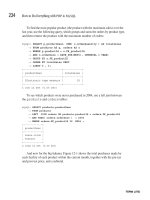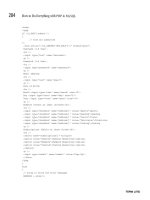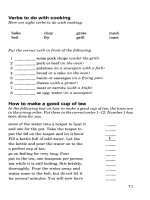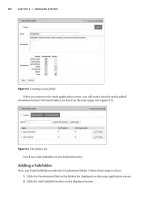Practical Web 2.0 Applications with PHP phần 8 pot
Bạn đang xem bản rút gọn của tài liệu. Xem và tải ngay bản đầy đủ của tài liệu tại đây (1.49 MB, 60 trang )
// image not found
$response->setHttpResponseCode(404);
return;
}
try {
$fullpath = $image->createThumbnail($w, $h);
}
catch (Exception $ex) {
$fullpath = $image->getFullPath();
}
$info = getImageSize($fullpath);
$response->setHeader('content-type', $info['mime']);
$response->setHeader('content-length', filesize($fullpath));
echo file_get_contents($fullpath);
}
}
?>
Managing Blog Post Images
Now that we have the ability to view uploaded images (both at their original size and as
thumbnails) we can display the images on the blog post preview page.
In this section, we will modify the blog manager to display uploaded images, thereby
allowing the user to easily delete images from their blog posts. Additionally, we will implement
Ajax code using Prototype and Scriptaculous that will allow the user to change the order in
which the images in a single post are displayed.
Automatically Loading Blog Post Images
Before we can display the images on the blog post preview page, we must modify
DatabaseObject_BlogPost to automatically load all associated images when the blog post record
is loaded. To do this, we will change the postLoad() function to automatically load the images.
Currently this function only loads the profile data for the blog post, but we will add a call to
load the images, as shown in Listing 11-30. Additionally, we must initialize the $images array.
Listing 11-30. Automatically Loading a Blog Post’s Images When the Post Is Loaded
(BlogPost.php)
<?php
class DatabaseObject_BlogPost extends DatabaseObject
{
public $images = array();
// other code
CHAPTER 11 ■ A DYNAMIC IMAGE GALLERY 399
9063Ch11CMP2 11/15/07 8:13 AM Page 399
Simpo PDF Merge and Split Unregistered Version -
protected function postLoad()
{
$this->profile->setPostId($this->getId());
$this->profile->load();
$options = array(
'post_id' => $this->getId()
);
$this->images = DatabaseObject_BlogPostImage::GetImages($this->getDb(),
$options);
}
// other code
}
?>
The code in Listing 11-30 calls a method called GetImages() in DatabaseObject_
BlogPostImage, which we must now implement. This function, which we will add to
BlogPostImage.php in ./include/DatabaseObject, is shown in Listing 11-31. Note that we use
the ranking field as the sort field. This ensures the images are returned in the order specified
by the user (we will implement the functionality to change this order shortly).
Listing 11-31. Retrieving Multiple Blog Post Images (BlogPostImage.php)
<?php
class DatabaseObject_BlogPostImage extends DatabaseObject
{
// other code
public static function GetImages($db, $options = array())
{
// initialize the options
$defaults = array('post_id' => array());
foreach ($defaults as $k => $v) {
$options[$k] = array_key_exists($k, $options) ? $options[$k] : $v;
}
$select = $db->select();
$select->from(array('i' => 'blog_posts_images'), array('i.*'));
// filter results on specified post ids (if any)
if (count($options['post_id']) > 0)
$select->where('i.post_id in (?)', $options['post_id']);
$select->order('i.ranking');
CHAPTER 11 ■ A DYNAMIC IMAGE GALLERY400
9063Ch11CMP2 11/15/07 8:13 AM Page 400
Simpo PDF Merge and Split Unregistered Version -
// fetch post data from database
$data = $db->fetchAll($select);
// turn data into array of DatabaseObject_BlogPostImage objects
$images = parent::BuildMultiple($db, __CLASS__, $data);
return $images;
}
}
?>
Displaying Images on the Post Preview
The next step in managing images for a blog post is to display them on the preview page.
To do this, we must make some changes to the preview.tpl template in the ./templates/
blogmanager directory, as well as adding some new styles to ./htdocs/css/styles.css.
Earlier in this chapter we created a new element in this template called #preview-images.
The code in Listing 11-32 shows the additions we must make to preview.tpl to display each of
the images. We will output the images in an unordered list, which will help us later when we
add the ability to reorder the images using Scriptaculous.
Listing 11-32. Outputting Images on the Blog Post Preview Page (preview.tpl)
<! // other code >
<fieldset id="preview-images">
<legend>Images</legend>
{if $post->images|@count > 0}
<ul id="post_images">
{foreach from=$post->images item=image}
<li id="image_{$image->getId()}">
<img alt="{$image->filename|escape}" />
<form method="post" action="{geturl action='images'}">
<div>
<input type="hidden"
name="id" value="{$post->getId()}" />
<input type="hidden"
name="image" value="{$image->getId()}" />
<input type="submit" value="Delete" name="delete" />
</div>
</form>
</li>
{/foreach}
</ul>
{/if}
CHAPTER 11 ■ A DYNAMIC IMAGE GALLERY 401
9063Ch11CMP2 11/15/07 8:13 AM Page 401
Simpo PDF Merge and Split Unregistered Version -
<form method="post"
action="{geturl action='images'}"
enctype="multipart/form-data">
<div>
<input type="hidden" name="id" value="{$post->getId()}" />
<input type="file" name="image" />
<input type="submit" value="Upload Image" name="upload" />
</div>
</form>
</fieldset>
<! // other code >
As you can see in the code, we use the new imagefilename plug-in to generate the URL for
an image thumbnail 200 pixels wide and 65 pixels high. We also include a form to delete each
image in this template. We haven’t yet implemented this functionality (you may recall that we
left a placeholder for the delete command in the blog manager’s imagesAction() method), but
this will be added shortly.
Listing 11-33 shows the new styles we will add to styles.css in ./htdocs/css. These styles
format the unordered list so list items are shown horizontally. We use floats to position list
items next to each other (rather than using inline display), since this gives greater control
over the style within each item. Note that we must add clear : both to the div holding the
upload form in order to keep the display of the page intact.
Listing 11-33. Styling the Image-Management Area (styles.css)
#preview-images ul {
list-style-type : none;
margin : 0;
padding : 0;
}
#preview-images li {
float : left;
font-size : 0.85em;
text-align : center;
margin : 3px;
padding : 2px;
border : 1px solid #ddd;
background : #fff;
}
#preview-images img {
display : block;
}
CHAPTER 11 ■ A DYNAMIC IMAGE GALLERY402
9063Ch11CMP2 11/15/07 8:13 AM Page 402
Simpo PDF Merge and Split Unregistered Version -
#preview-images div {
clear : both;
}
Once this code has been added, the image display area should look like the page in
Figure 11-2.
Figure 11-2. Displaying the images on the blog post preview page
Deleting Blog Post Images
The next step in the management of blog post images is to implement the delete functionality.
We will first implement a non-Ajax version to delete images, and then modify it slightly to use
Scriptaculous for a fancier solution.
Before we complete the delete section of the images action in the blog manager con-
troller, we must make some small changes to the DatabaseObject_BlogPostImage class. Using
DatabaseObject means we can simply call the delete() method on the image record to remove
it from the database, but this will not delete the uploaded image from the filesystem. As we
saw in Chapter 3, if we define the postDelete() method in a DatabaseObject subclass, it is
automatically called after a record has been deleted. We will implement this method for
DatabaseObject_BlogPostImage so the uploaded file is removed from the filesystem.
CHAPTER 11 ■ A DYNAMIC IMAGE GALLERY 403
9063Ch11CMP2 11/15/07 8:13 AM Page 403
Simpo PDF Merge and Split Unregistered Version -
Additionally, since thumbnails are automatically created for each image, we will clean up
the thumbnail storage area for the image being deleted. Note that this is quite easy, since we
prefixed all generated thumbnails with their database ID.
Listing 11-34 shows the postDelete() function as it should be added to DatabaseObject_
BlogPostImage in ./include/DatabaseObject. First, we use unlink() to delete the main image
from the filesystem. Next, we use the glob() function, which is a useful PHP function for
retrieving an array of files based on the specified pattern. We loop over each of the files in
the array and unlink() them.
Listing 11-34. Deleting the Uploaded File and All Generated Thumbnails (BlogPostImage.php)
<?php
class DatabaseObject_BlogPostImage extends DatabaseObject
{
// other code
public function preDelete()
{
unlink($this->getFullPath());
$pattern = sprintf('%s/%d.*',
self::GetThumbnailPath(),
$this->getId());
foreach (glob($pattern) as $thumbnail) {
unlink($thumbnail);
}
return true;
}
// other code
}
?>
Now when you call the delete() method on a loaded blog post image, the filesystem files
will also be deleted. Remember to return true from postDelete()—otherwise the SQL transac-
tion will be rolled back.
The other method we must add to this class is one that gives us the ability to load an
image for a specified blog post. This is similar to the loadForUser() function we implemented
for blog posts. We do this so that only the logged-in user will be able to delete an image on
their blog posts. Listing 11-35 shows the code for the loadForPost() function, which is also
added to BlogPostImage.php.
Listing 11-35. Restricting the Load of Images to a Particular Blog Post (BlogPostImage.php)
<?php
class DatabaseObject_BlogPostImage extends DatabaseObject
CHAPTER 11 ■ A DYNAMIC IMAGE GALLERY404
9063Ch11CMP2 11/15/07 8:13 AM Page 404
Simpo PDF Merge and Split Unregistered Version -
{
// other code
public function loadForPost($post_id, $image_id)
{
$post_id = (int) $post_id;
$image_id = (int) $image_id;
if ($post_id <= 0 || $image_id <= 0)
return false;
$query = sprintf(
'select %s from %s where post_id = %d and image_id = %d',
join(', ', $this->getSelectFields()),
$this->_table,
$post_id,
$image_id
);
return $this->_load($query);
}
// other code
}
?>
Now that these changes have been made to DatabaseObject_BlogPostImage, we can
implement the non-Ajax version of deleting an image. To do this, we simply need to imple-
ment the delete part of imagesAction() in BlogmanagerController.php. Remember that we left
a placeholder for this when we originally created this method in Listing 11-5. The code used to
delete an image is shown in Listing 11-36.
Listing 11-36. Deleting an Image from a Blog Post (BlogmanagerController.php)
<?php
class BlogmanagerController extends CustomControllerAction
{
// other code
public function imagesAction()
{
// other code
else if ($request->getPost('delete')) {
$image_id = (int) $request->getPost('image');
$image = new DatabaseObject_BlogPostImage($this->db);
if ($image->loadForPost($post->getId(), $image_id)) {
$image->delete();
CHAPTER 11 ■ A DYNAMIC IMAGE GALLERY 405
9063Ch11CMP2 11/15/07 8:13 AM Page 405
Simpo PDF Merge and Split Unregistered Version -
$this->messenger->addMessage('Image deleted');
}
}
// other code
}
}
?>
If you now click on the “Delete” button below an image, the image will be deleted from
the database and filesystem, and a message will appear in the top-right flash messenger when
the page reloads.
Using Scriptaculous and Ajax to Delete Images
Now that we have a non-Ajax solution for deleting images, we can enhance this system slightly
to use Ajax. Essentially what we will do is send an Ajax request to delete the image when the
“Delete” button is clicked, and use Scriptaculous to make the image disappear from the
screen.
There are a number of different Scriptaculous effects that can be used to hide elements,
such as Puff, SwitchOff, DropOut, Squish, Fold, and Shrink, but we are going to use the Fade
effect. Note, however, that we are not applying this effect to the image being deleted; we will
apply it to the list item (<li>) surrounding the image.
Modifying the PHP Deletion Code
In the imagesAction() function of BlogmanagerController.php, the code redirects the browser
back to the blog post preview page after completing the action (uploading, reordering, or
deleting). This is fine for non-Ajax solutions, but if this occurs when using XMLHttpRequest, the
contents of the preview page will unnecessarily be returned in the background.
To prevent this, we will make a simple change to the redirection code at the end of this
function. As we have done previously, we will use the isXmlHttpRequest() function provided
by Zend_Controller_Front to determine how to proceed.
Because we want to check whether or not the image deletion was successful in the
JavaScript code, we will also modify the code so it sends back JSON data about the deleted
image. We will send this back using the sendJson() method we added in Chapter 6.
Listing 11-37 shows the changes to this method in BlogmanagerController.php. This code
now only writes the deletion message to the messenger if the delete request did not use Ajax. If
this distinction about writing the message isn’t made, you could delete an image via Ajax and
then refresh the page, causing the “image deleted” message to show again.
Listing 11-37. Handling Ajax Requests in imageAction() (BlogmanagerController.php)
<?php
class BlogmanagerController extends CustomControllerAction
{
// other code
CHAPTER 11 ■ A DYNAMIC IMAGE GALLERY406
9063Ch11CMP2 11/15/07 8:13 AM Page 406
Simpo PDF Merge and Split Unregistered Version -
public function imagesAction()
{
// other code
$json = array();
// other code
if ($request->getPost('upload')) {
// other code
}
else if ($request->getPost('reorder')) {
// other code
}
else if ($request->getPost('delete')) {
$image_id = (int) $request->getPost('image');
$image = new DatabaseObject_BlogPostImage($this->db);
if ($image->loadForPost($post->getId(), $image_id)) {
$image->delete();
if ($request->isXmlHttpRequest()) {
$json = array(
'deleted' => true,
'image_id' => $image_id
);
}
else
$this->messenger->addMessage('Image deleted');
}
}
if ($request->isXmlHttpRequest()) {
$this->sendJson($json);
}
else {
$url = $this->getUrl('preview') . '?id=' . $post->getid();
$this->_redirect($url);
}
}
}
?>
Creating the BlogImageManager JavaScript Class
To create an Ajax solution for deleting blog post images, we will write a new JavaScript class
called BlogImageManager. This class will find all of the delete forms in the image-management
section of preview.tpl and bind the submit event listener to each of these forms. We will then
implement a function to handle this event.
Listing 11-38 shows the constructor for this class, which we will store in a file called
BlogImageManager.class.js in the ./htdocs/js directory.
CHAPTER 11 ■ A DYNAMIC IMAGE GALLERY 407
9063Ch11CMP2 11/15/07 8:13 AM Page 407
Simpo PDF Merge and Split Unregistered Version -
Listing 11-38. The Constructor for BlogImageManager (BlogImageManager.class.js)
BlogImageManager = Class.create();
BlogImageManager.prototype = {
initialize : function(container)
{
this.container = $(container);
if (!this.container)
return;
this.container.getElementsBySelector('form').each(function(form) {
form.observe('submit',
this.onDeleteClick.bindAsEventListener(this));
}.bind(this));
},
This class expects the unordered list element that holds the images as the only argument
to the constructor. We store it as a property of the object, since we will be using it again later
when implementing the reordering functionality.
In this class, we find all the forms within this unordered list by using the
getElementsBySelector() function. This function behaves in the same way as the $$()
function we looked at in Chapter 5, except that it only searches within the element the func-
tion is being called from.
We then loop over each form that is found and observe the submit event on it. We must
bind the onDeleteClick() event handler to the BlogImageManager instance so it can be referred
to within the correct context when the event is handled.
The next thing we need to do is implement the onDeleteClick() event handler, as shown
in Listing 11-39.
Listing 11-39. The Event Handler Called When a Delete Link Is Clicked
(BlogImageManager.class.js)
onDeleteClick : function(e)
{
Event.stop(e);
var form = Event.element(e);
var options = {
method : form.method,
parameters : form.serialize(),
onSuccess : this.onDeleteSuccess.bind(this),
onFailure : this.onDeleteFailure.bind(this)
}
message_write('Deleting image ');
new Ajax.Request(form.action, options);
},
CHAPTER 11 ■ A DYNAMIC IMAGE GALLERY408
9063Ch11CMP2 11/15/07 8:13 AM Page 408
Simpo PDF Merge and Split Unregistered Version -
The first thing we do in this method is stop the event so the browser doesn’t submit the
form normally—a background Ajax request will be submitting the form instead.
Next, we determine which form was submitted by calling Event.element(). This allows us
to perform an Ajax request on the form action URL, thereby executing the PHP code that is
used to delete a blog post image.
We then create a hash of options to pass to Ajax.Request(), which includes the form val-
ues and the callback handlers for the request. Before instantiating Ajax.Request(), we update
the page status message to tell the user that an image is being deleted.
The next step is to implement the handlers for a successful and unsuccessful request, as
shown in Listing 11-40.
Listing 11-40. Handling the Response from the Ajax Image Deletion (BlogImageManager.class.js)
onDeleteSuccess : function(transport)
{
var json = transport.responseText.evalJSON(true);
if (json.deleted) {
var image_id = json.image_id;
var input = this.container.down('input[value=' + image_id + ']');
if (input) {
var options = {
duration : 0.3,
afterFinish : function(effect) {
message_clear();
effect.element.remove();
}
}
new Effect.Fade(input.up('li'), options);
return;
}
}
this.onDeleteFailure(transport);
},
onDeleteFailure : function(transport)
{
message_write('Error deleting image');
}
};
In Listing 11-37 we made the delete operation in imagesAction() return JSON data. To
determine whether the image was deleted by the code in Listing 11-40, we check for the
deleted element in the decoded JSON data.
CHAPTER 11 ■ A DYNAMIC IMAGE GALLERY 409
9063Ch11CMP2 11/15/07 8:13 AM Page 409
Simpo PDF Merge and Split Unregistered Version -
Based on the image_id element also included in the JSON data, we try to find the corre-
sponding form element on the page for that image. We do this by looking for a form input with
the value of the image ID. Once we find this element, we apply the Scriptaculous fade effect to
make the image disappear from the page. We don’t apply this effect to the actual image that
was deleted; rather, we remove the surrounding list item so the image, form, and surrounding
code are completely removed from the page.
When the fade effect is called, the element being faded is only hidden when the effect is
completed; it is not actually removed from the DOM. In order to remove it, we define the
afterFinish callback on the effect, and use it to call the remove() method on the element. The
callbacks for Scriptaculous effects receive the effect object as the first argument, and the ele-
ment the effect is applied to can be accessed using the element property of the effect. We also
use the afterFinish function to clear the status message.
After we’ve defined the options, we can create the actual effect. Since we want to remove
the list item element corresponding to the image, we can simply call the Prototype up() func-
tion to find it.
Loading BlogImageManager in the Post Preview
Next, we will load the BlogImageManager JavaScript class in the preview.tpl template. In order
to instantiate this class, we will add code to the blogPreview.js file we created in Chapter 7.
Listing 11-41 shows the changes we will make to preview.tpl in the ./templates/
blogmanager directory to load BlogImageManager.class.js.
Listing 11-41. Loading the BlogImageManager Class (preview.tpl)
{include file='header.tpl' section='blogmanager'}
<script type="text/javascript" <script type="text/javascript" src="/js/BlogImageManager.class.js"></script>
<! // other code >
Listing 11-42 shows the changes we will make to blogPreview.js in ./htdocs/js to instan-
tiate BlogImageManager automatically.
Listing 11-42. Instantiating BlogImageManager Automatically (blogPreview.js)
Event.observe(window, 'load', function() {
// other code
var im = new BlogImageManager('post_images');
});
If you now try to delete an image from a blog post, the entire process should be com-
pleted in the background. Once the “Delete” button is clicked, the background request to
delete the image will be initiated, and the image will disappear from the page upon successful
completion.
CHAPTER 11 ■ A DYNAMIC IMAGE GALLERY410
9063Ch11CMP2 11/15/07 8:13 AM Page 410
Simpo PDF Merge and Split Unregistered Version -
Deleting Images when Posts Are Deleted
One thing we have not yet dealt with is what happens to images when a blog post is deleted. As
the code currently stands, if a blog post is deleted, any associated images will not be deleted.
Because of the foreign key constraint on the blog_posts_images table, the SQL to delete a blog
post that has one or more images will fail. We must update the DatabaseObject_BlogPost class so
images are deleted when a post is deleted.
Doing this is very straightforward, since the instance of DatabaseObject_BlogPost we
are trying to delete already has all the images loaded (so we know exactly what needs to be
deleted), and it already has a delete callback (we implemented the preDelete() function
earlier). This means we can simply loop over each image and call the delete() method.
■Note DatabaseObject automatically controls transactions when saving or deleting a record. You can
pass
false to save() or delete() so transactions are not used. Because a transaction has already been
started by the delete() call on the blog post, we must pass false to the delete() call for each image.
Listing 11-43 shows the two new lines we need to add to preDelete() in the BlogPost.php
file in the ./include/DatabaseObject directory.
Listing 11-43. Automatically Deleting Images When a Blog Post Is Deleted (BlogPost.php)
<?php
class DatabaseObject_BlogPost extends DatabaseObject
{
// other code
protected function preDelete()
{
// other code
foreach ($this->images as $image)
$image->delete(false);
return true;
}
// other code
}
?>
Now when you try to delete a blog post, all images associated with the post will also be
deleted.
CHAPTER 11 ■ A DYNAMIC IMAGE GALLERY 411
9063Ch11CMP2 11/15/07 8:13 AM Page 411
Simpo PDF Merge and Split Unregistered Version -
Reordering Blog Post Images
We will now implement a system that will allow users to change the order of the images asso-
ciated with a blog post. While this may not seem overly important, we do this because we are
controlling the layout of images when blog posts are displayed.
Additionally, in the next section we will modify the blog index to display an image beside
each blog post that has one. If a blog post has more than one image, we will use the first image
for the post.
Drag and Drop
In the past, programmers have used two common techniques to allow users to change the
order of list items, both of which are slow and difficult to use.
The first method was to provide “up” and “down” links beside each item in the list, which
moved the items up or down when clicked. Some of these implementations might have
included a “move to top” and “move to bottom” button, but on the whole they are difficult to
use.
The other method was to provide a text input box beside each item. Each box contained
a number, which determined the order of the list. To change the order, you would update the
numbers inside the boxes.
For our implementation, we will use a drag-and-drop system. Thanks to Scriptaculous’s
Sortable class, this is not difficult to achieve. We will implement this by extending the
BlogImageManager JavaScript class we created earlier this chapter.
■Note As an exercise, try extending this reordering system so it is accessible for non-JavaScript users.
You could try implementing this by including a form on the page within
<noscript> tags (meaning it won’t
be shown to users who have JavaScript enabled).
Saving the Order to Database
Before we add the required JavaScript to the blog post management page, we will write the
PHP for saving the image order to the database. First, we need to add a new function to the
DatabaseObject_BlogPost class. This function accepts an array of image IDs as its only argu-
ment. The order in which each image ID appears in the array is the order it will be saved in.
Listing 11-44 shows the setImageOrder() function that we will add to the BlogPost.php file
in ./include/DatabaseObject. Before updating the database, it loops over the values passed to
it and sanitizes the data by ensuring each of the values belongs to the $images property of the
object. After cleaning the data, it checks that the number of image IDs found in the array
matches the number of images in the post. Only then does it proceed to update the database.
CHAPTER 11 ■ A DYNAMIC IMAGE GALLERY412
9063Ch11CMP2 11/15/07 8:13 AM Page 412
Simpo PDF Merge and Split Unregistered Version -
Listing 11-44. Saving the Updated Image Order in the Database (BlogPost.php)
<?php
class DatabaseObject_BlogPost extends DatabaseObject
{
// other code
public function setImageOrder($order)
{
// sanitize the image IDs
if (!is_array($order))
return;
$newOrder = array();
foreach ($order as $image_id) {
if (array_key_exists($image_id, $this->images))
$newOrder[] = $image_id;
}
// ensure the correct number of IDs were passed in
$newOrder = array_unique($newOrder);
if (count($newOrder) != count($this->images)) {
return;
}
// now update the database
$rank = 1;
foreach ($newOrder as $image_id) {
$this->_db->update('blog_posts_images',
array('ranking' => $rank),
'image_id = ' . $image_id);
$rank++;
}
}
// other code
}
?>
In order to use this function, we must update the imagesAction() function in
BlogmanagerController.php (in ./include/Controllers). Listing 11-45 shows the code we will
use to call the setImageOrder() method in Listing 11-44. After calling this method, the code
will fall through to the isXmlHttpRequest() call, thereby returning the empty JSON data. The
submitted variable that holds the image order is called post_images. Scriptaculous uses the ID
of the draggable DOM element as the form value, as we will see shortly.
CHAPTER 11 ■ A DYNAMIC IMAGE GALLERY 413
9063Ch11CMP2 11/15/07 8:13 AM Page 413
Simpo PDF Merge and Split Unregistered Version -
Listing 11-45. Handling the Reorder Action in the Action Handler (BlogManagerController.php)
<?php
class BlogmanagerController extends CustomControllerAction
{
// other code
public function imagesAction()
{
// other code
else if ($request->getPost('reorder')) {
$order = $request->getPost('post_images');
$post->setImageOrder($order);
}
// other code
}
}
?>
Adding Sortable to BlogImageManager
It is fairly straightforward to add Sortable to our unordered list; however, we must also add
some Ajax functionality to the code. When a user finishes dragging an image, we need to initi-
ate an Ajax request that sends the updated image order to the server so the setImageOrder()
function (in Listing 11-44) can be called.
Sortable allows us to define a parameter called onUpdate, which specifies a callback func-
tion that is called after the image order has been changed. The callback function we create will
initiate the Ajax request. Before we get to that, though, let’s look at creating the Sortable list.
By default, Sortable operates an unordered list. It is possible to allow other types of ele-
ments to be dragged (although there may be some incompatibility with dragging table cells),
but since we are using an unordered list we don’t need to specify the type of list.
Another default that Sortable sets is for the list to be vertical. This means the dragging
direction for items is up and down. Since our list is horizontal, we need to change this setting
by specifying the constraint parameter. We could set this value to horizontal, but since the
list of images for a single post may span multiple rows (such as on a low-resolution monitor) it
would not be possible to drag images on the second row to the first (and vice versa). To deal
with this, we simply set constraint to be false.
Since our list is horizontal, we must change the overlap value to be horizontal instead of
its default of vertical. Sortable uses this value to determine how to calculate when an item
has been dragged to a new location.
Listing 11-46 shows the code we must add to the constructor of the BlogImageManager
JavaScript class in ./htdocs/js/BlogImageManager.class.js. Note that this code uses the
onSortUpdate() function, which we have not yet defined.
CHAPTER 11 ■ A DYNAMIC IMAGE GALLERY414
9063Ch11CMP2 11/15/07 8:13 AM Page 414
Simpo PDF Merge and Split Unregistered Version -
Listing 11-46. Creating the Sortable list (BlogImageManager.class.js)
BlogImageManager = Class.create();
BlogImageManager.prototype = {
initialize : function(container)
{
// other code
var options = {
overlap : 'horizontal',
constraint : false,
onUpdate : this.onSortUpdate.bind(this)
};
Sortable.create(this.container, options);
},
// other code
};
Now we must define the onSortUpdate() callback function. This is called when an item in
the sortable list is dropped into a new location. In this function we initiate a new Ajax request
that sends the order of the list to the imagesAction() function. Sortable will pass the container
element of the sortable list to this callback.
When sending this request, we must send the updated order. We can retrieve this order
using the Sortable utility function serialize(), which retrieves all values and builds them
into a URL-friendly string that we can post. As mentioned previously, the unordered list we’ve
made sortable has an ID of post_images. This means that if we have three images with IDs of 5,
6, and 7, calling Sortable.serialize() will generate a string such as this:
post_images[]=5&post_images[]=6&post_images[]=7
PHP will automatically turn this into an array. In other words, the equivalent PHP code to
create this structure would be as follows:
<?php
$post_images = array(5, 6, 7);
?>
This is exactly what we need in setImageOrder().
Listing 11-47 shows the code for onSortUpdate(), as described above. Another thing we do
in this code is to update the status message on the page to notify the user that the order is
being saved. In addition, we define the onSuccess() callback, which we will use to clear the
status message once the new order has been saved.
CHAPTER 11 ■ A DYNAMIC IMAGE GALLERY 415
9063Ch11CMP2 11/15/07 8:13 AM Page 415
Simpo PDF Merge and Split Unregistered Version -
Listing 11-47. The Callback Function That Is Called after the List Order Has Changed
(BlogImageManager.class.js)
BlogImageManager = Class.create();
BlogImageManager.prototype = {
// other code
onSortUpdate : function(draggable)
{
var form = this.container.down('form');
var post_id = $F(form.down('input[name=id]'));
var options = {
method : form.method,
parameters : 'reorder=1'
+ '&id=' + post_id
+ '&' + Sortable.serialize(draggable),
onSuccess : function() { message_clear(); }
};
message_write('Updating image order ');
new Ajax.Request(form.action, options);
}
};
■Note When you add this code to your existing class, remember to include a comma at the end of the pre-
vious function in the class (
onDeleteFailure()). Unfortunately, this is one of the pitfalls of writing classes
using Prototype: each method is really an element in its class’s
prototype hash, and therefore needs to be
comma-separated.
Based on how the HTML is structured for the image-management area on the blog pre-
view page, there is no simple way to define the URL for where image-reordering requests
should be sent. Since all of our image operations use the same controller action, we will deter-
mine the URL by finding the form action of any form in the image-management area. We will
also expect the form being used to have an element called post_id that holds the ID of the
blog post.
If you now view the blog post preview page (with multiple images assigned to the post
you are viewing), you will be able to click on an image and drag it to a new location within the
list of images. Figure 11-3 shows how this might look.
CHAPTER 11 ■ A DYNAMIC IMAGE GALLERY416
9063Ch11CMP2 11/15/07 8:13 AM Page 416
Simpo PDF Merge and Split Unregistered Version -
Figure 11-3. Changing the order of blog post images by dragging and dropping
Displaying Images on User Blogs
The final thing we need to do to create a dynamic image gallery for users is to make use of
the images they have uploaded and sorted. To do this, we must display the images both on the
blog posts they belong to as well as in the blog index.
When displaying images on a post page, we will show all images (in their specified order)
with the ability to view a full-size version of each. On the index page we will only show a small
thumbnail of the first image.
Extending the GetPosts() Function
When we added the image-loading functionality to the DatabaseObject_BlogPost class in List-
ing 11-30, we didn’t add the same functionality to the GetPosts() function within this class. If
you recall, GetPosts() is used to retrieve multiple blog posts from the database at one time.
We must now make this change to GetPosts() so we display images on each user’s blog
index. We can use the GetImages() function in DatabaseObject_BlogPostImage to retrieve all
images for the loaded blog posts, and then simply loop over the returned images and write
them to the corresponding post.
CHAPTER 11 ■ A DYNAMIC IMAGE GALLERY 417
9063Ch11CMP2 11/15/07 8:13 AM Page 417
Simpo PDF Merge and Split Unregistered Version -
The new code to be inserted at the end of GetPosts() in BlogPost.php is shown in
Listing 11-48. Note that the $post_ids array is initialized earlier in the function.
Listing 11-48. Modifying DatabaseObject_BlogPost to Load Post Images (BlogPost.php)
<?php
class DatabaseObject_BlogPost extends DatabaseObject
{
// other code
public static function GetPosts($db, $options = array())
{
// other code
// load the images for each post
$options = array('post_id' => $post_ids);
$images = DatabaseObject_BlogPostImage::GetImages($db, $options);
foreach ($images as $image) {
$posts[$image->post_id]->images[$image->getId()] = $image;
}
return $posts;
}
// other code
}
?>
Because of this change, all controller actions that call this method now automatically
have access to each image, meaning we now only need to change the output templates.
Displaying Thumbnail Images on the Blog Index
The other thing we have done during the development of the code in this book is to output all
blog post teasers using the blog-post-summary.tpl template. This means that in order to add a
thumbnail to the output of the blog post index (be it the user’s home page or the monthly
archive) we just need to add an <img> tag to this template.
Listing 11-49 shows the additions we will make to blog-post-summary.tpl in ./templates/
user/lib. After checking that the post has one or more images, we will use the PHP current()
function to retrieve the first image. Remember that we must precede this with @ in Smarty so
current() is applied to the array as a whole and not to each individual element.
CHAPTER 11 ■ A DYNAMIC IMAGE GALLERY418
9063Ch11CMP2 11/15/07 8:13 AM Page 418
Simpo PDF Merge and Split Unregistered Version -
Listing 11-49. Displaying the First Image for Each Post on the Blog Index (blog-post-summary.tpl)
<div class="teaser">
<! // other code >
<div class="teaser-date">
<! // other code >
</div>
{if $post->images|@count > 0}
{assign var=image value=$post->images|@current}
<div class="teaser-image">
<a href="{$url|escape}">
<img </a>
</div>
{/if}
<! // other code >
</div>
We must also add some style to this page so the output is clean. To do this, we will float
the .teaser-image div to the left. The only problem with this is that the image may overlap the
post footer (which displays the number of submitted comments). To fix this, we will also add
clear : both to the .teaser-links class.
Listing 11-50 shows the changes to the styles.css file in ./htdocs/css.
Listing 11-50. Styling the Blog Post Image (styles.css)
/* other code */
.teaser-links {
/* other code */
}
.teaser-image {
float : left;
margin : 0 5px 5px 0;
}
/* other code */
CHAPTER 11 ■ A DYNAMIC IMAGE GALLERY 419
9063Ch11CMP2 11/15/07 8:13 AM Page 419
Simpo PDF Merge and Split Unregistered Version -
Once you have added these styles, your blog index page should look similar the one in
Figure 11-4.
Figure 11-4. The blog index page displaying the first image for posts that have images
Displaying Images on the Blog Details Page
The final change we must make to our templates is to display each of the images for a blog
post when viewing the blog post details page. This will behave similarly to the blog post pre-
view page, except that we will also allow users to view a larger version of each image. To
improve the output of the larger version of each image, we will use a simple little script called
Lightbox.
First, we must alter the view.tpl template in the ./templates/user directory. This is the
template responsible for displaying blog post details. We will make each image appear verti-
cally on the right side of the blog by floating the images to the right. This means we must
include them in the HTML output before the blog content, as shown in Listing 11-51.
CHAPTER 11 ■ A DYNAMIC IMAGE GALLERY420
9063Ch11CMP2 11/15/07 8:13 AM Page 420
Simpo PDF Merge and Split Unregistered Version -
Listing 11-51. Displaying Each of the Post’s Images (view.tpl)
<! // other code >
<div class="post-date">
<! // other code >
</div>
{foreach from=$post->images item=image}
<div class="post-image">
<a href="{imagefilename id=$image->getId() w=600}">
<img </a>
</div>
{/foreach}
<div class="post-content">
<! // other code >
</div>
<! // other code >
As you can see from this code, we display a thumbnail 150 pixels wide on the blog post
details page and link to a version of the image that is 600 pixels wide. Obviously, you can
change any of these dimensions as you please.
Now we must style the output of the .post-image class. As mentioned previously, we need
to float the images to the right. If we float each of the images to the right, they will all group
next to each other, so we must also apply the clear : right style. This simply means that no
floated elements can appear on the right side of the element (similar to clear : both, except
that a value of both means nothing can appear on the right or the left).
The full style for .post-image that we will add to styles.css is shown in Listing 11-52.
Listing 11-52. Floating the Blog Post Images to the Right (styles.css)
.post-image {
float : right;
clear : right;
margin : 0 0 5px 5px;
}
CHAPTER 11 ■ A DYNAMIC IMAGE GALLERY 421
9063Ch11CMP2 11/15/07 8:13 AM Page 421
Simpo PDF Merge and Split Unregistered Version -
Once this style has been applied, the blog post output page should look similar to
Figure 11-5.
Figure 11-5. Displaying All Images Belonging to a Single Post
Displaying Larger Images with Lightbox
Lightbox is a JavaScript utility written by Lokesh Dhakar used to display images fancily on a
web page. Typical usage involves clicking on a thumbnail to make the main web page fade
while a larger version of the image is displayed. If you have multiple images on the page, you
can make Lightbox display next and previous buttons to move through them. Additionally,
there is a close button to return to the normal page, as well as keyboard controls for each of
these operations.
CHAPTER 11 ■ A DYNAMIC IMAGE GALLERY422
9063Ch11CMP2 11/15/07 8:13 AM Page 422
Simpo PDF Merge and Split Unregistered Version -
The best part of Lightbox is that it allows you to easily show enlarged versions of your
images without navigating away from the page. Additionally, it allows you to easily keep your
images accessible for non-JavaScript users, since the large version of the image is specified by
wrapping the thumbnail image in a link. This means that if the browser doesn’t support
JavaScript, the browser will simply navigate to the larger image directly.
Installing Lightbox
Lightbox requires Prototype and Scriptaculous, which we already have installed. Download
Lightbox (version 2) from and extract
the downloaded files somewhere on your computer (not directly into your web application,
since we don’t need all of the files).
Next, you must copy the lightbox.js file from the js directory to the ./htdocs/js direc-
tory of our application. Additionally, since this code assumes that lightbox.js will be in the
root directory of your web server (which it isn’t in our case), we must make two slight changes
to this file. Open lightbox.js and scroll down to around line 65, and simply change the
"images/loading.gif" value to include a slash at the beginning, and do the same for the
next line:
var fileLoadingImage = "/images/loading.gif";
var fileBottomNavCloseImage = "/images/closelabel.gif";
Next, you must copy the lightbox.css file from the css directory to the ./htdocs/css
directory of our application. No changes are required in this file.
Finally, copy all of the images from the images directory to the ./htdocs/images directory
of our web application. You can skip the two JPG sample images that are in that directory, as
they are not required.
■Note Ideally, we would keep the Lightbox images organized into their own directory (such as ./htdocs/
images/lightbox
); however, you must then make the necessary path changes to lightbox.js and
lightbox.css.
Loading Lightbox on the Blog Details Page
Next, we must make the Lightbox JavaScript and CSS files load when displaying the blog post
details page. We only want these files to load on this page (unless you want to use Lightbox
elsewhere), so we will add some simple logic to the header.tpl template in ./templates to
accomplish this.
Listing 11-53 shows the code we will add to this template to allow the Lightbox files to load.
CHAPTER 11 ■ A DYNAMIC IMAGE GALLERY 423
9063Ch11CMP2 11/15/07 8:13 AM Page 423
Simpo PDF Merge and Split Unregistered Version -