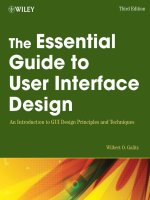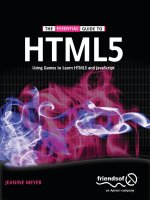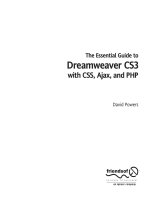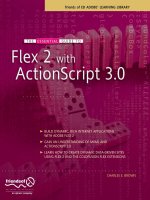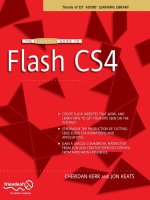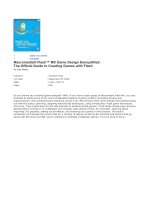The Essential Guide to Dreamweaver CS4 with CSS, Ajax, and PHP phần 6 pdf
Bạn đang xem bản rút gọn của tài liệu. Xem và tải ngay bản đầy đủ của tài liệu tại đây (2.77 MB, 94 trang )
Chapter review
After that crash course, I hope you’re feeling not like a crash victim but invigorated and
raring to go. Although you have been bombarded with a mass of information, you’ll dis-
cover that it’s easy to make rapid progress with PHP. In the next chapter, you’ll use most of
the techniques from this chapter to send user input from an online form to your email
inbox. To begin with, you’ll probably feel that you’re copying code without much compre-
hension, but I’ll explain all the important things along the way, and you should soon find
things falling into place.
INTRODUCING THE BASICS OF PHP
457
10
11 USING PHP TO PROCESS A FORM
In Chapter 9, I showed you how to build a feedback form and validate the input on the
client side with Spry validation widgets. In this chapter, we’ll take the process to its next
stage by validating the data on the server side with PHP. If the data is OK, we’ll send the
contents by email and display an acknowledgment message. If there’s a problem with any of
the data, we’ll redisplay it in the form with messages prompting the user to correct any
errors or omissions. Figure 11-1 shows the flow of events.
Figure 11-1. The flow of events in processing the feedback form
Sending an email from an online form is just the sort of task that Dreamweaver should
automate, but unfortunately it doesn’t. Commercial extensions are available to automate
the process for you, but not everyone will have—or want to buy—a commercial extension
in addition to Dreamweaver CS4, so I think it’s important to show you how to hand-code
this vital feature. At the same time, it gives you practical experience working with PHP
code, which is essential unless you are willing to be limited to very basic tasks. The
Dreamweaver server behaviors and data objects that you will use in later chapters take a
lot of the hard work out of creating dynamic applications, but like the CSS layout that you
used in Chapter 5, they lay a solid foundation for you to build on, rather than do
absolutely everything for you.
In this chapter, you’ll learn about the following:
Gathering user input and sending it by email
Using PHP conditional logic to check required fields
Displaying errors without losing user input
Saving frequently used code as a snippet
THE ESSENTIAL GUIDE TO DREAMWEAVER CS4 WITH CSS, AJAX, AND PHP
460
Filtering out suspect material
Avoiding email header injection attacks
Processing multiple-choice form elements
Blocking submission by spam bots
The flow of events shown in Figure 11-1 is controlled by a series of conditional statements
(see “Making decisions” in the previous chapter). The PHP script will be in the same page
as the form, so the first thing it needs to know is if the form has been submitted. If it has,
the contents of the $_POST array will be checked. If it’s OK, the email will be sent and an
acknowledgment displayed, else a series of error messages will be displayed. In other
words, everything is controlled by if else statements.
Activating the form
As you saw in Chapter 9, data entered into the form can be retrieved by using
print_r($_POST); to inspect the contents of the $_POST array. This is one of PHP’s so-
called superglobal arrays. They’re such an important part of PHP that it’s worth pausing for
a moment to take a look at what they do.
Getting information from the server with PHP
superglobals
Superglobal arrays are built-in associative arrays that are automatically populated with
really useful information. They all begin with a dollar sign followed by an underscore. The
most important superglobal arrays are as follows:
$_POST: This contains values sent through the post method.
$_GET: This contains values sent through the get method or a URL query string.
$_SERVER: This contains information stored by the web server, such as file name,
pathname, hostname, and so on.
$_SESSION: This stores information that you want to preserve so that it’s available
to other pages. Sessions are covered in Chapter 15.
$_FILES: This contains details of file uploads. File uploads are not covered in this
book. See or my book
PHP Solutions: Dynamic Web Design Made Easy (friends of ED, ISBN: 978-1-59059-
731-6) for details.
The keys of $_POST and $_GET are automatically derived from the names of form ele-
ments. Let’s say you have a text input field called address in a form; PHP automatically
creates an array element called $_POST['address'] when the form is submitted by the
post method or $_GET['address'] if you use the get method. As Figure 11-2 shows,
$_POST['address'] contains whatever value a visitor enters in the text field, enabling you
USING PHP TO PROCESS A FORM
461
11
to display it onscreen, insert it in a database, send it to your email inbox, or do whatever
you want with it.
F
igure 11-2.
T
he
$_POST a
rray automatically creates variables with the same name and
value as each form field.
It’s important to realize that variables like $_POST['address'] or $_GET['address'] don’t
exist until the form has been submitted. So, before using $_POST or $_GET variables in a
script, you should always test for their existence with isset() or wrap the entire section
of script in a conditional statement that checks whether the form has been submitted.
You’ll see both of these techniques in action in this chapter and the rest of this book.
You may come across old scripts or tutorials that tell you PHP automatically creates vari-
ables with the same name as form fields. In this example, it would be $address. This relies
on a setting called register_globals being on. The default for this setting has been off
since 2002, because it leaves your site wide open to malicious attacks. Most hosting com-
panies now seem to have turned it off, but don’t be tempted to try to find a way to turn it
back on. It has been removed from PHP 6, so scripts that rely on register_globals will
break in future.
Some scripts also recommend the use of $_REQUEST, which is another PHP superglobal. It’s
much less secure. Always use $_POST for data submitted using the post method and $_GET
for the get method or when values are passed through a query string at the end of a URL.
Dreamweaver code hints make it easy to type the names of superglobals. As soon as you
type the underscore after the dollar sign, it displays a list of the array names; and for arrays
such as $_SERVER with predefined elements, a second menu with the predefined elements
is also displayed, as you’ll see when you start scripting the form.
Sending email
To send an email with PHP, you use the mail() function, which takes up to five arguments,
as follows (the first three are required):
Recipient(s): The email address(es) to which the message is being sent. Addresses
can be in either of the following formats:
''
'Some Guy <>'
Don’t forget that PHP is case-sensitive. All superglobal array names are written in
uppercase. $_Post or $_Get, for example, won’t work.
THE ESSENTIAL GUIDE TO DREAMWEAVER CS4 WITH CSS, AJAX, AND PHP
462
To send to more than one address, use a comma-separated string like this:
', , Some Guy <>'
Subject: A string containing the subject line of the message.
Body: This is the message being sent. It should be a single string, regardless of how
long it is. However, the email standard imposes a maximum line length. I’ll describe
how to handle this later.
Additional headers: This is an optional set of email headers, such as From, Cc,
Reply-to, and so on. They must be in a specific format, which is described later in
this chapter.
Additional parameters: As an antispam measure, some hosting companies require
verification that the email originates from the registered domain. I’ll explain how to
use this argument later in the chapter.
It’s important to understand that mail() isn’t an email program. It passes data to the web
server’s mail transport agent (MTA). PHP’s responsibility ends there. It has no way of
knowing whether the email is delivered to its destination. It doesn’t handle attachments or
HTML email. Still, it’s efficient and easy to use.
These days, most Internet service providers (ISPs) enforce Simple Mail Transfer Protocol
(SMTP) authentication before accepting email for relay from another machine. However,
mail() was designed to communicate directly with the MTA on the same machine, with-
out the need for authentication. This presents a problem for testing mail() in a local test-
ing environment. Since mail() doesn’t normally need to authenticate itself, it’s not
capable of doing so. More often than not, when you attempt to use mail() on your local
computer, it can’t find an MTA or the ISP rejects the mail without authentication.
Scripting the feedback form
To make things simple, I’m going to break up the PHP script into several sections. To start
off, I’ll concentrate on the text input fields and sending their content by email. Then I’ll
move onto validation and the display of error messages before showing you how to han-
dle checkboxes, radio buttons, menus, and multiple-choice lists.
Most readers should be able to send a simple email after the following exercise, but even
if you are successful, you should implement the server-side validation described later in
the chapter. This is because, without some simple security precautions, you risk turning
your online forms into a spam relay. Your hosting company might suspend your site or
close down your account altogether.
Although I normally recommend testing everything locally before uploading PHP
scripts to a remote server, it’s usually not possible with
mail(), especially if you need to
log into your normal email account. Some parts of the following script can be tested
locally, but when it comes to the sections that actually send the mail, the overwhelming
majority of readers will need to upload the script to their website and test it from there.
USING PHP TO PROCESS A FORM
463
11
This involves a lot of hand-coding—much more than you’ll encounter in later chapters. To
reduce the amount of typing you need to do, I have created an extension that contains
several PHP functions stored as Dreamweaver snippets (small pieces of code that can be
easily inserted into any page). I suggest you install them now so they’re ready for use in
this and subsequent chapters.
To install the snippets, you need to have installed the Extension Manager when you origi-
nally installed Dreamweaver CS4. If you accepted the default options when installing
Dreamweaver, you should have access to the Extension Manager. However, if you dese-
lected all the optional programs and components, you will need to install the Extension
Manager from your Dreamweaver or Creative Suite 4 DVD. The extension file is called
dwcs4_snippets.mxp and is in the extras folder of the download files for this book.
1. Launch the Extension Manager as described in Chapter 8.
2. Click the Install button, navigate to dwcs4_snippets.mxp, and install it.
3. Close and relaunch Dreamweaver.
4. The snippets should have been installed in a folder called PHP-DWCS4 in the
Dreamweaver
Snippets panel (see Figure 11-3). They are now accessible for use in
any site.
I’ll show you how to insert a snippet in a page later in this chapter.
Figure 11-3.
The extension
installs a set of
useful PHP scripts.
Installing the PHP snippets
THE ESSENTIAL GUIDE TO DREAMWEAVER CS4 WITH CSS, AJAX, AND PHP
464
The starting point is in feedback_01.php in examples/ch11. It’s the same as
feedback_fieldsets.php from Chapter 9 but with the small block of PHP code removed
from the bottom of the page. If you want to use your own form, I suggest you remove any
client-side validation from it, because the client-side validation makes it difficult to check
whether the more important server-side validation with PHP is working correctly. You can
add the client-side validation back at the final stage.
1. Copy feedback_01.php and contact.css from examples/ch11 to workfiles/ch11.
Rename feedback_01.php to feedback.php. If Dreamweaver asks you whether to
update links, click
No.
2. Select contact.css in the Related Files toolbar to open it in Split view, and add the
following style rule:
.warning {
font-weight:bold;
color:#F00;
}
This adds a class called warning, which displays text in bold red. Save contact.css.
3. Select Source Code in the Related Files toolbar to display the underlying code of
feedback.php in Split view, click anywhere in the form, and use the Tag selector at
the bottom of the Document window to select the entire form. This should bring
the opening tag of the form into view in Code view. Click in Code view so that your
cursor is between the quotes of the action attribute. Although you can set the
action for the form through the Property inspector, doing so in Code view greatly
reduces the possibility of making a mistake.
4. Select the PHP tab on the Insert bar, and click the Echo button (the menu option is
Insert ➤ PHP Objects ➤ Echo). This will insert a pair of PHP tags followed by echo
Processing and acknowledging the message
This is a long script. Give yourself plenty of time to absorb the details. You can
check your progress at each stage with the files in examples/ch11. The final code
is in feedback_12.php. Even if you don’t want to do a lot of PHP programming,
it’s important to get a feel for the flow of a script, because this will help you cus-
tomize the Dreamweaver code once you start working with a database. The
script uses a lot of PHP’s built-in functions. I explain the important ones but don’t
always go into the finer points of how they work. The idea is to give you a work-
ing solution, rather than overwhelm you with detail. In the next chapter, I’ll show
you how to put the main part of the script in an external file so that you can
reuse it with other forms without the need to hand-code everything from scratch
every time.
USING PHP TO PROCESS A FORM
465
11
between the quotes of the action attribute, and Dreamweaver positions your cur-
sor in the correct place to start typing, as shown in the following screenshot:
5. To set the action attribute of the form to process itself, you need to use a variable
from the $_SERVER superglobal array. As noted before, superglobals always begin
with $_, so type just that at the current position. Dreamweaver automatically pres-
ents you with a pop-up menu containing all the superglobals, as shown here:
You can navigate this pop-up menu in several ways: continue typing
server in either
uppercase or lowercase until
SERVER is highlighted or use your mouse or the
arrow keys to highlight it. Then double-click or press Enter/Return. Dreamweaver
will present you with another pop-up menu. Locate
PHP_SELF as shown here, and
either double-click or press Enter/Return:
6. Although it’s not strictly necessary for a single command, get into the habit of end-
ing all statements with a semicolon, and type one after the closing square bracket
THE ESSENTIAL GUIDE TO DREAMWEAVER CS4 WITH CSS, AJAX, AND PHP
466
(]) of the superglobal variable that’s just been entered. The code in the opening
<form> tag should look like this (new code is highlighted in bold type):
<form id="form1" name="form1" method="post" action="<?php echo ➥
$_SERVER['PHP_SELF']; ?>">
The predefined variable $_SERVER['PHP_SELF'] always contains the name of the
current page, so using echo between the quotes of the action attribute auto-
matically sets it to the current page, making this a self-processing form. As you
saw in Chapter 9, leaving out the value of action also results in the form
attempting to process itself. So, technically speaking, this isn’t 100-percent nec-
essary, but it’s common practice in PHP scripts, and it’s useful to know what
$_SERVER['PHP_SELF'] does.
7. You now need to add the mail-processing script at the top of the page. As you saw
in Chapter 9, the $_POST array contains not only the data entered into the form but
also the name and value of the submit button. You can use this information to
determine whether the submit button has been clicked. From this point onward, it
will be easier to work in Code view. Switch to Code view, and insert the following
block of PHP code immediately above the DOCTYPE declaration:
<?php
if (array_key_exists('send', $_POST)) {
// mail processing script
echo 'You clicked the submit button';
}
?>
<!DOCTYPE html PUBLIC "-//W3C//DTD XHTML 1.0 Transitional//EN" ➥
" />This uses the PHP function array_key_exists() to check whether the $_POST array
contains a key called send, the name attribute of the form submit button. If you
don’t want to type the function name yourself, you can press Ctrl+Space to bring
up an alphabetical list of all PHP functions. Type just the first few letters, and then
use your arrow keys to select the right one. When you press Tab or Enter/Return,
Dreamweaver finishes the rest of the typing and pops up a code hint. Alternatively,
just type the function name directly, and the code hint appears as soon as you
enter the opening parenthesis after
array_key_exists, as shown here:
The
mixed data type refers to the fact that array keys can be either numbers or
strings. In this case, you are using a string, so enclose send in quotes, and then after
USING PHP TO PROCESS A FORM
467
11
a comma, type $_POST. Because it’s a superglobal, you are presented with the same
pop-up menu as in step 5. If you select
POST, Dreamweaver assumes you want to
add the name of an array key and will automatically add an opening square bracket
after the
T. On this occasion, you want to check the whole $_POST array, not just a
single element, so remove the bracket by pressing Backspace. Make sure you use
two closing parentheses—the first belongs to the function array_key_exists(),
and the second encloses the condition being tested for by the if statement.
If the send array key exists, the submit button must have been clicked, so any script
between the curly braces is executed. Otherwise, it’s ignored. Don’t worry that echo
will display text above the DOCTYPE declaration. It’s being used for test purposes
only and will be removed eventually.
8. Save feedback.php, and test it in a browser. It should look no different from
before.
9. Click the Send comments button. A message should appear at the top of the page
saying “You clicked the submit button.”
10. Reload the page without using the browser’s reload button. Click inside the address
bar, and press Enter/Return. The message should disappear. This confirms that any
code inside the curly braces runs only if the submit button has been clicked.
11. Change the block of code you entered in step 7 so it looks like this:
<?php
if (array_key_exists('send', $_POST)) {
//mail processing script
$to = ''; // use your own email address
$subject = 'Feedback from Essential Guide';
// process the $_POST variables
$name = $_POST['name'];
$email = $_POST['email'];
$comments = $_POST['comments'];
// build the message
$message = "Name: $name\r\n\r\n";
$message .= "Email: $email\r\n\r\n";
$message .= "Comments: $comments";
// limit line length to 70 characters
$message = wordwrap($message, 70);
// send it
$mailSent = mail($to, $subject, $message);
}
?>
Remember, an if statement doesn’t always need to be followed by else or
elseif. When the condition of a solitary if statement isn’t met, PHP simply
skips to the next block of code.
THE ESSENTIAL GUIDE TO DREAMWEAVER CS4 WITH CSS, AJAX, AND PHP
468
The code that does the processing consists of five stages. The first two lines assign
your email address to $to and the subject line of the email to $subject.
Next, $_POST['name'], $_POST['email'], and $_POST['comments'] are reassigned
to ordinary variables to make them easier to handle.
The shorter variables are then used to build the body of the email message, which
must consist of a single string. As you can see, I have used the combined concate-
nation operator (.=) to build the message and escape sequences to add carriage
returns and newline characters between each section (see “Adding to an existing
string” and “Using escape sequences in strings” in Chapter 10).
Once the message body is complete, it’s passed to the wordwrap() function, which
takes two arguments: a string and an integer that sets the maximum length of each
line. Although most mail systems will accept longer lines, it’s recommended to limit
each line to 70 characters.
After the message has been built and formatted, the recipient’s address, subject
line, and body of the message are passed to the mail() function. There is nothing
magical about the variable names $to, $subject, and $message. I chose them to
describe what each one contains, making much of the script self-commenting.
The mail() function returns a Boolean value (true or false) indicating whether it
succeeded. By capturing this value as $mailSent, you can use it to redirect the user
to another page or change the contents of the current one.
12. For the time being, let’s keep everything in the same page, because the rest of the
chapter will add further refinements to the basic script. Scroll down, and insert the
following code just after the page’s main heading (new code is highlighted in bold):
<h1>Contact us</h1>
<?php
if ($_POST && !$mailSent) {
?>
<p class="warning">Sorry, there was a problem sending your message.
Please try later.</p>
<?php
} elseif ($_POST && $mailSent) {
?>
<p><strong>Your message has been sent. Thank you for your feedback.
</strong></p>
<?php } ?>
<p>We welcome feedback from visitors . . .</p>
The official format for email is described in a document known as Request For
Comments (RFC) 2822 (
Among other
things, it says that carriage returns and newline characters must not appear
independently in the body of a message; they must always be together as a pair.
It also sets the maximum length of a line in the body at 998 characters but rec-
ommends restricting lines to no more than 78. The reason I have set wordwrap()
to a more conservative 70 characters is to avoid problems with some mail
clients that automatically wrap messages. If you set the value too high, you end
up with alternating long and short lines.
USING PHP TO PROCESS A FORM
469
11
Many beginners mistakenly think you need to use echo or print to display HTML in
a PHP block. However, except for very short pieces of code, it’s more efficient to
switch back to HTML, as I’ve done here. Doing so avoids the need to worry about
escaping quotes. Also, Dreamweaver code hints and automatic tag completion
speed things up for you. As soon as you type a space after
<p in the first paragraph,
Dreamweaver pops up a code hint menu like this:
Select
class. As soon as you do so, Dreamweaver checks the available classes in the
attached style sheet and pops up another code hint menu, as shown in the next
screenshot, so you can choose
warning:
This makes coding much quicker and more accurate. Dreamweaver’s context sensi-
tivity means you get the full range of HTML code hints only when you’re in a sec-
tion of HTML code. When you’re in a block of PHP code, you get a list of HTML tags
when you type an opening angle bracket, but there are no attribute hints or auto-
completion. So, it makes more sense to use PHP for the conditional logic but keep
the HTML separate. The only thing you need to watch carefully is that you balance
the opening and closing curly braces correctly. I’ll show you how to do that in
“Using Balance Braces” a little later in the chapter.
So, what does this code do? It may look odd if you’re not used to seeing scripts that
mix HTML with PHP logic, but it can be summarized like this:
<h1>Contact us</h1>
<?php
if ($_POST && !$mailSent) {
// display a failure message
} elseif ($_POST && $mailSent) {
// display an acknowledgment
}
?>
<p>We welcome feedback from visitors . . .</p>
THE ESSENTIAL GUIDE TO DREAMWEAVER CS4 WITH CSS, AJAX, AND PHP
470
Both parts of the conditional statement check the Boolean values of $_POST and
$mailSent. Although the $_POST array is always set, it doesn’t contain any values
unless the form has been submitted. Since PHP treats an empty array as false (see
“The truth according to PHP” in Chapter 10), you can use $_POST on its own to test
whether a form has been submitted. So, the code in both parts of this conditional
statement is ignored when the page first loads.
However, if the form has been submitted, $_POST equates to true, so the next con-
dition is tested. The exclamation mark in front of $mailSent is the negative opera-
tor, making it the equivalent of not $mailSent. So, if the email hasn’t been sent,
both parts of the test are true, and the HTML containing the error message is dis-
played. However, if $mailSent is true, the HTML containing the acknowledgment is
displayed instead.
13. Save feedback.php, and switch to Design view. The top of the page should now
look like this:
USING PHP TO PROCESS A FORM
471
11
There are three gold shields indicating the presence of PHP code, and both the
error and acknowledgment messages are displayed. You need to get used to this
sort of thing when designing dynamic pages.
If you don’t see the gold shields, refer to “Passing information through a hidden
field” in Chapter 9 for details of how to control invisible elements in Design view.
14. To see what the page looks like when the PHP is processed, click the Live View but-
ton in the Document toolbar. Dreamweaver will ask whether you want to update
the copy on the testing server. Click
Yes.
If you have coded everything correctly, the error message and acknowledgment
should disappear. Click the
Live View button to toggle it off again.
If you got a PHP error message, read “Using Balance Braces,” and then check your
code against feedback_02.php.
The script in step 11 is theoretically all you need to send email from an online
form. Don’t be tempted to leave it at that. Without the security checks described in
the rest of the chapter, you run the risk of turning your website into a spam relay.
Using Balance Braces
Even if you didn’t encounter a problem in the preceding exercise, Balance Braces is a tool
that you definitely need to know about. Like quotes, curly braces must always be in match-
ing pairs, but sometimes the opening and closing braces can be dozens, even hundreds, of
lines apart. If one of a pair is missing, your script will collapse like a house of cards. Balance
Braces matches pairs in a highly visual way, making troubleshooting a breeze.
Let’s take a look at the code in step 12 that I suspect will trip many people up. I deliber-
ately removed an opening curly brace at the end of line 39 in the following screenshot.
That triggered a parse error, which reported an unexpected closing curly brace on line 42.
Now, that could mean either of the following:
There’s a missing opening brace to match the closing one.
There’s an extra closing brace that shouldn’t be there.
The way to resolve the problem is to place your cursor anywhere between a pair of curly
braces, and click the
Balance Braces button in the Coding toolbar. This highlights the code
between the matching braces. I started by placing my cursor on line 37. As you can see, it
highlighted all the code between the braces on lines 35 and 38.
Next, I positioned my cursor on line 41. When I clicked the
Balance Braces button again,
nothing was highlighted, and my computer just beeped. So there was the culprit. All I
needed to work out was where the opening brace should go. My first test showed that
I had a logical block on lines 35–38 (the closing brace is at the beginning of line 39), so it
was just a process of elimination tracking down the missing brace. If the problem had been
an extra curly brace that shouldn’t have been there, the code would have been high-
lighted, giving me a clear indication of where the block ended.
Although it can’t tell you whether your code logic is right or where a missing brace should
go, you’ll find this tool a great time-saver. It works not only with braces but also with
square brackets and parentheses. Just position your cursor inside any curly brace, square
bracket, or parenthesis, and click the
Balance Braces button to find the other one of the
pair. You may need to test several blocks to find the cause of a problem, but it’s an excel-
lent way of visualizing code blocks and the branching logic of your scripts.
You can also access
Balance Braces through the Edit menu, and if you’re a keyboard short-
cut fan, the combination is Ctrl+’/Cmd+’ (single quote).
THE ESSENTIAL GUIDE TO DREAMWEAVER CS4 WITH CSS, AJAX, AND PHP
472
Testing the feedback form
Assuming that you now have a page that displays correctly in Live view, it’s time to test it.
As mentioned earlier, testing mail() in a local PHP testing environment is unreliable, so I
suggest you upload feedback.php to a remote server for the next stage of testing. Once
you have established that the mail() function is working, you can continue testing locally.
Upload feedback.php and contact.css to your remote server. Enter some text in the
Name, Email, and Comments fields. Make sure your input includes at least an apostrophe
or quotation mark, and click
Send comments. The form should clear, and you should see a
confirmation message, as in Figure 11-4.
Figure 11-4. Confirmation that the mail() function has passed the message to the server’s mail
transport agent
Shortly afterward, you should receive the message in your inbox. Most of the time, it
should work, but there are several things that might go wrong. The next section should
help you resolve the problem.
Troubleshooting mail()
If you don’t receive anything, the first thing to check is your spam trap, because the email
may appear to come from an unknown or a suspicious source. For example, it may appear
to come from Apache or a mysterious nobody (the name often used for web servers).
Don’t worry about the odd name; that will be fixed soon. The main thing is to check that
the mail is being sent correctly.
Improving the security of the mail-processing script
As the preceding exercise showed, the basic principles of processing the contents of a
form and sending it by email to your inbox are relatively simple. However, you can
improve the script in many ways; indeed, some things must be done to improve its secu-
rity. One of the biggest problems on the Internet is caused by insecure scripts. As the
mail processing script currently stands, it’s wide open to abuse. If you received an error
If you see an error message saying that the From header wasn’t set or that sendmail_from
isn’t defined in php.ini, keep building the script as described in each section, and I’ll tell
you when you can test your page on the remote server again. If you get a blank page, it
means you have a syntax error in your PHP script, use the File Compare feature (see
Chapter 2) to compare your code with feedback_02.php in examples/ch11.
USING PHP TO PROCESS A FORM
473
11
message about the From header not being set, it indicates that your hosting company has
taken measures to increase security and prevent poorly written mail scripts from being
used as spam relays. Your script won’t work until you implement the security measures in
the following sections.
Most of the rest of this chapter is devoted to improving the security and user experience of
the existing script. First I’ll deal with unwanted backslashes that might appear in your email.
Getting rid of unwanted backslashes
Some day back in the mists of time, the PHP development team had the “brilliant” idea of
creating a feature known as magic quotes . . . only it wasn’t so brilliant after all. When
inserting data into a database, it’s essential to escape single and double quotes. So, the
idea of magic quotes was to make life simpler for beginners by doing this automatically for
all data passed through the $_POST and $_GET arrays, and cookies. While this seemed like
a good idea at the time, it has caused endless problems. To cut a long story short, magic
quotes are being officially phased out of PHP (they’ll be gone in PHP 6), but they’re still
enabled on a lot of shared servers. You will know whether your server uses them if your
test email has backslashes in front of any apostrophes or quotes, as shown in Figure 11-5.
Dreamweaver’s server behaviors automatically handle magic quotes by stripping the back-
slashes, if necessary, and preparing data for database input. However, when you’re hand-
coding like this, you need to deal with the backslashes yourself.
I have created a Dreamweaver snippet so that you can drop a ready-made script into any
page that needs to get rid of unwanted backslashes. It automatically detects whether
magic quotes are enabled, so you can use it safely on any server. If magic quotes are on, it
removes the backslashes. If magic quotes are off, it leaves your data untouched. It’s part of
the collection of snippets that you should have installed as a Dreamweaver extension at
the beginning of this chapter.
These instructions continue the creation of the form processing script. So, continue work-
ing with feedback.php from the previous section. They also show you how to insert code
from the
Snippets panel.
1. Open feedback.php in Code view. Position your cursor at the beginning of line 4, just
under the mail processing script comment, and insert a couple of blank lines.
Move your cursor onto one of the blank lines, and open the
Snippets panel by
clicking the
Snippets tab in the Files panel group or selecting Window ➤ Snippets.
Using the POST stripslashes snippet
Figure 11-5.
PHP magic quotes insert
unwanted backslashes
in the email.
THE ESSENTIAL GUIDE TO DREAMWEAVER CS4 WITH CSS, AJAX, AND PHP
474
On Windows, you can also use the keyboard shortcut Shift+F9, but this doesn’t
work on the Mac version.
Highlight the
POST stripslashes snippet in the PHP-DWCS4 folder, and double-click it,
or click the
Insert button at the bottom of the panel.
2. This inserts the following block of code into your page:
// remove escape characters from $_POST array
if (PHP_VERSION<6&&get_magic_quotes_gpc()) {
function stripslashes_deep($value) {
$value = is_array($value) ? array_map('stripslashes_deep', ➥
$value) : stripslashes($value);
return $value;
}
$_POST = array_map('stripslashes_deep', $_POST);
}
Lying at the heart of this code is the PHP function stripslashes(), which removes
the escape backslashes from quotes and apostrophes. Normally, you just pass the
string that you want to clean up as the argument to stripslashes().
Unfortunately, that won’t work with an array. This block of code checks whether
the version of PHP is prior to PHP 6 and, if so, whether magic quotes have been
turned on (magic quotes have been removed from PHP 6); and if they have, it goes
through the $_POST array and any nested arrays, cleaning up your text for display
either in an email or in a web page.
3. Save feedback.php, and send another test email that includes apostrophes and
quotes in the message. The email you receive should be nicely cleaned up. This
won’t work yet if you weren’t able to send the first test email.
If you have any problems, check your page against feedback_03.php.
Making sure required fields aren’t blank
When required fields are left blank, you don’t get the information you need, and the user
may never get a reply, particularly if contact details have been omitted. The following
instructions make use of arrays and the foreach loop, both of which are described in
Chapter 10. So if you’re new to PHP, you might find it useful to refer to the relevant sec-
tions in the previous chapter before continuing.
In this part of the script, you create three arrays to hold details of variables you expect to
receive from the form, those that are required, and those that are missing. This not only
helps identify any required items that haven’t been filled in; it also adds an important
security check before passing the user input to a loop that converts the names of
$_POST
variables to shorter ones that are easier to handle.
1. Start by creating two arrays: one listing the name attribute of each field in the form
and the other listing all required fields. Also, initialize an empty array to store the
names of required fields that have not been completed. For the sake of this
Checking required fields
USING PHP TO PROCESS A FORM
475
11
demonstration, make the email field optional so that only the name and comments
fields are required. Add the following code just before the section that processes
the $_POST variables:
$subject = 'Feedback from Essential Guide';
// list expected fields
$expected = array('name', 'email', 'comments');
// set required fields
$required = array('name', 'comments');
// create empty array for any missing fields
$missing = array();
// process the $_POST variables
2. At the moment, the $_POST variables are assigned manually to variables that use
the same name as the $_POST array key. With three fields, manual assignment is
fine, but it becomes a major chore with more fields. Let’s kill two birds with one
stone by checking required fields and automating the naming of the variables at
the same time. Replace the three lines of code beneath the $_POST variables com-
ment as follows:
// process the $_POST variables
foreach ($_POST as $key => $value) {
// assign to temporary variable and strip whitespace if not an array
$temp = is_array($value) ? $value : trim($value);
// if empty and required, add to $missing array
if (empty($temp) && in_array($key, $required)) {
array_push($missing, $key);
} elseif (in_array($key, $expected)) {
// otherwise, assign to a variable of the same name as $key
${$key} = $temp;
}
}
// build the message
If studying PHP code makes your brain hurt, you don’t need to worry about how
this works. As long as you create the $expected, $required, and $missing arrays in
the previous step, you can just copy and paste the code for use in any form.
So, what does it do? In simple terms, this foreach loop goes through the $_POST
array, strips out any whitespace from user input, and assigns its contents to a vari-
able with the same name (so $_POST['email'] becomes $email, and so on). If a
required field is left blank, its name attribute is added to the $missing array.
The code uses several built-in PHP functions, all of which have intuitive names:
is_array() tests whether a variable is an array.
trim() trims whitespace from both ends of a string.
empty() tests whether a variable contains nothing or equates to false.
THE ESSENTIAL GUIDE TO DREAMWEAVER CS4 WITH CSS, AJAX, AND PHP
476
in_array() checks whether the first argument is part of the array specified in
the second argument.
array_push() adds a new element to the end of an array.
At this stage, you don’t need to understand how each function works, but you can
find details in the PHP online documentation at />index.php. Type the name of the function in the
search for field at the top right of
the page (see Figure 11-6), and click the right-facing arrow alongside
function list.
The PHP documentation has many practical examples showing how functions and
other features are used.
USING PHP TO PROCESS A FORM
477
11
Figure 11-6. Refer often to the excellent PHP online documentation, and your skills will increase rapidly.
3. You want to build the body of the email message and send it only if all required
fields have been filled in. Since $missing starts off as an empty array, nothing is
added to it if all required fields are completed, so empty($missing) is true. Wrap
the rest of the script in the opening PHP code block like this:
// go ahead only if all required fields OK
if (empty($missing)) {
// build the message
$message = "Name: $name\r\n\r\n";
$message .= "Email: $email\r\n\r\n";
$message .= "Comments: $comments";
// limit line length to 70 characters
$message = wordwrap($message, 70);
Why is the $expected array necessary? It’s to prevent an attacker from injecting
other variables in the $_POST array in an attempt to overwrite your default val-
ues. By processing only those variables that you expect, your form is much more
secure. Any spurious values are ignored.
// send it
$mailSent = mail($to, $subject, $message);
if ($mailSent) {
// $missing is no longer needed if the email is sent, so unset it
unset($missing);
}
}
}
This ensures that the mail is sent only if nothing has been added to $missing.
However, $missing will be used to control the display of error messages in the
main body of the page, so you need to get rid of it if the mail is successfully sent.
This is done by using unset(), which destroys a variable and any value it contains.
4. Let’s turn now to the main body of the page. You need to display a warning if any-
thing is missing. Amend the conditional statement at the top of the page content
like this:
<h1>Contact us</h1>
<?php
if ($_POST && isset($missing) && !empty($missing)) {
?>
<p class="warning">Please complete the missing item(s) indicated.</p>
<?php
} elseif ($_POST && !$mailSent) {
?>
<p class="warning">Sorry, there was a problem sending your message.
Please try later.</p>
This adds a new condition. The isset() function checks whether a variable exists.
If $missing doesn’t exist, that means that all required fields were filled in and the
email was sent successfully, so the condition fails, and the script moves on to con-
sider the elseif condition. However, if all required fields were filled in but there
was a problem sending the email, $missing still exists, so you need to make sure
it’s empty. An exclamation mark is the negative operator, so !empty means “not
empty.”
On the other hand, if $missing exists and isn’t empty, you know that at least one
required field was omitted, so the warning message is displayed.
I’ve placed this new condition first. The $mailSent variable won’t even be set if any
required fields have been omitted, so you must test for $missing first.
5. To make sure it works so far, save feedback.php, and load it in a browser. You don’t
need to upload it to your remote server, because you want to test the message
about missing items. Don’t fill in any fields. Just click
Send comments. The top of the
page should look like this (check your code against feedback_04.php if necessary):
THE ESSENTIAL GUIDE TO DREAMWEAVER CS4 WITH CSS, AJAX, AND PHP
478
6. To display a suitable message alongside each missing required field, add a PHP code
block to display a warning as a <span> inside the <label> tag like this:
<label for="name">Name: <?php
if (isset($missing) && in_array('name', $missing)) { ?>
<span class="warning">Please enter your name</span><?php } ?>
</label>
Since the $missing array is created only after the form has been submitted, you
need to check first with isset() that it exists. If it doesn’t exist—such as when the
page first loads or if the email has been sent successfully—the <span> is never dis-
played. If $missing does exist, the second condition checks whether the $missing
array contains the value name. If it does, the <span> is displayed as shown in
Figure 11-7.
7. Insert a similar warning for the comments field like this:
<label for="comments">Comments: <?php
if (isset($missing) && in_array('comments', $missing)) { ?>
<span class="warning">Please enter your comments</span><?php } ?>
</label>
The PHP code is the same except for the value you are looking for in the $missing
array. It’s the same as the name attribute for the form element.
8. Save feedback.php, and test the page again locally by entering nothing into any
of the fields. The page should look like Figure 11-7. Check your code against
feedback_05.php if you encounter any problems.
Figure 11-7. The PHP script displays alerts if required information is missing, even when
JavaScript is disabled.
9. Try one more test. Open Code view, and amend the line that sends the email like this:
$mailSent = false; // mail($to, $subject, $message);
This temporarily sets the value of $mailSent to false and comments out the code
that actually sends the email.
USING PHP TO PROCESS A FORM
479
11
10. Reload feedback.php into your browser, and type something in the Name and
Comments fields before clicking Send comments. This time you should see the mes-
sage telling you there was a problem and asking you to try later.
11. Reverse the change you made in step 9 so that the code is ready to send the email.
Preserving user input when a form is incomplete
Imagine you have just spent ten minutes filling in a form. You click the submit button, and
back comes the response that a required field is missing. It’s infuriating if you have to fill
in every field all over again. Since the content of each field is in the
$_POST array, it’s easy
to redisplay it when an error occurs.
When the page first loads or the email is successfully sent, you don’t want anything to
appear in the input fields. But you do want to redisplay the content if a required field is
missing. So, that’s the key: if the
$missing variable exists, you want the content of each
field to be redisplayed. You can set default text for a text input field by setting the
value
attribute of the <input> tag.
At the moment, the
<input> tag for name looks like this:
<input name="name" type="text" class="textInput" id="name" />
To add the value attribute, all you need is a conditional statement that checks whether
$missing exists. If it does, you can use echo to display value="" and put the value held in
$_POST['name'] between the quotes. It sounds simple enough, but this is one of those
situations where getting the right combination of quotes can drive you mad. It’s made
even worse by the fact that the user input in the text field might also contain quotes.
Figure 11-8 shows what happens if you don’t give quotes in user input special treatment.
The browser finds the first matching quote and throws the rest of the input away.
THE ESSENTIAL GUIDE TO DREAMWEAVER CS4 WITH CSS, AJAX, AND PHP
480
Figure 11-8. Quotes within user input need special treatment before form fields can be redisplayed.
USING PHP TO PROCESS A FORM
481
11
Magic quotes work only with input into a database (and not very well,
either, which is why they are being phased out). The browser still sees the first matching
quote as the end of the
value attribute. The solution is simple: convert the quotes to
the HTML entity equivalent ("), and PHP has a function called—appropriately—
htmlentities(). Passing the $_POST array element to this function converts all charac-
ters (except space and single quote) that have an HTML entity equivalent to that entity.
As a result, the content is no longer truncated. What’s cool is that the HTML entity
" is converted back to double quotes when the form is resubmitted, so there’s no
need for any further conversion.
The htmlentities() function was created in the days before widespread support for
Unicode (UTF-8), so it uses Latin-1 or Western European encoding (ISO-8859-1) as its
default. Since Dreamweaver uses UTF-8 as the default encoding for web pages, you need
to pass an argument to htmlentities() to tell it to use the correct encoding.
Unfortunately, to set the encoding argument, you need to pass a total of three arguments
to htmlentities(): the string you want converted, a PHP constant describing how to han-
dle quotes, and a string containing the encoding. Tables 11-1 and 11-2 list the available
values for the second and third arguments.
Table 11-1. PHP constants for handling quotes in htmlentities()
Constant Meaning
ENT_COMPAT Converts double quotes to " but leaves single quotes alone.
This is the default. You don’t need to use this unless you also pass
a third argument to htmlentities().
ENT_QUOTES Converts double quotes to " and single quotes to '.
ENT_NOQUOTES Leaves both double and single quotes alone.
Table 11-2. Character encodings supported by htmlentities()
Encoding Aliases Description
ISO-8859-1 ISO8859-1 Western European (Latin-1). This is the default and
not normally required as an argument to
htmlentities().
ISO-8859-15 ISO8859-15 Western European (Latin-9). Includes the euro
symbol and characters used in French and Finnish.
UTF-8 Unicode, the default encoding in Dreamweaver CS4.
Continued
You might be thinking that this is a case where magic quotes would be
useful. Unfortunately, they won’t work either. If you don’t use the
POST stripslashes snippet, this is what you get instead:
Table 11-2. Continued
Encoding Aliases Description
cp866 ibm866, 866 DOS-specific Cyrillic character set.
cp1251 Windows-1251, Windows-specific Cyrillic character set.
win-1251, 1251
cp1252 Windows-1252, 1252 Windows-specific character set for Western
European.
KOI8-R koi8-ru, koi8r Russian.
GB2312 936 Simplified Chinese; national standard
character set used in People’s Republic of
China.
BIG5 950 Traditional Chinese; mainly used in Taiwan.
BIG5-HKSCS Big5 with Hong Kong extensions.
Shift_JIS SJIS, 932 Japanese.
EUC-JP EUCJP Japanese.
If you are using the Dreamweaver default encoding, passing a value to htmlentities()
involves using all three arguments like this:
htmlentities(value, ENT_COMPAT, 'UTF-8');
This converts double quotes but leaves single quotes alone. More importantly, it preserves
accented characters and any other characters outside the Latin-1 character set.
If you are using a different encoding for your web pages or want quotes to be handled dif-
ferently, substitute the appropriate values for the second and third arguments using
Tables 11-1 and 11-2. The third argument must be a string, so it should be enclosed in
quotes. The aliases in Table 11-2 are alternative spellings or names for the character
encoding supported by PHP.
So, to summarize, the way you redisplay the user’s input in the
Name field if one or more
required fields are missing is like this:
<input name="name" type="text" class="textInput" id="name"
<?php if (isset($missing)) {
echo 'value="'.htmlentities($_POST['name'], ENT_COMPAT, 'UTF-8').'"';
}?>
/>
This code is quite short, but the line inside the curly braces contains a tricky combination
of quotes and periods. The first thing to realize is that there’s only one semicolon—right at
THE ESSENTIAL GUIDE TO DREAMWEAVER CS4 WITH CSS, AJAX, AND PHP
482