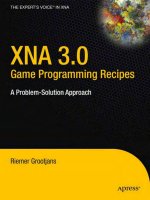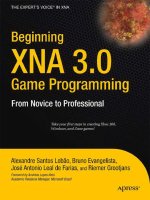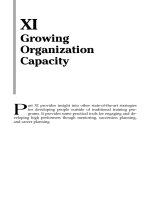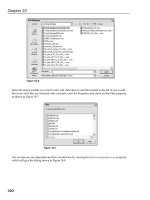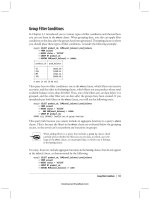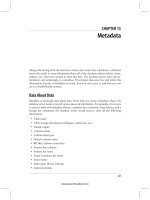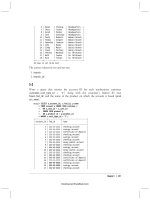ActionScript 3.0 Game Programming University, Second Edition phần 10 ppt
Bạn đang xem bản rút gọn của tài liệu. Xem và tải ngay bản đầy đủ của tài liệu tại đây (11.43 MB, 60 trang )
ptg
I’ve mentioned charPos and how we use it. Here we set it to a starting position. Then
we call zSort to sort the display list in order of distance from the front, just as we did in
the previous game:
// keep track of virtual position of character
charPos = new Point(0,0);
// arrange all walls and coins for distance
zSort();
At the end of the constructor function, we have the setup of the three listeners (two for
the keyboard input and one for the main game function):
// respond to key events
stage.addEventListener(KeyboardEvent.KEY_DOWN,keyPressedDown);
stage.addEventListener(KeyboardEvent.KEY_UP,keyPressedUp);
// advance game
addEventListener(Event.ENTER_FRAME, moveGame);
}
Here is the addWall function. A new wall is created from the Wall class. It is set in posi-
tion, width equal to the length assigned, and rotates to stand up and rotate into position:
public function addWall(x, y, len, rotation) {
var wall:Wall = new Wall();
wall.x = x;
wall.y = y;
wall.z = -wall.height/2;
wall.width = len;
wall.rotationX = 90;
wall.rotationZ = rotation;
worldSprite.addChild(wall);
worldObjects.push(wall);
}
Main Game Function
Because the two keyboard event listener functions are identical to the ones in the previ-
ous game, let’s skip over them. In addition, the turnPlayer function is the same as in
3D Racing, except the last three lines that turned all the trees to face the front aren’t
used here.
So that brings us to the moveGame function. Because the turning in a game like this is
independent of the speed of movement, we set turn to a higher value when the left or
right arrow key is pressed. We can also go ahead and perform the turn without check-
ing the forward movement:
Chapter 14: 3D Games: Target Practice, Racing Game, and Dungeon Adventure
508
Wow! eBook <WoweBook.Com>
ptg
public function moveGame(e) {
// see if turning left or right
var turn:Number = 0;
if (leftArrow) {
turn = 10;
} else if (rightArrow) {
turn = -10;
}
// turn
if (turn != 0) {
turnPlayer(turn);
}
Movement works in the same way as turning. We look at the movePlayer function later:
// if up arrow pressed, then accelerate, otherwise decelerate
speed = 0;
if (upArrow) {
speed = 10;
} else if (downArrow) {
speed = -10;
}
// move
if (speed != 0) {
movePlayer(speed);
}
We only need to re-sort the display list if some movement has occurred:
// re-sort objects
if ((speed != 0) || (turn != 0)) {
zSort();
}
And last, we call checkCoins, which checks whether the player has collided with
any coins.:
// see if any coins hit
checkCoins();
}
Player Movement
This next function is similar to the moveCar function from the Top-Down Driving game
in Chapter 12.
3D Dungeon Adventure
509
Wow! eBook <WoweBook.Com>
ptg
The basic idea is to create a rectangle that represents the space the player uses and
then to duplicate that rectangle and adjust it to represent the space that the player occu-
pies if the move is allowed.
Then with these two rectangles, look at all the squares and determine whether there are
any collisions between the player and the squares. If so, the player needs to be pushed
back to avoid the collision:
public function movePlayer(d) {
// calculate current player area
// make a rectangle to approximate space used by player
var charSize:Number = 50; // approximate player size
var charRect:Rectangle = new Rectangle(charPos.x-charSize/2,
charPos.y-charSize/2, charSize, charSize);
// get new rectangle for future position of player
var newCharRect:Rectangle = charRect.clone();
var charAngle:Number = (-dir/360)*(2.0*Math.PI);
var dx:Number = d*Math.cos(charAngle);
var dy:Number = d*Math.sin(charAngle);
newCharRect.x += dx;
newCharRect.y += dy;
// calculate new location
var newX:Number = charPos.x + dx;
var newY:Number = charPos.y + dy;
// loop through squares and check collisions
for(var i:int=0;i<squares.length;i++) {
// get block rectangle, see if there is a collision
var blockRect:Rectangle = squares[i].getRect(map);
if (blockRect.intersects(newCharRect)) {
// horizontal push-back
if (charPos.x <= blockRect.left) {
newX += blockRect.left - newCharRect.right;
} else if (charPos.x >= blockRect.right) {
newX += blockRect.right - newCharRect.left;
}
// vertical push-back
if (charPos.y >= blockRect.bottom) {
newY += blockRect.bottom - newCharRect.top;
Chapter 14: 3D Games: Target Practice, Racing Game, and Dungeon Adventure
510
Wow! eBook <WoweBook.Com>
ptg
} else if (charPos.y <= blockRect.top) {
newY += blockRect.top - newCharRect.bottom;
}
}
}
// move character position
charPos.y = newY;
charPos.x = newX;
// move terrain to show proper view
worldSprite.x = -newX;
worldSprite.z = newY;
}
So, this is exactly the same mechanic we used in Chapter 12. Review the text there for
a refresher if you are not quite sure how it works to avoid collisions.
Collecting Coins
Coins are just small circles from the map that we have taken out of the map and moved
into our 3D world. They hover there in the air and spin around, as you have no doubt
already seen when trying the demo movie.
The following function loops through all the worldObjects and looks for any that are of
type Coin. Then it spins them by increasing their rotationZ each time.
In addition, the distance formula is used to see how close the character is to the coin. If
close enough (50 in this case), the coin is removed from both the display list and the
worldObjects array:
private function checkCoins() {
// look at all objects
for(var i:int=worldObjects.length-1;i>=0;i ) {
// only look at coins
if (worldObjects[i] is Coin) {
// spin it!
worldObjects[i].rotationZ += 10;
// check distance from character
var dist:Number = Math.sqrt
(Math.pow(charPos.x-worldObjects[i].x,2)+Math.pow
(charPos.y-worldObjects[i].y,2));
// if close enough, remove coin
3D Dungeon Adventure
511
Wow! eBook <WoweBook.Com>
ptg
if (dist < 50) {
worldSprite.removeChild(worldObjects[i]);
worldObjects.splice(i,1);
}
}
}
}
One last function is zSort. Because this is identical to the zSort function in the 3D
Racing game, there’s no need to reproduce it here.
Game Limitations
What we’ve created here is a small 3D game engine. You can easily modify the map to
create all sorts of layouts. You can also add and remove coins.
But there are limitations in this simple system. One is that we are relying on the sim-
ple z-index sorting method to put objects in front of or behind other objects. The rea-
son this seems to work is that all the walls are simple small squares laid out on a nice
grid. If we start to put walls too close to each other, the z-index sorting won’t always
get things right.
In addition, if we try to have larger objects, or objects that pass through other objects,
they can’t be shown properly because part of one object would be closer than part of
another object—but one must be drawn first, and then other after it.
So, keep the objects nicely spaced and small and this will work fine.
Also, we have to recognize that all of this 3D takes some processor power. Start to add
even more walls and things may slow down.
The game does little optimization. In fact, there is a lot of waste. Is there a need to
draw all four walls of all squares? No. Many of the walls are never seen. So perhaps in
addition to the squares acting as collision-detection objects, we should have lines for
each and every wall. This way there is one wall per line, and we only draw the walls
we need.
The same goes for ceiling and floor tiles. Perhaps new layers of the map movie clip can
contain objects that represent the ceiling and floor and they are only in spaces where
one is needed.
Both of these techniques cut back on the number of objects being drawn and tracked in
the game.
Extending the Game
There are so many places you could go from here. Your first stop might be to create
some sort of challenge. Perhaps some of the coins could be keys. And some of the
Chapter 14: 3D Games: Target Practice, Racing Game, and Dungeon Adventure
512
Wow! eBook <WoweBook.Com>
ptg
walls could be doors. Get the key first, and then go near the door to open it (make
it disappear).
Of course, a lot of people will want to add monsters to this sort of game. That can get
complex very quickly. Or, they could be done simply like a combination of coins and
squares. You “kill” the monster by picking up a dagger item and then running into a sta-
tionary monster, wasting the dagger on it. The monster and dagger in your inventory
then disappear, as does the square under the monster that was blocking your path.
You could also fire bullets (or arrows) at monsters, checking for collisions as the bullets
move and then collide with the monsters. There are lots of ways to do it.
Simpler additions may be to provide a variety of wall graphics instead of just one. For
instance, a wall could be a control panel; this could be a dungeon on Mars in the 22nd
century. The controls could even blink and change if you make the wall sprite a movie
clip with several frames.
And if the walls are sprites, they can have buttons on them. So you could walk up to a
wall and then use the mouse to click buttons. You could even put little mini-games in
these walls, although this might really tax the processor. Imagine walking up to a wall
and then playing the sliding puzzle from Chapter 6, “Picture Puzzles: Sliding and
Jigsaw,” to unlock the door!
3D Dungeon Adventure
513
Wow! eBook <WoweBook.Com>
ptg
With this 3D Dungeon game, we can see how far we have come. We started with a
matching game in Chapter 3, “Basic Game Framework: A Matching Game,” a turn-
based puzzle game using mouse clicks as input and memory as the skill being tested.
We ended by taking many of the skills we have learned along the way and applied them
to simple 3D games.
This demonstrates the wide variety of games that can be created with Flash. And, if you
have been learning from each chapter in this book, it also shows the wide variety of
games that you can now build.
The next step is up to you. Modify the games you’ve created with this book or start
making your own games from your own design. Either way, come see what is new at
if you want to learn more.
Chapter 14: 3D Games: Target Practice, Racing Game, and Dungeon Adventure
514
Wow! eBook <WoweBook.Com>
ptg
15
15
Building Games for the
iPhone
Getting Started with iOS Development
Design and Programming Considerations
Sliding Puzzle Adaptation
Marble Maze Game
Optimizing for iOS Devices
Beyond the iPhone
Wow! eBook <WoweBook.Com>
ptg
One of the benefits of building games in Flash is that people can play them in almost
any web browser, at least on Macs and PCs. But more and more people are accessing
their web content from mobile phones, like the iPhone. As you probably know, the
iPhone’s web browser does not support Flash.
But that doesn’t mean you can’t build Flash games for the iPhone. With the new
Packager for iPhone technology in Flash CS5, you can make apps for iOS, the system
that runs on the iPhone, iPod Touch, and iPad. You can even sell these apps in the
Apple App Store.
Getting Started with iOS Development
Building games for iOS is actually relatively easy. Getting them in the hands of players
is a little more difficult. Because the only legitimate way to distribute your games is
through the Apple App Store, you must jump through a lot of hoops before you can
have others playing your game.
NOTE
When CS5 was first released, Apple decided to not allow developers to use it and other
tools like it to make iPhone apps. But in September 2010, they reversed this decision.
Many iPhone app development books spend a whole chapter or more discussing the
administrative tasks you need to perform. Not only is this information available online
at Apple’s developer site, but it also changes too often to make printing it on paper a
good idea.
I cover the basics and let you find the most recent information online with some
quick links.
What You Need
Some of these things you need simply to test your game on an iOS device. You don’t
need some of the other things until you are ready to submit your game to the App Store:
An Apple iPhone developer account—Go to
and purchase an annual subscription. You
cannot submit apps to Apple’s store, nor can you even test your apps on an iOS
device, without a developer account.
An iOS device—Although it is technically possible to develop, test, and submit
an app to the store without ever testing on an actual iPhone, iPod Touch, or
iPad, it isn’t a good idea. You really need to see how your app performs on the
real thing.
Chapter 15: Building Games for the iPhone
516
Wow! eBook <WoweBook.Com>
ptg
Getting Started with iOS Development
517
NOTE
If you don’t have an iPhone and don’t plan on getting one, the iPod Touch is probably
your best bet for iOS development. As far as games and Flash development are con-
cerned, it is almost the same as the iPhone. Another option is the iPad, which lets you
display iPhone apps in a small window or pixel-doubled. You can then test both iPhone
and iPad apps.
A digital signature—This certificate is something you create yourself using
another piece of software on your Mac or Windows computer. See the section
“Getting Started Building AIR Applications for the iPhone” at
and read over all the subsections.
A provisioning profile—This is a file you obtain from your Apple developer
account. You must register the app in Apple’s system and then get the file back
from that process. See that same Adobe link to read more about it.
A distribution profile—Another file you need from the Apple developer site,
but instead of being used for testing on your iPhone, this one is needed when it
is time to make a version to submit to the store.
Icons—You need to develop a set of icons to include in your Publishing Settings
when creating an iPhone app. You need png files at 29x29, 57x57, and
512x512. If you are making an iPad app, you need 48x48 and 72x72 as well.
Splash screen image—While the app is loading on the device, this image is
displayed.
A Mac—As of the time of this writing, you can develop your game on Windows,
test it on Windows, transfer it to your iPhone on Windows, and do almost every-
thing you need to submit your app to the store on Windows. But to upload your
app file to the store, you need to run a program that works only on Macs.
NOTE
Typically, the issue of needing a Mac to upload to the App Store isn’t a problem. Most
apps are developed in XCode, Apple’s own development environment that runs only
on Macs. Flash is one of the few ways you can develop an iPhone app on Windows.
So, for the vast majority of app developers, the need-a-Mac-to-upload problem isn’t
even something they notice.
Now, all of this is subject to change. That’s especially true for what you are required to
send to and get from the Apple developer website.
Wow! eBook <WoweBook.Com>
ptg
If you check iPhone developer forums all over the Internet, you can see there is a lot of
pain associated with figuring out signature certificates and provisioning profiles. You
have to read over the information at Apple’s site carefully, and sometimes it takes sev-
eral tries to get the right files in the right places.
The iPhone app development pages at Adobe’s site is pretty much required reading if
you hope to successfully build iPhone apps. In addition, the forums at Adobe’s site are
uniquely geared toward Flash developers creating iPhone apps and you’ll find help and
camaraderie there:
Adobe’s Packager for iPhone Documentation:
/>Packager for iPhone Forum:
/>Also, make sure you have the latest version of Packager for iPhone. The version that
comes installed with CS5 might not be the most recent. You can find it here:
/>Publishing for iOS
Creating an iPhone app is a matter of telling Flash that you want to publish a .ipa
(iPhone App) instead of a .swf. You do this in the Publish settings.
Take a quick look again at the section “Publishing Your Game” in Chapter 1, “Using
Flash and ActionScript 3.0.” In Figure 1.17, you can see the Player setting set to Flash
Player 10. This means that your Flash movie publishes as a .swf file that can be
uploaded to the Web and played in the Flash player.
To create an iOS app, you need to change that Player setting to iPhone OS. After
you do, the button directly to the right of that item changes to show Settings, and you
can click it.
General Settings
Figure 15.1 shows the first of three tabs in the iPhone OS Settings dialog box. In here,
you can specify the filename, the name of the app, and the version number. The file-
name isn’t very important, but the app name is what players see under the icon on
their iPhone.
Chapter 15: Building Games for the iPhone
518
Wow! eBook <WoweBook.Com>
ptg
You now need to set the starting aspect ratio for your app to Landscape or Portrait and
decide whether you want your app to fill the screen or leave room for the status bar.
If you check Auto Orientation, your app enables itself to rotate when the user turns
their device. You would have to code your game to handle such changes—not a
trivial task.
Next, you want to set Rendering to GPU, which means your app uses the iPhone’s
graphics chips. The other option is CPU (central processing unit), which doesn’t use the
graphics chips. If you choose to use graphics processing unit (GPU), you have to work
harder to optimize your game to take advantage of hardware acceleration. See the
“Optimizing for iOS Devices “ section, later in this chapter.
For Device, select iPhone, iPad, or iPhone and iPad. The first two set the screen size
appropriately, whereas the last option enables you to scale properly for the iPad.
The Included Files section lets you bundle other files, like supporting graphics of XML
files, with your game.
NOTE
Want a loading screen for your game? Include it in the Included Files section as
Default.png. This image displays immediately when your app is launched and stays
on the screen until it is loaded and ready to run.
Getting Started with iOS Development
519
Figure 15.1
Under the General
tab of iPhone OS
Settings, you set
the name of your
app and other
properties.
Wow! eBook <WoweBook.Com>
ptg
Deployment Settings
The next tab is Deployment, as shown in Figure 15.2. This is where you enter your
developer certificate and provisioning profile. You actually have to export your certifi-
cate as a .p12 file. Read up on the current way to do this at />en_US/as3/iphone/ and then search for “.p12”.
Chapter 15: Building Games for the iPhone
520
Figure 15.2
As part of deploy-
ment settings, you
include your certifi-
cate and provision-
ing profile.
Each certificate has a password associated with it. You need to enter it here each time
you run Flash.
The App ID must match the ID used when you created your provisioning profile. This is
where a lot of the headaches begin. When you first try to publish an iOS game, some-
thing will probably be not quite right. Either your certificate wasn’t built correctly, your
profile doesn’t match the ID, or something else. If you get it all right the first time, you
are in the minority.
The deployment type setting is something you change depending on the stage of devel-
opment. Start with the Quick Publishing for Device Testing, which is what we use in the
rest of this chapter. When you get further along, you want to choose one of the two
deployment settings to complete your game and send it to Apple.
Wow! eBook <WoweBook.Com>
ptg
NOTE
There is a reason why Flash, and XCode for that matter, has device testing and deploy-
ment modes. The first creates a quick bloated file that could, theoretically, work in the
iPhone simulator that comes with XCode. It runs on the Mac’s processor and the
iPhone’s processor. The second is an optimized file that is built specifically for the
iPhone’s processor.
There is no way to test your game using the iPhone simulator, and we don’t really
need to because we can test using Flash’s own simulator. But it still takes much less
time to build a device-testing version of your movie than a deployment one. So stick
with that setting for now, but you’ll switch to deployment at the end to test your game
in its final stages on your iOS device.
Icons
The last iPhone OS Settings tab takes you to a list of icons. You can specify each icon
by selecting it in the list and then searching for it on your drive.
Figure 15.3 shows this list selection system complete with a preview window so you can
make sure you got the right file.
Getting Started with iOS Development
521
Figure 15.3
Yo u n e e d to include
at least three icons,
more if you want
the game to appear
on the iPad.
These icons are bitmaps, usually PNG files. You can use Flash to create them if you
have no other tools like Fireworks or Photoshop. Just create a 512x512 Flash movie
and then build your icon. Then, export it as an image in each of the sizes. You need the
512x512 for the Apple App Store when you finally submit your app.
Wow! eBook <WoweBook.Com>
ptg
NOTE
When making icons you don’t need to worry about the curved corners or bubble high-
light that you normally see on iOS app icons. Apple and the iOS add these automati-
cally. So just create a flat, square, good-looking icon.
The iOS Game-Building Process
You can divide the iOS game-building process into several stages.
Develop the Game
This part remains the same as web-based game development. The only differences are
that you have to think about the target platform while developing.
Obviously, the game you are working on should be built for the iPhone (or iPad) screen
and use touch input, not mouse or keyboard input. But the basics of the library, your
ActionScript 3.0 class, movie clips, game functions, and so on are the same.
You still test using the same Control, Test Movie menu item, and you still want to make
a well-built game that is fun to play.
Test Using iOS Publishing
When you get closer to finishing the game, you want to start testing using the Control,
Test, In AIR Debug Launcher (Mobile) setting. This becomes available only when you
select iPhone OS as your Player publishing setting.
This test environment more closely simulates the playback of your game on the iPhone.
It also enables you to simulate rotation with options in a Device menu.
Test on Your iPhone
The next step is to begin testing on your iOS device. This is where things slow down a
bit. To test on your iPhone, you must publish the movie, which produces an .ipa file.
Then, you must sync your iPhone with iTunes on your computer and drag and drop
your .ipa file into iTunes; then, sync that app over to your iPhone.
This all takes quite a bit more time than Command+Return for testing. It takes at least
a minute for the .ipa to publish. Then, you must move the file over through iTunes to
your iPhone.
As before, see the Adobe site for up-to-date information on this whole process, as it
might change.
Chapter 15: Building Games for the iPhone
522
Wow! eBook <WoweBook.Com>
ptg
NOTE
One frustrating element is trying to get your iPhone to update the app from the previ-
ous version to a new one you are testing. Usually, you need to use iTunes and delete
the app off the iPhone first. Then, replace the old app with the new one in iTunes and
sync again.
Now, for the game to even run on your iPhone, you have to let it know about your pro-
visioning profile. This is where having XCode on your Mac can come in handy, so I rec-
ommend downloading and installing it even if you don’t plan on using the development
environment. You can check your iPhone for provisioning profiles and easily add the
one for your game.
When you are near the end of a project, you want to switch from the Quick Publishing
for Device Testing mode in your publishing settings to the Deployment - Apple App
Store mode. It takes longer to compile the .ipa file, but you might uncover some issues
in your app before you submit it.
Send to Apple
If you’ve managed to get your certificate right, and your provisioning profile right, and
you’ve been able to test your app and confirm it works well on your iTunes, then you
are ready to submit to the store.
But more frustration is ahead, believe me. You have to get a new provisioning profile,
one for distribution. You get it from the Apple site, in basically the same place. Then,
you need to upload your app to Apple, complete with more copies of your icons,
screen samples, and the final app, compressed into a .zip.
I don’t go into detail about this process because it is a good idea to review what Adobe
has at their site and also what Apple has at their site. Also, try to keep up-to-date by
connecting with other developers in Adobe’s forums.
So, let’s forget all about the administrative side of things and get back to ActionScript
3.0 coding.
Design and Programming Considerations
Before we launch into our first game, let’s look at some specific design and program-
ming aspects that you need to be aware of. These are areas where iPhone game devel-
opment differs from web-based game development.
Screen Size
Fortunately, the default screen size for Flash, 550x400, isn’t too far away from the
default screen size for the iPhone. In horizontal mode, the iPhone’s screen is 480x320.
In vertical mode, it is the opposite: 320x480.
Design and Programming Considerations
523
Wow! eBook <WoweBook.Com>
ptg
NOTE
The iPhone 4 and 2010 iPod Touch, and most likely all future iOS devices, have a
special “retina display” that is actually 640x960. But, it behaves like a 320x480
screen, just with 4 small pixels inside of each one. For game-development purposes,
you can treat it as a 320x480 screen.
The iPad, on the other hand, has a much larger screen. It is 768x1024 or 1024x768,
depending on which way you are holding it.
So, the basic idea is that you need to resize your games, or start developing them from
the beginning, in one of these screen sizes depending on your target.
Normally, you can set a game to run at portrait or landscape orientation and turn off
Auto Orientation in the publishing settings. Then, you know what size your movie
needs to be, and you can set the movie to exactly that size.
If you prefer for your game to adjust somehow to changing orientations, look in most
Adobe Packager for iPhone documents for some special Stage object events and prop-
erties that deal with the screen.
No Web Page
You’re not on the Web anymore. Your Flash movie is now playing all on its own, as a
standalone application might on a Mac or PC. Even more extreme than that, because
iOS devices only display one app at a time, your app is the only content visible to the
user. So, if you’ve been relying on text on a web page or links to bring up how-to-play
documents or information, you’ve got to bring that all into your movie. It must be self-
contained, in other words.
Touch
Stop thinking click and start thinking tap. But, they are basically the same thing, right?
Well, they can be. For instance, the MouseEvent.MOUSE_DOWN, MouseEvent.MOUSE_UP, and
MouseEvent.CLICK still work on the iPhone.
You can also use new events like TouchEvent.TOUCH_TAP to specifically react to taps. The
advantage over the mouse events is that you can get stageX and stageY properties of
the events to tell you exactly where the touch occurred.
So, you have a whole set of touch events, and each of them returns a position. For
instance, there are TOUCH_BEGIN, TOUCH_END, and TOUCH_MOVE events. You can track the
progress of a finger “drawing” over the screen.
In addition, some gestures generate events in Flash. For instance, GestureEvent.
GESTURE_TWO_FINGER_TAP fires when the user taps with two fingers. You can find more
listed in the documentation if you want to explore them.
Chapter 15: Building Games for the iPhone
524
Wow! eBook <WoweBook.Com>
ptg
For the games we create here, we don’t need more than the standard click or tap.
One thing to be aware of is what is missing. Without a mouse, there is no cursor.
Without a cursor, there is no cursor position. When the player isn’t tapping, there is no
focus point for action. This rules out some games where an object might follow the cur-
sor instead of react to clicks.
NOTE
Of course, you also have no keyboard. Yes, a keyboard appears if you have a text field
and ask the user to type something. But, in our games, the keyboard is used for direct
control over the game, such as with the arrow keys or spacebar. You need to replace
these sorts of controls with onscreen buttons or use the accelerometers to translate tilt-
ing into direction.
Processor Speed
Although the iPhone is an incredible device, it still isn’t a computer. The tiny processor
in it is optimized for power consumption much more than your desktop or laptop. So,
you might find that your games don’t run as fast on the iPhone. We cover ways you can
optimize your ActionScript 3.0 code in the “Optimizing for iOS Devices” section, later
in this chapter.
Accelerometers
With the lack of a cursor, smaller screen size, and slower processor, the iPhone isn’t
sounding like much of a game device. But wait, I’ve saved the best for last!
The accelerometers are a collection of motion-detection sensors in all iOS devices.
They detect acceleration, not position, which is a factor that most developers overlook.
How does your iPhone know when it is horizontal rather than vertical? Well, don’t for-
get that one form of acceleration is gravity. An iPhone that is vertical experiences grav-
ity in that direction. An iPhone that is horizontal experiences it in the other direction.
No matter how slowly you turn your iPhone, it still should know its orientation.
After you understand that accelerometers are measuring gravity’s effect on the device,
you can start to understand the numbers that come back from the Accelerometer class.
Or, you could just make guesses and test and refine your games to work like you want
them to—that is probably how many developers work.
The Accelerometer class sends periodic AccelerometerEvent.UPDATE events that you can
catch and use. You then get accelerationX, accelerationY, and accelerationZ values
from each event.
Here is the code you can add to start monitoring the accelerometers. It checks to make
sure they are supported, and then creates a new object. It then starts sending events to
a function.
Design and Programming Considerations
525
Wow! eBook <WoweBook.Com>
ptg
if (Accelerometer.isSupporte(d){
accelerometer = new Accelerometer();
accelerometer.addEventListener(AccelerometerEvent.UPDATE,
accelerometerHandler);
}
That function can then extract the data from all three directions:
private function accelerometerHandler((e){
var aX = e.accelerationX;
var aY = e.accelerationY;
var aZ = e.accelerationZ;
}
The values are in the range of -1 to 1. For instance, if you tilt your iPhone to one side,
you might get an accelerationX value increasing from 0 to 1. If you tilt it to the other
side, the value moves down to -1. That would measure the acceleration due to gravity
along the x-axis.
One challenge of using accelerometers is how to test your game without building entire
.ipa files and syncing with an iPhone. One method is to provide alternate keyboard con-
trols for the game that work only if Accelerometer.isSupported is false.
Another method uses the Device Central feature of Flash CS5. As of this writing,
iPhone OS is not supported in Device Central, which is made to enable you to test
Flash movies on various platforms. But, you can still use it to test your game.
Change your Publish settings from iPhone OS back to Flash Player 10. Then, choose
Control, Test Movie, In Device Central. On the right are several panels, one of which is
an accelerometer simulator. You can see it in Figure 15.4.
Chapter 15: Building Games for the iPhone
526
Figure 15.4
Device Central isn’t
built for iPhone
testing, but it can
still come in handy.
Wow! eBook <WoweBook.Com>
ptg
Next let’s build two simple iPhone games. The first shows how easy it is to adapt one of
the games from earlier in this book to the iPhone. The second uses the accelerometers
to create a game that uses unique capabilities of the iPhone and mobile devices.
Sliding Puzzle Adaptation
Many of the games in this book can be adapted to the iPhone easily. As an example,
let’s take the Sliding Puzzle game from Chapter 6, “Picture Puzzles: Sliding and Jigsaw.”
To get this game working on the iPhone, we barely need to change a thing. All we
need to do is adjust the screen size and make sure to include the external image.
Adjusting the Screen Size
The game has three frames. The first and last are laid out in the timeline. We must
adjust those after we’ve changed the screen size.
Let’s make this game work primarily in horizontal mode because our sample image is
wider than tall. We want a document size of 480x320, which is slightly smaller than our
550x400 original size.
You can choose Modify, Document or click the Edit button next to the Size property in
the Properties Inspector with the stage selected. Figure 15.5 shows the movie as
480x320, with the size defined on the right.
Sliding Puzzle Adaptation
527
Figure 15.5
The game is now
480x320, and the
graphics have been
adjusted to match.
In Figure 15.5, you can also see that the text and button on the start screen have been
repositioned to the center of the new document size. You need to do the same for the
text and button on the gameover frame.
We also have to adjust our code. Fortunately, the image itself is small enough to fit in
the new document size, but it must be recentered. Remember how we put the horizon-
Wow! eBook <WoweBook.Com>
ptg
tal and vertical offsets in constants at the start of the class? Well, that comes in handy
now because we can just change these constants to reposition the puzzle so that it is
centered on the screen:
static const horizOffset:Number = 40;
static const vertOffset:Number = 10;
Those are the only two lines of code that need to be changed in SlidingPuzzle.as to
make iSlidingPuzzle.as. The image is 400x300, so an offset of 40,10 will perfectly
center it in the screen.
Changing Publishing Settings
So, then, it is a matter of changing your publishing settings so the movie publishes as
an iPhone app rather than a .swf.
The section “Publishing for iOS,” earlier in this chapter, covered the basics of that. You
want the app name to be something short so it fits under the icon on the screen.
iSlidingPuzzle just barely makes it.
Then, you want to set the aspect ratio to Landscape, Full Screen. Setting auto rotation
to On is optional, as are a lot of the other settings. When you get the game running on
your iPhone for the first time, you can try some of them out.
Including the Image
The image for the sliding puzzle is slidingimage.jpg and is stored along with the .swf
on the server in a web-based game. As an iPhone game, we need to include all the
external files in the iPhone app bundle.
We can do this with the iPhone OS Settings that we looked at earlier. By selecting File,
Publish Settings, and then clicking the Settings button next to Player: iPhone OS, we
can get to the same dialog as in Figure 15.1. You can also get there by choosing File,
iPhone OS Settings after you have set your movie to publish to iPhone OS.
Figure 15.6 shows that we’ve added slidingimage.jpg to the list of included files.
We’ve done this by clicking the + button that you can see in the figure and selecting the
file to add it to the list.
Chapter 15: Building Games for the iPhone
528
Wow! eBook <WoweBook.Com>
ptg
Publishing
At this point, try publishing. Instead of getting your normal test window, you should see
a program named adl run, and your movie shows up there. If the orientation is wrong,
use options in the Device menu to rotate it.
Assuming it tests okay, you can publish. This takes considerably longer. On my Mac
Pro, it took 30 seconds. The result is an .ipa file.
Take this file and drag and drop it into iTunes and sync your iOS device. If all worked
well, you should see it running on the iPhone, as in Figure 15.7. You may need to drag
the file to the library on the left side of iTunes.
Sliding Puzzle Adaptation
529
Figure 15.6
Yo u c a n add exter-
nal files to your
iPhone app on the
General tab in the
iPhone OS settings.
Figure 15.7
The Sliding Puzzle
game is now work-
ing on the iPhone!
Wow! eBook <WoweBook.Com>
ptg
Marble Maze Game
Next, let’s build a game from scratch (well, not completely from scratch). We’ll use the
same collision detection concept from the top-down driving game in Chapter 12,
“Game Worlds: Driving and Racing Games.” But, instead of a car on streets, we have a
marble that rolls around on the screen. And instead of using the arrow keys to control
the marble, we use the iPhone’s accelerometers!
Figure 15.8 shows the game. There is a single marble that starts at the upper right.
The screen is filled with walls that get in the way. At the center is a hole for the marble
to fit into.
Chapter 15: Building Games for the iPhone
530
Figure 15.8
The Marble Maze
game is a simple
way to learn about
using accelerome-
ters in games.
The idea is to roll the ball by tilting the device. The player is pretending that the ball is
really there, and that by tilting the device, the ball will roll downhill. The goal is to guide
the ball to the hole in the middle of the screen.
Setting Up the Class
The movie is set up in our typical three-frame fashion: start, play, and gameover. The
library has the fonts and the button needed for the first and third frames. It also has a
Marble and Hole movie clip, a Block movie clip, and the GameMap movie clip. These last
two are used the same way as the top-down driving game to define the area where the
marble can roll around. Review that example from Chapter 12 right now if you think
you need to.
Wow! eBook <WoweBook.Com>
ptg
In addition to imports you recognize from previous games, we also need the flash.
sensors.Accelerometer class definition:
package {
import flash.display.*;
import flash.events.*;
import flash.text.*;
import flash.geom.*;
import flash.utils.getTimer;
import flash.sensors.Accelerometer;
The constants in this game define the top speed of the marble and the size of the mar-
ble, for collision-detection purposes. The holeDist is the distance from the center of the
hole to the center of the marble that is required for the game to end. The map bound-
aries are also noted in a Rectangle object:
public class MarbleMaze extends MovieClip {
// constants
static const speed:Number = .3;
static const marbleSize:Number = 20;
static const holeDist:Number = 5;
static const mapRect:Rectangle = new Rectangle(2,2,316,476);
The block locations are stored in the blocks array:
// game objects
private var blocks:Array;
We need a variable to hold the Accelerometer object, just as we might use a variable to
hold a Timer object in another game:
// accelerometer object
private var accelerometer:Object;
The only other variables are a pair of properties to hold the velocity of the marble, and
a lastTime variable so we can use time-based animation:
// game variables
private var dx,dy:Number;
private var lastTime:int;
Starting the Game
When the game advances to the play frame, it calls startMarbleMaze in the timeline.
This function starts by looking for all the blocks in the GameMap and recording them for
collision detection later on:
Marble Maze Game
531
Wow! eBook <WoweBook.Com>
ptg
public function startMarbleMaze() {
// get blocks
findBlocks();
The starting velocity of the marble is set to 0, although it doesn’t remain so for long:
// set starting movement
dx = 0.0;
dy = 0.0;
For each frame that passes, we advance the marble and check to see if it has hit
the hole:
// add listeners
this.addEventListener(Event.ENTER_FRAME,gameLoop);
Now, it is time to set up the Accelerometer object so that we get events from it. If the
accelerometer is not available, we set up some keyboard events. This way we can at
least move the marble while testing the game on our Mac or PC.
NOTE
To see whether the movie is playing on a device that has accelerometers, use
Accelerometer.isSupported. It returns true only if there are accelerometers. You
might want to develop games that work on both the Mac/PC and the iPhone. In that
case, using this check before trying to set up accelerometer events is important.
// set up accelerometer or simulate with arrow keys
if (Accelerometer.isSupporte(d){
accelerometer = new Accelerometer();
accelerometer.addEventListener(AccelerometerEvent.UPDATE,
accelerometerHandler);
} else {
stage.addEventListener(KeyboardEvent.KEY_DOWN, keyDownFunction);
stage.addEventListener(KeyboardEvent.KEY_UP, keyUpFunction);
stage.focus = stage;
}
}
The findBlocks function loops through all the objects in gamesprite, which is an
instance of GameMap that should be placed on frame 2, the play frame, of the movie. It
puts them in the blocks array:
public function findBlocks() {
blocks = new Array();
for(var i=0;i<gamesprite.numChildren;i++) {
var mc = gamesprite.getChildAt(i);
Chapter 15: Building Games for the iPhone
532
Wow! eBook <WoweBook.Com>