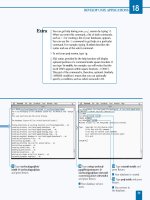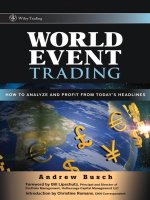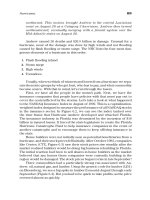HOW TO DESIGN AND WRITE WEB PAGES TODAY phần 10 pps
Bạn đang xem bản rút gọn của tài liệu. Xem và tải ngay bản đầy đủ của tài liệu tại đây (376.58 KB, 33 trang )
CHAPTER 23
Going Live
Once you have designed and tested your site locally using XAMPP
(see Chapter 20) and it’s working to your satisfaction, it’s time to pub-
lish your site to the Web by copying the fi les from your computer or
USB drive to the space provided by your Web host. Assuming that you
have been thoughtful in developing your site architecture by keeping
everything in your
htdocs/ folder, going live should be a relatively
painless task of copying the contents of
htdocs/ to the root Web
folder provided by your host. This chapter offers some checklists to run
through before and after you upload your site.
BEFORE YOU UPLOAD: A CHECKLIST
Before you upload your site to your Web server, here is a list of things
to check in all of the fi les that make up your site:
• Check that you haven’t written any links that refer to your
testing URL, http://localhost/: Make sure that you have no
domain names in links that point to your own pages (except for
the link to your home page in the
<div id="header"> area
of your document, which should be your actual domain name
and not
http://localhost/ , if you have been using that for
testing purposes.
• Check for links or images loaded from folders outside of your
Web root folder and its subfolders: When you’re working on
your own computer, you can link to pages or images anywhere
276 HOW TO DESIGN AND WRITE WEB PAGES TODAY
on your computer. These links, however, will not work on the
open Web, so be sure that you have moved all of your images
into a folder inside of your Web root, and that links from your
pages point there.
• For WordPress sites: Make sure that you have specifi ed your
actual URL inside of the WordPress administrative interface
and that you have also made any necessary changes in
wp-
confi g.php to refer to the database that you have set up with
your Web host, including the database’s name and the user-
name and password to access it.
Also, if you have purchased your domain name from someone other
than your Web host (as was recommended in Chapter 5), you will need
to go to your domain-name registrar’s Web site and log into the con-
trol panel they provide for managing your domain. Once logged in, you
will enter your Web host’s nameservers for your domain (nameserv-
ers are usually in the form of
ns1.example.com and ns2.example.
com ; additionally, some registrar’s require each nameserver’s IP address,
which your host should provide for your information). That’s how you
ensure that your domain name points to your site at your hosted server
space. Google for “nameservers” and the name of your Web host and
“specify different nameservers” and the name of your domain provider
to determine how to do this. Once you have changed the nameservers
that your domain uses, it may take some time (around 24 hours) before
your domain points to your actual site.
Locating FTP/SFTP Instructions for Your Web Host
Every Web host is a little different in terms of how you access your
account to upload fi les. Make sure that you fi nd, read, and follow the
host’s instructions carefully. Some require setting a “passive” FTP mode,
for example, so you’ll need to select an FTP client that supports passive
mode. Do a Google search.
If you have a host that offers SFTP, use that rather than FTP (even if
the host offers both); FTP transfers your password without any encryp-
tion, which makes it easy for someone to break into your site. Make
sure, also, that you select a client that supports SFTP (see the “Select-
ing an FTP/SFTP Client” sidebar).
GOING LIVE 277
Finally, you need to check the address you need to upload your fi les
to. Sometimes this is a generic address for your host (such as
ftp.
webhost.foo
), but that passes your fi les to your account based on
your username. Sometimes you get an FTP address in the form of
ftp.
example.com that uses your own domain name. If you’re using SFTP,
though, you usually just specify your domain name for the address:
example.com . You will need to specify the correct address in your
FTP/SFTP client.
GETTING YOUR FILES TO THE RIGHT PLACE
Every Web host specifi es a root Web folder where you must place
your fi les in order for them to be viewable at your URL. You’ll need
to check your host’s documentation to determine where that folder
is; just like
htdocs/ was the root Web folder in your XAMPP Web
server (see Chapter 20), different hosts may specify
www/ , http-
docs/
, or even html/ as their root Web folder. You want to make
sure that you transfer your fi les from
htdocs to your host’s root Web
folder. (But do not transfer
htdocs itself, unless you want people to
access your Web site at
. And
nobody wants that.)
SELECTING AN FTP/SFTP CLIENT
It is essential to select an FTP/SFTP client that meets the requirements of your
Web host. Here are some fl exible clients that you might try to use; they are all
free and open source.
• WinSCP (
) is an excellent choice for Windows
users and can handle almost any kind of FTP/SFTP connection that your Web
host requires.
• CyberDuck (
) is a very versatile FTP/SFTP
client for Mac OS X. Better still, it acts just like another OS X folder window,
so copying fi les from your computer to your server is no harder than copying
fi les from folder to folder on your computer itself.
• FileZilla (
http://fi lezilla-project.org/ ) offers a free and
open-source FTP/SFTP client for Windows and Mac, as well as Linux.
278 HOW TO DESIGN AND WRITE WEB PAGES TODAY
FILE AND FOLDER PERMISSIONS
Early in the book, I suggested purchasing Web hosting from a company that
uses Linux servers and that grants you secure shell (SSH) access. Setting fi le
and folder permissions is one area where SSH access is essential. It offers a
straightforward mechanism for seeing and changing which users on a system,
including the user the Web server runs as, can read and write fi les.
There are two parts to permissions: the username of the fi le or folder’s owner
and the owner’s group and what the fi le or folder’s owner, associated group,
and everyone with server access can do to the fi le (read, write, and/or execute).
In order to enable browser uploads in WordPress, for example, you may have to
change the permissions on your uploads folder to allow the Apache Web server
user to write fi les there. And sometimes, you also have to make sure that your
own user, the one you access the server with to transfer fi les, can in turn down-
load browser-uploaded fi les over FTP/SFTP.
Details on determining and setting fi le permissions are available at this
book’s companion site, .
AFTER YOU UPLOAD: A CHECKLIST
Depending on how large your site is, and how fast your Internet con-
nection speed is (even high-speed connections are usually slower for
uploads than they are for downloads), it may take a little while to
upload your site.
But once your FTP/SFTP client indicates that your fi les have been
uploaded, it’s time to check out your live site for the fi rst time by point-
ing your browser to your actual domain name’s URL in the form of
www.example.com or example.com , depending on whether you’ve
elected to use
www. or not (see the “WWW, or No WWW?” sidebar).
Check your live site for the following potential problems:
• Do your pages load? This is the most obvious check; you want
to see your own work when you go to your own domain name.
If you do not see your own work there, try reloading the page.
Many Web hosts will put a temporary
index.html fi le in your
root Web folder, so you may need to use your FTP client to
delete that if your own
index.htm fi le does not appear. Also,
if you see a page that appears to be from your domain registrar,
GOING LIVE 279
WWW, OR NO WWW?
Some Web sites, like force the use of www.
in their URL (if you try to go to
, Google’s server will
add the
www. onto the URL for you).
My attitude, shared with the people behind is that www.
is superfl uous for Web sites. That’s why my site forces .
Anyone using www. to access the site will be automatically sent to the correct,
www-less URL.
However, there is an alternate view, expressed by the community at http://
www.yes-www.org/ who urge the use of
www. in Web URLs.
Whether you use
www. or not, or allow users to use both, is up to you; just
make sure that,
www. or not, people can access your site at either one. Here
are some instructions to put in an
.htaccess; these are available in the RPK
.htaccess fi le; uncomment the lines to use no-www or www on your Web
server (these may cause problems on an XAMPP installation):
• Force no www:
RewriteEngine On
RewriteCond %{HTTP _ HOST} ^www\.(.+)$ [NC]
RewriteRule ^(.*)$ http://%1/$1 [R=301,L]
• Force www:
RewriteEngine On
RewriteCond %{HTTP_HOST} !^www\.(.+)$ [NC]
RewriteRule ^(.*)$ http://www.%1/$1 [R=301,L]
you will have to set up your domain to use your host’s name-
servers as described above. If you’ve done that already, try your
site again in a few hours.
• Do your images and CSS fi les load? If you are seeing your XHTML
pages, but not your design, you need to fi rst check that the fi les
were uploaded. This can be as easy as pointing your browser
to, for example, />.css and seeing if your CSS fi le’s source displays. If it doesn’t,
go back to your FTP client and upload it again. If the CSS fi le’s
source does display, you need to check the paths that load it in
your XHTML fi le (see Chapter 20).
280 HOW TO DESIGN AND WRITE WEB PAGES TODAY
• Are your XHTML pages and CSS fi les validating? Particularly
if you’ve included validation links in the footer, try them out and
make sure that everything is validating. If they fail to validate,
make the necessary corrections and re-upload any problem fi les.
UPDATING FILES
Unless you do a major overhaul of your site, it’s usually only necessary
to upload your entire site once. Thereafter, you only need to upload
fi les that you’ve made changes to. That should be as easy as fi nding your
computer’s copy of the fi le, and uploading it to the proper location on
your Web server with your SFTP client. Always keep both a local and
a remote version of your site; CD-ROM or other backups are also smart
to maintain in the event that both your own computer and your Web
server crash. You don’t want to lose your work!
Making Copies of Browser Uploads
If you use WordPress or another content management system, you
likely also have the ability to upload fi les via your Web browser. It is
important to regularly download copies of these fi les using your FTP/
SFTP client. Be sure to preserve the same folder structure the fi les are
stored in on the server (WordPress, for example, will create its own set
of folders to keep things organized) so that you can restore your site in
the event of a server crash.
NEXT STEPS
“Going live” sounds a lot more interesting than it actually is! Copying
fi les is pretty yawn-worthy—though it should be exciting to see your
site at your own URL that you can share with the rest of the world.
You’ll use these same steps into the future, editing fi les on your own
computer, checking them, and then uploading them before checking
them again on the live site. (If changes don’t appear after you upload
them, try clearing your Web browser’s cache.) The fi nal chapter of the
book will help you learn how to develop a picture of who’s visiting your
site and how you can share your content to increase the reach of your
identity across the Web.
CHAPTER 24
Tracking Visitors, Sharing
Content
To monitor and improve the growth of your site and online identity,
you will want to track your site’s usage over time after it’s been up-
loaded and indexed by Google and other search engines. This chapter
looks at some of the popular tools for tracking site visits. But tracking
visits is only part of the picture of building your identity on the Web.
To maximize the reach of the content you post on your site, you should
make it possible for users to access your content away from your site,
and perhaps even allow them to republish your site’s content.
TRACKING VISITORS
You can hang a poster up someplace but not have any idea who, if
anyone, has looked at it. The Web is very different in this way. Each
time someone accesses a page on your site, most Web servers record
certain information about the visit: the page being accessed, the visi-
tor’s IP address (a unique number that identifi es each computer on the
Internet), the Web browser the visitor used, and the date and time of
the visit.
In addition to your Web server’s logging activity, you can set up
third-party services—such as Google Analytics—to track visits to
your site.
1
Before you get too invested in site statistics, though, realize that visit
numbers and page views are only one metric—and it some ways, the
least important metric—of the impact your site has on your identity. A
well-designed site with few visitors but that helps to land someone a
282 HOW TO DESIGN AND WRITE WEB PAGES TODAY
job is much more rhetorically successful than a site that boasts tens of
thousands of visitors but has little impact on them.
Nevertheless, it does not hurt to have a picture of who is accessing
your site, and what they are looking at and even clicking on while they
are there.
Hosted Statistics Programs: Webalizer
Many Web hosting companies will provide you with Web site statistics
programs; one common program hosts install is Webalizer, which is free
and open source.
2
(These programs can be tricky to set up yourself, so if
you’re very concerned about statistics, be sure to purchase hosting from
a Web host that provides a statistics program for you.)
Webalizer automatically analyzes the log fi les on your server, as often
as every day. The log fi les are written to by your Web server each time
someone tries to access something on your Web site. Webalizer reports
users by their IP address and uses that information to try and deter-
mine, among other things, the country from which the visitor accessed
your site. It also reports search engine terms people used to arrive at
your site, and the top pages that people enter and exit on.
Webalizer also reports hits, fi les, and pages on your site. The differ-
ence between these three can be somewhat confusing. But essentially:
• A hit is any request for a fi le from your site. If you have a page
XHTML (one hit) that loads one CSS fi le (one hit) and three
image fi les (three hits), one person’s access of that one page
will be recorded as fi ve hits. So “hits” should not be confused
with number of visits, visitors, or page views, but rather the
total number of fi les requested. (Even more confusing, if some-
one tries to access something on your server that doesn’t exist,
that, too, will be recorded as a hit.)
• A fi le is counted the same way as a hit, except that the fi le
count does not include attempts to access fi les on your server
that do not exist. So hits are all of the requests; fi les are only
the successful requests.
• A page differs depending on how Webalizer is confi gured, but
generally all
.htm , .html , and .php fi les are treated as pages
(depending on the confi guration of Webalizer, word processor
TRACKING VISITORS, SHARING CONTENT 283
or PDF fi les may also be counted as pages, though not necessar-
ily). The number of pages accessed, then, is the closest metric
to actual pages that are looked at on your site.
But it’s not even that simple: Part of the problem with Webalizer—
as with most statistics packages—is that it is limited in its ability to
distinguish between an actual human being visiting your site and a
search engine robot crawling your site to index it. That makes it dif-
fi cult to know whether you are racking up visits from people or search
engines.
Remote Statistics: Google Analytics
Google Analytics is one remote alternative to hosted statistics pro-
grams, such as Webalizer. To use Google Analytics, you only need to
have an account with Google (such as for Gmail); once you set up
your site with Google Analytics, it will provide you with a small piece
of JavaScript to place at the very bottom of each of your pages. (This
is one more reason why using WordPress or PHP with includes makes
managing your site easier—you can just add the Google Analytics code
to your template or include fi le; see Chapters 21 and 22.) One limita-
tion to Google Analytics is that it only works when JavaScript is en-
abled; so any visitors coming to your site with JavaScript disabled will
not appear in your Google Analytics reports.
Google Analytics reports are growing more interesting and complex
all of the time; Google provides documentation for them, and you can
fi nd additional information about Google Analytics on this book’s com-
panion Web site,
.
Tracking User Interaction
Both Webalizer and Google Analytics provide information that users
are visiting your site. However, they do not provide information about
what their activity looks like. For example, you might know that people
are visiting your resume page, but how are they arriving there? A but-
ton in your navigation bar? A contextual link in your home page text?
One solution to answering those kinds of questions are services
that track the geographic location of clicks on pages of your Web
site. There is a for-pay service called CrazyEgg that does this,
3
though
284 HOW TO DESIGN AND WRITE WEB PAGES TODAY
there are open-source alternatives that you can run yourself, includ-
ing ClickHeat.
4
(Also, shortly before this book went to press, Google
Analytics added a beta version of a limited click-tracking service
called In-Page Analytics; however, at that time, it only listed click
percentages in little balloons next to particular hyperlinked items
on a page, as opposed to the heat maps provided by Crazy Egg and
ClickHeat.)
What these types of services do is offer you a visual map of where on
your page users are clicking. Over time, a picture emerges of where in
your design users seem most likely to click—your navigation, contex-
tual links, and other areas. One of the more useful things you can learn
through click tracking are elements that aren’t clickable but that users
are clicking on anyway. That kind of information is helpful in improv-
ing a design: either make the element (photographs especially seem to
draw clicks) clickable, or come up with a design that does not invite
clicking on nonclickable elements.
How to Use Visitor Tracking Information
Whether you’re running Webalizer, Google Analytics, ClickHeat, or
some combination of all three (and others), it’s important to remem-
ber that statistics are not the whole picture of the impact your site has.
Still, here are some things to watch for:
• What pages are drawing the most visits? Pages that are getting
a lot of attention are worth looking at closely. Did you write
some interesting content that others are fi nding useful? Is there
something unusual about the design or visual content of the
page? There are often lessons to be learned about your audi-
ence by popular pages. Consider what might make those pages
attractive, and use those observations to think about how you
might revise and improve your other, less popular pages.
• What happens when you post new content? That 537 people
visited your site on January 10 is interesting; but what happened
on January 8 and 9 (and 11)? Did you add some new content or
make a blog post? Did you self-promote on Twitter? Keeping a
log of your activity (or using the annotation feature on Google
Analytics charts), and watching how that activity impacts site
TRACKING VISITORS, SHARING CONTENT 285
visits, can be very helpful to making your site grow—and help
you to reach more of your potential audience.
• Where are people coming from? Webalizer and Google Ana-
lytics both track where your visitors came from; if someone has
linked to your site, go check out their page. Why are they refer-
ring to your site? You might also notice that users are arriving
from Facebook, Twitter, and other social media sites.
• Are people coming back? Google Analytics offers some very
helpful tools to help you track return visits (though these are lim-
ited to visits from the same computer; a single public computer
at a library may actually represent many different visitors, each
of whom came to your site for the fi rst time). Try and determine
whether people are coming back to the same content, or to new
content—such as blog posts—and use that information to reward
return visits to your site by regularly posting new material.
SHARING CONTENT
Knowing more about who’s visiting your site is interesting and helpful,
but the reach of your identity on the Web should be about more than
page views on your site itself. Enhancing your online identity is some-
thing you can do by making it easy for visitors to share your content.
At fi rst glance, that may seem counterintuitive: people who write
Web sites should greedily want as many visits to their own site as possi-
ble, right? Not necessarily. Think back to the fi rst chapter of this book,
when you did Google searches on your name. One of the ideas there
was to use Google to establish a picture of who you are on the Web.
Your site is one part of that, but if you make it easy for others to use your
content (and give you credit for the content, and a link back to your
site), your reputation extends across the Web—even if visits to your site
do not increase measurably (though they certainly might).
Once your site is live on the Web, you can start to take advantage of
the ability to share content. Part of sharing content is a matter of con-
tent licensing, perhaps under Creative Commons licenses, which allow
people to repost, and perhaps modify, your content. But the other part
of sharing content is publishing it to your site with enhancements that
makes it easy to share on social media Web sites.
286 HOW TO DESIGN AND WRITE WEB PAGES TODAY
Licensing Content
One way to share content is a legal move: licensing your content under
some form of content license. Creative Commons licenses are one op-
tion to alert your visitors as to what they can and cannot do with your
content.
5
The basic idea behind Creative Commons is that you gain more by
being more permissive with your content. If you take a great photo-
graph, or write some interesting text, and someone wants to use it, by
licensing your content under Creative Commons, you can give people
specifi c guidelines as to how your content may be used. In the words
of the Creative Commons Web site, the licenses “help you keep your
copyright while allowing certain uses of your work—a ‘some rights re-
served’ copyright.”
6
All Creative Commons licenses specify that people republishing or
building on your work must give you attribution; on your Web site, you
might additionally specify that they need to provide a link to your site.
Additional Creative Commons license permissions include the ability
to remix or alter your content, and to do so for commercial purposes.
There are four basic features of Creative Commons licenses, and you
can pick and choose which features accompany how you license your
work using the Creative Commons licensing tool:
7
• Attribution: All Creative Commons licenses require that
someone using your work give you credit for your work. You
can specify how you would like attribution given to you (e.g.,
with your name hyperlinked back to your Web site) somewhere
on your Web site.
• Derivative Works: You can license your work so that it can be
used only in its original form (no derivatives) or that people
can alter, remix, or build upon your work.
• Share Alike: You can specify that anyone using or building
upon your work (if you allow them to make Derivative Works)
must, in turn, license that derived work under the same license
as your original work.
• Commercial Use: Finally, you can specify whether your con-
tent may be used for commercial purposes, for example, to sell
goods and services or to be sold itself.
TRACKING VISITORS, SHARING CONTENT 287
So the most restrictive Creative Commons license would stipulate
that nobody is allowed to make derivatives of your work, and that it
may not be used for commercial purposes. The most permissive Cre-
ative Commons license would allow derivative works and allow your
work to be used for commercial purposes.
If you have questions about Creative Commons or other licenses,
however, you should speak to an attorney.
Metadata for Sharing Content
Another way to make your content shareable involves particular tech-
nological moves. Really Simple Syndication (RSS) is one form of this
and is often a feature built into CMSs such as WordPress. To be maxi-
mally fl exible, you should license the content in your RSS feed under
Creative Commons. RSS enables other sites to repost or aggregate your
content or individuals to read your content from a centralized location,
like Google Reader.
8
But RSS is not the only option for sharing content. You can also
enable your visitors to share your pages, or links to them, on Face-
book and other social media services. A de facto standard of sorts has
emerged for this, called Facebook Share.
9
Facebook Share specifi es a
few additional meta tags added to the
<head> of your XHTML docu-
ment: one for the title of the page (which should probably match the
contents of the
<title> tag in your <head> ), a description tag, and
an optional
<link> tag that refers to a thumbnail image of your page
or, more simply, of your site.
So Facebook Share metadata on a page titled “Please Share This”
whose description reads “I want you to share this page” and has a
thumbnail of
thumbnail.jpg would look like:
<meta name="title" content="Please Share This" />
<meta name="description" content="I want you to
share this page." />
<link rel="image_src" href=" /> img/thumbnail.jpg" />
Someone can then easily post your page to Facebook, or a social
bookmarking service like Magnolia (which uses Facebook Share), and
the shared or bookmarked item will have exactly the title, description,
288 HOW TO DESIGN AND WRITE WEB PAGES TODAY
and thumbnail that you specify. (These metatags are available in the
RPK; just uncomment to use them. The RPK WordPress template pre-
populates the title and description, though you must add your own
thumbnail.) You can even add a Facebook Like button to each of your
pages for sharing content directly on Facebook.
10
Other sites, such as
AddThis,
11
provide buttons for your site that enable one-click sharing
of your content on a variety of different social media Web sites.
FINAL STEPS? THERE ARE NO FINAL STEPS
This is the end of the book, but only the beginning of your own activity
developing an identity on the Web. As has been stressed throughout
this book, building a Web site is an ongoing process—and the material
covered here only scratches the surface on any given topic. Be sure to
consult the “Resources for the Future” section of this book for suggested
materials to learn more about Web design, and watch the companion
site to this book,
,
for updates and changes.
NOTES
1. Google Analytics,
2. The Webalizer,
3. CrazyEgg,
4. Labsmeida, “ClickHeat,” />.html
5. Creative Commons,
6. Creative Commons, “What Is CC?,” />what-is-cc
7. Creative Commons, “License Your Work,” />choose/
8. Google Reader,
9. Facebook Developers, “Facebook Share,” ebook
.com/docs/share
10. Facebook Developers, “Like Button,” />docs/reference/plugins/like
11. AddThis,
Resources for the Future
There are countless books and resources on Web design, but it can
be diffi cult to know which are worth your time to read. Below is a
list of my favorites, many of which I consult regularly in my own
Web writing and design work. Most are written for advanced audi-
ences, but the techniques and approaches in How to Design and Write
Web Pages Today will prepare you to engage with these additional
resources.
CSS DESIGN GALLERIES
There are many excellent CSS design galleries available on the Web;
do a Web search for “CSS design galleries” to fi nd more.
CSS Elite: CSS Gallery and Website Development Resources, http://www
.csselite.com/
CSS Elite is one of many CSS galleries that is updated quite regularly; it has
a browsable showcase of the latest designs, and also provides tags in categories
such as “colorful” or “clean” to help you browse other designs for inspiration.
CSS Zen Garden: The Beauty in CSS Design, zengarden
.com/
The CSS Zen Garden is not updated much anymore, but it is a rich and
inspiring example of the design possibilities of changing only the CSS over an
HTML page.
290 RESOURCES FOR THE FUTURE
Unmatched Style,
Another fi ne CSS gallery that also features audio podcasts and a good
blog.
WEB DESIGN MAGAZINES AND BLOGS
The best way to stay current in your Web design and writing practices
is to read magazines and blogs by leading Web designers. A Web search
for “web design blog” will turn up more like these.
A List Apart ,
A List Apart is one of the fi nest Web magazines out there; issues are pub-
lished on the Web every other week. Topics range from standards documents
to design practices.
Shea, Dave. Mezzoblue ,
Shea is one of many excellent designer-bloggers; he is also the caretaker of
the CSS Zen Garden.
37 Signals. Signal vs. Noise ,
Signal vs. Noise is a very infl uential blog on work practices, industry, and the
big picture of Web design and development activity.
COMMUNITIES
Before posting to any community forums, be sure you familiarize your-
self with their posting policies—and that you’ve done your research
(including searching their forums for a same or similar question as yours
someone might have posted previously.
CSS Beauty, SkillShare Forum ,
A quiet and generally welcoming community of Web professionals and
amateurs.
SitePoint, SitePoint Forums ,
A large and active community, covering topics from hardcore development
to design basics; do your homework before posting a question.
WordPress.org, WordPress > Support Forums ,
The best community to turn to in all matters for WordPress installation,
use, and templating.
RESOURCES FOR THE FUTURE 291
WEB STANDARDS
Cederholm, Dan. Bulletproof Web Design . 2nd ed. Berkeley, CA: New
Riders, 2007.
A favorite of beginning and advanced Web designers, this book looks at
building sites that work best under a wide range of conditions.
Keith, Jeremy. HTML5 for Web Designers . New York: A Book Apart, 2010.
A compact but complete introduction to HTML5 that will be immediately
accessible for anyone with knowledge of XHTML.
Zeldman, Jeffrey. Designing with Web Standards . 3rd ed. Berkeley, CA:
New Riders, 2009.
The defi ning, classic book on standards-based Web design.
ACCESSIBILITY AND USABILITY
Clark, Joe. Building Accessible Websites . Berkeley, CA: New Riders/
Peachpit Press, 2002.
A classic text in accessible Web design; the principles are good, although
some of the examples are aging a bit.
Krug, Steven. Don’t Make Me Think! A Common Sense Approach to Web
Usability . 2nd ed. Berkeley, CA: Peachpit Press/New Riders, 2006.
An extremely popular and useful book on Web usability.
Pilgrim, Mark. Dive into Accessibility .
A book, also available as a free PDF or set of HTML fi les, that covers a
range of approaches to accessibility.
SITE ARCHITECTURE
Morville, Peter, and Louis Rosenfeld. Information Architecture for the
World Wide Web. 3rd ed. Sebastopol, CA: O’Reilly Media, 2006.
A classic work in information architecture and a must-read for creators of
large Web sites.
Walter, Aaron. Building Findable Websites: Web Standards, SEO, and
Beyond. Berkeley, CA: New Riders, 2008.
Covers a range of topics in site architecture as related to search engine
optimization (SEO) and fi ndability.
292 RESOURCES FOR THE FUTURE
CSS DESIGN
Clarke, Andy. Transcending CSS: The Fine Art of Web Design . Berkeley,
CA: Peachpit Press/New Riders, 2007.
A follow-up, in some respects, to Shea and Holzschlag’s Zen of CSS Design ,
this book pushes the envelopes of CSS design and is one of the best for explor-
ing the practices behind CSS positioning.
Shea, Dave, and Molly E. Holzschlag. The Zen of CSS Design: Visual
Enlightenment for the Web . Berkeley, CA: Peachpit Press/New
Riders, 2005.
An excellent (if advanced) guide to CSS design, using examples from the
CSS Zen Garden.
JAVASCRIPT AND DOM SCRIPTING
Castledine, Earle and Craig Sharkie. jQuery: Novice to Ninja . Collingwood,
Australia: SitePoint, 2010.
A thorough introduction to jQuery, including the jQuery UI library.
Keith, Jeremy. DOM Scripting: Web Design with JavaScript and the Docu-
ment Object Model. Berkeley, CA: Friends of Ed/Apress, 2005.
One of the very best introductions to DOM scripting and object-oriented
uses of JavaScript.
Resig, John. Secrets of the JavaScript Ninja . Greenwich, CT: Manning
Publications, 2010.
An advanced and thorough treatment of JavaScript by the author of the
popular jQuery JavaScript library.
TEACHING AND LEARNING
Opera Software, Opera Web Standards Curriculum , />company/education/curriculum/
A free, thorough curriculum in standards-based Web design.
Web Standards Project (WaSP) Interact, Curriculum ,
standards.org/curriculum/
Another free curriculum that goes into advanced topics of server-side
development and user science—from the perspective of Web standards.
RESOURCES FOR THE FUTURE 293
VISUAL DESIGN
Elam, Kimberly. Grid Systems: Principles of Organizing Type . New York:
Princeton Architectural Press, 2004.
A treatment of grid-based design, specifi cally aimed at typography.
Lidwell, William, Kritina Holden, and Jill Butler. Universal Principles of
Design . Gloucester, MA: Rockport Publishers, 2003.
The title says it all: a treasure of different, essentially universal design
principles.
Samara, Timothy. Making and Breaking the Grid: A Graphic Design
Layout Workshop. Gloucester, MA: Rockport Publishers, 2002.
An outstanding treatment of grid-based design in print and digital media.
Wilde, Judith, and Richard Wilde. Visual Literacy: A Conceptual Approach
to Graphic Problem Solving . New York: Watson-Guptill, 2000.
A fun book of different visual design problems, with discussion and prin-
ciples of visual design.
Glossary
Here are brief defi nitions of the most frequently used technical and
design terms used in the text. Additional terms can be found at the
book’s companion Web site
/>book/ .
attribute: In XHTML, attributes provide metadata on tags; common
attributes include
class and id .
attribute-value: In XHTML, values assigned to attributes can be called
attribute-values; in
<div id="navigation"> , navigation is the
attribute- value.
byte: A measurement of fi le size; usually as kilobytes (about 1,000
bytes), megabytes (about 1,000 kilobytes), and gigabytes (about 1,000
megabytes).
child: The immediate tags nested inside a parent XHTML tag. In
<p><strong>Example</strong></p> , strong is a child of p .
class: An XHTML attribute for adding additional structure that can be
shared among a group of elements.
client-side scripting: Scripting languages, such as JavaScript, that run in
a Web browser (the client side, versus the server side).
CSS, Cascading Style Sheets: Standards-based Web design’s design lan-
guage, which the browser builds over the top of structural XHTML.
296 GLOSSARY
descendant:
Any tag nested inside of any other tag, no matter how
deeply; a more generic version of child.
DOM, Document Object Model: The browser’s representation of an
XHTML page, which is often manipulated and enhanced through
JavaScript (see Chapter 19).
DOM scripting: JavaScript that manipulates the DOM, versus older
uses of JavaScript that were inserted directly into XHTML.
element: The alphabetic contents of an XHTML tag, which can also be
a selector in CSS; in the
<p> tag, p is the element (and a valid CSS
element selector).
id: An XHTML attribute for adding additional structure to a unique
element, once per page.
JavaScript (ECMAScript): A common scripting language for adding
enhanced features to Web pages; can be combined with the DOM and
referred to as DOM Scripting .
method: A function that an object in object-oriented programming is
cable of performing or being the target of.
object: The primary unit in object-oriented programming; objects have
both properties and methods.
parent: The immediate tags in which others are nested. In <p>
<strong>Example</strong></p> , p is the parent of strong .
PHP, PHP Hypertext Preprocessor: A common server-side language for
creating dynamic Web content (see Chapter 21).
pixel: A common unit of measurement in Web design; refers to an in-
dividual square of light on a monitor.
positioning context: In CSS, the positioning context determines what
an element is positioned with regard to. By default, the positioning
context is the browser window, but parent elements that are positioned
absolutely or relatively become the positioning context for any descen-
dant elements.
property: In CSS, a property is the visual aspect that a style will change;
color , font-family , and width are all examples of properties.
GLOSSARY 297
root Web folder:
The folder on a Web host that holds the site fi les; a
fi le named
mypage.htm in the root Web folder can be accessed at
.
selector: In CSS, a selector is what the CSS style will affect; to change
all list items inside of the navigation list, the selector would be
ul#navigation li .
server-side scripting: Scripting languages, such as PHP and Ruby, that
run on the server before being sent to the browser (client).
sibling: In XHTML, siblings are any adjacent tags that share a parent.
source order: In XHTML, source order refers to the arrangement of
contents in the source, for example, header, followed by content,
followed by navigation, followed by a footer.
style declaration: A unit of CSS including the selector to be styled, and
the properties and values the selector will be styled as.
syntax highlighting: An essential function of good text editors, which
colorize the text of different components of a language (and any textual
content) to make source easier to read.
validator: A service for checking XHTML and CSS fi les against the
rules for their use.
value (CSS): The setting for a given property; for example, to set
text color to red, the
color property should be set to the red value:
p { color: red; } .
viewport: The part of the browser window where a Web page displays.
Web standards: A collection of technological specifi cations issued by
the World Wide Web Consortium, ECMA International, and the
International Organization for Standardization (ISO) used to guide the
design of accessible and sustainable Web sites.
XAMPP: An open-source, portable Web server for testing purposes (see
Chapter 20).
XHTML, Extensible Hypertext Markup Language: A common, standard
language for structuring content on the Web.
<a> tag, 107, 109, 112 – 13, 161,
197 – 98. See also Paths
About pages, 75, 78, 183 – 84
Absolute positioning, 117, 164,
210 – 13, 215, 221. See also
Document fl ow
Accessibility: CSS and, 34, 66 – 68,
113 – 14, 118; defi nitions, 55 – 59;
design, 61 – 68; links for, 126,
159 – 60, 162 – 66; universal design
and, 59 – 60; user conditions, 58,
60, 69; XHTML and, 65 – 66, 92,
125, 226
Activity theory: actions, 71,
73 – 76; activities, 71, 72 – 73;
breakdowns, 76 – 77; hierarchy,
71 – 72; operations, 71, 76 – 77
Adobe Flash, 20, 24, 30, 34, 47, 61,
86, 225, 231 – 32
alt attribute, 65, 95, 225 – 27. See
also Attributes (XHTML)
Analytics. See Site statistics
Apache rewrite module
( mod_rewrite ), 86, 269, 279
Apache Web server, 52, 86, 250,
252, 268 – 69, 278
Assistive technologies, 25, 41 – 42,
58 – 60, 64 – 65, 118, 159
Attributes (XHTML): accessibility,
64 – 66, 226 – 27; on <html> ,
INDEX
96 – 97, 147 – 48; use, 95 – 96. See
also specifi c attribute names
Attribute-values (XHTML), 95, 97,
148, 243
Avidemux, 26
Audacity (audio software), 26
Audience, 7, 26, 56 – 57, 229 – 30,
284 – 85. See also Users
Audio content, 25 – 26, 28, 30, 41,
47, 61, 225; plugins and players,
207, 230 – 31; three deadly sins,
230
Background images: designing
with, 130 – 31, 167 – 70, 183, 209,
218 – 24; loading in CSS, 118 – 19;
versus <img /> tag, 175. See also
Image replacement
<blockquote> tag, 202 – 3
Blogging software, 10, 49, 52, 253.
See also WordPress
Blogs, 7, 10, 16, 72, 83, 162
<body> tag, 97 – 98, 103 – 5, 199,
221; structural hooks on, 129,
156 – 57, 175, 183 – 84, 189, 208,
239 – 43
Box model (CSS), 115 – 17.
See also Cascading Style Sheet
(CSS) properties: boxes and
borders