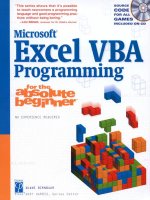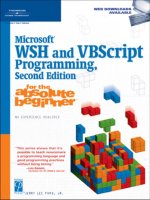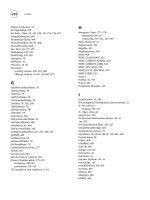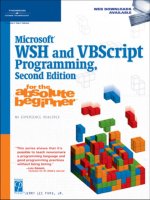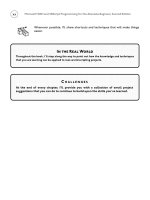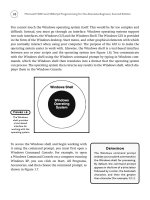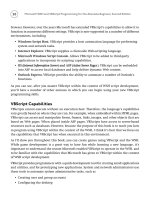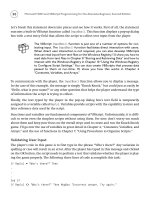Microsoft Excel VBA Programming for the Absolute Beginner Second Edition phần 3 pps
Bạn đang xem bản rút gọn của tài liệu. Xem và tải ngay bản đầy đủ của tài liệu tại đây (1.07 MB, 50 trang )
‘—————————————————————————————————-
‘Function calls to determine the number of die displaying each value.
‘—————————————————————————————————-
numOnes = GetNumOnes
numTwos = GetNumTwos
numThrees = GetNumThrees
numFours = GetNumFours
numFives = GetNumFives
numSixes = GetNumSixes
‘—————————————————————-
‘Call functions for the result of the hand.
‘—————————————————————-
result = IsNothingOrStraight(numOnes, numTwos, numThrees, _
numFours, numFives, numSixes, result)
result = IsOnePair(numOnes, numTwos, numThrees, _
numFours, numFives, numSixes, result)
result = IsTwoPair(numOnes, numTwos, numThrees, _
numFours, numFives, numSixes, result)
result = IsThreeOfAKind(numOnes, numTwos, numThrees, _
numFours, numFives, numSixes, result)
result = IsFourOfAKind(numOnes, numTwos, numThrees, _
numFours, numFives, numSixes, result)
result = IsFiveOfAKind(numOnes, numTwos, numThrees, _
numFours, numFives, numSixes, result)
result = IsFullHouse(numOnes, numTwos, numThrees, _
numFours, numFives, numSixes, result)
Range(“C12”).Value = result
End Sub
The line continuation (_) character tells VBA that I really want just one line of
code, but I need to type it on more than one line in the text editor. Make sure
there is a single space between the last character and the underscore before
proceeding to the next line.
The function procedures GetNumOnes(), GetNumTwos(), GetNumThrees(), GetNumFours(), GetNumFives(),
and
GetNumSixes() are called from the DisplayResult() sub procedure and they determine
the number of dice with a particular value. These functions use numerous
If/Then code
TRICK
89
Chapter 3 • Procedures and Conditions
90
structures to check the values of the dice stored in the second row of the spreadsheet (cells
B2 through F2). The random number function
Rnd() generated these values earlier in the
program. A variable is then incremented if its associated value is found in a spreadsheet cell.
These functions effectively determine how many dice show the value 1, 2, 3, 4, 5, or 6.
Private Function GetNumOnes() As Integer
‘Determine the number of dice displayed with a value of 1
Dim numOnes As Integer
If Range(“B2”).Value = 1 Then numOnes = numOnes + 1
If Range(“C2”).Value = 1 Then numOnes = numOnes + 1
If Range(“D2”).Value = 1 Then numOnes = numOnes + 1
If Range(“E2”).Value = 1 Then numOnes = numOnes + 1
If Range(“F2”).Value = 1 Then numOnes = numOnes + 1
GetNumOnes = numOnes
End Function
Private Function GetNumTwos() As Integer
‘Determine the number of dice displayed with a value of 2
Dim numTwos As Integer
If Range(“B2”).Value = 2 Then numTwos = numTwos + 1
If Range(“C2”).Value = 2 Then numTwos = numTwos + 1
If Range(“D2”).Value = 2 Then numTwos = numTwos + 1
If Range(“E2”).Value = 2 Then numTwos = numTwos + 1
If Range(“F2”).Value = 2 Then numTwos = numTwos + 1
GetNumTwos = numTwos
End Function
Private Function GetNumThrees() As Integer
‘Determine the number of dice displayed with a value of 3
Dim numThrees As Integer
If Range(“B2”).Value = 3 Then numThrees = numThrees + 1
If Range(“C2”).Value = 3 Then numThrees = numThrees + 1
If Range(“D2”).Value = 3 Then numThrees = numThrees + 1
If Range(“E2”).Value = 3 Then numThrees = numThrees + 1
If Range(“F2”).Value = 3 Then numThrees = numThrees + 1
GetNumThrees = numThrees
End Function
Microsoft Excel VBA Programming for the Absolute Beginner, Second Edition
Private Function GetNumFours() As Integer
‘Determine the number of dice displayed with a value of 4
Dim numFours As Integer
If Range(“B2”).Value = 4 Then numFours = numFours + 1
If Range(“C2”).Value = 4 Then numFours = numFours + 1
If Range(“D2”).Value = 4 Then numFours = numFours + 1
If Range(“E2”).Value = 4 Then numFours = numFours + 1
If Range(“F2”).Value = 4 Then numFours = numFours + 1
GetNumFours = numFours
End Function
Private Function GetNumFives() As Integer
‘Determine the number of dice displayed with a value of 5
Dim numFives As Integer
If Range(“B2”).Value = 5 Then numFives = numFives + 1
If Range(“C2”).Value = 5 Then numFives = numFives + 1
If Range(“D2”).Value = 5 Then numFives = numFives + 1
If Range(“E2”).Value = 5 Then numFives = numFives + 1
If Range(“F2”).Value = 5 Then numFives = numFives + 1
GetNumFives = numFives
End Function
Private Function GetNumSixes() As Integer
‘Determine the number of dice displayed with a value of 6
Dim numSixes As Integer
If Range(“B2”).Value = 6 Then numSixes = numSixes + 1
If Range(“C2”).Value = 6 Then numSixes = numSixes + 1
If Range(“D2”).Value = 6 Then numSixes = numSixes + 1
If Range(“E2”).Value = 6 Then numSixes = numSixes + 1
If Range(“F2”).Value = 6 Then numSixes = numSixes + 1
GetNumSixes = numSixes
End Function
The function procedures IsNothingOrStraight(), IsOnePair(), IsTwoPair(), IsThreeOfAKind(),
IsFourOfAKind(), IsFiveOfAKind(), IsSixOfAKind(), IsFullHouse() are called from the Display
Result()
sub procedure, and effectively score the hand and return a string result.
91
Chapter 3 • Procedures and Conditions
92
Each of these functions tests for a particular score (for example, one pair, two pair, and so
on) indicated by the function name. These functions use
If/Then/Else structures with
numerous conditional statements. I said earlier in the chapter there would be an excessive
use of conditionals—at this point, it can’t be helped much, but I have used a line continua-
tion character
(_) in an effort to make the code easier to read.
Consider the
IsNothingOrStraight() function procedure. The six conditionals in the first
If/Then/Else structure are all linked with logical And. This means that all conditionals must
be true if the block of code within the first
If/Then statement is to be executed. If the num-
ber of occurrences of each die’s value is equal to or less than one, a nested
If/Then/Else code
structure is then used to determine if the hand is a
“6 High Straight”, a “6 High”, or a “5
High Straight”
. If one of these conditional statements is true, then the function is assigned
the value of one of the aforementioned strings which is returned to the calling procedure.
If none of the conditionals are true, the original result is returned. Similar logic applies to
the remaining functions and their determination of a score. You should study each function
carefully noting the use of logical operators, parentheses, and
If/Then/Else code structures.
Parentheses can be used to change the order of operator execution in VBA
expressions. For example the conditional statement (5 > 4 Or 6 > 3) And 7 < 3
evaluates to false whereas the expression 5 > 4 Or 6 > 3 And 7 < 3 evaluates
to true.
Private Function IsNothingOrStraight(numOnes As Integer, numTwos As Integer, _
numThrees As Integer, numFours As Integer, numFives As Integer, _
numSixes As Integer, result As String) As String
If (numOnes <= 1) And (numTwos <= 1) And (numThrees <= 1) And _
(numFours <= 1) And (numFives <= 1) And (numSixes <= 1) Then
If (numSixes = 1) And (numOnes = 0) Then
IsNothingOrStraight = “6 High Straight”
ElseIf (numSixes = 1) And (numOnes = 1) Then
IsNothingOrStraight = “6 High”
Else
IsNothingOrStraight = “5 High Straight”
End If
Else
IsNothingOrStraight = result
End If
End Function
TRICK
Microsoft Excel VBA Programming for the Absolute Beginner, Second Edition
Private Function IsOnePair(numOnes As Integer, numTwos As Integer, _
numThrees As Integer, numFours As Integer, numFives As Integer, _
numSixes As Integer, result As String) As String
If (numOnes = 2) And (numTwos <= 1) And (numThrees <= 1) And _
(numFours <= 1) And (numFives <= 1) And (numSixes <= 1) Then
IsOnePair = “Pair of Ones”
ElseIf (numOnes <= 1) And (numTwos = 2) And (numThrees <= 1) And _
(numFours <= 1) And (numFives <= 1) And (numSixes <= 1) Then
IsOnePair = “Pair of Twos”
ElseIf (numOnes <= 1) And (numTwos <= 1) And (numThrees = 2) And _
(numFours <= 1) And (numFives <= 1) And (numSixes <= 1) Then
IsOnePair = “Pair of Threes”
ElseIf (numOnes <= 1) And (numTwos <= 1) And (numThrees <= 1) And _
(numFours = 2) And (numFives <= 1) And (numSixes <= 1) Then
IsOnePair = “Pair of Fours”
ElseIf (numOnes <= 1) And (numTwos <= 1) And (numThrees <= 1) And _
(numFours <= 1) And (numFives = 2) And (numSixes <= 1) Then
IsOnePair = “Pair of Fives”
ElseIf (numOnes <= 1) And (numTwos <= 1) And (numThrees <= 1) And _
(numFours <= 1) And (numFives <= 1) And (numSixes = 2) Then
IsOnePair = “Pair of Sixes”
Else
IsOnePair = result
End If
End Function
Private Function IsTwoPair(numOnes As Integer, numTwos As Integer, _
numThrees As Integer, numFours As Integer, numFives As Integer, _
numSixes As Integer, result As String) As String
If (numOnes = 2 And numTwos = 2) Or _
(numOnes = 2 And numThrees = 2) Or _
(numOnes = 2 And numFours = 2) Or _
(numOnes = 2 And numFives = 2) Or _
(numOnes = 2 And numSixes = 2) Or _
(numTwos = 2 And numThrees = 2) Or _
(numTwos = 2 And numFours = 2) Or _
(numTwos = 2 And numFives = 2) Or _
93
Chapter 3 • Procedures and Conditions
94
Microsoft Excel VBA Programming for the Absolute Beginner, Second Edition
(numTwos = 2 And numSixes = 2) Or _
(numThrees = 2 And numFours = 2) Or _
(numThrees = 2 And numFives = 2) Or _
(numThrees = 2 And numSixes = 2) Or _
(numFours = 2 And numFives = 2) Or _
(numFours = 2 And numSixes = 2) Or _
(numFives = 2 And numSixes = 2) Then
IsTwoPair = “Two Pair”
Else
IsTwoPair = result
End If
End Function
Private Function IsThreeOfAKind(numOnes As Integer, numTwos As Integer, _
numThrees As Integer, numFours As Integer, numFives As Integer, _
numSixes As Integer, result As String) As String
If (numOnes = 3 And numTwos < 2 And numThrees < 2 And numFours < 2 _
And numFives < 2 And numSixes < 2) Then
IsThreeOfAKind = “Three Ones”
ElseIf (numOnes < 2 And numTwos = 3 And numThrees < 2 And _
numFours < 2 And numFives < 2 And numSixes < 2) Then
IsThreeOfAKind = “Three Twos”
ElseIf (numOnes < 2 And numTwos < 2 And numThrees = 3 And _
numFours < 2 And numFives < 2 And numSixes < 2) Then
IsThreeOfAKind = “Three Threes”
ElseIf (numOnes < 2 And numTwos < 2 And numThrees < 2 And _
numFours = 3 And numFives < 2 And numSixes < 2) Then
IsThreeOfAKind = “Three Fours”
ElseIf (numOnes < 2 And numTwos < 2 And numThrees < 2 And _
numFours < 2 And numFives = 3 And numSixes < 2) Then
IsThreeOfAKind = “Three Fives”
ElseIf (numOnes < 2 And numTwos < 2 And numThrees < 2 And _
numFours < 2 And numFives < 2 And numSixes = 3) Then
IsThreeOfAKind = “Three Sixes”
Else
IsThreeOfAKind = result
End If
End Function
Private Function IsFourOfAKind(numOnes As Integer, numTwos As Integer, _
numThrees As Integer, numFours As Integer, numFives As Integer, _
numSixes As Integer, result As String) As String
If numOnes = 4 Then
IsFourOfAKind = “Four Ones”
ElseIf numTwos = 4 Then
IsFourOfAKind = “Four Twos”
ElseIf numThrees = 4 Then
IsFourOfAKind = “Four Threes”
ElseIf numFours = 4 Then
IsFourOfAKind = “Four Fours”
ElseIf numFives = 4 Then
IsFourOfAKind = “Four Fives”
ElseIf numSixes = 4 Then
IsFourOfAKind = “Four Sixes”
Else
IsFourOfAKind = result
End If
End Function
Private Function IsFiveOfAKind(numOnes As Integer, numTwos As Integer, _
numThrees As Integer, numFours As Integer, numFives As Integer, _
numSixes As Integer, result As String) As String
If numOnes = 5 Then
IsFiveOfAKind = “Five Ones”
ElseIf numTwos = 5 Then
IsFiveOfAKind = “Five Twos”
ElseIf numThrees = 5 Then
IsFiveOfAKind = “Five Threes”
ElseIf numFours = 5 Then
IsFiveOfAKind = “Five Fours”
ElseIf numFives = 5 Then
IsFiveOfAKind = “Five Fives”
ElseIf numSixes = 5 Then
IsFiveOfAKind = “Five Sixes”
Else
95
Chapter 3 • Procedures and Conditions
96
IsFiveOfAKind = result
End If
End Function
Private Function IsFullHouse(numOnes As Integer, numTwos As Integer, _
numThrees As Integer, numFours As Integer, numFives As Integer, _
numSixes As Integer, result As String) As String
If (numOnes = 3 And numTwos = 2) Or (numOnes = 3 And numThrees = 2) Or _
(numOnes = 3 And numFours = 2) Or (numOnes = 3 And numFives = 2) Or _
(numOnes = 3 And numSixes = 2) Or (numTwos = 3 And numOnes = 2) Or _
(numTwos = 3 And numThrees = 2) Or (numTwos = 3 And numFours = 2) Or _
(numTwos = 3 And numFives = 2) Or (numTwos = 3 And numSixes = 2) Or _
(numThrees = 3 And numOnes = 2) Or (numThrees = 3 And numTwos = 2) Or _
(numThrees = 3 And numFours = 2) Or (numThrees = 3 And numFives = 2) Or _
(numThrees = 3 And numSixes = 2) Or (numFours = 3 And numOnes = 2) Or _
(numFours = 3 And numTwos = 2) Or (numFours = 3 And numThrees = 2) Or _
(numFours = 3 And numFives = 2) Or (numFours = 3 And numSixes = 2) Or _
(numFives = 3 And numOnes = 2) Or (numFives = 3 And numTwos = 2) Or _
(numFives = 3 And numThrees = 2) Or (numFives = 3 And numFours = 2) Or _
(numFives = 3 And numSixes = 2) Or (numSixes = 3 And numOnes = 2) Or _
(numSixes = 3 And numTwos = 2) Or (numSixes = 3 And numThrees = 2) Or _
(numSixes = 3 And numFours = 2) Or (numSixes = 3 And numFives = 2) Then
IsFullHouse = “Full House”
Else
IsFullHouse = result
End If
End Function
Figure 3.13 shows an example of the Poker Dice game board after two rolls of the dice.
That concludes Poker Dice. It really is a pretty simple program. The difficulty lies in following
the logic of the large number of conditions contained in the expressions with the
If/Then/Else
code structures. Some of the procedures are longer than I normally write them because of
the number of conditionals involved and I have not yet discussed loops. As you may have
already guessed, these procedures can be simplified significantly with the use of different
programming structures and techniques. You will look at a couple of these structures in the
next chapter.
Microsoft Excel VBA Programming for the Absolute Beginner, Second Edition
Chapter Summary
In this chapter, you covered a considerable amount of material on some of the tools required
to help you build a strong programming foundation. You started by taking an in-depth look
at procedures in VBA; specifically, event, sub, and function procedures. You learned how to
use and build these procedures while considering the procedure’s scope, available parameters,
and return values (function procedures). You even learned how to build new function pro-
cedures to use within formulas created in the Excel application. Finally, you saw two new
code structures,
If/Then/Else and Select/Case and you learned how to use Boolean logic
within conditional expressions so a program could branch off in different directions in
terms of code execution. In essence, you learned how to write a program that can make simple
decisions.
97
Chapter 3 • Procedures and Conditions
Figure 3.13
The Poker Dice
game board after
two rolls.
98
Microsoft Excel VBA Programming for the Absolute Beginner, Second Edition
C HALLENGES
1. Draw a simple image of a smiley face using MS Paint then load the image into an
Image control placed on a worksheet in Excel. Using the MouseDown() event pro-
cedure of the Image control, write a program that displays a message to the user
every time the user clicks on the image. The message should tell the user if he
or she clicked on the eyes, nose, mouth, or face of the image and which button
they used. The message can be displayed with a message box, or in a Label control,
or on the spreadsheet.
2. Write a function procedure in VBA that returns the square root of a number. The
function should be made available to the Excel application.
3. Write a sub procedure in VBA that either adds, subtracts, multiplies, or divides
two numbers. The procedure should be called by another sub procedure that
collects the two numbers from the user and asks the user which mathematical
operation is desired. The calling procedure should also output the result, displaying
the original values and the answer.
4. Add a few Check Box controls or Option Button controls to a worksheet, then
use a Select/Case code structure in a sub procedure that outputs a message to
the user telling them which box or option has been selected.
5. Add some features to the Poker Dice program. For example, keep a record of a
user’s session (n games) by outputting the results of each game to a spreadsheet
column off the game board. Use a static variable to track the row number of the
cell you output the results to. You can also assign point values to each hand
based on its value and track the user’s point total for a session of Poker Dice. To
make getting a good hand more difficult, you can create additional dice images
using new colors (blue, green, and so on).
Loops and Arrays
4
CHAPTER
I
n Chapter 3, “Procedures and Conditions,” you started building your
programming foundation with the branching structures
If/Then/Else
and Select/Case. In this chapter, you will significantly expand on that
foundation by learning looping code structures and arrays. Loops and arrays are
fundamental to all programming languages; they expand the capabilities of a
program significantly and make them easier to write. You’ll begin this chapter by
looking at the different looping structures available in VBA before moving on to
arrays.
Specifically, this chapter will cover:
• Do Loops
• For Loops
• Input Validation
• Arrays
• Multi-Dimensional Arrays
• Dynamic Arrays
• Recording Macros
• The Forms Toolbar Controls
CHAPTER
100
Microsoft Excel VBA Programming for the Absolute Beginner, Second Edition
Project: Math Game
The Math Game program is a natural choice for programming with a spreadsheet application
like Excel. The Math Game requires only basic math skills; it may be more fun for kids to play,
but it’s a lot of fun for adults to write. To play the Math Game, you answer as many questions
as you can in the allotted time. After you finish, the questions are reviewed and scored. The
Math Game spreadsheet is shown in Figure 4.1.
Looping with VBA
Program looping is the repetition of a block of code a specified number of times. The number
of times the block of code is repeated may be well defined or based on a conditional statement.
All computer languages contain looping structures because these structures are excellent at
solving problems that would otherwise require repetitive code. Imagine a program whose
function it is to search for a specific name in a column of data with one hundred entries. A
program with one hundred
If/Then statements testing the value of each cell for the required
name will solve the problem. The program would be technically easy to create, but cumber-
some to type the repetitive code and it would look awful. Fortunately, we have looping code
structures to help us.
Figure 4.1
The Math Game
program
worksheet.
Each execution of the block of code inside a looping structure represents one
iteration of the loop.
Do Loops
Do loops will execute a given block of code repetitively based on the value of a conditional
expression. All
Do-Loops require the keywords Do and Loop, plus one additional keyword
(
While or Until) depending on the desired action. The keywords are used to build four basic
representations of the
Do-Loop. The first two representations use the keyword Until with a
conditional statement that determines if, and how many times the code inside the loop exe-
cutes. With the conditional statement at the end of the loop, the code inside the loop executes
at least one time.
Do
‘Block of code executes at least once and continues to loop if condition is
false.
Loop Until (condition)
When the conditional statement is at the beginning of the loop, the code inside the loop
will not execute unless the logic of the conditional statement allows it. When using
Until,
the code inside the loop executes if the conditional statement is false.
Do Until (condition)
‘Block of code executes only if condition is false.
Loop
The next two representations of the Do-Loop use the keyword While with a conditional state-
ment that determines if, and how many times the code inside the loop executes. When
While is used, the code inside the loop executes when the conditional statement is true.
Do
‘Block of code executes at least once and continues to loop if condition is
true.
Loop While (condition)
When deciding on which representation of the Do-Loop to use, ask yourself whether you
need the code inside the loop to execute at least once. If you do, then put the conditional at
the end. The choice of
While or Until depends on the logic of the conditional expression.
Do While (condition)
‘Block of code executes only if condition is true.
Loop
HINT
101
Chapter 4 • Loops and Arrays
102
Beware of creating loops that never stop repeating, otherwise known as infinite loops. When
constructing your
Do-Loop, create it with a conditional expression that will change its logi-
cal value (true to false and vice versa) at some point during the code’s execution within the
loop. It is easier to create an infinite loop than you might think. The following example is
suppose to find the first occurrence of the string
Flintstone in the first column of a work-
sheet, output a message to the screen, and then quit.
Dim I As Integer
I = 1
Do
If (Cells(I, “A”).Value = “Flintstone”) Then
MsgBox (“Yabba Dabba Do! I found a Flintstone in row “ & Str(I))
End If
I = I + 1
Loop Until (Cells(I, “A”).Value = “Flintstone”)
You can use the Cells property to return all or just one cell on a worksheet.
Using the Cells property without any parameters returns all cells on the work-
sheet.
ActiveSheet.Cells
To return a specific cell, you can specify a row and column index. For example,
the following line of code returns cell D1.
ActiveSheet.Cells(1,4)
The Cells property is convenient for using inside of loops when the indices for
the row and column are replaced with looping variables. Alternatively, you can
specify the column parameter with a string.
ActiveSheet.Cells(1,”D”)
The loop will always fail for two reasons. First, if the string Flintstone does not appear in
the first column of the worksheet, then the loop is infinite because the conditional state-
ment at the end of the loop (
Cells(I, “A”).Value = “Flintstone”) will never be true. Second,
even if the string
Flintstone does appear in the first column of the worksheet, the output
from the
MsgBox() function will not appear because the conditional statement at the end of
the loop will be true before the conditional statement associated with the
If/Then structure.
If you find your program stuck in an infinite loop, use Ctrl-Alt-Break to suspend
program execution.
TRICK
TRICK
Microsoft Excel VBA Programming for the Absolute Beginner, Second Edition
In most cases you can construct a loop with logical expressions that will work with both
While or Until, so using one or the other is simply a matter of personal preference. The fol-
lowing
Do-Loops have the exact same function, but the first loop uses While and the second
uses
Until.
Dim I As Integer
I = 1
Do
If (Cells(I, “A”).Value = “Flintstone”) Then
MsgBox (“Yabba Dabba Do! I found a Flintstone in row “ & Str(I))
End If
I = I + 1
Loop While (Cells(I, “A”).Value <> “”)
If I change the conditional operator to =, then I change the logic of the conditional state-
ment, so I must use the keyword
Until to get the same result from the loop.
Dim I As Integer
I = 1
Do
If (Cells(I, “A”).Value = “Flintstone”) Then
MsgBox (“Yabba Dabba Do! I found a Flintstone in row “ & Str(I))
End If
I = I + 1
Loop Until (Cells(I, “A”).Value = “”)
Both of these loops search the first column for the string Flintstone. Once the desired string
is found, a message box outputs a statement with the index of the worksheet row in which
the string was found. In both examples, the
Do-Loop continues until an empty cell is found.
Both loops will execute at least once because the conditional expression is at the end of the
loop. Neither loop will be infinite because Excel will always add empty rows to the end of a
spreadsheet as more rows of data are added.
For Loops
When you know the number of iterations required from a loop, the For/Next loop is the best
choice of structures. The syntax is very simple.
For variable = start To end Step value
‘Block of code
Next variable
103
Chapter 4 • Loops and Arrays
104
Microsoft Excel VBA Programming for the Absolute Beginner, Second Edition
The required keywords are For, To, and Next. To keep track of the number of iterations
through the loop requires a counting variable as well as starting and ending values. The key-
word
Step is optional but if it’s used, the value that follows it is used to denote the step size
of the counting variable with each iteration through the loop. The step’s value can be any
positive or negative integer; the default value is +1 when
Step is omitted. Table 4.1 lists a few
examples of
For/Next loops.
The variable
I in Table 4.1 should be declared as an integer prior to use and the ending value
for the loop is usually another variable rather than a constant. In most cases, you will use
the default step size of +1, so the keyword
Step is omitted.
Use the statement Exit Do or Exit For to force code execution to leave a looping
structure and proceed with the first line of code after the loop. Normally, Exit Do
or Exit For will be within a branching structure (If/Then or Select/Case) inside of
the loop.
The following example of a VBA function mimics the FACT() function in the Excel applica-
tion by calculating the factorial of an integer.
TRICK
Loop Example Output from Message Box
For I = 0 To 10 11 iterations: 0, 1, 2, 3, 4, 5, 6, 7, 8, 9, and 10
MsgBox (I)
Next I
For I = 0 To 10 Step 2 6 iterations: 0, 2, 4, 6, 8, and 10
MsgBox (I)
Next I
For I = 0 To 10 Step 3 4 iterations: 0, 3, 6, and 9
MsgBox (I)
Next I
For I = 10 To 0 Step –5 3 iterations: 10, 5, and 0
MsgBox (I)
Next I
TABLE 4.1 EXAMPLES OF FOR/NEXT LOOPS IN VBA
Public Function Factorial(myValue As Integer) As Long
Dim I As Integer
Dim factorialValue As Long
factorialValue = 1
For I = 2 To myValue
factorialValue = factorialValue * I
Next I
Factorial = factorialValue
End Function
The For/Next loop is a natural choice, because you need the looping variable to increment
by one with each iteration until it reaches the value of the integer passed into the function.
Each iteration through the
For/Next loop multiplies the next factor by the previous result,
effectively producing the factorial of the value stored in the variable
myValue. For example,
if
myValue is 5 then the variable factorialValue will be calculated as 1*2*3*4*5.
Finally, consider the most obvious example of looping in spreadsheet applications, which is
looping through a range of cells in a worksheet. For now, I will illustrate looping through a
worksheet range using a
For/Next loop.
105
Chapter 4 • Loops and Arrays
In the Real World
The factorial function can also be written as a recursive procedure. A recursive procedure is one
that calls itself.
Public Function Factorial(N As Integer) As Integer
If N <= 1 Then
Factorial = 1
Else
Factorial = Factorial(N - 1) * N
End If
End Function
Although the factorial example above is a nice illustration of recursion, it is not a practical
example. Recursive procedures can be very demanding on system resources and they must
contain logic that will eventually stop the procedure from calling itself.
Recursive procedures are most often and most effectively applied to tree-like data structures
such as the file system on a computer.
106
Microsoft Excel VBA Programming for the Absolute Beginner, Second Edition
For I = 1 To 10
For J = 4 To 7
Cells(I, Chr(64 + J)).Value = I * J
Next J
Next I
The looping structures discussed so far are not the best choice for looping
through a range of cells—even though doing so is a simple enough task. A bet-
ter looping structure for handling this task is the For/Each loop discussed in
Chapter 5, “Basic Excel Objects.”
The example above uses one For/Next loop nested inside another For/Next loop to loop
through the worksheet range D1:G10. The nested (inside) loop will execute 4 iterations with
each iteration of the outer loop. In the example just given, the value of
J iterates from 4
through 7 for each value of
I. The code loops through the range by rows, as the variable used
for the row index (
I) is also the counting variable for the outer loop. The Chr() function is
used to convert a numerical input representing an ASCII (American Standard Code for Infor-
mation Interchange) value to its corresponding keyboard character; in this case the values
68 through 71 will be converted to the uppercase letters D through G. The
Chr() function in
VBA works with values 0-255. Table 4.2 lists a few of the more common characters in the set.
Alternatively, you could replace the
Chr() function with the looping variable J; which, in
this case, would make for easier and cleaner code; however, I wanted to introduce the
Chr()
function since it can be quite useful when working with the Cells and Range properties.
HINT
ASCII Value Keyboard Character
8 backspace
9 tab
10 line feed
13 carriage return
32 space
48-57 0-9
65-90 A-Z
97-122 a-z
TABLE 4.2 SELECTED ASCII CONVERSION C HARACTERS
Input Validation
Trusting that a user will input the type of data required by your program is a leap of faith.
You can, and should, provide hints to the user indicating the type of data and format your
program requires; however, you should also include code in your program to check what the
user enters against a required format. The process of checking user input for accuracy is
known as validation. Validation should be included whenever input is required from the user
and the format of that input cannot be guaranteed. Examples discussed thus far in this book
include: the
InputBox() function, the Text Box control, and spreadsheet cells. This may seem
like a daunting task at first, but asking where the validation code needs to be entered in a
program and when it needs to run, simplifies the task considerably.
Validation with the InputBox() Function
In the Chapter 2 project, the program asked the user to input his or her name and birthday.
The program assumed the user would enter the information in the proper format. For the
user’s name, the desired format was first name-space-last name and for the user’s birthday,
a date format of month, day, and year (e.g., 3/4/86 or 3-4-1986). The
DateValue() function handled
some of the input validation for us by allowing multiple date formats, but more validation
is required.
Consideration of where the validation code should go and when it should run is easy with
the
InputBox() function. The validation should occur as soon as the user enters data. The
best way to determine this is to put the
InputBox() function inside a Do-Loop. In the Biorhythms
and Time of Your Life project in Chapter 2, user validation could be added as follows:
Dim userName As String
Dim userBirthday As Date
Dim nameOk As Boolean
nameOk = True
Do
userName = InputBox(“What is your first and last name?”, “Name”)
If (userName <> “”) Then nameOk = ValidateName(userName)
Loop While (nameOk = False) Or (userName <> “”)
The InputBox() function is inserted inside a Do-Loop where the return value is tested by the
function procedure
ValidateName(). The ValidateName() procedure returns true if the name sat-
isfies the desired format, otherwise it returns false. The loop is repeated if the
ValidateName()
name procedure returns false, or the user hits the cancel button (InputBox() returns an
empty string) on the input box.
107
Chapter 4 • Loops and Arrays
108
The ValidateName() function procedure accepts the string entered by the user as input and
tests for the number of spaces inside the string.
Private Function ValidateName(userName As String) As Boolean
Dim strLength As Integer
Dim I As Integer
Dim numSpaces As Integer
Dim tempString As String
Dim msb As Integer
userName = Trim(userName)
strLength = Len(userName)
For I = 1 To strLength
If Left(userName, 1) = “ “ Then
numSpaces = numSpaces + 1
End If
userName = Right(userName, Len(userName) - 1)
Next I
If (numSpaces > 1) Then
ValidateName = False
msb = MsgBox(“Please enter just two names separated by one space”,
vbCritical, “Error”)
Else
ValidateName = True
End If
End Function
Any leading or trailing spaces on the string entered by the user are removed using the Trim()
function so extra spaces before or after the names are forgiven. The length of the resulting
string is then stored in the
strLength variable for use in the subsequent For/Next loop.
The
For/Next loop tests the leftmost character for equality to a space before removing this
character. If the character is a space then a variable keeping track of the number of spaces
in the string is incremented by one. Essentially, the
For/Next loop iterates through each
character in the string and counts the number of spaces found within that string. If more
than one space is found in the string entered by the user, then the function returns false,
otherwise it returns true.
For example, if the user enters either of the strings
FredFlintstone or Fred J Flintstone in the
input box, then the
ValidateName() function returns false to the calling procedure just after out-
putting the message
Please enter just two names separated by one space in a message box.
Microsoft Excel VBA Programming for the Absolute Beginner, Second Edition
Obviously, the ValidateName() function procedure does not test for all possible mistakes
users might make entering in their names, but it does illustrate how to use input validation
with the
InputBox() function. To test for other potential errors by the user, simply add more
code (specific to the type of error you are looking for) to the
ValidateName() function procedure.
Validation with a Spreadsheet Cell
In older versions of Excel, validation of spreadsheet content meant writing a lot of code to
ensure the data was of proper type and/or format. With the latest versions of Excel, this is
no longer the case. Data validation is now included in the Excel application, so you don’t
necessarily have to write any code. Figure 4.2 to shows the data validation dialog box (select
Data, Validation from the Excel application menu). Use this tool in your spreadsheets to
force validation of data entered by the user. If your project creates new worksheets that
require data validation, you can use the record macro tool discussed later in this chapter to
learn how to add it to your program.
Arrays
Normally, arrays are not discussed until the end of introductory programming books; how-
ever, as you are already familiar with spreadsheet applications, the concept of an array
should come easily. An array is a variable that can hold multiple values. You should use
arrays when a related set of values is to be stored in a variable. Doing so relieves you from
having to declare a new variable with a unique name for each value in the set. Arrays are
convenient as they simplify programming code tremendously.
A spreadsheet column that contains data is basically the same thing as an array—it’s a group
of related values. Each cell within a spreadsheet column containing the related set of values
is referenced by a row and column index. Values in an array are also referenced using indices.
109
Chapter 4 • Loops and Arrays
Figure 4.2
The Data
Validation dialog.
110
I assume that you organize your spreadsheets in the normal way—by placing data inside
columns rather than rows—but the argument is the same whether you equate a spreadsheet
column or row to an array.
Before starting with the simplest example of an array (the one-dimensional array), consider
a sub procedure that uses a worksheet column much as a programmer would use an array
in an application that does not work with a spreadsheet.
In previous chapters, and throughout this chapter I use the Cells property of
the Excel Application object in code examples. The Cells property is straight-
forward, with a row and column index that corresponds to a single spreadsheet
cell. Although discussed in detail in Chapter 5, be aware as you look at the
examples in this chapter that the Cells property acts like a function that returns
a Range object consisting of a single spreadsheet cell. I have used the Value
property of the Range object extensively thus far, but the Range object has many
other properties for the VBA programmer to use besides the Value property,
and you will see many examples in this chapter and subsequent chapters.
The BubbleSort() procedure sorts a column of integer values from lowest to highest value.
Two integer variables and a Boolean variable are all you need.
Public Sub BubbleSort()
‘Sorts data in A2:A11 and writes sorted data to B2:B11
Dim tempVar As Integer
Dim anotherIteration As Boolean
Dim I As Integer
Range(“A2:A11”).Copy Range(“B2:B11”) ‘Copy all data to column B
Range(“B1”).Value = “Sorted Data”
Do
anotherIteration = False
For I = 2 To 10
‘Compare and swap adjacent values
If Cells(I, “B”).Value > Cells(I + 1, “B”).Value Then
tempVar = Cells(I, “B”).Value
Cells(I, “B”).Value = Cells(I + 1, “B”).Value
Cells(I + 1, “B”).Value = tempVar
anotherIteration = True
End If
Next I
Loop While anotherIteration
End Sub
HINT
Microsoft Excel VBA Programming for the Absolute Beginner, Second Edition
111
Chapter 4 • Loops and Arrays
A For/Next loop nested inside a Do-Loop will iterate through a column of 10 values until the
data is sorted from lowest to highest value. The nested
For/Next loop effectively pushes the
largest value from wherever it is located to the last position, much like a bubble rising from
the depths to the surface. The
For/Next loop starts at the beginning of the data list and com-
pares two successive values. If the first value is larger than the second value, then the position
of the two values are swapped with help from the variable
tempVar. The next two values are
then compared, where the first of these values was the second value in the previous compar-
ison (or first if it had been swapped). Please note: the row index in the
Cells property uses I + 1,
so the looping variable in the
For/Next loop works from 2 to 11 so that the procedure sorts ten
values. If a swap of two values has to be made, then the Boolean variable
anotherIteration is
set to true to ensure the outer
Do-Loop continues with at least one more iteration.
Each iteration through the
Do-Loop moves the next largest value in the set down the column
to its correct position. Thus, it will take up to n iterations to sort the data, where n is the
number of values in the set. This does not make the
BubbleSort() procedure terribly effi-
cient, but it works well for small data sets. The worksheet shown in Figure 4.3 illustrates
what happens to a set of numbers after each iteration through the
Do-Loop loop. Note that
Figure 4.3 was created for display only; the
BubbleSort() procedure sorts values from col-
umn A and copies them to column B only.
One-Dimensional Arrays
An array is a variable used to hold a group of related values; it must be declared just as a
variable is declared. An array is declared with a single name and the number of elements
(values) that can be stored in the array.
Dim myArray(number of elements) As Type
Figure 4.3
Worksheet
illustration of the
BubbleSort()
sub procedure.
112
You may also declare arrays using the Public or Private keywords to define the scope as you
would with a regular variable declaration. If you do not specify a data type, then, like a variable,
the array will be a variant type. Arrays may be declared as any available data type in VBA. All
elements in arrays with numerical data types are initialized with the value 0. Elements of
string arrays are initialized with an empty string. When specifying the number of elements,
you must consider the lower bound of the array. The default lower bound is zero.
Dim myArray(10) As Integer
When you need multiple array declarations of the same size, use a constant to
specify the size of the arrays in the declarations.
Const ARRAYSIZE=10
Dim myArray1(ARRAYSIZE) As Integer
Dim myArray2(ARRAYSIZE) As Integer
Dim myArray3(ARRAYSIZE) As Integer
Etc.
This way, if you have to edit the size of your arrays, you only need to change the
value of the constant.
Thus, the integer array myArray declared above has 11 elements accessed with the indices 0
through 10. To override the default, set the lower bound of the array in the declaration.
Dim myArray(1 To 10) As Integer
The array myArray now has just 10 elements because the lower bound has been explicitly set
to one.
Use the statement Option Base 1 in the general declarations section of a module
to change the default lower bound of all arrays declared in the module to 1.
You can initialize a single element in the array as you would a variable, but you must
include the index of the element you wish to change.
myArray(5) = 7
However, arrays are typically initialized inside a loop. To insert the spreadsheet’s values of
the first 10 cells of column A into an array, do the following:
Dim I As Integer
Dim myArray(10) As Integer
HINT
HINT
Microsoft Excel VBA Programming for the Absolute Beginner, Second Edition
For I = 0 To 9
myArray(I) = Cells(I + 1, “A”).Value
Next I
Then use another loop to output the values of the array. The following loop squares the val-
ues stored in the array
myArray before copying them to column B of the spreadsheet.
For I = 0 To 9
Cells(I + 1, “B”).Value = myArray(I)^2
Next I
Now let’s revisit the BubbleSort() procedure, this time using an array. The sub procedure
BubbleSort2() works exactly like the BubbleSort() procedure, except that the tests and swaps
are performed on the values in the set after they have been loaded into an array rather than
just using the worksheet column.
Public Sub BubbleSort2()
Dim tempVar As Integer
Dim anotherIteration As Boolean
Dim I As Integer
Dim myArray(10) As Integer
For I = 2 To 11
myArray(I - 2) = Cells(I, “A”).Value
Next I
Do
anotherIteration = False
‘Compare and swap adjacent values
For I = 0 To 9
If myArray(I) > myArray(I + 1) Then
tempVar = myArray(I)
myArray(I) = myArray(I + 1)
myArray(I + 1) = tempVar
anotherIteration = True
End If
Next I
Loop While anotherIteration = True
Range(“B1”).Value = “Sorted Data”
For I = 2 To 11
Cells(I, “B”).Value = myArray(I - 1)
Next I
End Sub
113
Chapter 4 • Loops and Arrays