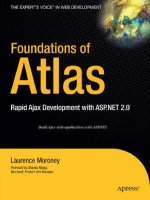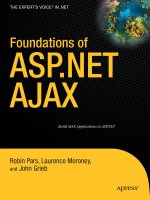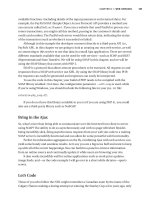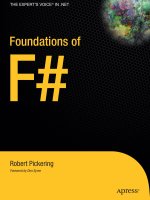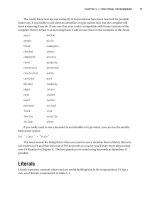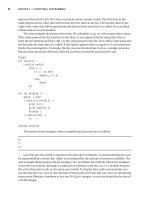Foundations of ASP.NET AJAX phần 8 pptx
Bạn đang xem bản rút gọn của tài liệu. Xem và tải ngay bản đầy đủ của tài liệu tại đây (670.94 KB, 28 trang )
other pages, and upon successful entry of the required data, were then redirected back to
the original page. Again, a perfect example of this scenario is a login page.
The
ModalPopup extender is ideal when there is a need in web pages to display a pop-
up in a modal fashion. The modal pop-up is triggered by an event on the target control,
after which it blocks all user access to the underlying page until the user makes a selec-
tion in the modal pop-up. The pop-up itself is typically a
Panel control, although it could
be other controls as well. This control can be positioned anywhere on the page as stated
by its
X and Y properties. Table 8-7 lists the main properties of this extender.
Table 8-7.
ModalPopup Extender Properties
Property Name Description
BackgroundCssClass CSS class to be applied to the background when the modal pop-up is
displayed.
DropShadow Boolean value indicating whether or not to display a drop shadow for
the modal pop-up.
CancelControlID ID of the Cancel button for the modal pop-up.
OkControlID ID of the OK button for the modal pop-up.
OnCancelScript Client JavaScript script to load when the modal pop-up is dismissed
with the Cancel button.
OnOkScript Client JavaScript script to load when the modal pop-up is dismissed
with the OK button.
PopupControlID ID of the control to display as a modal pop-up (often a Panel control).
PopupDragHandleControlID ID of the control used as the drag handle for the modal pop-up.
TargetControlID ID of the control that instigates the modal pop-up.
X The initial X coordinate of the modal pop-up.
Y The initial Y coordinate of the modal pop-up.
For a great example of the ModalPopup extender, turn to the sample web site provided
with the ASP.NET AJAX Toolkit and view the file ModalPopup.aspx. When you click the
Click here to change the paragraph style link, a modal pop-up menu appears offering a
range of paragraph styling options to the user via several radio buttons. After the selec-
tion, the user can then click on the OK or Cancel button to gain back control of the page.
You can see this in Figure 8-7.
CHAPTER 8 ■ USING THE ASP.NET AJAX CONTROL TOOLKIT (PART 2)178
828-8 CH08.qxd 10/11/07 10:56 AM Page 178
Figure 8-7. ModalPopup extender used to block access to the main page
Take a look at the following code segment, which was used to define the
ModalPopup
in this page:
<ajaxToolkit:ModalPopupExtender ID="ModalPopupExtender" runat="server"
TargetControlID="LinkButton1"
PopupControlID="Panel1"
BackgroundCssClass="modalBackground"
OkControlID="OkButton"
OnOkScript="onOk()"
CancelControlID="CancelButton"
DropShadow="true"
PopupDragHandleControlID="Panel3" />
CHAPTER 8 ■ USING THE ASP.NET AJAX CONTROL TOOLKIT (PART 2) 179
828-8 CH08.qxd 10/11/07 10:56 AM Page 179
As specified in the properties, the link button (LinkButton1) instigates the modal pop-
up with
Panel1 being the control behind the actual pop-up. Because no X and Y
parameters have been defined, the pop-up panel by default launches in the center of the
screen. Also the
Panel3 control is used to define the header of the main panel as a section
where the user can drag and drop the panel anywhere throughout the page. To best take
advantage of this extender, CSS styling is highly recommended to provide the panel with
proper UI decorations. The ModalPopup.aspx page also showcases an example where a
modal pop-up is generated dynamically from the contents of the page with the help of
some additional server-side and client-side JavaScript code.
NoBot Extender
In an effort to prevent crawlers, automated scripts, and/or other programs (also referred
to as BOTS) from creating false accounts or getting access to sensitive information, many
web sites started using CAPTCHA (Completely Automated Public Turing test to tell Com-
puters and Humans Apart) controls, which are credited to the Carnegie Mellon
University. CAPTCHAs are simply distorted images of encoded text that are displayed
alongside a text box that the user is challenged to enter the encoded text into. Once
again, this is done to ensure that a human being is at the other end of the terminal using
the web application and not some automated program. Although the CAPTCHA controls
can offer somewhat better security, they also have the downside of causing extra incon-
venience for the users. Not only do they require additional input from the user, but they
could be at times cumbersome to read. They are also not 100% bullet proof as more
advanced crawlers use OCR technology to decipher the encoded text in them.
NoBot attempts to provide the same functionality as CAPTCHA controls without
requiring the user to read and enter cryptic text. It’s essentially invisible and works by set-
ting a number of parameters designed to protect against the bots. One such measure is to
request the browser to perform a simple JavaScript task, which can help ensure there is a
browser at the other end. Figure 8-8 shows a sample page with login information using
the
NoBot extender without asking the user for any additional information.
CHAPTER 8 ■ USING THE ASP.NET AJAX CONTROL TOOLKIT (PART 2)180
828-8 CH08.qxd 10/11/07 10:56 AM Page 180
Figure 8-8. NoBot control used invisibly in a login page
The
NoBot extender can also limit the number of requests per IP address as well as a
delay between the request and postbacks. These are all attributes of a human user
accessing the web application through a browser. Table 8-8 lists the main properties of
the
NoBot control.
Table 8-8.
NoBot Control Properties
Property Name Description
CutoffMaximumInstances Maximum number of postbacks allowed by a single IP
address within the allowed timeframe
CutoffWindowSeconds Cutoff window (in seconds) for previous postbacks from an
IP address
OnGenerateChallengeAndResponse An event used to implement custom challenge/response
logic
ResponseMinimumDelaySeconds Minimum number of seconds required for a postback
To use the NoBot extender in your page, you can start with a couple of TextBox con-
trols for user input signifying a typical form and an instance of the
NoBot extender.
In the following code segment, a method name is assigned to the
OnGenerateChallengeAndResponse property.
CHAPTER 8 ■ USING THE ASP.NET AJAX CONTROL TOOLKIT (PART 2) 181
828-8 CH08.qxd 10/11/07 10:56 AM Page 181
<ajaxToolkit:NoBot ID="NoBot1" runat="server" OnGenerateChallengeAndResponse= ➥
"CustomChallengeResponse" />
Let’s briefly look at the CustomChallengeResponse method in the page’s code behind:
protected void CustomChallengeResponse(object sender, NoBotEventArgs e)
{
Panel p = new Panel();
p.ID = "NoBotSamplePanel";
Random rand = new Random();
p.Width = rand.Next(300);
p.Height = rand.Next(200);
p.Style.Add(HtmlTextWriterStyle.Visibility, "hidden");
p.Style.Add(HtmlTextWriterStyle.Position, "absolute");
((NoBot) sender).Controls.Add(p);
e.ChallengeScript = string.Format("var e = document.getElementById('{0}');
e.offsetWidth * e.offsetHeight;", p.ClientID);
e.RequiredResponse = (p.Width.Value * p.Height.Value).ToString();
}
This method is trying to access and set properties accessible only in the browser
DOM in an effort to verify the validity of the user and the absence of bots. One key object
here is
NoBotEventArgs, which contains the event arguments of the underlying object.
BOTS/automated agents are usually incapable of processing JavaScript and also obvi-
ously do not have the browser DOM that browsers have, therefore failing the brief but
often effective test code of the
CustomChallengeResponse method.
One last note to mention about the
NoBot extender is that it must be tested thor-
oughly before deployed. It may not be consistent in all environments and may falsely
identify legitimate users as bots. When developing the Challenge/Response mechanism
or tweaking the other parameters, be sure to test your application for the legitimacy of
the
NoBot extender results.
NumericUpDown Extender
The NumericUpDown extender can easily be associated with any TextBox control and allow
the user to increment or decrement numeric values as well as custom-defined values
defined at design time, such as the days in a week or months in a year. By default, this
extender assumes +/- 1 for incrementing or decrementing values, but you can define a
set of values for the
NumericUpDown extender to enumerate through by using the RefValues
property. Table 8-9 lists the main properties of this extender.
CHAPTER 8 ■ USING THE ASP.NET AJAX CONTROL TOOLKIT (PART 2)182
828-8 CH08.qxd 10/11/07 10:56 AM Page 182
Table 8-9. NumericUpDown Extender Properties
Property Name Description
Minimum Smallest value allowed in the target TextBox
Maximum Largest value allowed in the target TextBox
RefValues List of semicolon-delimited values used as a data source for the
NumericUpDown extender
ServiceDownMethod Web method used to retrieve the next value when the Down button is
clicked
ServiceUpMethod Web method used to retrieve the next value when the Up button is clicked
ServiceDownPath Path of the web service used to retrieve the next value when the Down
button is clicked
ServiceUpPath Path of the web service used to retrieve the next value when the Up button is
clicked
Step Numeric steps used for incrementing/decrementing values (default is 1)
Tag Custom parameter to be passed to the web service for the data
TargetButtonDownID ID of the down Button control
TargetButtonUpID ID of the up Button control
TargetControlID ID of the target TextBox control
Width Width of the target TextBox combined with the Up/Down buttons
The ASP.NET AJAX Control Toolkit reference application mentioned before has four
great examples showcasing the various types of increment/decrement values that can be
implemented with this extender. The first one is very simple because it just
increments/decrements a number between 1 and 7:
<ajaxToolkit:NumericUpDownExtender ID="NumericUpDownExtender1" runat="server"
TargetControlID="TextBox1"
Width="120"
RefValues=""
ServiceDownMethod=""
ServiceUpMethod=""
TargetButtonDownID=""
TargetButtonUpID=""
Minimum = "1"
Maximum = "7" />
CHAPTER 8 ■ USING THE ASP.NET AJAX CONTROL TOOLKIT (PART 2) 183
828-8 CH08.qxd 10/11/07 10:56 AM Page 183
Basically, in this code segment, this extender was associated with a TextBox control,
and the
Minimum and Maximum properties were set with the lower and upper bound of the
permissible values for the text box. The next sample is similar except that it defines a set
of values for months for the
NumericUpDown control to iterate through instead of the
default +/-1 increment/decrement behavior:
<ajaxToolkit:NumericUpDownExtender ID="NumericUpDownExtender2" runat="server"
TargetControlID="TextBox2"
Width="120" RefValues="January;February; March;April;May;June;
July;August;September;October;November;December"
ServiceDownMethod=""
ServiceUpMethod=""
TargetButtonDownID=""
TargetButtonUpID="" />
Not much notable here other than the 12 months listed in the RefValues property.
However, when the
RefValues property is used, Minimum and Maximum values are empty. The
next example gets its data from a web service that just picks a random integer between 0
and 1000, either higher or lower than the existing value in the text box:
<ajaxToolkit:NumericUpDownExtender ID="NumericUpDownExtender3" runat="server"
TargetControlID="TextBox3"
Tag=""
Width="120"
ServiceUpPath="NumericUpDown.asmx"
ServiceDownPath="NumericUpDown.asmx"
ServiceUpMethod="NextValue"
ServiceDownMethod="PrevValue"
RefValues=""
TargetButtonDownID=""
TargetButtonUpID="" />
Because the NumericUpDown extender allows you to specify different web services for
the increment and decrement functionality, there are also different properties in which to
state them.
ServiceUpPath and ServiceDownPath each define the necessary web services,
whereas the
ServiceUpMethod and ServiceDownMethod define the desired web method for
providing the data for incrementing or decrementing the value of the target
TextBox. Here
is an example of using the
NumericUpDownExtender with images for Up and Down buttons:
<ajaxToolkit:NumericUpDownExtender ID="NumericUpDownExtender4" runat="server"
TargetControlID="TextBox4"
Width="80"
TargetButtonDownID="img1"
CHAPTER 8 ■ USING THE ASP.NET AJAX CONTROL TOOLKIT (PART 2)184
828-8 CH08.qxd 10/11/07 10:56 AM Page 184
TargetButtonUpID="img2"
RefValues=""
ServiceDownMethod=""
ServiceUpMethod="" />
Lastly, the preceding code segment demonstrates how to have image buttons replace
the plain up and down arrows for incrementing or decrementing the value inside the
TextBox. You can use the TargetButtonDownID and TargetButtonUpID properties to specify
desired images to replace the standard buttons, but keep in mind that there are no refer-
ences to image files but rather ASP.NET
ImageButton controls. Figure 8-9 shows the
NumericUpDown.aspx file containing all four samples.
Figure 8-9. Four samples of using the
NumericUpDown extender for incrementing/
decrementing values
PasswordStrength Extender
At times, security is of particular concern in your web application, and you may need to
consider enforcing a password policy, most commonly in a login page. Although it’s pos-
sible to do so today with existing validation controls and/or custom code, it can be
somewhat tedious to enforce a password policy along with responsive user feedback
without postbacks. The
PasswordStrength extender is associated with a TextBox control
CHAPTER 8 ■ USING THE ASP.NET AJAX CONTROL TOOLKIT (PART 2) 185
828-8 CH08.qxd 10/11/07 10:56 AM Page 185
and is highly configurable as to what constitutes a strong or weak password. Before look-
ing at an example, let’s view the properties of the
PasswordStrength extender as shown in
Table 8-10.
Table 8-10.
PasswordStrength Extender Properties
Property Name Description
BarBorderCssClass CSS class used for the border of the bar.
BarIndicatorCssClass CSS class used for the bar indicator.
CalculationWeightings Calculation weightings for determining the strength of
the password. This semicolon-delimited list must
contain four values (length weighting, numeric
weighting, casing weighting, symbol weighting) whose
sum is 100. The default value for this property is
50;15;15;20.
DisplayPosition Position of the strength indicator in respect to the target
control.
HelpHandleCssClass CSS class applied to the password help handle.
HelpHandlePosition Position of the help handle element.
MinimumNumericCharacters Minimum number of numeric characters.
MinimumSymbolCharacters Minimum number of symbol characters.
PreferredPasswordLength Preferred length for ideal password strength.
PrefixText Prefix text to be displayed before the strength indicator.
RequiresUpperAndLowerCaseCharacters Boolean value indicating whether or not to force the
password to include a mixture of lowercase and
uppercase characters.
StrengthIndicatorType Type of the strength indicator (bar or text).
TargetControlID ID of the target TextBox control.
TextCssClass CSS class applied to the text used for the strength
indicator.
TextStrengthDescriptions List of semicolon-delimited values used to display the
strength indicator (can range from 2 to 10 values).
TextStrengthDescriptionStyles List of semicolon-delimited style classes applied to the
descriptions. This could be used to apply different styles
to each of the indicator descriptions.
Suppose you need to recommend the user to create a password of at least ten charac-
ters without regard to case sensitivity. You can use the
PasswordStrength extender to
provide instant feedback to the user about the strength of the password as it is being
typed in. Consider the following markup:
CHAPTER 8 ■ USING THE ASP.NET AJAX CONTROL TOOLKIT (PART 2)186
828-8 CH08.qxd 10/11/07 10:56 AM Page 186
<asp:TextBox ID="TextBox1" Width="150" runat="server" autocomplete="off" /><br />
<asp:Label ID="TextBox1_HelpLabel" runat="server" /><br /><br />
<ajaxToolkit:PasswordStrength ID="PasswordStrength1"
runat="server" TargetControlID="TextBox1"
DisplayPosition="RightSide"
StrengthIndicatorType="Text"
PreferredPasswordLength="10"
PrefixText="Strength:"
HelpStatusLabelID="TextBox1_HelpLabel"
TextStrengthDescriptions="Very Poor;Weak;Average;➥
Strong;Excellent"
TextStrengthDescriptionStyles= "TextIndicator_TextBox1➥
Strength1;TextIndicator_TextBox1_Strength2; ➥
TextIndicator_TextBox1_Strength3; TextIndicator_TextBox1➥
Strength4; TextIndicator_TextBox1_Strength5"
MinimumNumericCharacters="0"
MinimumSymbolCharacters="0"
RequiresUpperAndLowerCaseCharacters="false" />
Here a TextBox control and a Label control are used to notify the user of the pass-
word’s strength level as typed. Because this message is being delivered to this
Label
control, you can decorate it with a CSS class, skin, or other styling code. The
TextStrengthDescriptions property contains a semicolon-delimited list of messages to be
displayed to the user as the password goes through the range of predefined strengths
(from very poor to excellent). This property is complemented by the
PreferredPass-
wordLength, which specifies the ideal length for the password and what is considered to be
excellent strength.
TextStrengthDescriptionStyles is used to add styling to the strength
description presented to the user. Here you could set background colors for the descrip-
tion so that a weak password can have a red background in the message and an excellent
password can have a green background or something to that effect. See Figure 8-10 to see
the preceding code in the browser.
CHAPTER 8 ■ USING THE ASP.NET AJAX CONTROL TOOLKIT (PART 2) 187
828-8 CH08.qxd 10/11/07 10:56 AM Page 187
Figure 8-10. PasswordStrength extender used to recommend a password policy to the user
While typing in the password, the user will be able to see the number of characters
remaining to achieve the excellent strength level desired for the password. The user will
also notice the strength description to the right of the password
TextBox change as the
characters are typed.
PopupControl Extender
The PopupControl extender allows you to easily enhance an existing control, such as a
TextBox, in your page with richer content that is hosted inside another control (most
often a
Panel control). An important point to note here is that because most often this
richer content contains interactive element(s), using an
UpdatePanel is highly recommend
to handle postback issues and make a responsive AJAX-style user experience. Table 8-11
displays the main properties of the
PopupControl extender.
Table 8-11.
PopupControl Extender Properties
Property Name Description
CommitProperty Additional property settings applied after the pop-up is loaded
CommitScript Additional script to be executed after the pop-up is loaded
OffsetX/OffsetY Offset values (in pixels) for the pop-up control from the initial position
PopupControlID ID of the pop-up control that will be displayed when triggered
Position Initial position of the pop-up in respect to the target control (Left,
Right, Top, Bottom, Center)
TargetControlID The target control over which the pop-up will display
CHAPTER 8 ■ USING THE ASP.NET AJAX CONTROL TOOLKIT (PART 2)188
828-8 CH08.qxd 10/11/07 10:56 AM Page 188
Figure 8-11 shows a sample page containing two controls with the PopupControl
extender. The first control displays a Calendar control as a pop-up when the TextBox is
clicked. Clicking the second
TextBox control displays a list of radio buttons.
Figure 8-11. An example of the
PopupControl extender
The following segment is the code behind the second
TextBox displayed in that sam-
ple page shown in Figure 8-11. There is an empty
TextBox control along with a Panel
control that contains a RadioButtonList control with a few options. There is also an
UpdatePanel defined for AJAX-style user interaction when the user makes a selection.
<asp:TextBox ID="MessageTextBox" runat="server" Width="200" autocomplete="off" />
<br /><br />
<asp:Panel ID="Panel2" runat="server" CssClass="popupControl">
<div style="border: 1px outset white; width: 100px">
<asp:UpdatePanel runat="server" ID="up2">
<ContentTemplate>
<asp:RadioButtonList ID="RadioButtonList1" runat="server"➥
AutoPostBack="true" OnSelectedIndexChanged=
"RadioButtonList1_SelectedIndexChanged">
<asp:ListItem Text="Walk dog" />
<asp:ListItem Text="Feed dog" />
<asp:ListItem Text="Feed cat" />
<asp:ListItem Text="Feed fish" />
CHAPTER 8 ■ USING THE ASP.NET AJAX CONTROL TOOLKIT (PART 2) 189
828-8 CH08.qxd 10/11/07 10:56 AM Page 189
<asp:ListItem Text="Cancel" Value="" />
</asp:RadioButtonList>
</ContentTemplate>
</asp:UpdatePanel>
</div>
</asp:Panel>
<ajaxToolkit:PopupControlExtender ID="PopupControlExtender2" runat="server"
TargetControlID="MessageTextBox"
PopupControlID="Panel2"
CommitProperty="value"
Position="Bottom"
CommitScript="e.value += ' - do not forget!';" />
The RadioButtonList1_SelectedIndexChanged method commits the selected value
from the radio button lists to the underlying
TextBox control. Other than that, the only
other piece worth noting here is the addition of the
PopupControl extender with the
MessageTextBox control set as its TargetControlID. The CommitScript property just displays
additional text along with the selected value from the
RadioButtonList control. And that’s
all! It’s that easy to use the
PopupControl extender and associate extra content with a
TextBox or other HTML controls. The main common denominator in the supported
controls is that they must all have support for a
Click event.
Rating Control
From various product reviews to feedback forms, songs, and other media online, some
variation of a
Rating control is becoming common on web sites these days. These con-
trols are often a simple manifestation of a finite rating system and usually appear as a
number of stars or other small icons. The
Rating control provides very similar functional-
ity by displaying a star-based
Rating control with a minimum amount of code while
allowing the flexibility of applying various styles to get the intended appearance.
Table 8-12 lists the main properties of this control.
Table 8-12.
Rating Extender Properties
Property Name Description
AutoPostBack Boolean value indicating whether or not postback is initiated with a
change in ratings
CurrentRating Current value of the Rating control
EmptyStarCssClass CSS class used for empty (unselected) stars
FilledStarCssClass CSS class used for filled (selected) stars
CHAPTER 8 ■ USING THE ASP.NET AJAX CONTROL TOOLKIT (PART 2)190
828-8 CH08.qxd 10/11/07 10:56 AM Page 190
MaxRating Highest possible rating
OnChanged Client-side event fired when the rating is changed
RatingAlign General alignment of the starts (Vertical/Horizontal)
RatingDirection Flow direction of the stars (LeftToRight, TopToBottom, etc.)
ReadOnly Boolean value indicating whether or not the rating can be changed
StarCssClass CSS class for stars in the Rating control
Tag Parameter used to store auxiliary information to pass to the client
WaitingStarCssClass CSS class for stars in waiting mode
Here we have an example of a Rating control with a max number of five stars (as
stated by the
MaxRating property) with the initial rating set to two stars:
<ajaxToolkit:Rating ID="ThaiRating" runat="server"
CurrentRating="2"
MaxRating="5"
StarCssClass="ratingStar"
WaitingStarCssClass="savedRatingStar"
FilledStarCssClass="filledRatingStar"
EmptyStarCssClass="emptyRatingStar"
OnChanged="ThaiRating_Changed"
style="float: left;" />
The ThaiRating_Changed method simulates logic processing by 400ms of pause and
notifies the user as shown in the following code:
protected void ThaiRating_Changed(object sender, RatingEventArgs e)
{
Thread.Sleep(400);
e.CallbackResult = "Update done. Value = " + e.Value + " Tag = " + e.Tag;
}
Beyond these basic properties, there are a few CSS-based properties such as Wait-
ingStarCssClass and FilledStarCssClass for various states of the control. In addition to
that, in the
OnChanged event, you can specify a server-side method to implement more
custom logic. You can see an example running on the browser in Figure 8-12.
CHAPTER 8 ■ USING THE ASP.NET AJAX CONTROL TOOLKIT (PART 2) 191
Property Name Description
828-8 CH08.qxd 10/11/07 10:56 AM Page 191
Figure 8-12. Rating control being used to rate a person’s preference of Thai food
ReorderList Control
In many web and desktop applications, you may have come across the typical UI con-
struct for reordering lists that is often done by two buttons (one for Up and another for
Down) placed adjacent to the list itself. The user then has to select the item in the list and
click the appropriate button enough times to get the selected item in the designated
position. It would certainly be nice to be able to simply drag the item to the desired posi-
tion instead.
You have already seen how easy it is with the controls provided in the ASP.NET AJAX
tools to implement dragging and dropping of various controls on the page without page
postbacks. However, trying to implement a data-bound list still requires much work to
allow the user to reorganize the order of the items. The
ReorderList control can be
applied to a bound object source, such as an
ObjectDataSource control, and provide AJAX-
style reordering of the bound items. Table 8-13 lists the main properties of this control.
Table 8-13.
ReorderList Control Properties
Property Name Description
AllowReorder Boolean value indicating whether or not to enable reordering of the
items in the list.
DataKeyField Field containing the primary key for the underlying data source.
DataMember Designated field name in the specified data source.
DataSource Data source object used to bind to the ReorderList control.
CHAPTER 8 ■ USING THE ASP.NET AJAX CONTROL TOOLKIT (PART 2)192
828-8 CH08.qxd 10/11/07 10:56 AM Page 192
DataSourceID ID of the data source control used to retrieve the list of items.
DragHandleAlignment Layout alignment of the drag handle (Top, Bottom, Left, Right).
DragHandleTemplate Markup/template used for the drag handle. (All template-based
properties derive from ITemplate and can be assigned
programmatically as well.)
EditItemTemplate Markup/template used when the item is edited.
EmptyListTemplate Markup/template used when there are no underlying items.
InsertItemTemplate Markup/template used to create a new item.
ItemInsertLocation Location of the newly created item (Beginning or End of the list).
ItemTemplate Markup/template used to display an individual item.
PostbackOnReorder Boolean value indicating whether or not to initiate a postback each
time an item is reordered.
ReorderTemplate Markup/template used to show where the new item is being relocated
to.
SortOrderField The key field in the data used to sort the list.
ShowInsertItem Boolean value indicating whether or not to display the inserted item.
As you can see by the properties, the ReorderList control not only provides the ability
to manually drag and drop items to different positions in the list, it can also perform auto
sorting if specified in its property,
SortOrderField. One classic case for a list of items that
can really take advantage of a reordering functionality is a to-do list of tasks including
items whose priority can change. The following markup is used to create a to-do list that
allows the user to reorganize its members by simply moving the individual items
throughout the list.
<ajaxToolkit:ReorderList ID="ReorderList1" runat="server"
PostBackOnReorder="false"
DataSourceID="ObjectDataSource1"
CallbackCssStyle="callbackStyle"
DragHandleAlignment="Left"
ItemInsertLocation="Beginning"
DataKeyField="ItemID"
SortOrderField="Priority">
<ItemTemplate>
. . .
</ItemTemplate>
<EditItemTemplate>
. . .
CHAPTER 8 ■ USING THE ASP.NET AJAX CONTROL TOOLKIT (PART 2) 193
Property Name Description
828-8 CH08.qxd 10/11/07 10:56 AM Page 193
</EditItemTemplate>
<ReorderTemplate>
<asp:Panel ID="Panel2" runat="server"
CssClass="reorderCue" />
</ReorderTemplate>
<DragHandleTemplate>
<div class="dragHandle"></div>
</DragHandleTemplate>
<InsertItemTemplate>
. . .
</InsertItemTemplate>
</ajaxToolkit:ReorderList>
As you can see, much like many other data-bound controls such as the ASP.NET
DataList control, the ReorderList control has support for ItemTemplate, EditItemplate, and
more, thereby allowing ample flexibility when dealing with lists of data. Figure 8-13
shows the sample page containing this code in the browser.
Figure 8-13. Items of a to-do list can be rearranged using the
ReorderList control.
CHAPTER 8 ■ USING THE ASP.NET AJAX CONTROL TOOLKIT (PART 2)194
828-8 CH08.qxd 10/11/07 10:56 AM Page 194
ResizableControl Extender
The ResizableConrol extender is a very well implemented and easy to use extender that
can be associated with just about any HTML or ASP.NET UI control. The user can then
drag the lower-right corner of the control and resize it much like any window. Before
looking at how this extender can be used, take a look at its main properties in Table 8-14.
Table 8-14.
ResizableControl Extender Properties
Property Name Description
HandleCssClass CSS class to be applied to the resize handle of the target control
HandleOffsetX/HandleOffsetY X and Y offsets applied to the resize handle in respect to the target
control
MaximumHeight Maximum allowed height of the target control
MaximumWidth Maximum allowed width of the target control
MinimumHeight Minimum allowed height of the target control
MinimumWidth Minimum allowed width of the target control
OnClientResize The client event triggered right after the target control has been
resized
OnClientResizing The client event triggered when while resizing the target control
OnClientResizeBegin The client event triggered when resizing starts to occur on the
target control
ResizableCssClass The CSS class to be applied to the target control during resize
TargetControlID ID of the target control associated with the ResizableControl
extender
So, let’s say we have a panel in our web page that contains an image as shown here:
<asp:Panel ID="PanelImage" runat="server" CssClass="frameImage">
<asp:Image ID="Image1" runat="server" ImageUrl="~/images/AJAX.gif"
AlternateText="ASP.NET AJAX" style="width:100%; height:100%;" />
</asp:Panel>
We could enable this panel to be resizable by using the ResizableControl extender
and assigning its
TargetControlID property to the ID of this Panel:
<ajaxToolkit:ResizableControlExtender ID="ResizableControlExtender1" runat="server"
TargetControlID="PanelImage"
ResizableCssClass="resizingImage"
HandleCssClass="handleImage"
CHAPTER 8 ■ USING THE ASP.NET AJAX CONTROL TOOLKIT (PART 2) 195
828-8 CH08.qxd 10/11/07 10:56 AM Page 195
MinimumWidth="50"
MinimumHeight="26"
MaximumWidth="250"
MaximumHeight="170"
HandleOffsetX="3"
HandleOffsetY="3"
OnClientResize="OnClientResizeImage" />
The OnClientResize property defines a client-side function to execute when the
image is resized, which in this case has the following script:
function OnClientResizeImage(sender, eventArgs) {
$get("lastResize").innerHTML = "Last image resize at " + (new Date()).toString();
}
You can use HandleCssClass, HandleOffsetX, and HandleOffsetY to better control the
appearance of the lower-right drag handle for the resize. Furthermore, using the
OnClientResize property, you can write a client-side JavaScript function to modify the behav-
ior of the extender as the underlying control is being resized. The user can use the small hand
icon on the bottom-right corner of the image to resize the image (see Figure 8-14).
Figure 8-14. An image on a page can be resized by the user using the
ResizableControl
extender.
CHAPTER 8 ■ USING THE ASP.NET AJAX CONTROL TOOLKIT (PART 2)196
828-8 CH08.qxd 10/11/07 10:56 AM Page 196
Slider Extender
Slider controls are excellent UI constructs for allowing the user to change the settings for
some entity. This is essentially a graphical way of changing an underlying number value.
And as if you couldn’t have guessed by now, the
Slider extender provides an easy way to
implement a slider-type control in your web pages by extending a
TextBox control. By
default, the range of numbers for this extender is from 0 to 100, but that can certainly be
changed using the
Minimum and Maximum properties. Some of the main properties of the
Slider extender are listed in Table 8-15.
Table 8-15.
Slider Extender Properties
Property Name Description
BoundControlID ID of the Label and TextBox control that displays the value of the Slider
control
Decimals Decimal points used for the value of the slider handle
EnableHandleAnimation Boolean value indicating whether or not the slider handle will have
animation (sliding/gliding effect)
HandleCssClass CSS class used for the Slider control’s handle
HandleImageUrl URL of the image used for the Slider control’s handle
Length Length of the Slider control expressed as Width/Height
Minimum Minimum value of the Slider control
Maximum Maximum value of the Slider control
RailCssClass Boolean value indicating whether or not to fire the Change event after a
left mouse click
Steps Number of discrete values in the range of the Slider control
Steps Tool tip text displayed when the user hovers the mouse over the slider
handle
TargetControlID ID of the target TextBox control
TooltipText Current value of the Slider control
To start using the Slider extender, you just need a couple of TextBox controls: one to
be extended by the
Slider extender and another to display the current value of the slider.
Beyond that you just need the
Slider extender itself.
<table>
<tr>
<td style="width:140px;border:solid 1px #808080">
<asp:TextBox ID="Slider1" runat="server" style="right:0px"➥
CHAPTER 8 ■ USING THE ASP.NET AJAX CONTROL TOOLKIT (PART 2) 197
828-8 CH08.qxd 10/11/07 10:56 AM Page 197
Text="0" />
</td>
<td style="width:15px"></td>
<td style="width:auto">
<asp:TextBox ID="Slider1BoundControl" runat="server"➥
Width="30" />
</td>
</tr>
</table>
<ajaxToolkit:SliderExtender ID="SliderExtender1" runat="server"
TargetControlID="Slider1"
BoundControlID="Slider1BoundControl"
Orientation="Horizontal"
EnableHandleAnimation="true"
TooltipText="Slider: value {0}. Please slide to change value." />
In this case, we have chosen Horizontal for the Orientation property of the Slider
extender as opposed to Vertical. In this particular example, the EnableHandleAnimation
property is set to True, thus providing smoother slides as the user changes the values. You
can also use the
ToolTipText property to display a message to the users when they hover
over the target
TextBox control. Figure 8-15 shows the Slider extender in action.
Figure 8-15. A simple
Slider extender
SlideShow Extender
Once rare, you don’t have to look far on the Internet to find a plethora of sites with slide
show elements in them. In addition to large photo-sharing sites, many smaller sites now
allow their users to create custom slide shows. With the ASP.NET AJAX
SlideShow extender,
you too could easily add a simple slide show to your site. This extender uses a web service
CHAPTER 8 ■ USING THE ASP.NET AJAX CONTROL TOOLKIT (PART 2)198
828-8 CH08.qxd 10/11/07 10:56 AM Page 198
to get a list of images through which it will iterate. In addition to the configurable delay
time between the image transitions, you can also have custom Play, Pause, and Stop but-
tons for manual control of the slide show. Table 8-16 lists the main properties of the
SlideShow extender.
Table 8-16.
SlideShow Extender Properties
Property Name Description
AutoPlay Boolean value indicating whether or not the SlideShow control should
automatically start upon launch
ContextKey A user-defined context key to be used when fetching the list of images
from the web service
ImageDescriptionLabelID ID of the Label control displaying the current image’s description.
ImageTitleLabelID ID of the Label control displaying the current image’s title
Loop Boolean value indicating whether or not the slide show should
automatically loop through the list of images
NextButtonID ID of the ASP.NET Button control for the Next button
PlayButtonID ID of the ASP.NET Button control for the Play button
PlayButtonText Text displayed in the Play button to play the slide show
PlayInterval Slide show interval between image transitions (in milliseconds)
PreviousButtonID ID of the ASP.NET Button control for the Previous button
SlideShowServiceMethod Name of the web method used for fetching the images
SlideShowServicePath Path of the web service used to fetch the images from
StopButtonText Text displayed in the Play button to stop the slide show
UseContextKey Boolean value indicating whether or not ContextKey should be used
Now that you’ve seen the properties of the SlideShow extender, let’s see what it would
take to actually implement it. Consider the following code snippet used to create a sim-
ple slide show with three buttons for manual control on top of the automatic time delay
between each image’s transition:
<asp:Image ID="Image1" runat="server"
Height="300"
Style="border: 1px solid black;width:auto"
ImageUrl="~/SlideShow/images/Blue hills.jpg"
AlternateText="Blue Hills image" />
<asp:Label runat="server" ID="imageDescription" CssClass= ➥
"slideDescription" />➥
<br /><br />
CHAPTER 8 ■ USING THE ASP.NET AJAX CONTROL TOOLKIT (PART 2) 199
828-8 CH08.qxd 10/11/07 10:56 AM Page 199
<asp:Button runat="Server" ID="prevButton" Text="Prev" ➥
Font-Size="Larger" />
<asp:Button runat="Server" ID="playButton" Text="Play" ➥
Font-Size="Larger" />
<asp:Button runat="Server" ID="nextButton" Text="Next" ➥
Font-Size="Larger" />
<ajaxToolkit:SlideShowExtender ID="slideshowextend1" runat="server"
TargetControlID="Image1"
SlideShowServiceMethod="GetSlides"
AutoPlay="true"
ImageTitleLabelID="imageTitle"
ImageDescriptionLabelID="imageDescription"
NextButtonID="nextButton"
PlayButtonText="Play"
StopButtonText="Stop"
PreviousButtonID="prevButton"
PlayButtonID="playButton"
Loop="true" />
The TargetControlID of this extender is set to an ASP.NET Image control, which starts
off the slide show with the initial image. The
AutoPlay and Loop properties set to True start
the slide show immediately and instruct it to loop through the images (as provided by the
web service) again and again. Basically, other than the various
ButtonID properties used
to specify the Play, Stop, and Previous buttons, the only other noteworthy point here is
the
SlideshowSeviceMethod, which is set to GetSlides, the web method that will feed the
extender with a list of images to display as shown here:
public static AjaxControlToolkit.Slide[] GetSlides()
{
return new AjaxControlToolkit.Slide[] {
new AjaxControlToolkit.Slide("images/Blue hills.jpg", "Blue Hills", "Go Blue"),
new AjaxControlToolkit.Slide("images/Sunset.jpg", "Sunset", "Setting sun"),
new AjaxControlToolkit.Slide("images/Winter.jpg", "Winter", "Wintery "),
new AjaxControlToolkit.Slide("images/Water lilies.jpg", "Water lillies",
"Lillies in the water"), new AjaxControlToolkit.Slide(
"images/VerticalPicture.jpg" , "Sedona", "Portrait style picture");
}
CHAPTER 8 ■ USING THE ASP.NET AJAX CONTROL TOOLKIT (PART 2)200
828-8 CH08.qxd 10/11/07 10:56 AM Page 200
Figure 8-16 shows the SlideShow extender in the browser.
Figure 8-16. A slide show with three control buttons using the SlideShow extender
TabContainer and TabPanel Control
Tabs are fundamental and useful UI elements that are becoming increasingly popular in
web applications. The highly extensible duo controls
TabContainer and TabPanel provide
for a highly functional and AJAX-style tab support in your web application. The
TabCon-
tainer control is a host control that can contain one or more TabPanel controls. These
tabs can be customizable because just about any HTML markup can exist in the
Content-
Template or HeaderTemplate sections of the TabPanel control. Tables 8-17 and 8-18 list the
properties of the
TabContainer and TabPanel controls, respectively.
CHAPTER 8 ■ USING THE ASP.NET AJAX CONTROL TOOLKIT (PART 2) 201
828-8 CH08.qxd 10/11/07 10:56 AM Page 201
Table 8-17. Main Properties of the TabContainer Control
Property Name Description
ActiveTabChanged The server-side event triggered when the user switches to another tab.
ActiveTabIndex Index of the selected tab.
CssClass CSS class used to decorate the Tab control with custom settings. You
can define the header, outer, inner, and body of the tab as well as other
behavior settings such as when a tab becomes active.
Height Height of the individual tab body.
OnClientActiveTabChanged The client-side event triggered when the user switches to another tab.
ScrollBars Display mode for scrollbars in the body of the tabs. The possible values
are None, Horizontal, Vertical, Both, and Auto.
Table 8-18. Main Properties of the TabPanel Control
Property Name Description
Enabled Boolean value indicating whether or not the tab is enabled
HeaderText Title text of the tab
OnClientClick The client-side event triggered when the tab is clicked
Let’s change our focus once more to the sample pages included with the ASP.NET
AJAX Toolkit under Tabs.aspx. Here we find a
TabContainer control with three TabPanels.
For the sake of brevity, the details of the
ContentTemplates with the TabPanel controls has
been removed in the following code snippet:
<ajaxToolkit:TabContainer runat="server" ID="Tabs" Height="138px"➥
OnClientActiveTabChanged="ActiveTabChanged" ActiveTabIndex="0"➥
Width="402px">
<ajaxToolkit:TabPanel runat="server" ID="Panel1" HeaderText="Signature and Bio">
<ContentTemplate>
<asp:UpdatePanel ID="updatePanel1" runat="server">
<ContentTemplate>
. . .
CHAPTER 8 ■ USING THE ASP.NET AJAX CONTROL TOOLKIT (PART 2)202
828-8 CH08.qxd 10/11/07 10:56 AM Page 202