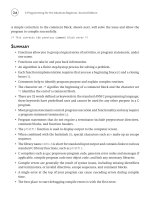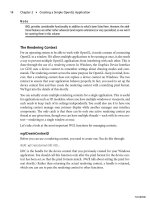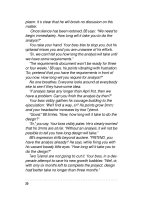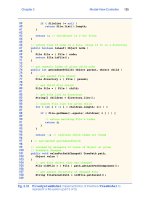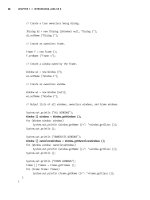java programming language basics phần 2 ppsx
Bạn đang xem bản rút gọn của tài liệu. Xem và tải ngay bản đầy đủ của tài liệu tại đây (389.29 KB, 14 trang )
[ This page was updated: 11-Apr-2000 ]
Products & APIs | Developer Connection | Docs & Training | Online Support
Community Discussion | Industry News | Solutions Marketplace | Case Studies
Glossary - Applets - Tutorial - Employment - Business & Licensing - Java Store - Java in the Real World
FAQ | Feedback | Map | A-Z Index
For more information on Java technology
and other software from Sun Microsystems, call:
(800) 786-7638
Outside the U.S. and Canada, dial your country's
AT&T Direct Access Number
first.
Copyright © 1995-2000 Sun Microsystems, Inc.
All Rights Reserved. Terms of Use. Privacy Policy.
6 of 6 21-04-2000 17:30
Java(TM) Language Basics, Part 1, Lesson 2: Building Applications aining/Programming/BasicJava1/prog.html
Training Index
Java
TM
Programming Language Basics, Part 1
Lesson 3: Building Applets
[<<BACK
] [CONTENTS] [NEXT>>]
Like applications, applets are created from classes. However, applets do
not have a main method as an entry point, but instead, have several
methods to control specific aspects of applet execution.
This lesson converts an application from Lesson 2 to an applet and
describes the structure and elements of an applet.
Application to Applet
Run the Applet
Applet Structure and Elements
Packages
More Information
Application to Applet
The following code is the applet equivalent to the LessonTwoB application
from Lesson 2. The figure below shows how the running applet looks. The
structure and elements of the applet code are discussed after the section
on how to run the applet just below.
import java.applet.Applet;
import java.awt.Graphics;
import java.awt.Color;
public class SimpleApplet extends Applet{
String text = "I'm a simple applet";
public void init() {
text = "I'm a simple applet";
setBackground(Color.cyan);
1 of 5 21-04-2000 17:30
Java(TM) Language Basics, Part 1, Lesson 3: Building Applets ning/Programming/BasicJava1/applet.html
}
public void start() {
System.out.println("starting ");
}
public void stop() {
System.out.println("stopping ");
}
public void destroy() {
System.out.println("preparing to unload ");
}
public void paint(Graphics g){
System.out.println("Paint");
g.setColor(Color.blue);
g.drawRect(0, 0,
getSize().width -1,
getSize().height -1);
g.setColor(Color.red);
g.drawString(text, 15, 25);
}
}
The SimpleApplet class is declared public so the program that runs
the applet (a browser or appletviewer), which is not local to the
program can access it.
Run the Applet
To see the applet in action, you need an HTML file with the Applet tag as
follows:
<HTML>
<BODY>
<APPLET CODE=SimpleApplet.class WIDTH=200 HEIGHT=100>
</APPLET>
</BODY>
</HTML>
The easiest way to run the applet is with appletviewer shown below where
simpleApplet.html is a file that contains the above HTML code:
appletviewer simpleApplet.html
Note: To run an applet written with Java
TM
2 APIs in a browser,
the browser must be enabled for the Java 2 Platform. If your
browser is not enabled for the Java 2 Platform, you have to use
appletviewer to run the applet or install Java Plug-in
. Java Plug-in
lets you run applets on web pages under the 1.2 version of the
Java VM instead of the web browser's default Java VM.
Applet Structure and Elements
The Java API Applet class provides what you need to design the
appearance and manage the behavior of an applet. This class provides a
graphical user interface (GUI) component called a Panel and a number of
2 of 5 21-04-2000 17:30
Java(TM) Language Basics, Part 1, Lesson 3: Building Applets ning/Programming/BasicJava1/applet.html
methods. To create an applet, you extend (or subclass) the
Applet
class
and implement the appearance and behavior you want.
The applet's appearance is created by drawing onto the Panel or by
attaching other GUI components such as push buttons, scrollbars, or text
areas to the Panel. The applet's behavior is defined by implementing the
methods.
Extending a Class
Most classes of any complexity extend other classes. To
extend another class means to write a new class that can use
the fields and methods defined in the class being extended. The
class being extended is the parent class, and the class doing
the extending is the child class. Another way to say this is the
child class inherits the fields and methods of its parent or chain
of parents. Child classes either call or override inherited
methods. This is called single inheritance.
The SimpleApplet class extends Applet class, which
extends the Panel class, which extends the Container
class. The Container class extends Object, which is the
parent of all Java API classes.
The Applet class provides the init, start, stop, destroy, and
paint methods you saw in the example applet. The SimpleApplet
class overrides these methods to do what the SimpleApplet class
needs them to do. The Applet class provides no functionality for these
methods.
However, the Applet class does provide functionality for the
setBackground method,which is called in the init method. The call to
setBackground is an example of calling a method inherited from a
parent class in contrast to overriding a method inherited from a parent
class.
You might wonder why the Java language provides methods without
implementations. It is to provide conventions for everyone to use for
consistency across Java APIs. If everyone wrote their own method to start
an applet, for example, but gave it a different name such as
begin
or
go
,
the applet code would not be interoperable with other programs and
browsers, or portable across multiple platforms. For example, Netscape
and Internet Explorer know how to look for the init and start methods.
Behavior
An applet is controlled by the software that runs it. Usually, the underlying
software is a browser, but it can also be appletviewer as you saw in
the example. The underlying software controls the applet by calling the
methods the applet inherits from the Applet class.
The init Method: The init method is called when the applet is first
3 of 5 21-04-2000 17:30
Java(TM) Language Basics, Part 1, Lesson 3: Building Applets ning/Programming/BasicJava1/applet.html
created and loaded by the underlying software. This method performs
one-time operations the applet needs for its operation such as creating the
user interface or setting the font. In the example, the
init
method
initializes the text string and sets the background color.
The start Method: The start method is called when the applet is
visited such as when the end user goes to a web page with an applet on it.
The example prints a string to the console to tell you the applet is starting.
In a more complex applet, the start method would do things required at
the start of the applet such as begin animation or play sounds.
After the start method executes, the event thread calls the paint
method to draw to the applet's Panel. A thread is a single sequential flow
of control within the applet, and every applet can run in multiple threads.
Applet drawing methods are always called from a dedicated drawing and
event-handling thread.
The stop and destroy Methods: The stop method stops the applet
when the applet is no longer on the screen such as when the end user
goes to another web page. The example prints a string to the console to
tell you the applet is stopping. In a more complex applet, this method
should do things like stop animation or sounds.
The destroy method is called when the browser exits. Your applet should
implement this method to do final cleanup such as stop live threads.
Appearance
The Panel provided in the Applet class inherits a paint method from its
parent Container class. To draw something onto the Applet's Panel,
you implement the paint method to do the drawing.
The Graphics object passed to the paint method defines a graphics
context for drawing on the Panel. The Graphics object has methods for
graphical operations such as setting drawing colors, and drawing graphics,
images, and text.
The paint method for the SimpleApplet draws the I'm a simple applet
string in red inside a blue rectangle.
public void paint(Graphics g){
System.out.println("Paint");
//Set drawing color to blue
g.setColor(Color.blue);
//Specify the x, y, width and height for a rectangle
g.drawRect(0, 0,
getSize().width -1,
getSize().height -1);
//Set drawing color to red
g.setColor(Color.red);
//Draw the text string at the (15, 25) x-y location
g.drawString(text, 15, 25);
}
4 of 5 21-04-2000 17:30
Java(TM) Language Basics, Part 1, Lesson 3: Building Applets ning/Programming/BasicJava1/applet.html
Packages
The applet code also has three import statements at the top.
Applications of any size and all applets use import statements to access
ready-made Java API classes in packages. This is true whether the Java
API classes come in the Java platform download, from a third-party, or are
classes you write yourself and store in a directory separate from the
program. At compile time, a program uses import statements to locate
and reference compiled Java API classes stored in packages elsewhere
on the local or networked system. A compiled class in one package can
have the same name as a compiled class in another package. The
package name differentiates the two classes.
The examples in Lessons 1 and 2 did not need a package declaration to
call the System.out.println Java API class because the System
class is in the java.lang package that is included by default. You never
need an import java.lang.* statement to use the compiled classes in
that package.
More Information
You can find more information on applets in the Writing Applets
trail in The
Java Tutorial.
[TOP]
[ This page was updated: 30-Mar-2000 ]
Products & APIs
| Developer Connection | Docs & Training | Online Support
Community Discussion | Industry News | Solutions Marketplace | Case Studies
Glossary - Applets - Tutorial - Employment - Business & Licensing - Java Store - Java in the Real World
FAQ | Feedback | Map | A-Z Index
For more information on Java technology
and other software from Sun Microsystems, call:
(800) 786-7638
Outside the U.S. and Canada, dial your country's
AT&T Direct Access Number
first.
Copyright © 1995-2000 Sun Microsystems, Inc.
All Rights Reserved. Terms of Use. Privacy Policy.
5 of 5 21-04-2000 17:30
Java(TM) Language Basics, Part 1, Lesson 3: Building Applets ning/Programming/BasicJava1/applet.html
Training Index
Java
TM
Programming Language Basics, Part 1
Lesson 4: Building A User Interface
[<<BACK
] [CONTENTS] [NEXT>>]
In the last lesson you saw how the Applet class provides a Panel
component so you can design the applet's user interface. This lesson
expands the basic application from Lessons 1 and 2 to give it a user
interface using the Java
TM
Foundation Classes (JFC) Project Swing APIs
that handle user events.
Project Swing APIs
Import Statements
Class Declaration
Instance Variables
Constructor
Action Listening
Event Handling
Main Method
Applets Revisited
More Information
Project Swing APIs
In contrast to the applet in Lesson 3 where the user
interface is attached to a panel object nested in a
top-level browser, the Project Swing application in
this lesson attaches its user interface to a panel
object nested in a top-level frame object. A frame
object is a top-level window that provides a title,
banner, and methods to manage the appearance and behavior of the
window.
The Project Swing code that follows builds this simple application. The
window on the left appears when you start the application, and the window
on the right appears when you click the button. Click again and you are
back to the original window on the left.
1 of 7 21-04-2000 17:31
Java(TM) Language Basics, Part 1, Lesson 4: Building A User Interface ining/Programming/BasicJava1/front.html
When Application
Starts
When Button Clicked
Import Statements
Here is the SwingUI.java code. At the top, you have four lines of import
statements. The lines indicate exactly which Java
TM
API classes the
program uses. You could replace four of these lines with this one line:
import java.awt.*;, to import the entire awt package, but doing that
increases compilation overhead than importing exactly the classes you
need and no others.
import java.awt.Color;
import java.awt.BorderLayout;
import java.awt.event.*;
import javax.swing.*;
Class Declaration
The class declaration comes next and indicates the top-level frame for the
application's user interface is a JFrame that implements the
ActionListener interface.
class SwingUI extends JFrame
implements ActionListener{
The JFrame class extends the Frame class that is part of the Abstract
Window Toolkit (AWT) APIs. Project Swing extends the AWT with a full
set of GUI components and services, pluggable look and feel capabilities,
and assistive technology support. For a more detailed introduction to
Project Swing, see the Swing Connection
, and Fundamentals of Swing,
Part 1.
The Java APIs provide classes and interfaces for you to use. An interface
defines a set of methods, but does not implement them. The rest of the
SwingUI class declaration indicates that this class will implement the
ActionListener interface. This means the SwingUI class must
implement all methods defined in the ActionListener interface.
Fortunately, there is only one, actionPerformed, which is discussed
below.
Instance Variables
These next lines declare the Project Swing component classes the
SwingUI class uses. These are instance variables that can be accessed
by any method in the instantiated class. In this example, they are built in
the SwingUI constructor and accessed in the actionPerformed
method implementation. The private boolean instance variable is
2 of 7 21-04-2000 17:31
Java(TM) Language Basics, Part 1, Lesson 4: Building A User Interface ining/Programming/BasicJava1/front.html
visible only to the
SwingUI
class and is used in the
actionPerformedmethod to find out whether or not the button has been
clicked.
JLabel text, clicked;
JButton button, clickButton;
JPanel panel;
private boolean _clickMeMode = true;
Constructor
The constructor (shown below) creates the user interface components and
JPanel object, adds the components to the JPanel object, adds the
panel to the frame, and makes the JButton components event listeners.
The JFrame object is created in the main method when the program
starts.
SwingUI(){
text = new JLabel("I'm a Simple Program");
clicked = new JLabel("Button Clicked");
button = new JButton("Click Me");
//Add button as an event listener
button.addActionListener(this);
clickButton = new JButton("Click Again");
//Add button as an event listener
clickButton.addActionListener(this);
//Create panel
panel = new JPanel();
//Specify layout manager and background color
panel.setLayout(new BorderLayout(1,1));
panel.setBackground(Color.white);
//Add label and button to panel
getContentPane().add(panel);
panel.add(BorderLayout.CENTER, text);
panel.add(BorderLayout.SOUTH, button);
}
When the JPanel object is created, the layout
manager and background color are specified.
The layout manager in use determines how
user interface components are arranged on the
display area.
The code uses the BorderLayout layout
manager, which arranges user interface
components in the five areas shown at left. To add a component, specify
the area (north, south, east, west, or center).
//Create panel
panel = new JPanel();
//Specify layout manager and background color
panel.setLayout(new BorderLayout(1,1));
panel.setBackground(Color.white);
3 of 7 21-04-2000 17:31
Java(TM) Language Basics, Part 1, Lesson 4: Building A User Interface ining/Programming/BasicJava1/front.html
//Add label and button to panel
getContentPane().add(panel);
panel.add(BorderLayout.CENTER, text);
panel.add(BorderLayout.SOUTH, button);
}
To find out about some of the other available layout managers and how to
use them, see the JDC article Exploring the AWT Layout Managers.
The call to the getContentPane method of the JFrame class is for
adding the Panel to the JFrame. Components are not added directly to a
JFrame, but to its content pane. Because the layout manager controls the
layout of components, it is set on the content pane where the components
reside. A content pane provides functionality that allows different types of
components to work together in Project Swing.
Action Listening
In addition to implementing the ActionListener interface, you have to
add the event listener to the JButton components. An action listener is the
SwingUI object because it implements the ActionListener interface. In this
example, when the end user clicks the button, the underlying Java platform
services pass the action (or event) to the actionPerformed method. In your
code, you implement the actionPerformed method to take the appropriate
action based on which button is clicked
The component classes have the appropriate add methods to add action
listeners to them. In the code the JButton class has an addActionListener
method. The parameter passed to addActionListener is this, which means
the SwingUI action listener is added to the button so button-generated
actions are passed to the actionPerformed method in the SwingUI object.
button = new JButton("Click Me");
//Add button as an event listener
button.addActionListener(this);
Event Handling
The actionPerformed method is passed an event object that represents the
action event that occurred. Next, it uses an if statement to find out which
component had the event, and takes action according to its findings.
public void actionPerformed(ActionEvent event){
Object source = event.getSource();
if (_clickMeMode) {
text.setText("Button Clicked");
button.setText("Click Again");
_clickMeMode = false;
} else {
text.setText("I'm a Simple Program");
button.setText("Click Me");
_clickMeMode = true;
}
}
You can find information on event handling for the different components in
4 of 7 21-04-2000 17:31
Java(TM) Language Basics, Part 1, Lesson 4: Building A User Interface ining/Programming/BasicJava1/front.html
The Java Tutorial
section on
Event Handling
.
Main Method
The
main
method creates the top-level
frame
, sets the title, and includes
code that lets the end user close the window using the frame menu.
public static void main(String[] args){
//Create top-level frame
SwingUI frame = new SwingUI();
frame.setTitle("Example");
//This code lets you close the window
WindowListener l = new WindowAdapter() {
public void windowClosing(WindowEvent e) {
System.exit(0);
}
};
frame.addWindowListener(l);
//This code lets you see the frame
frame.pack();
frame.setVisible(true);
}
}
The code for closing the window shows an easy way to add event handling
functionality to a program. If the event listener interface you need provides
more functionality than the program actually uses, use an adapter class.
The Java APIs provide adapter classes for all listener interfaces with more
than one method. This way, you can use the adapter class instead of the
listener interface and implement only the methods you need. In the
example, the WindowListener interface has 7 methods and this program
needs only the windowClosing method so it makes sense to use the
WindowAdapter class instead.
This code extends the WindowAdapter class and overrides the
windowClosing method. The new keyword creates an anonymous instance
of the extended inner class. It is anonymous because you are not assigning
a name to the class and you cannot create another instance of the class
without executing the code again. It is an inner class because the extended
class definition is nested within the SwingUI class.
This approach takes only a few lines of code, while implementing the
WindowListener interface would require 6 empty method implementations.
Be sure to add the WindowAdapter object to the frame object so the
frame object will listen for window events.
WindowListener l = new WindowAdapter() {
//The instantiation of object l is extended to
//include this code:
public void windowClosing(WindowEvent e){
System.exit(0);
}
};
frame.addWindowListener(l);
Applets Revisited
5 of 7 21-04-2000 17:31
Java(TM) Language Basics, Part 1, Lesson 4: Building A User Interface ining/Programming/BasicJava1/front.html
Using what you learned in Lesson 3: Building Applets and this lesson,
convert the example for this lesson
into an applet. Give it a try before
looking at the solution.
In short, the differences between the applet and application versions are
the following:
The applet class is declared public so appletviewer can access
it.
The applet class descends from Applet and the application class
descends from JFrame.
The applet version has no main method.
The application constructor is replaced in the applet by start and
init methods.
GUI components are added directly to the Applet; whereas, in the
case of an application, GUI components are added to the content
pane of its JFrame object.
More Information
For more information on Project Swing, see the Swing Connection
, and
Fundamentals of Swing, Part 1.
Also see The JFC Project Swing Tutorial: A Guide to Constructing GUIs.
To find out about some of the other available layout managers and how to
use them, see the JDC article Exploring the AWT Layout Managers.
[TOP]
[ This page was updated: 30-Mar-2000 ]
6 of 7 21-04-2000 17:31
Java(TM) Language Basics, Part 1, Lesson 4: Building A User Interface ining/Programming/BasicJava1/front.html
Products & APIs | Developer Connection | Docs & Training | Online Support
Community Discussion | Industry News | Solutions Marketplace | Case Studies
Glossary - Applets - Tutorial - Employment - Business & Licensing - Java Store - Java in the Real World
FAQ
| Feedback | Map | A-Z Index
For more information on Java technology
and other software from Sun Microsystems, call:
(800) 786-7638
Outside the U.S. and Canada, dial your country's
AT&T Direct Access Number
first.
Copyright © 1995-2000 Sun Microsystems, Inc.
All Rights Reserved. Terms of Use. Privacy Policy.
7 of 7 21-04-2000 17:31
Java(TM) Language Basics, Part 1, Lesson 4: Building A User Interface ining/Programming/BasicJava1/front.html
Training Index
Java
TM
Programming Language Basics, Part 1
Lesson 5: Writing Servlets
[<<BACK
] [CONTENTS] [NEXT>>]
A servlet is an extension to a server that enhances the server's
functionality. The most common use for a servlet is to extend a web server
by providing dynamic web content. Web servers display documents written
in HyperText Markup Language (HTML) and respond to user requests
using the HyperText Transfer Protocol (HTTP). HTTP is the protocol for
moving hypertext files across the internet. HTML documents contain text
that has been marked up for interpretation by an HTML browser such as
Netscape.
Servlets are easy to write. All you need is the Java® 2 Platform software,
and JavaServer
TM
Web Development Kit (JWSDK). You can download a
free copy of the JWSDK
.
This lesson shows you how to create a very simple form that invokes a
basic servlet to process end user data entered on the form.
About the Example
HTML Form
Servlet Backend
More Information
About the Example
A browser accepts end user input through an HTML form. The simple form
used in this lesson has one text input field for the end user to enter text
and a Submit button. When the end user clicks the Submit button, the
simple servlet is invoked to process the end user input.
In this example, the simple servlet returns an HTML page that displays the
text entered by the end user.
HTML Form
1 of 5 21-04-2000 17:31
Java(TM) Language Basics, Part1, Lesson 5: Writing Servlets ing/Programming/BasicJava1/servlet.html