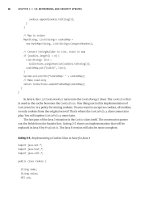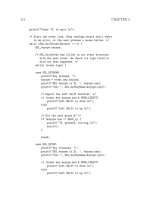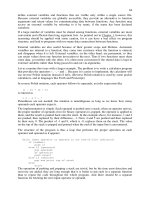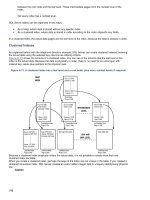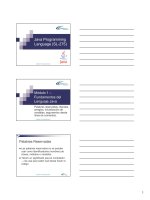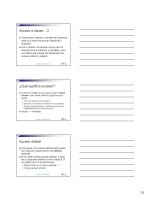java programming language basics phần 4 pdf
Bạn đang xem bản rút gọn của tài liệu. Xem và tải ngay bản đầy đủ của tài liệu tại đây (267.53 KB, 14 trang )
}
try{
//Code to write to file
String outputFileName=
System.getProperty("user.home",
File.separatorChar + "home" +
File.separatorChar + "monicap") +
File.separatorChar + "text.txt";
File outputFile = new File(outputFileName);
FileWriter fout = new FileWriter(outputFile);
fout.write(DATA);
fout.close();
//Code to read from file
String inputFileName =
System.getProperty("user.home",
File.separatorChar + "home" +
File.separatorChar + "monicap") +
File.separatorChar + "text.txt";
File inputFile = new File(inputFileName);
FileReader fin = new
FileReader(inputFile);
char c[] = new
char[(char)inputFile.length()];
int i;
i = fin.read(c);
String s = new String(c);
out.println("<P>
<STRONG>Text from file:</STRONG>");
out.println(s);
fin.close();
}catch(java.io.IOException e){
System.out.println("Cannot access text.txt");
}
out.println("<P>Return to
<A HREF=" /simpleHTML.html">Form</A>");
out.close();
}
}
Appending
So far the examples have shown you how to read in and write out streams
of data in their entirety. But often, you want to append data to an existing
file or read in only certain amounts. Using the RandomAccessFile
class,
alter the FileIO.java class to append to the file.
Give it a try before taking a peek at the Solution.
More Information
For more infomation on file input and output, see the Reading and Writing
trail in The Java Tutorial.
You can learn more about component sizing in The Java Tutorial sections
on Solving Common Layout Problems and Layout Management.
11 of 12 21-04-2000 17:32
Java(TM) Language Basics, Part 1, Lesson 6: File Access and Permissions aining/Programming/BasicJava1/data.html
[TOP]
[ This page was updated: 11-Apr-2000 ]
Products & APIs | Developer Connection | Docs & Training | Online Support
Community Discussion | Industry News | Solutions Marketplace | Case Studies
Glossary
- Applets - Tutorial - Employment - Business & Licensing - Java Store - Java in the Real World
FAQ
| Feedback | Map | A-Z Index
For more information on Java technology
and other software from Sun Microsystems, call:
(800) 786-7638
Outside the U.S. and Canada, dial your country's
AT&T Direct Access Number
first.
Copyright © 1995-2000 Sun Microsystems, Inc.
All Rights Reserved. Terms of Use. Privacy Policy.
12 of 12 21-04-2000 17:32
Java(TM) Language Basics, Part 1, Lesson 6: File Access and Permissions aining/Programming/BasicJava1/data.html
Training Index
Java
TM
Programming Language Basics, Part 1
Lesson 7: Database Access and Permissions
[<<BACK
] [CONTENTS] [NEXT>>]
This lesson converts the application, applet, and servlet examples from
Lesson 6 to write to and read from a database using JDBC
TM
. JDBC is the
Java
TM
database connectivity application programming interface (API)
available in the Java® 2 Platform software.
The code for this lesson is very similar to the code you saw in Lesson 6,
but additional steps (beyond converting the file access code to database
access code) include setting up the environment, creating a database
table, and connecting to the database. Creating a database table is a
database administration task that is not part of your program code.
However, establishing a database connection and the resulting database
access are.
As in Lesson 6, the applet needs appropriate permissions to connect to
the database. Which permissions it needs varies with the type of driver
used to make the database connection.
Database Setup
Create Database Table
Database Access by Applications
Establishing a Connection
Final and Private Variables
Writing and Reading Data
Database Access by Applets
JDBC Driver
JDBC-ODBC Bridge with ODBC Driver
Database Access by Servlets
More Information
Database Setup
You need access to a database if you want to run the examples in this
lesson. You can install a database on your machine or perhaps you have
access to a database at work. Either way, you need a database driver
and any relevant environment settings so your program can load the driver
and locate the database. The program will also need database login
information in the form of a user name and password.
A database driver is software that lets a program establish a connection
1 of 11 21-04-2000 17:32
Java(TM) Language Basics, Part 1, Lesson 7: Database Access and Permissions raining/Programming/BasicJava1/dba.html
with a database. If you do not have the right driver for the database to
which you want to connect, your program will be unable to establish the
connection.
Drivers either come with the database or are available from the Web. If
you install your own database, consult the documentation for the driver for
information on installation and any other environment settings you need for
your platform. If you are using a database at work, consult your database
administrator for this information.
To show you two ways to do it, the application example uses the jdbc
driver, the applet examples use the jdbc and jdbc.odbc drivers, and the
servlet example uses the jdbc.odbc driver. All examples connect to an
OracleOCI7.3.4 database.
Connections to other databases will involve similar steps and code. Be
sure to consult your documentation or system administrator if you need
help connecting to the database.
Create Database Table
Once you have access to a database, create a table in it for the examples
in this lesson. You need a table with one text field for storing character
data.
TABLE DBA (
TEXT varchar2(100),
primary key (TEXT)
)
Database Access by Applications
This example converts the FileIO
program from Lesson 6 to write data to
and read data from a database. The top window below appears when you
start the Dba
application, and the window beneath it appears when you
click the Click Me button.
When you click the Click Me button, whatever is entered into the text
field is saved to the database. After that, the data is retrieved from the
database and displayed in the window shown on the bottom. If you write
data to the table more than once, everything written is read and displayed
in the window shown on the bottom, so you might have to enlarge the
window to see the entire list of table items.
When Application Starts
2 of 11 21-04-2000 17:32
Java(TM) Language Basics, Part 1, Lesson 7: Database Access and Permissions raining/Programming/BasicJava1/dba.html
After Writing Orange and Apple to Database
The database access application needs code to establish the database
connection and do the database read and write operations.
Establishing a Database Connection
The JDBC DriverManager class can handle multiple database drivers,
and initiates all database communication. To load the driver and connect to
the database, the application needs a Connection object and Strings
that represent the _driver and _url.
The _url string is in the form of a Uniform Resource Locator (URL). It
consists of the URL, Oracle subprotcol, and Oracle data source in the
form jdbc:oracle:thin, the database login username, the
password, plus machine, port, and protocol information.
private Connection c;
final static private String _driver =
"oracle.jdbc.driver.OracleDriver";
final static private String _url =
"jdbc:oracle:thin:username/password@(description=(
address_list=(address=(protocol=tcp)
(host=developer)(port=1521)))
(source_route=yes)(connect_data=(sid=jdcsid)))";
The actionPerformed method calls the Class.forName(_driver)
method to load the driver, and the DriverManager.getConnection
method to establish the connection. The Exception Handling
section in
Lesson 6 describes try and catch blocks. The only thing different here is
that this block uses two catch statements because two different errors
are possible.
The call to Class.forName(_driver); throws
java.lang.ClassNotFoundException
, and the call to
c =
DriverManager.getConnection(_url); throws
java.sql.SQLException. In the case of either error, the application
tells the user what is wrong and exits because the program cannot operate
in any meaningful way without a database driver or connection.
public void actionPerformed(ActionEvent event){
try{
//Load the driver
Class.forName(_driver);
3 of 11 21-04-2000 17:32
Java(TM) Language Basics, Part 1, Lesson 7: Database Access and Permissions raining/Programming/BasicJava1/dba.html
//Establish database connection
c = DriverManager.getConnection(_url);
}catch (java.lang.ClassNotFoundException e){
System.out.println("Cannot find driver class");
System.exit(1);
}catch (java.sql.SQLException e){
System.out.println("Cannot get connection");
System.exit(1);
}
Final and Private Variables
The member variables used to establish the database connection above
are declared private, and two of those variables are also declared
final.
final: A final variable contains a constant value that can never change
once it is initialized. In the example, the user name, and password are
final variables because you would not want to allow an instance of this
or any other class to change this information.
private: A private variable can only be used (accessed) by the class in
which it is declared. No other class can read or change private
variables. In the example, the database driver, user name, and password
variables are private to prevent an outside class from accessing them
and jeopardizing the database connection, or compromising the secret
user name and password information. You can find more information on
this in the Objects and Classs lesson in The Java Tutorial
Writing and Reading Data
In the write operation, a Statement object is created from the
Connection. The Statement object has methods for executing SQL
queries and updates. Next, a String object that contains the SQL update
for the write operation is constructed and passed to the executeUpdate
method of the Statement object.
Object source = event.getSource();
if(source == button){
JTextArea displayText = new JTextArea();
try{
//Code to write to database
String theText = textField.getText();
Statement stmt = c.createStatement();
String updateString = "INSERT INTO dba VALUES
('" + theText + "')";
int count = stmt.executeUpdate(updateString);
SQL commands are String objects, and therefore, follow the rules of
String construction where the string is enclosed in double quotes (" ")
and variable data is appended with a plus (+). The variable theText is a
text variable. Single quotes are prepended and appended to comply with
SQL syntax.
4 of 11 21-04-2000 17:32
Java(TM) Language Basics, Part 1, Lesson 7: Database Access and Permissions raining/Programming/BasicJava1/dba.html
In the read operation, a
ResultSet
object is created from the
executeQuery method of the Statement object. The ResultSet
contains the data returned by the query. To retrieve the data returned, the
code iterates through the ResultSet, retrieves the data, and appends
the data to the text area, displayText.
//Code to read from database
ResultSet results = stmt.executeQuery(
"SELECT TEXT FROM dba ");
while(results.next()){
String s = results.getString("TEXT");
displayText.append(s + "\n");
}
stmt.close();
} catch(java.sql.SQLException e){
System.out.println(e.toString());
}
//Display text read from database
panel.removeAll();
panel.add("North", clicked);
panel.add("Center", displayText);
panel.add("South", clickButton);
panel.validate();
panel.repaint();
}
Database Access by Applets
The applet version of the example is like the application code described
above except for the standard differences between applications and
applets described in the Structure and Elements
section of Lesson 3.
However, if you run the applet without a policy file, you get a stack trace
indicating permission errors. The Granting Applets Permission
section in
Lesson 6 introduced you to policy files and how to launch an applet with
the permission it needs. The Lesson 6 applet example provided the policy
file and told you how to launch the applet with it. This lesson shows you
how to read the stack trace to determine the permissions you need in a
policy file.
To keep things interesting, this lesson has two versions of the database
access applet: one uses the JDBC driver, and the other uses the the
JDBC-ODBC bridge with an Open DataBase Connectivity (ODBC) driver.
Both applets do the same operations to the same database table using
different drivers. Each applet has its own policy file with different
permission lists and has different requirements for locating the database
driver
JDBC Driver
The JDBC driver is used from a program written exclusively in the Java
language (Java program). It converts JDBC calls directly into the protocol
used by the DBMS. This type of driver is available from the DBMS vendor
and is usually packaged with the DBMS software.
5 of 11 21-04-2000 17:32
Java(TM) Language Basics, Part 1, Lesson 7: Database Access and Permissions raining/Programming/BasicJava1/dba.html
Starting the Applet: To successfully run, the DbaAppl.java applet needs
an available database driver and a policy file. This section walks through
the steps to get everything set up. Here is the DbaAppl.html file for
running the DbaAppl applet:
<HTML>
<BODY>
<APPLET CODE=DbaAppl.class
WIDTH=200
HEIGHT=100>
</APPLET>
</BODY>
</HTML>
And here is how to start the applet with appletviewer:
appletviewer DbaAppl.html
Locating the Database Driver: Assuming the driver is not available to the
DriverManager for some reason, the following error generates when
you click the Click Me button.
cannot find driver
This error means the DriverManager looked for the JDBC driver in the
directory where the applet HTML and class files are and could not find it.
To correct this error, copy the driver to the directory where the applet files
are, and if the driver is bundled in a zip file, unzip the zip file so the applet
can access the driver.
Once you have the driver in place, launch the applet again.
appletviewer DbaAppl.html
Reading a Stack Trace: Assuming the driver is locally available to the
applet, if the DbaAppl.java
applet is launched without a policy file, the
following stack trace is generated when the end user clicks the Click Me
button.
java.security.AccessControlException: access denied
(java.net.SocketPermission developer resolve)
The first line in the above stack trace tells you access is denied. This
means this stack trace was generated because the applet tried to access
a system resource without the proper permission. The second line means
to correct this condition you need a SocketPermission that gives the
applet access to the machine (developer) where the database is
located.
You can use Policy tool to create the policy file you need, or you can
create it with an ASCII editor. Here is the policy file with the permission
indicated by the stack trace:
6 of 11 21-04-2000 17:32
Java(TM) Language Basics, Part 1, Lesson 7: Database Access and Permissions raining/Programming/BasicJava1/dba.html
grant {
permission java.net.SocketPermission "developer",
"resolve";
"accessClassInPackage.sun.jdbc.odbc";
};
Run the applet again, this time with a policy file named DbaApplPol that
has the above permission in it:
appletviewer -J-Djava.security.policy=DbaApplPol
DbaAppl.html
You get a stack trace again, but this time it is a different error condition.
java.security.AccessControlException: access denied
(java.net.SocketPermission
129.144.176.176:1521 connect,resolve)
Now you need a SocketPermission that allows access to the Internet
Protocol (IP) address and port on the developer machine where the
database is located.
Here is the DbaApplPol policy file with the permission indicated by the
stack trace added to it:
grant {
permission java.net.SocketPermission "developer",
"resolve";
permission java.net.SocketPermission
"129.144.176.176:1521", "connect,resolve";
};
Run the applet again. If you use the above policy file with the Socket
permissions indicated, it works just fine.
appletviewer -J-Djava.security.policy=DbaApplPol
DbaAppl.html
JDBC-ODBC Bridge with ODBC Driver
Open DataBase Connectivity (ODBC) is Microsoft's programming interface
for accessing a large number of relational databases on numerous
platforms. The JDBC-ODBC bridge is built into the Solaris and Windows
versions of the Java platform so you can do two things:
1. Use ODBC from a Java program
2. Load ODBC drivers as JDBC drivers. This example uses the
JDBC-ODBC bridge to load an ODBC driver to connect to the
database. The applet has no ODBC code, however.
The DriverManager uses environment settings to locate and load the
database driver. For this example, the driver file does not need to be
locally accessible.
7 of 11 21-04-2000 17:32
Java(TM) Language Basics, Part 1, Lesson 7: Database Access and Permissions raining/Programming/BasicJava1/dba.html
Start the Applet: Here is the DbaOdb.html file for running the
DbaOdbAppl applet:
<HTML>
<BODY>
<APPLET CODE=DbaOdbAppl.class
WIDTH=200
HEIGHT=100>
</APPLET>
</BODY>
</HTML>
And here is how to start the applet:
appletviewer DbaOdb.html
Reading a Stack Trace: If the DbaOdbAppl.java
applet is launched
without a policy file, the following stack trace is generated when the end
user clicks the Click Me button.
java.security.AccessControlException: access denied
(java.lang.RuntimePermission
accessClassInPackage.sun.jdbc.odbc )
The first line in the above stack trace tells you access is denied. This
means this stack trace was generated because the applet tried to access
a system resource without the proper permission. The second line means
you need a RuntimePermission that gives the applet access to the
sun.jdbc.odbc package. This package provides the JDBC-ODBC
bridge functionality to the Java
1
virtual machine (VM).
You can use Policy tool to create the policy file you need, or you can
create it with an ASCII editor. Here is the policy file with the permission
indicated by the stack trace:
grant {
permission java.lang.RuntimePermission
"accessClassInPackage.sun.jdbc.odbc";
};
Run the applet again, this time with a policy file named
DbaOdbPol
that
has the above permission in it:
appletviewer -J-Djava.security.policy=DbaOdbPol
DbaOdb.html
You get a stack trace again, but this time it is a different error condition.
java.security.AccessControlException:
access denied (java.lang.RuntimePermission
file.encoding read)
The stack trace means the applet needs read permission to the encoded
8 of 11 21-04-2000 17:32
Java(TM) Language Basics, Part 1, Lesson 7: Database Access and Permissions raining/Programming/BasicJava1/dba.html
(binary) file. Here is the
DbaOdbPol
policy file with the permission
indicated by the stack trace added to it:
grant {
permission java.lang.RuntimePermission
"accessClassInPackage.sun.jdbc.odbc";
permission java.util.PropertyPermission
"file.encoding", "read";
};
Run the applet again. If you use the above policy file with the Runtime and
Property permissions indicated, it works just fine.
appletviewer -J-Djava.security.policy=DbaOdbPol
DbaOdb.html
Database Access by Servlets
As you learned in Lesson 6, servlets are under the security policy in force
for the web server under which they run. When the database read and
write code is added to the FileIOServlet from Lesson 6, the
DbaServlet.java
servlet for this lesson executes without restriction under
Java WebServer
TM
1.1.1.
The web server has to be configured to locate the database. Consult your
web server documentation or database administrator for help. With Java
WebServer 1.1.1, the configuration setup involves editing the startup
scripts with such things as environment settings for loading the ODBC
driver, and locating and connecting to the database.
import java.io.*;
import javax.servlet.*;
import javax.servlet.http.*;
import java.sql.*;
import java.net.*;
import java.io.*;
public class DbaServlet extends HttpServlet {
private Connection c;
9 of 11 21-04-2000 17:32
Java(TM) Language Basics, Part 1, Lesson 7: Database Access and Permissions raining/Programming/BasicJava1/dba.html
final static private String _driver =
"sun.jdbc.odbc.JdbcOdbcDriver";
final static private String _user = "username";
final static private String _pass = "password";
final static private String
_url = "jdbc:odbc:jdc";
public void doPost(HttpServletRequest request,
HttpServletResponse response)
throws ServletException, IOException{
response.setContentType("text/html");
PrintWriter out = response.getWriter();
out.println("<title>Example<title>" +
"<body bgcolor=FFFFFF>");
out.println("<h2>Button Clicked</h2>");
String DATA = request.getParameter("DATA");
if(DATA != null){
out.println("<STRONG>Text from
form:</STRONG>");
out.println(DATA);
} else {
out.println("No text entered.");
}
//Establish database connection
try{
Class.forName (_driver);
c = DriverManager.getConnection(_url,
_user,
_pass);
} catch (Exception e) {
e.printStackTrace();
System.exit(1);
}
try{
//Code to write to database
Statement stmt = c.createStatement();
String updateString = "INSERT INTO dba " +
"VALUES ('" + DATA + "')";
int count = stmt.executeUpdate(updateString);
//Code to read from database
ResultSet results = stmt.executeQuery(
"SELECT TEXT FROM dba ");
while(results.next()){
String s = results.getString("TEXT");
out.println("<BR>
<STRONG>Text from database:</STRONG>");
out.println(s);
}
stmt.close();
}catch(java.sql.SQLException e){
System.out.println(e.toString());
}
out.println("<P>Return to
<A HREF=" /dbaHTML.html">Form</A>");
10 of 11 21-04-2000 17:32
Java(TM) Language Basics, Part 1, Lesson 7: Database Access and Permissions raining/Programming/BasicJava1/dba.html
out.close();
}
}
More Information
You can find more information on variable access settings in the Objects
and Classes trail in The Java Tutorial
_______
1
As used on this web site, the terms "Java virtual machine" or "JVM"
mean a virtual machine for the Java platform.
[TOP
]
[ This page was updated: 11-Apr-2000 ]
Products & APIs | Developer Connection | Docs & Training | Online Support
Community Discussion | Industry News | Solutions Marketplace | Case Studies
Glossary - Applets - Tutorial - Employment - Business & Licensing - Java Store - Java in the Real World
FAQ | Feedback | Map | A-Z Index
For more information on Java technology
and other software from Sun Microsystems, call:
(800) 786-7638
Outside the U.S. and Canada, dial your country's
AT&T Direct Access Number
first.
Copyright © 1995-2000 Sun Microsystems, Inc.
All Rights Reserved. Terms of Use. Privacy Policy.
11 of 11 21-04-2000 17:32
Java(TM) Language Basics, Part 1, Lesson 7: Database Access and Permissions raining/Programming/BasicJava1/dba.html
Training Index
Java
TM
Programming Language Basics, Part 1
Lesson 8: Remote Method Invocation
[<<BACK
] [CONTENTS] [NEXT>>]
The Java
TM
Remote Method Invocation (RMI) application programming
interface (API) enables client and server communications over the net.
Typically, client programs send requests to a server program, and the
server program responds to those requests.
A common example is sharing a word processing program over a network.
The word processor is installed on a server, and anyone who wants to use
it starts it from his or her machine by double clicking an icon on the
desktop or typing at the command line. The invocation sends a request to
a server program for acess to the software, and the server program
responds by making the software available to the requestor.
The RMI API lets you create a publicly
accessible remote server object that enables
client and server communications through
simple method calls on the server object.
Clients can easily communicate directly with
the server object and indirectly with each
other through the server object using Uniform Resource Locators (URLs)
and HyperText Transfer Protocol (HTTP).
This lesson explains how to use the RMI API to establish client and server
communications.
About the Example
Program Behavior
File Summary
Compile the Example
Start the RMI Registry
Run the RemoteServer Server Object
Run the RMIClient1 Program
Run the RMIClient2 Program
RemoteServer Class
Send Interface
RMIClient1 Class
RMIClient2 Class
More Information
About the Example
1 of 11 21-04-2000 17:32
Java(TM) Language Basics, Part 1, Lesson 8: Remote Method Invocation raining/Programming/BasicJava1/rmi.html