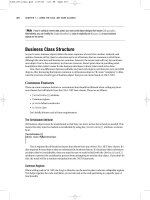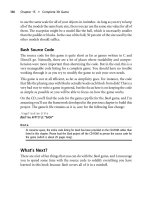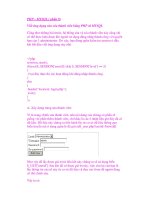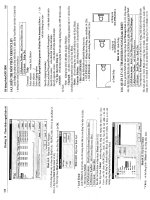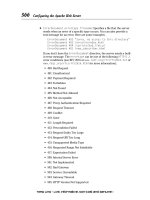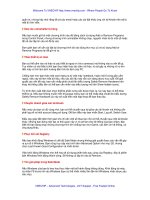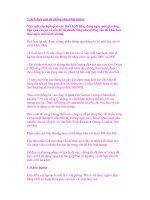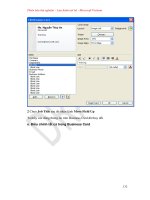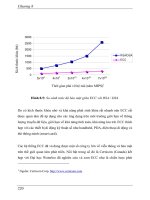Java Swing phần 9 ppsx
Bạn đang xem bản rút gọn của tài liệu. Xem và tải ngay bản đầy đủ của tài liệu tại đây (753.93 KB, 99 trang )
Java Swing - O’Reilly
- 793 -
Hashtable, so that we can access any action we need by name. In this example, we then retrieve
the "cut" action from the table using the DefaultEditorKit.cutAction constant:
[1]
The keen observer will notice that the properties table indicated that there were 47 actions available. One action is not defined as a constant, but is still
available by the name "dump-model." This action just calls dump() on the document of the currently focused JTextComponent (assuming it's an
AbstractDocument), causing the model structure to be printed to System.err.
Hashtable actionHash = new Hashtable();
Action[] actions = edKit.getActions();
for (int i=0; i<actions.length; i++) {
String name = (String)actions[i].getValue(Action.NAME);
actionHash.put(name, actions[i]);
}
Action cut = (Action)actionHash.get(DefaultEditorKit.cutAction);
Table 24.3, DefaultEditorKit Action Name Constants
Constant Description
backwardAction
Move the caret back one position
beepAction
Create a beep (Toolkit.beep())
beginAction
Move the caret to the beginning of the document
beginLineAction
Move the caret to the beginning of the current line
beginParagraphAction
Move the caret to the beginning of the current paragraph
beginWordAction
Move the caret to the beginning of the current word
copyAction
Copy the selected region and place it on the system clipboard
cutAction
Cut the selected region and place it on the system clipboard
defaultKeyTypedAction
Display the pressed key (default when there is no special keymap entry for
a pressed key)
deleteNextCharAction
Delete the character following the caret position
deletePrevCharAction
Delete the character before the caret position
downAction
Move the caret down one position
endAction
Move the caret to the end of the document
endLineAction
Move the caret to the end of the current line
endParagraphAction
Move the caret to the end of the current paragraph
endWordAction
Move the caret to the end of the current word
forwardAction
Move the caret forward one position
insertBreakAction
Insert a line or paragraph break (\n) into the document; if there is a current
selection, it is removed first
insertContentAction
Insert content into the document; if there is a current selection, it is
removed first
insertTabAction
Insert a tab character into the document; if there is a current selection, it is
removed first
nextWordAction
Move the caret to the beginning of the next word
pageDownAction
Page the document down
pageUpAction
Page the document up
pasteAction
Paste the contents of the system clipboard at the caret position; if there is a
current selection, it is replaced by the pasted content
previousWordAction
Move the caret to the beginning of the previous word
readOnlyAction
Set the editor to read-only mode; results in a call to
setEditable(false) on the JTextComponent
selectAllAction
Highlight the entire document
selectLineAction
Select the current line
selectParagraphAction
Select the current paragraph
selectWordAction
Select the current word
Java Swing - O’Reilly
- 794 -
selectionBackwardAction
Adjust the current selection by moving the caret back one position
selectionBeginAction
Adjust the current selection by moving the caret back to the beginning of
the document
selectionBeginLineAction
Adjust the current selection by moving the caret back to the beginning of
the current line
selectionBeginParagraphAction
Adjust the current selection by moving the caret back to the beginning of
the current paragraph
selectionBeginWordAction
Adjust the current selection by moving the caret back to the beginning of
the current word
selectionDownAction
Adjust the current selection by moving the caret down one row
selectionEndAction
Adjust the current selection by moving the caret to the end of the document
selectionEndLineAction
Adjust the current selection by moving the caret to the end of the current
line
selectionEndParagraphAction
Adjust the current selection by moving the caret to the end of the current
paragraph
selectionEndWordAction
Adjust the current selection by moving the caret to the end of the current
word
selectionForwardAction
Adjust the current selection by moving the caret forward one position
selectionNextWordAction
Adjust the current selection by moving the caret to the beginning of the
next word
selectionPreviousWordAction
Adjust the current selection by moving the caret to the beginning of the
previous word
selectionUpAction
Adjust the current selection by moving the caret down one row
upAction
Move the caret up one position
writableAction
Set the editor to writable mode; results in a call to
setEditable(true) on the JTextComponent
24.1.3.3 Using Actions
Let's look at a simple example that shows how these actions can be used. In this program, we'll
create a JTextArea and add all the available actions to a menu (the list is pretty long, so we split it
into two submenus). As we discussed in the chapter on menus, we can add these Action objects
directly to the menu. The default action names appear as menu selections.
Since
JTextArea gets its actions from the DefaultEditorKit, you'll see each of the actions listed
in Table 24.3
when you run this program. By blindly adding all of the actions, we avoid interacting
with the editor kit directly in this program. At the end of this section, we'll look at a much more
useful example that uses DefaultEditorKit directly.
//
TextActionExample.java
//
import javax.swing.*;
import javax.swing.text.*;
// Simple TextAction example
public class TextActionExample {
public static void main(String[] args) {
Java Swing - O’Reilly
- 795 -
// Create a text area
JTextArea ta = new JTextArea();
ta.setLineWrap(true);
// Add all actions to the menu (split into two menus to make it more usable)
Action[] actions = ta.getActions();
JMenuBar menubar = new JMenuBar();
JMenu actionmenu = new JMenu("Actions");
menubar.add(actionmenu);
JMenu firstHalf = new JMenu("1st Half");
JMenu secondHalf = new JMenu("2nd Half");
actionmenu.add(firstHalf);
actionmenu.add(secondHalf);
int mid = actions.length/2;
for (int i=0; i<mid; i++) {
firstHalf.add(actions[i]);
}
for (int i=mid; i<actions.length; i++) {
secondHalf.add(actions[i]);
}
// Show it . . .
JFrame f = new JFrame();
f.addWindowListener(new BasicWindowMonitor());
f.getContentPane().add(ta);
f.setJMenuBar(menubar);
f.setSize(300, 200);
f.setVisible(true);
}
}
That's all there is to it! All we did was call getActions() on the JTextArea (which ultimately
retrieved the actions from a DefaultEditorKit) and added each action to the menu. Of course,
most of these actions would never be provided as menu options, and for those that would, you'd
probably want to change the label (the default labels are all lowercase and the words are hyphen-
separated; e.g.,
cut-to-clipboard). The example at the end of the section is a bit more realistic
and will address these issues.
24.1.3.4 Constructor
public DefaultEditorKit()
This default constructor defines no behavior.
24.1.3.5 Methods
The following methods provide default implementations for all of the abstract methods defined in
EditorKit.
public Object clone()
Returns a new DefaultEditorKit.
public Caret createCaret()
Java Swing - O’Reilly
- 796 -
Returns null. See EditorKit.createCaret().
public Document createDefaultDocument()
Creates a new PlainDocument instance and returns it.
public void read(InputStream in, Document doc, int pos)throws IOException,
BadLocationException
public void read(Reader in, Document doc, int pos)throws IOException,
BadLocationException
Read plain text from the given Reader (in), adding the text at the specified position. The
version that takes an InputStream simply wraps the stream in an InputStreamReader and
calls the other version.
public void write(OutputStream out, Document doc, int pos, int len)throws IOException,
BadLocationException
public void write(Writer out, Document doc, int pos, int len)throws IOException,
BadLocationException
Write len plain text characters to the given Writer (out), starting at position pos. The
version that takes an OutputStream simply wraps the stream in an OutputStreamWriter
and calls the other version.
24.1.4 The DefaultEditorKit.DefaultKeyTypedAction Class
Over the next few pages, we'll give a brief overview of the actions defined as public static inner
classes of DefaultEditorKit. The first of these is the default action, used to insert text into the
active JTextComponent.
24.1.4.1 Constructor
public DefaultKeyTypedAction()
Creates an action using the name
defaultKeyTypedAction.
24.1.4.2 Method
public void actionPerformed(ActionEvent e)
Inserts the actionCommand value from the given event into the active JTextComponent
using replaceSelection(). If the first character has a value less than 0x20, this does
nothing.
24.1.5 The DefaultEditorKit.BeepAction Class
24.1.5.1 Constructor
public BeepAction()
Creates an action using the name
beepAction.
Java Swing - O’Reilly
- 797 -
24.1.5.2 Method
public void actionPerformed(ActionEvent e)
Calls Toolkit.getDefaultToolkit().beep().
24.1.6 The DefaultEditorKit.CopyAction Class
24.1.6.1 Constructor
public CopyAction()
Creates an action using the name copyAction.
24.1.6.2 Method
public void actionPerformed(ActionEvent e)
Calls
copy() on the active JTextComponent, if it can be determined.
24.1.7 The DefaultEditorKit.CutAction Class
24.1.7.1 Constructor
public CutAction()
Creates an action using the name cutAction.
24.1.7.2 Method
public void actionPerformed(ActionEvent e)
Calls cut() on the active JTextComponent, if it can be determined.
24.1.8 The DefaultEditorKit.InsertBreakAction Class
24.1.8.1 Constructor
public InsertBreakAction()
Creates an action using the name insertBreakAction.
24.1.8.2 Method
public void actionPerformed(ActionEvent e)
Replaces the current selection with a \n (return) character, if an active JTextComponent can
be determined. If there is no selection, a \n is inserted.
24.1.9 The DefaultEditorKit.InsertContentAction Class
24.1.9.1 Constructor
Java Swing - O’Reilly
- 798 -
public InsertContentAction()
Creates an action using the name insertContentAction.
24.1.9.2 Method
public void actionPerformed(ActionEvent e)
Inserts the actionCommand value from the given event into the active JTextComponent,
using
replaceSelection(). If the action command is null, a beep is sounded.
24.1.10 The DefaultEditorKit.InsertTabAction Class
24.1.10.1 Constructor
public InsertTabAction()
Creates an action using the name insertTabAction.
24.1.10.2 Method
public void actionPerformed(ActionEvent e)
Replaces the current selection with a \t (tab) character, if an active JTextComponent can be
determined. If there is no selection, a tab is inserted.
24.1.11 The DefaultEditorKit.PasteAction Class
24.1.11.1 Constructor
public PasteAction()
Creates an action using the name pasteAction.
24.1.11.2 Method
public void actionPerformed(ActionEvent e)
Calls paste() on the active JTextComponent, if it can be determined.
24.1.12 A Simple Text Editor
In this first example, we'll show how to do some of things you'd expect from a basic editor. Our first
editor will support the following features:
• Cut, copy, and paste via toolbar buttons, menu selection, and default key shortcuts
• Select-all capability via menu selection
• Quick keyboard navigation using the nextWordAction, previousWordAction,
selectionNextWordAction, and selectionPreviousWordAction
• Saving and loading documents
When we run it, our simple editor will look something like Figure 24.3.
[2]
Java Swing - O’Reilly
- 799 -
[2]
Text in this and following figures is from A.M. Turing, "Computing Machinery and Intelligence," Mind, 1950.
Figure 24.3. SimpleEditor
Here's the source code for SimpleEditor. It's designed to be easily extensible, allowing us to add
features of the more advanced editor kits. This class serves as the base class for the other examples
in this chapter.
// SimpleEditor.java
//
import javax.swing.*;
import javax.swing.text.*;
import java.awt.*;
import java.io.*;
import java.awt.event.*;
import java.util.Hashtable;
// An example showing several DefaultEditorKit features. This class is designed
// to be easily extended to add additional functionality.
public class SimpleEditor extends JFrame {
public static void main(String[] args) {
SimpleEditor editor = new SimpleEditor();
editor.addWindowListener(new BasicWindowMonitor());
editor.setVisible(true);
}
// Create an editor
public SimpleEditor() {
super("Swing Editor");
textComp = createTextComponent();
hashDefaultActions();
makeActionsPretty();
updateKeymap();
Container content = getContentPane();
content.add(textComp, BorderLayout.CENTER);
content.add(createToolBar(), BorderLayout.NORTH);
setJMenuBar(createMenuBar());
setSize(320, 240);
addWindowListener(new WindowAdapter() {
public void windowClosing(WindowEvent ev) { System.exit(0); }
});
}
// Create the JTextComponent subclass.
protected JTextComponent createTextComponent() {
Java Swing - O’Reilly
- 800 -
JTextArea ta = new JTextArea();
ta.setLineWrap(true);
return ta;
}
// Get all of the actions defined for our text component. Hash each one by
name
// so we can look for it later.
protected void hashDefaultActions() {
Action[] actions = textComp.getActions();
for (int i=0; i<actions.length; i++) {
String name = (String)actions[i].getValue(Action.NAME);
actionHash.put(name, actions[i]);
}
}
// Get an action by name
protected Action getHashedAction(String name) {
return (Action)actionHash.get(name);
}
// Add icons and friendly names to actions we care about
protected void makeActionsPretty() {
Action a;
a = getHashedAction(DefaultEditorKit.cutAction);
a.putValue(Action.SMALL_ICON, new ImageIcon("icons/cut.gif"));
a.putValue(Action.NAME, "Cut");
a = getHashedAction(DefaultEditorKit.copyAction);
a.putValue(Action.SMALL_ICON, new ImageIcon("icons/copy.gif"));
a.putValue(Action.NAME, "Copy");
a = getHashedAction(DefaultEditorKit.pasteAction);
a.putValue(Action.SMALL_ICON, new ImageIcon("icons/paste.gif"));
a.putValue(Action.NAME, "Paste");
a = getHashedAction(DefaultEditorKit.selectAllAction);
a.putValue(Action.NAME, "Select All");
}
// Add some key->Action mappings
protected void updateKeymap() {
// Create a new child Keymap
Keymap map = JTextComponent.addKeymap("NextPrevMap",
textComp.getKeymap());
// Define the keystrokes to be added
KeyStroke next = KeyStroke.getKeyStroke(KeyEvent.VK_RIGHT,
InputEvent.CTRL_MASK, false);
KeyStroke prev = KeyStroke.getKeyStroke(KeyEvent.VK_LEFT,
InputEvent.CTRL_MASK, false);
KeyStroke selNext = KeyStroke.getKeyStroke(KeyEvent.VK_RIGHT,
InputEvent.CTRL_MASK|InputEvent.SHIFT_MASK, false);
KeyStroke selPrev = KeyStroke.getKeyStroke(KeyEvent.VK_LEFT,
InputEvent.CTRL_MASK|InputEvent.SHIFT_MASK, false);
// Add the new mappings used DefaultEditorKit actions
map.addActionForKeyStroke(next, getHashedAction(
DefaultEditorKit.nextWordAction));
map.addActionForKeyStroke(prev, getHashedAction(
DefaultEditorKit.previousWordAction));
map.addActionForKeyStroke(selNext, getHashedAction(
DefaultEditorKit.selectionNextWordAction));
Java Swing - O’Reilly
- 801 -
map.addActionForKeyStroke(selPrev, getHashedAction(
DefaultEditorKit.selectionPreviousWordAction));
// Set the Keymap for the text component
textComp.setKeymap(map);
}
// Create a simple JToolBar with some buttons
protected JToolBar createToolBar() {
JToolBar bar = new JToolBar();
// Add simple actions for opening & saving
bar.add(getOpenAction()).setText("");
bar.add(getSaveAction()).setText("");
bar.addSeparator();
// Add cut/copy/paste buttons
bar.add(getHashedAction(DefaultEditorKit.cutAction)).setText("");
bar.add(getHashedAction(DefaultEditorKit.copyAction)).setText("");
bar.add(getHashedAction(DefaultEditorKit.pasteAction)).setText("");
return bar;
}
// Create a JMenuBar with file & edit menus
protected JMenuBar createMenuBar() {
JMenuBar menubar = new JMenuBar();
JMenu file = new JMenu("File");
JMenu edit = new JMenu("Edit");
menubar.add(file);
menubar.add(edit);
file.add(getOpenAction());
file.add(getSaveAction());
file.add(new ExitAction());
edit.add(getHashedAction(DefaultEditorKit.cutAction));
edit.add(getHashedAction(DefaultEditorKit.copyAction));
edit.add(getHashedAction(DefaultEditorKit.pasteAction));
edit.add(getHashedAction(DefaultEditorKit.selectAllAction));
return menubar;
}
// Subclass can override to use a different open action
protected Action getOpenAction() { return openAction; }
// Subclass can override to use a different save action
protected Action getSaveAction() { return saveAction; }
protected JTextComponent getTextComponent() { return textComp; }
private Action openAction = new OpenAction();
private Action saveAction = new SaveAction();
private JTextComponent textComp;
private Hashtable actionHash = new Hashtable();
// ********** ACTION INNER CLASSES ********** //
// A very simple "exit" action
public class ExitAction extends AbstractAction {
public ExitAction() { super("Exit"); }
public void actionPerformed(ActionEvent ev) { System.exit(0); }
}
// An action that opens an existing file
Java Swing - O’Reilly
- 802 -
class OpenAction extends AbstractAction {
public OpenAction() {
super("Open", new ImageIcon("icons/open.gif"));
}
// Query user for a filename and attempt to open and read the file into the
// text component
public void actionPerformed(ActionEvent ev) {
String filename = JOptionPane.showInputDialog(
SimpleEditor.this, "Enter Filename");
if (filename == null)
return;
FileReader reader = null;
try {
reader = new FileReader(filename);
textComp.read(reader, null);
}
catch (IOException ex) {
JOptionPane.showMessageDialog(SimpleEditor.this,
"File Not Found", "ERROR", JOptionPane.ERROR_MESSAGE);
}
finally {
if (reader != null) {
try {
reader.close();
} catch (IOException x) {}
}
}
}
}
// An action that saves the document to a file
class SaveAction extends AbstractAction {
public SaveAction() {
super("Save", new ImageIcon("icons/save.gif"));
}
// Query user for a filename and attempt to open and write the text
// component's content to the file
public void actionPerformed(ActionEvent ev) {
String filename = JOptionPane.showInputDialog(
SimpleEditor.this, "Enter Filename");
if (filename == null)
return;
FileWriter writer = null;
try {
writer = new FileWriter(filename);
textComp.write(writer);
}
catch (IOException ex) {
JOptionPane.showMessageDialog(SimpleEditor.this,
"File Not Saved", "ERROR", JOptionPane.ERROR_MESSAGE);
}
finally {
if (writer != null) {
try {
writer.close();
} catch (IOException x) {}
}
}
}
Java Swing - O’Reilly
- 803 -
}
}
Let's look at a few of the methods from this example. The first interesting method is called
hashDefaultActions(). This method creates a Hashtable that maps action names (which we can
get from the DefaultEditorKit constants) to Actions, letting us find actions we want to work
with later. The next method, getHashedAction(), lets us get the actions we just hashed by
providing the action name.
Next, we have a method called makeActionsPretty(). This method adds icons to the actions we're
going to display, and changes the text for these actions, as well. This way, our user interface will
display nice names like Cut instead of cut-to-clipboard.
Next, we've defined a method called updateKeymap(). The purpose of this method is to add some
common editor functionality: the ability to skip to the next or previous word by holding down
CTRL and pressing the right or left arrow key. Holding down SHIFT at the same time will highlight
the word, as well. For more details on what we did with the Keymap and KeyStroke classes, refer to
discussion of Keymap in Chapter 22. The important thing here is to note that we used our hashed
action table to map these keys to the appropriate actions. Subclasses of this editor can add mappings
by overriding this method.
In createToolBar(), we get instances of two inner classes, OpenAction and SaveAction, and add
them to our JToolBar. We get these actions by calling getOpenAction() and getSaveAction() to
allow subclasses to provide different implementations of these actions. We then use
getHashedAction() again to get the cut, copy, and paste actions. We've chosen not to display the
text for the actions in the toolbar, so we call setText("") on the JButton returned by each add()
call. For more details on Swing's handy new JToolBar class, see Chapter 14.
The createMenuBar() method is similar to createToolBar(). We add two additional actions
here: exit and select-all. In this method, we don't strip the text from the menu items, allowing both
the icon and the text to be displayed.
Finally, we define action classes for exiting the application, and for opening and saving files. These
last two actions take advantage of the
DefaultEditorKit read() and write() methods, which get
called by JTextComponent's read() and write() methods. For more details on another handy new
Swing class we've used here, JOptionPane, see Chapter 10.
24.1.13 The StyledEditorKit Class
StyledEditorKit extends DefaultEditorKit to provide additional features required for
documents that allow styled text. It is the kit used by the JTextPane class. Like
DefaultEditorKit, this class defines a number of new TextActions. In this class, all of these
action classes are public. We'll look at each of them at the end of this section.
24.1.13.1 Properties
StyledEditorKit
defines the properties and default values shown in Table 24.4. The actions
property is the set of actions defined for DefaultEditorKit, augmented with actions for setting the
font family, font size, font style attributes, and text alignment. The exact actions provided are
shown in Table 24.4. In this table, the first column gives the name of the inner class, the next
column gives the action name (Action.NAME), and the last column gives the parameter values that
Java Swing - O’Reilly
- 804 -
are passed to the specific action class constructor. Additional actions can be created by instantiating
the desired action class, passing different values to the constructor.
Table 24.4, StyledEditorKit Properties
Property Data Type get is set bound Default Value
actions* Action[]
DefaultEditorKit's actions plus
18 more
characterAttributeRun Element
null
inputAttributes MutableAttributeSet
viewFactory* ViewFactory
StyledViewFactory()
See also properties from the DefaultEditor class (Table 24.2).
Table 24.5, StyledEditorKit Default Actions
Action Class Action Name Constructor Argument
FontFamilyAction font-family-SansSerif "SansSerif"
FontFamilyAction font-family-Monospaced "Monospaced"
FontFamilyAction font-family-Serif "Serif"
FontSizeAction font-size-8 8
FontSizeAction font-size-10 10
FontSizeAction font-size-12 12
FontSizeAction font-size-14 14
FontSizeAction font-size-16 16
FontSizeAction font-size-18 18
FontSizeAction font-size-24 24
FontSizeAction font-size-36 36
FontSizeAction font-size-48 48
AlignmentAction left-justify StyleConstants.ALIGN_LEFT
AlignmentAction center-justify StyleConstants.ALIGN_CENTER
AlignmentAction right-justify StyleConstants.ALIGN_RIGHT
BoldAction font-bold
N/A
ItalicAction font-italic
N/A
UnderlineAction font-underline
N/A
The characterAttributeRun property is a new property that indicates the Element in which the
caret is currently located. This is updated whenever the kit's JEditorPane fires a CaretEvent.
Similarly, inputAttributes provides access to the attribute set in use at the current caret position.
This property is used by the JTextPane class whenever content is added to the document.
The viewFactory defined by StyledEditorKit is an inner class capable of creating View objects
for different types of Elements. The View objects created by this factory depend on the name
property of the Element passed to the create() method, as shown in Table 24.6.
Table 24.6, StyledEditorKit.StyledViewFactory View Creation Policy
Element Name View Class Created
AbstractDocument.ContentElementName LabelView
AbstractDocument.ParagraphElementName ParagraphView
AbstractDocument.SectionElementName BoxView
AbstractDocument.ComponentElementName ComponentView
AbstractDocument.IconElementName IconView
other
LabelView
Java Swing - O’Reilly
- 805 -
24.1.13.2 Constructor
public StyledEditorKit()
This default constructor provides no behavior.
24.1.13.3 EditorKit Methods
These methods override those defined in DefaultEditorKit or EditorKit:
public Object clone()
Returns a new StyledEditorKit. that is a copy of this editor kit.
public Document createDefaultDocument()
Returns a new instance of DefaultStyledDocument.
public void install( JEditorPane c)
Called when the kit is associated with a JEditorPane. It adds itself (actually, an instance of
a nonpublic inner class) as a CaretListener of the given pane.
public void deinstall( JEditorPane c)
Indicates that the given pane is no longer using this kit. It removes the caret listener added
by install().
24.1.14 The StyledEditorKit.StyledTextAction Class
As discussed earlier, StyledEditor defines several public inner classes to perform actions related
to styled text. This public abstract class extends
TextAction and serves as the base class for all the
other action inner classes.
24.1.14.1 Constructor
public StyledTextAction(String nm)
Passes the action name up to the superclass.
24.1.14.2 Protected Methods
These methods are available to any subclass of StyledTextAction. None of them does anything
really new, they just save you a few steps for certain common tasks. If you define your own styled
text actions, some of these methods will come in handy.
protected final JEditorPane getEditor(ActionEvent e)
Provides convenient access to the JEditorPane with which the given event is associated. If
neither the event source nor the currently focused component is a JEditorPane, this method
throws an IllegalArgumentException.
Java Swing - O’Reilly
- 806 -
protected final StyledDocument getStyledDocument( JEditorPane e)
This convenience method gets the current document from the given pane and returns it as a
StyledDocument. If the document is not an instance of StyledDocument (or a subclass),
this method throws an IllegalArgument-Exception.
protected final StyledEditorKit getStyledEditorKit( JEditorPane e)
This convenience method gets the current editor kit from the given pane and returns it as a
StyledEditorKit. If it is not an instance of StyledEditorKit (or a subclass), this method
throws an IllegalArgumentException.
protected final void setCharacterAttributes( JEditorPane editor, AttributeSet attr, boolean
replace)
Sets the character attributes for the currently selected text, if there is a selection, or the
current input attributes. The replace parameter indicates whether the given attributes
should replace the existing ones, or just be added to them.
protected final void setParagraphAttributes( JEditorPane editor, AttributeSet attr, boolean
replace)
Calls setParagraphAttributes() for the currently selected range of the given editor pane.
The following seven classes are public, static extensions of the StyledTextAction abstract class.
Instances of these classes are provided as default actions for the StyledEditorKit, but you can
create additional instances if the exact action you want is not defined as a default. Each class
contains only a constructor and an actionPerformed(ActionEvent e) method.
Unless otherwise noted, each of these classes uses the setCharacterAttributes() method,
defined in StyledTextAction, to update the attributes for the current selection, if there is one, or
the attributes for text to be inserted.
24.1.15 The StyledEditorKit.FontFamilyAction Class
24.1.15.1 Constructor
public FontFamilyAction(String nm, String family)
Creates an action with the given name and font family (SansSerif, Serif, etc.).
24.1.15.2 Method
public void actionPerformed(ActionEvent e)
By default, sets the current font family to the value defined in the constructor. However, if
the target of the given event matches the current JEditorPane, and the event's
actionCommand property is not null, the action command is used as the new font family
instead.
Java Swing - O’Reilly
- 807 -
24.1.16 The StyledEditorKit.FontSizeAction Class
24.1.16.1 Constructor
public FontSizeAction(String nm, int size)
Creates an action with the given name and font size.
24.1.16.2 Method
public void actionPerformed(ActionEvent e)
By default, this method sets the current font size to the value defined in the constructor.
However, if the target of the given event matches the current JEditorPane, and the event's
actionCommand property is not null, the action command (converted from a String to an
int) is used as the new font size instead.
24.1.17 The StyledEditorKit.ForegroundAction Class
24.1.17.1 Constructor
public ForegroundAction(String nm, Color fg)
Creates an action with the given name and color.
24.1.17.2 Method
public void actionPerformed(ActionEvent e)
By default, this method sets the current foreground color to the value defined in the
constructor. However, if the target of the given event matches the current JEditorPane, and
the event's
actionCommand property is not null, the action command is used as the new
color instead.
The procedure of converting the actionCommand string to a Color is handled by the
Color.decode() method. Typically, colors are written as hexadecimal numbers in which
the first 8 bits represent red, the next 8 represent green, and the last 8 represent blue. For
example,
0xFF0000 is red, 0x000000 is black, and 0xFF00FF is magenta. All
Color.decode() does is convert such a string to the corresponding Color.
24.1.18 The StyledEditorKit.AlignmentAction Class
24.1.18.1 Constructor
public AlignmentAction(String nm, int a)
Creates an action with the given name and alignment value. The value must be one of the
alignment constants defined in SwingConstants: ALIGN_LEFT, ALIGN_CENTER,
ALIGN_RIGHT, or ALIGN_JUSTIFIED.
24.1.18.2 Method
Java Swing - O’Reilly
- 808 -
public void actionPerformed(ActionEvent e)
By default, this method sets the current alignment to the value defined in the constructor.
However, if the target of the given event matches the current JEditorPane, and the event's
actionCommand property is not null, the action command (converted from a String to an
int) is used as the new alignment instead.
Note that unlike the other action classes, this one uses setParagraphAttributes(), rather
than setCharacterAttributes(), since alignment is a paragraph property.
24.1.19 The StyledEditorKit.BoldAction Class
24.1.19.1 Constructor
public BoldAction()
Creates an action with the name
"font-bold".
24.1.19.2 Method
public void actionPerformed(ActionEvent e)
Checks the current specified attribute set to see if the bold attribute is turned on and toggles
this value for the current selection or specified attributes.
24.1.20 The StyledEditorKit.ItalicAction Class
24.1.20.1 Constructor
public ItalicAction()
Creates an action with the name "font-italic".
24.1.20.2 Method
public void actionPerformed(ActionEvent e)
Checks the current input attribute set to see if the italic attribute is turned on and toggles this
value for the current selection or input attributes.
24.1.21 The StyledEditorKit.UnderlineAction Class
24.1.21.1 Constructor
public UnderlineAction()
Creates an action with the name "font-underline".
24.1.21.2 Method
public void actionPerformed(ActionEvent e)
Java Swing - O’Reilly
- 809 -
Checks the current attribute set to see if the underline attribute is turned on and toggles this
value for the current selection or given attributes.
24.1.22 A Better Editor
Earlier in this chapter, we created a class called SimpleEditor that used some of the actions
provided by DefaultEditorKit. Now we'll extend that class to create StyledEditor, which uses
many of the new actions we've just introduced. When run, StyledEditor will look like Figure
24.4.
Figure 24.4. StyledEditor: A text editor that supports user-defined styles.
There's not a lot in this class that's new. We override several of the methods defined in
SimpleEditor to add additional actions to the toolbar and menu. These include actions for
changing the font's style, size, and family. We also add key mappings for CTRL-B, CTRL-I, and
CTRL-U to change the font style (taking advantage of the CtrlIFocusManager class we wrote in
Chapter 22).
Here's the code for our new and improved editor:
// StyledEditor.java
//
import javax.swing.*;
import javax.swing.text.*;
import java.awt.event.*;
// An extension of SimpleEditor that adds styled-text features
public class StyledEditor extends SimpleEditor{
public static void main(String[] args) {
StyledEditor editor = new StyledEditor();
editor.setVisible(true);
}
// Override to create a JTextPane
protected JTextComponent createTextComponent() {
return new JTextPane();
}
// Add icons & friendly names for font actions
protected void makeActionsPretty() {
super.makeActionsPretty();
Action a;
a = getHashedAction("font-bold");
Java Swing - O’Reilly
- 810 -
a.putValue(Action.SMALL_ICON, new ImageIcon("icons/bold.gif"));
a.putValue(Action.NAME, "Bold");
a = getHashedAction("font-italic");
a.putValue(Action.SMALL_ICON, new ImageIcon("icons/italic.gif"));
a.putValue(Action.NAME, "Italic");
a = getHashedAction("font-underline");
a.putValue(Action.SMALL_ICON, new ImageIcon("icons/underline.gif"));
a.putValue(Action.NAME, "Underline");
a = getHashedAction("font-family-SansSerif");
a.putValue(Action.NAME, "SansSerif");
a = getHashedAction("font-family-Monospaced");
a.putValue(Action.NAME, "Monospaced");
a = getHashedAction("font-family-Serif");
a.putValue(Action.NAME, "Serif");
a = getHashedAction("font-size-10");
a.putValue(Action.NAME, "10");
a = getHashedAction("font-size-12");
a.putValue(Action.NAME, "12");
a = getHashedAction("font-size-16");
a.putValue(Action.NAME, "16");
a = getHashedAction("font-size-24");
a.putValue(Action.NAME, "24");
}
// Add key mappings for font style features. The CtrlIFocusManager used here
is
// defined in Chapter 22.
protected void updateKeymap() {
// Start with the keymap defined in SimpleEditor
super.updateKeymap();
FocusManager.setCurrentManager(new CtrlIFocusManager());
// Extend the map defined by SimpleEditor
JTextComponent comp = getTextComponent();
Keymap map = JTextComponent.addKeymap("BoldUnderMap", comp.getKeymap());
KeyStroke bold = KeyStroke.getKeyStroke(KeyEvent.VK_B,
InputEvent.CTRL_MASK, false);
KeyStroke italic = KeyStroke.getKeyStroke(KeyEvent.VK_I,
InputEvent.CTRL_MASK, false);
KeyStroke under = KeyStroke.getKeyStroke(KeyEvent.VK_U,
InputEvent.CTRL_MASK, false);
map.addActionForKeyStroke(bold, getHashedAction("font-bold"));
map.addActionForKeyStroke(italic, getHashedAction("font-italic"));
map.addActionForKeyStroke(under, getHashedAction("font-underline"));
// Set the keymap for our component
comp.setKeymap(map);
}
// Add font actions to the toolbar
protected JToolBar createToolBar() {
JToolBar bar = super.createToolBar();
bar.addSeparator();
bar.add(getHashedAction("font-bold")).setText("");
bar.add(getHashedAction("font-italic")).setText("");
bar.add(getHashedAction("font-underline")).setText("");
return bar;
}
Java Swing - O’Reilly
- 811 -
// Add font actions to the menu
protected JMenuBar createMenuBar() {
JMenuBar menubar = super.createMenuBar();
JMenu font = new JMenu("Font");
menubar.add(font);
JMenu style = new JMenu("Style");
JMenu family = new JMenu("Family");
JMenu size = new JMenu("Size");
font.add(style);
font.add(family);
font.add(size);
style.add(getHashedAction("font-bold"));
style.add(getHashedAction("font-underline"));
style.add(getHashedAction("font-italic"));
family.add(getHashedAction("font-family-SansSerif"));
family.add(getHashedAction("font-family-Monospaced"));
family.add(getHashedAction("font-family-Serif"));
size.add(getHashedAction("font-size-10"));
size.add(getHashedAction("font-size-12"));
size.add(getHashedAction("font-size-16"));
size.add(getHashedAction("font-size-24"));
// Don't forget, we can define new actions too!
size.add(new StyledEditorKit.FontSizeAction("64", 64));
return menubar;
}
}
The last thing we do in this file is create a new action using one of the StyledEditorKit inner
classes, to remind you that we're not restricted to those actions defined as defaults by the kit. We're
free to create new instances when necessary.
24.1.22.1 Saving Styled Documents
One feature that's missing from our StyledEditor is the ability to read and write styled text.
Unfortunately, StyledEditorKit does not override the read() and write() methods, so any
documents saved from our StyledEditor will be saved as plain text. To fix this problem, we'd
ideally want to create a new editor kit that saved all the Style and Element information associated
with the Document.
For now, we'll provide an alternative solution by extending our editor once again and adding the
ability to serialize the
Document object to a file and then read it back in.
[3]
Note that we'll actually
serialize all of the attribute and style information that is part of the document. We can't do the same
sort of thing in an editor kit subclass because the editor kit
read() methods are set up to read the
contents of a file into an existing document. Serializing the entire document and then reading it back
would not fit this model, since the process of reading a serialized object would create a new
document.
Java Swing - O’Reilly
- 812 -
[3]
It's worth mentioning two drawbacks to this strategy. First, serialization is going to save the state of the entire Document object. This is clearly less
efficient than designing your own representation for saving a document—though in these days when one common editor routinely produces multi-megabyte
files for relatively small documents, this disadvantage might not be significant. More important, serialization from JDK 1.2/Swing 1.1 is not compatible with
Swing 1.0. So you could save a document with this editor running under Swing 1.0, upgrade to JDK 1.2, and find that you couldn't read any documents you'd
saved.
Here's the source for an editor that allows styled documents to be saved and opened without losing
the text attributes. All we've done is provided new implementations of the getSaveAction() and
getOpenAction() methods and defined the new actions returned by these methods.
// IOStyledEditor.java
//
import javax.swing.*;
import javax.swing.text.*;
import java.awt.event.*;
import java.io.*;
// An extension of StyledEditor that adds document serialization
public class IOStyledEditor extends StyledEditor {
public static void main(String[] args) {
IOStyledEditor te = new IOStyledEditor();
te.setVisible(true);
}
// Provide a new open action
protected Action getOpenAction() {
if (inAction == null)
inAction = new InAction();
return inAction;
}
// Provide a new save action
protected Action getSaveAction() {
if (outAction == null)
outAction = new OutAction();
return outAction;
}
private Action inAction;
private Action outAction;
// An action that saves the document as a serialized object
class OutAction extends AbstractAction {
public OutAction() {
super("Serialize Out", new ImageIcon("icons/save.gif"));
}
public void actionPerformed(ActionEvent ev) {
String filename = JOptionPane.showInputDialog(
IOStyledEditor.this, "Enter Filename");
if (filename == null)
return;
FileOutputStream writer = null;
try {
Document doc = getTextComponent().getDocument();
Java Swing - O’Reilly
- 813 -
writer = new FileOutputStream(filename);
ObjectOutputStream oos = new ObjectOutputStream(writer);
oos.writeObject(doc); // write out the Document
}
catch (IOException ex) {
JOptionPane.showMessageDialog(SimpleEditor.this,
"File Not Saved", "ERROR", JOptionPane.ERROR_MESSAGE);
}
finally {
if (writer != null) {
try {
writer.close();
} catch (IOException x) {}
}
}
}
}
// An action that reads the document as a serialized object
class InAction extends AbstractAction {
public InAction() {
super("Serialize In", new ImageIcon("icons/open.gif"));
}
public void actionPerformed(ActionEvent ev) {
String filename = JOptionPane.showInputDialog(
IOStyledEditor.this, "Enter Filename");
if (filename == null)
return;
FileInputStream reader = null;
try {
reader = new FileInputStream(filename);
ObjectInputStream ois = new ObjectInputStream(reader);
Object o = ois.readObject(); // read the document
getTextComponent().setDocument((Document)o);
}
catch (IOException ex) {
JOptionPane.showMessageDialog(SimpleEditor.this,
"File Input Error", "ERROR", JOptionPane.ERROR_MESSAGE);
}
catch (ClassNotFoundException ex) {
JOptionPane.showMessageDialog(SimpleEditor.this,
"Class Not Found", "ERROR", JOptionPane.ERROR_MESSAGE);
}
finally {
if (reader != null) {
try {
reader.close();
} catch (IOException x) {}
}
}
}
}
}
As you can see from the code, all we've done is take advantage of the fact that the Swing document
classes are serializable. This allows us to write the
Document model out to a file and read it back in
without losing any of the information contained in the model. If something goes wrong while
reading or writing the file, we pop up an appropriate message dialog, using the JOptionPane class
we discussed back in Chapter 10.
Java Swing - O’Reilly
- 814 -
24.1.23 The HTML Package
As we saw back in Chapter 19, when we introduced the JEditorPane class, Swing provides
support for working with the web's most common markup language, HTML. Supporting HTML is
no small task. In fact, there are over 10,000 lines of code in the JDK 1.2 beta 4 version of the
javax.swing.text.html package, a number that will likely grow as the implementation is
extended and improved. Unfortunately, this package has changed significantly in just about every
major Swing release. As we went to print, the most recent version (JDK 1.2 beta 4) contained the
following warning in the bugs.html file:
javax.swing.text.html is being drastically revised and is not yet stable enough for serious
development work. Developers working on HTML software should continue to use the beta 3
release.
Given this statement, we've chosen not to give a detailed explanation of the classes and interfaces
that make up either of these versions of the HTML package. Instead, we'll give a high level
overview of the most recent version so you can get a feel for how things are going to work. Keep
your eye out for a word from the Swing team that the HTML package has stabilized.
[4]
[4]
As of JDK 1.2 Release Candidate 1, HTMLEditorKit looks more stable, but we're still not convinced it's fully cooked.
In providing an overview of the HTML package, we'll focus on the following key questions:
• How is HTML input parsed?
• How is HTML represented internally?
• How is HTML displayed?
• How is HTML output generated?
24.1.23.1 Parsing HTML
As we saw back in Chapter 19, the JEditorPane class can be used to display HTML text. As you
have probably guessed by now, this is done with considerable assistance from an HTMLEditorKit
class (a subclass of DefaultStyledEditorKit). When a request is made to read a file identified as
containing HTML text, the read() method of HTMLEditorKit delegates to a separate parser object.
Currently, HTMLEditorKit contains an abstract inner class called Parser that contains the
following single method:
public abstract void parse(Reader r, ParserCallback cb) throws IOException
By defining the parser as a separate class with a very simple interface, the HTMLEditorKit makes it
relatively easy to add support for newer versions of HTML. The read() method we mentioned
earlier obtains a Parser by calling getParser(), allowing subclasses of HTMLEditorKit to plug in
a custom editor at this point. The default implementation of this method returns an HTML 3.2
parser based on the HotJava browser source code. The source code for the parser currently lives in a
separate package called javax.swing.text.html.parser. We will not get into any of the details
of the classes in this package.
In the parse() method we listed earlier, you'll notice a very important parameter of type
ParserCallback . This is how the parser communicates its progress. ParserCallback, another
abstract inner class of HTMLEditorKit, defines a series of methods that indicate that the parser has
encountered things such as start tags (e.g. <HTML>), end tags (e.g. </HTML>), or text (e.g. "Welcome
to my Home Page"). These methods are expected to be called by the parser as it interprets an
Java Swing - O’Reilly
- 815 -
HTML document. It is then up to the ParserCallback implementation to decide how to turn this
information into a meaningful internal representation.
The next logical question, of course, is "Where does the ParserCallback come from?" As you'd
probably guess, the HTML package includes a class called HTMLDocument. This class (an extension
of DefaultStyledDocument) includes a method called getReader() that returns an instance of
HTMLEditorKit.ParserCallback. By default, the object returned is an instance of an
HTMLDocument inner class called HTMLReader. Again, if you want to build a different structure to
represent HTML, you are free to subclass
HTMLDocument, override getReader(), and define your
own callback implementation.
24.1.23.2 Representing HTML
This brings us to the problem of representing the structure of an HTML document using the Swing
text package. This turns out to be pretty straightforward, thanks to the similarities between the basic
Swing document model (see Chapter 20
for much more on this topic) and the structure of an HTML
document.
As we said earlier, the task of building the element structure is handled, in part, by the
HTMLDocument.HTMLReader object. This reader receives callbacks from the parser as it reads the
document. As the HTML tags are read from the source, the parser passes instances of a class called
HTML.Tag to the reader, identifying the type of element being interpreted. HTML.Tag is simply an
open, typesafe enumeration used to describe all of the legal HTML 3.2 element types. It defines 68
constants (each of type HTML.Tag) which correspond to the element types defined by HTML.
[5]
By
open, we mean that it is possible to create new tags if you want to add support for future or non-
standard tags; this extension is done by creating an instance of a subclass of HTML.Tag call
HTML.UnknownTag.
[5]
For more information, see the HTML 3.2 Reference Specification at the W3C's website:
As the reader receives these tags (and the document content associated with them), it builds up a
structure of ElementSpecs (again, see Chapter 20 for more on the concept of ElementSpecs). To
understand how the elements are structured, and how the HTML.Tag objects the reader gets from the
parser are used, we'll look at a simple example. Consider the following HTML source:
<HTML>
<TITLE>Swing HTML Demo</TITLE>
<H1>Demonstration of JDK1.2beta HTML Package</H1>
<P>We will use this small HTML file to show how the Swing HTML pacakge
models HTML text. Here is a character attribute:
<I>This text is in italics.</I></P>
<P><A HREF=>The O'Reilly Java Resource Center</A></P>
</HTML>
The element structure created by this document is shown in Figure 24.5. In this diagram, we show
each of the attributes defined for each element in the document.
Figure 24.5. Sample HTMLDocument Element/AttributeSet structure.
Java Swing - O’Reilly
- 816 -
There are several interesting things to note here. The first element we see maps to our <HTML> tag.
Nothing too surprising so far—the reader simply created an element and added a single attribute to
it using StyleConstants.NameAttribute as the key and HTML.Tag.HTML as the value.
Now things get a little interesting. The next tag in our document was a <TITLE> tag. This is real not
part of the content of the document. That is, if we were to load this document into a typical browser
(or
JEditorPane, for that matter), we wouldn't see "Swing HTML Demo" anywhere on the page.
However, this information is still very important, typically becoming the text in the browser's title
bar. So what happens to it in Swing? It becomes a document property. Recall that the
Document
interface defines a putProperty() method, allowing any arbitrary information about the document
to be defined. It also defines a constant called TitleProperty. This constant is used as a property
key, allowing the title to be stored as a document property. Therefore, retrieving the title of an
HTML document is a simple matter of calling myDoc.getProperty(Document.Title-Property).
The next element shown in our hierarchy is interesting for the opposite reason. While the <TITLE>
element seemed to vanish, this <BODY> element seems to have appeared out of nowhere. Well, not
quite nowhere. In fact, this element is part of the default document structure created for any
HTMLDocument.
Next, we see the element representation of the <H1> tag; nothing special there. What follows is a
leaf element representing document content. This element contains a single attribute, again using
StyleConstants.NameAttribute as a key. In this case, the value of the attribute does not map to a
typical HTML tag, but instead to a special instance of HTML.Tag called HTML.Tag.CONTENT. This is
the attribute value used for leaf elements containing textual content.
Java Swing - O’Reilly
- 817 -
Below this, we see a paragraph (<P>) element. We've indicated that part of the content of this
element should be in italics. Therefore, the paragraph element is broken into two content elements,
the second of which contains an additional attribute. In this case, we see that the HTML.Tag.I
constant is used as an attribute key. The value for this attribute is an attribute set capable of holding
additional attributes associated with the tag. In this case, we don't have any such attributes, so the
attribute set is empty.
In the last element, we again have an HTML.Tag (the HTML.Tag.A constant) object showing up as an
attribute key. But this time, the attribute set that defines the value for the key is not empty. Instead,
it contains a single entry with a key of HTML.Attribute.HREF and a value of
"". As you might be inclined to guess, the HTML.Attribute class is
very much like the HTML.Tag class-it defines a set of constants that describe the legal HTML
attribute values.
That's as much detail as we're going to get into on the HTML document structure generated by the
default parser and reader. If you want to create your own HTML documents in Swing, just follow
this general structure and you should be in good shape.
24.1.23.3 Displaying HTML
Now that we know how the HTML document structure is represented, the next question is "How is
it displayed?" If you look back at Figure 24.5, you'll notice that the element structure contains no
mention of fonts, colors, or any other formatting information. This is intentional, and quite
consistent with HTML itself.
In HTML, the document markup describes the type of data being displayed, but does not describe
exactly how is should appear on the screen. That decision is left to the browser. For example,
HTML text marked with the tag <H1> is expected to be rendered using a large "title" font. <H2>
should be slightly smaller, and so on. But nowhere in the specification will you find "<H1> text shall
be displayed using 18 pt. bold Helvetica."
So where does this leave us? We've got a nice, clean element structure, but we don't have the
information needed to create an actual display using the Swing text components. This is where the
concept of Cascading Style Sheets comes into play. A Cascading Style Sheet (CSS) provides a
mechanism for mapping HTML tags to visual style data
[6]
. In the Swing HTML package, this
mapping is managed by the StyleSheet class, an instance of which is associated with each
HTMLDocument (though they are typically shared among multiple documents).
[6]
For more informations on Cascading Style Sheets, see
StyleSheet defines a series of methods (several of which have not yet been implemented in JDK
1.2 beta4) to aid in this mapping process. It is then up to the various View objects to ask the
StyleSheet how each element should be displayed. But how do the view objects know they're
supposed to check with a style sheet? After all, we never mentioned anything about style sheets in
the entire discussion of the Swing view classes in Chapter 23. It turns out that every view object
used by the HTMLEditorKit is some type of custom HTML view. These custom view objects are
produced by the editor kit's view factory, HTMLEditorKit.HTMLFactory.
If you read Chapter 23
, you might recall that the View base class defines a method called
getAttributes() that returned an AttributeSet. We mentioned that view classes should always
call this method, rather than obtaining the attributes directly from the Element the View is
responsible for (even though the default implementation did nothing more than call