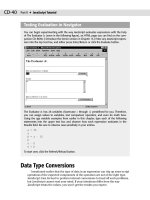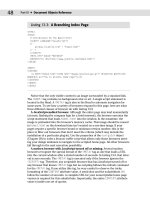JavaScript Bible 5th Edition 2004 phần 3 potx
Bạn đang xem bản rút gọn của tài liệu. Xem và tải ngay bản đầy đủ của tài liệu tại đây (3.06 MB, 175 trang )
321
Chapter 15 ✦ Generic HTML Element Objects
</script>
</head>
<body onload=”init()”>
<h1>getExpression(), setExpression(), recalc() Methods</h1>
<hr />
<p>This clock uses Dynamic Properties to calculate bar width and time
numbers:</p>
<table border=”0”>
<tr>
<th>Hours:</th>
<td><span id=”hoursBlock” style=”background-color:red”></span>
<span id=”hoursLabel”></span></td>
</tr>
<tr>
<th>Minutes:</th>
<td><span id=”minutesBlock” style=”background-color:yellow”></span>
<span id=”minutesLabel”></span></td>
</tr>
<tr>
<th>Seconds:</th>
<td><span id=”secondsBlock” style=”background-color:green”></span>
<span id=”secondsLabel”></span></td>
</tr>
</table>
<hr />
<form>
<input type=”button” value=”Show ‘Hours’ number innerHTML Expression”
onclick=”showExpr()” />
</form>
</body>
</html>
Related Items: document.recalc(), removeExpression(), setExpression() methods.
swapNode(otherNodeObject)
Returns: Node object reference.
Compatibility: WinIE5+, MacIE-, NN-, Moz-, Safari-
The
swapNode() method exchanges the positions of two nodes within an element hierarchy.
Contents of both nodes are preserved in their entirety during the exchange. The single
parameter must be a valid node object (perhaps created with
document.createElement()
or copied from an existing node). A return value is a reference to the object whose
swapNode() method was invoked.
Example
See Listing 15-31 (the replaceNode() method) for an example of the swapNode() method in
action.
Related Items:
removeChild(), removeNode(), replaceChild(), replaceNode() methods.
tags(“tagName”)
Returns: Array of element objects.
Compatibility: WinIE4+, MacIE4+, NN-, Moz-, Safari-
elementObjectCollection.tags()
322
Part III ✦ Document Objects Reference
The tags() method does not belong to every element, but it is a method of every collection
of objects (such as
all, forms, and elements). The method is best thought of as a kind of fil-
ter for the elements that belong to the current collection. For example, to get an array of all
p
elements inside a document, use this expression:
document.all.tags(“P”)
You must pass a parameter string consisting of the tag name you wish to extract from the col-
lection. The tag name is case-insensitive.
The return value is an array of references to the objects within the current collection whose
tags match the parameter. If there are no matches, the returned array has a length of zero. If
you need cross-browser compatibility, use the
getElementsByTagName() method described
earlier in this chapter, and pass a wildcard value of
“*”.
Example
Use The Evaluator (Chapter 13) to experiment with the tags() method. Enter the following
statements one at a time into the upper text box and study the results:
document.all.tags(“div”)
document.all.tags(“div”).length
myTable.all.tags(“td”).length
Because the tags() method returns an array of objects, you can use one of those returned
values as a valid element reference:
document.all.tags(“form”)[1].elements.tags(“input”).length
Related Item: getElementsByTagName() method.
urns(“behaviorURN”)
Returns: Array of element objects.
Compatibility: WinIE5+, MacIE-, NN-, Moz-, Safari-
The
urns() method does not belong to every element, but it is a method of every collection
of objects. You must pass a parameter string consisting of the URN (Uniform Resource Name)
of a behavior resource (most typically
.htc) assigned to one or more elements of the collec-
tion. The parameter does not include the extension of the filename. If there is no matching
behavior URN for the specified parameter, the
urns() method returns an array of zero length.
This method is related to the
behaviorUrns property, which contains an array of behavior
URNs assigned to a single element object.
Example
In case the urns() method is reconnected in the future, you can add a button and function to
Listing 15-19b that reveals whether the
makeHot.htc behavior is attached to the myP ele-
ment. Such a function looks like this:
function behaviorAttached() {
if (document.all.urns(“makeHot”)) {
alert(“There is at least one element set to \’makeHot\’.”);
}
}
Related Item: behaviorUrns property.
elementObjectCollection.tags()
323
Chapter 15 ✦ Generic HTML Element Objects
Event handlers
onactivate
onbeforedeactivate
ondeactivate
Compatibility: WinIE5.5+, MacIE-, NN-, Moz-, Safari-
The
onactivate and ondeactivate event handlers are very similar to the onfocus and
onblur event handlers, respectively. If an element receives focus, the onactivate event fires
for that element just before the
onfocus event fires; conversely, just prior to the element los-
ing focus, events fire in the sequence
onbeforedeactivate, ondeactivate, onblur. Only
elements that, by their nature, can accept focus (for example, links and form input controls)
or that have a
tabindex attribute set can become the active element (and therefore fire these
events).
WinIE5.5+ maintains the original
onfocus and onblur event handlers. But because the behav-
iors are so close to those of the
onactivate and ondeactivate events, I don’t recommend
mixing the old and new event handler names in your coding style. If you script exclusively for
WinIE5.5+, you can use the new terminology throughout.
Example
You can modify Listing 15-34 later in this chapter by substituting onactivate for onfocus
and ondeactivate for onblur.
Use The Evaluator (Chapter 13) to experiment with the
onbeforedeactivate event handler.
To begin, set the
myP element so it can accept focus:
myP.tabIndex = 1
If you repeatedly press the Tab key, the myP paragraph will eventually receive focus— indicated
by the dotted rectangle around it. To see how you can prevent the element from losing focus,
assign an anonymous function to the
onbeforedeactivate event handler, as shown in the fol-
lowing statement:
myP.onbeforedeactivate = new Function(“event.returnValue=false”)
Now you can press Tab all you like or click other focusable elements all you like, and the
myP element will not lose focus until you reload the page (which clears away the event han-
dler). Please do not do this on your pages unless you want to infuriate and alienate your
site visitors.
Related Items:
onblur, onfocus event handlers.
onbeforecopy
Compatibility: WinIE5+, MacIE-, NN-, Moz-, Safari-
The
onbeforecopy event handler fires before the actual copy action takes place whenever
the user initiates a content copy action via the Edit menu (including the Ctrl+C keyboard
shortcut) or the right-click context menu. If the user accesses the Copy command via the Edit
or context menu, the
onbeforecopy event fires before either menu displays. In practice, the
event may fire twice even though you expect it only once. Just because the
onbeforecopy
event fires, it does not guarantee that a user will complete the copy operation (for example,
the context menu may close before the user makes a selection).
Unlike paste-related events, the
onbeforecopy event handler does not work with form input
elements. Just about any other HTML element is fair game, however.
elementObject.onbeforecopy
324
Part III ✦ Document Objects Reference
Example
You can use the onbeforecopy event handler to preprocess information prior to an actual copy
action. In Listing 15-33, the function invoked by the second paragraph element’s
onbeforecopy
event handler selects the entire paragraph so that the user can select any character(s) in the
paragraph to copy the entire paragraph into the clipboard. You can paste the results into the
text area to verify the operation. By assigning the paragraph selection to the
onbeforecopy
event handler, the page notifies the user about what the copy operation will entail prior to mak-
ing the menu choice. Had the operation been deferred to the
oncopy event handler, the selec-
tion would have been made after the user chose Copy from the menu.
Listing 15-33: The onbeforecopy Event Handler
<html>
<head>
<title>onbeforecopy Event Handler</title>
<script type=”text/javascript”>
function selectWhole() {
var obj = window.event.srcElement;
var range = document.body.createTextRange();
range.moveToElementText(obj);
range.select();
event.returnValue = false;
}
</script>
</head>
<body>
<h1>onbeforecopy Event Handler</h1>
<hr />
<p>Select one or more characters in the following paragraph. Then execute
a Copy command via Edit or context menu.</p>
<p id=”myP” onbeforecopy=”selectWhole()”>Lorem ipsum dolor sit amet,
consectetaur adipisicing elit, sed do eiusmod tempor incididunt ut
labore et dolore magna aliqua. Ut enim adminim veniam, quis nostrud
exercitation ullamco laboris nisi ut aliquip ex ea commodo
consequat.</p>
<form>
<p>Paste results here:<br />
<textarea name=”output” cols=”60” rows=”5”>
</textarea></p>
</form>
</body>
</html>
Related Items: onbeforecut, oncopy event handlers.
onbeforecut
Compatibility: WinIE5+, MacIE-, NN-, Moz-, Safari-
The
onbeforecut event handler fires before the actual cut action takes place whenever the
user initiates a content cut via the Edit menu (including the Ctrl+X keyboard shortcut) or the
right-click context menu. If the user accesses the Cut command via the Edit or context menu,
the
onbeforecut event fires before either menu displays. In practice, the event may fire twice
even though you expect it only once. Just because the
onbeforecut event fires, it does not
elementObject.onbeforecopy
325
Chapter 15 ✦ Generic HTML Element Objects
guarantee that a user will complete the cut operation (for example, the context menu may close
before the user makes a selection). If you add the
onbeforecut event handler to an HTML ele-
ment, the context menu usually disables the Cut menu item. But assigning a JavaScript call to
this event handler brings the Cut menu item to life.
Example
You can use the onbeforecut event handler to preprocess information prior to an actual cut
action. You can try this by editing a copy of Listing 15-33, changing the
onbeforecopy event
handler to
onbeforecut. Notice that in its original form, the example does not activate the Cut
item in either the context or Edit menu when you select some text in the second paragraph. But
by assigning a function to the
onbeforecut event handler, the menu item is active, and the
entire paragraph is selected from the function that is invoked.
Related Items:
onbeforecopy, oncut event handlers.
onbeforedeactivate
Compatibility: WinIE5.5+, MacIE-, NN-, Moz-, Safari-
(See
onactivate event handler)
onbeforeeditfocus
Compatibility: WinIE5+, MacIE-, NN-, Moz-, Safari-
The
onbeforeeditfocus event handler is triggered whenever you edit an element on a page
in an environment such as Microsoft’s DHTML Editing ActiveX control or with the editable
page content feature of IE5.5+. This discussion focuses on the latter scenario because it is
entirely within the scope of client-side JavaScript. The
onbeforeeditfocus event fires just
before the element receives its focus. (There may be no onscreen feedback that editing is
turned on unless you script it yourself.) The event fires each time a user clicks the element,
even if the element just received edit focus elsewhere in the same element.
Example
Use The Evaluator (Chapter 13) to explore the onbeforeeditfocus in WinIE5.5+. In the fol-
lowing sequence, you assign an anonymous function to the
onbeforeeditfocus event han-
dler of the
myP element. The function turns the text color of the element to red when the
event handler fires:
myP.onbeforeeditfocus = new Function(“myP.style.color=’red’”)
Now turn on content editing for the myP element:
myP.contentEditable = true
If you now click inside the myP element on the page to edit its content, the text turns to red
before you begin editing. In a page scripted for this kind of user interface, you would include
some control that turns off editing and changes the color to normal.
Related Items:
document.designMode, contentEditable, isContentEditable properties.
onbeforepaste
Compatibility: WinIE5+, MacIE-, NN-, Moz-, Safari-
Like
onbeforecopy and onbeforecut, the onbeforepaste event occurs just prior to the dis-
play of either the context or menu bar Edit menu when the current object is selected (or has a
selection within it). The primary value of this event comes when you use scripts to control the
elementObject.onbeforepaste
326
Part III ✦ Document Objects Reference
copy-and-paste process of a complex object. Such an object may have multiple kinds of data
associated with it, but your script captures only one of the data types. Or, you may want to put
some related data about the copied item (for example, the
id property of the element) into the
clipboard. By using the
onbeforepaste event handler to set the event.returnValue property
to
false, you guarantee that the pasted item is enabled in the context or Edit menu (provided
the clipboard is holding some content). A handler invoked by
onpaste should then apply the
specific data subset from the clipboard to the currently selected item.
Example
See Listing 15-45 for the onpaste event handler (later in this chapter) to see how the onbe-
forepaste and onpaste event handlers work together.
Related Items:
oncopy, oncut, onpaste event handlers.
onblur
Compatibility: WinIE3+, MacIE3+, NN2+, Moz1+, Safari1+
The
onblur event fires when an element that has focus is about to lose focus because some
other element is about to receive focus. For example, a text input element fires the
onblur
event when a user tabs from that element to the next one inside a form. The onblur event of
the first element fires before the
onfocus event of the next element.
The availability of the
onblur event has expanded with succeeding generations of script-
capable browsers. In the earlier versions, blur and focus were largely confined to text-oriented
input elements (including the
select element). These are safe to use with all scriptable
browser versions. The
window object received the onblur event handler starting with NN3 and
IE4. IE4 also extended the event handler to more form elements, predominantly on the Windows
operating system because that OS has a user interface clue (the dotted rectangle) when items
such as buttons and links receive focus (so that you may act upon them by pressing the key-
board’s spacebar). For IE5+, the
onblur event handler is available to virtually every HTML ele-
ment. For most of those elements, however, blur and focus are not possible unless you assign a
value to the
tabindex attribute of the element’s tag. For example, if you assign tabindex=”1”
inside a <p> tag, the user can bring focus to that paragraph (highlighted with the dotted rectan-
gle in Windows) by clicking the paragraph or pressing the Tab key until that item receives focus
in sequence.
If you plan to use the
onblur event handler on window or text-oriented input elements, be
aware that there might be some unexpected and undesirable consequences of scripting for
the event. For example, in IE, a
window object that has focus loses focus (and triggers the
onblur event) if the user brings focus to any element on the page (or even clicks a blank area
on the page). Similarly, the interaction between
onblur, onfocus, and the alert() dialog
box can be problematic with text input elements. This is why I generally recommend using
the
onchange event handler to trigger form validation routines. If you should employ both
the
onblur and onchange event handler for the same element, the onchange event fires
before
onblur. For more details about using this event handler for data validation, see
Chapter 43 on the CD-ROM.
WinIE5.5+ adds the
ondeactivate event handler, which fires immediately before the
onblur event handler. Both the onblur and ondeactivate events can be blocked if the
onbeforedeactivate event handler function sets event.returnValue to false.
Example
More often than not, a page author uses the onblur event handler to exert extreme control
over the user, such as preventing a user from exiting out of a text box unless that user types
elementObject.onbeforepaste
327
Chapter 15 ✦ Generic HTML Element Objects
something into the box. This is not a Web-friendly practice, and it is one that I discourage
because there are intelligent ways to ensure a field has something typed into it before a form
is submitted (see Chapter 43 on the CD-ROM). Listing 15-34 simply demonstrates the impact
of the
tabindex attribute in a WinIE5 element with respect to the onblur and onfocus
events. Notice that as you press the Tab key, only the second paragraph issues the events
even though all three paragraphs have event handlers assigned to them.
Listing 15-34: onblur and onfocus Event Handlers
<html>
<head>
<title>onblur and onblur Event Handlers</title>
<script type=”text/javascript”>
function showBlur() {
var id = event.srcElement.id;
alert(“Element \”” + id + “\” has blurred.”);
}
function showFocus() {
var id = event.srcElement.id;
alert(“Element \”” + id + “\” has received focus.”);
}
</script>
</head>
<body>
<h1 id=”H1” tabindex=”2”>onblur and onblur Event Handlers</h1>
<hr />
<p id=”P1” onblur=”showBlur()” onfocus=”showFocus()”>Lorem ipsum dolor
sit amet, consectetaur adipisicing elit, sed do eiusmod tempor
incididunt ut labore et dolore magna aliqua. Ut enim adminim veniam,
quis nostrud exercitation ullamco laboris nisi ut aliquip ex ea
commodo consequat.</p>
<p id=”P2” tabindex=”1” onblur=”showBlur()” onfocus=”showFocus()”>Bis
nostrud exercitation ullam mmodo consequet. Duis aute involuptate
velit esse cillum dolore eu fugiat nulla pariatur. At vver eos et
accusam dignissum qui blandit est praesent luptatum delenit
aigueexcepteur sint occae.</p>
<p id=”P3” onblur=”showBlur()” onfocus=”showFocus()”>Unte af phen
neigepheings atoot Prexs eis phat eit sakem eit vory gast te Plok
peish ba useing phen roxas. Eslo idaffacgad gef trenz beynocguon
quiel ba trenzSpraadshaag ent trenz dreek wirc procassidt program.</p>
</body>
</html>
Related Items: blur(), focus() methods; ondeactivate, onbeforedeactivate, onfocus,
onactivate event handlers.
onclick
Compatibility: WinIE3+, MacIE3+, NN2+, Moz1+, Safari1+
The
onclick event fires when a user presses down (with the primary mouse button) and
releases the button with the pointer atop the element (both the down and up strokes must be
within the rectangle of the same element). The event also fires with non-mouse click equiva-
lents in operating systems such as Windows. For example, you can use the keyboard to give
elementObject.onclick
328
Part III ✦ Document Objects Reference
focus to a clickable object and then press the spacebar or Enter key to perform the same
action as clicking the element. In IE, if the element object supports the
click() method, the
onclick event fires with the invocation of that method (notice that this does not apply to
Navigator or other browsers).
The
onclick event is closely related to other mouse events. The other related events are
onmousedown, onmouseup, and ondoubleclick. The onmousedown event fires when the user
makes contact with the mouse switch on the downstroke of a click action. Next comes the
onmouseup event (when the contact breaks). Only then does the onclick event fire—provided
that the
onmousedown and onmouseup events have fired in the same object. See the discussions
on the
onmousedown and onmouseup events later in this chapter for examples of their usage.
Interaction with the
ondblclick event is simple: the onclick event fires first (after the first
click), followed by the
ondblclick event (after the second click). See the discussion of the
ondblclick event handler later in this chapter for more about the interaction of these two
event handlers.
When used with objects that have intrinsic actions when users click them (namely links and
areas), the
onclick event handler can perform all of the action—including navigating to the
destination normally assigned to the
href attribute of the element. For example, to be compati-
ble with all scriptable browsers, you can make an image clickable if you surround its tag with an
<a> link tag. This lets the onclick event of that tag substitute for the missing onclick event
handler of earlier
<img> tags. If you assign an onclick event handler without special protec-
tion, the event handler will execute and the intrinsic action of the element will be carried out.
Therefore, you need to block the intrinsic action. To accomplish this, the event handler must
evaluate to the statement
return false. You can do this in two ways. The first is to append a
return false statement to the script statement assigned to the event handler:
<a href=”#” onclick=”yourFunction(); return false”><img ></a>
As an alternative, you can let the function invoked by the event handler supply the false
part of the return false statement, as shown in the following sequence:
function yourFunction() {
[statements that do something here]
return false;
}
<a href=”#” onclick=”return yourFunction()”><img ></a>
Either methdology is acceptable. A third option is to not use the onclick event handler at all,
but assign a
javascript: pseudo-URL to the href attribute (see the Link object in Chapter 19).
The event model in IE4+ provides one more way to prevent the intrinsic action of an object
from firing when a user clicks it. If the
onclick event handler function sets the returnValue
property of the event object to false, the intrinsic action is cancelled. Simply include the fol-
lowing statement in the function invoked by the event handler:
event.returnValue = false;
The event model of the W3C DOM has a different approach to cancelling the default action. In
the event handler function for an event, invoke the
eventObj.cancelDefault() method.
A common mistake made by scripting beginners is to use a submit type input button as a but-
ton intended to perform some script action rather than submitting a form. The typical sce-
nario is an
input element of type submit assigned an onclick event handler to perform
some local action. The submit input button has an intrinsic behavior, just like links and areas.
While you can block the intrinsic behavior, as just described, you should use an
input ele-
ment of type
button.
elementObject.onclick
329
Chapter 15 ✦ Generic HTML Element Objects
If you are experiencing difficulty with an implementation of the onclick event handler (such
as trying to find out which mouse button was used for the click), it may be that the operat-
ing system or default browser behavior is getting in the way of your scripting. But you can
usually get what you need via the
onmousedown event handler. (The onmouseup event may
not fire when you use the secondary mouse button to click an object.) Use the
onclick
event handler whenever possible to capture user clicks because this event behaves most
like users are accustomed to in their daily computing work. But fall back on
onmousedown in
an emergency.
Example
The onclick event handler is one of the simplest to grasp and use. Listing 15-35 demon-
strates its interaction with the
ondblclick event handler and shows you how to prevent
a link’s intrinsic action from activating when combined with
click events. As you click
and/or double-click the link, the status bar displays a message associated with each event.
Notice that if you double-click, the
click event fires first with the first message immediately
replaced by the second. For demonstration purposes, I show both backward-compatible ways
of cancelling the link’s intrinsic action. In practice, decide on one style and stick with it.
Listing 15-35: Using onclick and ondblclick Event Handlers
<html>
<head>
<title>onclick and ondblclick Event Handlers</title>
<script type=”text/javascript”>
var timeout;
function clearOutput() {
document.getElementById(“clickType”).innerHTML = “”;
}
function showClick() {
document.getElementById(“clickType”).innerHTML = “single”;
clearTimeout(timeout);
timeout = setTimeout(“clearOutput()”, 3000);
}
function showDblClick() {
document.getElementById(“clickType”).innerHTML = “double”;
clearTimeout(timeout);
timeout = setTimeout(“clearOutput()”, 3000);
}
</script>
</head>
<body>
<h1>onclick and ondblclick Event Handlers</h1>
<hr />
<a href=”#” onclick=”showClick();return false”
ondblclick=”return showDblClick()”>A sample link.</a>
(Click type: <span id=”clickType”></span>)
</body>
</html>
Related Items: click() method; oncontextmenu, ondblclick, onmousedown, onmouseup
event handlers.
elementObject.onclick
330
Part III ✦ Document Objects Reference
oncontextmenu
Compatibility: WinIE5+, MacIE-, NN7+, Moz1+, Safari-
The
oncontextmenu event fires when the user clicks an object with the secondary (usually
the right-hand) mouse button. The only click-related events that fire with the secondary but-
ton are
onmousedown and oncontextmenu.
To block the intrinsic application menu display of the
oncontextmenu event, use any of the
three event cancellation methodologies available in WinIE5+ (as just described in the
onclick
event handler description: two variations of evaluating the event handler to return false;
assigning
false to the event.returnValue property). It is not uncommon to wish to block the
context menu from appearing so that users are somewhat inhibited from downloading copies of
images or viewing the source code of a frame. Be aware, however, that if a user turns Active
Scripting off in WinIE5+, the event handler cannot prevent the context menu from appearing.
Another possibility for this event is to trigger the display of a custom context menu con-
structed with other DHTML facilities. In this case, you must also disable the intrinsic context
menu so that both menus do not display at the same time.
Example
See Listing 15-30 earlier in this chapter for an example of using the oncontextmenu event
handler with a custom context menu.
Related Items:
releaseCapture(), setCapture() methods.
oncontrolselect
Compatibility: WinIE5.5+, MacIE-, NN-, Moz-, Safari-
The
oncontrolselect event fires just before a user makes a selection on an editable element
while the page is in edit mode. It’s important to note that it is the element itself that is
selected in order to trigger this event, not the content within the element.
Related Items:
onresizeend, onresizestart event handlers.
oncopy
oncut
Compatibility: WinIE5+, MacIE4+, NN-, Moz-, Safari-
The
oncopy and oncut events fire immediately after the user or script initiates a copy or cut
edit action on the current object. Each event is preceded by its associated “before” event,
which fires before any Edit or context menu appears (or before the copy or cut action, if initi-
ated by keyboard shortcut).
Use these event handlers to provide edit functionality to elements that don’t normally allow
copying or cutting. In such circumstances, you need to enable the Copy or Cut menu items in
the context or Edit menu by setting the
event.returnValue for the onbeforecopy or onbe-
forecut event handlers to false. Then your oncopy or oncut event handlers must manually
stuff a value into the clipboard by way of the
setdata() method of the clipboardData
object. If you use the setdata() method in your oncopy or oncut event handler, you must
also set the
event.returnValue property to false in the handler function to avoid the
default copy or cut action from wiping out your clipboard contents.
Because you are in charge of what data is stored in the clipboard, you are not limited to a
direct copy of the data. For example, you might wish to store the value of the
src property of
an image object so that the user can paste it elsewhere on the page.
elementObject.oncontextmenu
331
Chapter 15 ✦ Generic HTML Element Objects
In the case of the oncut event handler, your script is also responsible for cutting the element
or selected content from the page. To eliminate all of the content of an element, you can set
the element’s
innerHTML or innerText property to an empty string. For a selection, use the
selection.createRange() method to generate a TextRange object whose contents you can
manipulate through the
TextRange object’s methods.
Example
Listing 15-36 shows both the onbeforecut and oncut event handlers in action (as well as
onbeforepaste and onpaste). Notice how the handleCut() function not only stuffs the
selected word into the
clipboardData object, but it also erases the selected text from the
table cell element from where it came. If you replace the
onbeforecut and oncut event han-
dlers with
onbeforecopy and oncopy (and change handleCut() to not eliminate the inner
text of the event source element), the operation works with copy and paste instead of cut and
paste. I demonstrate this later in the chapter in Listing 15-45.
Listing 15-36: Cutting and Pasting under Script Control
<html>
<head>
<title>onbeforecut and oncut Event Handlers</title>
<style type=”text/css”>
td {text-align:center}
th {text-decoration:underline}
.blanks {text-decoration:underline}
</style>
<script type=”text/javascript”>
function selectWhole() {
var obj = window.event.srcElement;
var range = document.body.createTextRange();
range.moveToElementText(obj);
range.select();
event.returnValue = false;
}
function handleCut() {
var rng = document.selection.createRange();
clipboardData.setData(“Text”,rng.text);
var elem = event.srcElement;
elem.innerText = “”;
event.returnValue = false;
}
function handlePaste() {
var elem = window.event.srcElement;
if (elem.className == “blanks”) {
elem.innerHTML = clipboardData.getData(“Text”);
}
event.returnValue = false;
}
function handleBeforePaste() {
var elem = window.event.srcElement;
if (elem.className == “blanks”) {
Continued
elementObject.oncopy
332
Part III ✦ Document Objects Reference
Listing 15-36 (continued)
event.returnValue = false;
}
}
</script>
</head>
<body>
<h1>onbeforecut and oncut Event Handlers</h1>
<hr />
<p>Your goal is to cut and paste one noun and one adjective from the
following table into the blanks of the sentence. Select a word from
the table and use the Edit or context menu to cut it from the table.
Select one or more spaces of the blanks in the sentence and choose
Paste to replace the blank with the clipboard contents.</p>
<table cellpadding=”5” onbeforecut=”selectWhole()” oncut=”handleCut()”>
<tr>
<th>Nouns</th>
<th>Adjectives</th>
</tr>
<tr>
<td>truck</td>
<td>round</td>
</tr>
<tr>
<td>doll</td>
<td>red</td>
</tr>
<tr>
<td>ball</td>
<td>pretty</td>
</tr>
</table>
<p id=”myP” onbeforepaste=”handleBeforePaste()” onpaste=”handlePaste()”>
Pat said, “Oh my, the <span id=”blank1”
class=”blanks”> </span> is so <span
id=”blank2” class=”blanks”> </span>!”</p>
<button onclick=”location.reload()”>Reset</button>
</body>
</html>
Related Items: onbeforecopy, onbeforecut, onbeforepaste, and onpaste event handlers.
ondblclick
Compatibility: WinIE4+, MacIE4+, NN4+, Moz1+, Safari1+
The
ondblclick event fires after the second click of a double-click sequence. The timing
between clicks depends on the client’s mouse control panel settings. The
onclick event also
fires, but only after the first of the two clicks.
In general, it is rarely a good design to have an element perform one task when the mouse is
single-clicked and a different task if double-clicked. With the event sequence employed in mod-
ern browsers, this isn’t practical anyway (the
onclick event always fires, even when the user
double-clicks). But it is not uncommon to have the mouse down action perform some helper
action. You see this in most icon-based file systems: if you click a file icon, it is highlighted at
elementObject.oncopy
333
Chapter 15 ✦ Generic HTML Element Objects
mouse down to select the item; you can double-click the item to launch it. In either case, one
event’s action does not impede the other nor confuse the user.
Example
See Listing 15-35 (for the onclick event handler) to see the ondblclick event in action.
Related Items:
onclick, onmousedown, onmouseup event handlers.
ondrag, ondragend, ondragstart
Compatibility: WinIE5+, MacIE-, NN-, Moz-, Safari-
The
ondrag event fires after the ondragstart event and continues firing repeatedly while the
user drags a selection or object on the screen. Unlike the
onmousemove event, which fires only
as the cursor moves on the screen, the
ondrag event continues to fire even when the cursor is
stationary. In the WinIE5+ environment, users can drag objects to other browser windows or
other applications. The event fires while the dragging extends beyond the browser window.
Because the event fires regardless of what is underneath the dragged object, you can use it in
a game or training environment in which the user has only a fixed amount of time to complete
a dragging operation (for example, matching similar pairs of objects). If the browser accom-
modates downloadable cursors, the
ondrag event could cycle the cursor through a series of
cursor versions to resemble an animated cursor.
Understanding the sequence of drag-related events during a user drag operation can be help-
ful if your scripts need to micromanage the actions (usually not necessary for basic drag-and-
drop operations). Consider the drag-and-drop operation shown in Figure 15-2.
Figure 15-2: A typical drag-and-drop operation.
elementObject.ondrag
334
Part III ✦ Document Objects Reference
It helps to imagine that the cells of the table with draggable content are named like spread-
sheet cells: “truck” is cell A1; “round” is B1; “doll” is A2; and so on. During the drag operation,
many objects are the targets of a variety of drag-related events. Table 15-10 lists the event
sequence and the event targets.
Table 15-10: Events and Their Targets
During a Typical Drag-and-Drop Operation
Event Target Discussion
ondragstart cell A1 The very first event that fires during a drag-and-drop operation.
ondrag cell A1 Fires continually on this target throughout the entire operation. Other
events get interspersed, however.
ondragenter cell A1 Even though the cursor hasn’t moved from cell A1 yet, the ondragenter
event fires upon first movement within the source element.
ondragover cell A1 Fires continually on whatever element the cursor rests on at that instant. If
the user simply holds the mouse button down and does not move the
cursor during a drag, the ondrag and ondragover events fire continually,
alternating between the two.
(repetition) cell A1 ondrag and ondragover events fire alternately while the cursor remains
atop cell A1.
ondragenter table The table element, represented by the border and/or cell padding,
receives the ondragenter event when the cursor touches its space.
ondragleave cell A1 Notice that the ondragleave event fires after the ondragenter event
fires on another element.
ondrag cell A1 Still firing away.
ondragover table The source element for this event shifts to the table because that’s what
the cursor is “over” at this instant. If the cursor doesn’t move from this
spot, the ondrag (cell A1) and ondragover (table) events continue to
fire in turn.
ondragenter cell B1 The drag is progressing from the table border space to cell B1.
ondragleave table
ondrag cell A1 The ondrag event continues to fire on the cell A1 object.
ondragover cell B1 The cursor is atop cell B1 now, so the ondragover event fires for that
object. Fires multiple times (depending on the speed of the computer and
the user’s drag action), alternating with the previous ondrag event.
[More of the same as the cursor progresses from cell B1 through the
table border again to cell B2, the table again, cell B3, and the
outermost edge of the table.]
ondragenter body Dragging is free of the table and is floating free on the bare body
element.
ondragleave table Yes, you just left the table.
ondrag cell A1 Still alive and receiving this event.
ondragover body That’s where the cursor is now. Fires multiple times (depending on the
speed of the computer and the user’s drag action), alternating with the
previous ondrag event.
ondragenter blank1 The cursor reaches the span element whose ID is blank1, where the
empty underline is.
ondragleave body Just left the body for the blank.
elementObject.ondrag
335
Chapter 15 ✦ Generic HTML Element Objects
Event Target Discussion
ondrag cell A1 Still kicking.
ondragover blank1 That’s where the cursor is now. Fires multiple times (depending on the
speed of the computer and the user’s drag action), alternating with the
previous ondrag event.
ondrop blank1 The span element gets the notification of a recent drop.
ondragend cell A1 The original source element gets the final word that dragging is complete.
This event fires even if the drag does not succeed because the drag does
not end on a drop target.
In practice, some of the events shown in Table 15-10 may not fire. Much has to do with how
many event handlers you trap that need to execute scripts along the way. The other major
factor is the physical speed at which the user performs the drag-and-drop operation (which
interacts with the CPU processing speed). The kinds of events that are most likely to be
skipped are the
ondragenter and ondragleave events, and perhaps some ondragover
events if the user flies over an object before its ondragover event has a chance to fire.
Despite this uncertainty about drag-related event reliability, you can count on several impor-
tant ones to fire all the time. The
ondragstart, ondrop (if over a drop target), and ondragend
events — as well some interstitial ondrag events—will definitely fire in the course of dragging
on the screen. All but
ondrop direct their events to the source element, while ondrop fires on
the target.
Example
Listing 15-37 shows several drag-related event handlers in action. The page resembles the
example in Listing 15-36, but the scripting behind the page is quite different. In this example,
the user is encouraged to select individual words from the Nouns and Adjectives columns
and drag them to the blanks of the sentence. To beef up the demonstration, Listing 15-37
shows you how to pass the equivalent of array data from a drag source to a drag target. At
the same time, the user has a fixed amount of time (two seconds) to complete each drag
operation.
The
ondragstart and ondrag event handlers are placed in the <body> tag because those
events bubble up from any element that the user tries to drag. The scripts invoked by these
event handlers filter the events so that the desired action is triggered only by the “hot” ele-
ments inside the table. This approach to event handlers prevents you from having to dupli-
cate event handlers (or IE
<script for=> tags) for each table cell.
The
ondragstart event handler invokes setupDrag(). This function cancels the
ondragstart event except when the target element (the one about to be dragged) is one of
the
td elements inside the table. To make this application smarter about what kind of word is
dragged to which blank, it passes not only the word’s text, but also some extra information
about the word. This lets another event handler verify that a noun has been dragged to the
first blank, while an adjective has been dragged to the second blank. To help with this effort,
class names are assigned to the
td elements to distinguish the words from the Nouns column
from the words of the Adjectives column. The
setupDrag() function generates an array con-
sisting of the
innerText of the event’s source element plus the element’s class name. But the
event.dataTransfer object cannot store array data types, so the Array.join() method
converts the array to a string with a colon separating the entries. This string, then, is stuffed
into the
event.dataTransfer object. The object is instructed to render the cursor display
during the drag-and-drop operation so that when the cursor is atop a drop target, the cursor
elementObject.ondrag
336
Part III ✦ Document Objects Reference
is the “copy” style. Finally, the setupDrag() function is the first to execute in the drag opera-
tion, so a timer is set to the current clock time to time the drag operation.
The
ondrag event handler (in the body) captures the ondrag events that are generated by
whichever table cell element is the source element for the action. Each time the event fires
(which is a lot during the action), the
timeIt() function is invoked to compare the current
time against the reference time (global
timer) set when the drag starts. If the time exceeds
two seconds (2,000 milliseconds), an alert dialog box notifies the user. To close the alert dia-
log box, the user must unclick the mouse button to end the drag operation.
To turn the blank
span elements into drop targets, their ondragenter, ondragover, and ondrop
event handlers must set event.returnValue to false; also, the event.dataTransfer.
dropEffect property should be set to the desired effect (copy in this case). These event han-
dlers are placed in the
p element that contains the two span elements, again for simplicity.
Notice, however, that the
cancelDefault() functions do their work only if the target element is
one of the
span elements whose ID begins with “blank.”
As the user releases the mouse button, the
ondrop event handler invokes the handleDrop()
function. This function retrieves the string data from event.dataTransfer and restores it to
an array data type (using the
String.split() method). A little bit of testing makes sure that
the word type (“noun” or “adjective”) is associated with the desired blank. If so, the source
element’s text is set to the drop target’s
innerText property; otherwise, an error message is
assembled to help the user know what went wrong.
Listing 15-37: Using Drag-Related Event Handlers
<html>
<head>
<title>Dragging Event Handlers</title>
<style type=”text/css”>
td {text-align:center}
th {text-decoration:underline}
.blanks {text-decoration:underline}
</style>
<script type=”text/javascript”>
var timer;
function setupDrag() {
if (event.srcElement.tagName != “TD”) {
// don’t allow dragging for any other elements
event.returnValue = false;
} else {
// setup array of data to be passed to drop target
var passedData = [event.srcElement.innerText,
event.srcElement.className];
// store it as a string
event.dataTransfer.setData(“Text”, passedData.join(“:”));
event.dataTransfer.effectAllowed = “copy”;
timer = new Date();
}
}
function timeIt() {
if (event.srcElement.tagName == “TD” && timer) {
if ((new Date()) - timer > 2000) {
alert(“Sorry, time is up. Try again.”);
elementObject.ondrag
337
Chapter 15 ✦ Generic HTML Element Objects
timer = 0;
}
}
}
function handleDrop() {
var elem = event.srcElement;
var passedData = event.dataTransfer.getData(“Text”);
var errMsg = “”;
if (passedData) {
// reconvert passed string to an array
passedData = passedData.split(“:”);
if (elem.id == “blank1”) {
if (passedData[1] == “noun”) {
event.dataTransfer.dropEffect = “copy”;
event.srcElement.innerText = passedData[0];
} else {
errMsg = “You can’t put an adjective into the noun
placeholder.”;
}
} else if (elem.id == “blank2”) {
if (passedData[1] == “adjective”) {
event.dataTransfer.dropEffect = “copy”;
event.srcElement.innerText = passedData[0];
} else {
errMsg = “You can’t put a noun into the adjective
placeholder.”;
}
}
if (errMsg) {
alert(errMsg);
}
}
}
function cancelDefault() {
if (event.srcElement.id.indexOf(“blank”) == 0) {
event.dataTransfer.dropEffect = “copy”;
event.returnValue = false;
}
}
</script>
</head>
<body ondragstart=”setupDrag()” ondrag=”timeIt()”>
<h1>Dragging Event Handlers</h1>
<hr />
<p>Your goal is to drag one noun and one adjective from the following
table into the blanks of the sentence. Select a word from the table
and drag it to the desired blank. When you release the mouse, the word
will appear in the blank.You have two seconds to complete each
blank.</p>
<table cellpadding=”5”>
<tr>
<th>Nouns</th>
<th>Adjectives</th>
</tr>
<tr>
<td class=”noun”>truck</td>
Continued
elementObject.ondrag
338
Part III ✦ Document Objects Reference
Listing 15-37 (continued)
<td class=”adjective”>round</td>
</tr>
<tr>
<td class=”noun”>doll</td>
<td class=”adjective”>red</td>
</tr>
<tr>
<td class=”noun”>ball</td>
<td class=”adjective”>pretty</td>
</tr>
</table>
<p id=”myP” ondragenter=”cancelDefault()” ondragover=”cancelDefault()”
ondrop=”handleDrop()”>Pat said, “Oh my, the <span id=”blank1”
class=”blanks”> </span> is so <span
id=”blank2” class=”blanks”> </span>!”</p>
<button onclick=”location.reload()”>Reset</button>
</body>
</html>
One event handler not shown in Listing 15-37 is ondragend. You can use this event to display
the elapsed time for each successful drag operation. Because the event fires on the drag
source element, you can implement it in the
<body> tag and filter events similar to the way
the
ondragstart or ondrag event handlers filter events for the td element.
Related Items:
event.dataTransfer object; ondragenter, ondragleave, ondragover,
ondrop event handlers.
ondragenter
ondragleave
ondragover
Compatibility: WinIE5+, MacIE-, NN-, Moz-, Safari-
These events fire during a drag operation. When the cursor enters the rectangular space of an
element on the page, the
ondragenter event fires on that element. Immediately thereafter,
the
ondragleave event fires on the element from which the cursor came. While this may
seem to occur out of sequence from the physical action, the events always fire in this order.
Depending on the speed of the client computer’s CPU and the speed of the user’s dragging
action, one or the other of these events may not fire— especially if the physical action out-
strips the computer’s capability to fire the events in time.
The
ondragover event fires continually while a dragged cursor is atop an element. In the
course of dragging from one point on the page to another, the
ondragover event target
changes with the element beneath the cursor. If no other drag-related events are firing (the
mouse button is still down in the drag operation, but the cursor is not moving), the
ondrag
and ondragover events fire continually, alternating between the two.
You should have the
ondragover event handler of a drop target element set the event
.returnValue property to false. See the discussion of the ondrag event handler earlier
in this chapter for more details on the sequence of drag-related events.
elementObject.ondrag
339
Chapter 15 ✦ Generic HTML Element Objects
Example
Listing 15-38 shows the ondragenter and ondragleave event handlers in use. The simple
page displays (via the status bar) the time of entry to one element of the page. When the
dragged cursor leaves the element, the
ondragleave event handler hides the status bar mes-
sage. No drop target is defined for this page, so when you drag the item, the cursor remains
as the “no drop” cursor.
Listing 15-38: Using ondragenter and ondragleave Event Handlers
<html>
<head>
<title>ondragenter and ondragleave Event Handlers</title>
<script type=”text/javascript”>
function showEnter() {
status = “Entered at: “ + new Date();
event.returnValue = false;
}
function clearMsg() {
status = “”;
event.returnValue = false;
}
</script>
</head>
<body>
<h1 ondragenter=”showEnter()” ondragleave=”clearMsg()”>
ondragenter and ondragleave Event Handlers</h1>
<hr />
<p>Select any character(s) from this paragraph, and slowly drag it around
the page. When the dragging action enters the large header above, the
status bar displays when the onDragEnter event handler fires. When you
leave the header, the message is cleared via the onDragLeave event
handler.</p>
</body>
</html>
Related Items: ondrag, ondragend, ondragstart, ondrop event handlers.
ondragstart
(See ondrag)
ondrop
Compatibility: WinIE5+, MacIE-, NN-, Moz-, Safari-
The
ondrop event fires on the drop target element as soon as the user releases the mouse but-
ton at the end of a drag-and-drop operation. Microsoft recommends that you denote a drop
target by applying the
ondragenter, ondragover, and ondrop event handlers to the target ele-
ment. In each of those event handlers, you should set the
dataTransfer.dropEffect to the
transfer effect you wish to portray in the drag-and-drop operation (signified by a different cur-
sor for each type). These settings should match the
dataTransfer.effectAllowed property
that is usually set in the
ondragstart event handler. Each of the three drop-related handlers
should also override the default event behavior by setting the
event.returnValue property to
elementObject.ondrop
340
Part III ✦ Document Objects Reference
false. See the discussion of the ondrag event handler earlier in this chapter for more details
on the sequence of drag-related events.
Example
See Listing 15-37 of the ondrag event handler to see how to apply the ondrop event handler
in a typical drag-and-drop scenario.
Related Items:
event.dataTransfer object; ondrag, ondragend, ondragenter,
ondragleave, ondragover, ondragstart event handlers.
onfilterchange
Compatibility: WinIE4+, MacIE-, NN-, Moz-, Safari-
The
onfilterchange event fires whenever an object’s visual filter switches to a new state or a
transition completes (a transition may be extended over time). Only objects that accommodate
filters and transitions in IE (primarily block elements and form controls) receive the event.
A common usage of the
onfilterchange event is to trigger the next transition within a
sequence of transition activities. This may include an infinite loop transition, for which the
object receiving the event toggles between two transition states. If you don’t want to get into
a loop of that kind, place the different sets of content into their own positionable elements
and use the
onfilterchange event handler in one to trigger the transition in the other.
Example
Listing 15-39 demonstrates how the onfilterchange event handler can trigger a second
transition effect after another one completes. The
onload event handler triggers the first
effect. Although the
onfilterchange event handler works with most of the same objects in
IE4 as IE5, the filter object transition properties are not reflected in a convenient form. The
syntax shown in Listing 15-39 uses the new ActiveX filter control found in IE5.5+ (described in
Chapter 30).
Listing 15-39: Using the onFilterChange Event Handler
<html>
<head>
<title>onfilterchange Event Handler</title>
<script type=”text/javascript”>
function init() {
image1.filters[0].apply();
image2.filters[0].apply();
start();
}
function start() {
image1.style.visibility = “hidden”;
image1.filters[0].play();
}
function finish() {
// verify that first transition is done (optional)
if (image1.filters[0].status == 0) {
image2.style.visibility = “visible”;
image2.filters[0].play();
}
elementObject.ondrop
341
Chapter 15 ✦ Generic HTML Element Objects
}
</script>
</head>
<body onload=”init()”>
<h1>onfilterchange Event Handler</h1>
<hr />
<p>The completion of the first transition (“circle-in”) triggers the
second (“circle-out”). <button onclick=”location.reload()”>Play It
Again</button></p>
<div id=”image1”
style=”visibility:visible; position:absolute; top:150px; left:150px;
filter:progID:DXImageTransform.Microsoft.Iris(irisstyle=’CIRCLE’,
motion=’in’)” onfilterchange=”finish()”>
<img alt=”image” src=”desk1.gif” height=”90” width=”120” />
</div>
<div id=”image2”
style=”visibility:hidden; position:absolute; top:150px; left:150px;
filter:progID:DXImageTransform.Microsoft.Iris(irisstyle=’CIRCLE’,
motion=’out’)”>
<img alt=”image” src=”desk3.gif” height=”90” width=”120” />
</div>
</body>
</html>
Related Item: filter object.
onfocus
Compatibility: WinIE3+, MacIE3+, NN2+, Moz1+, Safari1+
The
onfocus event fires when an element receives focus, usually following some other object
losing focus. (The element losing focus receives the
onblur event before the current object
receives the
onfocus event.) For example, a text input element fires the onfocus event when
a user tabs to that element while navigating through a form via the keyboard. Clicking an ele-
ment also gives that element focus, as does making the browser the frontmost application on
the client desktop.
The availability of the
onfocus event has expanded with succeeding generations of script-
capable browsers. In earlier versions, blur and focus were largely confined to text-oriented
input elements such as the
select element. The window object received the onfocus event
handler starting with NN3 and IE4. IE4 also extended the event handler to more form ele-
ments, predominantly on the Windows operating system because that OS has a user interface
clue (the dotted rectangle) when items such as buttons and links receive focus (so that users
may act upon them by pressing the keyboard’s spacebar). For IE5+, the
onfocus event han-
dler is available to virtually every HTML element. For most of those elements, however,
you cannot use blur and focus unless you assign a value to the
tabindex attribute of the
element’s tag. For example, if you assign
tabindex=”1” inside a <p> tag, the user can bring
focus to that paragraph (highlighted with the dotted rectangle in Windows) by clicking the
paragraph or pressing the Tab key until that item receives focus in sequence.
WinIE5.5 adds the
onactivate event handler, which fires immediately before the onfocus
event handler. You can use one or the other, but there is little need to include both event han-
dlers for the same object unless you temporarily wish to block an item from receiving focus. To
prevent an object from receiving focus in IE5.5+, include an
event.returnValue=false state-
ment in the
onactivate event handler for the same object. In other browsers, you can usually
get away with assigning
onfocus=”this.blur()” as an event handler for elements such as
elementObject.onfocus
342
Part III ✦ Document Objects Reference
form controls. However, this is not a foolproof way to prevent a user from changing a control’s
setting. Unfortunately, there are few reliable alternatives, short of disabling the control.
Example
See Listing 15-34 earlier in this chapter for an example of the onfocus and onblur event
handlers.
Related Items:
onactivate, onblur, ondeactivate event handlers.
onhelp
Compatibility: WinIE4+, MacIE4+, NN-, Moz-, Safari-
The
onhelp event handler fires in Windows whenever an element of the document has focus
and the user presses the F1 function key on a Windows PC. As of MacIE5, the event fires only
on the window (in other words, event handler specified in the
<body> tag) and does so via
the dedicated Help key on a Mac keyboard. Browser Help menu choices do not activate this
event. To prevent the browser’s Help window from appearing, the event handler must evalu-
ate to
return false (for IE4+) or set the event.returnValue property to false (IE5+).
Because the event handler can be associated with individual elements of a document in the
Windows version, you can create a context-sensitive help system. However, if the focus is in
the Address field of the browser window, you cannot intercept the event. Instead, the
browser’s Help window appears.
Example
Listing 15-40 is a rudimentary example of a context-sensitive help system that displays help
messages tailored to the kind of text input required by different text fields. When the user
gives focus to either of the text fields, a small legend appears to remind the user that help is
available by a press of the F1 help key. MacIE5 provides only generic help.
Listing 15-40: Creating Context-Sensitive Help
<html>
<head>
<title>onhelp Event Handler</title>
<script type=”text/javascript”>
function showNameHelp() {
alert(“Enter your first and last names.”);
event.cancelBubble = true;
return false;
}
function showYOBHelp() {
alert(“Enter the four-digit year of your birth. For example: 1972”);
event.cancelBubble = true;
return false;
}
function showGenericHelp() {
alert(“All fields are required.”);
event.cancelBubble = true;
return false;
}
function showLegend() {
document.getElementById(“legend”).style.visibility = “visible”;
}
function hideLegend() {
elementObject.onfocus
343
Chapter 15 ✦ Generic HTML Element Objects
document.getElementById(“legend”).style.visibility = “hidden”;
}
function init() {
var msg = “”;
if (navigator.userAgent.indexOf(“Mac”) != -1) {
msg = “Press \’help\’ key for help.”;
} else if (navigator.userAgent.indexOf(“Win”) != -1) {
msg = “Press F1 for help.”;
}
document.getElementById(“legend”).style.visibility = “hidden”;
document.getElementById(“legend”).innerHTML = msg;
}
</script>
</head>
<body onload=”init()” onhelp=”return showGenericHelp()”>
<h1>onhelp Event Handler</h1>
<hr />
<p id=”legend” style=”visibility:hidden; font-size:10px”> </p>
<form>
Name: <input type=”text” name=”name” size=”30” onfocus=”showLegend()”
onblur=”hideLegend()” onhelp=”return showNameHelp()” /><br />
Year of Birth: <input type=”text” name=”YOB” size=”30”
onfocus=”showLegend()” onblur=”hideLegend()”
onhelp=”return showYOBHelp()” />
</form>
</body>
</html>
Related Items: window.showHelp(), window.showModalDialog() methods.
onkeydown
onkeypress
onkeyup
Compatibility: WinIE4+, MacIE4+, NN4+, Moz1+, Safari1+
When someone presses and releases a keyboard key, a sequence of three events fires in quick
succession. The
onkeydown event fires when the key makes its first contact. This is followed
immediately by the
onkeypress event. When contact is broken by the key release, the onkeyup
event fires. If you hold a character key down until it begins auto-repeating, the onkeydown and
onkeypress events fire with each repetition of the character.
The sequence of events can be crucial in some keyboard event handling. Consider the sce-
nario that wants the focus of a series of text fields to advance automatically after the user
enters a fixed number of characters (for example, date, month, and two-digit year). By the
time the
onkeyup event fires, the character associated with the key press action is already
added to the field and you can accurately determine the length of text in the field, as shown
in this simple example:
<html>
<head>
<script type=”text/javascript”>
function jumpNext(fromFld, toFld) {
if (fromFld.value.length == 2) {
document.forms[0].elements[toFld].focus();
document.forms[0].elements[toFld].select();
}
elementObject.onkeydown
344
Part III ✦ Document Objects Reference
}
</script>
</head>
<body>
<form>
Month: <input name=”month” type=”text” size=”3” value=””
onkeyup=”jumpNext(this, day)” maxlength=”2” />
Day: <input name =”day” type=”text” size=”3” value=””
onkeyup =”jumpNext(this, year)” maxlength=”2” />
Year: <input name=”year” type=”text” size=”3” value=””
onkeyup =”jumpNext(this, month)” maxlength=”2” />
</form>
</body>
</html>
These three events do not fire for all keys of the typical PC keyboard on all browser versions
that support keyboard events. The only keys that you can rely on supporting the events in all
browsers shown in the preceding compatibility chart are the alphanumeric keys represented
by ASCII values. This includes keys such as the spacebar and Enter (Return on the Mac), but
it excludes all function keys, arrow keys, and other navigation keys. Modifier keys, such as
Shift, Ctrl (PC), Alt (PC), Command (Mac), and Option (Mac), generate some events on their
own (depending on browser and version). However, functions invoked by other key events
can always inspect the pressed states of these modifier keys.
The onkeydown event handler works in Mozilla-based browsers only starting with Mozilla
1.4 (and Netscape 7.1).
Scripting keyboard events almost always entails examining which key is pressed so that some
processing or validation can be performed on that key press. This is where the situation gets
very complex if you are writing for cross-browser implementation. In some cases, even writ-
ing just for Internet Explorer gets tricky because non-alphanumeric keys generate only the
onkeydown and onkeyup events.
In fact, to fully comprehend keyboard events, you need to make a distinction between key codes
and character codes. Every PC keyboard key has a key code associated with it. This key code is
always the same regardless of what other keys you press at the same time. Only the alpha-
numeric keys (letters, numbers, spacebar, and so on), however, generate character codes. The
code represents the typed character produced by that key. The value might change if you press
a modifier key. For example, if you type the “A” key by itself, it generates a lowercase “a” char-
acter (character code 97); if you also hold down the Shift key, that same key produces an upper-
case “A” character (character code 65). The key code for that key (65 for Western language
keyboards) remains the same no matter what.
That brings us, then, to where these different codes are made available to scripts. In all cases,
the code information is conveyed as one or two properties of the browser’s
event object. IE’s
event object has only one such property — keyCode. It contains key codes for onkeydown and
onkeyup events, but character codes for onkeypress events. The NN6/Moz1 event object, on
the other hand, contains two separate properties:
charCode and keyCode. You can find more
details and examples about these
event object properties in Chapter 25.
The bottom-line script consideration is to use either
onkeydown or onkeyup event handlers
when you want to look for non-alphanumeric key events (for example, function keys, arrow
and page navigation keys, and so on). To process characters as they appear in text boxes, use
the
onkeypress event handler. You can experiment with these events and codes in Listing
15-41 as well as in examples from Chapter 25.
Caution
elementObject.onkeydown