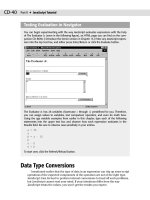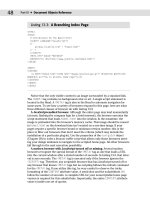JavaScript Bible 5th Edition 2004 phần 7 pot
Bạn đang xem bản rút gọn của tài liệu. Xem và tải ngay bản đầy đủ của tài liệu tại đây (2.69 MB, 175 trang )
1021
Chapter 34 ✦ Global Functions and Statements
Method Description
Items() Returns VBArray of values in dictionary
Keys() Returns VBArray of keys in dictionary
Remove(“key”) Removes key and its value
RemoveAll() Removes all entries
Enumerator
An Enumerator object provides JavaScript with access to collections that otherwise do not
allow direct access to their items via index number or name. This object isn’t necessary
when working with DOM collections, such as
document.all, because you can use the
item() method to obtain a reference to any member of the collection. But if you are script-
ing ActiveX objects, some of these objects’ methods or properties may return collections
that cannot be accessed through this mechanism or the JavaScript
for-in property inspec-
tion technique. Instead, you must wrap the collection inside an
Enumerator object.
To wrap a collection in an
Enumerator, invoke the constructor for the object, passing the col-
lection as the parameter:
var myEnum = new Enumerator(someCollection);
This enumerator instance must be accessed via one of its four methods to position a “pointer”
to a particular item and then extract a copy of that item. In other words, you don’t access a
member directly (that is, by diving into the collection with an item number to retrieve). Instead,
you move the pointer to the desired position and then read the item value. As you can see from
the list of methods in Table 34-3, this object is truly intended for looping through the collection.
Pointer control is limited to positioning it at the start of the collection and incrementing its
position along the collection by one:
myEnum.moveFirst();
for (; !myEnum.atEnd(); myEnum.moveNext()) {
val = myEnum.item();
// more statements that work on value
}
Table 34-3: Enumerator Object Methods
Method Description
atEnd() Returns true if pointer is at end of collection
item() Returns value at current pointer position
moveFirst() Moves pointer to first position in collection
moveNext() Moves pointer to next position in collection
VBArray
The VBArray object provides JavaScript access to Visual Basic safe arrays. Such an array is
read-only and is commonly returned by ActiveX objects. Such arrays can be composed in
VBArray
1022
Part IV ✦ JavaScript Core Language Reference
VBScript sections of client-side scripts. Visual Basic arrays by their very nature can have mul-
tiple dimensions. For example, the following code creates a three-by-two VB array:
<script type=”text/vbscript”>
Dim myArray(2, 1)
myArray(0, 0) = “A”
myArray(0, 1) = “a”
myArray(1, 0) = “B”
myArray(1, 1) = “b”
myArray(2, 1) = “C”
myArray(2, 2) = “c”
</script>
Once you have a valid VB array, you can convert it to an object that the JScript interpreter
can’t choke on:
<script type=”text/javascript”>
var theVBArray = new VBArray(myArray);
</script>
Global variables from one script language block can be accessed by another block, even in a
different language. But at this point, the array is not in the form of a JavaScript array yet. You
can either convert it to such via the
VBArray.toArray() method or access information
about the
VBArray object through its other methods (described briefly in Table 34-4). Once
you convert a
VBArray to a JavaScript array, you can then iterate through the values just like
any JavaScript array.
Table 34-4: VBArray Object Methods
Method Description
dimensions() Returns number of dimensions of the original array
getItem(dim1[, dim2[, dimN]]) Returns value at array location defined by dimension
addresses
ibound(dim) Returns lowest index value for a given dimension
toArray() Returns JavaScript array version of VBArray
ubound(dim) Returns highest index value for a given dimension
When you use the toArray() method and the source array has multiple dimensions, values
from dimensions after the first “row” are simply appended to the JavaScript array with no
nesting structure.
✦✦✦
VBArray
Body Text Objects
A
large number of HTML elements fall into a catchall category of
elements whose purposes are slightly more targeted than contex-
tual elements covered in Chapter 15. In this group are some very
widely used elements, such as the
h1 through h6 header elements, plus
several elements that are not yet widely used because their full sup-
port may be lacking in even some of the most modern browsers. In this
chapter, you find all sorts of text-related objects, excluding those
objects that act as form controls (text boxes and such, which are cov-
ered in Chapter 23). For the most part, properties, methods, and event
handlers of this chapter’s objects are the generic ones covered in
Chapter 15. Only those items that are unique to each object are cov-
ered in this chapter (as will be the case in all succeeding chapters).
Beyond the HTML element objects covered in this chapter, you also
meet the
TextRange object, first introduced in IE4, and the corre-
sponding
Range object from the W3C DOM. This object is a very pow-
erful one for scripters because it allows scripts to work very closely
with body content — not in terms of, for example, the
innerText or
nodeValue properties of elements, but rather in terms of the text as it
appears on the page in what users see as paragraphs, lists, and the
like. The
TextRange and Range objects essentially give your scripts
cursor control over running body text for functions, such as cutting,
copying, pasting, and applications that extend from those basic opera-
tions — search and replace, for instance. Bear in mind that everything
you read in this chapter requires at minimum the dynamic object mod-
els of IE4+ and NN6+/W3C; some items require IE5+. Unfortunately, the
IE
TextRange object is not implemented in MacIE5.
blockquote and q Element Objects
Compatibility: WinIE4+, MacIE4+, NN6+, Moz1+, Safari1+
For HTML element properties, methods, and event handlers, see
Chapter 15.
Properties Methods Event Handlers
cite
35
35
CHAPTER
✦✦✦✦
In This Chapter
Objects that display
running body text in
documents
Using the NN/Mozilla
Range and IE
TextRange objects
Scripting search-and-
replace actions
✦✦✦✦
1024
Part IV ✦ JavaScript Core Language Reference
Syntax
Accessing blockquote or q element object properties or methods:
(IE4+) [window.]document.all.elemID.property | method([parameters])
(IE5+/W3C) [window.]document.getElementById(“elemID”).property |
method([parameters])
About these objects
The blockquote element is a special-purpose text container. Browsers typically start the con-
tent on its own line in the body and indent on both the left and right margins approximately 40
pixels. An inline quotation can be encased inside a
q element, which does not force the quoted
material to start on the next line.
From an object point of view, the only property that distinguishes these two objects from any
other kind of contextual container is the
cite property, which comes from the HTML 4.0
cite attribute. This attribute simply provides a URL reference for the citation and does not
act as an
src or href attribute to load an external document.
Property
cite
Value: String. Read/Write
Compatibility: WinIE6, MacIE5+, NN6+, Moz1+, Safari1+
The
cite property can contain a URL (as a string) that points to the source of the quotation
in the
blockquote or q element. Future browsers may provide some automatic user interface
link to the source document, but none of the browsers that support the
cite property do
anything special with this information.
br Element Object
Compatibility: WinIE4+, MacIE4+, NN6+, Moz1+, Safari1+
For HTML element properties, methods, and event handlers, see Chapter 15.
Properties Methods Event Handlers
clear
Syntax
Accessing br element object properties or methods:
(IE4+) [window.]document.all.elemID.property | method([parameters])
(IE5+/W3C) [window.]document.getElementById(“elemID”).property |
method([parameters])
blockquote
1025
Chapter 35 ✦ Body Text Objects
About this object
The br element forces a carriage return and line feed for rendered content on the page. This
element does not provide the same kind of vertical spacing that goes between paragraphs in
a series of
p elements. Only one attribute (clear) distinguishes this element from generic
HTML elements and objects.
Property
clear
Value: String. Read/Write
Compatibility: WinIE4+, MacIE4+, NN6+, Moz1+, Safari1+
The
clear property defines how any text in an element following the br element wraps
around a floating element (for example, an image set to float along the right margin). While
recent browsers expose this property, the attribute on which it is based is deprecated in the
HTML 4.0 specification in an effort to encourage the use of the
clear stylesheet attribute for
a
br element.
Values for the
clear property can be one of the following strings: all, left, or right.
Related Items:
clear stylesheet property.
font Element Object
Compatibility: WinIE4+, MacIE4+, NN6+, Moz1+, Safari1+
For HTML element properties, methods, and event handlers, see Chapter 15.
Properties Methods Event Handlers
color
face
size
Syntax
Accessing font element object properties or methods:
(IE4+) [window.]document.all.elemID.property | method([parameters])
(IE5+/W3C) [window.]document.getElementById(“elemID”).property |
method([parameters])
About this object
In a juxtaposition of standards implementations, the font element is exposed as an object
only in browsers that also support Cascading Style Sheets as the preferred way to control
font faces, colors, and sizes. This doesn’t mean that you shouldn’t use
font elements in your
page with modern browsers— using this element may be necessary for a single page that
font
1026
Part IV ✦ JavaScript Core Language Reference
needs to be backward compatible with older browsers. But it does present a quandary for
scripters who want to use scripts to modify font characteristics of body text after the page
has loaded. A good rule of thumb to follow is to use the
font element (and script the font-
HTML element object’s properties) when the page must work in all browsers; use stylesheets
(and their scriptable properties) on pages that will be running exclusively in IE4+ and
NN6+/W3C.
Properties
color
Value: String. Read/Write
Compatibility: WinIE4+, MacIE4+, NN6+, Moz1+, Safari1+
A
font object’s text color can be controlled via the color property. Values can be either hex-
adecimal triplets (for example, #
FFCCFF) or the plain-language color names recognized by
most browsers. In either case, the values are case-insensitive strings.
Example
Listing 35-1 contains a page that demonstrates changes to the three font element object
properties:
color, face, and size. Along the way, you can see an economical use of the
setAttribute() method to do the work for all of the property changes. This page loads suc-
cessfully in all browsers, but the
select lists make changes to the text only in IE4+ and
NN6+/W3C.
A
p element contains a nested font element that encompasses three words whose appear-
ance is controlled by three
select lists. Each list controls one of the three font object prop-
erties, and their
name attributes are strategically assigned the names of the properties (as
you see in a moment).
value attributes for option elements contain strings that are to be
assigned to the various properties. Each
select element invokes the same setFontAttr()
function, passing a reference to itself so that the function can inspect details of the element.
The first task of the
setFontAttr() function is to make sure that only browsers capable of
treating the
font element as an object get to the meat of the function. The test for the exis-
tence of
document.all and the myFONT element blocks all older browsers from changing the
font characteristics.
For suitably equipped browsers, the function next extracts the string from the
value property
of the
select object that was passed to the function. If a selection is made (meaning other than
the first, empty one), the single nested statement uses the
setAttribute() method to assign
the value to the attribute whose name matches the name of the
select element.
An odd bug in MacIE5 doesn’t let the rendered color change when changing the color
property. But the setting is valid, as proven by selecting any of the other two property
choices.
Listing 35-1: Dynamically Changing Font Properties
<html>
<head>
<title>Font Object Properties</title>
<script type=”text/javascript”>
// one function does all!
Note
font
1027
Chapter 35 ✦ Body Text Objects
function setFontAttr(select) {
var choice = select.options[select.selectedIndex].value;
if (choice) {
document.getElementById(“myFONT”).setAttribute(select.name,
choice);
}
}
</script>
</head>
<body>
<h1>Font Object Properties</h1>
<br />
<p>This may look like a simple sentence, but <font id=”myFONT”>THESE
THREE WORDS</font> are contained by a FONT element.</p>
<form>
Select a text color: <select name=”color”
onchange=”setFontAttr(this)”>
<option></option>
<option value=”red”>Red</option>
<option value=”green”>Green</option>
<option value=”blue”>Blue</option>
<option value=”#FA8072”>Some Hex Triplet Value</option>
</select><br />
Select a font face: <select name=”face” onchange=”setFontAttr(this)”>
<option></option>
<option value=”Helvetica”>Helvetica</option>
<option value=”Times”>Times</option>
<option value=”Comic Sans MS, sans-serif”>Comic Sans MS,
sans-serif</option>
<option value=”Courier, monospace”>Courier, monospace</option>
<option value=”Zapf Dingbats, serif”>Zapf Dingbats, serif</option>
</select><br />
Select a font size: <select name=”size” onchange=”setFontAttr(this)”>
<option></option>
<option value=”3”>3 (Default)</option>
<option value=”+1”>Increase Default by 1</option>
<option value=”-1”>Decrease Default by 1</option>
<option value=”1”>Smallest</option>
<option value=”7”>Biggest</option>
</select>
</form>
</body>
</html>
Related Items: color stylesheet attribute.
face
Value: String. Read/Write
Compatibility: WinIE4+, MacIE4+, NN6+, Moz1+, Safari1+
A
font object’s font face is controllable via the face property. Just as the face attribute (and
the corresponding
font-family stylesheet attribute), you can specify one or more font names
in a comma-delimited string. Browsers start with the leftmost font face and look for a match in
the client computer’s system. The first matching font face that is found in the client system is
applied to the text surrounded by the
font element. You should list the most specific fonts first,
font.face
1028
Part IV ✦ JavaScript Core Language Reference
and generally allow the generic font faces (sans-serif, serif, and monospace) to come last;
that way you exert at least some control over the look of the font on systems that don’t have
your pretty fonts. If you know that Windows displays a certain font you like and the Macintosh
has something that corresponds to that font but with a different name, you can specify both
names in the same property value. The browser skips over font face names not currently
installed on the client.
Example
See Listing 35-1 for an example of values that can be used to set the face property of a font
element object. While you will notice visible changes to most choices on the page, the font
face selections may not change from one choice to another, since that all depends on the
fonts that are installed on your PC.
Related Items:
font-family style sheet attribute.
size
Value: String. Read/Write
Compatibility: WinIE4+, MacIE4+, NN6+, Moz1+, Safari1+
The size of text contained by a
font element can be controlled via the size property. Unlike
the more highly recommended
font-size stylesheet attribute, the size property of the
font element object (and its corresponding SIZE attribute) are restricted to the relative font
size scale imposed by early HTML implementations: a numbering scale from 1 to 7.
Values for the
size property are strings, even though most of the time they are single
numeral values. You can also specify a size relative to the default value by including a plus or
minus sign before the number. For example, if the default font size (as set by the browser’s
user preferences) is 3, you can bump up the size of a text segment by encasing it inside a
font element and then setting its size property to “+2”.
For more accurate font sizing using units, such as pixels or points, use the
font-size
stylesheet attribute.
Example
See Listing 35-1 for an example of values that can be used to set the size property of a font
element object. Notice that incrementing or decrementing the size property is applied only
to the size assigned to the
size attribute of the element (or the default, if none is specified)
and not the current setting adjusted by script.
Related Items:
font-size style sheet attribute.
h1 h6 Element Objects
Compatibility: WinIE4+, MacIE4+, NN6+, Moz1+, Safari1+
For HTML element properties, methods, and event handlers, see Chapter 15.
Properties Methods Event Handlers
align
font.face
1029
Chapter 35 ✦ Body Text Objects
Syntax
Accessing h1 through h6 element object properties or methods:
(IE4+) [window.]document.all.elemID.property | method([parameters])
(IE5+/W3C) [window.]document.getElementById(“elemID”).property |
method([parameters])
About these objects
The so-called “heading” elements (denoted by h1, h2, h3, h4, h5, and h6) provide shortcuts
for formatting up to six different levels of headings and subheadings. While you can simulate
the appearance of these headings with
p elements and stylesheets, the heading elements very
often contain important contextual information about the structure of the document. With
the IE5+ and NN6+/W3C powers of inspecting the node hierarchy of a document, a script can
generate its own table of contents or outline of a very long document by looking for elements
whose
nodeName properties are in the hn family. Therefore, it is a good idea to continue using
these elements for contextual purposes, even if you intend to override the default appear-
ance by way of stylesheet templates.
As for the scriptable aspects of these six objects, they are essentially the same as the generic
contextual objects with the addition of the
align property. Because each hn element is a
block-level element, you can use stylesheets to set their alignment rather than the corre-
sponding attribute or property. The choice is up to you.
Property
align
Value: String. Read/Write
Compatibility: WinIE4+, MacIE4+, NN6+, Moz1+, Safari1+
String values of the
align property control whether the heading element is aligned with the
left margin (
left), center of the page (center), or right margin (right). The corresponding
align attribute is deprecated in HTML 4.0 in favor of the text-align stylesheet attribute.
Related Items:
text-align stylesheet attribute.
hr Element Object
Compatibility: WinIE4+, MacIE4+, NN6+, Moz1+, Safari1+
For HTML element properties, methods, and event handlers, see Chapter 15.
Properties Methods Event Handlers
align
color
noShade
width
hr
1030
Part IV ✦ JavaScript Core Language Reference
Syntax
Accessing hr element object properties or methods:
(IE4+) [window.]document.all.elemID.property | method([parameters])
(IE5+/W3C) [window.]document.getElementById(“elemID”).property |
method([parameters])
About this object
The hr element draws a horizontal rule according to size, dimension, and alignment charac-
teristics normally set by the attributes of this element. Stylesheets can also specify many of
those settings, the latter route being recommended for pages that will be loaded exclusively
in pages that support CSS. In IE4+ and NN6+/W3C DOM browsers, your scripts can modify the
appearance of an
hr element either directly through element object properties or through
stylesheet properties. To reference a specific
hr element by script, you must assign an id
attribute to the element — a practice that you are probably not accustomed to observing.
Properties
align
Value: String. Read/Write
Compatibility: WinIE4+, MacIE4+, NN6+, Moz1+, Safari1+
An
hr object’s horizontal alignment can be controlled via the align property. String values
enable you to set it to align with the left margin (
left), the center of the page (center), or
right margin (
right). By default, the element is centered.
Example
Listing 35-2 contains a page that demonstrates the changes to the five hr element object prop-
erties:
align, color, noShade, size, and width. Along the way, you can see an economical use
of the
setAttribute() method to do the work for all of the property changes. This page loads
successfully in all browsers, but the
select lists make changes to the text only in IE4+ and
NN6+/W3C DOM browsers (because they treat the element as an object).
An
hr element (whose id is myHR) is displayed with the browser default settings (100% width,
centered, and its “magic” color). Each list controls one of the five
hr object properties, and
their
name attributes are strategically assigned the names of the properties (as you see in a
moment).
value attributes for option elements contain strings that are to be assigned to the
various properties. Each
select element invokes the same setHRAttr() function, passing a
reference to itself so that the function can inspect details of the element.
The first task of the
setHRAttr() function is to make sure that only browsers capable of
treating the
hr element as an object get to the meat of the function. As the page loads, the
document.all property is set for NN6+/W3C using a normalization technique described in
Chapter 14.
For suitably equipped browsers, the function next reads the string from the
value property
of the
select object that is passed to the function. If a selection is made (that is, other than
the first, empty one), the single, nested statement uses the
setAttribute() method to
assign the value to the attribute whose name matches the name of the
select element.
hr
1031
Chapter 35 ✦ Body Text Objects
Listing 35-2: Controlling hr Object Properties
<html>
<head>
<title>hr Object Properties</title>
<script type=”text/javascript”>
// one function does all!
function setHRAttr(select) {
var choice = select.options[select.selectedIndex].value;
if (choice) {
document.getElementById(“myHR”).setAttribute(select.name, choice);
}
}
</script>
</head>
<body>
<h1>hr Object Properties</h1>
<br />
<p>Here is the hr element you will be controlling:</p>
<hr id=”myHR” />
<form>
Select an alignment: <select name=”align” onchange=”setHRAttr(this)”>
<option></option>
<option value=”left”>Left</option>
<option value=”center”>Center</option>
<option value=”right”>Right</option>
</select><br />
Select a rule color (IE only): <select name=”color”
onchange=”setHRAttr(this)”>
<option></option>
<option value=”red”>Red</option>
<option value=”green”>Green</option>
<option value=”blue”>Blue</option>
<option value=”#FA8072”>Some Hex Triplet Value</option>
</select><br />
Select a rule shading: <select name=”noShade”
onchange=”setHRAttr(this)”>
<option></option>
<option value=”true”>No Shading</option>
<option value=”false”>Shading</option>
</select><br />
Select a rule height: <select name=”size” onchange=”setHRAttr(this)”>
<option></option>
<option value=”2”>2 (Default)</option>
<option value=”4”>4 Pixels</option>
<option value=”10”>10 Pixels</option>
</select><br />
Select a rule width: <select name=”width” onchange=”setHRAttr(this)”>
<option></option>
<option value=”100%”>100% (Default)</option>
<option value=”80%”>80%</option>
<option value=”300”>300 Pixels</option>
</select>
</form>
</body>
</html>
hr.align
1032
Part IV ✦ JavaScript Core Language Reference
Related Items: text-align stylesheet attribute.
color
Value: String. Read/Write
Compatibility: WinIE4+, MacIE4+, NN-, Moz-, Safari-
An
hr object’s color can be controlled via the color property. Values can be either hexa-
decimal triplets (for example, #
FFCCFF) or the plain-language color names recognized by
most browsers. In either case, the values are case-insensitive strings. If you change the
color from the default, the default shading (3-D effect) of the rule disappears. I have yet to
find the magic value that lets you return the color to the browser default after it has been
set to another color.
Example
See Listing 35-2 earlier in this chapter for an example of values that can be used to set the
color property of an hr element object.
Related Items:
color stylesheet attribute.
noShade
Value: Boolean. Read/Write
Compatibility: WinIE4+, MacIE4+, NN6+, Moz1+, Safari1+
A default
hr element is displayed with a kind of three-dimensional effect, called shading. You
can turn shading off under script control by setting the
noShade property to true. But be
aware that in IE4+, the
noShade property is a one-way journey: You cannot restore shading
after it is removed. Moreover, default shading is lost if you assign a different color to the rule.
Example
See Listing 35-2 earlier in this chapter for an example of values that can be used to set the
noShade property of an hr element object. Because of the buggy behavior associated with
setting this property, adjusting the property in the example has unexpected (and usually
undesirable) consequences.
Related Items:
color stylesheet attribute.
size
Value: Integer. Read/Write
Compatibility: WinIE4+, MacIE4+, NN6+, Moz1+, Safari1+
The size of an
hr element is its vertical thickness, as controlled via the size property. Values
are integers, representing the number of pixels occupied by the rule. Safari 1.0 does not
change the element’s rendered size via this property.
Example
See Listing 35-2 earlier in this chapter for an example of values that can be used to set the
size property of an hr element object.
width
Value: Integer or string. Read/Write
Compatibility: WinIE4+, MacIE4+, NN6+, Moz1+, Safari1+
hr.align
1033
Chapter 35 ✦ Body Text Objects
The width of an hr element is controlled via the width property. By default, the element
occupies the entire width of its parent container (usually the Body).
You can specify width as either an absolute number of pixels (as an integer) or as a percent-
age of the width of the parent container. Percentage values are strings that include a trailing
percent character (
%).
Example
See Listing 35-2 earlier in this chapter for an example of values that can be used to set the
width property of an hr element object.
Related Items:
width stylesheet attribute.
label Element Object
Compatibility: WinIE4+, MacIE4+, NN6+, Moz1+, Safari1+
For HTML element properties, methods, and event handlers, see Chapter 15.
Properties Methods Event Handlers
accessKey
form
htmlFor
Syntax
Accessing label element object properties or methods:
(IE4+) [window.]document.all.elemID.property | method([parameters])
(IE5+/W3C) [window.]document.getElementById(“elemID”).property |
method([parameters])
About this object
The label element lets you assign a contextual relationship between a form control (text
field, radio button, select list, and so on) and the otherwise freestanding text that is used to
label the control on the page. This element does not control the rendering or physical rela-
tionship between the control and the label— the HTML source code order does that.
Wrapping a form control label inside a
label element is important if scripts will be navigating
the element hierarchy of a page’s content and the relationship between a form control and its
label is important to the results of the document parsing.
Properties
accessKey
Value: String. Read/Write
Compatibility: WinIE4+, MacIE5+, NN6+, Moz1+, Safari1+
For most other HTML element objects, the
accessKey property description is covered in the
generic element property descriptions of Chapter 15. The function of the property for the
label.accessKey
1034
Part IV ✦ JavaScript Core Language Reference
label object is the same as the IE implementation for all other elements. The single-
character string value is the character key to be used in concert with the OS- and browser-
specific modifier key (for example, Ctrl in IE for Windows) to bring focus to the form control
associated with the label. This value is best set initially via the
accesskey attribute for the
label element.
Related Items:
accessKey property of generic elements.
form
Value: Form object reference. Read-Only
Compatibility: WinIE6+, MacIE5+, NN6+, Moz1+, Safari1+
The
form property of a label element object returns a reference to the form object that con-
tains the form control with which the label is associated. This property can be useful in a
node parsing script that wants to retrieve the form container from the perspective of the
label rather than from the form control. The form object reference returned from the
label
element object is the same form object reference returned by the form property of any form
control object.
Related Items:
form property of input element objects.
htmlFor
Value: String. Read/Write
Compatibility: WinIE4+, MacIE4+, NN6+, Moz1+, Safari1+
The
htmlFor property is a string that contains the id of the form control element with which
the label is associated. This value is normally set via the
htmlfor attribute in the label ele-
ment’s tag. Modifying this property does not alter the position or rendering of the label, but it
does change the relationships between label and control.
marquee Element Object
Compatibility: WinIE4+, MacIE4+, NN7+, Moz1+, Safari-
For HTML element properties, methods, and event handlers, see Chapter 15.
Properties Methods Event Handlers
behavior start() onbounce
bgColor stop() onfinish
direction onstart
height
hspace
loop
scrollAmount
scrollDelay
trueSpeed
vspace
width
label.accessKey
1035
Chapter 35 ✦ Body Text Objects
Syntax
Accessing marquee element object properties or methods:
(IE4+) [window.]document.all.elemID.property | method([parameters])
(IE5+) [window.]document.getElementById(“elemID”).property |
method([parameters])
About this object
The marquee element is a Microsoft proprietary element that displays scrolling text within a
rectangle specified by the
width and height attributes of the element. Text that scrolls in the
element goes between the element’s
start and end tags. The IE4+ object model exposes the
element and many properties to the object model for control by script. The element and
some of its scriptability is implemented in NN7+/Moz1+.
Properties
behavior
Value: String. Read/Write
Compatibility: WinIE4+, MacIE4+, NN-, Moz-, Safari-
The
behavior property controls details in the way scrolled text moves within the scrolling
space. Values for this property are one of the following three strings:
alternate, scroll, and
slide. NN7/Moz allows only alternate. When set to alternate, scrolling alternates
between left and right (or up and down, depending on the
direction property setting). A
value of
scroll means that the text marches completely to and through the space before
appearing again. And a value of
slide causes the text to march into view until the last char-
acter is visible. When the
slide value is applied as a property (instead of as an attribute
value in the tag), the scrolling stops when the text reaches an edge of the rectangle. Default
behavior for the
marquee element is the equivalent of scroll.
Example
Listing 35-3 contains a page that demonstrates the changes to several marquee element
object properties:
behavior, bgColor, direction, scrollAmount, and scrollDelay.
NN7+/Moz do not react to all property settings. See the description of Listing 35-1 for details
on the attribute setting script.
Listing 35-3: Controlling marquee Object Properties
<html>
<head>
<title>marquee Object Properties</title>
<script type=”text/javascript”>
// one function does all!
function setMARQUEEAttr(select) {
var choice = select.options[select.selectedIndex].value;
if (choice) {
document.getElementById(“myMARQUEE”).setAttribute(select.name,
choice);
}
}
Continued
marquee.behavior
1036
Part IV ✦ JavaScript Core Language Reference
Listing 35-3 (continued)
</script>
</head>
<body>
<h1>marquee Object Properties</h1>
<br />
<hr />
<marquee id=”myMARQUEE” width=”400” height=”24”>This is the marquee
element object you will be controlling.</marquee>
<form>
<input type=”button” value=”Start Marquee”
onclick=”document.getElementById(‘myMARQUEE’).start()” /> <input
type=”button” value=”Stop Marquee”
onclick=”document.getElementById(‘myMARQUEE’).stop()” /><br />
Select a behavior: <select name=”behavior”
onchange=”setMARQUEEAttr(this)”>
<option></option>
<option value=”alternate”>Alternate</option>
<option value=”scroll”>Scroll</option>
<option value=”slide”>Slide</option>
</select><br />
Select a background color: <select name=”bgColor”
onchange=”setMARQUEEAttr(this)”>
<option></option>
<option value=”red”>Red</option>
<option value=”green”>Green</option>
<option value=”blue”>Blue</option>
<option value=”#FA8072”>Some Hex Triplet Value</option>
</select><br />
Select a scrolling direction: <select name=”direction”
onchange=”setMARQUEEAttr(this)”>
<option></option>
<option value=”left”>Left</option>
<option value=”right”>Right</option>
<option value=”up”>Up</option>
<option value=”down”>Down</option>
</select><br />
Select a scroll amount: <select name=”scrollAmount”
onchange=”setMARQUEEAttr(this)”>
<option></option>
<option value=”4”>4</option>
<option value=”6”>6 (Default)</option>
<option value=”10”>10</option>
</select><br />
Select a scroll delay: <select name=”scrollDelay”
onchange=”setMARQUEEAttr(this)”>
<option></option>
<option value=”50”>Short</option>
<option value=”85”>Normal</option>
<option value=”125”>Long</option>
</select>
</form>
</body>
</html>
Related Items: direction property of marquee object.
marquee.behavior
1037
Chapter 35 ✦ Body Text Objects
bgColor
Value: Hexadecimal triplet or color name string. Read/Write
Compatibility: WinIE4+, MacIE4+, NN-, Moz-, Safari-
The
bgColor property determines the color of the background of the marquee element’s rectan-
gular space. To set the color of the text, either surround the
marquee element with a font
element or apply the color stylesheet attribute to the marquee element. Values for all color
properties can be either the common HTML hexadecimal triplet value (for example,
“#00FF00”)
or any of the Netscape color names (a list is available at
/>docs/manuals/htmlguid/colortab.htm).
Example
See Listing 35-3 earlier in this chapter for an example of how to apply values to the bgColor
property.
direction
Value: String. Read/Write
Compatibility: WinIE4+, MacIE4+, NN7+, Moz1+, Safari-
The
direction property lets you get or set the horizontal or vertical direction in which the
scrolling text moves. Four possible string values are
left, right, down, up. NN7/Moz observe
left and right only. The default value is left.
Example
See Listing 35-3 earlier in this chapter for an example of how to apply values to the direction
property.
Related Items:
behavior property of marquee object.
height
width
Value: Integer. Read/Write
Compatibility: WinIE4+, MacIE4+, NN7+, Moz1+, Safari-
The
height and width properties enable you to get or set the pixel size of the rectangle
occupied by the element. NN7/Moz implement
width only. You can adjust each property
independently of the other, but like most attribute-inspired properties of IE objects, if no
height or width attributes are defined in the element’s tag, you cannot use these properties
to get the size of the element as rendered by default.
hspace
vspace
Value: Integer. Read/Write
Compatibility: WinIE4+, MacIE4+, NN-, Moz-, Safari-
The
hspace and vspace properties let you get or set the amount of blank margin space sur-
rounding the
marquee element. Adjustments to the hspace property affect both the left and
right (horizontal) margins of the element;
vspace governs both top and bottom (vertical)
margins. Margin thicknesses are independent of the height and width of the element.
marquee.hspace
1038
Part IV ✦ JavaScript Core Language Reference
loop
Value: Integer. Read/Write
Compatibility: WinIE4+, MacIE4+, NN-, Moz-, Safari-
The
loop property allows you to discover the number of times the marquee element was set
to repeat its scrolling according to the
loop attribute. Although this property is read/write,
modifying it by script does not cause the text to loop only that number of times more before
stopping. Treat this property as read-only.
scrollAmount
scrollDelay
Value: Integers. Read/Write
Compatibility: WinIE4+, MacIE4+, NN7+, Moz1+, Safari-
The
scrollAmount and scrollDelay properties control the perceived speed and scrolling
smoothness of the
marquee element text. The number of pixels between redrawings of the
scrolling text is controlled by the
scrollAmount property. The smaller the number, the less
jerky the scrolling is (the default value is
6). At the same time, you can control the time in
milliseconds between each redrawing of the text with the
scrollDelay property. The smaller
the number, the more frequently redrawing is performed (the default value is 85 or 90, depend-
ing on the operating system). Thus, a combination of low
scrollAmount and scrollDelay
property values presents the smoothest (albeit slow) perceived scrolling.
Example
See Listing 35-3 earlier in this chapter for an example of how to apply values to the
scrollAmount and scrollDelay properties.
Related Items:
trueSpeed property of marquee object.
trueSpeed
Value: Boolean. Read/Write
Compatibility: WinIE4+, MacIE4+, NN-, Moz-, Safari-
IE has a built-in regulator that prevents
scrolldelay attribute or scrollDelay property
settings below 60 from causing the
marquee element text to scroll too quickly. But if you gen-
uinely want to use a speed faster than 60 (meaning, a value lower than 60), then also set the
trueSpeed property to true.
Related Items:
scrollDelay property of marquee object.
Methods
start()
stop()
Returns: Nothing.
Compatibility: WinIE4+, MacIE4+, NN7+, Moz1+, Safari-
Scripts can start or stop (pause) a
marquee element via the start() and stop() methods.
Neither method takes parameters, and you are free to invoke them as often as you like after
the page loads. Be aware that the
start() method does not trigger the onstart event han-
dler for the object.
marquee.loop
1039
Chapter 35 ✦ Body Text Objects
Example
See Listing 35-3 earlier in this chapter for examples of both the start() and stop() meth-
ods, which are invoked in event handlers of separate controlling buttons on the page. Notice,
too, that when you have the behavior set to
slide, stopping and restarting the marquee does
not cause the scroll action to start from a blank region.
Event Handlers
onbounce
Compatibility: WinIE4+, MacIE4+, NN-, Moz-, Safari-
The
onbounce event handler fires only when the marquee element has its behavior set to
alternate. In that back-and-forth mode, each time the text reaches a boundary and is about
to start its return trip, the
onbounce event fires. If you truly want to annoy your users, you
could have the
onbounce event handlers play a sound at each bounce (I’m kidding — please
don’t do this).
Related Items:
behavior property of marquee object.
onfinish
Compatibility: WinIE4+, MacIE4+, NN-, Moz-, Safari-
The
onfinish event handler fires only when the marquee element has its loop set to a spe-
cific value of
1 or greater. After the final text loop has completed, the onfinish event fires.
Related Items:
loop property of marquee object.
onstart
Compatibility: WinIE4+, MacIE4+, NN-, Moz-, Safari-
The
onstart event handler fires as the marquee element begins its scrolling, but only as a
result of the page loading. The
start() method does not trigger this event handler.
Related Items:
start() method of marquee object.
Range Object
Compatibility: WinIE-, MacIE-, NN6+, Moz1+, Safari1+
Properties Methods Event Handlers
collapsed cloneContents()
commonAncestorContainer cloneRange()
endContainer collapse()
endOffset compareBoundaryPoints()
compareNode()
comparePoint()
startContainer createContextualFragment()
Range
1040
Part IV ✦ JavaScript Core Language Reference
Properties Methods Event Handlers
startOffet deleteContents()
detach()
extractContents()
insertNode()
intersectsNode()
isPointInRange()
selectNode()
selectNodeContents()
setEnd()
setEndAfter()
setEndBefore()
setStart()
setStartAfter()
setStartBefore()
surroundContents()
toString()
Syntax
Creating a Range object:
var rangeRef = document.createRange();
Accessing Range object properties or methods:
(NN6+/Moz1+) rengeRef.property | method([parameters])
About this object
The Range object is the W3C DOM (Level 2) version of what Microsoft had implemented ear-
lier as its
TextRange object. A number of important differences (not the least of which is an
almost entirely different property and method vocabulary) distinguish the behaviors and
capabilities of these two similar objects. Although Microsoft participated in the W3C DOM
Level 2 working groups, no participant from the company is credited on the DOM specifica-
tion chapter regarding the
Range object. Because the W3C version has not been implemented
as of IE6, it is unknown if or when IE will eventually implement the W3C version. In the mean-
time, see the WinIE
TextRange object section later in this chapter for comparisons between
the two objects. Neither the W3C DOM
Range nor Microsoft TextRange objects are imple-
mented in MacIE5.
The purpose of the W3C DOM
Range object is to provide hooks to a different “slice” of content
(most typically a portion of a document’s content) that is not necessarily restricted to the node
hierarchy (tree) of a document. While a
Range object can be used to access and modify nodes
and elements, it can also transcend node and element boundaries to encompass arbitrary seg-
ments of a document’s content. The content contained by a range is sometimes referred to as a
selection, but this does not mean that the text is highlighted on the page, such as a user selec-
tion. Instead, the term “selection” here means a segment of the document’s content that can be
Range
1041
Chapter 35 ✦ Body Text Objects
addressed as a unit, separate from the node tree of the document. As soon as the range is cre-
ated, a variety of methods let scripts examine, modify, remove, replace, and insert content on
the page.
A range object (meaning, an instance of the static
Range object) has a start point and an end
point, which together define the boundaries of the range. The points are defined in terms of
an offset count of positions within a container. These counts are usually character positions
within text nodes (ignoring any HTML tag or attribute characters), but when both boundaries
are at the edges of the same node, the offsets may also be counts of nodes within a container
that surrounds both the start and end points. An example helps clarify these concepts.
Consider the following simplified HTML document:
<html>
<body>
<p>This paragraph has an <em>emphasized</em> segment.</p>
</body>
</html>
You can create a range that encompasses the text inside the em element from several points
of view, each with its own offset counting context:
1. From the
em element’s only child node (a text node). The offset of the start point is zero,
which is the location of the insertion point in front of the first character (lowercase
“e”); the end point offset is 10, which is the character position (zero-based) following
the lowercase “d”.
2. From the
em element. The point of view here is that of the child text node inside the em
element. Only one node exists here, and the offset for the start point is 0, while the off-
set for the end point is 1.
3. From the
p element’s child nodes (two text nodes and an element node). You can set the
start point of a range to the very end (counting characters) of the first child text node
of the
p element; you can then set the end point to be in front of the first character of
the last child text node of the
p element. The resulting range encompasses the text
within the
em element.
4. From the
p element. From the point of view of the p element, the range can be set with
an offset starting with 1 (the second node nested inside the
p element) and ending with
2 (the start of the third node).
Although these different points of view provide a great deal of flexibility, they also can make it
more difficult to imagine how you can use this power. The W3C vocabulary for the
Range
methods, however, helps you figure out what kind of offset measure to use.
A range object’s start point could be in one element, and its end point in another. For exam-
ple, consider the following HTML:
<p>And now to introduce our <em>very special</em> guest:</p>
If the text shown in boldface indicates the content of a range object, you can see that the
range crosses element boundaries in a way that would make HTML element or node object
properties difficult to use for replacing that range with some other text. The W3C specifica-
tion provides guidelines for browser makers on how to handle the results of removing or
inserting HTML content that crosses node borders.
An important aspect of the
Range object is that the size of a range can be zero or more charac-
ters. Start and end points always position themselves between characters. When the start point
and end point of a range are at the same location, the range acts like a text insertion pointer.
Range
1042
Part IV ✦ JavaScript Core Language Reference
Working with ranges
To create a range object, use the document.createRange() method and assign the range
object returned by this method to a variable that you can use to control the range:
var rng = document.createRange();
With an active range stored in a variable, you can use many of the object’s methods to adjust
the start and end points of the range. If the range is to consist of all of the contents of a node,
you have two convenience methods that do so from different points of view:
selectNode()
and selectNodeContents(). The sole parameter passed with both methods is a reference to
the node whose contents you want to turn into a range. The difference between the two meth-
ods is how the offset properties of the range are calculated as a result (see the discussion
about these methods later in the chapter for details). Another series of methods
(
setStartBefore(), setStartAfter(), setEndBefore(), and setEndAfter()) let you
adjust each end point individually to a position relative to a node boundary. For the most
granular adjustment of boundaries, the
setStart() and setEnd() methods let you specify a
reference node (where to start counting the offset) and the offset integer value.
If you need to select an insertion point (for example, to insert some content into an existing
node), you can position either end point where you want it, and then invoke the
collapse()
method. A parameter determines whether the collapse should occur at the range’s start or
end point.
A suite of other methods lets your scripts work with the contents of a range directly. You
can copy (
cloneContents()), delete (deleteContents(), extractContents()), insert
a node (
insertNode()), and even surround a range’s contents with a new parent node
(
surroundContents()). Several properties let your scripts examine information about the
range, such as the offset values, the containers that hold the offset locations, whether the
range is collapsed, and a reference to the next outermost node that contains both the start
and end points.
Mozilla adds a proprietary method to the
Range object (which is actually a method of an
object that is built around the
Range object) called createContextualFragment(). This
method lets scripts create a valid node (of type
DocumentFragment) from arbitrary strings of
HTML content — a feature that the W3C DOM does not (yet) offer. This method was devised
at first as a substitute for what eventually became the NN6+/Moz
innerHTML property.
Using the
Range object can be a bit tedious, because it often requires a number of script
statements to execute an action. Three basic steps are generally required to work with a
Range object:
1. Create the text range.
2. Set the start and end points.
3. Act on the range.
As soon as you are comfortable with this object, you will find it provides a lot of flexibility in
scripting interaction with body content. For ideas about applying the
Range object in your
scripts, see the examples that accompany the descriptions of individual properties and meth-
ods in the following sections.
The Evaluator (Chapter 13) automatically initializes a W3C DOM Range object in browsers
that support the feature. You can access the object via the rng global variable to work with
examples in the following sections.
Note
Range
1043
Chapter 35 ✦ Body Text Objects
Properties
collapsed
Value: Boolean. Read-Only
Compatibility: WinIE-, MacIE-, NN6+, Moz1+, Safari1+
The
collapsed property reports whether a range has its start and end points set to the same
position in a document. If the value is
true, the range’s start and end containers are the same
and the offsets are also the same. You can use this property to verify that a range is in the
form of an insertion pointer just prior to inserting a new node:
if (rng.collapsed) {
rng.insertNode(someNewNodeReference);
}
Example
Use The Evaluator’s predefined rng object to experiment with the collapsed property.
Reload the page and set the range to encompass a node:
rng.selectNode(document.body)
Enter a.collapsed into the top text box. The expression returns false because the end
points of the range are not the same.
Related Items:
endContainer, endOffset, startContainer, startOffset properties;
Range.collapse() method.
commonAncestorContainer
Value: Node object reference. Read-Only
Compatibility: WinIE-, MacIE-, NN6+, Moz1+, Safari1+
The
commonAncestorContainer property returns a reference to the document tree node that
both the start and end points have in common. It is not uncommon for a range’s start point to
be in one node and the end point to be in another. Yet a more encompassing node most likely
contains both of those nodes, perhaps even the
document.body node. The W3C DOM specifi-
cation also calls the shared ancestor node the root node for the range (a term that may make
more sense to you).
Example
Use The Evaluator’s predefined rng object to experiment with the commonAncestorContainer
property. Reload the page. Now set the start point to the beginning of the contents of the myEM
element and set the end point to the end of the surrounding myP element:
rng.setStartBefore(document.getElementById(“myEM”).firstChild)
rng.setEndAfter(document.getElementById(“myP”).lastChild)
Verify that the text range is set to encompass content from the myEM node (the word “all”)
and end of
myP nodes (note that Safari 1.0 returns the wrong data here):
rng.toString()
Verify, too, that the two end point containers are different nodes:
rng.startContainer.tagName
rng.endContainer.tagName
Range.commonAncestorContainer
1044
Part IV ✦ JavaScript Core Language Reference
Finally, see what node contains both of these two end points:
rng.commonAncestorContainer.id
The result is the myP element, which both the myP and myEM nodes have in common.
Related Items:
endContainer, endOffset, startContainer, startOffset properties; all
“set” and “select” methods of the
Range object.
endContainer
startContainer
Value: Node object reference. Read-Only
Compatibility: WinIE-, MacIE-, NN6+, Moz1+, Safari1+
The
endContainer and startContainer properties return a reference to the document tree
node that contains the range’s end point and start point, respectively. Be aware that the object
model calculates the container, and the container may not be the reference you used to set the
start and end points of a range. For example, if you use the
selectNode() method to set the
start and end points of a range to encompass a particular node, the containers of the end
points are most likely the next outermost nodes. Thus, if you want to expand a range to the
start of the node that contains the current range’s start point, you can use the value returned
by the
startContainer property as a parameter to the setStartBefore() method:
rng.setStartBefore(rng.startContainer)
Example
Use The Evaluator’s predefined rng object to experiment with the endContainer and
startContainer properties. Reload the page and set the range to encompass the myEM
element:
rng.selectNode(document.getElementById(“myEM”)
Inspect the containers for both the start and end points of the selection:
rng.startContainer.id
rng.endContainer.id
The range encompasses the entire myEM element, so the start and end points are outside of
the element. Therefore, the container of both start and end points is the
myP element that
also surrounds the
myEM element.
Related Items:
commonAncestor, endOffset, startOffset properties; all “set” and “select”
methods of the
Range object.
endOffset
startOffset
Value: Integer. Read-Only
Compatibility: WinIE-, MacIE-, NN6+, Moz1+, Safari1+
The
endOffset and startOffset properties return an integer count of the number of charac-
ters or nodes for the location of the range’s end point and start point, respectively. These
counts are relative to the node that acts as the container node for the position of the boundary
(see the
Range.endContainer and Range.startContainer properties earlier in this chapter).
Range.commonAncestorContainer