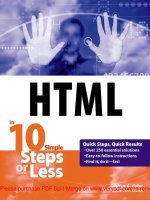JavaScript in 10 Simple Steps or Less 2007 phần 6 pot
Bạn đang xem bản rút gọn của tài liệu. Xem và tải ngay bản đầy đủ của tài liệu tại đây (1.38 MB, 65 trang )
Part 6: Manipulating Cookies
Task 146: Creating a Cookie in JavaScript
Task 147: Accessing a Cookie in JavaScript
Task 148: Displaying a Cookie
Task 149: Controlling the Expiry of a Cookie
Task 150: Using a Cookie to Track a User’s Session
Task 151: Using a Cookie to Count Page Access
Task 152: Deleting a Cookie
Task 153: Creating Multiple Cookies
Task 154: Accessing Multiple Cookies
Task 155: Using Cookies to Present a Different Home Page
for New Visitors
Task 156: Creating a Cookie Function Library
Task 157: Allowing a Cookie to be Seen for all Pages in a Site
07 542419 Ch06.qxd 11/19/03 10:34 AM Page 301
Creating a Cookie in JavaScript
J
avaScript cookies are stored in the document.cookie object and are created
by assigning values to this object. When creating a cookie, you typically spec-
ify a name, value, and expiration date and time for that cookie. The cookie will
then be accessible in your scripts every time the user returns to your site until the
cookie expires. These cookies will also be sent to your server every time the user
requests a page from your site.
The simplest way to create a cookie is to assign a string value to the
document.cookie object, which looks like this:
name=value;expires=date
The name is a name you assign to the cookie so that you can refer to it later
when you want to access it. The value is any text string that has been escaped as
if it were going to appear in a URL (you do this in JavaScript with the
escape
function).
The following steps outline how to create a new cookie in JavaScript:
1. In the header of a new document, create a script block with opening
and closing
script tags:
<head>
<script language=”JavaScript”>
</script>
</head>
2. In the script, type document.cookie followed by an equal sign to
begin assigning a value to the
document.cookie object:
document.cookie =
3. Type an opening double quotation followed by a name for the cookie
followed by an equal sign. In this case, the name is
myCookie:
document.cookie = “myCookie=
4. Close the double quotation, and type a plus sign:
document.cookie = “myCookie=” +
5. Enter the value you wish to assign to the cookie as the argument to
the
escape function. In this case, the value of the cookie is “This
is my Cookie”
:
document.cookie = “myCookie=” + escape(“This is my Æ
Cookie”)
notes
•
Normally, cookies are sim-
ple variables set by the
server in the browser and
returned to the server every
time the browser accesses
a page on the same server.
They are typically used to
carry persistent information
from page to page through
a user session or to
remember data between
user sessions. With
JavaScript, though, you
can create and read cook-
ies in the client without
resorting to any server-side
programming.
•
The escape function takes
a string and escapes any
characters that are not
valid in a URL. Escaping
involves replacing the char-
acter with a numeric code
preceded by a percent
sign. For instance, spaces
become %20 (see Step 5).
302 Part 6
Task
146
07 542419 Ch06.qxd 11/19/03 10:34 AM Page 302
6. Type a semicolon to end the command. The final result is that you
will have JavaScript code like that in Listing 146-1.
<head>
<script language=”JavaScript”>
document.cookie = “myCookie=” + escape(“This is my Æ
Cookie”);
</script>
</head>
Listing 146-1: Creating a Cookie.
7. For testing purposes, you can see the exact string you are assigning to
the
document.cookie object by using the window.alert method
to display the same string in a simple dialog box. The result looks
like Figure 146-1.
<head>
<script language=”JavaScript”>
document.cookie = “myCookie=” + escape(“This is myÆ
Cookie”);
window.alert(“myCookie=” + escape(“This is my Æ
Cookie”));
</script>
</head>
Figure 146-1: Displaying a cookie in a dialog box.
Manipulating Cookies 303
Task
146
cross-reference
•
Task 25 discusses the cre-
ation of alert dialog boxes
using the window.alert
method. The method takes
a single string argument. In
this case, you are building
a string by concatenating
two strings.
07 542419 Ch06.qxd 11/19/03 10:34 AM Page 303
Accessing a Cookie in JavaScript
I
f the current document has a single cookie associated with it, then the
document.cookie object contains a single string with all the details of the
cookie. A typical
document.cookie string looks like this:
myCookie=This%20is%20my%20Cookie
You probably noticed that there is no indication of the expiration date. When
you access the
document.cookie object, it contains a cookie only if there is a
cookie available for the site in question that has not expired. This determination
is handled automatically in the background, and it is unnecessary to include the
actual expiration date in the string returned by the
document.cookie object.
To access a cookie, you need to separate the name and value using the
split
method of the String object, as outlined in the following steps:
1. In the header of a new HTML document, create a script block with
opening and closing
script tags:
<head>
<script language=”JavaScript”>
</script>
</head>
2. Assign the document.cookie object to a new variable. In this case,
the object is assigned to the string
newCookie:
var newCookie = document.cookie;
3. Split the cookie at the equal sign and assign the resulting array to a
new variable. You do this with the
split method of the String
object, which takes as an argument the character that serves the
delimiter where you want to split the string. The resulting parts of
the string are returned in an array. In this case, the array is stored in
a variable called
cookieParts:
var cookieParts = newCookie.split(“=”);
4. Assign the first entry in the array to a variable; this entry in the array
contains the name of the cookie. In this case, the name is stored in
the variable
cookieName:
var cookieName = cookieParts[0];
5. Assign the second entry in the array to a variable; this entry in the
array contains the value of the cookie. At the same time, unescape the
string with the
unescape function. In this case, the end result is that
the unescaped value of the cookie stored in the
cookieValue vari-
able. The resulting JavaScript code is shown in Listing 147-1.
note
•
Cookies are just small text
files stored by your browser
and then returned to the
server, or a JavaScript
script, when necessary.
There are complaints that
cookies pose security or
privacy risks. Cookies are
not really a security risk,
and privacy implications of
cookies are debatable.
They are, however, very use-
ful for any Web applications
that span more than one
page (see Step 5).
304 Part 6
Task
147
07 542419 Ch06.qxd 11/19/03 10:34 AM Page 304
<head>
<script language=”JavaScript”>
var newCookie = document.cookie;
var cookieParts = newCookie.split(“=”);
var cookieName = cookieParts[0];
var cookieValue = unescape(cookieParts[1]);
</script>
</head>
Listing 147-1: Splitting a cookie into its name and value parts.
6. You can test the cookie results by using the
window.alert method
to display each variable in turn in a simple dialog box; these dialog
boxes are illustrated in Figures 147-1 and 147-2.
<head>
<script language=”JavaScript”>
var newCookie = document.cookie;
var cookieParts = newCookie.split(“=”);
var cookieName = cookieParts[0];
var cookieValue = unescape(cookieParts[1]);
window.alert(cookieName);
window.alert(cookieValue);
</script>
</head>
Figure 147-1: Displaying the cookie name in a dialog box.
Figure 147-2: Displaying the cookie value in a dialog box.
Manipulating Cookies 305
Task
147
07 542419 Ch06.qxd 11/19/03 10:34 AM Page 305
Displaying a Cookie
A
common use of a cookie is to include the value in the Web page being dis-
played. If a cookie stores a user’s username, you might want to display a login
form with the username field filled in with the user’s username. The following
illustrates this by creating a simple login form with two fields for the username
and password and displaying the username in the username field, if available.
The username will be stored in a cookie named
loginName, if it has been set:
1. In a separate script block at the start of the body of your page, extract
the name and value of the cookie to two variables; refer to Task 147
for a summary of this process. In this case, the name of the cookie is
stored in
cookieName, and the value in cookieValue and the
script block should look like Listing 148-1.
<script language=”JavaScript”
var newCookie = document.cookie;
var cookieParts = newCookie.split(“=”);
var cookieName = cookieParts[0];
var cookieValue = unescape(cookieParts[1]);
</script>
Listing 148-1: Extract the cookie’s name and value in separate script block.
2. After the script, enter a
form tag to start the form; make sure the
form is being submitted to an appropriate location for processing:
<form method=”post” action=”doLogin.cgi”>
3. Start a new script block with the script tag:
<script language=”JavaScript”>
4. Enter an if command to test that the name of the cookie is
loginName and the value is not the empty string:
if (cookieName == “loginName” && cookieValue != “”) {
5. Display a username text field that includes the user’s username from
the cookie. Display this with the
document.write command:
document.write(‘Username: <input type=”text” Æ
name=”username” value=”’ + cookieValue + ‘“>’);
6. Enter an else command:
} else {
7. Display a username text field without the user’s username for the case
where no cookie is available. Display this with the
document.write
command:
document.write(‘Username: <input type=”text” Æ
name=”username”>’);
note
•
As indicated in Task 146, it
is a good idea to escape
cookie values in order to
remove characters that are
not valid in cookies.This
means you need to
unescape the cookies
when accessing them so
that you end up with the
original, intended value
instead of a value with a
number of escaped
characters.
306 Part 6
Task
148
07 542419 Ch06.qxd 11/19/03 10:34 AM Page 306
8. Close the if block, and close the script block with a closing
script tag:
}
</script>
9. Enter an input tag to create a password entry field:
Password: <input type=”password” name=”password”>
10. Close the form with a closing form tag. The resulting form code
should look like Listing 148-2, and the form, when displayed, should
look like Figure 148-1.
<form method=”post” action=”doLogin.cgi”>
<script language=”JavaScript”>
if (cookieName == “loginName” && cookieValue != “”) {
document.write(‘Username: <input type=”text” Æ
name=”username” value=”’ + cookieValue + ‘“>’);
} else {
document.write(‘Username: <input type=”text” Æ
name=”username”>’);
}
</script>
Password: <input type=”password” name=”password”>
</form>
Listing 148-2: The code to dynamically display a username in a form.
Figure 148-1: Dynamically displaying a username in a form.
Manipulating Cookies 307
Task
148
tip
•
You need to test the
cookie’s name and value
before using it for two rea-
sons. First, there is a
chance that the cookie
contained in document.
cookie
is a different
cookie. Second, if the
cookie is an empty string,
then no username is avail-
able (see Step 4).
cross-reference
•
Task 9 discusses generat-
ing output to the browser
from JavaScript using the
document.write
method. The method takes
a single string argument. In
this case, you are building
a string by concatenating
two strings.
07 542419 Ch06.qxd 11/19/03 10:34 AM Page 307
Controlling the Expiry of a Cookie
W
hen you create a cookie, you may want to set an expiration date and time.
If you set a cookie without an expiry, the cookie will expire at the end of
the user’s browser session and you will lose the ability to access the cookie across
multiple user sessions. To create a cookie with an expiration date, you need to
append an expiration date to the cookie string so that the cookie string looks like
the following:
name=value;expires=date
The expiration date is optional and is typically represented as a string in
Greenwich Mean Time, which you can generate with the
toGMTString method
of the
Date object.
The following steps outline the process of creating a cookie with an expiration
date:
1. Create a
Date object for the date and time when you want the cookie
to expire; this is done by assigning a new instance of the
Date object
to a variable and passing the date information as an argument to the
Date object. In this case, the resulting Date object is stored in the
variable
myDate and the date for the object is set to April 14, 2005,
at 1:15
P.M.:
var myDate = new Date(2005,03,14,13,15,00);
2. Type document.cookie followed by an equal sign to begin assigning
a value to the
document.cookie object:
document.cookie =
3. Type an opening double quotation followed by a name for the cookie
followed by an equal sign. In this case, the name is
myCookie:
document.cookie = “myCookie=
4. Close the double quotation, and type a plus sign:
document.cookie = “myCookie=” +
5. Enter the value you wish to assign to the cookie as the argument to
the
escape function, and follow the escape function with a plus
sign. In this case, the value of the cookie is
“This is my Cookie”:
document.cookie = “myCookie=” + escape(“This is my Æ
Cookie”) +
6. Type an opening double quotation following by a semicolon followed
by expires, and follow this with an equal sign, a closing quotation
mark, and then another plus sign:
document.cookie = “myCookie=” + escape(“This is my Æ
Cookie”) + “;expires=” +
note
•
When you use the
toGMTString method,
the returned date will look
like this: “Fri, 28-Mar-03
10:05:32 UTC”. UTC is the
standard international
code for Universal Time
Coordinate, another name
for Greenwich Mean Time.
308 Part 6
Task
149
07 542419 Ch06.qxd 11/19/03 10:34 AM Page 308
7. Type myDate.toGMTString() to add the specified date and time as
a properly formatted string to the cookie, and end the command with
a semicolon. Your code should now look like Listing 149-1.
<head>
<script language=”JavaScript”>
var myDate = new Date(2005,03,14,13,15,00);
document.cookie = “myCookie=” + escape(“This is my Æ
Cookie”) + “;expires=” + myDate.toGMTString();
</script>
</head>
Listing 149-1: Creating a cookie in JavaScript.
8. For testing purposes, you can see the exact string you are assigning to
the
document.cookie object by using the window.alert method
to display the same string a simple dialog box. The result looks like
Figure 149-1.
<head>
<script language=”JavaScript”>
var myDate = new Date(2005,03,14,13,15,00);
document.cookie = “myCookie=” + escape(“This is my Æ
Cookie”) + “;expires=” + myDate.toGMTString();
window.alert(“myCookie=” + escape(“This is my Cookie”)
+ “;expires=” + myDate.toGMTString());
</script>
</head>
Figure 149-1: Displaying a cookie in a dialog box.
Manipulating Cookies 309
Task
149
tip
•
When creating dates,
remember that in
JavaScript months are
numbered starting at 0.
This means January is
month 0, February is
month 1, March is month
2, April is month 3, and so
on (see Step 1).
07 542419 Ch06.qxd 11/19/03 10:34 AM Page 309
Using a Cookie to Track
a User’s Session
A
common application of cookies is to track user-specific information across
a user’s session with a Web site. This might mean tracking the user’s latest
preference selections, a user’s search query, or a session ID, which allows your
script to determine additional information for displaying the page appropriately
for the user. In all cases, a session is considered to have ended after a certain
amount of time without user activity has expired.
The way this is done is to set the appropriate cookie with an expiration date and
time that will cause the cookie to elapse when the session should end. For instance,
if a session should end after a 20-minute period of inactivity, the cookie’s expiry
should be 20 minutes in the future. Then, on each page the user accesses in the
site, the session cookie should be reset with a new expiry 20 minutes in the
future.
To do this, include the following code at the start of each page in your Web
application; this example is generic and works for any single cookie that needs
to be maintained across a user’s session:
1. Obtain the name and value of the cookie as outlined in Task 147;
here the name and value will be stored in the variables
cookieName
and cookieValue:
var newCookie = document.cookie;
var cookieParts = newCookie.split(“=”);
var cookieName = cookieParts[0];
var cookieValue = unescape(cookieParts[1]);
2. Create a new Date object, but don’t set the date. Here the Date
object is assigned to the variable newDate:
var newDate = new Date();
3. Set the expiration date to the appropriate number of minutes in the
future. You do this by using the
setTime method of the newDate
object. This method takes the time as a number of milliseconds. To
set the time into the future, get the current time with the
getTime
method and then add the number of milliseconds. For instance,
20 minutes is 1200000 milliseconds:
newDate.setTime(newDate.getTime() + 1200000);
4. Type document.cookie followed by an equal sign to begin assigning
a value to the
document.cookie object:
document.cookie =
310 Part 6
Task
150
07 542419 Ch06.qxd 11/19/03 10:34 AM Page 310
5. Type cookieName followed by a plus sign followed by an equal sign
in quotation marks:
document.cookie = cookieName + “=”
6. Type a plus sign followed by the escape function with
cookieValue as the argument, followed by a plus sign:
document.cookie = cookieName + “=” + escape(cookieValue) +
7. Type an opening double quotation followed by a semicolon followed
by expires; then follow this with an equal sign and a closing quotation
mark and then another plus sign:
document.cookie = cookieName + “=” + escape(cookieValue) + Æ
“;expires=” +
8. Type newDate.toGMTString() to add the specified date and time as
a properly formatted string to the cookie, and end the command with
a semicolon. Your JavaScript code should look like Listing 150-1.
<head>
<script language=”JavaScript”>
var newCookie = document.cookie;
var cookieParts = newCookie.split(“=”);
var cookieName = cookieParts[0];
var cookieValue = unescape(cookieParts[1]);
var newDate = new Date();
newDate.setTime(newDate.getTime() + 1200000);
document.cookie = cookieName + “=” + Æ
escape(cookieValue) + “;expires=” + newDate.toGMTString();
</script>
</head>
Listing 150-1: Creating a new session cookie at the start of every page in an
application.
Manipulating Cookies 311
Task
150
cross-references
•
Task 47 discusses the
use of the Date object
to obtain and display the
current date.
•
Task 146 discusses the
creation of cookies and the
use of the document.
cookie
property in that
process.
07 542419 Ch06.qxd 11/19/03 10:34 AM Page 311
Using a Cookie to Count Page Access
O
ne use of cookies is to provide a personal page counter. This is different than
a global access counter, which displays the total number of visits to a site by
any visitor. Instead, a personal hit counter displays the user’s personal access
count. The approach is simple: Create a cookie with a long expiration date, and
each time the user accesses the page, retrieve the cookie, increment it by 1, dis-
play the value, and then resave the cookie with a new expiration date and time.
The following generates a personal hit counter using a cookie named
myHits:
1. Create a script block at the start of your page with an opening
script tag:
<script language=”JavaScript”>
2. Obtain the name and value of the cookie as outlined in Task 147;
here the name and value will be stored in the variables
cookieName
and cookieValue:
var newCookie = document.cookie;
var cookieParts = newCookie.split(“=”);
var cookieName = cookieParts[0];
var cookieValue = unescape(cookieParts[1]);
3. Assign the cookie value to a variable named previousCount:
var previousCount = cookieValue;
4. Use an if statement to check if the cookieName is not myHits or
the
cookieValue is a null value (in other words, no cookie existed),
and if either condition is true, set
previousCount to zero:
if (cookieName != “myHits” || cookieValue == null) {
previousCount = 0;
}
5. Increment the value of previousCount by 1, and assign it the vari-
able
newCount:
var newCount = parseInt(previousCount) + 1;
6. Create a new Date object, but don’t set the date. Here the Date
object is assigned to the variable newDate:
var newDate = new Date();
7. Set the expiration date to the appropriate number of minutes in the
future. You do this by using the
setTime method of the newDate
object. This method takes the time as a number of milliseconds. To
set the time into the future, get the current time with the
getTime
method and then add the number of milliseconds. For instance,
30 days is 30 days times 24 hours per day times 60 minutes per hour
times 60 seconds per minute times 1000 milliseconds per second, or
2592000000 milliseconds:
newDate.setTime(newDate.getTime() + 2592000000);
312 Part 6
Task
151
07 542419 Ch06.qxd 11/19/03 10:34 AM Page 312
8. Reset the cookie by assigning the value of newCount to the
document.cookie object with an expiration date as specified in
newDate. (This process was described in Task 149.)
document.cookie = “myHits=” + newCount + “;expires=” + Æ
newDate.toGMTString();
9. Close the script block with a closing script tag, so that the result-
ing script block looks like Listing 151-1.
<script language=”JavaScript”>
var newCookie = document.cookie;
var cookieParts = newCookie.split(“=”);
var cookieName = cookieParts[0];
var cookieValue = unescape(cookieParts[1]);
var previousCount = cookieValue;
if (cookieName != “myHits” || cookieValue == null) {
previousCount = 0;
}
var newCount = parseInt(previousCount) + 1;
var newDate = new Date();
newDate.setTime(newDate.getTime() + 2592000000);
document.cookie = “myHits=” + newCount + “;expires=” + Æ
newDate.toGMTString();
</script>
Listing 151-1: Incrementing and resaving a counter cookie at the start of a page.
10. In the body of your text, when you want to display the current count,
create a new script block and use the
document.write method to
display the value of the
newCount variable. You will see the results in
your browser.
<script language=”JavaScript”>
document.write(“You have visited this page “ + Æ
newCount + “ time(s).”);
</script>
Manipulating Cookies 313
Task
151
cross-reference
•
Task 9 discusses generat-
ing output to the browser
from JavaScript using
the document.write
method. The method takes
a single string argument. In
this case, you are building
a string by concatenating
two strings.
07 542419 Ch06.qxd 11/19/03 10:34 AM Page 313
Deleting a Cookie
S
ometimes you will want to delete a cookie so that subsequent attempts to
read the cookie return nothing. For instance, you may want to remove a
username cookie if the user logs out or explicitly asks not to save his or her user-
name in a cookie. To do this, you reset the cookie but set the expiration date to a
time in the past. This causes the browser to drop the cookie and the cookie will
cease to be returned, effectively deleting it.
The following example illustrates how to delete a cookie name
myCookie:
1. In the head of a new HTML document, create a script block with
opening and closing
script tags:
<head>
<script language=”JavaScript”>
</script>
</head>
2. In the script, create a new Date object, but don’t set the date. Here
the
Date object is assigned to the variable newDate:
<head>
<script language=”JavaScript”>
var newDate = new Date();
</script>
</head>
3. Set the expiration date to some time in the past; for instance, you
might set the date to one day in the past. You do this by using the
setTime method of the newDate object. This method takes the
time as a number of milliseconds. To set the time into the past,
get the current time with the
getTime method and then subtract
the number of milliseconds. For instance, one day is 86400000
milliseconds:
<head>
<script language=”JavaScript”>
var newDate = new Date();
newDate.setTime(newDate.getTime() - 86400000);
</script>
</head>
4. Type document.cookie followed by an equal sign to begin assigning
a value to the
document.cookie object:
document.cookie =
note
•
Task 146 discusses the
creation of cookies and
the use of the document.
cookie
property in that
process. The deletion of a
cookie involves setting a
cookie with an expiration
date that is not in the
future.
314 Part 6
Task
152
07 542419 Ch06.qxd 11/19/03 10:34 AM Page 314
5. Type an opening double quotation followed by a name for the cookie
followed by an equal sign. In this case, the name is
myCookie:
document.cookie = “myCookie=
6. Type a semicolon followed by expires, and follow this with an equal
sign and a closing quotation mark, and then a plus sign:
document.cookie = “myCookie=;expires=” +
7. Type newDate.toGMTString() to add the specified date and time
as a properly formatted string to the cookie, and end the command
with a semicolon. Your JavaScript code should look like Listing 152-1.
<head>
<script language=”JavaScript”>
var newDate = new Date();
newDate.setTime(newDate.getTime() - 86400000);
document.cookie = “myCookie=;expires=” + Æ
newDate.toGMTString();
</script>
</head>
Listing 152-1: Deleting a cookie.
8. For testing purposes, you can display the current cookie using the
window.alert method to ensure no cookie exists with the name
myCookie:
<head>
<script language=”JavaScript”>
var newDate = new Date();
newDate.setTime(newDate.getTime() - 86400000);
document.cookie = “myCookie=;expires=” + Æ
newDate.toGMTString();
window.alert(document.cookie);
</script>
</head>
Manipulating Cookies 315
Task
152
cross-reference
•
Task 25 discusses the cre-
ation of alert dialog boxes
using the window.alert
method.
07 542419 Ch06.qxd 11/19/03 10:34 AM Page 315
Creating Multiple Cookies
W
ithin limits, it is possible to create multiple cookies for a Web page. This
allows you to set and track multiple values throughout your Web applica-
tion or between user sessions. There are limitations, however. Most Web
browsers set limits on the number of cookies that can be set or the total number
of bytes that can be consumed by the cookies from one site. When these thresh-
olds are set, the oldest cookies for a site are automatically expired as you attempt
to create new ones even if their expiration date and time has not been reached.
To create multiple cookies from JavaScript, you simply assign each cookie in turn
to the
document.cookie object and ensure that each cookie has a different
name. The same ability to set expiration date and time exists for each cookie as
when setting a single cookie, and each cookie may have a different expiration
date and time.
The following example illustrates the creation of two cookies named
myFirstCookie and mySecondCookie:
1. Type document.cookie followed by an equal sign to begin assigning
a value to the
document.cookie object:
document.cookie =
2. Type an opening double quotation followed by a name for the cookie
followed by an equal sign. In this case, the name is myFirstCookie:
document.cookie = “myFirstCookie=
3. Close the double quotation and type a plus sign:
document.cookie = “myFirstCookie=” +
4. Enter the value you wish to assign to the first cookie as the argument
to the
escape function. In this case, the value of the cookie is “This
is my first Cookie”
:
document.cookie = “myFirstCookie=” + escape(“This is my Æ
first Cookie”)
5. Type a semicolon to end the command. For the first cookie, your
JavaScript code should look like Listing 153-1.
document.cookie = “myFirstCookie=” + escape(“This is my Æ
first Cookie”);
Listing 153-1: Creating the first cookie in JavaScript.
note
•
The escape function takes
a string and escapes any
characters that are not
valid in a URL. Escaping
involves replacing the char-
acter with a numeric code
preceded by a percent
sign. For instance, spaces
become %20.
316 Part 6
Task
153
07 542419 Ch06.qxd 11/19/03 10:34 AM Page 316
6. Continue to create the second cookie on a new line of your script by
typing document.cookie followed by an equal sign to begin assigning
a value to the
document.cookie object:
document.cookie =
7. Type an opening double quotation followed by a name for the cookie
followed by an equal sign. In this case, the name is
mySecondCookie:
document.cookie = “mySecondCookie=
8. Close the double quotation and type a plus sign:
document.cookie = “mySecondCookie=” +
9. Enter the value you wish to assign to the first cookie as the argument
to the
escape function. In this case, the value of the cookie is “This
is my first Cookie”
:
document.cookie = “mySecondCookie=” + escape(“This is Æ
my second Cookie”)
10. Type a semicolon to end the command. Your JavaScript code for the
two cookies should now look like Listing 153-2.
<script language=”JavaScript”>
document.cookie = “myFirstCookie=” + escape(“This is Æ
my first Cookie”);
document.cookie = “mySecondCookie=” + escape(“This is Æ
my second Cookie”);
</script>
Listing 153-2: Creating two cookies from a single script in JavaScript.
Manipulating Cookies 317
Task
153
tip
•
In theory, browsers should
store at least 300 cookies
of at least 4096 characters
in size and should allow
each individual server host
or domain name to create
at least 20 cookies. In
practice, Netscape and
Internet Explorer do not
always adhere to these
standards. In fact, Internet
Explorer allows you to indi-
cate the maximum percent-
age of your hard drive that
cookies are allowed to fill.
cross-reference
•
Task 146 discusses the
creation of cookies and the
use of the document.
cookie
property in that
process. The same process
applies for each cookie
regardless of the number of
cookies you are creating.
07 542419 Ch06.qxd 11/19/03 10:34 AM Page 317
Accessing Multiple Cookies
I
f a page has multiple cookies associated with it, then accessing one, or all, of
those cookies is a little more complicated than illustrated in Task 147. This is
because when you access
document.cookie, you will now see a series of cook-
ies separated by semicolons like this:
firstCookieName=firstCookieValue;secondCookieName=secondCookieValue;
etc.
This means to extract a cookie from a page with multiple cookies requires two
steps: separating the string returned by
document.cookie into multiple pieces
using the semicolon to determine where to break the string, and then treating
each cookie individually.
The following example assumes you have two cookies on the page:
myFirstCookie and mySecondCookie. These steps extract both cookies and
display them in dialog boxes using the
window.alert method.
1. Use the
indexOf method of the String object to locate the charac-
ter where the string
“myFirstCookie=” appears in the string
returned by the
document.cookie object. This value is assigned to
the variable
first:
var first = document.cookie.indexOf(“myFirstCookie=”);
2. Use the indexOf method once more to find where the cookie ends
(by looking for a semicolon), and assign this location to the variable
firstEnd. Searching starts after the location where
“myFirstCookie=” was found:
var firstEnd = document.cookie.indexOf(“;”, first + 1);
3. Check to see whether or not a semicolon was found by checking if
firstEnd has the value -1. If the value is -1, it means that this
cookie is the last cookie and
firstEnd should be set to the last char-
acter in the
document.cookie string:
if (firstEnd == -1) { firstEnd = document.cookie.length; }
4. Extract the value of the first cookie by taking the substring starting at
the character after
“myFirstCookie=” and ending at the semicolon.
This is done with the
substring method of the String object, and
the resulting substring is passed to
unescape to remove any escaped
characters. The results are stored in the variable
firstCookie.
Note that
first + 14 is used as the first character of the substring;
this represents the first character after the equal sign after
myFirstCookie (since “myFirstCookie=” is 14-characters long).
The resulting code for extracting
myFirstCookie looks like
Listing 154-1.
note
•
The indexOf method of
the String object takes
one or two arguments: The
first is the string being
searched for, and the sec-
ond is an index indicating,
optionally, which character
to start searching from
(searching starts from the
beginning of the string if
this isn’t provided).The
method returns the index
of the first match or -1 if
no match is found.
318 Part 6
Task
154
07 542419 Ch06.qxd 11/19/03 10:34 AM Page 318
var first = document.cookie.indexOf(“myFirstCookie=”);
var firstEnd = document.cookie.indexOf(“;”, first + 1);
if (firstEnd == -1) { firstEnd = document.cookie.length; }
var firstCookie = Æ
unescape(document.cookie.substring(first+14,firstEnd));
Listing 154-1: Extracting a cookie from multiple cookies.
5. Repeat the process for the second cookie, but search for
mySecondCookie and store the results in new variables named
second, secondEnd and secondCookie:
var second = document.cookie.indexOf(“mySecondCookie=”);
var secondEnd = document.cookie.indexOf(“;”, second + 1);
if (secondEnd == -1) { secondEnd = document.cookie.length;
}
var secondCookie = Æ
unescape(document.cookie.substring(second+15,secondEnd));
6. Display each of the cookie values in turn using the window.alert
method. You should see dialog boxes like Figures 154-1 and 154-2.
window.alert(firstCookie);
window.alert(secondCookie);
Figure 154-1: Displaying the first cookie.
Figure 154-2: Displaying the second cookie.
Manipulating Cookies 319
Task
154
07 542419 Ch06.qxd 11/19/03 10:34 AM Page 319
Using Cookies to Present a Different
Home Page for New Visitors
W
ith cookies you can track if a user has visited your site previously (or, at
least, if he or she has visited recently). This can be done by simply setting
a cookie indicating the user has visited and then giving it a long expiration time.
Then each time the user returns to the site, you can update the expiration time to
ensure that the cookie is unlikely to ever expire.
Meanwhile, each time a user accesses a page in your site, you can test for the exis-
tence of the cookie, and if it isn’t there, you can direct the user to a default start
page where you want new users to begin their experience of your site. Alternately,
you can test the cookie only when a user accesses the home page and direct new
users to a specialized home page just for them.
The following outlines the code you need to build into every page on your site,
or just into your home page, to achieve this. In this example, the cookie named
visitCookie will exist and be set to a value of 1 if the user has previously vis-
ited the site.
1. Create a new
Date object, but don’t set the date. Here the Date
object is assigned to the variable newDate:
var newDate = new Date();
2. Set the expiration date to be an appropriate distance in the future; for
instance, you might set the date to six months in the future. You do
this by using the
setTime method of the newDate object. This
method takes the time as a number of milliseconds. To set the time
into the future, get the current time with the
getTime method and
then add the number of milliseconds. For instance, six months (or
26 weeks) is 26 weeks times 7 days per week times 24 hours per day
times 60 minutes per hour times 60 seconds per minute times 1000
milliseconds per seconds, for a total of 15724800000 milliseconds:
newDate.setTime(newDate.getTime() + 15724800000);
3. Search the document.cookie string to see whether or not
“visitCookie=” exists. This is done with the indexOf method of
the
String object, and the return value is the index of the first
occurrence of
“visitCookie=”, which is stored here in the variable
firstVisit:
var firstVisit = document.cookie.indexOf(“visitCookie=”);
4. Use an if command to test if a visitCookie cookie exists:
if (firstVisit == -1) {
320 Part 6
Task
155
07 542419 Ch06.qxd 11/19/03 10:34 AM Page 320
5. If the cookie does not exist, you want to set a visitCookie cookie,
using the date and time stored in
newDate to set the expiration date
for the cookie:
document.cookie = “visitCookie=1;expires=” + Æ
newDate.toGMTString();
6. After setting the visitCookie cookie for new visitors, redirect
them to the special home page for new visitors by setting a new value
for the
window.location property:
window.location = “ />7. Close the if block with a closing curly bracket:
}
8. If processing reaches this point, then the user is a returning user and
has not been redirected to the new page. In this case, the
visitCookie needs to be reset with the new expiration date and
time indicated in
newDate. The final script looks like Listing 155-1.
<script language=”JavaScript”>
var newDate = new Date();
newDate.setTime(newDate.getTime() + 15724800000);
var firstVisit = document.cookie.indexOf(“visitCookie=”);
if (firstVisit == -1) {
document.cookie = “visitCookie=1;expires=” + Æ
newDate.toGMTString();
window.location = “ />}
document.cookie = “visitCookie=1;expires=” + Æ
newDate.toGMTString();
</script>
Listing 155-1: Redirecting new users to a custom home page.
Manipulating Cookies 321
Task
155
tip
•
There are some flaws
to this cookie-based
approach to determining if
a user has previously
viewed your site. Namely,
users may choose to
explicitly turn off cookies in
their browsers.
cross-references
•
Task 154 illustrates how to
search for and identify spe-
cific cookies in the set of
accessible cookies.
•
Task 55 shows how to redi-
rect the user’s browser to
another URL using the
window.location
object.
07 542419 Ch06.qxd 11/19/03 10:34 AM Page 321
Creating a Cookie Function Library
A
s you probably noted in the previous tasks dealing with cookies, working
with cookies requires a lot of string and date manipulation, especially when
accessing existing cookies when multiple cookies have been set. To address this,
you should create a small cookie function library for yourself so that you can cre-
ate, access, and delete cookies without needing to rewrite the code to do this
every time.
Most cookie libraries include three functions:
•
getCookie: Retrieves a cookie based on a cookie name passed in as
an argument.
•
setCookie: Sets a cookie based on a cookie name, cookie value, and
expiration date passed in as arguments.
•
deleteCookie: Deletes a cookie based on a cookie name passed in
as an argument.
The following steps outline how to create these functions for yourself. You
can then include them in any pages where you need to work with cookies in
JavaScript.
1. Start the
getCookie function with the function keyword, and
define a single argument named
cookieName:
function getCookie(cookieName) {
2. Based on the technique outlined in Task 154, retrieve the text for
the cookie named in the
cookieName argument, as shown in
Listing 156-1.
function getCookie(cookieName) {
var cookieValue = “”;
if (document.cookie.length > 0) {
var cookieStart = document.cookie.indexOf(cookieName Æ
+ “=”);
if (cookieStart != -1) {
var cookieEnd = document.cookie.indexOf(“;”, Æ
cookieStart + 1);
if (cookieEnd == -1) { cookieEnd = Æ
document.cookie.length; }
var cookieValue = Æ
unescape(document.cookie.substring(cookieStart+cookieName.Æ
length+1,cookieEnd));
}
}
return cookieValue;
}
Listing 156-1: The getCookie function.
notes
•
The getCookie function
adds some extra logic. First
it checks to make sure at
least one cookie exists by
testing the length of the
document.cookie
string, and then it only
retrieves a value for the
cookie if a matching cookie
is found. If there is no
matching cookie, then an
empty string is returned by
the function.
•
Task 146 discusses the
creation of cookies and the
use of the document.
cookie
property in that
process. The deletion of a
cookie involves setting a
cookie with an expiration
date that is not in the
future (see Step 6).
322 Part 6
Task
156
07 542419 Ch06.qxd 11/19/03 10:34 AM Page 322
3. Start the setCookie function with the function keyword, and
define three arguments named
cookieName, cookieValue, and
expiryDate:
function setCookie(cookieName,cookieValue,expiryDate) {
4. Based on the technique outlined in Task 147, create the cookie by
assigning the appropriate string to the
document.cookie object, so
that the final function looks like Listing 156-2.
function setCookie(cookieName,cookieValue,expiryDate) {
document.cookie = cookieName + “=” + escapeÆ
(cookieValue) + “;expires=” + expiryDate.toGMTString();
}
Listing 156-2: The setCookie function.
5. Start the
deleteCookie function with the function keyword, and
define a single argument named
cookieName:
function deleteCookie(cookieName) {
6. Based on the technique outlined in Task 152, delete the cookie
named in the
cookieName argument, so that the final function looks
like Listing 153-3.
function deleteCookie(cookieName) {
var newDate = new Date();
newDate.setTime(newDate.getTime() - 86400000);
document.cookie = cookieName + “=deleted;expires=” + Æ
newDate.toGMTString();
}
Listing 156-3: The deleteCookie function.
7. Include these three functions in pages that must manipulate cookies,
and then simply invoke the functions. For instance, the following
code sets a new
myCookie function, retrieves it, displays the value,
and then deletes it:
var newDate = new Date();
newDate.setTime(newDate.getTime() + 86400000);
setCookie(“myCookie”,”This is My Cookie”,newDate);
var cookieValue = getCookie(“myCookie”);
window.alert(cookieValue);
deleteCookie(“myCookie”);
Manipulating Cookies 323
Task
156
cross-reference
•
The getCookie function
returns a value using the
return keyword. This
technique is discussed in
Task 29.
07 542419 Ch06.qxd 11/19/03 10:34 AM Page 323
Allowing a Cookie to be Seen
for all Pages in a Site
W
hen a cookie is created by JavaScript, by default it is only accessible from
other pages in the same directory on the server. You can, however, define
which directory path on the server is allowed to access a cookie you create.
For instance, you could create a cookie in the page
/dir/subdir/mypage.
html
and do any number of things, including the following:
• That the cookie is accessible from the parent directory and from all
its children (in other words, everywhere below
/dir)
• Indicate that the cookie is accessible only in the current directory and
in its children (in other words, everywhere below
/dir/subdir/)
• Indicate that the cookie is accessible anywhere on the same site (in
other words, everywhere below
/).
You do this by extending your cookie definition when you create the cookie and
adding a
path clause to the cookie, so that the cookie now looks like this:
name=value;expires=expiryDate;path=accessPath
For example, the following steps create the cookie myCookie and make it acces-
sible to all pages on the same site:
1. Create a
Date object for the date and time when you want the cookie
to expire; this is done by assigning a new instance of the
Date object
to a variable and passing the date information as an argument to the
Date object. In this case, the resulting Date object is stored in the
variable
myDate and the date for the object is set to April 14, 2005,
at 1:15
P.M.:
var myDate = new Date(2005,03,14,13,15,00);
2. Type document.cookie followed by an equal sign to begin assigning
a value to the
document.cookie object:
document.cookie =
3. Type an opening double quotation followed by a name for the cookie
followed by an equal sign. In this case, the name is
myCookie:
document.cookie = “myCookie=
4. Close the double quotation and type a plus sign:
document.cookie = “myCookie=” +
note
•
The escape function takes
a string and escapes any
characters that are not
valid in a URL. Escaping
involves replacing the char-
acter with a numeric code
preceded by a percent
sign. For instance, spaces
become %20 (see Step 5).
324 Part 6
Task
157
07 542419 Ch06.qxd 11/19/03 10:34 AM Page 324
5. Enter the value you wish to assign to the cookie as the argument to
the
escape function, and follow the escape function with a plus
sign. In this case, the value of the cookie is
“This is my Cookie”:
document.cookie = “myCookie=” + escape(“This is my Æ
Cookie”) +
6. Type an opening double quotation following by a semicolon followed
by expires, and follow this with an equal sign and a closing quotation
mark and then another plus sign:
document.cookie = “myCookie=” + escape(“This is my Æ
Cookie”) + “;expires=” +
7. Type myDate.toGMTString() to add the specified date and time as
a properly formatted string to the cookie, and follow that with a plus
sign:
document.cookie = “myCookie=” + escape(“This is my Æ
Cookie”) + “;expires=” + myDate.toGMTString() +
8. Type an opening double quotation followed by a semicolon followed
by
path, and follow this with an equal sign and a forward slash, and
finally close the double quotation and end the command with a semi-
colon:
document.cookie = “myCookie=” + escape(“This is my Æ
Cookie”) + “;expires=” + myDate.toGMTString() + “;path=/”;
9. On another page in another directory on the site, attempt to retrieve
the cookie and display it in a dialog box with the
window.alert
method. Figure 157-1 shows the result.
var newCookie = document.cookie;
var cookieParts = newCookie.split(“=”);
var cookieName = cookieParts[0];
var cookieValue = unescape(cookieParts[1]);
window.alert(cookieValue);
Figure 157-1: Displaying a cookie set in a different directory.
Manipulating Cookies 325
Task
157
07 542419 Ch06.qxd 11/19/03 10:34 AM Page 325