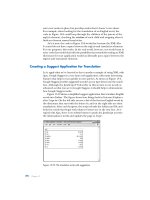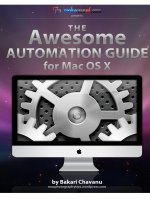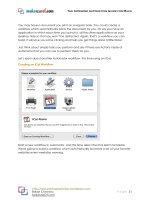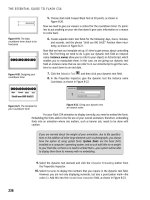jQuery UI 1.6 The User Interface Library for jQuery phần 7 pps
Bạn đang xem bản rút gọn của tài liệu. Xem và tải ngay bản đầy đủ của tài liệu tại đây (828.61 KB, 43 trang )
Chapter 8
[ 243 ]
Using draggable's methods
Three methods (not including the constructor) are dened for draggables:
destroy
enable
disable
These methods are used in the same way as the methods for the widgets that we've
already used, but we'll look at a brief example for the sake of completeness. In a new
page in your text editor, add the following code:
<!DOCTYPE HTML PUBLIC "-//W3C//DTD HTML 4.01//EN" " />TR/html4/strict.dtd">
<html lang="en">
<head>
<link rel="stylesheet" type="text/css" href="styles/
draggable.css">
<meta http-equiv="Content-Type" content="text/html;
charset=utf-8">
<title>jQuery UI Draggable Example 13</title>
</head>
<body>
<button id="disable">Disable</button>
<button id="enable">Enable</button>
<button id="destroy">Destroy</button>
<div id="drag"></div>
<script type="text/javascript" src="jqueryui1.6rc2/jquery-1.2.6.js">
</script>
<script type="text/javascript" src="jqueryui1.6rc2/ui/
ui.core.js"></script>
<script type="text/javascript" src="jqueryui1.6rc2/ui/
ui.draggable.js"></script>
<script type="text/javascript">
//function to execute when doc ready
$(function() {
//make the specified element draggable
$("#drag").draggable();
//define function to toggle draggability
function toggle(action) {
(action == "destroy") ? $("#drag").draggable(action)
.removeClass("drag") : $("#drag").draggable(action);
}
•
•
•
Drag and Drop
[ 244 ]
//define click handler for buttons
$("button").click(function() {
toggle($(this).attr("id"));
});
});
</script>
</body>
</html>
Save this as draggable13.html. The page contains three buttons, in addition to the
draggable, which will be used to drive the method functionality in this example.
The script is also very straightforward. Whenever a button is clicked, we simply
get the id of the button and call the toggle() function, passing in the id we just
obtained from the button as an argument.
The toggle() function then calls the method specifying the string it received as an
argument. This way, it doesn't matter which button gets clicked, the appropriate
method will be called.
There is also an additional layer of checking that is done with the JavaScript ternary.
Unfortunately, the functionality of the destroy method is, for all intents and
purposes, synonymous with that of the disable method.
If the Destroy button is clicked, the function will remove the class name drag from
the draggable so the object loses all of its style properties and vanishes from the page
(although it still exists in the DOM).
There won't be a 'fun with' section that focuses solely on the use of the draggable
component alone. Because draggable and droppable work so well together, we'll
have a combined 'fun with' section involving both components at the end of the
chapter. Let's continue by moving on to the droppable component.
Droppables
Making elements draggable adds a level of interactivity and versatility to your
web pages unmatched by almost any other DHTML technique. Being able to dene
valid targets for draggable objects, by using the droppables component, throws
logic into the mix as well. For a draggable to have some semblance of practicality,
it should have somewhere that it can be dragged to which causes something else
to happen.
Chapter 8
[ 245 ]
In a nutshell, this is what the droppables component of jQuery UI achieves. It gives
you a place for draggable elements to be dropped. A region of the page is dened
as a droppable, and when a draggable is dropped onto that region, something else
is triggered. You can react to drops on a valid target very easily using the extensive
event model.
Let's start with the default droppable implementation. In a new le in your text
editor, add the following page:
<!DOCTYPE HTML PUBLIC "-//W3C//DTD HTML 4.01//EN" " />TR/html4/strict.dtd">
<html lang="en">
<head>
<link rel="stylesheet" type="text/css" href="styles/
droppable.css">
<meta http-equiv="Content-Type" content="text/html;
charset=utf-8">
<title>jQuery UI Droppable Example 1</title>
</head>
<body>
<div id="drag"></div>
<div id="target"></div>
<script type="text/javascript" src="jqueryui1.6rc2/jquery-1.2.6.js">
</script>
<script type="text/javascript" src="jqueryui1.6rc2/ui/
ui.core.js"></script>
<script type="text/javascript" src="jqueryui1.6rc2/ui/
ui.draggable.js"></script>
<script type="text/javascript" src="jqueryui1.6rc2/ui/
ui.droppable.js"></script>
<script type="text/javascript">
//function to execute when doc ready
$(function() {
//make the specified element draggable
$("#drag").draggable();
//make the target droppable
$("#target").droppable();
});
</script>
</body>
</html>
Drag and Drop
[ 246 ]
Save this as droppable1.html. The extremely basic stylesheet that is linked to in this
example is simply an updated version of draggable.css and appears as follows:
#drag {
background:url( /img/draggable.png) no-repeat;
width:114px; height:114px;
cursor:move; margin-bottom:5px;
z-index:2;
}
#target {
width:200px; height:200px;
border:3px solid #000;
position:absolute;
right:20px; top:20px;
z-index:1;
}
Save this as droppable.css in the styles folder. When run in a browser, the page
should look like the following screenshot:
The default droppable implementation literally does nothing. In this example, the
droppable is created (we can see this with the class name target ui-droppable
which is added to the specied element at run time), but other than this, nothing
happens at all, even when a draggable is dropped onto it.
When I say that nothing happens, I mean that we haven't added any code which will
allow us to see things happen. Events are still ring throughout the interaction on
both the draggable and the droppable. A little later in the chapter we'll look at these
events in more detail.
Chapter 8
[ 247 ]
The les we used for this basic droppable implementation are:
jquery-1.2.6.js
ui.core.js
ui.draggable.js
ui.droppable.js
As you can see, the droppables component is an extension of draggables, rather than
a completely independent component. Therefore, it requires the ui.draggable.js
le in addition to its own source le. The reason our droppable does nothing is that
we haven't congured it, so let's get on and do that next.
Configuring droppables
The droppable class is considerably smaller than the draggables class and there
are less congurable properties for us to play with. The following table lists those
properties available to us:
Property Usage
accept
Sets the element(s) that the droppable will accept
activeClass
The class that is applied to the droppable while an accepted
draggable is being dragged
greedy
Used to stop drop events from bubbling when a draggable is
dropped onto nested droppables
hoverClass
The class that is applied to the droppable while an accepted
draggable is hovering over the droppable
tolerance
Sets the mode that triggers an accepted draggable being considered
over a droppable.
In order to get a visible result from conguring the droppable, we're going to use a
couple of these properties together in the following example that will highlight the
droppable that accepts the draggable. Change droppable1.html so that it appears
as follows (new code is shown in bold):
<!DOCTYPE HTML PUBLIC "-//W3C//DTD HTML 4.01//EN" " />TR/html4/strict.dtd">
<html lang="en">
<head>
<link rel="stylesheet" type="text/css" href="styles/
droppable.css">
<meta http-equiv="Content-Type" content="text/html;
charset=utf-8">
•
•
•
•
Drag and Drop
[ 248 ]
<title>jQuery UI Droppable Example 2</title>
</head>
<body>
<div class="drag" id="drop1"></div>
<div class="drag" id="drop2"></div>
<div id="target"></div>
<script type="text/javascript" src="jqueryui1.6rc2/jquery-1.2.6.js">
</script>
<script type="text/javascript" src="jqueryui1.6rc2/ui/
ui.core.js"></script>
<script type="text/javascript" src="jqueryui1.6rc2/ui/
ui.draggable.js"></script>
<script type="text/javascript" src="jqueryui1.6rc2/ui/
ui.droppable.js"></script>
<script type="text/javascript">
//function to execute when doc ready
$(function() {
//make the specified element draggable
$(".drag").draggable();
//define config object
var dropOpts = {
accept: "#drop1",
activeClass: "activated"
};
//make the target droppable
$("#target").droppable(dropOpts);
});
</script>
</body>
</html>
Save this as droppable2.html. The accept property takes a string that can be used
as a jQuery selector. In this case, we've specied that only the draggable with an id
of drag1 should be accepted.
We've also specied the class name activated as the value of the activeClass
property. This class name will be applied to the droppable when the draggable starts
to be dragged. The hoverClass property can be used in exactly the same way to add
styles when a draggable is over a droppable. The style rules that our activated class
will pick up can be added to droppables.css:
.activated {
border:3px solid #339900;
background-color:#ccffcc;
}
Chapter 8
[ 249 ]
We should also add a class selector to the rule that gives the drag elements the
background image and size styles. Change the rst line of code to this:
#drag, .drag {
When we view this page in a browser, we nd that as we move the top draggable,
which has been accepted, the droppable picks up the activated class and turns
green. However, when the second draggable is moved, the dropper does not
respond. The following screenshot shows how the page should look:
In addition to a string value, the accept property can also take the name of a
function as its value. This function will be executed one time for every draggable
that is on the page when the page load. It must return either true, to indicate that
the draggable is accepted, or false to indicate that it's not. To see the function value
of the accept property in action, change droppable2.html to the following:
<!DOCTYPE HTML PUBLIC "-//W3C//DTD HTML 4.01//EN" " />TR/html4/strict.dtd">
<html lang="en">
<head>
<link rel="stylesheet" type="text/css" href="styles/
droppable.css">
<meta http-equiv="Content-Type" content="text/html;
charset=utf-8">
<title>jQuery UI Droppable Example 3</title>
</head>
<body>
Drag and Drop
[ 250 ]
<div class="drag" id="drop1"></div>
<div class="drag" id="drop2"></div>
<div id="target"></div>
<script type="text/javascript" src="jqueryui1.6rc2/jquery-1.2.6.js">
</script>
<script type="text/javascript" src="jqueryui1.6rc2/ui/
ui.core.js"></script>
<script type="text/javascript" src="jqueryui1.6rc2/ui/
ui.draggable.js"></script>
<script type="text/javascript" src="jqueryui1.6rc2/ui/
ui.droppable.js"></script>
<script type="text/javascript">
//function to execute when doc ready
$(function() {
//make the specified element draggable
$(".drag").draggable();
//define config object
var dropOpts = {
accept: dragEnrol,
activeClass: "activated"
};
//set drop1 as acceptable
function dragEnrol(el) {
return (el.attr("id") == "drop1") ? true : false;
}
//make the target droppable
$("#target").droppable(dropOpts);
});
</script>
</body>
</html>
Save this as droppable3.html. On the surface, the page works exactly the same
as it did in the previous example. But this time, acceptability is being determined
by the JavaScript ternary statement within the dragEnrol function, instead of a
simple selector.
Note that the function is automatically passed an object containing useful data about
the draggable element as an argument. This makes it is easy to obtain information
about the draggable, like its id in this example. This callback can be extremely useful
when advanced ltering, beyond a simple selector, is required.
Chapter 8
[ 251 ]
Tolerance
Drop tolerance refers to the way a droppable detects whether a draggable is over it
or not. The default value is intersect. The following table lists the modes that this
property may be congured with:
Mode Implementation
fit
The draggable must be completely within the boundary of the
droppable for it to be considered over it
intersect
At least 25% of the draggable must be within the boundary of the
droppable before it is considered over it
pointer
The mouse pointer must touch the droppable boundary before the
draggable is considered over the droppable
touch
The draggable is over the droppable as soon as an edge of the
draggable touches an edge of the droppable
So far, all of our droppable examples have used intersect, the default value of
the tolerance property. Let's see what difference the other values for this property
make to an implementation of the component. In a new page in your text editor, add
the following code:
<!DOCTYPE HTML PUBLIC "-//W3C//DTD HTML 4.01//EN" " />TR/html4/strict.dtd">
<html lang="en">
<head>
<link rel="stylesheet" type="text/css" href="styles/
droppable.css">
<meta http-equiv="Content-Type" content="text/html;
charset=utf-8">
<title>jQuery UI Droppable Example 4</title>
</head>
<body>
<div id="drag"></div>
<div id="target"></div>
<script type="text/javascript" src="jqueryui1.6rc2/jquery-1.2.6.js">
</script>
<script type="text/javascript" src="jqueryui1.6rc2/ui/
ui.core.js"></script>
<script type="text/javascript" src="jqueryui1.6rc2/ui/
ui.draggable.js"></script>
<script type="text/javascript" src="jqueryui1.6rc2/ui/
ui.droppable.js"></script>
<script type="text/javascript">
//function to execute when doc ready
$(function() {
Drag and Drop
[ 252 ]
//make the specified element draggable
$("#drag").draggable();
//define config object
var dropOpts = {
accept: "#drag",
hoverClass: "over",
tolerance: "pointer"
};
//make the target droppable
$("#target").droppable(dropOpts);
});
</script>
</body>
</html>
Save this as droppable4.html. We've specied the acceptable draggable for our
droppable as any element with an id of drag. This property must be congured
for the hoverClass property to have any effect. The hoverClass is necessary in
this example so we can easily see when the draggable is considered to be over the
droppable. It will be at this point that the styles specied in the over class are
picked up.
The part of the draggable that is over the droppable is irrespective in this example.
It is the mouse pointer that must cross the boundary of the droppable while a drag is
in progress.
Note that the draggable must be active for our class to be applied. Now, with
pointer specied as the value of the tolerance property, the mouse pointer, not
just part of the draggable, must cross the droppable before our over class is applied:
Chapter 8
[ 253 ]
If you comment out the tolerance property and run the example, you'll see that
with the default value, at least a quarter of the area of the draggable must be within
the boundary of the droppable for our over class to be applied:
For good measure, the following screenshot shows how the touch mode works.
Here, the draggable need only to touch the edge of the droppable before triggering
our over class:
You should note that neither Safari nor Chrome currently implements the
hoverClass property correctly so these style changes will not be visible
in these browsers.
Drag and Drop
[ 254 ]
Droppable event callbacks
The properties that we've looked at so far congure various operational features of
the droppable. In addition to these, there are almost as many callback properties
so that we can dene functions which react to different things occurring to the
droppable and its accepted draggables. These properties are listed below:
Callback Property Invoked
activate
When an accepted draggable begins dragging
deactivate
When an accepted draggable stops being dragged
drop
When an accepted draggable is dropped onto a droppable
out
When an accepted draggable is moved out of the bounds (including
the tolerance) of the droppable
over
When an accepted draggable is moved within the bounds (including
the tolerance) of the droppable
Let's put together a basic example that makes use of these callback properties. We'll
add a status bar to our droppable that reports the status of different interactions
between the draggable and the droppable. In a new le in your text editor, create
the following page:
<!DOCTYPE HTML PUBLIC "-//W3C//DTD HTML 4.01//EN" " />TR/html4/strict.dtd">
<html lang="en">
<head>
<link rel="stylesheet" type="text/css" href="styles/
droppableCallbacks.css">
<meta http-equiv="Content-Type" content="text/html;
charset=utf-8">
<title>jQuery UI Droppable Example 5</title>
</head>
<body>
<div id="drag"></div>
<div id="target"></div>
<div id="status"></div>
<script type="text/javascript" src="jqueryui1.6rc2/jquery-1.2.6.js">
</script>
<script type="text/javascript" src="jqueryui1.6rc2/ui/
ui.core.js"></script>
<script type="text/javascript" src="jqueryui1.6rc2/ui/
ui.draggable.js"></script>
<script type="text/javascript" src="jqueryui1.6rc2/ui/
ui.droppable.js"></script>
Chapter 8
[ 255 ]
<script type="text/javascript">
//function to execute when doc ready
$(function() {
//make the specified element draggable
$("#drag").draggable();
//define array of messages
var dropOpts = {
accept: "#drag",
activate: eventCallback,
deactivate: eventCallback,
drop: eventCallback,
out: eventCallback,
over: eventCallback
};
//define object of status messages
var eventMessages = {
dropactivate: "A draggable is active",
dropdeactivate: "A draggable is no longer active",
drop: "An accepted draggable was dropped on the droppable",
dropout: "An accepted draggable has been moved out of the
droppable",
dropover: "An accepted draggable is over the droppable"
};
//determine event and write status message
function eventCallback(e) {
var message = $("<p>").attr("id", "message").
text(eventMessages[e.type]);
$("#status").empty().append(message)
}
//make the target droppable
$("#target").droppable(dropOpts);
});
</script>
</body>
</html>
Save this le as droppable5.html. The body of the page contains our new status bar,
which in this case is a simple <div> element. Our conguration now has all of the
callback properties dened, and for efciency, they all point to the same function.
Like the class name properties, the callbacks must be congured along with an
accept value.
Drag and Drop
[ 256 ]
Following the conguration object, we dene an object literal in which the name of
each property is set to one of the event types that may be triggered. The value of each
proptery is the message that we want to display for any given event.
Finally, we dene our callback function. Like other components, the callback
functions used in the droppables component are automatically passed two objects,
the event object and an object representing the draggable. We use the type property
of the event object to retrieve the appropriate message from the object. This is the
same way we would access an associative array, and then use standard jQuery
element creation and manipulation methods to add the message to the status bar.
We also use a new stylesheet for this example. Create a new stylesheet in your text
editor and add the following selectors and rules:
#drag {
background:url( /img/draggable.png) no-repeat;
width:114px; height:114px;
cursor:move;
margin-bottom:5px;
z-index:2;
}
#target {
width:250px; height:200px;
border:3px solid #000;
position:absolute;
right:20px; top:20px;
z-index:1;
}
#status {
width:230px;
border:3px solid #000;
position:absolute;
top:223px; right:20px;
color:#000;
padding:10px;
}
#message {
margin:0px;
font-size:80%;
}
Chapter 8
[ 257 ]
Here's how the status bar should look like following an interaction:
After playing around with the page for some time, we see that one of our messages
does not appear to be working. When the draggable is dropped onto the droppable,
our drop message does not appear.
Actually, the message does appear, but because the deactivate event is red
immediately after the drop event, the drop message is overwritten right away.
There are a number of ways we could work around this, the simplest would be
not to dene the deactivate property.
Greed
The nal property that we are going to look at in connection with the droppable
component is the greedy property. This property can be useful in situations where
there is a droppable nested within another droppable. If we don't use this property,
both droppables will re events during certain interactions.
Drag and Drop
[ 258 ]
This is a situation faced at one point or another by most developers when working
with traditional event models. It is a result of the way browsers propagate events
(either event-bubbling or event-capturing, depending on the browser). The greedy
property is an easy way to avoid event-bubbling problems in an efcient and
cross-browser manner. Let's take a closer look at this property with an example.
Create a new page in your text editor and add the following code to it:
<!DOCTYPE HTML PUBLIC "-//W3C//DTD HTML 4.01//EN" " />TR/html4/strict.dtd">
<html lang="en">
<head>
<link rel="stylesheet" type="text/css" href="styles/
droppableNesting.css">
<meta http-equiv="Content-Type" content="text/html;
charset=utf-8">
<title>jQuery UI Droppable Example 6</title>
</head>
<body>
<div id="drag"></div>
<div class="target" id="outer">
<div class="target" id="inner"></div>
</div>
<div class="status"></div>
<script type="text/javascript" src="jqueryui1.6rc2/jquery-1.2.6.js">
</script>
<script type="text/javascript" src="jqueryui1.6rc2/ui/
ui.core.js"></script>
<script type="text/javascript" src="jqueryui1.6rc2/ui/
ui.draggable.js"></script>
<script type="text/javascript" src="jqueryui1.6rc2/ui/
ui.droppable.js"></script>
<script type="text/javascript">
//function to execute when doc ready
$(function() {
//set opacity of targets
$(".target").css({ opacity:"0.5" });
//make the specified element draggable
$("#drag").draggable();
//define config object
var dropOpts = {
accept: "#drag",
drop: dropCallback,
greedy: true
Chapter 8
[ 259 ]
};
//determine event and write status message
function dropCallback(e) {
var message = $("<p>").attr("id", "message").text("The
firing droppable was " + e.target.id);
$("#status").append(message);
}
//make the target droppable
$(".target").droppable(dropOpts);
});
</script>
</body>
</html>
Save this example as droppable6.html. In this example, we have a smaller
droppable nested in the center of a larger droppable. Their opacity is set using the
standard jQuery library's css() method. In this example, this is neccesary because if
we alter the z-index of the elements, so that the draggable appears above the nested
droppables, the target element is not reported correctly.
Our conguration object sets the accept and drop properties, in addition to the
greedy property, which makes the droppables keep all of the event activity for
themselves. Our callback function is then used to add a simple message to the
status bar notifying us which droppable was the target of the drop.
The CSS for this example is simple and builds on the CSS of previous examples:
#drag {
background:url( /img/draggable.png) no-repeat;
width:114px; height:114px;
cursor:move;
margin-bottom:5px;
}
#outer {
width:300px; height:300px;
border:3px solid #000;
position:absolute;
right:20px; top:20px;
background-color:#99FF99;
}
#inner {
width:100px; height:100px;
border:3px solid #000;
position:relative;
Drag and Drop
[ 260 ]
top:100px; left:100px;
background-color:#FFFF99;
}
#status {
width:280px;
border:3px solid #000;
position:absolute;
top:323px; right:20px;
color:#000;
padding:10px;
}
#message {
margin:0px;
font-size:80%;
}
Save this as droppableNesting.css in the styles folder. If you run the page, and
drop the draggable onto one of the droppables, you should see something like this:
Chapter 8
[ 261 ]
The net effect of setting the greedy property to true is that the inner droppable
prevents the event from escaping into the outer droppable and ring again. If
you comment out the greedy property, and drop the draggable onto the center
droppable, the status message will be inserted twice, once by the inner droppable
and once by the outer droppable.
Droppable methods
Like the draggable component, droppable has only a few simple methods that we
can make use of. This is another component that is primarily property-driven. The
methods we have available are the same ones exposed by draggable:
destroy
enable
disable
They function, and are used in exactly the same way as draggable. We can
temporarily disable the droppable using the disable method, re-enable the
droppable with enable, and permanently remove (at least for the duration of
the session) functionality with destroy.
Fun with droppables
We've now reached the point where we can have a little fun by putting what we've
learned about these two components into a fully working example.
In our nal drag and drop example, we're going to combine both of these
components to create a simple maze game. It will be somewhat limited however.
We're not going to have randomly generated maps and we won't be including AI
enemies (the code payload would skyrocket were these to be a consideration).
The game will consist of a draggable marker which will need to be navigated
through a simple maze to a specied droppable at the other end of the maze. We can
make things a little more challenging so that if any of the maze walls are touched by
the marker it will return to the starting position.
•
•
•
Drag and Drop
[ 262 ]
The following screenshot shows what we're going to build:
Let's start with the mark-up. In a new page in your text editor, add the
following code:
<!DOCTYPE HTML PUBLIC "-//W3C//DTD HTML 4.01//EN" " />TR/html4/strict.dtd">
<html lang="en">
<head>
<link rel="stylesheet" type="text/css" href="styles/dragMaze.css">
<meta http-equiv="Content-Type" content="text/html;
charset=utf-8">
<title>jQuery UI Draggable Maze Game</title>
</head>
<body>
<div id="maze">
<div id="drag"></div>
<div id="start"></div>
<div id="end"></div>
Chapter 8
[ 263 ]
</div>
<script type="text/javascript" src="jqueryui1.6rc2/
jquery-1.2.6.js"></script>
<script type="text/javascript" src="jqueryui1.6rc2/ui/
ui.core.js"></script>
<script type="text/javascript" src="jqueryui1.6rc2/ui/
ui.draggable.js"></script>
<script type="text/javascript" src="jqueryui1.6rc2/ui/
ui.droppable.js"></script>
<script type="text/javascript">
</script>
</body>
</html>
On the page we have our outer container, which we've given an id of maze. We
have <div> elements for the starting and ending positions as well as for the drag
marker. Our map will need walls. Rather than hand-coding the 46 required walls for
the map pattern that we're going to use, I thought we could use jQuery to do this for
us instead.
We left an empty <script> element at the bottom of our page. Let's ll that up next
with the following code:
//function to execute when doc ready
$(function() {
//add map walls
for (var x = 1; x < 47; x++) {
$("<div>").attr({
id: "a" + x,
class: "wall"
}).appendTo("#maze");
}
//define drag config object
var dragOpts = {
containment: "#maze"
};
//make the specified element draggable
$("#drag").draggable(dragOpts);
//define drop config object
var dropOpts = {
accept: "#drag",
tolerance: "touch",
over: function(e, ui) {
Drag and Drop
[ 264 ]
//remove drag object from page
$("#drag").draggable("destroy").remove();
//create new draggable at start
$("<div>").attr("id", "drag").css({ left:0, top:0
}).appendTo("#maze");
//make the new element draggable
$("#drag").draggable(dragOpts);
}
};
//define end config object
var endOpts = {
accept: "#drag",
over: function(e, ui) {
//remove drag object from page
$("#drag").draggable("destroy").remove();
//congratulations
alert("Wooot, you did it!");
}
};
//make specified elements droppable
$(".wall").droppable(dropOpts);
//make end droppable
$("#end").droppable(endOpts);
});
Let's review what the new code does. First, we use a simple for loop to add the walls
to our maze. We use the plain-vanilla for loop in conjunction with standard jQuery
to create 46 <div> elements and add id and class attributes to each one before
appending them to the maze container.
We then dene a simple conguration object for the draggable element. The only
property we need to congure is the container property which constrains the
draggable marker element within the maze. We can then go ahead and create the
draggable behavior with the draggable constructor method.
Next, we can dene the conguration object for the walls. Each wall is treated as a
droppable that can accept the draggable marker element. We specify touch as the
value of the tolerance property and add a callback function to the over property.
Therefore, whenever the draggable touches a wall, the function will be executed.
Chapter 8
[ 265 ]
All we do in this function is destroy the current draggable and remove it from the
page. We then create a new draggable back at the starting position and make it
draggable once more. There is no cancelDrag method which causes the draggable
to act as if it had been dropped, but we can easily replicate this behavior ourselves.
We then add another droppable conguration object which congures the ending
point of the maze. All we congure for this droppable is the element it accepts,
which again is the draggable marker, and specify a function to execute when the
draggable is over the end droppable. In this function, we remove the draggable
again and present the user with an alert.
Finally, we make the walls and the end target droppables. So far, this is probably
the simplest JavaScript game ever written, but we also need to add some CSS for
the maze, the draggable, and the starting and ending points.
We also need to style up the walls of the maze, but we can't use any simple
JavaScript pattern for this. Unfortunately, we have to hard-code them. In another
new le in your text editor, add the following selectors and rules:
#maze {
width:441px; height:441px; border:10px solid #000000;
background-color:#ffffff; position:relative;
}
#drag {
width:10px; height:10px;
background-color:#0000FF; z-index:1;
}
#start {
width:44px; height:10px; background-color:#00CC00;
position:absolute; top:0; left:0; z-index:0;
}
#end {
width:44px; height:10px; background-color:#FF0000;
position:absolute; top:0; right:130px;
}
.wall { background-color:#000000; position:absolute; }
#a1 { width:10px; height:133px; left:44px; top:0; }
#a2 { width:44px; height:10px; left:0; top:167px; }
#a3 { width:44px; height:10px; left:44px; top:220px; }
#a4 { width:89px; height:10px; left:0; bottom:176px; }
#a5 { width:94px; height:10px; left:0; bottom:88px; }
#a6 { width:10px; height:41px; left:40px; bottom:0; }
#a7 { width:10px; height:48px; left:88px; top:44px; }
#a8 { width:78px; height:10px; left:54px; top:123px; }
#a9 { width:10px; height:97px; left:88px; top:133px }
Drag and Drop
[ 266 ]
#a10 { width:10px; height:45px; left:40px; bottom:98px; }
#a11 { width:88px; height:10px; left:89px; bottom:132px; }
#a12 { width:10px; height:97px; left:132px; bottom:35px; }
#a13 { width:10px; height:44px; left:89px; bottom:142px; }
#a14 { width:92px; height:10px; left:40px; bottom:35px; }
#a15 { width:89px; height:10px; left:88px; top:34px; }
#a16 { width:10px; height:145px; left:132px; top:76px; }
#a17 { width:44px; height:10px; left:132px; top:220px; }
#a18 { width:133px; height:10px; left:132px; bottom:175px; }
#a19 { width:10px; height:107px; left:176px; bottom:35px; }
#a20 { width:10px; height:150px; left:176px; top:34px; }
#a21 { width:35px; height:10px; left:186px; top:174px }
#a22 { width:35px; height:10px; left:186px; bottom:88px; }
#a23 { width:122px; height:10px; left:186px; top:88px; }
#a24 { width:10px; height:44px; left:220px; top:0px; }
#a25 { width:10px; height:55px; left:220px; top:174px; }
#a26 { width:10px; height:45px; left:220px; bottom:130px; }
#a27 { width:133px; height:10px; right:88px; top:44px; }
#a28 { width:10px; height:168px; right:166px; top:98px; }
#a29 { width:44px; height:10px; right:176px; top:130px; }
#a30 { width:10px; height:98px; right:166px; bottom:35px; }
#a31 { width:133px; height:10px; right:88px; bottom:35px; }
#a32 { width:10px; height:133px; right:78px; top:44px; }
#a33 { width:44px; height:10px; right:88px; top:128px; }
#a34 { width:131px; height:10px; right:35px; top:171px; }
#a35 { width:43px; height:10px; right:123px; top:220px; }
#a36 { width:10px; height:91px; right:123px; bottom:85px; }
#a37 { width:131px; height:10px; right:35px; bottom:123px; }
#a38 { width:10px; height:55px; right:79px; top:220px; }
#a39 { width:44px; height:10px; right:0; top:122px; }
#a40 { width:10px; height:54px; right:79px; bottom:35px; }
#a41 { width:79px; height:10px; right:0; bottom:79px; }
#a42 { width:10px; height:45px; right:35px; top:44px; }
#a43 { width:43px; height:10px; right:35px; top:88px; }
#a44 { width:79px; height:10px; right:0; top:220px; }
#a45 { width:10px; height:44px; right:35px; bottom:132px; }; }
#a46 { width:10px; height:50px; right:35px; bottom:0; }
Chapter 8
[ 267 ]
Save this le as dragMaze.css in the styles folder. These two new les now
form our simple game. It's limited, but you can see how well the drag and drop
components work in this particular scenario.
We can now attempt to navigate the marker from the starting point to the nish by
dragging it through the maze walls. If any wall is touched, the marker will return
to the starting point. We could make it harder (by adding additional obstacles to
navigate, etc), but for the purpose of having fun with jQuery UI draggables and
droppables, our work here is complete.
Summary
We looked at two very useful library components in this chapter—the draggable
and droppable components. Draggables and droppables, as we saw, are very
closely related and have been designed to be used with each other. Each
supporting and building upon the other enables us to create advanced and highly
interactive interfaces.
We've covered a lot of material in this chapter, so let's recap on what we learned.
We saw that the draggable behavior can be added to any elment on the page
with zero conguration. There may be implementations where this is acceptable,
but usually we'll want to use one or more of the component's extensive range of
congurable properties.
In the second part of this chapter, we saw that the droppables class allows us to
easily dene areas on the page that draggables can be dropped onto, and can react
to things being dropped on them. We can also make use of a smaller range of
congurable droppable properties to implement more advanced droppable behavior.
Both components feature an effective event model for hooking into the interesting
moments of any drag and drop interaction. We also saw that each component
has a simple set of methods for enabling or disabling drag or drop, and also a
destroy method for removing the functionality (but not the underlying elements)
from the page.