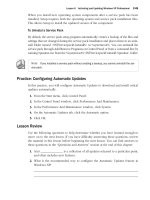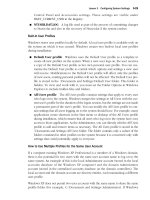mcts self paced training kit exam 70-536 microsoft net framework 3.5 application development foundation phần 8 ppt
Bạn đang xem bản rút gọn của tài liệu. Xem và tải ngay bản đầy đủ của tài liệu tại đây (535.43 KB, 82 trang )
542 Chapter 12 User and Data Security
// C#
String[] myUser1Roles = new String[]{"IT", "Users", "Administrators"};
GenericPrincipal myPrincipal1 =
new GenericPrincipal(myUser1, myUser1Roles);
After creating the principal object in the previous code sample, myPrincipal1.IsIn-
Role(“Users”) method would return true.
How to Use RBS Demands with Custom Identities and Principals
Whether you define custom IIdentity and IPrincipal interfaces or use GenericIdentity
and GenericPrincipal, you can take advantage of the same declarative and imperative
RBS techniques used for WindowsIdentity and WindowsPrincipal. To do this, perform
the following steps in your application:
1. Create an IIdentity or GenericIdentity object representing the current user.
2. Create an IPrincipal or GenericPrincipal object based on your IIdentity object.
3. Set the Thread.CurrentPrincipal property to your IPrincipal object.
4. Add any declarative or imperative RBS demands required.
The following Console application (which requires the System.Security.Permissions, Sys-
tem.Security.Principal, and System.Threading namespaces) performs all these steps to
demonstrate how to use declarative RBS demands with the GenericIdentity and Generic-
Principal classes. In this example, only members of the IT role can run the TestSecurity
method. Two identities and principals are created. The object myUser1, with the user-
name JHealy, is a member of the IT role and should be able to run the method. The
object myUser2, with the username TAdams, is not a member of that role:
' VB
Sub Main()
Dim myUser1 As GenericIdentity = New GenericIdentity("JHealy")
Dim myUser1Roles As String() = _
New String() {"IT", "Users", "Administrators"}
Dim myPrincipal1 As GenericPrincipal = _
New GenericPrincipal(myUser1, myUser1Roles)
Dim myUser2 As GenericIdentity = New GenericIdentity("TAdams")
Dim myUser2Roles As String() = New String() {"Users"}
Dim myPrincipal2 As GenericPrincipal = _
New GenericPrincipal(myUser2, myUser2Roles)
Try
Thread.CurrentPrincipal = myPrincipal1
TestSecurity()
Thread.CurrentPrincipal = myPrincipal2
TestSecurity()
Lesson 1: Authenticating and Authorizing Users 543
Catch ex As Exception
Console.WriteLine(ex.GetType.ToString + " caused by " + _
Thread.CurrentPrincipal.Identity.Name)
End Try
End Sub
<PrincipalPermissionAttribute(SecurityAction.Demand, Role:="IT")> _
Private Sub TestSecurity()
Console.WriteLine(Thread.CurrentPrincipal.Identity.Name + " is in IT.")
End Sub
// C#
static void Main(string[] args)
{
GenericIdentity myUser1 = new GenericIdentity("JHealy");
String[] myUser1Roles = new String[]{"IT", "Users", "Administrators"};
GenericPrincipal myPrincipal1 =
new GenericPrincipal(myUser1, myUser1Roles);
GenericIdentity myUser2 = new GenericIdentity("TAdams");
String[] myUser2Roles = new String[]{"Users"};
GenericPrincipal myPrincipal2 =
new GenericPrincipal(myUser2, myUser2Roles);
try
{
Thread.CurrentPrincipal = myPrincipal1;
TestSecurity();
Thread.CurrentPrincipal = myPrincipal2;
TestSecurity();
}
catch(Exception ex)
{ Console.WriteLine(ex.GetType().ToString() + " caused by " +
Thread.CurrentPrincipal.Identity.Name); }
}
[PrincipalPermission(SecurityAction.Demand, Role = "IT")]
private static void TestSecurity()
{ Console.WriteLine(Thread.CurrentPrincipal.Identity.Name + " is in IT."); }
This application produces the following output, which verifies that the declarative RBS
demand does protect the TestSecurity method from users who are not in the IT role:
JHealy is in IT.
System.Security.SecurityException caused by TAdams
Handling Authentication Exceptions in Streams
When authenticating to remote computers using the System.Net.Security.Negotiate-
Stream or System.Net.Security.SslStream classes, the .NET Framework throws an excep-
tion if either the client or server cannot be properly authenticated. Therefore, you
544 Chapter 12 User and Data Security
should always be prepared to catch one of the following exceptions when using Nego-
tiateStream or SslStream:
Q System.Security.Authentication.AuthenticationException An exception of this type
indicates that you should prompt the user to provide different credentials and
then retry authentication.
Q System.Security.Authentication.InvalidCredentialException An exception of this
type indicates that the underlying stream is not in a valid state, and the user can-
not retry authentication.
Lab: Adding RBS to an Application
In this lab, you will add RBS security to an application so that features are limited
based on the user’s name and group membership. If you encounter a problem com-
pleting an exercise, the completed projects are available along with the sample files.
Exercise: Protect an Application with RBS
In this exercise, you will update a Windows Forms calculator application to include RBS.
You will use the most secure techniques possible to meet the following requirements:
Q Only members of the Users group can run the method linked to the Add button.
Q Only members of the Administrators group can run the multiply method.
Q Only the CPhilips user can run the method linked to the Divide button.
Q You must hide buttons to which users do not have access.
1. Navigate to the <InstallHome>\Chapter12\Lesson1\Exercise1\Partial folder
and open either the C# version or the Visual Basic .NET version of the solu-
tion file.
2. Add the System.Security.Permissions and System.Security.Principal namespaces
to your code.
3. To enable you to check Windows group memberships, set the principal
policy to Windows Policy. You should do this in a method that will run
when the form opens, such as the form constructor (which might be hidden
in a collapsed region titled Windows Forms Designer Generated Code). The
following code works:
' VB
Public Sub New()
MyBase.New()
InitializeComponent()
Lesson 1: Authenticating and Authorizing Users 545
' Set the security policy context to Windows security
System.AppDomain.CurrentDomain.SetPrincipalPolicy( _
PrincipalPolicy.WindowsPrincipal)
End Sub
// C#
public Form1()
{
InitializeComponent();
// Set the security policy context to Windows security
System.AppDomain.CurrentDomain.SetPrincipalPolicy(
PrincipalPolicy.WindowsPrincipal);
}
4. Address the first requirement, “Only members of the Users group can run
the method linked to the Add button.” The following code works for the
addButton_Click method:
' VB
Try
' Demand that user is member of the built-in Users group.
' Because this method is called by a Windows event, protect it
' with an imperative RBS demand.
Dim userPermission As PrincipalPermission = _
New PrincipalPermission(Nothing, "BUILTIN\Users")
userPermission.Demand()
' Perform calculations
Dim answer As Integer = (Integer.Parse(integer1.Text) + _
Integer.Parse(integer2.Text))
answerLabel.Text = answer.ToString()
Catch ex As System.Security.SecurityException
' Display message box explaining access denial
MessageBox.Show("You have been denied access: " + ex.Message)
' TODO: Log error
End Try
// C#
try
{
// Demand that user is member of the built-in Users group.
// Because this method is called by a Windows event, protect it
// with an imperative RBS demand.
PrincipalPermission userPermission =
new PrincipalPermission(null, @"BUILTIN\Users");
userPermission.Demand();
// Perform the calculation
int answer = (int.Parse(integer1.Text) + int.Parse(integer2.Text));
answerLabel.Text = answer.ToString();
}
546 Chapter 12 User and Data Security
catch (System.Security.SecurityException ex)
{
// Display message box explaining access denial
MessageBox.Show("You have been denied access: " + ex.Message);
// TODO: Log error
}
5. Address the second requirement, “Only members of the Administrators
group can run the multiply method.” Because the multiply method is not
called directly by a Windows event, you can use declarative security. The
following code declaration protects the multiply method:
' VB
<PrincipalPermission(SecurityAction.Demand, _
Role:="BUILTIN\Administrators")> _
// C#
[PrincipalPermission(SecurityAction.Demand,
Role = @"BUILTIN\Administrators")]
6. Address the third requirement, “Only the CPhilips user can run the
method linked to the Divide button.” The following code works for the
divideButton_Click method:
' VB
' Concatenate the computer and username
Dim allowUser As String = System.Environment.MachineName + "\cphilips"
Try
' Demand that user has the username "cphilips" on the local
' computer. Because this method is called by a Windows event,
' protect it with an imperative RBS demand.
Dim p As PrincipalPermission = _
New PrincipalPermission(allowUser, Nothing)
p.Demand()
' Perform super-secret mathematical calculations
Dim answer As Decimal = (Decimal.Parse(integer1.Text) _
/ Decimal.Parse(integer2.Text))
answerLabel.Text = Decimal.Round(answer, 2).ToString()
Catch ex As System.Security.SecurityException
' Display message box explaining access denial
MessageBox.Show("You have been denied access: " + ex.Message)
' TODO: Log error
End Try
// C#
// Concatenate the computer and username
string allowUser = System.Environment.MachineName + @"\cphilips";
try
{
// Demand that user has the username "cphilips" on the local
// computer. Because this method is called by a Windows event,
Lesson 1: Authenticating and Authorizing Users 547
// protect it with an imperative RBS demand.
PrincipalPermission p = new PrincipalPermission(allowUser, null);
p.Demand();
// Perform super-secret mathematical calculations
Decimal answer = (Decimal.Parse(integer1.Text)
/ Decimal.Parse(integer2.Text));
answerLabel.Text = Decimal.Round(answer, 2).ToString();
}
catch (System.Security.SecurityException ex)
{
// Display message box explaining access denial
MessageBox.Show("You have been denied access: " + ex.Message);
// TODO: Log error
}
7. Address the fourth requirement, “You must hide buttons to which users do
not have access.” You should do this in a method that runs when the form
opens, such as the form constructor. The following code works:
' VB
Public Sub New()
MyBase.New()
InitializeComponent()
' Create a WindowsIdentity object representing the current user
Dim currentIdentity As WindowsIdentity = WindowsIdentity.GetCurrent()
' Create a WindowsPrincipal object representing the current user
Dim currentPrincipal As WindowsPrincipal = _
New WindowsPrincipal(currentIdentity)
' Set the security policy context to Windows security
System.AppDomain.CurrentDomain.SetPrincipalPolicy( _
PrincipalPolicy.WindowsPrincipal)
' Hide the subtract and multiply buttons if the user
' is not an Administrator
If Not currentPrincipal.IsInRole(WindowsBuiltInRole.Administrator) Then
subtractButton.Visible = False
multiplyButton.Visible = False
End If
' Hide the Add button if the user is not in the Users group
If Not currentPrincipal.IsInRole(WindowsBuiltInRole.User) Then
addButton.Visible = False
End If
' Hide the Divide button if the user is not named CPhilips
If Not (currentIdentity.Name.ToLower() = _
System.Environment.MachineName.ToLower() + "\cphilips") Then
divideButton.Visible = False
End If
End Sub
548 Chapter 12 User and Data Security
// C#
public Form1()
{
InitializeComponent();
// Create a WindowsIdentity object representing the current user
WindowsIdentity currentIdentity = WindowsIdentity.GetCurrent();
// Create a WindowsPrincipal object representing the current user
WindowsPrincipal currentPrincipal =
new WindowsPrincipal(currentIdentity);
// Set the security policy context to Windows security
System.AppDomain.CurrentDomain.SetPrincipalPolicy(
PrincipalPolicy.WindowsPrincipal);
// Hide the subtract and multiply buttons if the user
// is not an Administrator
if (!currentPrincipal.IsInRole(WindowsBuiltInRole.Administrator))
{
subtractButton.Visible = false;
multiplyButton.Visible = false;
}
// Hide the Add button if the user is not in the Users group
if (!currentPrincipal.IsInRole(WindowsBuiltInRole.User))
addButton.Visible = false;
// Hide the Divide button if the user is not named CPhilips
if (!(currentIdentity.Name.ToLower() ==
System.Environment.MachineName.ToLower() + @"\cphilips"))
divideButton.Visible = false;
}
8. Build and run your project. Test it when running with different user
accounts, including a user account named Cphilips, a user account that is
a member of the Administrators group, and a user account that is only a
member of the Users group.
Lesson Summary
Q Authentication, such as checking your photo identification, verifies your identity
by requiring you to provide unique credentials that are not easily impersonated.
Authorization, such as checking your plane ticket, verifies that you have permis-
sion to perform the action you are attempting. Authentication, which determines
who you are, must happen before authorization, which determines whether you
are allowed to access a resource.
Lesson 1: Authenticating and Authorizing Users 549
Q The WindowsIdentity class provides .NET Framework applications access to a
Windows user’s account properties. You can examine the current user’s user-
name and authentication type by creating a new WindowsIdentity object using
the WindowsIdentity.GetCurrent method.
Q The WindowsPrincipal class enables assemblies to query the Windows security
database to determine whether a user is a member of a particular group. To exam-
ine the current user’s group memberships, create a WindowsPrincipal object by
using the current user’s identity and then call the WindowsPrincipal.IsInRole
method.
Q You use the PrincipalPermission class to specify username, role, and authentication
requirements.
Q Declarative RBS demands restrict access to an entire method by throwing an excep-
tion if the current principal does not meet the specified access requirements. Use
declarative RBS demands by setting the principal policy, creating a try/catch block
to handle users with insufficient privileges, and declaring a PrincipalPermission
attribute to declare the method’s access requirements.
Q Use imperative RBS demands by setting the principal policy, creating a try/catch
block to handle users with insufficient privileges, creating a PrincipalPermission
object to declare the method’s access requirements, and then calling the Principal-
Permission.Demand method. Use the WindowsPrincipal.IsInRole method to make
decisions based on group memberships. Declarative RBS demands are perfect for
situations in which your application calls a method directly, and access to the entire
method must be restricted. Use imperative RBS demands when you need to protect
only a portion of a method or when you are protecting a method that can be called
by a Windows event.
Q To create custom identity and principal classes, extend the IIdentity and IPrincipal
interfaces by overriding the existing properties and adding your custom methods
and properties. To create simple custom user models, use the GenericIdentity and
GenericPrincipal classes instead of the IIdentity and IPrincipal interfaces. To create
declarative and imperative RBS demands with custom identities and principals,
set the Thread.CurrentPrincipal property to your custom principal.
Q If you are establishing an SslStream connection, you should catch two different
types of exceptions. If you catch an AuthenticationException, you should prompt
the user for different credentials. If you catch an InvalidCredentialException, some
aspect of the stream is corrupted, and you cannot retry authentication.
550 Chapter 12 User and Data Security
Lesson Review
You can use the following questions to test your knowledge of the information in
Lesson 1, “Authenticating and Authorizing Users.” The questions are also available on
the companion CD if you prefer to review them in electronic form.
NOTE Answers
Answers to these questions and explanations of why each answer choice is right or wrong are
located in the “Answers” section at the end of the book.
1. You must restrict access to a method based on a user’s group memberships in
the local user database. You want to use the most secure method possible.
Which technique will you use?
A. WindowsPrincipal.IsInRole
B. WindowsIdentity.IsInRole
C. Imperative RBS demands
D. Declarative RBS demands
2. You must restrict access to a method that is called by a Windows event based on
a user’s group memberships in the local user database. If the user lacks sufficient
access, you want to log an event and display a message to the user. You want to
use the most secure method possible. Which technique will you use?
A. WindowsPrincipal.IsInRole
B. WindowsIdentity.IsInRole
C. Imperative RBS demands
D. Declarative RBS demands
3. You are writing a method for a Console application that lists options available to
a user based on the user’s group memberships. Which technique should you use?
A. WindowsPrincipal.IsInRole
B. WindowsIdentity.IsInRole
C. Imperative RBS demands
D. Declarative RBS demands
4. You are creating a front-end interface to a back-end database that stores user-
names and groups within the database itself. The user database is very simple,
storing only usernames and group memberships. You want to be able to use
Lesson 1: Authenticating and Authorizing Users 551
imperative and declarative RBS demands within your application based on the
custom user database. Which of the following classes meets your requirements
and would be most efficient to implement? (Choose all that apply.)
A. GenericIdentity
B. GenericPrincipal
C. IIdentity
D. IPrincipal
552 Chapter 12 User and Data Security
Lesson 2: Using Access Control Lists
In Lesson 1, you learned how to use permission demands to restrict access to portions
of your code to specific users. Operating systems use access control lists (ACLs) to
provide similar functionality. ACLs are the most common technique for restricting
access to files, folders, printers, services, registry values, and just about every other
operating system resource. As a developer, you must understand ACLs for two impor-
tant reasons:
Q You can configure them to restrict access to sensitive files, folders, and other
objects used by your application.
Q You can configure them to allow users to access files and other objects that the
users are not typically allowed to access but that the application needs to access.
In this lesson, you learn the fundamentals of ACLs and how to analyze and configure
them from within your application.
After this lesson, you will be able to:
Q Explain the purpose of a discretionary ACL and describe how Windows calculates
effective permissions
Q Explain the purpose of a security ACL
Q View and configure ACLs using the System.Security.AccessControl namespace
Estimated lesson time: 30 minutes
What Is a Discretionary Access Control List?
A discretionary access control list (DACL) is an authorization restriction mechanism that
identifies the users and groups that are allowed or denied access to an object. Windows
Vista and Windows Server 2008, like all recent members of the Windows family, keep
track of the privileges that users have for accessing resources by using a DACL. If a
DACL does not identify explicitly a user or any groups that a user is a member of, the
user is denied access to that object. By default, a DACL is controlled by the owner of an
object or the person who created the object, and it contains access control entries
(ACEs) that determine user access to the object. An ACE is an entry in an object’s DACL
that grants permissions to a user or group.
Explicit and Inherited Permissions
When you assign a DACL directly to an object, you create an explicit permission.
Assigning explicit permissions to every individual folder, file, registry value, and
AD DS object would be a ponderous task. In fact, managing the massive number of
Lesson 2: Using Access Control Lists 553
ACLs that would be required would have a significant negative impact on the perfor-
mance of Windows.
To make managing permissions more efficient, Windows includes the concept of
inheritance. When Windows is initially installed, most objects have only inherited
permissions. Inherited permissions propagate to an object from its parent object. For
example, the file system uses inherited permissions. Therefore, each new folder you
create in the root C:\ folder inherits the exact permissions assigned to the C:\ folder.
Similarly, each subkey you create in the HKEY_LOCAL_MACHINE\Software key
inherits the exact permissions assigned to the parent key.
Because of inheritance, you typically do not need to specify permissions explicitly
when creating a file, folder, registry key, or other object. The new object inherits its
parent’s permissions. Systems administrators often put a great deal of time and
energy into choosing permissions and configuring inheritance, and in most circum-
stances, you should trust the system administrator’s judgment. However, it is impor-
tant to use care to create objects in the proper place. For example, you should create
temporary files in the temporary folder and save user files in user directories.
How Windows Calculates Effective Permissions
Calculating a user’s effective permissions requires Windows to do more than simply
look up that user’s name in the ACL. ACEs can assign rights directly to the user, or
they can assign rights to a group. In addition, users can be members of multiple
groups, and groups can be nested within each other. Therefore, a single user can have
several different ACEs in a single ACL. To understand what a user’s effective permis-
sions will be, you must understand how permissions are calculated when multiple
ACEs apply to the user.
Permissions that are granted to a user or the groups to which the user belongs are
cumulative. If Mary is a member of both the Accounting group and the Managers
group, and the ACL for a file grants Read privileges to Mary’s user account, Modify
privileges to the Accounting group, and Full Control privileges to the Managers group,
Mary will have Full Control privileges. There’s a catch, though. ACEs that deny access
always override ACEs that grant access. Therefore, if the Accounting group is denied
access to the file explicitly, Mary cannot open the file. Even though Mary is a member
of the Managers group, and the Managers group has Full Control privileges, the Deny
ACE means that all members of the Managers group are denied access to the file.
If no ACEs in an ACL apply to a user, that user is denied access to the object. In other
words, not explicitly having privileges to an object is exactly the same as being explic-
itly denied access.
554 Chapter 12 User and Data Security
ACEs in the .NET Framework
Different resources have unique permissions that are used to define an ACE. Although
both files and the registry have Full Control and Delete permissions, the Read & Exe-
cute permission is unique to files and folders, and the Query Values permission is
unique to the registry. Therefore, each resource has its own set of classes in the .NET
Framework. Fortunately, permissions for different resources function similarly, and
all classes inherit from common base classes.
In the .NET Framework, you use the FileSystemRights enumeration to specify file and
folder permissions. This enumeration has 24 members that correspond to the stan-
dard and special permissions you can view and edit using the Properties dialog box
from Windows Explorer. Table 12-1 lists the members that correspond to the stan-
dard file and folder permissions.
Table 12-1 Standard File and Folder Permissions
FileSystemRights
Member
Standard Permission Description
FullControl Full Control Users can perform any action on the
file or folder, including creating and
deleting it, and modifying its
permissions.
Modify Modify Users can read, edit, and delete files
and folders.
ReadAndExecute Read & Execute Users can view files and run appli-
cations.
ListDirectory List Folder Contents Users can browse a folder.
Read Read Users can view a file or the contents
of a folder. If an executable file has
Read permission but not Read &
Execute permission, the user
cannot start the executable.
Lesson 2: Using Access Control Lists 555
What Is a Security Access Control List?
A security access control list (SACL) is a usage event logging mechanism that deter-
mines how file or folder access is audited. Unlike a DACL, an SACL cannot restrict
access to a file or folder. However, an SACL can cause an event to be recorded in the
security event log when a user accesses a file or folder. This auditing can be used to
troubleshoot access problems or to identify intrusions.
To a security professional, an SACL is a critical tool for intrusion detection. A systems
administrator is more likely to use SACLs to identify permissions that need to be
granted to a user to allow an application to run correctly. A developer uses SACLs to
track resources to which her application is denied access so that she can customize
the application to allow it to run without problems under a less privileged account.
Exam Tip It’s important to understand the difference between SACLs and DACLs for the exam.
The difference between the two is also a common question in technical interviews. Fortunately, it’s
simple: DACLs restrict access, whereas SACLs audit access. Realistically, though, you’re not going to
spend much time thinking about SACLs when you write an application, but you might dedicate
many hours to troubleshooting problems relating to DACLs. For that reason, this book uses the
term ACL to refer to DACLs.
Write Write Users can create files in a directory,
but they cannot necessarily read
them. This permission is useful for
creating a folder in which multiple
users can copy files but not access
each other’s files or even see what
other files exist.
Other members Special permissions Special permissions are
permissions that are more specific
and that make up the standard
permissions you work with most
often.
Table 12-1 Standard File and Folder Permissions
FileSystemRights
Member
Standard Permission Description
556 Chapter 12 User and Data Security
By default, Windows does not log auditing events, even if you add an SACL. First, you
must enable the Audit Object Access security policy on a computer by following these
steps:
1. Open the Local Security Policy console from within Administrative Tools, or by
running Secpol.msc.
2. Expand Local Policies and click Audit Policy.
3. In the right pane, double-click Audit Object Access. Select Failure to enable fail-
ure auditing, and select Success to enable success auditing.
In an AD DS domain, domain administrators can enable object auditing for all mem-
ber computers using Group Policy settings.
How to View and Configure ACLs from within an Assembly
The System.Security.AccessControl namespace contains a variety of classes for viewing
and configuring ACLs for different types of objects. The following sections give an
overview of this namespace and describe how to analyze and change ACLs.
Overview of the System.Security.AccessControl Namespace
You can use the classes in the System.Security.AccessControl namespace to access
DACLs, SACLs, and ACEs programmatically for files, folders, registry keys, crypto-
graphic keys, Event Wait handles, mutexes, and semaphores.
For each resource type, the System.Security.AccessControl namespace provides three
ACL classes:
Q <Type>Security The most commonly used class, these classes provide methods
for retrieving a collection of DACLs (GetAccessRules) or SACLs (GetAuditRules)
and adding and removing ACLs (AddAccessRule, RemoveAccessRule, AddAuditRule,
and RemoveAuditRule). These classes all inherit from NativeObjectSecurity.
Q <Type>AccessRule Represents a set of access rights allowed or denied for a user
or group. These classes all inherit from AccessRule, which in turn inherits from
AuthorizationRule.
Q <Type>AuditRule Represents a set of access rights to be audited for a user or
group. These classes all inherit from AuditRule, which in turn inherits from
AuthorizationRule.
Lesson 2: Using Access Control Lists 557
In addition, you can retrieve an instance of the AuthorizationRuleCollection class by call-
ing <Type>Security.GetAccessRules. This class contains a collection of <Type>AccessRule
or <Type>AuditRule instances that you can iterate through to analyze an object’s ACLs.
How to Analyze ACLs
To analyze ACLs, follow these steps:
1. Create an instance of a class that inherits from NativeObjectSecurity, such as
DirectorySecurity, FileSecurity, RegistrySecurity, or MutexSecurity. Several classes in
the Microsoft.Win32 namespace include a GetAccessControl method for creating
these objects.
2. Call the GetAccessRules method to retrieve an instance of AuthorizationRule-
Collection.
3. Iterate through items in the AuthorizationRuleCollection instance to retrieve and
analyze individual ACLs.
The following code sample (which requires both the System.Security.AccessControl and
System.Security.Principal namespaces) demonstrates how to display DACLs for a
folder; however, the same technique could be used to analyze a file, registry value, or
other object:
' VB
' You could also call Directory.GetAccessControl for the following line
Dim ds As DirectorySecurity = New DirectorySecurity("C:\Program Files", _
AccessControlSections.Access)
Dim arc As AuthorizationRuleCollection = ds.GetAccessRules(True, _
True, GetType(NTAccount))
For Each ar As FileSystemAccessRule In arc
Console.WriteLine(ar.IdentityReference.ToString + ": " + _
ar.AccessControlType.ToString + " " + ar.FileSystemRights.ToString)
Next
// C#
// You could also call Directory.GetAccessControl for the following line
DirectorySecurity ds = new DirectorySecurity(@"C:\Program Files",
AccessControlSections.Access);
AuthorizationRuleCollection arc = ds.GetAccessRules(true, true,
typeof(NTAccount));
foreach (FileSystemAccessRule ar in arc)
Console.WriteLine(ar.IdentityReference + ": " + ar.AccessControlType +
" " + ar.FileSystemRights);
You can follow the same general procedure for other object types, although the spe-
cific classes you use to retrieve the object vary. For example, the following code sam-
ple (which requires the System.Security.AccessControl, System.Security.Principal, and
558 Chapter 12 User and Data Security
Microsoft.Win32 namespaces) displays access rules for the HKEY_LOCAL_MACHINE
registry key:
' VB
Dim rs As RegistrySecurity = Registry.LocalMachine.GetAccessControl
Dim arc As AuthorizationRuleCollection = rs.GetAccessRules(True, _
True, GetType(NTAccount))
For Each ar As RegistryAccessRule In arc
Console.WriteLine(ar.IdentityReference.ToString + ": " _
+ ar.AccessControlType.ToString + " " + ar.RegistryRights.ToString)
Next
// C#
RegistrySecurity rs = Registry.LocalMachine.GetAccessControl();
AuthorizationRuleCollection arc = rs.GetAccessRules(true,
true, typeof(NTAccount));
foreach (RegistryAccessRule ar in arc)
Console.WriteLine(ar.IdentityReference + ": "
+ ar.AccessControlType + " " + ar.RegistryRights);
To analyze SACLs, follow the same steps, but call GetAuditRules instead of GetAccess-
Rules and substitute audit classes where necessary.
How to Configure ACLs
To configure ACLs, follow these steps:
1. Call the GetAccessControl method to get an instance of a class that inherits from
NativeObjectSecurity, such as DirectorySecurity, FileSecurity, RegistrySecurity, or
MutexSecurity.
2. Add or remove ACL entries from the object. Typically, you provide a username or
group name, an enumeration describing the rights (such as FileSystemRights or
RegistryRights), and an AccessControlType enumeration specifying whether to
allow or deny the rights.
3. Call the SetAccessControl method to apply the changes.
The following code sample (which requires both the System.Security.AccessControl and
System.IO namespaces) demonstrates how to add an access rule to a folder by grant-
ing the Guest user Read access to the “C:\Test” folder. The same general technique
could be used to add an ACL to a file, registry value, or other object:
' VB
Dim dir As String = "C:\test"
Dim ds As DirectorySecurity = Directory.GetAccessControl(dir)
ds.AddAccessRule(New FileSystemAccessRule("Guest", _
FileSystemRights.Read, AccessControlType.Allow))
Directory.SetAccessControl(dir, ds)
Lesson 2: Using Access Control Lists 559
// C#
string dir = @"C:\test";
DirectorySecurity ds = Directory.GetAccessControl(dir);
ds.AddAccessRule(new FileSystemAccessRule("Guest",
FileSystemRights.Read, AccessControlType.Allow));
Directory.SetAccessControl(dir, ds);
To remove an access rule, simply replace AddAccessRule with RemoveAccessRule.
Lab: Working with DACLs and Inheritance
In this lab, you will work with file and folder DACLs, and you will learn how to rescue
folders created with permissions that make them inaccessible. If you encounter a
problem completing an exercise, the completed projects are available along with the
sample files.
Exercise: Create a Folder with Explicit Permissions
In this exercise, you will write an application that creates a folder named C:\Guest
and grants the Guest user Read access to the folder. Then you create a file within that
folder and display the permissions assigned to both the folder and the file to verify
that your application functioned correctly.
1. Create a new Console application in either Visual Basic or C#.
2. Add the System.Security.AccessControl, System.Security.Policy, System.Security.Prin-
cipal, and System.IO namespaces to your project.
3. In the Main method, write code to create a DirectorySecurity object that grants
the Guest user Read access to a new folder, Guest, within the current user’s Doc-
uments folder. Create the folder by specifying the DirectorySecurity object. Do
not create the folder before creating the DirectorySecurity object. For example,
the following code works:
' VB
Dim ds As New DirectorySecurity()
ds.AddAccessRule(New FileSystemAccessRule("Guest", FileSystemRights.Read,
AccessControlType.Allow))
Dim newFolder As String = System.IO.Path.Combine( _
Environment.GetFolderPath(Environment.SpecialFolder.Personal), "Guest")
Directory.CreateDirectory(newFolder, ds)
// C#
DirectorySecurity ds = new DirectorySecurity();
ds.AddAccessRule(new FileSystemAccessRule("Guest",
FileSystemRights.Read, AccessControlType.Allow));
string newFolder = System.IO.Path.Combine(
Environment.GetFolderPath(Environment.SpecialFolder.Personal), "Guest");
Directory.CreateDirectory(newFolder, ds);
560 Chapter 12 User and Data Security
4. Now, create a file within the folder named Data.dat, as the following code
demonstrates:
' VB
Dim newFile As String = System.IO.Path.Combine(newFolder, "Data.dat")
File.Create(newFile)
// C#
string newFile = System.IO.Path.Combine(newFolder, "Data.dat");
File.Create(newFile);
5. Build and run your application. The runtime should throw an exception when
you attempt to create the file because you did not grant yourself permissions to
modify the folder. The folder did not inherit the parent’s permissions because
you explicitly provided access controls when creating the folder. If you had first
created the folder without specifying access permissions and then modified the
permissions, the parent’s permissions would have been inherited.
6. Use Windows Explorer to view the permissions assigned to the C:\Guest folder.
If your application worked properly, the Guest account should have Read per-
missions, and no other account should have access.
MORE INFO File Permissions in Windows XP
For detailed instructions on how to view and edit file permissions in Windows XP, read
Windows Vista uses a similar procedure.
7. Before you can delete the C:\Guest folder, you must take ownership of it. Do so
by performing the following steps:
A. While logged on as a member of the Administrators group, open the
C:\Guest Properties dialog box.
B. On the Security tab of the Guest Properties dialog box, click Advanced.
C. Click the Owner tab, select the Replace Owner On Subcontainers And
Objects check box, and click OK.
D. Click Yes, and then click OK again.
8. Now use Windows Explorer to delete the C:\Guest folder.
Lesson Summary
Q DACLs are used to restrict access to files, folders, and other operating system
objects. By default, child objects (such as a subfolder) inherit ACLs from their
parent object (such as a root folder).
Lesson 2: Using Access Control Lists 561
Q SACLs determine the conditions under which object access is audited.
Q You can use the members of the System.Security.AccessControl namespace to view
and configure ACLs for a variety of objects, including files, folders, registry keys,
cryptographic keys, Event Wait handlers, semaphores, and mutexes. Each object
type has three classes: an object derived from NativeObjectSecurity, an object
derived from AccessRule, and an object derived from AuditRule.
Lesson Review
You can use the following questions to test your knowledge of the information in
Lesson 2, “Using Access Control Lists.” The questions are also available on the compan-
ion CD if you prefer to review them in electronic form.
NOTE Answers
Answers to these questions and explanations of why each answer choice is right or wrong are
located in the “Answers” section at the end of the book.
1. Which of the following resources can you control access to using the .NET
Framework? (Choose all that apply.)
A. Files
B. Registry keys
C. Printers
D. Network shares
2. Given the following code sample, which line correctly finalizes the ACL
changes?
' VB
Dim dir As String = "C:\MyApp"
Dim ds As DirectorySecurity = Directory.GetAccessControl(dir)
ds.AddAccessRule(New FileSystemAccessRule("Administrator", _
FileSystemRights.FullControl, AccessControlType.Allow))
Directory.SetAccessControl(dir, ds)
// C#
string dir = @"C:\myApp";
DirectorySecurity ds = Directory.GetAccessControl(dir);
ds.AddAccessRule(new FileSystemAccessRule("Guest",
FileSystemRights.FullControl, AccessControlType.Allow));
Directory.SetAccessControl(dir, ds);
562 Chapter 12 User and Data Security
A.
' VB
Directory.SetAccessControl(dir, ds)
// C#
Directory.SetAccessControl(dir, ds);
B.
' VB
Directory.CreateDirectory(dir, ds)
// C#
Directory.CreateDirectory(dir, ds);
C.
' VB
Directory.SetAccessControl(ds)
// C#
Directory.SetAccessControl(ds);
D.
' VB
Directory.CreateDirectory(ds)
// C#
Directory.CreateDirectory(ds);
3. Which of the following classes describes an SACL for a registry key?
A. RegistryAccessRule
B. RegistryAuditRule
C. AccessRule
D. AuditRule
4. Which of the following is returned by the DirectorySecurity.GetAccessRules
method?
A. A generic Collection object containing AccessRule objects
B. A generic Collection object containing FileSystemAccessRule objects
C. An instance of AuthorizationRuleCollection containing FileSystemAccessRule
objects
D. An instance of AuthorizationRuleCollection containing AuthorizationRule
objects
Lesson 3: Encrypting and Decrypting Data 563
Lesson 3: Encrypting and Decrypting Data
Data is most vulnerable when it is stored persistently or transferred across a network.
Although you can use permission demands to control access to your application and
ACLs to protect data, an attacker with access to the hard disk or network infrastruc-
ture can bypass software security and either extract private information from the data
or modify the data. However, you are not defenseless. You can use cryptography to
protect the privacy and integrity of the data that your application stores or transfers.
The .NET Framework provides classes for several different types of cryptography,
including symmetric and asymmetric encryption, hashing, and digital signatures. In
this lesson, you learn when and how to use each type of cryptography.
After this lesson, you will be able to:
Q Encrypt and decrypt data using secret-key encryption, known as symmetric
encryption
Q Encrypt and decrypt data using public-key encryption, known as asymmetric
encryption
Q Use hashing to validate the integrity of data
Q Sign files with digital signatures to verify that the file is authentic and has not been
modified
Estimated lesson time: 90 minutes
Encrypting and Decrypting Data with Symmetric Keys
Many people are introduced to encryption at an early age. Children protect even the
most mundane communications from imaginary spies with a secret decoder ring—a
toy with two rings that translates encrypted characters to unencrypted characters.
The rings on a decoder ring rotate, and a message can be decrypted only when the two
rings are lined up correctly. To exchange an encrypted message, the children first
must agree on how the rings will line up. After they have exchanged this secret piece
of information, they can pass encrypted messages freely, without worrying that some-
one will be able to decrypt them. Even if an imaginary spy had a decoder ring, the spy
would need to know how to position the rings to decrypt the message.
Because both the sender and the recipient of the message must know the same secret
to encrypt and decrypt a message, secret decoder rings are an example of symmetric
key encryption. Symmetric key encryption is a game for children, but it is also the
foundation for most encrypted communications today. As children know, encryption
564 Chapter 12 User and Data Security
is a fun topic. You should enjoy building it into your application, and you’ll greatly
reduce the chance of private data being compromised.
What Is Symmetric Key Encryption?
Symmetric key encryption, also known as secret-key encryption, is a cryptography tech-
nique that uses a single secret key to both encrypt and decrypt data. Symmetric encryp-
tion algorithms (also called ciphers) process plain text with the secret encryption key to
create encrypted data called cipher text. The cipher text cannot easily be decrypted into
the plain text without possession of the secret key. Figure 12-2 shows symmetric key
encryption and decryption.
Figure 12-2 Symmetric encryption uses the same key for both encryption and decryption
Symmetric algorithms are extremely fast and are well suited for encrypting large
quantities of data. Even though symmetric encryption is very secure, an attacker can
identify the plain text, given the cipher text and enough time. To identify the plain
text, the attacker needs to use only a brute force attack to generate symmetric keys
Symmetric encryption
algorithm
S E C R E T
H E L L O
T R F Y L
Secret key
Plain text
Cipher text
Encryption
Symmetric decryption
algorithm
S E C R E T
T R F Y L
H E L L O
Secret key
Cypher text
Plain text
Decryption
Lesson 3: Encrypting and Decrypting Data 565
sequentially until the attacker has tried every single possibility. Typically, the time
required to try all the possible keys is hundreds of years, if not longer.
The disadvantage of secret-key encryption is that it presumes that two parties have
already agreed on a key. Agreeing on a symmetric key is a challenge because the key
itself cannot be encrypted. If you’ve decided to use encryption, it must be because you
don’t trust your system to prevent an attacker from gaining access to your data. There-
fore, users must find a secure way to exchange secret keys. After the secret keys are
exchanged, encrypted data can be exchanged freely between the parties. However,
keys should be changed on a regular basis for the same reasons that passwords
should be changed regularly. Each time the key must be changed, users must resort to
the secure communication mechanism.
Figure 12-3 shows how users must transfer both the encrypted message and the key
using different communication mechanisms to enable the recipient to decrypt the
message, while preventing an attacker who can capture your communications across
only a single network from decrypting the message. Keys are often transferred by
voice across the phone network, sent physically through the mail system, or carried to
the recipient. After the shared secret has been established, the two peers can use it to
encrypt and decrypt any number of messages.
Figure 12-3 Symmetric key encryption requires separately exchanging both the key and the
encrypted document
Transfer the key across one network
Transfer encrypted documents across
another network
Encrypted
Document
566 Chapter 12 User and Data Security
The need to establish a shared secret key rules out relying solely on symmetric
encryption for encrypting spontaneous network communications. For example, sym-
metric key encryption is not initially used between a Web client and Web server
because users on the Internet aren’t typically willing to wait several days while the
Web site physically mails them a secret key. Instead, Web sessions are initially estab-
lished by using asymmetric keys.
Symmetric Algorithm Classes in the .NET Framework
Most of the .NET Framework’s cryptography functionality is built into the Sys-
tem.Security.Cryptography namespace, including the four implementations of symmet-
ric encryption algorithms. Table 12-2 shows symmetric encryption algorithm classes.
Table 12-2 Symmetric Cryptography Classes
Class Key Length Description
RijndaelManaged 128 through
256 bits,
in 32-bit
increments
The .NET Framework implementation of the
Rijndael symmetric encryption algorithm.
Because this and AesManaged are fully
managed implementations, they can be used in
partially trusted environments.
AesManaged 128 bits The .NET Framework implementation of
the Rijndael symmetric encryption algorithm.
As a government encryption standard,
this algorithm is also known as Advanced
Encryption Standard, or AES. The AES
algorithm is essentially the Rijndael symmetric
algorithm with a fixed block size and iteration
count. This class functions the same way as the
RijndaelManaged class, but it limits blocks to
128 bits.
DES 56 bits The Data Encryption Standard (DES) is a
symmetric encryption algorithm that uses
relatively short key lengths that are vulnerable
to cracking attacks. As a result, it should be
avoided. However, it remains commonly used
because it is compatible with a wide range of
legacy platforms.


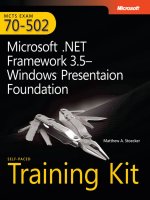
![mcsa-mcse implementing & administering security in a microsoft windows server 2003 network self-paced training kit [exam 70-299]](https://media.store123doc.com/images/document/14/rc/qt/medium_qtj1395723053.jpg)