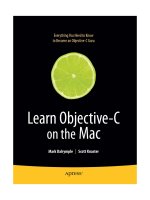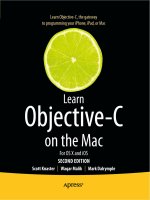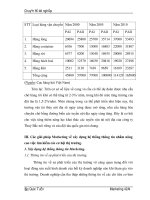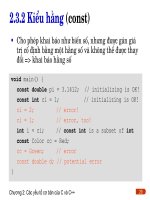Learn Objective C on the Mac phần 5 potx
Bạn đang xem bản rút gọn của tài liệu. Xem và tải ngay bản đầy đủ của tài liệu tại đây (647.83 KB, 37 trang )
CHAPTER 7: More About Xcode 125
a common myth that programmers are loners, but sometimes you do need to hear a voice
that’s different from the voices in your head.
Figure 7-28. Setting a breakpoint
Now, select Run ➤ Debug to run your program. Your program should stop at the breakpoint,
as shown in Figure 7-29. Notice the red arrow pointing at a line of code. This is like the sign
on the mall map that says, “You are here.”
Figure 7-29. You are here.
CHAPTER 7: More About Xcode126
The status line at the bottom of the Xcode window says GDB: Stopped at breakpoint . . . You’ll
see that you’ve grown a new control strip above the navigation bar, shown in Figure 7-30.
Figure 7-30. Debugger controls
Starting from the left, the first pop- up lets you select which thread you want to look at. You
won’t need to bother with threaded programming for a while, so you can ignore this for now.
NOTE
Threaded programming is programming with multiple streams of execution happening at the same
time, and it is very difficult to do correctly. Threaded programming often creates bugs that are incredibly
difficult to chase down. If anyone tells you threaded programming is easy, they’re either deluded or trying
to sell you something.
The next control looks like a breakpoint, and it toggles all breakpoints on or off. You might
decide, “Hey, I think I fixed everything.” Rather than deleting all your breakpoints, you can
just turn them off and let the program run. When you discover another bug, you can turn
them back on and get back to debugging.
The next four controls deal with what happens next, as far as program control goes. The first
looks like the play button from a CD player. (Recall those? If not, maybe ask your parents.)
This is the continue button; you could also us the shortcut ⌘⌥P. After you click it, the pro-
gram runs until it hits a breakpoint, finishes, or crashes.
The next control, which looks like a dot with someone jumping over it, is the step over but-
ton (you could also press ⌘⌥O). This one executes one line of code and then returns control
back to you. If you click the step over button three times, the “you are here” arrow will move
to the -setTire:atIndex call, as shown in Figure 7-31.
The next button, the arrow pointing down into a dot, is the step into button (you can also
press ⇧⌘I). If you have the source code for the function or method you’re currently sitting
on, Xcode will step into that function, bring up its code, and set the “you are here” arrow at
the beginning of it, as shown in Figure 7-32.
CHAPTER 7: More About Xcode 127
Figure 7-31. After single stepping
Figure 7-32. After stepping into a method
CHAPTER 7: More About Xcode128
The last button is step out (press ⌘⇧T), which will let the current function finish and then
return control to you on the next line of the calling function. If you’re following along, don’t
use this one just yet. We’ll be looking at some data values in this method in a little bit.
Finishing up the tour, the next button (a box with a spray can in it) brings up the Xcode
debug window, and the button after that brings up the GDB console, where you can type
stuff into the debugger directly.
The final control is a pop- up menu that shows the call stack, which is the current set of
active functions. If A calls B, and B calls C, C is considered to be at the top of the stack, with B
and A below it. If you open the call stack menu now, it will have
-[Car setTire:atIndex:],
followed by main. That means that main called -setTire:atIndex:. With more complex
programs, this call stack, also called a stack trace, can have dozens of entries in it. Some-
times, the best fact learned during a debugging session is, “How the heck did this code get
called?” By looking at the call stack, you can see who called whom to get to the current state
(of confusion).
Taking a Look- See
Now that you’re stopped, what should you do next? Usually, when you set a breakpoint or
single- step to a particular part of your program, you’re interested in the program state—
the values of variables.
Xcode has datatips, similar to the tooltips that tell you what a button does you hover over it.
In the Xcode editor, you can hover over a variable, or a method argument, and Xcode pops
up a little window that shows the value, as shown in Figure 7-33.
Figure 7-33. Xcode datatip
Figure 7-33 has us hovering over index. The datatip pops up and shows us the value is zero,
as we expect. You can change the value by clicking the zero and typing in a new value. For
example, you can type 37, and then do a couple of step over commands to see the program
exit from the out-of- bounds index.
While you’re still in the loop, hover over tires, and you’ll get an array. Scoot the mouse
down, and hover over the arrow until it expands, showing you all four tires. Next, move
down and over the first tire, and Xcode will show the guts of the tire to you. There are no
CHAPTER 7: More About Xcode 129
instance variables in our tires, so there’s not much to see. But if the class had instance vari-
ables, they would be displayed and editable. You can see the result of all this hovering and
mousing in Figure 7-34.
Figure 7-34. Digging into the program’s data
And that’s the whirlwind tour of the Xcode debugger. This information, plus huge amounts
of your time, should be enough to let you debug any problems you come across. Happy
debugging!
Cheat Sheet
We mentioned a lot of keyboard shortcuts in this chapter. As promised, we’ve collected them
all in one easy place— Table 7-1. Feel free to tear out this page before you give the book to
someone else, unless you think that would be rude.
Table 7-1. Xcode Keyboard Shortcuts
Keystroke Description
⌘⇧E Expand the editor
⌘[ Shift the code block to the left
⌘] Shift the code block to the right
Tab Accept a completion
Esc Show the completion menu
Control (period) Cycle through the completions
Shift-control (period) Cycle backward through the completions
Control-/ Move to the next completion placeholder
Command-control-S Make a snapshot
Control-F Move the cursor forward
Control-B Move the cursor backward
Control-P Move the cursor to the previous line
Control-N Move the cursor to the next line
Control-A Move the cursor to the beginning of the line
Control-E Move the cursor to the end of the line
(continued)
CHAPTER 7: More About Xcode130
Table 7-1. (continued)
Keystroke Description
Control-T Transpose the characters adjacent to the cursor
Control-D Delete the character to the right of the cursor
Control-K Delete the line
Control-L Center the cursor in the text editor
⌘⌥D Show the Open Quickly window
⌘⌥↑
Open the counterpart file
⌘D Add a bookmark
Option–double-click Search in documentation
⌘Y Run the program with the debugger
⌘⌥P Continue (in the debugger)
⌘⌥O Step over
⌘⌥I Step into
⌘⌥T Step out
Summary
This chapter was pretty information- dense, and we really didn’t talk about Objective- C all
that much. What’s the deal? Just like woodworkers needs to know more than just wood (for
example, they need to know all that stuff about tools), an Objective- C programmer needs
to know more than just the language. Being able to quickly write, navigate, and debug your
code in Xcode means that you spend less time wrestling with the environment and spend
more time doing the fun stuff.
Next up is a meaty introduction to some of the classes in Cocoa. That should be fun!
131
y
Chapter 8
A Quick Tour of the
Foundation Kit
ou’ve already seen that Objective- C is a pretty nifty language, and we haven’t
even finished exploring all the features it has to offer. For now, we’re going
to take a quick side trip and have a look at Cocoa’s Foundation framework.
Although strictly part of Cocoa and not built in to Objective- C, the Foundation
framework is so important that we thought it worth exploring in this book.
As you saw in Chapter 2, Cocoa is actually composed of two different frame-
works: Foundation and Application Kit. The Application Kit has all the user
interface objects and high- level classes. You’ll get a taste of the AppKit (as the
cool kids call it) in Chapter 14.
Cocoa’s Foundation framework has a bunch of useful low- level, data- oriented
classes and types. We’ll be visiting a number of these, such as NSString, NSArray,
NSEnumerator, and NSNumber. Foundation has more than a hundred classes,
all of which you can explore by looking at the documentation installed with
Xcode. These documents live at /Developer/ADC Reference Library/documentation/
index.html.
Before we continue, here’s a note about the projects for this chapter and for the
rest of this book. We’ll still be making Foundation tool projects, but we’ll leave in
the boilerplate code, which follows (slightly reformatted to fit on this page):
#import <Foundation/Foundation.h>
int main (int argc, const char * argv[]) {
NSAutoreleasePool * pool
= [[NSAutoreleasePool alloc] init];
CHAPTER 8: A Quick Tour of the Foundation Kit132
// insert code here
NSLog(@"Hello, World!");
[pool drain];
return 0;
}
Take a look through this code. main() starts by creating (via alloc) and initializing (via init)
an NSAutoreleasePool. The pool is drained at the end. This is a sneak preview of Cocoa
memory management, which we’ll discuss in the next chapter. For now, please just nod,
smile, and leave the NSAutoreleasePool stuff in there. If you take it out, you won’t hurt
yourself, but you’ll get some very strange messages when you run your programs.
Some Useful Types
Before digging into real live Cocoa classes, let’s take a look at some structs that Cocoa pro-
vides for our benefit.
Home on the Range
The first structure is NSRange:
typedef struct _NSRange {
unsigned int location;
unsigned int length;
} NSRange;
This structure is used to represent a range of things, usually a range of characters in a string
or a range of items in an array. The location field holds the starting position of the range,
and length is the number of elements in the range. For the string “Objective- C is a cool
language”, the word “cool” can be described by the range that starts at location 17 and has
length 4. location can have the value NSNotFound to indicate that the range doesn’t refer
to anything, probably because it’s uninitialized.
You can make a new NSRange in three different ways. First, you can assign the field values
directly:
NSRange range;
range.location = 17;
range.length = 4;
CHAPTER 8: A Quick Tour of the Foundation Kit 133
Second, you can use the C aggregate structure assignment mechanism (doesn’t that sound
impressive?):
NSRange range = { 17, 4 };
Finally, Cocoa provides a convenience function called NSMakeRange():
NSRange range = NSMakeRange (17, 4);
The nice thing about NSMakeRange() is that you can use it anywhere you can use a function,
such as in a method call as an argument:
[anObject flarbulateWithRange: NSMakeRange (13, 15)];
Geometric Types
You’ll often see types that deal with geometry, such as NSPoint and NSSize. NSPoint repre-
sents an (x, y) point in the Cartesian plane:
typedef struct _NSPoint {
float x;
float y;
} NSPoint;
NSSize
holds a width and a height:
typedef struct _NSSize {
float width;
float height;
} NSSize;
In the Shapes family of programs, we could have used an NSPoint and an NSSize instead
of our custom rectangle struct, but we wanted to keep things as simple as possible at the
time. Cocoa provides a rectangle type, which is a composition of a point and a size:
typedef struct _NSRect {
NSPoint origin;
NSSize size;
} NSRect;
Cocoa gives us convenience functions for making these bad boys too: NSMakePoint(),
NSMakeSize(), and NSMakeRect().
CHAPTER 8: A Quick Tour of the Foundation Kit134
NOTE
Why are these things C structs instead of full- blown objects? It comes down to performance. A pro-
gram, especially a GUI program, uses a lot of temporary points, sizes, and rectangles to do its work.
Remember that all Objective- C objects are dynamically allocated, and dynamic allocation is a relatively
expensive operation, consuming a nontrivial amount of time. Making these structures first- class objects
would impose a lot of overhead in their use.
Stringing Us Along
The first real live class on our tour is NSString, Cocoa’s string handling class. A string is just
a sequence of human- readable characters. Since computers tend to interact with humans
on a regular basis, having a way to store and manipulate human- readable text is a fine idea.
You’ve met NSStrings before, with the special NSString literal, indicated by an at sign
before a double- quoted string, as in @"Hi!". These literal strings are as much NSStrings as
the ones you create programmatically.
If you’ve ever done any string processing in C, such as the stuff covered in Learn C on the Mac
by Dave Mark (Apress 2009), you know it’s pretty painful. C implements strings as simple
arrays of characters that mark their end with a trailing zero- byte. Cocoa’s NSString has
a bunch of built- in methods that make string handling much easier.
Build That String
You’ve seen functions like printf() and NSLog() that take a format string and some argu-
ments and emit formatted output. NSString’s stringWithFormat: method creates a new
NSString just like that, with a format and arguments:
+ (id) stringWithFormat: (NSString *) format, ;
And you make a new string like this:
NSString *height;
height = [NSString stringWithFormat:
@"Your height is %d feet, %d inches", 5, 11];
The resulting string is “Your height is 5 feet, 11 inches”.
Class Methods
A couple of interesting things are going on in stringWithFormat:’s declaration. The first is the
ellipses ( ) at the end, which tells you (and the compiler) that this method will take any number
of additional arguments, specified in a comma- separated list, just like printf() and NSLog().
CHAPTER 8: A Quick Tour of the Foundation Kit 135
Another wacky and even more important fact about stringWithFormat: is the very special
leading character in the declaration: a plus sign. What’s up with that? When the Objective- C
runtime builds a class, it creates a class object that represents the class. The class object
contains pointers to the superclass, class name, and to the list of the class’s methods. The
class object also contains a long that specifies the size, in bytes, for newly created instance
objects of that class.
When you declare a method with the plus sign, you’ve marked the method as a class
method. This method belongs to the class object (as opposed to an instance object of
the class) and is typically used to create new instances. Class methods used to create new
objects are called factory methods.
stringWithFormat: is a factory method. It creates a new object for you based on the argu-
ments you give it. Using stringWithFormat: to make a new string is a whole lot easier than
starting off with an empty string and building all the individual components.
Class methods can also be used to access global data. AppKit’s NSColor class has some class
methods named after various colors, such as redColor and blueColor. To get hold of a blue
color to draw with, you write something like this:
NSColor *haveTheBlues = [NSColor blueColor];
The vast majority of methods you create will be instance methods and will be declared with
a leading minus sign (- ). These methods will operate on a specific object instance, such as get-
ting a Circle’s color or a Tire’s air pressure. If the method performs a more general- purpose
function, such as creating an instance object or accessing some global class data, you’ll likely
declare the method as a class method using the leading plus sign (+).
Size Matters
Another handy NSString method (an instance method) is length, which returns the num-
ber of characters in the string:
- (unsigned int) length;
You’d use it like this:
unsigned int length = [height length];
or in expressions like so:
if ([height length] > 35) {
NSLog (@"wow, you're really tall!");
}
CHAPTER 8: A Quick Tour of the Foundation Kit136
NOTE
NSString’s length method does the right thing when dealing with international strings, such as those
containing Russian, Chinese, or Japanese characters, and using the Unicode international character stan-
dard under the hood. Dealing with these international strings in straight C is especially painful, because
an individual character might take more than 1 byte. This means that functions like strlen(), which
just counts bytes, can return the wrong value.
Comparative Politics
Comparison is a frequent operation with strings. Sometimes you want to see if two strings
are equal (for example, is username equal to 'markd'?). Other times, you want to see how
two strings would be ordered against each other, so you can sort a list of names. NSString
provides several comparison functions to help you out.
isEqualToString: compares the receiver (the object that the message is being sent to)
with a string that’s passed in as an argument. isEqualToString: returns a BOOL (YES or NO)
indicating if the two strings have the same contents. It’s declared like this:
- (BOOL) isEqualToString: (NSString *) aString;
And this is how you use it:
NSString *thing1 = @"hello 5";
NSString *thing2;
thing2 = [NSString stringWithFormat: @"hello %d", 5];
if ([thing1 isEqualToString: thing2]) {
NSLog (@"They are the same!");
}
To compare strings, use the compare: method, which is declared as follows:
- (NSComparisonResult) compare: (NSString *) string;
compare:
does a character-by- character comparison of the receiving object against the
passed- in string. It returns an NSComparisonResult (which is just an enum) that shows
the result of the comparison:
typedef enum _NSComparisonResult {
NSOrderedAscending = -1,
NSOrderedSame,
NSOrderedDescending
} NSComparisonResult;
CHAPTER 8: A Quick Tour of the Foundation Kit 137
COMPARING STRINGS: DO IT RIGHT
When comparing strings for equality, you want to use isEqualToString: rather than just comparing
their pointer values, for instance:
if ([thing1 isEqualToString: thing2]) {
NSLog (@"The strings are the same!");
}
is different from
if (thing1 == thing2) {
NSLog (@"They are the same object!");
}
That’s because the == operator works on only the values of the thing1 and thing2 pointers, not what
they point to. Because thing1 and thing2 are different strings, the second comparison will think they’re
different.
Sometimes you do want to check for identity between two objects: is thing1 exactly the same object as
thing2? That’s the time to use the == operator. If you want to check for equivalence (that is, do these two
strings represent the same thing?), use isEqualToString:.
If you’ve ever used the C functions qsort() or bsearch(), this might look familiar. If the
result from compare: is NSOrderedAscending, the left- hand value is smaller than the
right- hand one—that is, the target of compare sorts earlier in the alphabet than the string
that’s been passed in. For instance, [@"aardvark" compare: @"zygote"] would return
NSOrderedAscending:.
Similarly, [@"zoinks" compare: @"jinkies"] would return NSOrderedDescending. And,
as you’d expect, [@"fnord" compare: @"fnord"] would return NSOrderedSame.
Insensitivity Training
compare: does a case- sensitive comparison. In other words, @"Bork" and @"bork", when
compared, won’t return NSOrderedSame. There’s another method, compare:options:, that
gives you more control:
- (NSComparisonResult) compare: (NSString *) string
options: (unsigned) mask;
CHAPTER 8: A Quick Tour of the Foundation Kit138
The options parameter is a bit mask. You can use the bitwise- OR operator (|) to add option
flags together. Some common options follow:
■
NSCaseInsensitiveSearch: Uppercase and lowercase characters are considered the
same.
■
NSLiteralSearch: Perform an exact comparison, including case.
■
NSNumericSearch: Numbers in strings are compared as numbers, rather than their
character values. Without this, “100” would sort before “99,” which strikes most non-
programmers as rather bizarre, or even wrong.
For example, if you want to perform a comparison ignoring case but ordering numbers cor-
rectly, you would do this:
if ([thing1 compare: thing2
options: NSCaseInsensitiveSearch
| NSNumericSearch]
== NSOrderedSame) {
NSLog (@"They match!");
}
Is It Inside?
Sometimes you want to see if a string has another string inside it. For example, you might
want to know if a file name has “.mov” at the end so you can open it in QuickTime Player, or
you could check whether it starts with “draft” to see if it’s a draft version of a document. Here
are two methods that help: the first checks whether a string starts with another string, and
the second determines if a string ends with another string:
- (BOOL) hasPrefix: (NSString *) aString;
- (BOOL) hasSuffix: (NSString *) aString;
And you’d use these methods as follows:
NSString *filename = @"draft- chapter.pages";
if ([fileName hasPrefix: @"draft") {
// this is a draft
}
if ([fileName hasSuffix: @".mov") {
// this is a movie
}
So draft- chapters.pages would be recognized as a draft version (because it starts with
“draft”), but would not be recognized as a movie (it has “.pages” at the end rather than “.mov”).
CHAPTER 8: A Quick Tour of the Foundation Kit 139
If you want to see if a string is somewhere inside another string, use rangeOfString:
- (NSRange) rangeOfString: (NSString *) aString;
When you send rangeOfString: to an NSString object, you pass it the string to look for. It
then returns an NSRange struct to show you where the matching part of the string is and
how large the match is. So the following example
NSRange range;
range = [fileName rangeOfString: @"chapter"];
comes back with range.start at 6, and range.length set to 7. If the argument isn’t found
in the receiver, range.start will be equal to NSNotFound.
Mutability
NSStrings are immutable. That doesn’t mean you can’t keep them quiet; it refers to the fact
that once they’re created, you can’t change them. You can do all sorts of stuff with them, like
make new strings with them, find characters in them, and compare them to other strings,
but you can’t change them by taking off characters off or by adding new ones.
Cocoa provides a subclass of
NSString called NSMutableString. Use that if you want to
slice and dice a string in place.
NOTE
Programmers coming from Java should feel at home with this distinction. NSString behaves like the
java String class, and NSMutableString is like Java’s StringBuffer class.
You can create a new NSMutableString by using the class method stringWithCapacity:,
which is declared like so:
+ (id) stringWithCapacity: (unsigned) capacity;
The capacity is just a suggestion to NSMutableString, like when you tell your teenager
what time to be home. The string is not limited to the capacity you supply—it’s just an
optimization. For example, if you know you’re building a string that’s 40 megabytes in size,
NSMutableString can preallocate a chunk of memory to hold it, making subsequent opera-
tions much faster. Create a new mutable string like this:
NSMutableString *string;
string = [NSMutableString stringWithCapacity: 42];
CHAPTER 8: A Quick Tour of the Foundation Kit140
Once you have a mutable string, you can do all sorts of wacky tricks with it. A common oper-
ation is to append a new string, using appendString: or appendFormat:, like this:
- (void) appendString: (NSString *) aString;
- (void) appendFormat: (NSString *) format, ;
appendString
takes its aString parameter and copies it to the end of the receiving object.
appendFormat works like stringWithFormat:, but instead of creating a new string object, it
appends the formatted string to the end of the receiving string, for example:
NSMutableString *string;
string = [NSMutableString stringWithCapacity: 50];
[string appendString: @"Hello there "];
[string appendFormat: @"human %d!", 39];
At the end of this code, string will have the friendly value “Hello there human 39!”.
You can remove characters from the string with the deleteCharactersInRange: method:
- (void) deleteCharactersInRange: (NSRange) range;
You’ll often use deleteCharactersInRange: coupled with rangeOfString:. Remember
that NSMutableString is a subclass of NSString. Through the miracle of object- oriented
programming, you also can use all the features of NSString with NSMutableStrings,
including rangeOfString:, the comparison methods, and everything else. For example, let’s
say you list all your friends, but then you decide you don’t like Jack any more and you want
to remove him from the list:
First, make the list of friends:
NSMutableString *friends;
friends = [NSMutableString stringWithCapacity: 50];
[friends appendString: @"James BethLynn Jack Evan"];
Next, find the range of characters where Jack lives:
NSRange jackRange;
jackRange = [friends rangeOfString: @"Jack"];
jackRange.length++; // eat the space that follows
In this case, the range starts at 15 and has a length of 5. Now, we can remove Jack from our
Christmas card list:
[friends deleteCharactersInRange: jackRange];
This leaves the string as “James BethLynn Evan”.
CHAPTER 8: A Quick Tour of the Foundation Kit 141
Mutable strings are very handy for implementing description methods. You can use
appendString and appendFormat to create a nice description for your object.
We get a couple of behaviors for free because NSMutableString is a subclass of NSString. The
first freebie is that anywhere an NSString is used, we can substitute an NSMutableString. Any
methods that take an NSString will also take an NSMutableString. The user of the string really
doesn’t care if it’s mutable or not.
The other free behavior comes from the fact that inheritance works just as well with class
methods as it does with instance methods. So, the handy stringWithFormat: class method
in NSString works for making new NSMutableStrings. You can easily populate a mutable
string from a format:
NSMutableString *string;
string = [NSMutableString stringWithFormat: @"jo%dy", 2];
string
starts out with the value “jo2y”, but you can perform other operations, such as delet-
ing characters from a given range or inserting characters at a particular position. Check out
the documentation for NSString and NSMutableString to learn full details on the dozens
of methods available in these classes.
Collection Agency
Individual objects floating around is nifty, but frequently you’ll want to get things organized.
Cocoa provides a number of collection classes such as NSArray and NSDictionary whose
instances exist just to hold onto other objects.
NSArray
You’ve used arrays in C. In fact, earlier in this very book, we used an array to hold four tires
for a car. You might remember that we ran into some difficulties with that code. For instance,
we had to check to make sure the index into the array was valid: it couldn’t go below 0 or
beyond the end of the array. Another problem: the array length of 4 was hard- coded into the
Car class, meaning we couldn’t have a car with more than four tires. Sure, that doesn’t seem
like much of a limitation, but you never know if the Flying Rocket Cars of the Future that
we’ve all been promised will need more than four tires for a smooth landing.
NSArray is a Cocoa class that holds an ordered list of objects. You can put any kind of objects
in an NSArray: NSString, Car, Shape, Tire, or whatever else you want.
CHAPTER 8: A Quick Tour of the Foundation Kit142
Once you have an NSArray of objects, you can work with it in various ways, such as by having
an object’s instance variable point to the array, passing the array as an argument to a method
or function, getting a count of the number of objects stored inside it, grabbing an object at
a particular index, finding an object in the array, looping over the contents, or a zillion other
magic tricks.
NSArray has two limitations. First, it will hold only Objective- C objects. You can’t have primi-
tive C types, like int, float, enum, struct, or random pointers in an NSArray. Also, you
can’t store nil (the zero or NULL value for objects) in an NSArray. There are ways of working
around these limitations, as you’ll see in a little while.
You can create a new NSArray by using the class method arrayWithObjects:. You give it
a comma- separated list of objects, with nil at the end to signal the end of the list (which, by
the way, is one of the reasons you can’t store nil in an array):
NSArray *array;
array = [NSArray arrayWithObjects:
@"one", @"two", @"three", nil];
This makes a three- element array composed of literal NSString objects. Once you have an
array, you can get a count of the number of objects it contains:
- (unsigned) count;
And you can fetch an object at a particular index:
- (id) objectAtIndex: (unsigned int) index;
You can combine these two to print out the contents of the array:
int i;
for (i = 0; i < [array count]; i++) {
NSLog (@"index %d has %@.",
i, [array objectAtIndex: i]);
}
The output would look like this:
index 0 has one.
index 1 has two.
index 2 has three.
If you refer to an index that’s greater than the number of objects in the array, Cocoa prints
a complaint at runtime. For example, run this code:
[array objectAtIndex: 208000];
CHAPTER 8: A Quick Tour of the Foundation Kit 143
You’ll see this:
*** Terminating app due to uncaught exception 'NSRangeException',
reason: '*** -[NSCFArray objectAtIndex:]: index (208000) beyond bounds (3)'
So there.
Because you’ll probably see messages like this from time to time in your Cocoa programming
career, let’s spend a moment taking a closer look. After giving you the smack down by saying
that it terminated your program, the message mentions this was because of an “uncaught
exception.” An exception is Cocoa’s way of saying “I don’t know how to deal with this.” There
are ways to catch exceptions in code and handle them yourself, but you don’t need to do that
when you’re just starting out. This particular exception is an NSRangeException, which means
there’s something wrong with a range parameter being passed to a method. The method in
particular is NSCFArray objectAtIndex:. NSCFArray looks a lot like NSArray, which is a hint
about what’s going wrong.
NOTE
When you see the characters “CF” in Cocoa, you’re looking at something related to Apple’s Core Foundation
framework. Core Foundation is like Cocoa but implemented in C, and much of it is open source if you want
to download it and poke around. Many Core Foundation objects and Cocoa objects are toll- free bridged,
meaning they can be used interchangeably. The NSCFArray you’re seeing here is Apple’s implementa-
tion of NSArray but using CFArray to do the heavy lifting.
The last bits of information in the exception message are the most interesting. This part of
the message says we’re asking for something at index 208000 in an array, but oops, the array
only has three items—missed it by that much. Using this information, you can trace back to
the offending code and find the error.
Tracking down the cause of an exception can be frustrating. All you get is this message
in the Run window. With a GUI program, the program keeps running. There’s a way to get
Xcode to break into the debugger when an exception happens, which is a bit better. To
make this happen, choose Run ➤ Show ➤ Breakpoints. You’ll get a window that shows all
the current breakpoints (these are the places the Xcode debugger will stop your program
so you can poke around its innards), breakpoints specific to the current project, and break-
points that are applied globally, as shown in Figure 8-1.
CHAPTER 8: A Quick Tour of the Foundation Kit144
Figure 8-1. Xcode’s breakpoints window
We’ll add two breakpoints that will make tracking down these exceptions easier. First, we’ll
set a breakpoint on -[NSException raise]. Select Global Breakpoints. Double- click the
Double- Click for Symbol box; type -[NSException raise], and press return. Your breakpoint
window should look like the one shown in Figure 8-2.
Figure 8-2. After adding an –[NSException raise] breakpoint
Also, add a global breakpoint for objc_exception_throw. Now, when you run the pro-
gram and an exception is thrown, the debugger will stop and point to the offending line, as
shown in Figure 8-3. You might need to click in the stack trace pane (it’s the top- left pane of
Figure 8-3) to move the focus to the appropriate source file. In this example, we clicked the
main function in that list to see our code.
CHAPTER 8: A Quick Tour of the Foundation Kit 145
Figure 8-3. The XCode debugger pointing to the offending line
You might not be happy that Cocoa complains so vehemently if your program merely trans-
gresses the bounds of an array. But trust us: you’ll come to realize it’s actually a great thing,
because it allows you to catch errors that otherwise might go undetected.
Like NSString, NSArray has a lot of features. For example, you can tell an array to give you
the location of a particular object, make a new array based on a range of elements in the
current array, join all the elements into a string with a given separator (that one is handy for
making comma- separated lists), or make a new array that’s a sorted version of the array you
already have.
DOING THE SPLITS
If you’ve used scripting languages like Perl or Python, you’re probably used to splitting a string into an array
and joining an array’s elements into a single string. You can do that with NSArray too.
To split an
NSArray, use -componentsSeparatedByString:, like this:
NSString *string = @"oop:ack:bork:greeble:ponies";
NSArray *chunks = [string componentsSeparatedByString: @":"];
And to join an NSArray and create a string of its contents, use componentsJoinedByString::
string = [chunks componentsJoinedByString: @" :- ) "];
The preceding line would produce an NSString with the contents “oop :- ) ack :- ) bork :- ) greeble :- ) ponies”.
CHAPTER 8: A Quick Tour of the Foundation Kit146
Mutable Arrays
NSArray creates immutable objects, just as NSString does. Once you create an array with
a certain number of objects, that’s it for that array: you can’t add or remove any members.
The objects contained in the array are free to change, of course (like a Car getting a new set
of Tires after it fails a safety inspection), but the array object itself will stay the same forever.
To complement NSArray, NSMutableArray exists so that we can add and remove objects
whenever we want. It uses a class method, arrayWithCapacity, to make a new mutable
array:
+ (id) arrayWithCapacity: (unsigned) numItems;
Like NSMutableString’s stringWithCapacity:, the array’s capacity is just a hint about its
eventual size. The capacity value exists so that Cocoa can perform some optimizations on
the code. Cocoa doesn’t prepopulate the array with objects, and it doesn’t use the capacity
value to limit the array. You create a new mutable array like this:
NSMutableArray *array;
array = [NSMutableArray arrayWithCapacity: 17];
Add objects to the end of the array by using addObject:.
- (void) addObject: (id) anObject;
You can add four tires to an array with a loop like this:
for (i = 0; i < 4; i++) {
Tire *tire = [Tire new];
[array addObject: tire];
}
You can remove an object at a particular index. For example, if you don’t like the second tire,
you can use removeObjectAtIndex: to get rid of it. Here’s how the method is defined:
- (void) removeObjectAtIndex: (unsigned) index;
You use it like this:
[array removeObjectAtIndex: 1];
Note that the second tire lives at index 1. NSArray objects are zero- indexed, like C arrays.
There are now three tires left. No hole is created in the array after you remove an object.
The objects in the array that follow the removed object all get shifted down to fill the gap.
CHAPTER 8: A Quick Tour of the Foundation Kit 147
There are a bunch of cool things you can do with other methods of mutable arrays, like
inserting an object at a particular index, replacing an object, sorting the array, plus all the
goodies that NSArray provides as an ancestor.
Enumeration Nation
Performing an operation on each element of the array is a common NSArray operation. For
example, you might tell all the shapes in the array to change their color to green, if you really
liked green that much. Or you might want every tire in the car to go flat on the driver, for real-
ism in constructing your Pittsburgh- area driving simulator. You can write a loop to index from
0 to [array count] and get the object at the index, or you can use an NSEnumerator, which
is Cocoa’s way of describing this kind of iteration over a collection. To use NSEnumerator, you
ask the array for the enumerator using objectEnumerator:
- (NSEnumerator *) objectEnumerator;
You use the method like this:
NSEnumerator *enumerator;
enumerator = [array objectEnumerator];
There’s also a reverseObjectEnumerator method if you want to walk the collection from
back to front. !looC
After you get an enumerator, you crank up a
while loop that asks the enumerator for its
nextObject every time through the loop:
- (id) nextObject;
When nextObject returns nil, the loop is done. This is another reason why you can’t store
nil values in the array: there’s no way to tell whether a nil result was a value stored in the
array or the nil that signals the end of the loop.
The whole loop then looks like this:
NSEnumerator *enumerator;
enumerator = [array objectEnumerator];
id thingie;
while (thingie = [enumerator nextObject]) {
NSLog (@"I found %@", thingie);
}
CHAPTER 8: A Quick Tour of the Foundation Kit148
There’s one gotcha if you’re enumerating over a mutable array: you can’t change the container,
such as by adding or removing objects. If you do, the enumerator will become confused and
you’ll get undefined results. “Undefined results” can mean anything from “Hey, it seems to have
worked!” to “Oops, it crashed my program.”
Fast Enumeration
In Mac OS X 10.5 (Leopard), Apple introduced a number of small tweaks to Objective- C as it
boosted the language version to 2.0. The first of these tweaks we’ll examine is called fast enu-
meration, and it uses syntax familiar to users of scripting languages. Here’s what it looks like:
for (NSString *string in array) {
NSLog (@"I found %@", string);
}
The body of the loop will spin for each element in the array, with the variable string hold-
ing each array value. It’s much more concise than the enumerator syntax and much faster.
Like all the new Objective- C 2.0 features, this is not available on Tiger (Mac OS X 10.4). If you
or your users need to run your programs on Tiger, you can’t use this new syntax. Bummer.
OK, so now we have three ways to iterate through an array: by index, with NSEnumerator,
and now with fast enumeration. Which one do you use?
If you’re only going to be running on Leopard or later OS versions, use fast enumeration. It’s
more succinct and much faster.
If you need to support Tiger, go the
NSEnumerator way. Xcode includes a refactoring to
convert code to Objective- C 2.0 and will automatically convert NSEnumerator loops into fast
enumeration.
Only use
-objectAtIndex if you really need to access things by index, like if you’re skip-
ping around the array (for example, accessing every third object in it) or if you are iterating
through multiple arrays at the same time.
NSDictionary
No doubt you’ve heard of dictionaries. Maybe you even use one occasionally. In program-
ming, a dictionary is a collection of keywords and their definitions. Cocoa has a collection
class called NSDictionary that performs these duties. An NSDictionary stores a value
(which can be any kind of object) under a given key (usually an NSString). You can then use
that key to look up the corresponding value. So, for example, if you have an NSDictionary
that stores all the contact information for a person, you can ask that dictionary “Give me the
value for the key home- address.” Or say, “Give me the value for the key email- address.”
CHAPTER 8: A Quick Tour of the Foundation Kit 149
NOTE
Why not just have an array and look at the values inside it? A dictionary (which is also known as a hash
table or an associative array) uses a storage mechanism that’s optimized for key lookups. Rather than
scanning an entire array looking for an item, the dictionary can immediately put its electronic hands on
the data it’s after. For frequent lookups and for large data sets, a dictionary can be hundreds of times
faster than an array. That’s, like, really fast.
As you can probably guess, NSDictionary, like NSString and NSArray, is an immutable
object. However, the NSMutableDictionary class that lets you add and remove stuff at will.
To make a new NSDictionary, you supply all the objects and keys that live in the dictionary
at creation time. The easiest way to get started with a dictionary is to use the class method
dictionaryWithObjectsAndKeys:.
+ (id) dictionaryWithObjectsAndKeys:
(id) firstObject, ;
This method takes an alternating sequence of objects and keys, terminated by a nil value
(as you can probably guess, you can’t store a nil value in an NSDictionary). Let’s say we
want to make a dictionary to hold the tires of our car using human- readable labels rather
than arbitrary indexes in an array. You can create such a dictionary like this:
Tire *t1 = [Tire new];
Tire *t2 = [Tire new];
Tire *t3 = [Tire new];
Tire *t4 = [Tire new];
NSDictionary *tires;
tires = [NSDictionary dictionaryWithObjectsAndKeys:
t1, @"front- left", t2, @"front- right",
t3, @"back- left", t4, @"back- right", nil];
To access a value in the dictionary, use the objectForKey: method, giving it the key you
previously stored the value under:
- (id) objectForKey: (id) aKey;
So, to find the back- right tire, you can do this:
Tire *tire = [tires objectForKey: @"back- right"];