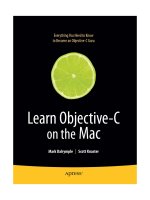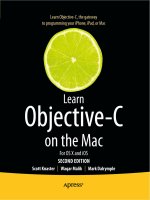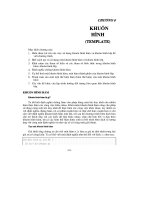Learn Objective C on the Mac phần 8 pot
Bạn đang xem bản rút gọn của tài liệu. Xem và tải ngay bản đầy đủ của tài liệu tại đây (689.2 KB, 37 trang )
CHAPTER 13: Protocols236
Why would you want to create or adopt a formal protocol? It sounds like a lot of work is
required to implement every method. Depending on the protocol, some busywork may
even be involved. But, more often than not, a protocol has only a small number of methods
to implement, and you have to implement them all to gain a useful set of functionality any-
way, so the formal protocol requirements are generally not a burden. Objective-C 2.0 has
added some nice features that make using protocols much less onerous, which we’ll talk
about at the end of this chapter.
Declaring Protocols
Let’s take a look at a protocol declared by Cocoa, NSCopying. If you adopt NSCopying, your
object knows how to make copies of itself:
@protocol NSCopying
- (id) copyWithZone: (NSZone *) zone;
@end
The syntax looks kind of the same as the syntax for declaring a class or a category. Rather
than using @interface, you use @protocol to tell the compiler, “I’m about to show you
what a new formal protocol will look like.” That statement is followed by the protocol name.
Protocol names must be unique.
Next is a list of method declarations, which every protocol adopter must implement. The
protocol declaration finishes with @end. There are no instance variables introduced with a
protocol.
Let’s look at another example. Here’s the NSCoding protocol from Cocoa:
@protocol NSCoding
- (void) encodeWithCoder: (NSCoder *) aCoder;
- (id) initWithCoder: (NSCoder *) aDecoder;
@end
When a class adopts NSCoding, that class promises to implement both of these messages.
encodeWithCoder: is used to take an object’s instance variables and freeze-dry them
into an NSCoder object. initWithCoder: extracts freeze-dried instance variables from an
NSCoder and uses them to initialize a new object. These are always implemented as a pair;
there’s no point in encoding an object if you’ll never revive it into a new one, and if you
never encode an object, you won’t have anything to use to create a new one.
CHAPTER 13: Protocols 237
Adopting a Protocol
To adopt a protocol, you list the protocol in the class declaration, surrounded by angle
brackets. For example, if Car adopts NSCopying, the declaration looks like this:
@interface Car : NSObject <NSCopying>
{
// instance variables
}
// methods
@end // Car
And if Car adopts both NSCopying and NSCoding, the declaration goes like this:
@interface Car : NSObject <NSCopying, NSCoding>
{
// instance variables
}
// methods
@end // Car
You can list the protocols in any order; it makes no difference.
When you adopt a protocol, you’re sending a message to programmers reading the class
declaration, saying that objects of this class can do two very important things: they can
encode/decode themselves and copy themselves.
Implementing a Protocol
That’s about all there is to know regarding protocols (save a little syntactic detail when
declaring variables that we’ll discuss later). We’ll spend the bulk of this chapter going
through the exercise of adopting the NSCopying protocol for CarParts.
Carbon Copies
Let’s all chant together the rule of memory management, “If you get an object from an
alloc, copy, or new, it has a retain count of 1, and you’re responsible for releasing it.” We’ve
covered alloc and new already, but we really haven’t discussed copy yet. The copy method,
of course, makes a copy of an object. The copy message tells an object to create a brand new
object and to make the new object the same as the receiver.
CHAPTER 13: Protocols238
Now, we’ll be extending CarParts so that you can make a copy of a car (wait until Detroit hears
about this). The code for this lives in the 13. 01 - CarParts-Copy project folder. Along the way,
we’ll touch on some interesting subtleties involved in implementing the copy-making code.
MAKIN’ COPIES
Actually, you can make copies in a bunch of different ways. Most objects refer to—that is, point at—other
objects. When you create a shallow copy, you don’t duplicate the referred objects; your new copy simply
points at the referred objects that already exist. NSArray’s copy method makes shallow copies. When you
make a copy of an NSArray, your copy only duplicates the pointers to the referred objects, not the objects
themselves. If you copy an NSArray that holds five NSStrings, you still end up with five strings running
around your program, not ten. In that case, each object ends up with a pointer to each string.
A deep copy, on the other hand, makes duplicates of all the referred objects. If NSArray’s copy was a
deep copy, you’d have ten strings floating around after the copy was made. For CarParts, we’re going to use a
deep copy. This way, when you make a copy of a car, you can change a value it refers to, such as a tire’s pres-
sure, without changing the pressure for both cars.
You are free to mix and match deep and shallow copies of your composed objects, depending on the needs of
your particular class.
To copy a car, we’ll need to be able to make copies of engines and tires too. Programmers,
start (with) your engines!
Copying Engines
The first class we’ll mess with is Engine. To be able to make a copy of an engine, the class
needs to adopt the NSCopying protocol. Here is the new interface for Engine:
@interface Engine : NSObject <NSCopying>
@end // Engine
Because we’ve adopted the NSCopying protocol, we have to implement the copyWithZone:
method. A zone is an NSZone, which is a region of memory from which you can allocate
memory. When you send a copy message to an object, it gets turned into copyWithZone:
before reaching your code. Back in days of yore, NSZones were more important than they are
now, but we’re still stuck with them like a small piece of baggage.
Here’s Engine’s copyWithZone: implementation:
- (id) copyWithZone: (NSZone *) zone
{
Engine *engineCopy;
engineCopy = [[[self class]
allocWithZone: zone]
CHAPTER 13: Protocols 239
init];
return (engineCopy);
} // copyWithZone
Engine
has no instance variables, so all we have to do is make a new engine object. How-
ever, that’s not quite as easy as it sounds. Look at that complex statement on the right side of
engineCopy. The message sends are nested three levels deep!
The first thing this method does is get the class for
self. Then, it sends that class an
allocWithZone: message to allocate some memory and create a new object of that class.
Finally, the init message is sent to this new object to get it initialized. Let’s discuss why we
need that complicated nest of messages, especially the [self class] business.
Recall that alloc is a class method. allocWithZone: is a class method too, as you can tell by
the leading plus sign in its method declaration:
+ (id) allocWithZone: (NSZone *) zone;
We’ll need to send this message to a class, rather than an instance. What class do we send it
to? Our first instinct is to send allocWithZone: to Engine, like this:
[Engine allocWithZone: zone];
That will work for Engine, but not for an Engine subclass. Why not? Ponder Slant6, which
is a subclass of Engine. If you send a Slant6 object the copy message, eventually the code
will end up in Engine’s copyWithZone:, because we ultimately use the copying logic from
Engine. And if you send allocWithZone: directly to the Engine class, a new Engine object
will be created, not a Slant6 object. Things can really get confusing if Slant6 adds instance
variables. In that case, an Engine object won’t be big enough to hold the additional vari-
ables, so you may end up with memory overrun errors.
Now you probably see why we used [self class]. By using [self class], the
allocWithZone: will be sent to the class of the object that is receiving the copy message.
If self is a Slant6, a new Slant6 is created here. If some brand new kind of engine is added
to our program in the future (like a MatterAntiMatterReactor), that new kind of engine
will be properly copied, too.
The last line of the method returns the newly created object.
Let’s double-check memory management. A copy operation should return an object with a
retain count of one (and not be autoreleased). We get hold of the new object via an alloc,
which always returns an object with a retain count of one, and we’re not releasing it, so we’re
A-OK in the memory management department.
CHAPTER 13: Protocols240
That’s it for making Engine copy-capable. We don’t have to touch Slant6. Because Slant6
doesn’t add any instance variables, it doesn’t have to do any extra work when making a copy.
Thanks to inheritance, and the technique of using [self class] when creating the object,
Slant6 objects can be copied too.
Copying Tires
Tires are trickier to copy than Engines. Tire has two instance variables (pressure and
treadDepth) that need to be copied into new Tires, and the AllWeatherRadial subclass
introduces two additional instance variables (rainHandling and snowHandling) that also
must be copied into a new object.
First up is Tire. The interface has grown the protocol-adoption syntax:
@interface Tire : NSObject <NSCopying>
{
float pressure;
float treadDepth;
}
// methods
@end // Tire
and now the implementation of copyWithZone::
- (id) copyWithZone: (NSZone *) zone
{
Tire *tireCopy;
tireCopy = [[[self class] allocWithZone: zone]
initWithPressure: pressure
treadDepth: treadDepth];
return (tireCopy);
} // copyWithZone
You can see the [[self class] allocWithZone: zone] pattern here, like in
Engine. Since we have to call init when we create the object, we can easily use Tire’s
initWithPressure:treadDepth: to set the pressure and treadDepth of the new tire
to be the values of the tire we’re copying. This method happens to be Tire’s designated
initializer, but you don’t have to use the designated initializer for copying. If you want, you
can use a plain init and use accessor methods to change attributes.
CHAPTER 13: Protocols 241
A HANDY POINTER FOR YOU
You can access instance variables directly via the C pointer operator, like this:
tireCopy->pressure = pressure;
tireCopy->treadDepth = treadDepth;
Generally, we try to use init methods and accessor methods in the unlikely event that setting an attribute
involves extra work.
Now, it’s time for AllWeatherRadial. The @interface for AllWeatherRadial is unchanged:
@interface AllWeatherRadial : Tire
{
float rainHandling;
float snowHandling;
}
// methods
@end // AllWeatherRadial
Wait—where’s the <NSCopying>? You don’t need it, and you can probably guess why. When
AllWeatherRadial inherits from Tire, it pulls all of Tire’s baggage along, including the
conformance to the NSCopying protocol.
We’ll need to implement
copyWithZone:, though, because we have to make sure
AllWeatherRadial’s rain and snow-handling instance variables are copied:
- (id) copyWithZone: (NSZone *) zone
{
AllWeatherRadial *tireCopy;
tireCopy = [super copyWithZone: zone];
[tireCopy setRainHandling: rainHandling];
[tireCopy setSnowHandling: snowHandling];
return (tireCopy);
} // copyWithZone
Because AllWeatherRadial is a subclass of a class that can be copied, it doesn’t need to do
the allocWithZone: and [self class] jazz we used earlier. This class just asks its super-
class for a copy and hopes that the superclass does the right thing and uses [self class]
when allocating the object. Because Tire’s copyWithZone: uses [self class] to deter-
mine the kind of object to make, it will create a new
AllWeatherRadial, which is just what
CHAPTER 13: Protocols242
we want. That code also handles copying the pressure and treadDepth values for us. Now,
isn’t that convenient?
The rest of the work is to set the rain and snow-handling values. The accessor methods are
good for doing that.
Copying the Car
Now that we can make copies of engines and tires and their subclasses, it’s time to make the
Car itself copiable.
As you’d expect, Car needs to adopt the NSCopying protocol:
@interface Car : NSObject <NSCopying>
{
NSMutableArray *tires;
Engine *engine;
}
// methods
@end // Car
And to fulfill its promise to NSCopying, Car must implement our old friend copyWithZone:.
Here is Car’s copyWithZone: method:
- (id) copyWithZone: (NSZone *) zone
{
Car *carCopy;
carCopy = [[[self class]
allocWithZone: zone]
init];
carCopy.name = self.name;
Engine *engineCopy;
engineCopy = [[engine copy] autorelease];
carCopy.engine = engineCopy;
int i;
for (i = 0; i < 4; i++) {
Tire *tireCopy;
tireCopy = [[self tireAtIndex: i] copy];
[tireCopy autorelease];
[carCopy setTire: tireCopy
atIndex: i];
CHAPTER 13: Protocols 243
}
return (carCopy);
} // copyWithZone
That’s a little more code than we’ve been writing, but all of it is a similar to what you’ve seen
already.
First, a new car is allocated by sending
allocWithZone: to the class of the object that’s
receiving this message:
Car *carCopy;
carCopy = [[[self class]
allocWithZone: zone]
init];
CarParts-copy contains no subclasses of Car, but it might someday. You never know when
someone will make one of those time-traveling DeLoreans. We can future-proof ourselves by
allocating the new object using the self’s class, as we’ve done so far.
We need to copy over the car’s appellation:
carCopy.name = self.name;
Remember that the name property will copy its string, so the new car will have the proper
name.
Next, a copy of the engine is made, and the car copy is told to use that for its engine:
Engine *engineCopy;
engineCopy = [[engine copy] autorelease];
carCopy.engine = engineCopy;
See that autorelease? Is it necessary? Let’s think through memory management for a sec-
ond. [engine copy] will return an object with a retain count of 1. setEngine: will retain
the engine that’s given to it, making the retain count 2. When the car copy is (eventually)
destroyed, the engine will be released by Car’s dealloc, so its retain count goes back to 1.
By the time that happens, this code will be long gone, so nobody will be around to give it
that last release to cause it to be deallocated. In that case, the engine object would leak. By
autoreleasing it, the reference count will be decremented some time in the future when the
autorelease pool gets drained.
Could we have done a simple [engineCopy release] instead of autoreleasing? Yes. You’d
have to do the release after the setEngine: call; otherwise, the engine copy would be
destroyed before being used. Which way you choose to do it is up to your own tastes. Some
programmers like to keep their memory cleanup in one place in their functions, and others
CHAPTER 13: Protocols244
like to autorelease the objects at the point of creation so they don’t forget to release them
later on. Either approach is valid.
After carCopy is outfitted with a new engine, a for loop spins around four times, copying
each tire and installing the copies on the new car:
int i;
for (i = 0; i < 4; i++) {
Tire *tireCopy;
tireCopy = [[self tireAtIndex: i] copy];
[tireCopy autorelease];
[carCopy setTire: tireCopy
atIndex: i];
}
The code in the loop uses an accessor method to get the tire at position 0, then position 1,
and so on each time through the loop. That tire is then copied and autoreleased so that its
memory is handled properly. Next, the car copy is told to use this new tire at the same posi-
tion. Because we constructed the copyWithZone: methods in Tire and AllWeatherRadial
carefully, this code will work correctly with either kind of tire.
Finally, here’s main() in its entirety. Most of it is old code you’ve seen in previous chapters;
the groovy new code appears in bold:
int main (int argc, const char * argv[])
{
NSAutoreleasePool *pool;
pool = [[NSAutoreleasePool alloc] init];
Car *car = [[Car alloc] init];
car.name = @"Herbie";
int i;
for (i = 0; i < 4; i++) {
AllWeatherRadial *tire;
tire = [[AllWeatherRadial alloc] init];
[car setTire: tire
atIndex: i];
[tire release];
}
Slant6 *engine = [[Slant6 alloc] init];
CHAPTER 13: Protocols 245
car.engine = engine;
[engine release];
[car print];
Car *carCopy = [car copy];
[carCopy print];
[car release];
[carCopy release];
[pool release];
return (0);
} // main
After printing out the original car, a copy is made, and that one is printed out. We should there-
fore get two sets of identical output. Run the program and you’ll see something like this:
Herbie has:
AllWeatherRadial: 34.0 / 20.0 / 23.7 / 42.5
AllWeatherRadial: 34.0 / 20.0 / 23.7 / 42.5
AllWeatherRadial: 34.0 / 20.0 / 23.7 / 42.5
AllWeatherRadial: 34.0 / 20.0 / 23.7 / 42.5
I am a slant-6. VROOOM!
Herbie has:
AllWeatherRadial: 34.0 / 20.0 / 23.7 / 42.5
AllWeatherRadial: 34.0 / 20.0 / 23.7 / 42.5
AllWeatherRadial: 34.0 / 20.0 / 23.7 / 42.5
AllWeatherRadial: 34.0 / 20.0 / 23.7 / 42.5
I am a slant-6. VROOOM!
Protocols and Data Types
You can specify protocol names in the data types you use for instance variables and method
arguments. By doing this, you give the Objective-C compiler a little more information so it
can help error-check your code.
Recall that the id type represents a pointer to any kind of object; it’s the generic object type.
You can assign any object to an id variable, and you can assign an id variable to any kind of
object pointer. If you follow id with a protocol name, complete with angle brackets, you’re
telling the compiler (and any humans reading the code) that you are expecting any kind of
object, as long as it conforms to that protocol.
CHAPTER 13: Protocols246
For example, NSControl has a method called setObjectValue:, which requires an object
that conforms to NSCopying:
- (void) setObjectValue: (id<NSCopying>) obj;
When you compile this, the compiler checks the type of the argument and gives you a warn-
ing, like “class 'Triangle' does not implement the 'NSCopying' protocol.” Handy!
Objective-C 2.0 Goodies
Apple never leaves well enough alone. Objective-C 2.0 adds two new modifiers for protocols:
@optional and @required. Wait a minute. Did we just say that if you conform to a protocol,
you’re required to implement all of the protocol’s methods? Yes, that’s true, for older versions
of Objective-C. If you have the luxury of Objective-C 2.0, you can do groovy stuff like this:
@protocol BaseballPlayer
- (void)drawHugeSalary;
@optional
- (void)slideHome;
- (void)catchBall;
- (void)throwBall;
@required
- (void)swingBat;
@end // BaseballPlayer
So, a class that adopts the BaseballPlayer protocol is required to implement
-drawHugeSalary and -swingBat but has the option of sliding home, catching the ball,
or throwing the ball.
Why would Apple do this, when informal protocols seem to work OK? It’s one more tool in
our arsenal to explicitly express our intent in class declarations and our method declarations.
Say you saw this in a header file:
@interface CalRipken : Person <BaseballPlayer>
You know immediately that we’re dealing with someone who gets paid a lot and can swing
a bat and who might slide home or catch or throw the ball. With an informal protocol, there’s
no way to say this. Likewise, you can decorate arguments to methods with a protocol:
-(void)draft:(Person<BaseballPlayer>);
CHAPTER 13: Protocols 247
This code makes it obvious what kind of person can get drafted to play baseball. And if you
do any iPhone development, you’ll notice the things that are informal protocols in Cocoa
become formal protocols with a lot of @optional methods.
Summary
In this chapter, we introduced the concept of a formal protocol. You define a formal protocol
by listing a set of methods inside a @protocol block. Objects adopt this formal protocol by
listing the protocol name in angle brackets after the class name in an @interface state-
ment. When an object adopts a formal protocol, it promises to implement every required
method that’s listed in the protocol. The compiler helps you keep your promise by giving
you a warning if you don’t implement all the protocol’s methods.
Along the way, we explored some of the nuances that occur with object-oriented program-
ming, particularly the issues that crop up when making copies of objects that live in a
hierarchy of classes.
And now, congratulations! You’ve covered a great majority of the Objective-C language and
have delved deeply into a number of topics that come up often in OOP. You have a good
foundation for moving on to Cocoa programming or jumping into your own projects. In the
next chapter of this book, you’ll get a quick taste of writing a graphical Cocoa application
using Interface Builder and the AppKit. Interface Builder and AppKit are the soul of Cocoa
programming and are the central topic of most Cocoa books and projects—and they’re also
a lot of fun. After that, we’ll delve more into some of Cocoa’s lower-level features.
s
Chapter 14
Introduction
to the AppKit
o far in this book, all our programs have used the Foundation Kit and have
communicated with us through the time- honored method of sending text
output to the console. That’s fine for getting your feet wet, but the real fun
begins when you see a Mac- like interface that includes things you can click
and play with. We’ll take a detour in this chapter to show you some highlights
of the Application Kit (or AppKit), Cocoa’s user- interface treasure trove.
The program we’ll construct in
this chapter is called CaseTool,
and you can find it in the 14.01
CaseTool project folder. CaseTool
puts up a window that looks
like the screenshot shown in
Figure 14-1. The window has a text
field, a label, and a couple of but-
tons. When you type some text into the field and click a button, the text you
entered is converted to uppercase or lowercase. Although that’s very cool
indeed, you’ll no doubt want to add additional useful features before you
post your application on VersionTracker with a $5 shareware fee.
Making the Project
You’ll be using Xcode and Interface Builder, and we’ll lead you though the
step-by- step process of building this project. The first thing to do is create
the project files. Then, we’ll lay out the user interface, and finally, we’ll
make the connections between the UI and the code.
Figure 14-1. The finished product
CHAPTER 14: Introduction to the AppKit 250
Let’s get started by going to XCode and making a new Cocoa Application project. Run
XCode; choose New Project from the File menu; select Cocoa Application (as shown in
Figure 14-2); and give your new project a name (see Figure 14-3).
Figure 14-2. Make a new Cocoa Application.
Now, we add a new Objective- C class file, which we’ll call AppController, so named because it
will be the controlling object for our application. Select the Sources folder in the Groups & Files
pane of the project window. Choose New File from the File menu. Figure 14-4 depicts XCode
asking for the kind of file you want to create (in this case, an Objective- C class), and Figure 14-5
shows naming the file. Make sure the Also create AppController.h checkbox is checked.
Figure 14-3. Name the new project.
CHAPTER 14: Introduction to the AppKit 251
Figure 14-4. Create a new Objective- C class.
Figure 14-5. Name the new class.
CHAPTER 14: Introduction to the AppKit 252
Making the AppController @interface
We’ll use the Interface Builder application to lay out the window’s contents and hook up var-
ious connections between AppController and the user interface controls. Interface Builder
is also used to lay out iPhone applications, so time in Interface Builder is well spent no mat-
ter which platform you’ll end up programming for. We’ll add stuff to the AppController
class, and then Interface Builder will notice our additions and let us build the user interface.
First, we’ll set up the header file for AppController:
#import <Cocoa/Cocoa.h>
@interface AppController : NSObject {
IBOutlet NSTextField *textField;
IBOutlet NSTextField *resultsField;
}
- (IBAction) uppercase: (id) sender;
- (IBAction) lowercase: (id) sender;
@end // AppController
There are two new quasi- keywords in there: IBOutlet and IBAction. These are actually just
#defines provided by the AppKit. IBOutlet is defined to be nothing, so it disappears when
we compile. IBAction is defined to be void, which means the return type of the methods
declared in AppController will be void (that is, returning nothing).
If IBOutlet and IBAction don’t do anything, why are they even there? The answer is that
they’re not there for the compiler: IBOutlet and IBAction are actually flags to Interface
Builder, as well as the humans who read the code. By looking for IBOutlet and IBAction,
Interface Builder learns that AppController objects have two instance variables that can
be connected to stuff, and AppController provides two methods that can be the target of
button clicks (and other user interface actions). We’ll talk about how this works in a little bit.
In Interface Builder, we’ll connect the
textField instance variable to an NSTextField
object. This text field is where users will type strings to be converted, which is the typical
role for an NSTextField.
resultsField will be connected to a read- only NSTextField. When in read- only mode,
an NSTextField acts like a text label. This text label is where the uppercase or lowercase
version of the string will be displayed.
CHAPTER 14: Introduction to the AppKit 253
uppercase: will be the method that gets called when the UpperCase button is clicked.
The argument, sender, is the NSButton object the user clicked. Sometimes, you can look
at the sender argument for an action to get additional information about what happened.
But not this time: we’ll be ignoring it for CaseTool.
lowercase: is the method that’s called when the LowerCase button is clicked.
Interface Builder
Now, it’s time to crank up Interface Builder, affectionately known as IB to its friends. We want
to edit the MainMenu.xib file that comes along with the project. This file is outfitted with
a menu bar, along with a window we can put user controls into.
In the Xcode project window, find and double- click MainMenu.xib (see Figure 14-6).
Figure 14-6. Open MainMenu.xib.
This launches Interface Builder to open the file. Even though the file extension is .xib, we call
these nib files. “Nib” is an acronym for NeXT Interface Builder, an artifact of Cocoa’s heritage
as part of a company called NeXT. Nib files are binary files that contain freeze- dried objects,
and .xib files are nib files in XML format. They get compiled into nib format at compile time.
CHAPTER 14: Introduction to the AppKit 254
Once IB opens the file, you’ll see something like the four windows shown in Figure 14-7.
Looking first at the upper- left, we see the IB Dock window, which holds icons representing
the contents of the nib file. This is the main window for the nib file. Below that is the very
short (don’t miss it!) menu bar for the application. You can add new menus and menu items
and edit existing items. We won’t be messing with that for this program.
Below the menu bar is an empty window where we’ll put the text fields and buttons. This real,
live window corresponds to the miniature window- shaped icon down in the Dock window.
Double- click that icon at any time to open the window. To the right of everything is the IB
Library palette. This palette contains objects you can drag out into your window. There’s a lot
of stuff in there. You can type some text in the search box at the bottom to pare down what’s
shown in the library. For your convenience, a description is provided for each kind of object
you can play with.
Figure 14-7. Meet Interface Builder
CHAPTER 14: Introduction to the AppKit 255
Now, let’s start using Interface Builder to continue with our program. We’re going to tell
Interface Builder to create one of our AppController objects. When the program runs,
Cocoa will load the nib file, and we’ll have a new AppController object there for us to
work with. But first, we need to create the AppController.
Drag an NSObject from the library into the CaseTool.xib Dock window. It will have the very
creative name of Object, as shown in Figure 14-8.
Figure 14-8. After dragging an object from the library
Make sure your object is selected (has a gray box behind
it), and choose Tools ➤ Identity Inspector (or you can use
the keyboard shortcut ⌘6. This brings up the inspector
window, which lets you tweak all sorts of attributes about
the objects you have selected. We want to change the
class to AppController, so choose it from the drop- down
menu, as shown in Figure 14-9.
If you look at the Dock window now, the object has
magically renamed itself to AppController, as shown in
Figure 14-10.
Figure 14-10. Poof! It’s an AppController!
Figure 14-9. Change the object’s
class.
CHAPTER 14: Introduction to the AppKit 256
Laying Out the User Interface
Now, it’s time to lay out the user interface. Find a Text Field (not a Text Field Cell) in the library,
and drag it into the window, as shown in Figure 14-11. As you drag things around in the
window, you’ll see blue guidelines appear. These help you lay out your objects according to
Apple user interface specifications.
Figure 14-11. Drag out an editable text field.
Now, we’ll drag out a Label. Grab a Label object from the library, and drag it into the window,
as shown in Figure 14-12. This is where the uppercase and lowercase results will go.
Figure 14-12. Drag out a label.
CHAPTER 14: Introduction to the AppKit 257
Next, find the push button in the Library, and drag that over. Position it under the label as
shown in Figure 14-13. This is pretty cool, isn’t it?
Figure 14-13. Drag a button into the window.
Now, double- click the newly deposited button. The label becomes editable. Type UpperCase,
and press return to accept the edit. Figure 14-14 shows the button editing in action.
Figure 14-14. Edit the button’s label.
CHAPTER 14: Introduction to the AppKit 258
Now, drag another button from the palette and change its label to LowerCase. Figure 14-15
shows the window after the second button has been added.
Figure 14-15. All the items have been added.
Next, we did a little interior decorating, resizing the text fields and the window itself to make
it a little nicer, as shown in Figure 14-16. We also resized the Label to span the width of the
window. The label must be wide enough to display whatever text you type into the field.
Now, the window is just the way we want it.
Figure 14-16. The window is cleaned up.
Making Connections
In this section, we’ll show you how to wire up your code to the lovely user interface elements
we just finished creating.
Hook Up the Outlets
Now, it’s time to hook up some connections. First, we need to tell the AppController object
which NSTextField its textField and resultsField instance variables should point to.
First, arrange the windows so that both the MainMenu.xib Dock window and your window
with the text fields are visible at the same time. Next, hold down the control key and drag
from AppController to the text field. A blue line follows your mouse pointer. Drag over to the
CHAPTER 14: Introduction to the AppKit 259
text field, as shown in Figure 14-17. You should see a little Text Field label appear once you
drag over the text field.
Figure 14-17. Starting the connection
When you release the mouse button, a menu containing the possible IB Outlets appears.
Choose the textField option, as shown in Figure 14-18.
Figure 14-18. Making the connection
CHAPTER 14: Introduction to the AppKit 260
Now, do the same thing, but this time, control- drag
from the AppController to the Label, and choose the
resultsField item to make that connection.
Double-check your work by choosing the Connections
panel of the inspector or by using the keyboard short-
cut ⌘5. You should see both connections at the top of
the inspector, as shown in Figure 14-19.
Hook Up the Actions
Now, we’re ready to wire the buttons to actions so
they’ll trigger our code. We’ll control- drag again to
make our love connections, this time from the button
to the AppController.
NOTE
Knowing which way to drag the connection is a common source of confusion when using Interface Builder.
The direction of the drag is from the object that needs to know something to the object it needs to know
about.
AppController needs to know which NSTextField to use for the user’s input, so the drag is from
AppController to the text field.
The button needs to know which object to tell, “Hey! Someone pushed me!” So you drag from the button
to AppController.
Control-click the UpperCase button, and drag a wire to AppController, as shown in
Figure 14-20.
One you’ve drawn the wire from the button to AppController, select uppercase: in the
inspector, as shown in Figure 14-21.
Now, whenever the button is clicked, the uppercase: message will be sent to the
AppController instance, just like we always wanted it to. We can then do whatever
we want in our uppercase: method.
Figure 14-19. Double- checking the
connections