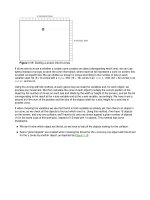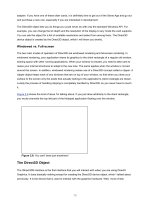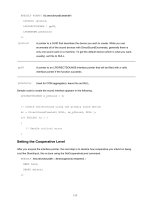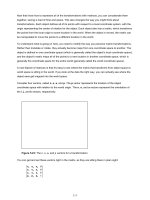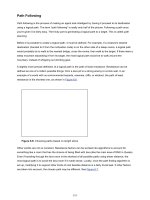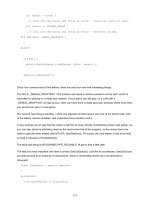microsoft visual basic game programming with directx phần 8 ppt
Bạn đang xem bản rút gọn của tài liệu. Xem và tải ngay bản đầy đủ của tài liệu tại đây (3.97 MB, 57 trang )
.NET Game Programming with DirectX 9.0
by Alexandre Santos Lobão and Ellen
Hatton
ISBN:1590590511
Apress
© 2003
(696 pages)
The authors of this text show how easy it can be to produce
interesting multimedia games using Managed DirectX 9.0 and
programming with Visual Basic .NET on Everett, the latest
version of Microsoft's Visual Studio.
Table of Contents
.NET Game Programming with DirectX 9.0
Foreword
Preface
Introduction
Chapter 1
-
.Nettrix: GDI+ and Collision Detection
Chapter 2
-
.Netterpillars: Artificial Intelligence and Sprites
Chapter 3
-
Managed DirectX First Steps: Direct3D Basics and DirectX vs. GDI+
Chapter 4
-
River Pla.Net: Tiled Game Fields, Scrolling, and DirectAudio
Chapter 5
-
River Pla.Net II: DirectInput and Writing Text to Screen
Chapter 6
-
Magic KindergarteN.: Adventure Games, ADO.NET, and DirectShow
Chapter 7
-
Magic KindergarteN. II: Animation Techniques and Speech API
Chapter 8
-
.Netterpillars II: Multiplayer Games and Directplay
Chapter 9
-
D-iNfEcT: Multithreading, Nonrectangular Windows, and Access to
Nonmanaged Code
Bonus Chapter Porting .Nettrix to Pocket PC
Appendix A
-
The State of PC Gaming
Appendix B
-
Motivations in Games
Appendix C
-
How Do I Make Games?
Appendix D
-
Guidelines for Developing Successful Games
Index
List of Figures
List of Tables
RegKey.Close()
Catch
lstServiceProviders.SelectedIndex = 0
End Try
Else
lstServiceProviders.SelectedIndex = 0
End If
End Sub
In the
next section
, we'll write the code for creating game sessions and joining them.
Coding the Session Methods
Although we are coding a single class, for the sessions there'll be specific methods executed by the host and
others used by the client. We'll discuss these methods in separated sections so that we won't confuse the two.
Creating and Destroying Sessions
To create a session in DirectPlay, we simply call the
Host
method of the
Peer
object, passing the appropriated
parameters, which enables us to receive connections from other computers.
The Host
method will receive two parameters: an
ApplicationDescription
object, which will give the
game GUID and the session name, and the
Address
object, which points to the service provider to be used:
Public Function CreateSession(strSessionName As String) As Boolean
Try
' Create the application description object
Dim AppDesc As New ApplicationDescription()
AppDesc.GuidApplication = GameGuid
AppDesc.SessionName = strSessionName
' No special flags
AppDesc.Flags = 0
'Host a game on DPAddress as described by AppDesc
DPPeer.Host(AppDesc, DPAddress)
CreateSession = True
Catch e As DirectPlayException
MessageBox.Show("Error when creating a session: " & e.ErrorString & _
" - " & e.ErrorString, "clsGameServer.CreateSession")
CreateSession = False
End Try
End Function
We must follow here a rule of thumb for any program: Close what you opened. So we'll add code for the
CloseConnection
method, which can be called if the program wants to explicitly close the connection to
other computers.
Public Sub CloseConnection()
DPPeer.Dispose()
End Sub
These two methods will be used only by the Host, and they are all we need to create and destroy game
sessions. Since many games will need a configuration screen to receive the session name from the player, we
can add an extra
Create-Session
method that receives no parameter and presents a window that will ask for
.NET Game Programming with DirectX 9.0
by Alexandre Santos Lobão and Ellen
Hatton
ISBN:1590590511
Apress
© 2003
(696 pages)
The authors of this text show how easy it can be to produce
interesting multimedia games using Managed DirectX 9.0 and
programming with Visual Basic .NET on Everett, the latest
version of Microsoft's Visual Studio.
Table of Contents
.NET Game Programming with DirectX 9.0
Foreword
Preface
Introduction
Chapter 1
-
.Nettrix: GDI+ and Collision Detection
Chapter 2
-
.Netterpillars: Artificial Intelligence and Sprites
Chapter 3
-
Managed DirectX First Steps: Direct3D Basics and DirectX vs. GDI+
Chapter 4
-
River Pla.Net: Tiled Game Fields, Scrolling, and DirectAudio
Chapter 5
-
River Pla.Net II: DirectInput and Writing Text to Screen
Chapter 6
-
Magic KindergarteN.: Adventure Games, ADO.NET, and DirectShow
Chapter 7
-
Magic KindergarteN. II: Animation Techniques and Speech API
Chapter 8
-
.Netterpillars II: Multiplayer Games and Directplay
Chapter 9
-
D-iNfEcT: Multithreading, Nonrectangular Windows, and Access to
Nonmanaged Code
Bonus Chapter Porting .Nettrix to Pocket PC
Appendix A
-
The State of PC Gaming
Appendix B
-
Motivations in Games
Appendix C
-
How Do I Make Games?
Appendix D
-
Guidelines for Developing Successful Games
Index
List of Figures
List of Tables
the session name.
The code for such an overloaded method is given in the next code section:
Public Function CreateSession() As Boolean
Dim WinCreateSession As frmCreateSession
CreateSession = True
WinCreateSession = New frmCreateSession(Me)
If WinCreateSession.ShowDialog() <> DialogResult.OK Then
CreateSession = False
End If
End Function
The window that will receive the session name contains only a text box and two buttons, as shown in
Figure 8-8
.
Figure 8-8:
Entering a session name in the Server Configuration window
We'll add code in this window to receive the
NetworkGame
object and store the previous session name in the
registry, as shown in the Service Provider window. We'll also call the
CreateSession
method in the
NetworkGame
object to effectively create the session. The full code for this window is shown in the following
listing:
Private objGameClient As ClsNetworkGame
Public Sub New(GameClient As ClsNetworkGame)
MyBase.New()
'This call is required by the Windows Form Designer.
InitializeComponent()
objGameClient = GameClient
'Get the default session from the registry if it exists
Dim RegKey As RegistryKey = _
Registry.CurrentUser.OpenSubKey(_
"Software\\Games\\NetterpillarsII")
If Not (RegKey Is Nothing) Then
txtSession.Text = RegKey.GetValue("DirectPlaySessionName", Nothing)
RegKey.Close()
End If
End Sub
Sub btnOK_Click(sender As Object, e As EventArgs) Handles btnOK.Click
If ((txtSession.Text = Nothing) Or (txtSession.Text = "")) Then
MessageBox.Show(Me, "Please enter a session name before clicking OK.", _
"No sessionname", MessageBoxButtons.OK, MessageBoxIcon.Information)
Return
End If
' Save the session name to the registry as a new default
.NET Game Programming with DirectX 9.0
by Alexandre Santos Lobão and Ellen
Hatton
ISBN:1590590511
Apress
© 2003
(696 pages)
The authors of this text show how easy it can be to produce
interesting multimedia games using Managed DirectX 9.0 and
programming with Visual Basic .NET on Everett, the latest
version of Microsoft's Visual Studio.
Table of Contents
.NET Game Programming with DirectX 9.0
Foreword
Preface
Introduction
Chapter 1
-
.Nettrix: GDI+ and Collision Detection
Chapter 2
-
.Netterpillars: Artificial Intelligence and Sprites
Chapter 3
-
Managed DirectX First Steps: Direct3D Basics and DirectX vs. GDI+
Chapter 4
-
River Pla.Net: Tiled Game Fields, Scrolling, and DirectAudio
Chapter 5
-
River Pla.Net II: DirectInput and Writing Text to Screen
Chapter 6
-
Magic KindergarteN.: Adventure Games, ADO.NET, and DirectShow
Chapter 7
-
Magic KindergarteN. II: Animation Techniques and Speech API
Chapter 8
-
.Netterpillars II: Multiplayer Games and Directplay
Chapter 9
-
D-iNfEcT: Multithreading, Nonrectangular Windows, and Access to
Nonmanaged Code
Bonus Chapter Porting .Nettrix to Pocket PC
Appendix A
-
The State of PC Gaming
Appendix B
-
Motivations in Games
Appendix C
-
How Do I Make Games?
Appendix D
-
Guidelines for Developing Successful Games
Index
List of Figures
List of Tables
Dim RegKey As RegistryKey = _
Registry.CurrentUser.CreateSubKey(_
"Software\\Games\\NetterpillarsII")
If Not (RegKey Is Nothing) Then
RegKey.SetValue("DirectPlaySessionName", txtSession.Text)
RegKey.Close()
End If
If objGameClient.CreateSession(txtSession.Text) Then
Me.DialogResult = DialogResult.OK
Else
Me.DialogResult = DialogResult.Cancel
End If
End Sub
In the
next section
, we'll present the code that will run on the client side used to list all sessions on a specific
host.
Listing Existing Sessions on a Remote Computer
To connect to a session on a host involves knowing the server name and the session name and GUID we want
to connect to, since all these pieces of information when used together uniquely define a session. We'll also
need to get the player name as an input so we can pass it to the host when connecting.
Our
ChooseSessionToJoin
method will be very similar to the
ChooseServiceProvider
one; it will only
create a window that prompts for the user name and presents a list of available sessions in a given host, as
presented in the next code listing:
Public Function ChooseSessionToJoin() As Boolean
Dim WinJoin As frmJoin
ChooseSessionToJoin = True
WinJoin = New frmJoin(Me)
If WinJoin.ShowDialog() <> DialogResult.OK Then
ChooseSessionToJoin = False
End If
End Function
As in the
ChooseServiceProvider
method, we'll also pass the current object as a parameter to the window,
which will be stored in a variable to be used in the window. However, as we'll see, connecting to a remote
session takes a lot more effort than simply choosing a service provider.
Figure 8-9
presents the window interface that will allow us to choose the session on the remote computer.
Figure 8-9:
Join a session window
The first problem in this window arises from the transitory nature of the sessions. We can't simply list all the
sessions in a host when the window loads, because while the user types his or her name or reads the available
.NET Game Programming with DirectX 9.0
by Alexandre Santos Lobão and Ellen
Hatton
ISBN:1590590511
Apress
© 2003
(696 pages)
The authors of this text show how easy it can be to produce
interesting multimedia games using Managed DirectX 9.0 and
programming with Visual Basic .NET on Everett, the latest
version of Microsoft's Visual Studio.
Table of Contents
.NET Game Programming with DirectX 9.0
Foreword
Preface
Introduction
Chapter 1
-
.Nettrix: GDI+ and Collision Detection
Chapter 2
-
.Netterpillars: Artificial Intelligence and Sprites
Chapter 3
-
Managed DirectX First Steps: Direct3D Basics and DirectX vs. GDI+
Chapter 4
-
River Pla.Net: Tiled Game Fields, Scrolling, and DirectAudio
Chapter 5
-
River Pla.Net II: DirectInput and Writing Text to Screen
Chapter 6
-
Magic KindergarteN.: Adventure Games, ADO.NET, and DirectShow
Chapter 7
-
Magic KindergarteN. II: Animation Techniques and Speech API
Chapter 8
-
.Netterpillars II: Multiplayer Games and Directplay
Chapter 9
-
D-iNfEcT: Multithreading, Nonrectangular Windows, and Access to
Nonmanaged Code
Bonus Chapter Porting .Nettrix to Pocket PC
Appendix A
-
The State of PC Gaming
Appendix B
-
Motivations in Games
Appendix C
-
How Do I Make Games?
Appendix D
-
Guidelines for Developing Successful Games
Index
List of Figures
List of Tables
session names, the remote computer may already have closed some of them. We can work around this
problem by inserting a timer in the window and including code for refreshing the list to remove items that are no
longer valid, while inserting new ones.
Looking back at the
GameNetwork
class definition, we'll see that there is already a method that will list the
hosts and sessions, called
EnumHosts
, so we can call it in the
Load
event of the form and in the
Tick
event of
the timer.
The
EnumHosts
method of our class will use the
FindHosts
method of the
Peer
class to loop through the
sessions running on a specific host.
Tip
The
FindHosts
method enumerates sessions in a host, not hosts in a network, despite its name.
The
FindHosts
method will receive the
ApplicationDescription
with information about the application
we are looking for, including its unique identifier, the
Address
that points to the service provider, and a handle
that will be used to control the operation-which is asynchronous by default. The method also receives the
Address
of the host, which is optional, and an enumeration value. Through this value we can set some method
execution directives, forcing the method to run synchronously, to not use broadcasting if it's available, and to ask
for extra information if needed (for example, the host name if it's not provided).
FindHosts
won't produce any visible results when called; we must code another function to handle the
FindHostResponse
event of the
Peer
object, which will be called once for each session present on the
remote computer. To allow our
NetworkGame
class to pass information to the calling application, in this case
the window shown in
Figure 8-9
, we'll run an event on our handler function.
Let's look at all of these pieces one by one, starting with the
EnumHosts
method, which will set the appropriate
parameters and call the
FindHosts
method.
Private EnumHostsAsyncHandle as integer
Public Sub EnumHosts()
Dim desc As ApplicationDescription = New ApplicationDescription()
' Get the current game GUID from the class property
desc.GuidApplication = GameGuid
'Try to enum the game hosts
Try
DPPeer.FindHosts(desc, Nothing, DPAddress, Nothing, Timeout.Infinite, _
0, Timeout.Infinite, EnumHostsAsyncHandle, _
FindHostsFlags.OkToQueryForAddressing)
Catch e As DirectPlayException
MessageBox.Show("Error when looking for hosts: " & e.ErrorString)
End Try
End Sub
When we call the
FindHosts
method, it will present a window to the user asking for the host name, because
we don't provide a specific host name. There's no way of customizing this window, which is shown in
Figure 8-
10
. However, we can create our own window and pass the host name as the second parameter of the
FindHosts
method, which is receiving
Nothing
in the previous code listing.
.NET Game Programming with DirectX 9.0
by Alexandre Santos Lobão and Ellen
Hatton
ISBN:1590590511
Apress
© 2003
(696 pages)
The authors of this text show how easy it can be to produce
interesting multimedia games using Managed DirectX 9.0 and
programming with Visual Basic .NET on Everett, the latest
version of Microsoft's Visual Studio.
Table of Contents
.NET Game Programming with DirectX 9.0
Foreword
Preface
Introduction
Chapter 1
-
.Nettrix: GDI+ and Collision Detection
Chapter 2
-
.Netterpillars: Artificial Intelligence and Sprites
Chapter 3
-
Managed DirectX First Steps: Direct3D Basics and DirectX vs. GDI+
Chapter 4
-
River Pla.Net: Tiled Game Fields, Scrolling, and DirectAudio
Chapter 5
-
River Pla.Net II: DirectInput and Writing Text to Screen
Chapter 6
-
Magic KindergarteN.: Adventure Games, ADO.NET, and DirectShow
Chapter 7
-
Magic KindergarteN. II: Animation Techniques and Speech API
Chapter 8
-
.Netterpillars II: Multiplayer Games and Directplay
Chapter 9
-
D-iNfEcT: Multithreading, Nonrectangular Windows, and Access to
Nonmanaged Code
Bonus Chapter Porting .Nettrix to Pocket PC
Appendix A
-
The State of PC Gaming
Appendix B
-
Motivations in Games
Appendix C
-
How Do I Make Games?
Appendix D
-
Guidelines for Developing Successful Games
Index
List of Figures
List of Tables
Figure 8-10:
The
FindHosts
method asking for the host name
In the following code sample, we see the event's definition (as shown in the class definition, earlier in this
chapter) and the code for the
EnumResponseMsg
method. This method is the handler of the
FindHostResponse
event, which will be triggered by DirectPlay when we call
FindHosts
.
' Event used to enumerate hosts to connect
Public Event EnumHost(AppDesc As ApplicationDescription, _
sender As Address, device As Address)
Sub EnumResponseMsg(sender As Object, dpMsg As FindHostResponseEventArgs) _
Handles DPPeer.FindHostResponse
' Generate an event to
RaiseEvent EnumHost(dpMsg.Message.ApplicationDescription, _
dpMsg.Message.AddressSender, dpMsg.Message.AddressDevice)
End Sub
With these two methods, we'll be able to call
EnumHosts
from the window and receive events with the session
data so we can update our list box; but three extra methods are needed to allow proper control of the
asynchronous session listing.
We'll need one method to allow the main program to cancel the enumeration if it needs to, and another method
to receive the result of the asynchronous operation when it's completed. Finally, we must explicitly cancel the
asynchronous operation if the
NetworkGame
object has been destroyed to avoid errors that can arise if
DirectPlay sends an event and the calling object is no longer valid.
The code for these methods is shown in the next listing:
Public Sub EnumHostsCancel()
If (EnumHostsAsyncHandle <> 0) Then
DPPeer.CancelAsyncOperation(EnumHostsAsyncHandle)
End If
End Sub
Private Sub AsyncComplete(sender As Object, _
dpMsg As AsyncOperationCompleteEventArgs) Handles _
DPPeer.AsyncOperationComplete
If (dpMsg.Message.AsyncOperationHandle = EnumHostsAsyncHandle) Then
EnumHostsAsyncHandle = 0
End If
End Sub
Protected Overrides Sub Finalize()
MyBase.Finalize()
If (EnumHostsAsyncHandle <> 0) Then
DPPeer.CancelAsyncOperation(EnumHostsAsyncHandle)
End If
End Sub
.NET Game Programming with DirectX 9.0
by Alexandre Santos Lobão and Ellen
Hatton
ISBN:1590590511
Apress
© 2003
(696 pages)
The authors of this text show how easy it can be to produce
interesting multimedia games using Managed DirectX 9.0 and
programming with Visual Basic .NET on Everett, the latest
version of Microsoft's Visual Studio.
Table of Contents
.NET Game Programming with DirectX 9.0
Foreword
Preface
Introduction
Chapter 1
-
.Nettrix: GDI+ and Collision Detection
Chapter 2
-
.Netterpillars: Artificial Intelligence and Sprites
Chapter 3
-
Managed DirectX First Steps: Direct3D Basics and DirectX vs. GDI+
Chapter 4
-
River Pla.Net: Tiled Game Fields, Scrolling, and DirectAudio
Chapter 5
-
River Pla.Net II: DirectInput and Writing Text to Screen
Chapter 6
-
Magic KindergarteN.: Adventure Games, ADO.NET, and DirectShow
Chapter 7
-
Magic KindergarteN. II: Animation Techniques and Speech API
Chapter 8
-
.Netterpillars II: Multiplayer Games and Directplay
Chapter 9
-
D-iNfEcT: Multithreading, Nonrectangular Windows, and Access to
Nonmanaged Code
Bonus Chapter Porting .Nettrix to Pocket PC
Appendix A
-
The State of PC Gaming
Appendix B
-
Motivations in Games
Appendix C
-
How Do I Make Games?
Appendix D
-
Guidelines for Developing Successful Games
Index
List of Figures
List of Tables
With all these methods in place, we can now go to the window we created to list the sessions and start adding
code to the
Load
event and the
Tick
event of the timer, and coding the handler of the
NetworkGame
object
that will update the list box in the window.
The simplest code that will allow us to list the sessions as shown in
Figure 8-9
is given in the following code
sample:
Sub form_Load(sender As Object, e As EventArgs) Handles MyBase.Load
'Enum the game hosts
lstSession.Items.Clear
objGameClient.EnumHosts()
End Sub
Sub ListHosts(AppDesc As ApplicationDescription, _
sender As Address, device As Address) Handles objGameClient.EnumHost
lstSession.Items.Add(SessionInfo)
End Sub
Sub tmrUpdateConnections_Tick(sender As System.Object, _
e As System.EventArgs) Handles tmrUpdateConnections.Tick
'Enum the game hosts
lstSession.Items.Clear
objGameClient.EnumHosts()
End Sub
Although very simple, this code isn't effective, since the list box is cleared on each tick of the timer, creating a
"flashing" effect for the player; the items are removed and included again at every timer cycle, making it
impossible for the player to select a specific session from the list. We need to store some extra information in
the list box to determine when a specific item is included, so that it's only removed after a specific time-out (say,
2 seconds).
The main problem with this approach is that we are storing only the session names in the list box, whereas we'll
need the host address and the device address (received as parameters by the
ListHosts
method), in addition
to the inclusion time value, to allow us to connect to a remote session.
We'll need to improve our routines to store all the information we need in the list box. We don't need to create
an object for this-we can use a simple structure, as defined in the next code sample:
Private Structure stSessionInfo
Public LastEnumTime As Integer
Public AppDesc As ApplicationDescription
Public host As Address
Public device As Address
Public Overrides Function ToString() As String
If AppDesc.MaxPlayers > 0 Then
Return AppDesc.SessionName & " (Players: " & _
AppDesc.CurrentPlayers & "/" & AppDesc.MaxPlayers & ")"
Else
Return AppDesc.SessionName & " (Players: " & _
AppDesc.CurrentPlayers & ")"
End If
End Function 'ToString
End Structure
.NET Game Programming with DirectX 9.0
by Alexandre Santos Lobão and Ellen
Hatton
ISBN:1590590511
Apress
© 2003
(696 pages)
The authors of this text show how easy it can be to produce
interesting multimedia games using Managed DirectX 9.0 and
programming with Visual Basic .NET on Everett, the latest
version of Microsoft's Visual Studio.
Table of Contents
.NET Game Programming with DirectX 9.0
Foreword
Preface
Introduction
Chapter 1
-
.Nettrix: GDI+ and Collision Detection
Chapter 2
-
.Netterpillars: Artificial Intelligence and Sprites
Chapter 3
-
Managed DirectX First Steps: Direct3D Basics and DirectX vs. GDI+
Chapter 4
-
River Pla.Net: Tiled Game Fields, Scrolling, and DirectAudio
Chapter 5
-
River Pla.Net II: DirectInput and Writing Text to Screen
Chapter 6
-
Magic KindergarteN.: Adventure Games, ADO.NET, and DirectShow
Chapter 7
-
Magic KindergarteN. II: Animation Techniques and Speech API
Chapter 8
-
.Netterpillars II: Multiplayer Games and Directplay
Chapter 9
-
D-iNfEcT: Multithreading, Nonrectangular Windows, and Access to
Nonmanaged Code
Bonus Chapter Porting .Nettrix to Pocket PC
Appendix A
-
The State of PC Gaming
Appendix B
-
Motivations in Games
Appendix C
-
How Do I Make Games?
Appendix D
-
Guidelines for Developing Successful Games
Index
List of Figures
List of Tables
In this structure, the
ToString
method is mandatory, or we'll get an error when trying to include the object in
the list box. The list box always looks for this conversion method to find out what to show the user.
The new version of the
ListHosts
method that will store all values in the list box is shown in the next listing:
Sub ListHosts(AppDesc As ApplicationDescription, _
host As Address, device As Address) Handles objGameClient.EnumHost
Dim Found As Boolean = False
Dim i As Integer
Dim SessionInfo As stSessionInfo = New stSessionInfo()
With SessionInfo
.AppDesc = AppDesc
.device = device
.host = host
.LastEnumTime = Environment.TickCount
End With
'Check the list of items first and see if this one already exists
For i = 0 To lstSession.Items.Count - 1
If SessionInfo.AppDesc.GuidInstance.Equals( _
lstSession.Items(i).AppDesc.GuidInstance) Then
lstSession.Items(i) = SessionInfo
Found = True
End If
Next
'If the item is not on the list, add it
If Not Found Then
lstSession.Items.Add(SessionInfo)
End If
End Sub
In the previous code sample, we checked for repeated items before including any values in the list, since now
we won't clear the items from the list every time we want to enumerate the sessions.
The Tick
event of the timer will also need to be updated to check for timedout items and remove them from
the list, as we can see in the following code listing:
Sub tmrUpdateConnections_Tick(sender As System.Object, _
e As System.EventArgs) Handles tmrUpdateConnections.Tick
Dim i As Integer
' Remove any timed-out sessions
For i = 0 To lstSession.Items.Count - 1
'Check to see if this session has expired (every 2 seconds)
If (Environment.TickCount - lstSession.Items(i).LastEnumTime > 2000) Then
lstSession.Items.RemoveAt(i)
Exit For
End If
Next
'Enum the game hosts
objGameClient.EnumHosts()
End Sub
.NET Game Programming with DirectX 9.0
by Alexandre Santos Lobão and Ellen
Hatton
ISBN:1590590511
Apress
© 2003
(696 pages)
The authors of this text show how easy it can be to produce
interesting multimedia games using Managed DirectX 9.0 and
programming with Visual Basic .NET on Everett, the latest
version of Microsoft's Visual Studio.
Table of Contents
.NET Game Programming with DirectX 9.0
Foreword
Preface
Introduction
Chapter 1
-
.Nettrix: GDI+ and Collision Detection
Chapter 2
-
.Netterpillars: Artificial Intelligence and Sprites
Chapter 3
-
Managed DirectX First Steps: Direct3D Basics and DirectX vs. GDI+
Chapter 4
-
River Pla.Net: Tiled Game Fields, Scrolling, and DirectAudio
Chapter 5
-
River Pla.Net II: DirectInput and Writing Text to Screen
Chapter 6
-
Magic KindergarteN.: Adventure Games, ADO.NET, and DirectShow
Chapter 7
-
Magic KindergarteN. II: Animation Techniques and Speech API
Chapter 8
-
.Netterpillars II: Multiplayer Games and Directplay
Chapter 9
-
D-iNfEcT: Multithreading, Nonrectangular Windows, and Access to
Nonmanaged Code
Bonus Chapter Porting .Nettrix to Pocket PC
Appendix A
-
The State of PC Gaming
Appendix B
-
Motivations in Games
Appendix C
-
How Do I Make Games?
Appendix D
-
Guidelines for Developing Successful Games
Index
List of Figures
List of Tables
Since we are now removing only the timed-out items and including only extra sessions in the list, we can set the
timer to do updates at shorter time intervals- for example, every 500 ms (although we should keep it at every
second or two if we are using the Internet).
In the
next section
, we'll see how to connect to a remote session using the data collected when we listed all
sessions on a host.
Connecting to a Remote Session
Once we have the remote host address, the address of the device, and the
ApplicationDescription
that
uniquely defines a remote session, we can connect to the host by calling the
Connect
method of the
Peer
object, as we can see in the next code snippet:
Public Function Connect(AppDesc As ApplicationDescription, _
host As Address, device As Address) As Boolean
DPPeer.Connect(AppDesc, host, device, Nothing, _
ConnectFlags.OkToQueryForAddressing)
End Function
The Peer
object will trigger an event to the application saying that the connection has been completed. Since
our
NetworkGame
class is encapsulating the features from DirectPlay, we'll also trigger an event to the main
program so that it will know that the connection has been completed. Besides the connection result code, we'll
send a Boolean value indicating the connection result (true for connected, false for error) so the application can
easily check if it's connected or not.
The following code sample presents the event definition and the handler for the
ConnectComplete
event of
the
Peer
object:
Public Event ConnectionResult(connected As Boolean, errcode As ResultCode)
Private Sub ConnectResult(sender As Object, _
dpMsg As ConnectCompleteEventArgs) Handles DPPeer.ConnectComplete
If (dpMsg.Message.ResultCode = 0) Then
RaiseEvent ConnectionResult(True, dpMsg.Message.ResultCode)
Else
RaiseEvent ConnectionResult(False, dpMsg.Message.ResultCode)
End If
End Sub
The last thing we must do to complete the coding that deals with connections is to write the event handler for
the
SessionTerminated
event of the
Peer
object so we can inform the main application that the session has
been terminated, which usually happens when we face a network problem or the remote computer has
disconnected.
Public Event SessionTerminated(msg As TerminateSessionMessage)
Private Sub SessionFinished(sender As Object, _
dpMsg As SessionTerminatedEventArgs) Handles DPPeer.SessionTerminated
' Well, this session is being terminated, let the user know
RaiseEvent SessionTerminated(dpMsg.Message)
End Sub
In the
next section
, we'll see the code that will enable us to access the features in DirectPlay to manage players.
.NET Game Programming with DirectX 9.0
by Alexandre Santos Lobão and Ellen
Hatton
ISBN:1590590511
Apress
© 2003
(696 pages)
The authors of this text show how easy it can be to produce
interesting multimedia games using Managed DirectX 9.0 and
programming with Visual Basic .NET on Everett, the latest
version of Microsoft's Visual Studio.
Table of Contents
.NET Game Programming with DirectX 9.0
Foreword
Preface
Introduction
Chapter 1
-
.Nettrix: GDI+ and Collision Detection
Chapter 2
-
.Netterpillars: Artificial Intelligence and Sprites
Chapter 3
-
Managed DirectX First Steps: Direct3D Basics and DirectX vs. GDI+
Chapter 4
-
River Pla.Net: Tiled Game Fields, Scrolling, and DirectAudio
Chapter 5
-
River Pla.Net II: DirectInput and Writing Text to Screen
Chapter 6
-
Magic KindergarteN.: Adventure Games, ADO.NET, and DirectShow
Chapter 7
-
Magic KindergarteN. II: Animation Techniques and Speech API
Chapter 8
-
.Netterpillars II: Multiplayer Games and Directplay
Chapter 9
-
D-iNfEcT: Multithreading, Nonrectangular Windows, and Access to
Nonmanaged Code
Bonus Chapter Porting .Nettrix to Pocket PC
Appendix A
-
The State of PC Gaming
Appendix B
-
Motivations in Games
Appendix C
-
How Do I Make Games?
Appendix D
-
Guidelines for Developing Successful Games
Index
List of Figures
List of Tables
Managing Players
There are three operations we must code to equip our
NetworkGame
class with basic user management
capabilities:
SetUserInfo
, which will enable the program to give the local player's name;
PlayerCreated
,
which will trigger events in the main application to inform the host that a new player has connected to a given
session; and
PlayerDestroyed
, which will be called when a player has disconnected.
The next code listing presents the first of these methods, which will call the
SetPeerInformation
method of
the
Peer
object to set the player data. This same method can be used to set information about the server and
groups, if we need it to.
Public Sub SetUserInfo(Optional strPlayerName As String = "")
If strPlayerName <> "" Then
PlayerName = strPlayerName
End If
PlayerInfo.Name = PlayerName
DPPeer.SetPeerInformation(PlayerInfo, SyncFlags.PeerInformation)
End Sub
The following listing presents the code for the event handlers that will manage the player events sent by the
Peer
object. We'll also use these methods to update the
PlayerCount
property, which will store the number
of players in the current session.
Public PlayerCount As Integer = 1 ' Start Counting the local player
' Events used to handle Players
Public Event NewPlayer(Name As String, ID As Integer)
Public Event RemovePlayer(PlayerId As Integer)
Private Sub PlayerDestroyed(sender As Object, _
dpMsg As PlayerDestroyedEventArgs) Handles DPPeer.PlayerDestroyed
' Send an event informing that the player is out from our session
RaiseEvent RemovePlayer(dpMsg.Message.PlayerID)
' Update our number of players
PlayerCount -= 1
End Sub
Private Sub PlayerCreated(sender As Object, _
dpMsg As PlayerCreatedEventArgs) Handles DPPeer.PlayerCreated
' Get the PlayerInfo and store it
Dim dpPlayerInfo As PlayerInformation
dpPlayerInfo = DPPeer.GetPeerInformation(dpMsg.Message.PlayerID)
If Not dpPlayerInfo.Local Then
' This isn't me, send an event with this player data
RaiseEvent NewPlayer(dpPlayerInfo.Name, dpMsg.Message.PlayerID)
' Update our number of players
PlayerCount += 1
Else
' Store our player ID number
PlayerID = dpMsg.Message.PlayerID
End If
End Sub
.NET Game Programming with DirectX 9.0
by Alexandre Santos Lobão and Ellen
Hatton
ISBN:1590590511
Apress
© 2003
(696 pages)
The authors of this text show how easy it can be to produce
interesting multimedia games using Managed DirectX 9.0 and
programming with Visual Basic .NET on Everett, the latest
version of Microsoft's Visual Studio.
Table of Contents
.NET Game Programming with DirectX 9.0
Foreword
Preface
Introduction
Chapter 1
-
.Nettrix: GDI+ and Collision Detection
Chapter 2
-
.Netterpillars: Artificial Intelligence and Sprites
Chapter 3
-
Managed DirectX First Steps: Direct3D Basics and DirectX vs. GDI+
Chapter 4
-
River Pla.Net: Tiled Game Fields, Scrolling, and DirectAudio
Chapter 5
-
River Pla.Net II: DirectInput and Writing Text to Screen
Chapter 6
-
Magic KindergarteN.: Adventure Games, ADO.NET, and DirectShow
Chapter 7
-
Magic KindergarteN. II: Animation Techniques and Speech API
Chapter 8
-
.Netterpillars II: Multiplayer Games and Directplay
Chapter 9
-
D-iNfEcT: Multithreading, Nonrectangular Windows, and Access to
Nonmanaged Code
Bonus Chapter Porting .Nettrix to Pocket PC
Appendix A
-
The State of PC Gaming
Appendix B
-
Motivations in Games
Appendix C
-
How Do I Make Games?
Appendix D
-
Guidelines for Developing Successful Games
Index
List of Figures
List of Tables
We are now able to create and list hosts, create a session and connect to a remote one, and manage players in
our
NetworkGame
class. All we need to do now to complete our class is to code the message handling
routines, which we do in the
next section
.
Handling Messages
Both the host and the clients will have to include code for methods to send messages and to handle received
messages.
To send messages is simply a matter of calling the
SendTo
method of the
Peer
object. This method receives
a network packet with the message content to send, the chosen timeout, and the ID of the remote player. We
can send messages to all other players by specifying zero as the remote player ID. The last parameter in this
method lets us specify the message characteristics, like the priority or whether the message will loop back to
the sender or not. The flags used in the following code sample will suffice for any simple game:
Protected Sub SendData(message As NetworkPacket)
' timeout 200 ms
' Server ID = 0 send messages to everyone
DPPeer.SendTo(0, message, 200, SendFlags.NoLoopback Or SendFlags.NoCopy)
End Sub
DirectPlay gives the result of the send operation by firing the
SendComplete
event of the
Peer
object. We
can handle this event and generate an error event for the application if anything goes wrong, as presented in
the next code listing:
Public Event SendError(errCode As ResultCode)
Private Sub SendComplete(sender As Object, _
dpMsg As SendCompleteEventArgs) Handles DPPeer.SendComplete
' Send an error event if we couldn't send the packet
If dpMsg.Message.ResultCode <> 0 Then
RaiseEvent SendError(dpMsg.Message.ResultCode)
End If
End Sub
As for the arriving messages, we won't include any special treatment in the
NetworkGame
class, since every
game must define its own set of messages. We'll instead include the code for an overridable function that
receives a network packet, and that will effectively be coded in the derived classes, as presented in the
following code sample:
Private Sub MessageReceived(sender As Object, _
dpMsg As ReceiveEventArgs) Handles DPPeer.Receive
ProcessGameMessage(dpMsg.Message.ReceiveData)
End Sub
Protected Overridable Sub ProcessGameMessage(message As NetworkPacket)
' This function must be coded by the derived classes
' that will handle the message received according to
' the game needs
End Sub
.NET Game Programming with DirectX 9.0
by Alexandre Santos Lobão and Ellen
Hatton
ISBN:1590590511
Apress
© 2003
(696 pages)
The authors of this text show how easy it can be to produce
interesting multimedia games using Managed DirectX 9.0 and
programming with Visual Basic .NET on Everett, the latest
version of Microsoft's Visual Studio.
Table of Contents
.NET Game Programming with DirectX 9.0
Foreword
Preface
Introduction
Chapter 1
-
.Nettrix: GDI+ and Collision Detection
Chapter 2
-
.Netterpillars: Artificial Intelligence and Sprites
Chapter 3
-
Managed DirectX First Steps: Direct3D Basics and DirectX vs. GDI+
Chapter 4
-
River Pla.Net: Tiled Game Fields, Scrolling, and DirectAudio
Chapter 5
-
River Pla.Net II: DirectInput and Writing Text to Screen
Chapter 6
-
Magic KindergarteN.: Adventure Games, ADO.NET, and DirectShow
Chapter 7
-
Magic KindergarteN. II: Animation Techniques and Speech API
Chapter 8
-
.Netterpillars II: Multiplayer Games and Directplay
Chapter 9
-
D-iNfEcT: Multithreading, Nonrectangular Windows, and Access to
Nonmanaged Code
Bonus Chapter Porting .Nettrix to Pocket PC
Appendix A
-
The State of PC Gaming
Appendix B
-
Motivations in Games
Appendix C
-
How Do I Make Games?
Appendix D
-
Guidelines for Developing Successful Games
Index
List of Figures
List of Tables
This concept of creating an overridable function isn't new; we used it when creating the
GameEngine
class in
Chapters 4 through 7. This special function type allows us to define in the base class a function that is coded by
the derived classes but called by methods in the base class.
In the
next section
, we take a look at a simple example that will help us to put all the concepts we have seen
here together.
Testing the NetworkGame Class
In this section, we'll create a very simple example that will help us understand and test the
NetworkGame
class.
We'll create a window with three buttons and two text boxes that allows us to create a host, connect to a host,
and send messages between client and server.
Figure 8-11
presents the window we'll use in the sample.
Figure 8-11:
The window to test our NetworkGame class
The first step to using our
NetworkGame
class is to include this class in our project, as well as the windows that
are used by it when choosing service providers, sessions, and setting the session name.
The next step is to create a class to handle the game-specific messages derived from the
NetworkGame
class.
In our example, we'll create a simple class that sends a message composed of two numbers, the player ID and
a message code, which will be entered by the user.
The following code presents a full listing of the
NetworkGameTest
class, used in our sample:
Inherits ClsNetworkGame
Private Structure GameMsg
Public PlayerId As Integer
Public MessageCode As Integer
End Structure
.NET Game Programming with DirectX 9.0
by Alexandre Santos Lobão and Ellen
Hatton
ISBN:1590590511
Apress
© 2003
(696 pages)
The authors of this text show how easy it can be to produce
interesting multimedia games using Managed DirectX 9.0 and
programming with Visual Basic .NET on Everett, the latest
version of Microsoft's Visual Studio.
Table of Contents
.NET Game Programming with DirectX 9.0
Foreword
Preface
Introduction
Chapter 1
-
.Nettrix: GDI+ and Collision Detection
Chapter 2
-
.Netterpillars: Artificial Intelligence and Sprites
Chapter 3
-
Managed DirectX First Steps: Direct3D Basics and DirectX vs. GDI+
Chapter 4
-
River Pla.Net: Tiled Game Fields, Scrolling, and DirectAudio
Chapter 5
-
River Pla.Net II: DirectInput and Writing Text to Screen
Chapter 6
-
Magic KindergarteN.: Adventure Games, ADO.NET, and DirectShow
Chapter 7
-
Magic KindergarteN. II: Animation Techniques and Speech API
Chapter 8
-
.Netterpillars II: Multiplayer Games and Directplay
Chapter 9
-
D-iNfEcT: Multithreading, Nonrectangular Windows, and Access to
Nonmanaged Code
Bonus Chapter Porting .Nettrix to Pocket PC
Appendix A
-
The State of PC Gaming
Appendix B
-
Motivations in Games
Appendix C
-
How Do I Make Games?
Appendix D
-
Guidelines for Developing Successful Games
Index
List of Figures
List of Tables
Public Event MessageArrived(PlayerID As Integer, MessageCode As Integer)
'
' The next function processes the arrived messages
'
Protected Overrides Sub ProcessGameMessage(Message As NetworkPacket)
Dim Msg As GameMsg
Msg = CType(Message.Read(GetType(GameMsg)), GameMsg)
RaiseEvent MessageArrived(Msg.PlayerId, Msg.MessageCode)
End Sub
Public Sub SendMessage(message As Integer)
Dim Msg As GameMsg
Dim gameMsgPacket As New NetworkPacket()
' Fill the message fields
Msg.MessageCode = message
Msg.PlayerId = Me.PlayerID
' Put the message on a packet and send it
gameMsgPacket.Write(Msg)
SendData(gameMsgPacket)
End Sub
As we can see, all we need to include in the derived class is the code for dealing with the game-specific
messages. All other features will be obtained from the base class.
In the example window, we'll need to define an object from our class using the
WithEvents
clause, so we can
handle the
MessageArrived
event, defined in the previous code sample.
Public WithEvents NetworkGameTest As clsNetworkGameTest
The code for the Create Host button will simply call the
ChooseServiceProvider
and the
CreateSession
methods, and the class will present any necessary windows to gather user information, so we
can create our host with only two lines of code.
Of course, our program will usually include some error checking to display messages to the user if anything
goes wrong. The next code listing presents the full code for the Create Host button:
Sub cmdHost_Click(sender As Object, e As EventArgs) Handles cmdHost.Click
NetworkGameTest = New clsNetworkGameTest()
' Choose the service provider
If Not NetworkGameTest.ChooseServiceProvider() Then
MessageBox.Show("Error when choosing tyhe service provider")
Me.Close()
Else
' Create the session
If Not NetworkGameTest.CreateSession() Then
MessageBox.Show("Error when creating a session")
Me.Close()
Else
' Enable the send button
cmdSend.Enabled = True
.NET Game Programming with DirectX 9.0
by Alexandre Santos Lobão and Ellen
Hatton
ISBN:1590590511
Apress
© 2003
(696 pages)
The authors of this text show how easy it can be to produce
interesting multimedia games using Managed DirectX 9.0 and
programming with Visual Basic .NET on Everett, the latest
version of Microsoft's Visual Studio.
Table of Contents
.NET Game Programming with DirectX 9.0
Foreword
Preface
Introduction
Chapter 1
-
.Nettrix: GDI+ and Collision Detection
Chapter 2
-
.Netterpillars: Artificial Intelligence and Sprites
Chapter 3
-
Managed DirectX First Steps: Direct3D Basics and DirectX vs. GDI+
Chapter 4
-
River Pla.Net: Tiled Game Fields, Scrolling, and DirectAudio
Chapter 5
-
River Pla.Net II: DirectInput and Writing Text to Screen
Chapter 6
-
Magic KindergarteN.: Adventure Games, ADO.NET, and DirectShow
Chapter 7
-
Magic KindergarteN. II: Animation Techniques and Speech API
Chapter 8
-
.Netterpillars II: Multiplayer Games and Directplay
Chapter 9
-
D-iNfEcT: Multithreading, Nonrectangular Windows, and Access to
Nonmanaged Code
Bonus Chapter Porting .Nettrix to Pocket PC
Appendix A
-
The State of PC Gaming
Appendix B
-
Motivations in Games
Appendix C
-
How Do I Make Games?
Appendix D
-
Guidelines for Developing Successful Games
Index
List of Figures
List of Tables
End If
End If
End Sub
The Connect to Host button will be very similar: By calling the
ChooseServiceProvider
and
ChooseSessionToJoin
methods, we are able to connect to the remote host, as presented in the next code
sample:
Sub cmdConnect_Click(sender As Object, e As EventArgs) Handles cmdConnect.Click
NetworkGameTest = New clsNetworkGameTest()
' Choose the service provider
If Not NetworkGameTest.ChooseServiceProvider() Then
MessageBox.Show("Error when choosing tyhe service provider")
Me.Close()
Else
If Not NetworkGameTest.ChooseSessionToJoin() Then
MessageBox.Show("Error when connecting to a session")
Me.Close()
Else
' Enable the send button
cmdSend.Enabled = True
End If
End If
End Sub
With two extra lines of code, we'll be able to send and receive messages from the remote player. The next
listing presents the final lines of our simple example:
Sub cmdSend_Click(sender As Object, e As EventArgs) Handles cmdSend.Click
NetworkGameTest.SendMessage(CInt(txtSendMessage.Text))
End Sub
Sub NetworkGameTest_MessageArrived(PlayerID As Integer, MessageCode As Integer) _
Handles NetworkGameTest.MessageArrived
txtArrivedMessage.Text = "PlayerID: " & PlayerID & " Value: " & MessageCode
End Sub
The full code for this sample is on the accompanying CD-ROM. It's the project named
NetworkGameTest
inside the
Chapter 8
directory.
In the
next section
, we'll discuss the proposal for the sample game of this chapter, where we exercise the
concepts discussed in the previous sections.
.NET Game Programming with DirectX 9.0
by Alexandre Santos Lobão and Ellen
Hatton
ISBN:1590590511
Apress
© 2003
(696 pages)
The authors of this text show how easy it can be to produce
interesting multimedia games using Managed DirectX 9.0 and
programming with Visual Basic .NET on Everett, the latest
version of Microsoft's Visual Studio.
Table of Contents
.NET Game Programming with DirectX 9.0
Foreword
Preface
Introduction
Chapter 1
-
.Nettrix: GDI+ and Collision Detection
Chapter 2
-
.Netterpillars: Artificial Intelligence and Sprites
Chapter 3
-
Managed DirectX First Steps: Direct3D Basics and DirectX vs. GDI+
Chapter 4
-
River Pla.Net: Tiled Game Fields, Scrolling, and DirectAudio
Chapter 5
-
River Pla.Net II: DirectInput and Writing Text to Screen
Chapter 6
-
Magic KindergarteN.: Adventure Games, ADO.NET, and DirectShow
Chapter 7
-
Magic KindergarteN. II: Animation Techniques and Speech API
Chapter 8
-
.Netterpillars II: Multiplayer Games and Directplay
Chapter 9
-
D-iNfEcT: Multithreading, Nonrectangular Windows, and Access to
Nonmanaged Code
Bonus Chapter Porting .Nettrix to Pocket PC
Appendix A
-
The State of PC Gaming
Appendix B
-
Motivations in Games
Appendix C
-
How Do I Make Games?
Appendix D
-
Guidelines for Developing Successful Games
Index
List of Figures
List of Tables
The Game Proposal
As we've said, we're going to create a multiplayer version of the .Netterpillars game, built in
Chapter 2
.
It's not typically a good approach to convert a game from single player to multiplayer. However, although
we didn't say this in
Chapter 2
, the game is already designed to be multiplayer. Even so, if we analyze the
code phase in detail, we'll see that some things could be done better if we had decided to make a
multiplayer version of the game from scratch.
In the multiplayer version, we'll have two extra options: Host a Death Match, which will prompt the player
for the session name and enable his or her machine to receive remote connections, and Join a Death
Match, which will enable the player to connect to a remote player machine.
A death match will be a special type of game in which two players can play one another, in a medium-
sized game field, with a fixed number of mushrooms. In this case, there won't be any configurations for the
number of players, the game field size, or the quantity of mushrooms.
The criteria for ending this game will also be different from the stand-alone version: The game will only
end when a player dies, even if the players have eaten all the mushrooms.
Besides this additional feature, we'll add a specific screen at the game's end that will display the name of
the winner and the length of each player's netterpillar.
Refer back to the game proposal in
Chapter 2
to review all the details from the first version of the game,
which will still be valid in this chapter sample.
In the
next section
we'll discuss some technical details about our game.
.NET Game Programming with DirectX 9.0
by Alexandre Santos Lobão and Ellen
Hatton
ISBN:1590590511
Apress
© 2003
(696 pages)
The authors of this text show how easy it can be to produce
interesting multimedia games using Managed DirectX 9.0 and
programming with Visual Basic .NET on Everett, the latest
version of Microsoft's Visual Studio.
Table of Contents
.NET Game Programming with DirectX 9.0
Foreword
Preface
Introduction
Chapter 1
-
.Nettrix: GDI+ and Collision Detection
Chapter 2
-
.Netterpillars: Artificial Intelligence and Sprites
Chapter 3
-
Managed DirectX First Steps: Direct3D Basics and DirectX vs. GDI+
Chapter 4
-
River Pla.Net: Tiled Game Fields, Scrolling, and DirectAudio
Chapter 5
-
River Pla.Net II: DirectInput and Writing Text to Screen
Chapter 6
-
Magic KindergarteN.: Adventure Games, ADO.NET, and DirectShow
Chapter 7
-
Magic KindergarteN. II: Animation Techniques and Speech API
Chapter 8
-
.Netterpillars II: Multiplayer Games and Directplay
Chapter 9
-
D-iNfEcT: Multithreading, Nonrectangular Windows, and Access to
Nonmanaged Code
Bonus Chapter Porting .Nettrix to Pocket PC
Appendix A
-
The State of PC Gaming
Appendix B
-
Motivations in Games
Appendix C
-
How Do I Make Games?
Appendix D
-
Guidelines for Developing Successful Games
Index
List of Figures
List of Tables
The Game Project
We'll follow the same project created in
Chapter 2
, adding the class diagram we saw in the section
"
Introducing DirectPlay" earlier in this chapter.
To complete the project for our multiplayer game, all we need to do is clearly define the message flow
between the server and the client, and to define each type of message we'll use in our game.
Table 8-1
presents all the game messages with details.
Table 8-1:
.Netterpillars II Messages
MESSAGE
ORIGIN
DESTINATION
MEANING
DATA
SyncGameField
Server
Client
Synchronize the
mushroom positions.
Array with
mushroom
positions
OkToStartGame
Client
Server
Inform the server that the
game field is
synchronized.
N/A
NetterDirection
Both
Both
Send the local player
input to the remote
machine.
Direction of the
movement
EndDeathMatch
Both
Both
Inform the remote player
that the local player is
dead.
ID of the dead
player
The
EndDeathMatch
message may seem unnecessary: Because the game fields are synchronized, the
remote player will already know that the local player is dead when he or she hits a wall. Nevertheless, it's
useful when a local player quits, because one player can wait forever for the next message if we don't
inform him or her that the other player is leaving the game.
In the next steps, we describe the game's basic flow, including the message exchange between server and
client:
The server creates a session and creates a game field, populating it with mushrooms.
1.
The client connects to the session, and creates an empty game field.
2.
The server receives the information from DirectPlay that a remote player has connected.
3.
The server sends an array with the position of all mushrooms to the client (
SyncGameField
message).
4.
The client populates its game field with the mushrooms in the same position as the mushrooms on
the game field of the server.
5.
The client informs the server that it has finished the synchronization (
OkToStartGame
message).
6.
The server gets the input from the local player and sends it to the client (
NetterDirection
message).
7.
The client receives the information about the remote player's movements, and gets the input from
the local player.
8.
The client updates the netterpillar positions in the game field, and sends the local player's
movement information to the server.
9.
10.
.NET Game Programming with DirectX 9.0
by Alexandre Santos Lobão and Ellen
Hatton
ISBN:1590590511
Apress
© 2003
(696 pages)
The authors of this text show how easy it can be to produce
interesting multimedia games using Managed DirectX 9.0 and
programming with Visual Basic .NET on Everett, the latest
version of Microsoft's Visual Studio.
Table of Contents
.NET Game Programming with DirectX 9.0
Foreword
Preface
Introduction
Chapter 1
-
.Nettrix: GDI+ and Collision Detection
Chapter 2
-
.Netterpillars: Artificial Intelligence and Sprites
Chapter 3
-
Managed DirectX First Steps: Direct3D Basics and DirectX vs. GDI+
Chapter 4
-
River Pla.Net: Tiled Game Fields, Scrolling, and DirectAudio
Chapter 5
-
River Pla.Net II: DirectInput and Writing Text to Screen
Chapter 6
-
Magic KindergarteN.: Adventure Games, ADO.NET, and DirectShow
Chapter 7
-
Magic KindergarteN. II: Animation Techniques and Speech API
Chapter 8
-
.Netterpillars II: Multiplayer Games and Directplay
Chapter 9
-
D-iNfEcT: Multithreading, Nonrectangular Windows, and Access to
Nonmanaged Code
Bonus Chapter Porting .Nettrix to Pocket PC
Appendix A
-
The State of PC Gaming
Appendix B
-
Motivations in Games
Appendix C
-
How Do I Make Games?
Appendix D
-
Guidelines for Developing Successful Games
Index
List of Figures
List of Tables
9.
The host receives the information about the remote player's movements, and updates the
netterpillar positions in the game field.
10.
Steps 7 through 10 repeat until a player is dead.
11.
When a player is dead (client or server), the local machine sends the
EndDeathMatch
message
to the remote machine.
12.
Both machines end the game at the same time.
13.
Tip
Review these steps until you are sure you understand exactly what we'll do in the coding phase.
One last point we must explore before entering the code phase is redefining the main program workflow,
which changed with the inclusion of multiplayer features.
Figure 8-12
presents the previous flow, used in
Chapter 2
for the standalone version of the game.
Figure 8-12:
The main program workflow for the stand-alone version of .Netterpillars
Our aim is to include the multiplayer options without modifying the main program workflow, so we could
use most of the code from the previous version without making any huge adjustments.
Figure 8-13
presents the proposed workflow for the main program of .Netterpillars II.
.NET Game Programming with DirectX 9.0
by Alexandre Santos Lobão and Ellen
Hatton
ISBN:1590590511
Apress
© 2003
(696 pages)
The authors of this text show how easy it can be to produce
interesting multimedia games using Managed DirectX 9.0 and
programming with Visual Basic .NET on Everett, the latest
version of Microsoft's Visual Studio.
Table of Contents
.NET Game Programming with DirectX 9.0
Foreword
Preface
Introduction
Chapter 1
-
.Nettrix: GDI+ and Collision Detection
Chapter 2
-
.Netterpillars: Artificial Intelligence and Sprites
Chapter 3
-
Managed DirectX First Steps: Direct3D Basics and DirectX vs. GDI+
Chapter 4
-
River Pla.Net: Tiled Game Fields, Scrolling, and DirectAudio
Chapter 5
-
River Pla.Net II: DirectInput and Writing Text to Screen
Chapter 6
-
Magic KindergarteN.: Adventure Games, ADO.NET, and DirectShow
Chapter 7
-
Magic KindergarteN. II: Animation Techniques and Speech API
Chapter 8
-
.Netterpillars II: Multiplayer Games and Directplay
Chapter 9
-
D-iNfEcT: Multithreading, Nonrectangular Windows, and Access to
Nonmanaged Code
Bonus Chapter Porting .Nettrix to Pocket PC
Appendix A
-
The State of PC Gaming
Appendix B
-
Motivations in Games
Appendix C
-
How Do I Make Games?
Appendix D
-
Guidelines for Developing Successful Games
Index
List of Figures
List of Tables
Figure 8-13:
The main program workflow for the multiplayer version of .Netterpillars
As we can see, apart from the inclusion of the extra options to the introduction screen, all we did was
include a different game over screen.
In the
next section
, we'll code this chapter's sample game.
.NET Game Programming with DirectX 9.0
by Alexandre Santos Lobão and Ellen
Hatton
ISBN:1590590511
Apress
© 2003
(696 pages)
The authors of this text show how easy it can be to produce
interesting multimedia games using Managed DirectX 9.0 and
programming with Visual Basic .NET on Everett, the latest
version of Microsoft's Visual Studio.
Table of Contents
.NET Game Programming with DirectX 9.0
Foreword
Preface
Introduction
Chapter 1
-
.Nettrix: GDI+ and Collision Detection
Chapter 2
-
.Netterpillars: Artificial Intelligence and Sprites
Chapter 3
-
Managed DirectX First Steps: Direct3D Basics and DirectX vs. GDI+
Chapter 4
-
River Pla.Net: Tiled Game Fields, Scrolling, and DirectAudio
Chapter 5
-
River Pla.Net II: DirectInput and Writing Text to Screen
Chapter 6
-
Magic KindergarteN.: Adventure Games, ADO.NET, and DirectShow
Chapter 7
-
Magic KindergarteN. II: Animation Techniques and Speech API
Chapter 8
-
.Netterpillars II: Multiplayer Games and Directplay
Chapter 9
-
D-iNfEcT: Multithreading, Nonrectangular Windows, and Access to
Nonmanaged Code
Bonus Chapter Porting .Nettrix to Pocket PC
Appendix A
-
The State of PC Gaming
Appendix B
-
Motivations in Games
Appendix C
-
How Do I Make Games?
Appendix D
-
Guidelines for Developing Successful Games
Index
List of Figures
List of Tables
The Coding Phase
In this chapter, we won't present all the code for .Netterpillars II, since most of it was developed in
Chapter 2
and is replicated here without any significant updates. We'll instead focus on the modifications we need to do to
adapt the game to run as a multiplayer game.
As in the previous chapters, we'll divide the coding phase into discrete steps so that it'll be easier to understand
each of them:
First draft: Code the splash (opening) screen and the main program.
1.
Second draft: Code the class that will handle the game messages.
2.
Third draft: Add multiplayer features to the
GameEngine
class.
3.
Fourth draft: Write the multiplayer message handlers.
4.
Final version: Code the game over screen.
5.
In the
next section
we'll start discussing the first draft of our game.
First Draft: Coding the Splash Screen and the Main Program
Recall that the splash screen we created in
Chapter 2
has no code, except for the call to the configuration
screen when pressing the Config button. Both Exit and Play buttons don't have any code; we simply set their
DialogResult
to "Cancel" and "OK" values, so they close the window automatically.
We'll follow the same approach with the new buttons we need to create: the Host a Death Match button and the
Join a Death Match button. Since there are no appropriate values to represent this type of result, we'll simply set
their
DialogResult
property to Yes and No. This could be any other value, as long as it's different from those
already used; the main program will deal with the various dialog return values.
Figure 8-14
presents the new splash screen, including the two additional buttons and a slightly different
background image.
Figure 8-14:
.Netterpillars II splash screen
.NET Game Programming with DirectX 9.0
by Alexandre Santos Lobão and Ellen
Hatton
ISBN:1590590511
Apress
© 2003
(696 pages)
The authors of this text show how easy it can be to produce
interesting multimedia games using Managed DirectX 9.0 and
programming with Visual Basic .NET on Everett, the latest
version of Microsoft's Visual Studio.
Table of Contents
.NET Game Programming with DirectX 9.0
Foreword
Preface
Introduction
Chapter 1
-
.Nettrix: GDI+ and Collision Detection
Chapter 2
-
.Netterpillars: Artificial Intelligence and Sprites
Chapter 3
-
Managed DirectX First Steps: Direct3D Basics and DirectX vs. GDI+
Chapter 4
-
River Pla.Net: Tiled Game Fields, Scrolling, and DirectAudio
Chapter 5
-
River Pla.Net II: DirectInput and Writing Text to Screen
Chapter 6
-
Magic KindergarteN.: Adventure Games, ADO.NET, and DirectShow
Chapter 7
-
Magic KindergarteN. II: Animation Techniques and Speech API
Chapter 8
-
.Netterpillars II: Multiplayer Games and Directplay
Chapter 9
-
D-iNfEcT: Multithreading, Nonrectangular Windows, and Access to
Nonmanaged Code
Bonus Chapter Porting .Nettrix to Pocket PC
Appendix A
-
The State of PC Gaming
Appendix B
-
Motivations in Games
Appendix C
-
How Do I Make Games?
Appendix D
-
Guidelines for Developing Successful Games
Index
List of Figures
List of Tables
In the main routine, we'll have only two updates: setting the game network type (host, client, or none) according
to the result of the splash screen, and presenting the proper game over screen according to the network type.
To store the game network type, we'll create a new enumeration and a new property in the
GameEngine
class,
as presented in the next code sample:
'Update to NetWork Gaming: New enum to control network types
Public Enum enNetWorkGame
No = 0
Host = 1
Client = 2
End Enum
'Update to NetWork Game: variable to store the network gaming type
Public NetWorkType As enNetWorkGame
The next code listing shows the updated main procedure. The updates are marked with comments in the code;
if you have any doubts about any other part of the procedure, refer to
Chapter 2
for a full explanation of this
routine.
Sub main()
Dim WinSplash As frmSplash
Dim WinGameField As frmGameField
Dim WinGameOver As New frmGameOver()
Dim WinDeathMathGameOver As New FrmDeathMatchGameOver()
Dim LastTick As Integer, DesiredFrameRate As Single = 10
Dim SplashResult As DialogResult
' Create the game engine object
objGameEngine = New clsGameEngine()
WinSplash = New frmSplash()
' Loop until the user selects "Exit" on the main screen
Do While True
' Update to network gaming: handle different results
' from the opening screen:
' DialogResult.Cancel = Close game
' DialogResult.OK = Start a new standalone game
' DialogResult.Yes = Host a death match game
' DialogResult.No = Join a death match game
SplashResult = WinSplash.ShowDialog()
Select Case SplashResult
Case DialogResult.OK
objGameEngine.NetWorkType = clsGameEngine.enNetWorkGame.No
Case DialogResult.Yes
objGameEngine.NetWorkType = clsGameEngine.enNetWorkGame.Host
Case DialogResult.No
objGameEngine.NetWorkType = clsGameEngine.enNetWorkGame.Client
Case DialogResult.Cancel
Exit Do
End Select
WinGameField = New frmGameField()
WinGameField.Show()
Application.DoEvents()
'Creates a copy of the background image to allow erasing the sprites
.NET Game Programming with DirectX 9.0
by Alexandre Santos Lobão and Ellen
Hatton
ISBN:1590590511
Apress
© 2003
(696 pages)
The authors of this text show how easy it can be to produce
interesting multimedia games using Managed DirectX 9.0 and
programming with Visual Basic .NET on Everett, the latest
version of Microsoft's Visual Studio.
Table of Contents
.NET Game Programming with DirectX 9.0
Foreword
Preface
Introduction
Chapter 1
-
.Nettrix: GDI+ and Collision Detection
Chapter 2
-
.Netterpillars: Artificial Intelligence and Sprites
Chapter 3
-
Managed DirectX First Steps: Direct3D Basics and DirectX vs. GDI+
Chapter 4
-
River Pla.Net: Tiled Game Fields, Scrolling, and DirectAudio
Chapter 5
-
River Pla.Net II: DirectInput and Writing Text to Screen
Chapter 6
-
Magic KindergarteN.: Adventure Games, ADO.NET, and DirectShow
Chapter 7
-
Magic KindergarteN. II: Animation Techniques and Speech API
Chapter 8
-
.Netterpillars II: Multiplayer Games and Directplay
Chapter 9
-
D-iNfEcT: Multithreading, Nonrectangular Windows, and Access to
Nonmanaged Code
Bonus Chapter Porting .Nettrix to Pocket PC
Appendix A
-
The State of PC Gaming
Appendix B
-
Motivations in Games
Appendix C
-
How Do I Make Games?
Appendix D
-
Guidelines for Developing Successful Games
Index
List of Figures
List of Tables
objGameEngine.BackgroundImage = WinGameField.PicGameField.Image.Clone
objGameEngine.CreateGameField(WinGameField.PicGameField.Handle)
Do While Not objGameEngine.GameOver
If Not objGameEngine.Paused Then
' Force a Frame rate of 10 frames per second on maximum
If System.Environment.TickCount - LastTick >= _
1000 / DesiredFrameRate Then
MoveComputerCharacters()
objGameEngine.Render()
LastTick = System.Environment.TickCount
End If
End If
Application.DoEvents()
Loop
' Close the current connection, if it's open
Try
objGameEngine.GameClient.CloseConnection()
Catch
' Ignore any errors
End Try
' Update to Network game: different game over screens
If objGameEngine.NetWorkType = clsGameEngine.enNetWorkGame.No Then
WinGameOver.ShowDialog()
Else
WinDeathMathGameOver.ShowDialog()
End If
WinGameField.Dispose()
Loop
objGameEngine = Nothing
WinSplash.Dispose()
WinGameOver.Dispose()
End Sub
In the
next section
, we'll code the
NetworkNetterpillars
class, the class derived from the
GameNetwork
class that will handle our game-specific messages.
Second Draft: Coding the NetworkNetterpillars Class
As we discussed earlier in this chapter when coding the
GameNetwork
class, each game has its own set of
messages, so every game that wants to use this class must code its own derived class, which must code the
ProcessMessage
method to manage its messages. In our case, we'll create a class named
NetworkNetterpillars
.
Referring to our game project, we'll see that we planned four different messages for this game:
SyncGameField
,
OkToStartGame
,
NetterDirection
, and
EndDeathMatch
.
For each of these messages to really encapsulate the networking details from our program, we'll have to create
methods to send messages to the remote player and to process the incoming messages.
Both methods from each message will heavily depend on the message format, so the first step to coding our
class must be to code the message structures.
We'll create an enumeration to define the message type. Following the guide given in
Table 8-1
, in the game
project we'll create a specific structure for each message, plus a generic structure used to read the message
type.
.NET Game Programming with DirectX 9.0
by Alexandre Santos Lobão and Ellen
Hatton
ISBN:1590590511
Apress
© 2003
(696 pages)
The authors of this text show how easy it can be to produce
interesting multimedia games using Managed DirectX 9.0 and
programming with Visual Basic .NET on Everett, the latest
version of Microsoft's Visual Studio.
Table of Contents
.NET Game Programming with DirectX 9.0
Foreword
Preface
Introduction
Chapter 1
-
.Nettrix: GDI+ and Collision Detection
Chapter 2
-
.Netterpillars: Artificial Intelligence and Sprites
Chapter 3
-
Managed DirectX First Steps: Direct3D Basics and DirectX vs. GDI+
Chapter 4
-
River Pla.Net: Tiled Game Fields, Scrolling, and DirectAudio
Chapter 5
-
River Pla.Net II: DirectInput and Writing Text to Screen
Chapter 6
-
Magic KindergarteN.: Adventure Games, ADO.NET, and DirectShow
Chapter 7
-
Magic KindergarteN. II: Animation Techniques and Speech API
Chapter 8
-
.Netterpillars II: Multiplayer Games and Directplay
Chapter 9
-
D-iNfEcT: Multithreading, Nonrectangular Windows, and Access to
Nonmanaged Code
Bonus Chapter Porting .Nettrix to Pocket PC
Appendix A
-
The State of PC Gaming
Appendix B
-
Motivations in Games
Appendix C
-
How Do I Make Games?
Appendix D
-
Guidelines for Developing Successful Games
Index
List of Figures
List of Tables
The next code presents the enumeration plus the structures for each message:
Private Enum gameMessageType
SyncGameField = 0 'Message containing one array to sync the game field
OkToStartGame = 1 'Message to start the game
NetterDirection = 2
EndDeathMatch = 3
End Enum
'
' We need to create one specific structure to read each message type;
' plus one structure that will be used for reading the message type code.
'
' Structure used only for reading the message type
Private Structure GameMsg_Generic
Public Type As gameMessageType 'What type of packet is this?
Public PlayerId As Integer ' Who sent this message?
End Structure
' Structure used only for informing the direction of the next
' movement of the Netterpillar
Private Structure GameMsg_NetterDirection
Public Type As gameMessageType 'What type of packet is this?
Public PlayerId As Integer ' Who sent this message?
Public Direction As Byte
End Structure
' Structure used only for informing about the end of the Death Match
Private Structure GameMsg_EndDeathMatch
Public Type As gameMessageType 'What type of packet is this?
Public PlayerId As Integer ' Who sent this message?
Public PlayerKilled As Byte
End Structure
In the previous code sample, we used the generic message structure to send any messages that only need to
include the message code (such as the
OkToStartGame
message). We'll also use the generic message type
to send messages that can't fit into a structure, such as messages that have strings or arrays (for example, the
SyncGameField
message).
Let's start looking at the logic of sending the messages to the remote player.
Creating the Methods That Send Messages
Looking back at the
GameNetwork
class, we can see that we already have a function that will send generic
data through the network: the
SendData
method. This method receives a
NetworkPacket
variable as a
parameter.
Note
A
NetworkPacket
is similar to a common stream used to write files, with the only difference being
that it's defined by DirectPlay with the specific purpose of sending a packet of data through the
network.
To code specific functions to send data, we need to create a method that receives the data that will be sent as a
parameter, create the structure, fill it with the proper data, write it to a network packet using the
Write
method,
and finally send the packet using the base class
SendData method.
The next code sample shows the method created to send the netterpillar's direction to the remote player:
.NET Game Programming with DirectX 9.0
by Alexandre Santos Lobão and Ellen
Hatton
ISBN:1590590511
Apress
© 2003
(696 pages)
The authors of this text show how easy it can be to produce
interesting multimedia games using Managed DirectX 9.0 and
programming with Visual Basic .NET on Everett, the latest
version of Microsoft's Visual Studio.
Table of Contents
.NET Game Programming with DirectX 9.0
Foreword
Preface
Introduction
Chapter 1
-
.Nettrix: GDI+ and Collision Detection
Chapter 2
-
.Netterpillars: Artificial Intelligence and Sprites
Chapter 3
-
Managed DirectX First Steps: Direct3D Basics and DirectX vs. GDI+
Chapter 4
-
River Pla.Net: Tiled Game Fields, Scrolling, and DirectAudio
Chapter 5
-
River Pla.Net II: DirectInput and Writing Text to Screen
Chapter 6
-
Magic KindergarteN.: Adventure Games, ADO.NET, and DirectShow
Chapter 7
-
Magic KindergarteN. II: Animation Techniques and Speech API
Chapter 8
-
.Netterpillars II: Multiplayer Games and Directplay
Chapter 9
-
D-iNfEcT: Multithreading, Nonrectangular Windows, and Access to
Nonmanaged Code
Bonus Chapter Porting .Nettrix to Pocket PC
Appendix A
-
The State of PC Gaming
Appendix B
-
Motivations in Games
Appendix C
-
How Do I Make Games?
Appendix D
-
Guidelines for Developing Successful Games
Index
List of Figures
List of Tables
Public Sub SendNetterDirection(Direction As Byte)
Dim Msg As GameMsg_NetterDirection
Dim gameMsgPacket As New NetworkPacket()
' Fill the message fields
Msg.Type = gameMessageType.NetterDirection
Msg.PlayerId = PlayerID
Msg.Direction = Direction
' Put the message in a packet and send it
gameMsgPacket.Write(Msg)
SendData(gameMsgPacket)
End Sub
The methods to send
OkToStartGame
and
EndDeathMatch
will follow the same structure as this, and will be
called
SendOkToStartGame
and
SendEndDeathMatch
. The code for these methods is included on the
accompanying CD-ROM, along with the full code for this chapter's sample game.
The method to send the
SyncGameField
message has a little peculiarity that we must look at carefully: We
can't use the
Write
method of the
NetworkPacket
to write a structure that has strings or arrays as members,
since DirectPlay can't compute a valid size for the structure. This happens because strings can have any
extension, and arrays can be redimensioned by the program, so the message size can't be calculated.
To work around this problem, we'll use the generic message structure to write the player ID and the message
type, and use the
Write
method to write the array after the message basic structure on the packet. The full
code for the
SendSyncGameField
method is presented in the following listing:
Public Sub SendSyncGameField(ArrMushrooms(,) As Byte)
Dim Msg As GameMsg_Generic
Dim gameMsgPacket As New NetworkPacket()
' Fill the message fields
Msg.PlayerId = PlayerID
Msg.Type = gameMessageType.SyncGameField
' Put the message on a packet and send it
gameMsgPacket.Write(Msg)
gameMsgPacket.Write(ArrMushrooms)
' The previous code line corresponds to the following code piece:
'Dim i As Integer
'For i = 0 To 74
' ' Write the bytes for the X,Y position for each mushroom
' gameMsgPacket.Write(ArrMushrooms(i, 0))
' gameMsgPacket.Write(ArrMushrooms(i, 1))
'Next
SendData(gameMsgPacket)
End Sub
Creating the Methods That Receive Messages
To process the game messages received from the remote player, we'll override
ProcessMessage
from the
base class and include a
Select Case
command that will call a specific function to process each type of
message. Each of these functions will read the message data and send an event to the game, so we'll also
have to
create four events-one for each message type. One extra method will be necessary to read the
.NET Game Programming with DirectX 9.0
by Alexandre Santos Lobão and Ellen
Hatton
ISBN:1590590511
Apress
© 2003
(696 pages)
The authors of this text show how easy it can be to produce
interesting multimedia games using Managed DirectX 9.0 and
programming with Visual Basic .NET on Everett, the latest
version of Microsoft's Visual Studio.
Table of Contents
.NET Game Programming with DirectX 9.0
Foreword
Preface
Introduction
Chapter 1
-
.Nettrix: GDI+ and Collision Detection
Chapter 2
-
.Netterpillars: Artificial Intelligence and Sprites
Chapter 3
-
Managed DirectX First Steps: Direct3D Basics and DirectX vs. GDI+
Chapter 4
-
River Pla.Net: Tiled Game Fields, Scrolling, and DirectAudio
Chapter 5
-
River Pla.Net II: DirectInput and Writing Text to Screen
Chapter 6
-
Magic KindergarteN.: Adventure Games, ADO.NET, and DirectShow
Chapter 7
-
Magic KindergarteN. II: Animation Techniques and Speech API
Chapter 8
-
.Netterpillars II: Multiplayer Games and Directplay
Chapter 9
-
D-iNfEcT: Multithreading, Nonrectangular Windows, and Access to
Nonmanaged Code
Bonus Chapter Porting .Nettrix to Pocket PC
Appendix A
-
The State of PC Gaming
Appendix B
-
Motivations in Games
Appendix C
-
How Do I Make Games?
Appendix D
-
Guidelines for Developing Successful Games
Index
List of Figures
List of Tables
message type from the incoming network packet.
The next code listing shows the events declaration, the
ProcessMessage
, and the
ReadMessageType
method used for reading the message type.
Public Event SyncGameField(playerId As Integer, ArrMushrooms(,) As Byte)
Public Event StartDeathMatch()
Public Event EndDeathMatch( PlayerKilled As Integer)
Public Event NetterDirection( playerId As Integer, Direction As Integer)
Overrides Sub ProcessGameMessage(Message As NetworkPacket)
Select Case ReadMessageType(Message)
Case gameMessageType.SyncGameField
' Call the function that will process the SyncGameField message
ProcessSyncGameField(Message)
Case gameMessageType.OkToStartGame
ProcessStartDeathMatch(Message)
Case gameMessageType.NetterDirection
' Call the function that will process the NetterDirection message
ProcessNetterDirection(Message)
Case gameMessageType.EndDeathMatch
' Call the function that will process the NetterMovement message
ProcessGameOver(Message)
End Select
End Sub
Function ReadMessageType(Message As NetworkPacket) As gameMessageType
Dim Msg As GameMsg_Generic
' We'll always reset the packet, so we don't need to
' care if it was read before calling the current function
Message.Position = 0
Msg = CType(Message.Read(GetType(GameMsg_Generic)), GameMsg_Generic)
Return Msg.Type
End Function
All
Process
methods are analogous to the
ReadMessageType
method, with the only difference being that
they will be raising a method-specific event by the end of each method. The
ProcessSyncGameField
method will be the only slightly different one, reading the array sent byte by byte instead of using a specific
structure for it, due to the problems with array deliverance that we have already talked about.
The code for
ProcessSyncGameField
method is given in the following listing:
Sub ProcessSyncGameField(ByVal Message As NetworkPacket)
Dim Msg As GameMsg_Generic
Dim i As Integer
Dim ArrMushrooms(75, 2) As Byte
' We'll always reset the packet, so we don't need to
' care if it was read before calling the current function
Message.Position = 0
Msg = CType(Message.Read(GetType(GameMsg_Generic)), _
GameMsg_Generic)
For i = 0 To 74
.NET Game Programming with DirectX 9.0
by Alexandre Santos Lobão and Ellen
Hatton
ISBN:1590590511
Apress
© 2003
(696 pages)
The authors of this text show how easy it can be to produce
interesting multimedia games using Managed DirectX 9.0 and
programming with Visual Basic .NET on Everett, the latest
version of Microsoft's Visual Studio.
Table of Contents
.NET Game Programming with DirectX 9.0
Foreword
Preface
Introduction
Chapter 1
-
.Nettrix: GDI+ and Collision Detection
Chapter 2
-
.Netterpillars: Artificial Intelligence and Sprites
Chapter 3
-
Managed DirectX First Steps: Direct3D Basics and DirectX vs. GDI+
Chapter 4
-
River Pla.Net: Tiled Game Fields, Scrolling, and DirectAudio
Chapter 5
-
River Pla.Net II: DirectInput and Writing Text to Screen
Chapter 6
-
Magic KindergarteN.: Adventure Games, ADO.NET, and DirectShow
Chapter 7
-
Magic KindergarteN. II: Animation Techniques and Speech API
Chapter 8
-
.Netterpillars II: Multiplayer Games and Directplay
Chapter 9
-
D-iNfEcT: Multithreading, Nonrectangular Windows, and Access to
Nonmanaged Code
Bonus Chapter Porting .Nettrix to Pocket PC
Appendix A
-
The State of PC Gaming
Appendix B
-
Motivations in Games
Appendix C
-
How Do I Make Games?
Appendix D
-
Guidelines for Developing Successful Games
Index
List of Figures
List of Tables
' Write the bytes for the X,Y position for each mushroom
ArrMushrooms(i, 0) = Message.Read(GetType(Byte))
ArrMushrooms(i, 1) = Message.Read(GetType(Byte))
Next
RaiseEvent SyncGameField(Msg.PlayerId, ArrMushrooms)
End Sub
In the
next section
, we'll discuss the updates we need to make to the
GameEngine
class to include multiplayer
features in our game.
Third Draft: Adding Multiplayer Features to the Game Engine
The next step to make our game multiplayer is updating our
CreateGameField
method of the
GameEngine
class to initialize DirectPlay.
We'll also need to initialize any new variables used by this version of the game, such as the byte array with the
mushroom positions that will be sent by the
SyncGameField
message.
One last adjustment refers to adding a new property to the
Netterpillar
class, IsRemote
, which will
control the drawing of the netterpillars (the remote player character is green, while the local one is yellow). To
set this property, we'll add an extra parameter to the
Netterpillar New
method.
Updating the CreateGameField Class
In the next code listing we present the updates made to the
CreateGameField
method. Look for the "Update
to network game" comments to see where extra code was added; the full code for this procedure, including
extra comments, is available on the CD-ROM that accompanies this book.
Sub CreateGameField(ByVal WinHandle As System.IntPtr)
ReDim arrGameField(width, height)
. . .
' Create the Netterpillars for standalone game
Select Case NetterpillarNumber
Case 1
objNetterpillars(0) = New clsNetterpillar(Int(Me.width / 2), _
Int(Me.height) / 2, clsSprite.enDirection.South, False, False)
Player1 = objNetterpillars(0)
Case 2
' Update to network game: Inform which netterpillar is remote
' if we are client on a deathmatch game,
' we will control the second Netterpillar
' OBS: The last two parameters of the New method set the properties
' IsComputer and IsRemote of the Netterpillar, respectively
Select Case NetWorkType
Case enNetWorkGame.Client
objNetterpillars(0) = New clsNetterpillar(Int(Me.width/3), _
Int(Me.height) / 2, clsSprite.enDirection.South, _
False, True)
objNetterpillars(1) = New clsNetterpillar(Int(Me.width/3)*2,_
Int(Me.height) / 2, clsSprite.enDirection.North, _
False, False)
Player1 = objNetterpillars(1)
Case enNetWorkGame.Host
objNetterpillars(0) = New clsNetterpillar(Int(Me.width/3),_
Int(Me.height) / 2, clsSprite.enDirection.South, _
.NET Game Programming with DirectX 9.0
by Alexandre Santos Lobão and Ellen
Hatton
ISBN:1590590511
Apress
© 2003
(696 pages)
The authors of this text show how easy it can be to produce
interesting multimedia games using Managed DirectX 9.0 and
programming with Visual Basic .NET on Everett, the latest
version of Microsoft's Visual Studio.
Table of Contents
.NET Game Programming with DirectX 9.0
Foreword
Preface
Introduction
Chapter 1
-
.Nettrix: GDI+ and Collision Detection
Chapter 2
-
.Netterpillars: Artificial Intelligence and Sprites
Chapter 3
-
Managed DirectX First Steps: Direct3D Basics and DirectX vs. GDI+
Chapter 4
-
River Pla.Net: Tiled Game Fields, Scrolling, and DirectAudio
Chapter 5
-
River Pla.Net II: DirectInput and Writing Text to Screen
Chapter 6
-
Magic KindergarteN.: Adventure Games, ADO.NET, and DirectShow
Chapter 7
-
Magic KindergarteN. II: Animation Techniques and Speech API
Chapter 8
-
.Netterpillars II: Multiplayer Games and Directplay
Chapter 9
-
D-iNfEcT: Multithreading, Nonrectangular Windows, and Access to
Nonmanaged Code
Bonus Chapter Porting .Nettrix to Pocket PC
Appendix A
-
The State of PC Gaming
Appendix B
-
Motivations in Games
Appendix C
-
How Do I Make Games?
Appendix D
-
Guidelines for Developing Successful Games
Index
List of Figures
List of Tables
False, False)
objNetterpillars(1) = New clsNetterpillar(Int(Me.width/3)*2,_
Int(Me.height) / 2, clsSprite.enDirection.North, _
False, True)
Player1 = objNetterpillars(0)
Case enNetWorkGame.No
objNetterpillars(0) = New clsNetterpillar(Int(Me.width/3),_
Int(Me.height) / 2, clsSprite.enDirection.South, _
False, False)
objNetterpillars(1) = New clsNetterpillar(Int(Me.width/3)*2,_
Int(Me.height) / 2, clsSprite.enDirection.North, _
True, False)
Player1 = objNetterpillars(0)
End Select
End Select
'Update to NetWork Game: If we are client on a death match,
' do not create the mushrooms, they will be created by the host
If NetWorkType <> enNetWorkGame.Client Then
' Create the mushrooms
objMushrooms = New clsMushroom()
For i = 0 To MushroomNumber - 1
' Check to seek if we are not creating the mushrooms
' over other objects
Do
x = Int(Rnd(1) * (Me.width - 2)) + 1
y = Int(Rnd(1) * (Me.height - 2)) + 1
Loop While arrGameField(x, y) <> enGameObjects.Empty
arrGameField(x, y) = enGameObjects.Mushroom
'Update to NetWork Game: Create an array with the mushrooms positions
If NetWorkType <> enNetWorkGame.No Then
arrMushrooms(i, 0) = x : arrMushrooms(i, 1) = y
End If
Next
Redraw()
End If
'Update to NetWork Game: Create our DirectPlay client object
If NetWorkType <> enNetWorkGame.No Then
GameClient = New clsNetworkNetterpillars()
' Choose the service provider
If Not GameClient.ChooseServiceProvider() Then
GameOver = True
Return
End If
If NetWorkType = enNetWorkGame.Host Then
' Create the session
If Not GameClient.CreateSession() Then
GameOver = True
Return
End If
Else 'NetWorkGame = enNetWorkGame.Client