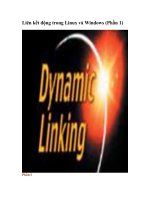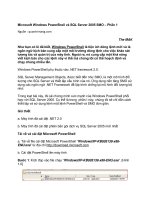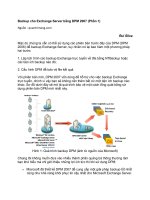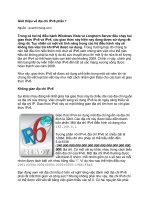Linux programming unleash phần 1 pptx
Bạn đang xem bản rút gọn của tài liệu. Xem và tải ngay bản đầy đủ của tài liệu tại đây (6.76 MB, 85 trang )
Introduction
Linux has always provided a rich programming environment, and it has only grown rich-
er. Two new compilers, egcs and pgcs, joined the GNU project’s gcc, the original Linux
compiler. In fact, as this book went to press, the Free Software Foundation, custodians of
the GNU project, announced that gcc would be maintained by the creators and maintain-
ers of egcs. A huge variety of editors stand alongside the spartan and much-maligned vi
and emacs’ marvelous complexity. Driven largely by the Linux kernel, GNU’s C library
has evolved so dramatically that a new version, glibc (also known as libc6) has emerged
as the standard C library. Linux hackers have honed the GNU project’s always service-
able development suite into powerful tools. New widget sets have taken their place
beside the old UNIX standbys. Lesstif is a free, source-compatible implementation of
Motif 1.2; KDE, the K Desktop Environment based on the Qt class libraries from
TrollTech, answers the desktop challenge posed by the X Consortium’s CDE (Common
Desktop Environment).
What This Book Will Do for You
In this book, we propose to show you how to program in, on, and for Linux. We’ll
focus almost exclusively on the C language because C is still Linux’s lingua franca.
After introducing you to some essential development tools, we dive right in to
system programming, followed by a section on interprocess communication and network
programming.
After a section devoted to programming Linux’s user interface with both text-based and
graphical tools (the X Window system), a section on specialized topics, including shell
programming, security considerations, and using the GNU project’s gdb debugger,
rounds out the technical discussion. We close the book with three chapters on a topic
normally disregarded in programming books: delivering your application to users. These
final chapters show you how to use package management tools such as RPM, how to
create useful documentation, and discuss licensing issues and options. If we’ve done our
job correctly, you should be well prepared to participate in the great sociological and
technological phenomenon called “Linux.”
Intended Audience
Programmers familiar with other operating systems but new to Linux get a solid intro-
duction to programming under Linux. We cover both the tools you will use and the
environment in which you will be working.
0172316072 intro 7/26/99 2:18 PM Page 1
Linux Programming
U
NLEASHED
2
Experienced UNIX programmers will find Linux’s programming idioms very familiar.
What we hope to accomplish for this group is to highlight the differences you will
encounter. Maximum portability will be an important topic because Linux runs on an
ever-growing variety of platforms: Intel i386, Sun Sparcs, Digital Alphas, MIPS proces-
sors, Power PCs, and Motorola 68000-based Macintosh computers.
Intermediate C programmers will also gain a lot from this book. In general, program-
ming Linux is similar to programming any other UNIX-like system, so we start you on
the path toward becoming an effective UNIX programmer and introduce you to the pecu-
liarities of Linux/UNIX hacking.
Linux Programming Unleashed,
Chapter by Chapter
This is not a C tutorial, but you will get a very quick refresher. You will need to be able
to read and understand C code and understand common C idioms. Our selection of tools
rarely strays from the toolbox available from the GNU project. The reason for this is
simple: GNU software is standard equipment in every Linux distribution.
The first seven chapters cover setting up a development system and using the standard
Linux development tools:
• gcc
• make
• autoconf
• diff
• patch
• RCS
• emacs
The next section introduces system programming topics. If you are a little rusty on the
standard C library, Chapter 9 will clear the cobwebs. Chapter 10 covers Linux’s file
manipulation routines. Chapter 11 answers the question, “What is a process?” and shows
you the system calls associated with processes and job control. We teach you how to get
system information in Chapter 12, and then get on our editorial soapbox in Chapter 13
and lecture you about why error-checking is A Good Thing. Of course, we’ll show you
how to do it, too. Chapter 14 is devoted to the vagaries of memory management under
Linux.
0172316072 intro 7/26/99 2:18 PM Page 2
INTRODUCTION
3
We spend four chapters on various approaches to interprocess communication using
pipes, message queues, shared memory, and semaphores. Four more chapters show you
how to write programs based on the TCP/IP network protocol. After a general introduc-
tion to creating and using programming libraries in Chapter 24 (including the transition
from libc5 to libc6), we cover writing device drivers and kernel modules in Chapter 25,
because considerable programming energy is spent providing kernel support for the latest
whiz-bang hardware device or system services.
User interface programming takes up the next eight chapters. Two chapters cover charac-
ter-mode programming; first the hard way with termcap and termios, and then the easi-
er way using ncurses. After a quick introduction to X in Chapter 28, Chapter 29 focuses
on using the Motif and Athena widget sets. Programming X using the GTK library is
Chapter 30’s subject, followed by Qt (the foundation of KDE) in Chapter 31, and Java
programming in Chapter 32. For good measure, we also cover 3D graphics programming
using OpenGL.
The next section of the book covers three special-purpose topics. Chapter 34 examines
bash shell programming. We deal with security-related programming issues in Chapter
35, and devote Chapter 36 to debugging with gdb.
The book ends by showing you the final steps for turning your programming project over
to the world. Chapter 37 introduces you to tar and the RPM package management tool.
Documentation is essential, so we teach you how to write man pages and how to use
some SGML-based documentation tools in Chapter 38. Chapter 39, finally, looks at the
vital issue of software licensing.
0172316072 intro 7/26/99 2:18 PM Page 3
4
0172316072 intro 7/26/99 2:18 PM Page 4
The Linux
Programming Toolkit
PART
I
IN THIS PART
• Overview 7
• Setting Up a Development System 13
• Using GNU cc 39
• Project Management Using GNU make 53
• Creating Self-Configuring Software with
autoconf 65
• Comparing and Merging Source Files 85
• Version Control with RCS 103
• Creating Programs in Emacs 115
0272316072 part1 7/26/99 2:38 PM Page 5
0272316072 part1 7/26/99 2:38 PM Page 6
INTHISCHAPTER
•The Little OS That Did 8
•The Little OS That Will 8
•A Brief History of Linux 9
•Linux and UNIX 9
•Programming Linux 10
•Why Linux Programming? 10
1
CHAPTER
Overview
by Kurt Wall
0372316072 CH01 7/26/99 2:01 PM Page 7
Linux has arrived, an astonishing feat accomplished in just over eight years! 1998 was
the year Linux finally appeared on corporate America’s radar screens.
The Little OS That Did
It began in March 1998, when Netscape announced that they would release the source
code to their Communicator Internet suite under a modified version of the GNU project’s
General Public License (GPL). In July, two of the world’s largest relational database ven-
dors, Informix and Oracle, announced native Linux ports of their database products. In
August, Intel and Netscape took minority stakes in Red Hat, makers of the market-
leading Linux distribution. IBM, meanwhile, began beta testing a Linux port of DB/2.
Corel Corporation finally ported their entire office suite to Linux and introduced a line of
desktop computers based on Intel’s StrongARM processor and a custom port of Linux.
These developments only scratch the surface of the major commercial interest in Linux.
The Linux Programming Toolkit
P
ART I
8
Note
As this book went to press, Red Hat filed for an initial public offering (IPO) of
their stock. It is a delicious irony that a company that makes money on a free
operating system is going to become a member of corporate America.
I would be remiss if I failed to mention Microsoft’s famous (or infamous) Halloween
documents. These were leaked internal memos that detailed Microsoft’s analysis of the
threat Linux posed to their market hegemony, particularly their server operating system,
Windows NT, and discussed options for meeting the challenge Linux poses.
The Little OS That Will
As a server operating system, Linux has matured. It can be found running Web servers
all over the world and provides file and print services in an increasing number of busi-
nesses. An independent think tank, IDG, reported that Linux installations grew at a rate
of 212 percent during 1998, the highest growth rate of all server operating systems
including Windows NT. Enterprise-level features, such as support for multi-processing
and large file-system support, continue to mature, too. The 2.2 kernel now supports up to
sixteen processors (up from four in the 2.0 series kernels). Clustering technology, known
as Beowulf, enables Linux users to create systems of dozens or hundreds of inexpensive,
commodity personal computers that, combined, crank out supercomputer level process-
ing speed very inexpensively compared to the cost of, say, a Cray, an SGI, or a Sun.
0372316072 CH01 7/26/99 2:01 PM Page 8
On the desktop, too, Linux continues to mature. The KDE desktop provides a GUI that
rivals Microsoft Windows for ease of use and configurability. Unlike Windows, however,
KDE is a thin layer of eye candy on top of the operating system. The powerful com-
mand-line interface is never more than one click away. Indeed, as this book went to
press, Caldera Systems released version 2.2 of OpenLinux, which contained a graphical,
Windows-based installation procedure! No less than four office productivity suites exist
or will soon be released: Applixware, Star Office, and Koffice, part of the KDE project,
are in active use. Corel is finishing up work on their office suite, although WordPerfect 8
for Linux is already available. On top of the huge array of applications and utilities avail-
able for Linux, the emergence of office applications every bit as complete as Microsoft
Office establishes Linux as a viable competitor to Windows on the desktop.
A Brief History of Linux
Linux began with this post to the Usenet newsgroup comp.os.minix, in August, 1991,
written by a Finnish college student:
Hello everybody out there using minix-
I’m doing a (free) operating system (just a hobby, won’t be
big and professional like gnu) for 386(486) AT clones.
That student, of course, was Linus Torvalds and the “hobby” of which he wrote grew to
what is known today as Linux. Version 1.0 of the kernel was released on March 14,
1994. Version 2.2, the current stable kernel release, was officially released on January 25,
1999. Torvalds wrote Linux because he wanted a UNIX-like operating system that would
run on his 386. Working from MINIX, Linux was born.
Linux and UNIX
Officially and strictly speaking, Linux is not UNIX. UNIX is a registered trademark, and
using the term involves meeting a long list of requirements and paying a sizable amount
of money to be certified. Linux is a UNIX clone, a work-alike. All of the kernel code
was written from scratch by Linus Torvalds and other kernel hackers. Many programs
that run under Linux were also written from scratch, but many, many more are simply
ports of software from other operating systems, especially UNIX and UNIX-like operat-
ing systems.
More than anything else, Linux is a POSIX operating system. POSIX is a family of stan-
dards developed by the Institute of Electrical and Electronic Engineers (IEEE) that define
a portable operating system interface. Indeed, what makes Linux such a high quality
UNIX clone is Linux’s adherence to POSIX standards.
Overview
C
HAPTER 1
9
1
OVERVIEW
0372316072 CH01 7/26/99 2:01 PM Page 9
Programming Linux
As Linux continues to mature, the need for people who can program for it will grow.
Whether you are a just learning to program or are an experienced programmer new to
Linux, the array of tools and techniques can be overwhelming. Just deciding where to
begin can be difficult. This book is designed for you. It introduces you to the tools and
techniques commonly used in Linux programming. We sincerely hope that what this
book contains gives you a solid foundation in the practical matters of programming. By
the time you finish this book, you should be thoroughly prepared to hack Linux.
Why Linux Programming?
Why do people program on and for Linux? The number of answers to that question is
probably as high as the number of people programming on and for Linux. I think,
though, that these answers fall into several general categories.
First, it is fun—this is why I do it. Second, it is free (think beer and speech). Third, it is
open. There are no hidden interfaces, no undocumented functions or APIs (application
programming interfaces), and if you do not like the way something works, you have
access to the source code to fix it.
Finally, and I consider this the most important reason, Linux programmers are part of a
special community. At one level, everyone needs to belong to something, to identify with
something. This is as true of Windows programmers as it is of Linux programmers, or
people who join churches, clubs, and athletic teams. At another, more fundamental level,
the barriers to entry in this community are based on ability, skill, and talent, not money,
looks, or who you know. Linus Torvalds, for example, is rarely persuaded to change the
kernel based on rational arguments. Rather, working code persuades him (he often says
“Show me the code.”).
I am not supposing or proposing that Linux is a meritocracy. Rather, one’s standing in
the community is based on meeting a communal need, whether it is hacking code, writ-
ing documentation, or helping newcomers. It just so happens, though, that doing any of
these things requires skill and ability, as well as the desire to do them. As you participate
in and become a member of Linux’s programming community, we hope, too, that you
will discover that it is fun and meaningful as well. I think it is. In the final analysis,
Linux is about community and sharing as much as it is about making computers do what
you want.
The Linux Programming Toolkit
P
ART I
10
0372316072 CH01 7/26/99 2:01 PM Page 10
Summary
This chapter briefly recounted Linux’s history, took a whirlwind tour of the state of
Linux and Linux programming today, and made some reasonable predictions about the
future of Linux. In addition, it examined Linux’s relationship to UNIX and took a brief,
philosophical look at why you might find Linux programming appealing.
Overview
C
HAPTER 1
11
1
OVERVIEW
0372316072 CH01 7/26/99 2:01 PM Page 11
12
0372316072 CH01 7/26/99 2:01 PM Page 12
IN THIS CHAPTER
• Hardware Selection 14
• Processor/Motherboard 15
• User Interaction Hardware: Video,
Sound, Keyboard, and Mouse 19
• Keyboard and Mouse 23
• Communication Devices, Ports, and
Buses 24
• Storage Devices 29
• External Peripherals 30
• Complete Systems 33
• Laptops 34
• Installation 34
2
CHAPTER
Setting Up a
Development
System
by Mark Whitis
0472316072 CH02 7/26/99 2:00 PM Page 13
Hardware Selection
This section is, of necessity, somewhat subjective. Choice of a system depends largely on
the developer’s individual needs and preferences. This section should be used in conjunc-
tion with the Hardware Compatibility HOWTO, as well as the more specialized HOWTO
documents. The latest version is online at />Hardware-HOWTO.html; if you do not have Net access, you will find a copy on the
accompanying CD-ROM or in /usr/doc/HOWTO on most Linux systems (if you have one
available). The Hardware HOWTO often lists specific devices that are, or are not, sup-
ported, or refers you to documents that do list them. This section will not try to list spe-
cific supported devices (the list would be way too long and would go out of date very
rapidly) except where I want to share specific observations about a certain device based
on my own research or experience.
Internet access is strongly recommended as a prerequisite to buying and installing a
Linux system. The latest versions of the HOWTO documents can be found on the Net at
Linux Online ( in the Support section. The Projects section has
many useful links to major development projects, including projects to support various
classes of hardware devices. If you do not have Net access, the HOWTO documents are
on the accompanying Red Hat Linux CDs (Disc 1 of 2) in the /doc/HOWTO directory.
Considerations for Selecting Hardware
I will try to give you an idea of what is really needed and how to get a good bang for
your buck rather than how to get the most supercharged system available. You may have
economic constraints or you may prefer to have two or more inexpensive systems instead
of one expensive unit. There are many reasons for having two systems, some of which
include the following:
• To have a separate router/firewall
• To have a separate “crash and burn” system
• To have a system that boots one or more other operating systems
• To have a separate, clean system to test installation programs or packages (RPM or
Debian) if you are preparing a package for distribution
• To have a separate untrusted system for guests if you are doing sensitive work
• To have at least one Linux box to act as a server that runs Linux 24 hours a day
Most of the millions of lines of Linux code were probably largely developed on systems
that are slower than the economy systems being sold today. Excessive CPU power can be
detrimental on a development station because it may exacerbate the tendency of some
The Linux Programming Toolkit
P
ART I
14
0472316072 CH02 7/26/99 2:00 PM Page 14
developers to write inefficient code. If, however, you have the need and economic
resources to purchase a system more powerful than I suggest here, more power to you
(please pardon the pun). A good developer’s time is very valuable, and the extra power
can pay for itself if it saves even a small percentage of your time. The suggestions in this
chapter will be oriented toward a low- to mid-range development workstation. You can
adjust them upward or downward as appropriate. I do not want you to be discouraged
from supporting the Linux platform, in addition to any others you may currently support,
by economic considerations.
Basic development activities, using the tools described in this book, are not likely to
demand really fast CPUs; however, other applications the developer may be using, or
even developing, may put additional demands on the CPU and memory. Editing and
compiling C programs does not require much computing horsepower, particularly since
make normally limits the amount of code that has to be recompiled at any given time.
Compiling C++ programs, particularly huge ones, can consume large amounts of com-
puting horsepower. Multimedia applications demand more computing power than edit
and compile cycles. The commercial Office suites also tend to require large amounts of
memory. If you like to use tracepoints to monitor variables by continuous single step-
ping, that could heavily consume CPU cycles.
Some people will recommend that you choose a system that will meet your needs for the
next two or three years. This may not be a wise idea. The cost of the computing power
and features you will need a year from now will probably drop to the point where it may
be more cost effective for you to buy what you need today, and wait until next year to
buy what you need then. If you do not replace your system outright, you may want to
upgrade it piecemeal as time passes; if that is the case, you don’t want to buy a system
with proprietary components.
Processor/Motherboard
One of the most important features of a motherboard is its physical form factor, or its
size and shape and the locations of key features. Many manufacturers, particularly major
brands, use proprietary form factors, which should be avoided. If you buy a machine that
has a proprietary motherboard and you need to replace it due to a repair or upgrade, you
will find your selection limited (or non-existent) and overpriced. Some manufacturers
undoubtedly use these proprietary designs to lower their manufacturing cost by eliminat-
ing cables for serial, parallel, and other I/O ports; others may have more sinister motives.
The older AT (or baby AT) form factor motherboards are interchangeable, but have very
little printed circuit board real estate along the back edge of the machine on which to
Setting Up a Development System
C
HAPTER 2
15
2
SETTING UPA
DEVELOPMENT
S
YSTEM
0472316072 CH02 7/26/99 2:00 PM Page 15
mount connectors. The case only has holes to accommodate the keyboard and maybe a
mouse connector. The newer ATX standard has many advantages. Although an ATX
motherboard is approximately the same size and shape as a baby AT motherboard (both
are about the same size as a sheet of 8-1/2”×11” writing paper), the ATX design rotates
the dimensions so the long edge is against the back of the machine. An ATX case has a
standard rectangular cutout that accommodates metal inserts, which have cutouts that
match the connectors on a particular motherboard. The large cutout is large enough to
easily accommodate the following using stacked connectors:
• 2 serial ports
• 1 parallel port
• keyboard port
• mouse port
• 2 USB ports
• VGA connector
• audio connectors
Also, ATX moves the CPU and memory where they will not interfere with full-length I/O
cards, although some manufacturers still mount some internal connectors where they will
interfere. Many case manufacturers have retooled. More information about the ATX form
factor can be found at Figure 2.1 illustrates the phys-
ical difference between AT and ATX form factors.
The Linux Programming Toolkit
P
ART I
16
AT ATX
IO
CPU
Memory
FIGURE 2.1
AT versus ATX
motherboard form
factors.
Onboard I/O
A typical Pentium or higher motherboard will have two serial, one parallel, one key-
board, one mouse, IDE, and floppy ports onboard; all of which are likely to work fine
with Linux. It may have additional ports onboard that will have to be evaluated for com-
patibility, including USB, SCSI, Ethernet, Audio, or Video.
0472316072 CH02 7/26/99 2:00 PM Page 16
Processor
For the purposes of this section, I will assume you are using an Intel or compatible
processor. The use of such commodity hardware is likely to result in a lower-cost system
with a wider range of software available. There are a number of other options available,
including Alpha and Sparc architectures. Visit if you are inter-
ested in support for other processor architectures.
Cyrix and AMD make Pentium compatible processors. There have been some compatibi-
lity problems with Cyrix and AMD processors, but these have been resolved. I favor
Socket 7 motherboards, which allow you use Intel, Cyrix, and AMD processors inter-
changeably. There are also some other companies that make Pentium compatible
processors that will probably work with Linux but have been less thoroughly tested. IDT
markets the Centaur C6, a Pentium compatible processor, under the unfortunate name
“Winchip,” which apparently will run Linux, but I don’t see the Linux community lining
up to buy these chips. IBM used to make and sell the Cyrix chips under its own name in
exchange for the use of IBM’s fabrication plant; these may be regarded simply as Cyrix
chips for compatibility purposes. Future IBM x86 processors will apparently be based on
a different core. The Pentium II, Pentium III, Xeon, and Celeron chips will simply be
regarded as Pentium compatible CPUs.
There have been some very inexpensive systems made recently that use the Cyrix
MediaGX processor. These systems integrate the CPU, cache, Video, Audio, motherboard
chipset, and I/O onto two chips. The downside is that you cannot replace the MediaGX
with another brand of processor and that the video system uses system memory for video.
This practice slightly reduces the available system memory and uses processor/memory
bandwidth for screen refresh, which results in a system that is about a third slower than
you would expect based on the processor speed. The advantages are the lower cost and
the fact that all Media GX systems are basically the same from a software point of view.
Therefore, if you can get one Media GX system to work, all others should work. Video
support for the Media GX is provided by SuSE (go to />XSuSE_E.html for more info) and there is a MediaGX video driver in the KGI. Audio
support has not been developed at the time of this writing, although it may be available
by the time this book is published.
My primary development machines have been running Linux for a couple years on Cyrix
P150+ processors (equivalent to a 150MHz Pentium) and upgrading the processor is still
among the least of my priorities. Given current processor prices, you will probably want
to shoot for about twice that speed, adjusting up or down based on your budget and avail-
ability.
Setting Up a Development System
C
HAPTER 2
17
2
SETTING UPA
DEVELOPMENT
S
YSTEM
0472316072 CH02 7/26/99 2:00 PM Page 17
The Linux community seems to be waiting with interest to see the processor being devel-
oped by Transmeta, the company that hired Linus Torvalds and some other Linux gurus
(including my friend, Jeff Uphoff). The speculation, which is at least partially corroborat-
ed by the text of a patent issued to the company, is that this processor will have an archi-
tecture that is optimized for emulating other processors by using software translators and
a hardware translation cache. It is suspected that this chip may be a very good platform
for running Linux. Linux might even be the native OS supported on this chip under
which other operating systems and processor architectures are emulated.
BIOS
For a basic workstation, any of the major BIOS brands (AWARD, AMIBIOS, or
Phoenix) may suffice. The AMI BIOS has some problems that complicate the use of I/O
cards that have a PCI-to-PCI bridge such as the Adaptec Quartet 4 port ethernet cards.
The AWARD BIOS gives the user more control than does AMIBIOS or Phoenix. A flash
BIOS, which allows the user to download BIOS upgrades, is desirable and is standard on
most modern systems. Older 386 and 486 systems tend not to have a flash BIOS and
may also have the following problems:
• An older BIOS that may not be Y2K compliant
• May not support larger disk drives
• May not support booting off of removable media
Memory
64MB is reasonable for a typical development system. If you are not trying to run X win-
dows, you may be able to get by with only 8MB for a special purpose machine (such as
a crash and burn system for debugging device drivers). Kernel compile times are about
the same (less than1.5 minutes) with 32MB or 64MB (although they can be much longer
on a system with 8MB). If you want to run multimedia applications (such as a Web
browser), particularly at the same time you are compiling, expect the performance to suf-
fer a bit if you only have 32MB. Likewise, if you are developing applications that con-
sume lots of memory, you may need more RAM. This page was written on a system with
32MB of RAM but one of the other authors’ primary development system has ten times
that amount of memory to support Artificial Intelligence work.
Enclosure and Power Supply
Select an enclosure that matches your motherboard form factor and has sufficient drive
bays and wattage to accommodate your needs. Many case manufacturers have retooled
The Linux Programming Toolkit
P
ART I
18
0472316072 CH02 7/26/99 2:00 PM Page 18
their AT form factor cases to accommodate the ATX motherboard; if you order an AT
case, you may receive a newer ATX design with an I/O shield that has cutouts for AT
keyboard and mouse ports. For most applications, Mini-Tower, Mid-Tower, or Full-
Tower cases are likely to be the preferred choices. For some applications you may want
server or rack mount designs.
Setting Up a Development System
C
HAPTER 2
19
2
SETTING UPA
DEVELOPMENT
S
YSTEM
NOTE
The power supply connectors are different for AT and ATX power supplies.
If you are building a mission-critical system, be aware that some power supplies will not
restore power to the system after a power outage. You may also be interested in a mini-
redundant power supply; these are slightly larger than a normal ATX or PS/2 power sup-
ply but some high end cases, particularly rack mount and server cases, are designed to
accommodate either a mini-redundant or a regular ATX or PS/2 supply.
User Interaction Hardware: Video,
Sound, Keyboard, and Mouse
The devices described in this section are the primary means of interacting with the user.
Support for video cards and monitors is largely a function of adequate information being
available from the manufacturer or other sources. Monitors usually require only a hand-
ful of specifications to be entered in response to the Xconfigurator program, but support
for a video card often requires detailed programming information and for someone to
write a new driver or modify an existing one. Sound cards require documentation and
programming support, like video cards, but speakers need only be suitable for use with
the sound card itself.
Video Card
If you only need a text mode console, most VGA video adapters will work fine. If you
need graphics support, you will need a VGA adapter that is supported by Xfree86,
SVGAlib, vesafb, and/or KGI.
Xfree86 is a free open-source implementation of the X Windowing System, which is an
open-standard-based windowing system that provides display access to graphical appli-
cations running on the same machine or over a network. Xfree86 support is generally
0472316072 CH02 7/26/99 2:00 PM Page 19
necessary and sufficient for a development workstation. For more information, visit
For drivers for certain new devices, check out XFcom
(formerly XSuSE) at />SVGAlib is a library for displaying full screen graphics on the console. It is primarily
used for a few games and image viewing applications, most of which have X Windowing
System versions or equivalents. Unfortunately, SVGAlib applications need root privi-
leges to access the video hardware so they are normally installed suid, which creates
security problems.
GGI, which stands for Generic Graphics Interface, tries to solve the problems of needing
root access, resolve conflicts between concurrent SVGAlib and X servers, and provide a
common API for writing applications to run under both X and SVGAlib. A part of GGI,
called KGI, provides low-level access to the framebuffer. GGI has also been ported to a
variety of other platforms so it provides a way of writing portable graphics applications,
although these applications are apparently limited to a single window paradigm.
Documentation is very sparse. This package shows future promise as the common low-
level interface for X servers and SVGAlib and a programming interface for real-time
action games.
OpenGL (and its predecessor GL) has long been the de facto standard for 3D modeling.
OpenGL provides an open API but not an open reference implementation. Mesa provides
an open source (GPL) implementation of an API very similar to OpenGL that runs under
Linux and many other platforms. Hardware acceleration is available for 3Dfx
Voodoo–based cards. For more information on Mesa, visit />Metrolink provides a licensed OpenGL implementation as a commercial product; visit
for more information. Frame buffer devices pro-
vide an abstraction for access to the video buffer across different processor architectures.
The Framebuffer HOWTO, at />HOWTO-framebuffer-1.0pre3.html
, provides more information. Vesafb provides frame
buffer device support for VESA 2.0 video cards on Intel platforms. Unfortunately, the
VESA specification appears to be a broken specification that only works when the CPU
is in real mode instead of protected mode, so switching video modes requires switching
the CPU out of protected mode to run the real mode VESA VGA BIOS code. Such
shenanigans may be common in the MS Windows world and may contribute to the insta-
bility for which that operating system is famous. KGIcon allows the use of KGI support-
ed devices as framebuffer devices.
The Linux Programming Toolkit
P
ART I
20
0472316072 CH02 7/26/99 2:00 PM Page 20
AGP (Accelerated Graphics Port) provides the processor with a connection to video
memory that is about four times the speed of the PCI bus and provides the video acceler-
ator with faster access to texture maps stored in system memory. Some AGP graphics
cards are supported under Linux.
Setting Up a Development System
C
HAPTER 2
21
2
SETTING UPA
DEVELOPMENT
S
YSTEM
*Tip
Some companies offer commercial X servers for Linux and other UNIX-
compatible operating systems. Among them are Accelerated-X
(
and Metro-X ( />*Tip
To determine which video cards and monitors are supported under Red Hat run
/usr/X11/bin/Xconfigurator help as root on an existing system.
You will probably want at least 4MB of video memory to support 1280×1024 at 16bpp
(2.6MB). You will need 8MB to support 1600×1200 at 32bpp. Some 3D games might
benefit from extra memory for texture maps or other features if they are able to use the
extra memory. The X server will use some extra memory for a font cache and to expand
bitmap. If you want to configure a virtual screen that is larger than the physical screen
(the physical screen can scroll around the virtual screen when you move the cursor to the
edge) be sure to get enough memory to support the desired virtual screen size. The
FVWM window manager will create a virtual desktop that is by default four times the
virtual screen size, and will switch screens if you move the cursor to the edge of the
screen and leave it there momentarily; instead of using extra video memory, this feature
is implemented by redrawing the whole screen. The X server may use system memory
(not video memory) for “backing store” to allow it to redraw partially hidden windows
faster when they are revealed. If you use high resolution or pixel depth (16bpp or 32bpp)
screens, be aware that backing store will place additional demands on system memory.
There are some distinct advantages to installing a video card that supports large resolu-
tion and pixel depth in your Linux system. If you intend to make good use of the X serv-
er, this can be invaluable. Since Linux can easily handle many different processes at
0472316072 CH02 7/26/99 2:00 PM Page 21
once, you will want to have enough screen real estate to view multiple windows. A video
card that can support 1280×1024 resolution will satisfy this nicely. The other advantage
to a good video card is the pixel depth. Not only do the newer window managers run
more smoothly with the better pixel depth, it is also very useful if you want to use your
system for graphics work. Your monitor also has to be able to support the resolution of
your video card—otherwise you could not take full advantage of the capabilities your
system offers. (The following section discusses monitor selection in more detail.) It is
very important that you check the specifications of your hardware when deciding which
video card/monitor combination to use so that the two will work well together. Also, it is
always important to check out the hardware compatibility lists for Linux.
Monitor
Almost any monitor that is compatible with your video card will work under Linux if
you can obtain the specifications, particularly the vertical and horizontal refresh rates or
ranges supported and the video bandwidth. Note that bigger is not always better. What
matters is how many pixels you can put on the screen without sacrificing quality. I prefer
the 17” monitor I have on my development machine at one office to the very expensive
20” workstation monitor that sits next to it. I prefer many 15” monitors to their 17”
counterparts. If you have trouble focusing up close or want to sit very far away from
your monitor, you may need a large monitor, but otherwise a quality smaller monitor
closer to your head may give you equal or better quality at a lower price.
As discussed in the preceding section, the monitor and video card selections are very
closely related. It is good to test your monitor selection for clarity. One of the main con-
tributing factors to the clarity of a monitor is the dot pitch—the smaller the spacing
between pixels, the better. However, this can boost the price of a monitor. The other issue
here, again, is related to the video card. One monitor tested with different video cards
can have quite different results. A video card aimed more for business use (such as a
Matrox Millenium G200) will often produce a crisper image than a video card that is
intended for game use (such as Diamond V550). This is because some cards are opti-
mized for good 2D, 3D, or crisp text, but are not optimized for all three.
I recommend running your monitor at as close to 60Hz as you can even if it can run at
70Hz or higher. In some cases a monitor may look better at 70Hz, particularly if you are
hyped up on massive doses of caffeine and your monitor has short persistence phosphors,
but I find that usually it looks better at 60Hz. The reason for this is the ubiquitous 60Hz
interference from power lines, transformers, and other sources. Not only can this interfer-
ence be picked up in the cables and video circuitry but it also affects the electron beams
in the monitor’s cathode ray tube (CRT) directly. Shielding is possible but expensive and
The Linux Programming Toolkit
P
ART I
22
0472316072 CH02 7/26/99 2:00 PM Page 22
is not likely to be found in computer video monitors. If your image is visibly waving
back and forth, this is likely to be your problem. If the beat frequency (the difference
between the two frequencies) between the 60hz interference and the refresh rate is close
to zero, the effect will slow and become imperceptible. But if the beat frequency is larger
you will have instabilities that will be either very perceptible or more subtle but irritat-
ing. So a beat frequency of 0.1Hz (60Hz versus 60.1Hz) is likely to be fine but a beat
frequency of 10Hz (60Hz versus 70Hz) is likely to be very annoying.
Some countries use a frequency other than 60Hz for their power grid; in those countries,
you would need to match the refresh rate to the local power line frequency to avoid beat
frequency problems. Incidentally, some monitors deliberately make the image wander
around the screen slightly at a very slow rate to prevent burn-in; as long as this is very
slow, it is imperceptible (your own head movements are likely to be far greater).
The video configuration in Linux gives you much latitude in how you want to set up
your hardware. It is important to remember to have your settings within the specified
ranges for your hardware. Pushing the limits can result in poor performance or even the
destruction of your hardware.
Sound Cards
Linux supports a variety of sound cards, particularly Sound Blaster compatible (but not
all sound cards that claim to be compatible are—some use software assisted emulation),
older ESS chip-based cards (688 and 1688), Microsoft Sound System– based cards, and
many Crystal (Cirrus Logic) based cards. Consult the Hardware Compatibility HOWTO
document, Four Front Technologies Web site (at or
the Linux kernel sources (browsable on the Net at />linux-source/) for more information. Four Front Technologies sells a package that
includes sound drivers for many cards that are not supported by the drivers shipped with
the kernel. Most newer sound cards seem to be PnP devices. Support for PnP cards is
available using the ISAPnP utilities mentioned above or the Four Front drivers.
Keyboard and Mouse
USB keyboards and mice are not recommended at this time; see “USB and Firewire
(IEEE 1394),” later in this chapter for more details. Normal keyboards that connect to a
standard AT or PS/2 style keyboard port should work fine, although the unusual extra
features on some keyboards may not work. Trackball, Glidepoint, and Trackpad pointing
devices that are built in to the keyboard normally have a separate connection to a serial
or PS/2 mouse port and may be regarded as separate mouse devices when considering
Setting Up a Development System
C
HAPTER 2
23
2
SETTING UPA
DEVELOPMENT
S
YSTEM
0472316072 CH02 7/26/99 2:00 PM Page 23
software support issues. Normal PS/2 and serial mice are supported, including those that
speak Microsoft, Mouse Systems, or Logitech protocols. Mouse support is provided by
the gpm program and/or the X server. Many other pointing devices, including trackballs,
Glidepoints, and Trackpads will work if they emulate a normal mouse by speaking the
same communications protocol; some special features of newer trackpads, such as pen
input and special handling of boarder areas, may not work. Many X applications require
a three-button mouse, but gpm and the X server can be configured to emulate the extra
middle button by chording both buttons on a two-button mouse.
Communication Devices, Ports,
and Buses
This section contains information on various devices that provide communications chan-
nels. These channels can be used to communicate with other computers and with internal
or external peripherals.
The high-speed buses that connect expansion cards to the processor are included here.
Neither the ISA bus nor the PCI bus will be covered in detail, although ISA Plug and
Play devices and PCMCIA cards will have their own subsection since there are some
special considerations. Plain ISA and PCI cards should work fine as long as there is a
driver that supports that specific card. Most IDE controllers will work; for other IDE
devices, see “Storage Devices,” later in this chapter. Devices that connect to a parallel
(printer) port are discussed in their separate categories.
Modems
Most modems, with the exception of brain-dead winmodem types, modems that use the
proprietary Rockwell Protocol Interface (RPI), or modems that depend on a software
component for their functionality will work fine with Linux. Be aware, however, that
there is a real difference between the more expensive professional models and the cheap-
er consumer grade models. Almost any modem will perform well on good quality phone
lines, but on poor quality lines the distinction will become significant. That is why you
will see people on the Net who are both pleased and extremely dissatisfied with the same
inexpensive modems. It requires much more sophisticated firmware and several times as
much processing power to resurrect data from a poor quality connection as it does to
recover data from a good connection.
Serious developers are likely to want a dedicated Internet connection to their small office
or to their home. Some more expensive modems can operate in leased line mode. This
allows you to create a dedicated (permanent) 33.6Kbps leased line Internet connection
The Linux Programming Toolkit
P
ART I
24
0472316072 CH02 7/26/99 2:00 PM Page 24
over a unconditioned 2 wire (1 pair) dry loop. This can be handy if ISDN and xDSL are
not available in your area. A dry loop is a leased telephone line with no line voltage,
ringing signal, or dial tone that permanently connects two locations. It is sometimes
referred to as a “burglar alarm pair.” These lines are very inexpensive for short distances.
The average person working in a telco business office has no clue what these terms
mean. Expect to pay $200 or more for a modem that supports this feature.
Your chances of finding a pair of leased line modems that will work at 56K are not very
good since only modems with a digital phone line interface are likely to have the soft-
ware to handle 56K answer mode. I used a pair of leased line capable modems for a cou-
ple years over a wire distance of two or three miles, at a cost of about $15 per month;
more information on how to set this up is available on my Web site (http://
www.freelabs.com/~whitis/unleashed/). It is also possible to run xDSL over a rela-
tively short distance dry loop (I now use MVL, a variant of DSL which works better on
longer lines and provides 768Kbps, on the same dry loop) even though xDSL is intended
to be used with one of the modems located in the central office; this costs about $13,000
for 16 lines and the equipment is not, as far as I know, readily available in configurations
that are economically viable for a small number of lines. If you can spread the capital
cost over many lines, xDSL can be very economical compared to ISDN or T1 lines. In
my example, a dry loop costs $15 per month and provides a 768K connection versus $75
per month for an ISDN line or $400 per month for a T1 line (these charges are for local
loop only and do not include IP access).
If you want to support incoming (dial-in or answer mode) 56K connections, you will
need a modem with a digital phone line interface. Normally, ISPs use expensive modem
racks that have a T1 line interface for this purpose, which is only economically viable if
you are supporting dozens of lines. You might be able to find a modem that functions
both as an ordinary modem and as an ISDN terminal adapter and can produce 56K
answer mode modulation over an ISDN line.
If you want to set up a voice mail or interactive voice response (IVR) system, you will
probably want a modem that is capable of voice operation and is compatible with the
vgetty software. Check the Mgetty+Sendfax with Vgetty Extensions (FAQ) document for
voice modem recommendations.
For fax operation, your software choices include HylaFAX, mgetty+sendfax, and efax. A
modem that supports Class 2.0 FAX operation is preferred over one that can only do
Class 1 fax. Class 1 modems require the host computer to handle part of the real time fax
protocol processing and will malfunction if your host is too busy to respond quickly.
Class 2.0 modems do their own dirty work. Class 2 modems conform to an earlier
version of the Class 2.0 specification, which was never actually released as a standard.
Setting Up a Development System
C
HAPTER 2
25
2
SETTING UPA
DEVELOPMENT
S
YSTEM
0472316072 CH02 7/26/99 2:00 PM Page 25