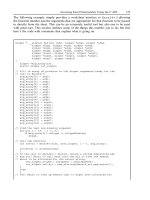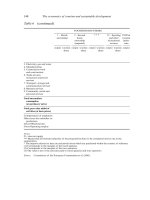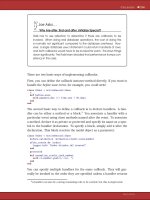Mobile Web Development phần 6 doc
Bạn đang xem bản rút gọn của tài liệu. Xem và tải ngay bản đầy đủ của tài liệu tại đây (752.24 KB, 23 trang )
Sending Text Messages
[ 104 ]
You can send a test message by entering the URL in your browser and replacing
xxxx with proper values. Keep in mind that every message costs! Most gateways will
provide some free credits or discounted rates for test messages, but the meter keeps
running for every message you send! Our meter for Luigi is also running, so let us
proceed with integrating the Clickatell API into the POTR code.
We will rst write a wrapper class to integrate with Clickatell. This will keep
the integration distinct from other code, and make it easier to manage changes.
Essentially, it will send GET requests and process the response. Here is how the
API works for Clickatell:
To Authenticate and Get a Session:
Command: />xxxx&password=xxxx.
Response: OK: Session ID or ERR: Error number.
To Send an SMS after Authenticating:
Command: />x&to=xxxx&text=xxxx.
Response: ID: apimsgid or ERR: Error number
Based on this, let's write up our wrapper class.
Time for Action: Integrating with Clickatell to Send
SMS Notifications
1. The rst step in Clickatell integration is to authenticate and get a session ID.
We can use this session ID in all further requests. Let us start our SMSGateway
class with some basic variables and initialization functions.
<?php
class SMSGateway
{
private $apiURL;
private $apiId;
private $sessionId;
public $lastCommand;
public $lastResult;
public function __construct()
{
$this->apiURL = " /> }
•
•
•
•
Chapter 6
[ 105 ]
public function Init($username, $password, $apiId)
{
$this->apiId = $apiId;
$params['user'] = $username;
$params['password'] = $password;
$params['api_id'] = $this->apiId;
$command = 'auth';
if ($this->Request($command, $params))
{
return true;
}
}
}
?>
2. The request function takes the name of the command and an array of
parameters to pass. We will make a HTTP GET request to the Clickatell API
URL and process the response string. The basic pattern of the response string
is two parts separated by a colon. The rst part is the status code and the
second part is the value. So for authentication, we will get "OK: Session ID".
If there is an error, we will get "ERR: Error number". Let us write the function
now. The following code shows the implementation.
public function Request($command, $params)
{
$url = $this->apiURL.$command.'?';
// Add the session ID to requests
if ($command != "auth" && $this->sessionId != "")
{
$params['session_id'] = $this->sessionId;
}
foreach($params as $key=>$value)
{
$url .= "&$key=".urlencode($value);
}
try
{
// PHP's file() function can make HTTP GET requests and
// return the response
// So let's just use that for now
$response = file($url);
$resultArr = explode(":", $response[0]);
$this->lastResult = trim($resultArr[1]);
if ($resultArr[0] == "ERR")
{
Sending Text Messages
[ 106 ]
$this->lastResult = "ERR";
return false;
}
else
{
switch($command)
{
case "auth":
$this->sessionId = $this->lastResult;
break;
default:
break;
}
return true;
}
}
catch (Exception $ex)
{
// Problem, could not process the request
$this->lastResult = "ERR";
return false;
}
}
3. Now that the basics are in place, let us write a function to make a "Send"
request. We need the number to send the message to, the "from" number,
and the actual message. We can even validate the phone number using
some pattern. But for now, let's perform basic cleanups of removing spaces
and the '+' sign from the number. The following code shows the Send and
CleanUpPhoneNumber functions.
public function CleanUpPhoneNumber($phone)
{
$phone = trim($phone);
$phone = str_replace(" ", "", $phone);
$phone = str_replace("+", "", $phone);
return $phone;
}
public function Send($to, $from, $msg)
{
$command = "sendmsg";
$to = $this->CleanUpPhoneNumber($to);
if ($to == "")
{
return 0;
Chapter 6
[ 107 ]
}
$params['to'] = $to;
$params['from'] = $from;
$params['text'] = $msg;
$message = new Message();
if ($this->Request($command, $params))
{
return $this->lastResult;
}
return 0;
}
4. The important parts here are the "sendmsg" command, and to, from, and text
parameters. They tell Clickatell to queue the message for delivery.
5. Let us modify our processOrders.inc.php and add SMS sending to it.
When the status is changed from new to processing, we will send a message
to the customer, notifying her or him that the pizzas are on their way! To do
this, initialize an SMSGateway object, authenticate with the gateway, and then
send out messages in a loop. The following code highlights the modications
to the processOrders.inc.php code for this.
// If we got order IDs to process, do that
if ($_REQUEST['orderIds'])
{
echo "<h2>Processing </h2>";
// First, authenticate with the SMS Gateway
$sms = new SMSGateway();
// Pass Clickatell username, password and API ID
if (!$sms->Init("username", "password", "3015229"))
{
$msg = "Could not authenticate with SMS Gateway.";
}
$updated = 0;
$sent = 0;
foreach($_REQUEST['orderIds'] as $orderId)
{
$ordObj->Load($orderId);
// Change the status to 'Processing '
if ($ordObj->UpdateStatus('P'))
{
$updated++;
}
$msg = "Order dispatched. Pizzas will reach you within
30 minutes. - POTR";
// Now send an SMS: to, from, message
Sending Text Messages
[ 108 ]
if ($sms->Send($ordObj->phone, "170212345678", $msg))
{
$sent++;
}
}
echo "<p>$updated orders updated. <b>$sent messages sent.<
/b></p>";
}
6. Congratulations! This completes sending SMS notications when orders are
dispatched. The screen for Luigi will look similar to the following screenshot.
7. Well, we should x the grammar on that page to take care of singulars,
but we expect a lot of orders! So let's keep it at that for now, and see what
happened here.
What Just Happened?
Our SMSGateway class creates a URL to call based on the command and the
parameters. The rst command is to authenticate, so it does that in the Init()
function. The Request() function makes the actual request via the file() function.
At this time, the Clickatell gateway receives the requests, conrms the validity of the
session or login information, and sends back a result.
The result is in two parts separated by a colon. The rst part is the status code and
the second the actual value. Our Request() function splits the response at the colon,
and checks if the status code is an error. If it is, we return false. We also store the
latest result from Clickatell in the lastResult variable in all cases. This can be used
later, e.g., to store the session ID so that we can pass it with subsequent requests.
We have hard-coded the API ID and From number in our code. Ideally, it should
come from a conguration le. The rest of the code is to update the table and show
the result to the administrator.
This is what happens on our server. But how does the message actually reach the
customer? Let's see how.
Chapter 6
[ 109 ]
So What Happens at the Gateway?
Clickatell, or any other SMS gateway, is connected to multiple mobile operator
networks. Using the SMSC (Short Message Service Center) of the operator, they send
out messages. Take a look at the following gure; it explains how a message is sent
from our website to the mobile device.
SMSC (Short Message Service Center) and MSC (Mobile Switching Center) are the
most important parts of the process. SMSC is a store and forward agent; it stores the
messages to be sent and tries to deliver them via an appropriate switching center.
Consider that the job of an MSC is very much like that of a network switch—routing
information as necessary. The SMS Service Center now checks with the Home
Location Register (HLR) and Visitor Location Register (VLR) to see where the mobile
device is. If you are roaming outside your home location, you will be registered in
the Visitor Location Register in that particular location. When you come back to the
home location, you will be registered in the Home Location Register. The registers
essentially keep a track of your presence! Once it is conrmed where the device is
and that it is available, the message is sent to the MSC, and MSC delivers it to the
mobile through the Base Station Controller (BSC) and Base Transceiver Station (BTS).
The job of BSC and BTS is to interact with the device via the cellular network. If the
mobile is out of range, the destination MSC will notify the SMSC when it comes
back in range; and the SMSC will resend the message. The SMSC typically stores the
message for one day, but the validity period can be set by the sender as well.
Sending Text Messages
[ 110 ]
Because SMS gateways are connected to many mobile networks, they intelligently
select the route to send the message through. SMSCs can also provide
acknowledgement of the message delivery and the gateway may pass it back
to the website.
If your head is not spinning with all the jargon, let's look at some more. If it is,
chill, it's only the jargon that's difcult. The fundamentals are easy to understand!
Check out the "Mobile Messaging Jargon File" box for some easier, more frequently
used terms!
Mobile Messaging Jargon File
Flash Message: Short message that is displayed immediately on receipt on
the mobile device's screen.
Mobile Originated (MO): A message sent (originating) from a mobile
device to an application or another device.
Mobile Terminated (MT): A message sent from an application to
(terminating on) a mobile device.
Shortcode: A short (usually 4 digits) number that is used in premium SMS
services to send messages to. Generally, the same shortcode is available
across multiple mobile operators.
Finding Message Delivery Status
We are sending out messages, but don't have a way to nd out if they get delivered.
Unless we nd that out, we are not really sure what happens to them. We won't even
know how much time it takes to deliver messages! Luigi can't live in a limbo like
this, so let us build a mechanism to track messages.
Time for Action: Tracking Queued Messages
1. Create a table called "messages". The elds will be id (primary key),
gwId (gateway message ID), requestDate, to (phone number), message
(the actual message), and status (enum: Q for queued, G for delivered to
upstream gateway, R for received, and F for failed).
2. Create a class "Message" extending the BaseModel. Add variables to map
to the table elds. This is simply a data holder class and will look like the
following code.
class Message extends BaseModel
{
public $_to;
public $_message;
public $_requestDate;
Chapter 6
[ 111 ]
public $_status;
public $_gwId;
public function __construct($tableName = "messages",
$data = null)
{
parent::__construct($tableName, $data);
}
}
3. We can now instantiate the message class when we are sending the SMS
in the SMSGateway class. Populate the values in it and save it to the table.
The Save() function will give us the auto-incremented primary key of
the table, and that in turn can be passed to the Clickatell gateway as client
message ID. The following code shows the modied Send() method in the
SMSGateway class.
public function Send($to, $from, $msg)
{
$command = "sendmsg";
$to = $this->CleanUpPhoneNumber($to);
if ($to == "")
{
return 0;
}
$params['to'] = $to;
$params['from'] = $from;
$params['text'] = $msg;
$message = new Message();
$message->to = $to;
$message->message = $msg;
$message->requestDate = date("Y-m-d H:i:s");
if ($message->Save())
{
$params['climsgid'] = $message->id;
if ($this->Request($command, $params))
{
$message->gwId = $this->lastResult;
$message->status = 'Q';
if ($message->Save())
{
return $this->lastResult;
}
}
}
return 0;
}
4. We now have records being inserted every time a message is queued
onto Clickatell!
Sending Text Messages
[ 112 ]
Querying for Message Status
If you noticed, the messages are saved with default blank status rst. Once we get
the result from the gateway, we update the message row with "Q" as the status. This
way if a message's status is blank, it means it was never queued to the gateway.
Clickatell returns an ID for each message we queue—which is what we store in
the gwId eld. We can use that ID to check the status of the message delivery. The
Clickatell API to check message status is like the following:
Command: />id=xxx&apimsgid=XXXXX.
Response: ID: xxxx Status: xxxx or ERR: Error number.
We can even use the client message ID (climsgid) to query message status.
Integrating the querymsg command with our class is simple. We can add a new
function QueryStatus($gwId)and make a request to the gateway. Clickatell
returns numeric codes for the status (refer to the Clickatell API documentation at
). We can process the returned status code and
update our message table accordingly.
What we are doing here is polling for message status. Polling is a good solution
when you want the status of particular messages, but Clickatell provides another
method for getting message status. And this method pushes status updates to us,
rather than our pulling them!
Lessen the Load with Status Update Callbacks
While we set up the connection type on Clickatell, we can also specify a callback
URL. If set, the gateway will make a GET request to that URL every time the status of
a queued message changes. This reduces the load on both your server and Clickatell,
as there is no polling required. Clickatell returns apiMsgId, cliMsgId, api_id, to,
timestamp, from, status, and charge values to the callback. The URL must be
publicly accessible so that Clickatell can call it, which means it may not work in your
test environment.
Apart from setting up the callback URL in preferences for the connection, you also
need to pass "deliv_ack" and "callback" parameters in the "sendmsg" command.
Queuing the message now will keep updating you when it is accepted by the
gateway, forwarded to an upstream gateway in the mobile network, and received on
the device. We are not covering the details of callback implementation here because
they are well documented and Clickatell specic.
•
•
Chapter 6
[ 113 ]
Callbacks are an important feature of a gateway. There are other gateways that
provide similar features and you can check with the gateway you choose about
callbacks beforehand. Actually, there are many things you should check before
selecting your SMS gateway. Let's review what you should check!
Before You Decide on a Gateway
We used Clickatell for POTR. But you can select any SMS gateway that you
like. There are many service providers in this area and nding the right gateway
can be confusing. For starters, you can review the list on Developers' Home:
or the listing
on Dmoz: />Short_Messaging_Service/. After that, you can Google for SMS gateways in
your region. You will get many results. If you have many choices, you need some
guidelines on selecting the best one.
Here are a few things you can keep in mind while deciding on the gateway:
The idea is to nd the cheapest, most reliable, and easiest SMS gateway!
There is no single choice for all these requirements. So the starting step is to
clearly know what you want!
SMS sending charges can be either credit-based or per message. One credit
need not always mean one message. Gateways that show better messages/
credit ratio may have higher price for each credit.
Identify the countries you want to send messages to. Not all gateways serve
all countries.
Check the reliability of the network. If you can, send a test message from the
gateway to determine the delay in delivery.
How many messages will you be sending? There are volume discounts.
Charges also vary according to the destination country and mobile network.
How many will you be sending where?
Check out hidden costs. Set up costs or taxes may be hidden.
Some gateways will also have minimum purchase commitments. Factor this
in when you do your estimates.
Check the validity of the package you buy. You don't want it to
expire unused!
What are the different ways to connect to the gateway? Most support HTTP
access. If you require SMPP, XML or any other, check right at the start.
•
•
•
•
•
•
•
•
•
•
Sending Text Messages
[ 114 ]
You should also check the level and type of support available. Are the APIs
well documented? Can you nd enough examples on the provider's site as
well as on other sources? (Try Googling a bit!)
Check the type of reports and stats you will have. Your credits can disappear
very quickly, and you want to be on top of it! A gateway that can provide
you alerts when the credit level falls below a threshold is great!
Does the gateway provide a callback service? How will you know the
delivery status of the message?
How can you send bulk SMS? Is there an easy way for it?
Do you want to send MMS/WAP Push or other type of messages? If so, will
the gateway support it?
If you require two-way messaging, check now! Lot of gateways do not
provide this service.
Similarly, if you want short codes, check the availability and costs associated
with them. Typically, there will be a setup fee and minimum commitment
with shortcodes as well.
You can even use multiple SMS gateways. Depending on the feature required
or the network, you can queue your messages on any of them.
Sending SMS from Your Own Computer
We promised we will tell you more about sending SMS from your own computer/
server earlier! Now is the time for that!
•
•
•
•
•
•
•
•
Chapter 6
[ 115 ]
You can connect a phone or GSM/GPRS/CDMA modem to your computer and send
out messages. GSM/CDMA modems come in various types. External modems that
connect to the computer via serial interface and take a SIM card are most popular.
Most mobile phones come with some kind of PC communication suite software these
days. Such software will allow you to send out messages from the computer. If you
want to send messages from another application, you will need to use a software that
exposes message-sending APIs—either through a socket connection or via command
line. Here are some resources that will help you in setting up your
own gateway:
Kannel (www.kannel.org) is the most popular WAP/SMS gateway in the
open-source world.
Gnokii (www.gnokii.org) can also connect to a phone and send/receive
messages.
PlaySMS () is a set of PHP scripts that
can integrate with Kannel, Gnokii, Uplink, and Clickatell.
SMS Link () is another SMS server using
a serially attached GSM device.
Developers' Home has some other free SMS libraries listed as well:
/>There are many commercial SMS gateway software solutions that can connect to a
phone or special GSM modem. Search online for "SMS Gateway" and you will get a
long list!
Setting up your own SMS gateway may not be simple. You would opt for this option
if you want maximum control and have reliable hardware to send out messages. It's
better to use third-party gateways otherwise.
Sending Bulk Messages
Broadcasting messages to a wide audience is a common requirement. Luigi might
want to inform all his customers about a special offer for this evening via SMS. We
can do this by looping over our customer list and sending out messages. But that
would involve too many connections to the gateway—which will be slow.
There are easier methods for this purpose. Clickatell, and many other gateways,
allow sending comma-separated multiple phone numbers in the "to" parameter.
You may start a batch of messages and do a mail merge type operation. With some
gateways, you can send phone numbers via text le or XML.
•
•
•
•
•
Sending Text Messages
[ 116 ]
If your requirements are bigger, consider using SMPP (Short Message Peer-to-
Peer Protocol) for connecting to the gateway. SMPP provides reliable and fast
communication with the gateway. There is a bit of learning curve with SMPP-based
integration, but it will pay off for large projects.
For us, we are happy with our current messaging setup. It's time to take a quick look
at what we learned!
Summary
In this chapter, we learned to send SMS messages to our customers. Specically:
We built a system to update order status for POTR.
We learned how to set-up an account with Clickatell and how the gateway
APIs work. We then created the SMSGateway wrapper class.
We then saw how an SMS is delivered from the website to the mobile device,
through SMSC and MSC.
We touched upon using callbacks for message status updates.
We learned how to query the message status and send bulk messages.
We also got an overview of setting up our own SMS gateway and guidelines
for selecting a third-party gateway.
Luigi has a new idea of sending special offers with photographs via MMS now. In
the next chapter, we will look at how we can do just that!
•
•
•
•
•
•
Adding Spice to
Messages: MMS
Sending text messages to customers allowed us to instantly connect with our
customers. Our SMS work has been very rewarding for Luigi and Pizza On the Run.
This small update removed the customers' anxiety! Luigi has now started sending
special offers via SMS.
Excited as he is, Luigi now wants to explore Multimedia Messaging Service (MMS)
and send out special offers with a photo of the dish. He even has a new idea to
engage customers in a community by asking them to share their pizza party photos
and testimonials. It would be fun to see everyone eating our pizzas and posing for
the camera! Let's gure it out then!
In this chapter, we will work on:
Creating Multimedia Messages for special offers at POTR
Controlling message presentation
Sending Multimedia Messages through our gateway
Receiving photos from customers via MMS
MMS is a popular means to circulate porn videos and movie trailers, but there is
certainly a lot more to it than that! Let's create an MMS message and understand
more about it.
•
•
•
•
Adding Spice to Messages: MMS
[ 118 ]
Creating a "Special Offers" MMS message
We want to send a message with a 'special offer' and a pizza image. There are many
ways to send such an MMS message. We can:
Compose it using a mobile device and send it from there.
Compose using a mobile device, send it as an email, and send it to customers
from there.
Write a script to generate an MMS message through an MMS library or SDK.
Send out via an MMS gateway.
Compose using Nokia, Openwave (or any other) toolkit and send it via
the server.
We are interested in the last two options. Let us look at how to compose and preview
an MMS message using Nokia tools.
Time for Action: Compose an MMS message using
Nokia Tools
1. We will use the "Nokia Mobile Internet Toolkit" (NMIT) and "Series 60
Content Authoring SDK 2.0 for Symbian OS" (SDK). Download and register
them from You will also need to get
a serial key for NMIT. The tools and accompanying documentation are
completely free though. Make sure you have both of them installed.
2. Open NMIT, go to File menu, and select New. You will see a screen similar
to the one shown in the following screenshot. Go to the Messaging tab and
select MMS Wizard.
•
•
•
•
Chapter 7
[ 119 ]
3. The rst thing we need to tell the wizard is whether we are trying to send a
message or receive one. We will be sending the message, so select m-send-req.
4. The next screen will ask for recipient address. MMS messages can be sent
to email addresses, mobile devices, or IP addresses. The wizard shows you
examples of the three types of addresses you can enter. For now, we enter
an email address. Notice the < and > around the email address. Some MMS
gateways will not be able to send the email if you skip them. On the same
screen, you can also enter the subject of the MMS message and any address
to which you want to CC the message.
Adding Spice to Messages: MMS
[ 120 ]
5. We are now at a stage to create the actual content of the message. Create a
text le with the special offer message, and pick up an image you wish to
send. We are using the POTR logo and special_offer.txt. The following
screenshot shows the picked les. Minimum supported formats are text,
images (JPG, GIF, WBMP, 160x120 pixels), audio (AMR), and calendar
(vCard, vCalendar). The newer devices also support MP3 audio and
MP4/3GP video.
Chapter 7
[ 121 ]
6. Step 4 of the wizard asks whether you have an SMIL le or you would like
it to auto-generate it. SMIL (pronounced "smile") les are used to control the
presentation of our message. For now, let the system auto-generate the le.
Later in the chapter, we will see how we can customize the le.
Adding Spice to Messages: MMS
[ 122 ]
7. You should now see a screen like the one shown in the following screenshot.
The top part shows message headers that will be sent out. You can specify an
ID for the message, date, to, and from among other things. The bottom half
of the screen is the MMS content. The bottom left shows you the les you
added. The bottom right shows how the les will be encoded for the message
and properties you can set for encoding. MMS messages are binary messages
and need to be encoded in a particular way.
Chapter 7
[ 123 ]
8. We have our rst MMS message ready now. Save it on disk so that we can
edit it later. We now want to preview how it will look on a mobile device.
9. Go to the SDK panel in NMIT. The Content Authoring SDK will show up on
the right-hand side. Click the green button next to the SDK name to start an
instance of it. This will launch the Series 60 emulator.
10. After the SDK has started, come back to the MMS tab and click on the Push
button at the bottom. This will send the message to the SDK.
Adding Spice to Messages: MMS
[ 124 ]
11. Go to the Message Inbox on the SDK emulator and our MMS message
message should be there. Open it and you can view the message. The
following screenshot shows how this will look like on the SDK.
What Just Happened: Understanding MMS
Structure
As we added different les, the Nokia toolkit encoded them in a particular way.
When we clicked push, it placed the MMS message in the emulator's Inbox. Just
like normal email and SMS, MMS messages could be plain-text. Or like an email
with attachments, they could contain multiple parts. Such messages are called
multipart—one message contains multiple les—each in its own part, separated by a
boundary. If you want to understand the structure of MMS, you need to understand
these three different types of multipart messages:
Chapter 7
[ 125 ]
Multipart-related: Apart from the content parts, there is also a special
presentation part at the beginning of the message. This part refers to other
parts and determines how the message will be displayed. We created a
multipart-related message in the example.
Multipart-alternative: Some devices supported alternative presentation
les—SMIL or XHTML for example. When you include both XHTML and
SMIL for presentation, if the device supports XHTML in MMS, it will use
that. On other devices, SMIL will be used. The order of including these les is
in order of complexity. Simplest rst. So rst SMIL and then XHTML.
Multipart-mixed: If you just want your les shown sequentially or treated
like attachments, you can use multipart-mixed.
The following screenshot shows how a multipart-alternative message may be
constructed. Each part inside the body has a Content ID or Content Location that is
used to refer to that le in the presentation.
•
•
•
Adding Spice to Messages: MMS
[ 126 ]
The message type, recipient addresses, and subject that we entered in the example
above go in the MMS headers. If you noticed, you could enter your own headers or
modify some default values for headers in the NMIT MMS composer. One header
you may like to know about is "X-Mms-Message-Class". This header determines the
type of message, and the value could be Personal, Advertisement, Informational, or
Auto. Use an appropriate value for your messages.
The SMIL le that NMIT automatically generated is an XML le that denes how the
logo and special offer text would be placed. We will look at SMIL in a bit more detail
later in the chapter.
When you clicked the Push button, NMIT encoded all the content together in a
binary format and sent it to the Content Authoring SDK. Unlike emails, you can't see
the body of an MMS message with a text editor. There are set standards about how
the headers should be constructed and how different elements should be referenced.
If we use a Hex Editor to open the le, it would look like the following screenshot.
The SDK decodes this format and shows it up as an MMS message. If you wanted to
write your own MMS decoder, you would need to understand this format!