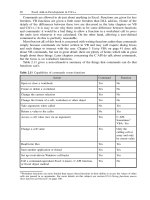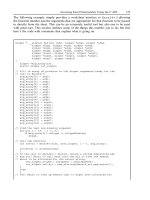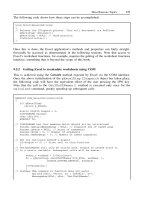Excel Add-in Development in C/C++ Applications in Finance phần 6 docx
Bạn đang xem bản rút gọn của tài liệu. Xem và tải ngay bản đầy đủ của tài liệu tại đây (446.37 KB, 39 trang )
Accessing Excel Functionality Using the C API 179
The following example simply provides a worksheet interface to Excel4v()allowing
the function number and the arguments that are appropriate for that function to be passed
in directly from the sheet. This can be an extremely useful tool but also one to be used
with great care. This section outlines some of the things this enables you to do, but first
here’s the code with comments that explain what is going on.
xloper * __stdcall XL4(int xlfn, xloper *arg0, xloper *arg1,
xloper *arg2, xloper *arg3, xloper *arg4,
xloper *arg5, xloper *arg6, xloper *arg7,
xloper *arg8, xloper *arg9, xloper *arg10,
xloper *arg11, xloper *arg12, xloper *arg13,
xloper *arg14, xloper *arg15, xloper *arg16,
xloper *arg17, xloper *arg18)
{
xloper *arg_array[19];
static xloper ret_xloper;
// Fill in array of pointers to the xloper arguments ready for the
// call to Excel4v()
arg_array[0] = arg0;
arg_array[1] = arg1;
arg_array[2] = arg2;
arg_array[3] = arg3;
arg_array[4] = arg4;
arg_array[5] = arg5;
arg_array[6] = arg6;
arg_array[7] = arg7;
arg_array[8] = arg8;
arg_array[9] = arg9;
arg_array[10] = arg10;
arg_array[11] = arg11;
arg_array[12] = arg12;
arg_array[13] = arg13;
arg_array[14] = arg14;
arg_array[15] = arg15;
arg_array[16] = arg16;
arg_array[17] = arg17;
arg_array[18] = arg18;
// Find the last non-missing argument
for(int i = 19; i >= 0;)
if(arg_array[i]->xltype != xltypeMissing)
break;
// Call the function
int retval = Excel4v(xlfn, &ret_xloper, i + 1, arg_array);
if(retval != xlretSuccess)
{
// If the call to Excel4v() failed, return a string explaining why
// and tell Excel to call back into the DLL to free the memory
// about to be allocated for the return string.
ret_xloper.xltype = xltypeStr | xlbitDLLFree;
ret_xloper.val.str = new_xlstring(Excel4_err_msg(retval));
}
else
{
// Tell Excel to free up memory that it might have allocated for
180 Excel Add-in Development in C/C++
// the return value.
ret_xloper.xltype |= xlbitXLFree;
}
return &ret_xloper;
}
The function Excel4_err_msg() simply returns a string with an appropriate error mes-
sage should the call to
Excel4v() fail, and is listed below. The function
new_xlstring() creates a byte-counted string from this.
char *Excel4_err_msg(int err_num)
{
switch(err_num)
{
case xlretAbort: return "XL4: macro halted";
case xlretInvXlfn: return "XL4: invalid function number";
case xlretInvCount: return "XL4: invalid number of args";
case xlretInvXloper: return "XL4: invalid oper structure";
case xlretStackOvfl: return "XL4: stack overflow";
case xlretUncalced: return "XL4: uncalced cell";
case xlretFailed: return "XL4: command failed";
default: return NULL;
}
}
The function XL4()takes 20 arguments (one for the C API function code, and up to 19
function arguments). The Excel worksheet limit for any function is 30 arguments, but the
means by which functions are registered (see section 8.5 below) imposes this limit on
exported XLL functions.
8.4 WHAT C API FUNCTIONS CAN THE DLL
CALL AND WHEN?
The C API was designed to be called from DLL functions that have themselves been
called by Excel while executing commands, during worksheet recalculations or during
one of the Add-in Manager’s calls to one of the
xlAuto- functions. DLL routines can
be called in other ways too: the
DllMain() function is called by the operating system;
VB can call exported DLL functions that have been declared within the VB module; the
DLL can set up operating system call-backs, for example, at regular timed intervals; the
DLL can create background threads.
Excel is not always ready to receive calls to the
Excel4() or Excel4v() func-
tions. The following table summarises when you can and cannot call these functions
safely.
Accessing Excel Functionality Using the C API 181
Table 8.5 When it is safe to call the C API
When called Safe to call? Additional comments
During a call to the DLL from:
• an Excel command,
• a user-defined command in a
macro sheet,
• a user-defined command
subroutine in a VB code
module,
• the Add-in Manager to one
of the
xlAuto- functions,
• an XLL command run using
the
xlcOnTime CAPI
function.
Yes In all these cases Excel is
running a command, i.e., these
are all effectively called as a
result of a user action, e.g.,
starting Excel, loading a
workbook, choosing a menu
option, etc.
All
xlf-, xlc-andtheC
API-only functions are
available.
During a call to the DLL from
a user-defined VBA worksheet
function.
Yes DLL functions called from VB
in this way cannot call macro
sheet C API functions such as
the workspace information
function
xlfGetWorkbook.
During a direct call to a macro
sheet equivalent function,
called as a result of
recalculation of a worksheet
cell or cells.
Yes Most of the xlf- functions and
the C API-only functions are
available. (A number of the
xlf- functions are, in fact,
command-equivalents and can
only be called from
commands.)
Note:
Functions within VB
modules that are called as a
result of a worksheet
recalculation are worksheet
function equivalents not
macro-sheet equivalents.
During a direct call to a
worksheet equivalent function,
called as a result of
recalculation of a worksheet
cell or cells.
Yes Only worksheet equivalent
xlf- functions and the C
API-only functions are
available. A large number of
the
xlf- functions are only
accessible to macro sheet
equivalent functions. Calling
these will either result in
Excel4() returning
xlretFailed.
(continued overleaf )
182 Excel Add-in Development in C/C++
Table 8.5 (continued)
When called Safe to call? Additional comments
Note that some
otherwise-permitted
xlf-
functions that attempt to
obtain the values of
unrecalculated cells will fail,
returning
xlretUncalced,
unless called from macro sheet
equivalent
functions.
Functions within VB modules
that are called as a result of a
worksheet recalculation are
subject to the above
restrictions.
During a call to a DLL
function by the operating
system.
No In both of these cases, calling
Excel4() or Excel4v()
will have unpredictable results
and may crash or destabilise
Excel.
See section 9.5 Accessing
Excel functionality using
COM/OLE for information
about how to call Excel in such
cases, including how to get
Excel to call into the DLL
again in such a way that the C
API is available.
During an execution of a
background thread created by
the DLL.
No
8.5 REGISTERING AND UN-REGISTERING DLL (XLL)
FUNCTIONS
Registering functions is an essential step in making your DLL functions accessible on the
worksheet (without going via VB). It is also the means by which you specify what a user
sees when they invoke the Paste Function or Add-in Manager dialogs. Functions can be
registered from any command at any time, the most sensible place being the
xlAutoOpen
XLL interface function. (See section 5.5 XLL functions called by the Add-in Manager and
Excel on page 98 for details of when this function is called.)
When your DLL is unloaded, registered functions should, in theory, be un-registered so
that Excel knows they are inaccessible – something best done in the
xlAutoClose XLL
interface function. However, a bug in Excel prevents functions from being unregistered
properly. This is not a great concern, as it does nothing to destabilise Excel.
Accessing Excel Functionality Using the C API 183
Registering functions is equivalent in many ways to declaring DLL functions in VBA.
The required minimum information is very similar: the DLL path and file name, the
function name as exported, the argument types and the return type. However, Excel
allows the DLL to tell it many more things about the function at the same time, such as
the calling equivalence of the function (worksheet or macro sheet equivalent), whether or
not the function is volatile, as well as providing information for the Add-in Manager and
the Paste Function dialog.
8.5.1 The
xlfRegister function
Overview: Registers and un-registers DLL and XLL commands and
functions.
Enumeration value: 149 (x95)
Callable from: Commands only.
Return type: An
xltypeNum xloper.
Arguments: See table below.
Registering and un-registering commands and functions is accomplished with calls to the
same function,
xlfRegister. All arguments can be passed in as byte-counted string
xlopers, although numerical values can be passed in some cases. Their meaning is given
in the following table. To register a worksheet function, at least the first 5 are required. To
register a command, at least 6 are needed. (See section 8.6 Registering and un-registering
DLL (XLL) commands on page 196 for more about commands.)
Table 8.6 xlfRegister arguments for registering functions
Argument
number
Required or
optional
Description
1 Required The full drive, path and filename of the DLL containing the
function.
2 Required The function name as it is exported. Note: This is
case-sensitive.
3 Required The return type, argument type and calling permission
string. (See sections 8.5.3, 8.5.4 and 8.5.5 for details.)
4 Required The function name as you wish it to appear in the
worksheet.
Note: This is case-sensitive.
5 Required The argument names as a comma-delimited concatenated
string, e.g.,
"Arg1,Arg2,Arg3". Excel uses this string to
work out the number of arguments and to determine the
text to show to the left of each of the corresponding
text-boxes in the Paste Function dialog.
(continued overleaf )
184 Excel Add-in Development in C/C++
Table 8.6 (continued)
Argument
number
Required or
optional
Description
6 Optional The function type: 1 or omitted = Function; 2 = Command.
7 Optional The Paste Function category in which the function is to be
listed. If omitted the function is listed under User Defined.
(See section 8.5.2 for details.)
8 Optional (Not used).
9 Optional The help topic.
10 Optional A brief description of the function, e.g., "This
function returns the factorial of positive
integers less than 20"
. This text is displayed in
the Paste Function dialog.
11 Optional Help for the 1st argument, e.g., "A positive integer
less than 20"
. This text is displayed in the Paste
Function dialog when the text box relating to this argument
is selected.
12 Optional Help for the 2nd argument.
30 Optional Help for the 20th argument.
Excel4() and Excel4v()’s limit of 30 arguments, through which all these arguments
must be passed in order to register the function, imposes the limit of 20 arguments for any
DLL function that you wish to export and make available on the worksheet. In practice
this is not too much of a problem. If you really need to pass more information than this,
combining data into a single array or range argument is the most obvious solution.
Note:
A curious Excel bug sometimes causes the truncation of the last 2 characters of
the last argument help text in the Paste Function dialog. This can be avoided by padding
with a couple of spaces or by passing an extra blank text argument.
Here is an example of code that registers a function using the
cpp_xloper class
to ease creation of the arguments. Note that, in practice, registering functions one by
one like this, each with its own registration function, would be extremely cumbersome.
Section 8.5.10 Managing the data needed to register exported functions on page 191
describes a much more efficient and organised approach.
bool register_example(void)
{
cpp_xloper DllName;
cpp_xloper FunctionName("exponent_function");
cpp_xloper TypeText("BB"); // = return a double, take a double
cpp_xloper Worksheet_function_name("MY_EXP");
cpp_xloper Arguments("Exponent");
Accessing Excel Functionality Using the C API 185
cpp_xloper FunctionType(1);
cpp_xloper Category("My functions");
cpp_xloper Description("Returns e to the power of Exponent");
cpp_xloper Arg1Help("Any number such that |n| <= 709");
cpp_xloper RetVal;
// Get the full path and name of the DLL.
if(Excel4(xlGetName, &DllName, 0) != xlretSuccess)
return false;
// Tell destructor to use Excel to free the string memory when done.
DllName.SetExceltoFree();
int XL4_ret_val = Excel4(xlfRegister,
&RetVal,
11, // number of subsequent arguments
&DllName,
&FunctionName,
&TypeText,
&WorksheetFunctionName,
&Arguments,
&FunctionType,
&Category,
p_xlMissing, // no short-cut
p_xlMissing, // no help topic
&Description,
&Arg1Help);
if(XL4_ret_val)
{
cpp_xloper Message("Could not register MY_EXP");
cpp_xloper Type(2); // Dialog box type.
Excel4(xlcAlert, NULL, 2, &Message, &Type);
return false;
}
return true;
}
Warning: It is possible to register the same DLL function twice, giving it a different
worksheet name, the 4th argument, in both cases. You might want to do this so that, for
example, in one case it is volatile and in the other it is not. Or you might want to register
it as taking an
xloper argument in one case and an oper argument in the other. (The
following sections discuss how to specify these things.) Excel will not complain if you
do this, but it may be unable to distinguish between the two functions, and the desired
differentiation might not occur. The simple work-around is to create a wrapper to the
function and export both the function and the wrapper.
8.5.2 Specifying which category the function should be listed under
Argument 7 to
xlfRegister tells Excel which function category to list worksheet
functions under in the
Paste Function dialog. This can be a number or text corresponding
to one of the hard-coded standard categories, or the text of a new category specified by
the DLL. If the text given does not exist already, Excel will create a new category with
that name. Creating a new category for a given DLL is a good idea, especially where they
186 Excel Add-in Development in C/C++
are to be distributed. It makes it clear which DLL and software provider the functions
are associated with.
The standard categories that are visible when viewing the
Paste Function dialog from
within a worksheet are:
Table 8.7 Standard worksheet
function categories
Number Text
1 Financial
2 Date & Time
3 Math & Trig
4 Text
5 Logical
6 Lookup & Reference
7 Database
8 Statistical
9 Information
14 User Defined
There are also a number of categories that are only visible when viewing the Paste
Function dialog from within a macro sheet. As this book is not about XLM or macro
sheets, these are mentioned only for completeness:
Table 8.8 Macro sheet function
categories
Number Text
10 Commands
11 Actions
12 Customising
13 Macro Control
8.5.3 Specifying argument and return types
The string supplied as argument 3 to
xlfRegister encodes the return type of the
function in its first letter and the types of the arguments in its subsequent letters. (In
fact it is used to specify more than just this – see sections 8.5.4, 8.5.5 and 8.5.6.) Excel
uses these letters to ensure it does the necessary conversions of inputs and return values.
Note that Excel has no way to check that the letters used correspond to the function as
defined in the DLL code. The
xlfRegister function will be successful even if they
Accessing Excel Functionality Using the C API 187
don’t match. However, Excel will have problems calling the function, so you need to be
sure you’ve specified these correctly.
The following table shows how the various data types are encoded:
Table 8.9 Registered function argument and return types
Data type Pass by
value
Pass by ref
(pointer)
Comments
Boolean A L Implemented as short
(0 or 1)
double B E
char * C, F Null-terminated string
unsigned char * D, G Byte-counted string
unsigned short int H Also defined as DWORD
signed short int I M
signed long int J N
struct xl array K See section 6.2.2, page 107
struct oper P See section 6.2.6, page 119
struct xloper R See section 6.2.3, page 111
If a function uses a pass-by-reference (pointer) type for its return value, you can pass a
null pointer as the return value. Microsoft Excel will translate this to the
#NUM! error.
Examples
Full explanations of # (indicating a macro sheet equivalent function) and ! (indicating a
volatile function) and the leading numeral (indicating the position of an argument to be
modified in place as the return value) are given below in sections 8.5.4, 8.5.5 and 8.5.6
respectively.
Table 8.10 Example argument strings for registered functions
Calling specifier
(3rd argument to
xlfRegister)
Description
BB Take a double.Returnadouble.
BJJ Take two signed long integers. Return a double.
CB Take a double. Return a null-terminated C string.
1F Take a null-terminated C string and modify it in-place.
(continued overleaf )
188 Excel Add-in Development in C/C++
Table 8.10 (continued )
Calling specifier
(3rd argument to
xlfRegister)
Description
1G Take a byte-counted string and modify it in-place.
2BF Take a double and a null-terminated C string and modify the string (the
2nd argument) in-place. Function must return
void.
FBF As above example, except function can return anything: Excel will
ignore it.
CD Take a byte-counted string and return a null-terminated C string.
2EEE Take three pointers to double and modify the 2nd argument in-place.
1K Take and return a floating-point array structure (see section 6.2.2) by
modifying in-place the first and only argument.
KJJ Take two signed long integers. Return a floating-point array structure.
(See section 6.2.2.)
RR Take a pointer to xloper. Return a pointer to xloper.
J! Take no arguments. Return a signed long integer. Function is volatile.
RJJJJ# Take four signed long integers. Return a pointer to xloper. Function
has macro sheet equivalence and is able to reference uncalculated cells
and macro sheet information functions.
1RR#! Take two pointers to xloper.Returnanxloper via the first argument
by modifying in place. Function is volatile and has macro sheet
equivalence.
RPP Take two pointers to oper. Return a pointer to xloper.
8.5.4 Giving functions macro sheet function permissions
Excel allows macro sheet functions to do a number of things that ordinary worksheet
functions cannot. For example, they are able to access the current value of any cell,
whether or not that cell is in need of recalculation. They are also permitted to call a number
of workspace information functions that are off-limits to worksheet functions. Effectively,
macro sheet functions have a higher permission level than worksheet functions.
When registering DLL functions, (not commands), you tell Excel whether your function
should have macro sheet function permissions or not. By default it will not, but is given
them by appending a ‘
#’ character to the end of the type string, argument 3. For example
a function declared as “
BB#” (a function that takes a double and returns a double)
will be able to access the value of all uncalculated cells.
Excel forbids the use of built-in macro sheet functions in worksheets. Try entering the
formula
=Get.Note(A1) in a worksheet – Excel will complain that the function “is not valid”.
Fortunately, it does allow add-in functions declared as macro sheet functions to be called
Accessing Excel Functionality Using the C API 189
from a worksheet. This opens up the possibility for worksheet functions to access a much
wider range of information and functionality.
Note:
If a function that is only defined as a worksheet function attempts to refer-
ence an uncalculated cell in a call to
Excel4(), the call will fail, returning the value
xlretUncalced.
8.5.5 Specifying functions as volatile
The concept of volatile functions is explained in section 2.11.3 Volatile functions on
page 26.
By default, DLL worksheet functions are not volatile. They only recalculate when
their precedents change. To make a DLL function volatile it is only necessary to place
an exclamation mark ‘
!’ at the end of the type string in argument 3. For example a
function declared as “
BB!” (a function that takes a double and returns a double) will
be recalculated every time Excel performs a recalculation.
Be careful about registering functions in this way. Excel not only recalculates volatile
functions with every recalculation, but also all their dependents too.
8.5.6 Returning values by modifying arguments in place
Where an argument is passed to a DLL function via a pointer it is possible for the DLL
to return its value via this argument – a technique known as modifying in place. This
leaves the burden of memory management to Excel. Excel will both allocate the memory
for the argument and clean up once it has copied out the returned data. Care must be
taken not to expect too much of Excel, however. Strings can only be a maximum of 255
characters in length (the amount of space Excel allocates for these). Where the data is
an array of
doubles of type xl_array (see section 6.2.2 Excel floating-point array
structure:
xl array
on page 107) the returned data can be no bigger than the passed-in
array. Arrays of strings cannot be returned in this way.
Excel also needs fair warning that you intend to do this and only permits one argument
(and always the same one) to be used in this way. This is done within the return and
argument type string passed as the 3rd argument to
xlfRegister. Instead of specifying
a return type as the first character, a single digit from 1 to 9 informs Excel that the
corresponding argument, counting from 1, is to be used, which must be one of the passed-
by-ref types. Functions that Excel expects to return their arguments in this way must be
declared as
void.
Excel also permits functions that return strings, by modifying either the F or G type,
to be declared as returning something other than
void. This might be useful if you have
a function that returns some modified text both in this way and by returning a pointer.
The latter return method enables the function to be called within the calling of another
function. For example, a function might be declared as follows:
char * __stdcall my_conversion_function(char *input_text)
{
// Modify the input text
return input_text;
}
190 Excel Add-in Development in C/C++
and called as follows
int length = strlen(my_conversion_function(input_text));
This example could also be registered with Excel with a type string of FF. This instructs
Excel to find the first argument that matches the given return type, in this case F, and
extract the return value from that. The return value pointer that was placed on the stack
by the function is discarded and ignored. When passing the argument to the DLL, Excel
allocates a 256 byte buffer, regardless of the length of the passed-in string, so the returned
string can be up to 255 characters in length including the null termination.
8.5.7 The Paste Function dialog (Function Wizard)
The dialogs shown below illustrate where some of the arguments to
xlfRegister end
up being displayed.
Argument 4
Argument 4
Argument 5
Argument 10
Argument 7
From
Argument 5
Argument 11
Access to help link in Argument 9
Figure 8.1 The Paste Function and argument construction dialogs
Note: Arguments 11 to 20 cannot be assigned from VB via the COM interface (at time
of writing) for user-defined functions or COM DLLs. If parameter names are too long
they will work, but they will not display correctly.
Accessing Excel Functionality Using the C API 191
8.5.8 Function help parameter to xlfRegister
The above screen-shots show where the function help parameter, passed as the 10th
argument to
xlfRegister, is used. Choosing your words well makes a big difference
to the ease with which the user can find the right function.
8.5.9 Argument help parameters to
xlfRegister
As can be seen in the above screen-shot, the dialog that assists with the entry of function
arguments displays at the bottom the parameter name (as extracted from the 5th argument
passed to
xlfRegister) in bold, followed by a very useful piece of text explaining
something about the parameter. For specialised or complex functions this is a very valuable
piece of help to provide the user. It could be as simple as detailing the units in which a
number should be input, or the limits within which the function will work properly.
These are provided to the
xlfRegister function as arguments 11 to 30.
For some reason, these fields are not (currently) exposed via the COM interface and
therefore not accessible to VB. At the time of writing, the C API provides the only way
to specify these things for user-defined functions.
Note:
One of the strange quirks of the xlfRegister function, at least as it is exposed
via the C API, is a small bug that truncates the very last of these strings (corresponding
to the help for the very last argument). It is not serious and easy to work around: Just
pad the last string with an extra space or two.
8.5.10 Managing the data needed to register exported functions
One practical issue to grapple with is how best to manage all the data associated with the
functions (and commands) you want to export. For every function there are at least 5 and
up to 30 arguments to be passed to
xlfRegister. Deciding how best to initialise them
and then pass them is quite important. Getting it right makes adding to or modifying the
data easy. Getting it wrong makes your code a mess. It’s certainly not worth losing sleep
over, but here are some thoughts and suggestions.
The example in section 8.5.1 above showed a function dedicated to registering a single
exported function. While you can do this, and call all such functions from your imple-
mentation of
xlAutoOpen, it’s error-prone and a lot of work. Not only this but your
project will suffer from rapid code inflation. If you are a contract programmer paid per
line of code then this is the approach to take.
A better approach is to define all these arguments in one structure, that is then processed
by a function that iterates through, registering the functions one-by-one. One simple
approach is to set up a 2-dimensional array of pointers to
char * and then initialise this
with the arguments, all as strings. Even where an argument is numeric, representing it as
a string is not too inefficient: processing is only done once at the time you register your
functions. Excel will happily convert strings to numbers, so there is no need to convert
them before passing them as
xloperstoxlfRegister.
The width of the array should be sufficient to store all of the 29 arguments that, together
with the DLL name, make up the maximum 30. (You could make the array narrower if
you know the maximum number of arguments you’ll be declaring.) The length need only
be the number of functions being exported. For a DLL that exports 50 functions, the size
192 Excel Add-in Development in C/C++
of the array is only 5,800 bytes plus the size of the static strings – very respectable by
today’s standards.
One benefit of this approach, apart from its simplicity, is that the strings can all be
initialised statically. There’s no need to call some function, explicitly or implicitly, to set
everything up before calling the function that finally registers the exported functions. Any
missing arguments can be left as uninitialised or zero-length strings.
A similar approach would be to use the
cpp_xloper class, or a similar wrapper class
that contained a few basic constructors. A 2-dimensional array of this class can then be
initialised in a very similar way to the
char * array mentioned above. You could also
take a class-based approach one step further, creating a class and statically instantiating
one for each exported function one in your project. The class constructor could also
pass a reference of itself to a container class that is then iterated in
xlAutoOpen (and
xlAutoClose). Whatever your preferred approach, the goal should be ease of addition
and deletion of XLL exports, modification of the help text, etc.
Preparing the arguments for the call to
xlfRegister is then fairly straightfor-
ward. Set up an array of pointers to
xlopers and call the function using Excel4v().
This is preferable to using
Excel4() as, from function to function, you will be pass-
ing a different number of arguments. The advantage of using a wrapper class over
a
char * array is that converting and preparing the arguments can be made a little
simpler.
The following code sample shows the declaration and initialisation of a simple array
of strings for the example function in section 8.5.1:
#define MAX_EXCEL4_ARGS 30
#define NUM_FUNCS 1
char *FuncExports[NUM_FUNCS][MAX_EXCEL4_ARGS - 1] =
{
{
"exponent_function", // function name as exported
"BB", // return and argument types
"MY_EXP", // function name for Excel use
"Exponent", // Argument string (only 1 in this case)
"1", // Function type (1:function, 2:command)
"My functions", // Paste Function category
"", // Short-cut text character (Mac only)
"", // Help file and topic (omitted in this case)
"Returns e to the power of Exponent", // Function help text
"Any number such that |arg1| <= 709 ", // Arg1 help text
}, // end of data for first function to be registered
};
The following code shows a very simple implementation of xlAutoOpen which cycles
through the array, registering each function.
xloper register_fnID[NUM_FUNCS];
int __stdcall xlAutoOpen(void)
{
for(int i = 0 ; i < NUM_FUNCS; i++)
Accessing Excel Functionality Using the C API 193
register_fnID[i] = register_function(i);
return 1;
}
A bug prevents the function (and command) IDs from being used for their intended
purpose of un-registering functions. (See the next two sections.) Therefore the above
code can be replaced with this:
int __stdcall xlAutoOpen(void)
{
for(int i = 0 ; i < NUM_FUNCS;)
register_function(i++);
return 1;
}
The function register_function() registers the specified function using the above
array. The function uses
Excel4v() since the number of arguments is variable. The
code uses the
cpp_xloper class, described in section 6.4 on page 121, to simplify the
handling of
Excel4()and Excel4v() arguments and return values.
xloper *register_function(int index)
{
// Array of pointers to xloper that will be passed to Excel4v()
xloper *ptr_array[MAX_EXCEL4_ARGS];
// Default to this value in case of a problem
cpp_xloper RetVal((WORD)xlerrValue);
//
// Get the full path and name of the DLL.
// Passed as the first argument to xlfRegister, so need
// to set first pointer in array to point to this.
//
cpp_xloper DllName;
if(Excel4(xlGetName, &DllName, 0) != xlretSuccess)
return NULL;
DllName.SetExceltoFree();
ptr_array[0] = &DllName;
int num_args = 1;
//
// Set up the rest of the array of pointers.
//
cpp_xloper *fn_args = new cpp_xloper[MAX_EXCEL4_ARGS - 1];
char *p_arg;
int i = 0, num_args = 1;
do
{
194 Excel Add-in Development in C/C++
// get the next string from the char * array
if((p_arg = FuncExports[fn_index][i]) == NULL)
break; // that was the last of the arguments for this fn
// Set the corresponding xlfRegister argument
fn_args[i] = p_arg; // convert the string to a cpp_xloper
ptr_array[num_args++] = &(fn_args[i++]); // address of xloper
}
while(num_args < MAX_EXCEL4_ARGS);
if(Excel4v(xlfRegister, &RetVal, num_args, ptr_array)
|| RetVal.IsType(xltypeErr))
{
char err[256];
sprintf(err, "Couldn't register %s", FuncExports[index][0]);
cpp_xloper ErrMsg(err);
Excel4(xlcAlert, 0, 1, &ErrMsg);
}
delete[] fn_args;
// RetVal type is xltypeErr or xltypeNum, so no need to free
return RetVal.ExtractXloper(false);
}
It would be a simple matter to alter the above code so that arrays of cpp_xlopers,
or arrays of look-alike
xlopers, are initialised with function information, instead of
char * arrays.
8.5.11 Getting and using the function’s register ID
In the above section, code example
register_function() registers a function and
returns a pointer to an
xloper. If the function was successful this xloper is of type
xltypeNum and contains a unique register ID. This ID is intended to be used in calls to
xlfUnregister. However, a bug in Excel prevents this from un-registering functions
as intended – see next section.
If you did not record the ID that
xlfRegister returned, you can get it at any time
using the
xlfRegisterId function. This takes 3 arguments:
1.
DllName: The name of the DLL as returned by the function xlGetName.
2.
FunctionName: The name of the function as exported and passed in the 2nd argument
to
xlfRegister.
3.
ArgRtnTypes: The string that encodes the return and argument types, the call-
ing permission and volatile status of the function, as passed in the 3rd argument
to
xlfRegister.
The macro sheet functions that take this ID as an argument are:
•
xlfUnregister: (See next section.)
•
xlfCall: Calls a DLL function. There is no point in calling this function where the
caller is in the same DLL, but it does provide a means for inter-DLL calling. (The
Accessing Excel Functionality Using the C API 195
macro sheet version of this function, CALL(), used to be available on worksheets. This
enabled a spreadsheet with no XLM or VB macros to access any DLL’s functionality
without alerting the user to the potential misuse that this could be put to. This security
chasm was closed in version 7.0.)
8.5.12 Un-registering a DLL function
Excel keeps an internal list of the functions that have been registered from a given
DLL as well as the number of times each function has been registered. (You can inter-
rogate Excel about the loaded DLL functions using the
xlfGetWorkspace, argu-
ment 44. See section 8.9.11 Information about the workspace:
xlfGetWorkspace on
page 227 for details.) When registering a function, the
xlfRegister function does two
things.
1. Increments the count for the registered function.
2. Associates the function’s worksheet name, given as the 4th argument to
xlfRegister, with the DLL resource.
To un-register a function you therefore have to undo both of these actions in order
to restore Excel to the pre-DLL state. The
xlfUnregister function, which takes
the register ID returned by the call to
xlfRegister, decrements the usage count
of the function. To disassociate the function’s worksheet name, you need to call the
xlfSetName function, which usually associates a name with a resource, but without
specifying a resource. This clears the existing associated resource – the DLL function.
Sadly, a bug in Excel prevents even this two-pronged approach from successfully remov-
ing the reference to the function. In practice, not un-registering functions has no grave
consequences.
Warning:
The C API function xlfUnregister supports another syntax which takes
a DLL name, as returned by the function
xlfGetName. Called in this way it un-registers
all that DLL’s resources. This syntax also causes Excel to call
xlAutoClose().You
will therefore crash Excel with a stack overflow if you call
xlfUnregister with this
syntax from within
xlAutoClose(). You should avoid using this syntax anywhere
within the DLL self-referentially.
The following code sample shows a simple implementation of
xlAutoClose(),
called whenever the DLL is unloaded or the add-in is deselected in the Add-in Man-
ager, and the code for the function it calls,
unregister_function(). The example
uses the same structures and constant delimitations as in section 8.5.10 above. As stated
above, even this will not work as intended, due to an Excel bug. Leaving the body of
xlAutoClose() empty in this example will not have grave consequences, although
there may be other cleaning up tasks you should be doing here.
int __stdcall xlAutoClose(void)
{
for(int i = 0 ; i < NUM_FUNCS; i++)
unregister_function(i);
return 1;
}
196 Excel Add-in Development in C/C++
bool unregister_function(int fn_index)
{
// Decrement the usage count for the function using a module-scope
// xloper array containing the function's ID, as returned by
// xlfRegister or xlfRegisterId functions
Excel4(xlfUnregister, 0, 1, register_ID + fn_index);
// Create a cpp_xloper argument with the name that Excel associates
// with the function
cpp_xloper xStr(FuncExports[fn_index][2]);
// Undo the association of the name with the resource
if(Excel4(xlfSetName, 0 , 1, &xStr) != xlretSuccess)
return false;
return true;
}
As stated already, given the Excel bug, this un-registration function need not be included
in your project.
8.6 REGISTERING AND UN-REGISTERING DLL (XLL)
COMMANDS
As with functions, XLL commands need to be registered in order to be directly accessible
within Excel (without going via VB). As with worksheet functions, the
xlfRegister
function is used. (See section 8.5 for details of how to call this function.) To register a
command, the first 6 arguments to
xlfRegister must all be passed.
Table 8.11 xlfRegister arguments for registering commands
Argument
number
Required or
optional
Description
1 Required The full drive, path and filename of the DLL containing the
function.
2 Required The command name as it is exported. Note: This is
case-sensitive.
3 Required The return type which should always be "J"
4 Required The command name as Excel will know how to reference it.
Note: This is case-sensitive.
5 Required The argument names, i.e., an xltypeNil or
xltypeMissing xloper, since commands take no
arguments.
6 Optional The function type: 2 = Command.
Accessing Excel Functionality Using the C API 197
An exported command will always be of the following form:
int __stdcall xll_command(void)
{
bool all_ok = is_everything_ok();
if(!all_ok)
return 0;
return 1;
}
In practice, Excel does not care about the return value, although the above is a good
standard to conform to.
As there are always 6 arguments to be passed
xlfRegister is best called using
Excel4(), in contrast to functions which are most easily registered by Excel4v().
The following code demonstrates how to register Excel commands, requiring only the
name of the command as exported in the DLL and the name as Excel will refer to it. The
code uses the
cpp_xloper class, described in section 6.4 on page 121, to simplify the
handling of
Excel4() arguments and return values.
xloper *register_command(char *code_name, char *Excel_name)
{
//
// default to this value in case of a problem
//
cpp_xloper RetVal((WORD)xlerrValue);
//
// Get the full path and name of the DLL.
// Passed as the first argument to xlfRegister, so need
// to set first pointer in array to point to this.
//
cpp_xloper DllName;
if(Excel4(xlGetName, &DllName, 0) != xlretSuccess)
{
DllName.Free(true); // don't really need to do this, but
return NULL;
}
DllName.SetExceltoFree();
//
// Set up the rest of the arguments.
//
cpp_xloper CodeName(code_name);
cpp_xloper ExcelName(Excel_name);
cpp_xloper RtnType("J");
cpp_xloper FnType(2); // Command
int xl4_retval = Excel4(xlfRegister, &RetVal, 6, &DllName,
&CodeName, &RtnType, &ExcelName, p_xlNil, &FnType);
if(xl4_retval != xlretSuccess || RetVal.IsType(xltypeErr))
display_register_error(code_name, xl4_retval, (int)RetVal);
198 Excel Add-in Development in C/C++
// Err or Num: no need to free, but no harm in doing it anyway
return RetVal.ExtractXloper(true);
}
Commands to be exported can simply be described by the two strings that need to
be passed to the above function. These strings can be held in a static array that is
looped through in the
xlAutoOpen function. The following code shows the declara-
tion and initialisation of an array for the example command from section 8.1.2, and a
very simple implementation of
xlAutoOpen which cycles through the array, registering
each command.
#define NUM_COMMANDS 1
char *CommandExports[NUM_COMMANDS][2] =
{
// Name in code Name that Excel uses
{"define_new_name", "DefineNewName"},
};
xloper register_cmdID[NUM_COMMANDS];
int __stdcall xlAutoOpen(void)
{
for(int i = 0 ; i < NUM_COMMANDS; i++)
register_cmdID[i] = register_command(
CommandExports[i][0], CommandExports[i][1]);
return 1;
}
A bug prevents the function and command IDs from being used for their intended purpose
of unregistering functions. Therefore the above code can be replaced with:
int __stdcall xlAutoOpen(void)
{
for(int i = 0 ; i < NUM_COMMANDS; i++)
register_command(CommandExports[i][0], CommandExports[i][1]);
return 1;
}
8.6.1 Accessing XLL commands
There are a number of ways to access commands that have been exported and registered
as described above.
1. Via custom menus. (See section 8.11 Working with Excel menus, page 249.)
2. Via custom toolbars. (See section 8.12 Working with toolbars, page 266.)
3. Via a Custom Button on a toolbar. (See below.)
4. Directly via the Macro dialog. (See below.)
Accessing Excel Functionality Using the C API 199
5. Via a VB module. (See below.)
6. Via one of the C API event traps. (See section 8.14 Trapping events, page 277.)
In addition, there are a number of C API functions that take a command reference (the
name of the command as registered with Excel), for example
xlfCancelKey.
To assign a command (or macro as Excel often refers to commands) to a custom
button, you need to drag a new custom button onto the desired toolbar from the
Tools/
C
ustomize /Commands dialog under the Macro category. Still with the customisation dialog
showing, right-clicking on the new button shows the properties menu which enables you
to specify the appearance of the button and assign the macro (command) to it.
To access the command directly from the Macro dialog, you need simply to type the
command’s name as registered. The command will not be listed in the list box as Excel
treats XLL commands as if they had been defined on a hidden macro sheet, and therefore
are themselves hidden.
One limitation of current versions of Excel is the inability to assign XLL commands
directly to control objects on a worksheet. You can, however, access an XLL command
in any VB module, subject to scope, using the
Application.Run ("CmdName") VB
statement. If you wish to associate an XLL command with worksheet control, you simply
place this statement in the control’s VB code.
8.6.2 Breaking execution of an XLL command
The C API provides two functions
xlAbort and xlfCancelKey. The first checks
for user breaks (the Esc key being pressed in Windows) and is covered in section 8.7.7
Yielding processor time and checking for user breaks: xlAbort, on page 206.
The second disables/enables interruption of the currently executing task. If enabled,
xlfCancelKey also permits the specification of another command to be run on inter-
ruption. This second command is intended to be used to do any necessary cleaning up
before control is returned to Excel.
The function takes 2 arguments: (1) a Boolean specifying whether interruption is per-
mitted (true) or not (false), and (2) a command name registered with Excel as a string.
If the function is called with the first argument set to true, then the command will be
terminated by the user pressing the Esc key. This is the default state when Excel calls
a command, so it is not necessary to call this function except, to explicitly disable or
re-enable user breaks.
8.7 FUNCTIONS DEFINED FOR THE C API ONLY
8.7.1 Freeing Excel-allocated memory within the DLL: xlFree
Overview: Frees memory allocated by Excel during a call to Excel4()
or Excel4v() for the return xloper value. This is only
necessary where the returned
xloper type involves the
allocation of memory by Excel. There are only 3
xloper
types that can have memory associated with them in this way,
xltypeStr, xltypeRef and xltypeMulti, so it is only
200 Excel Add-in Development in C/C++
necessary to call xlFree if the return type is or could be one
of these. It is always safe to call this function even if the
xloper is not one of these types. It is not safe to call this
functiononan
xloper thatwaspassedintotheDLLasa
function argument from Excel, or that has been initialised by
the DLL with either static or dynamic memory.
(See Chapter 7 Memory management on page 161 for an
explanation of the basic concepts and more examples of the
use of
xlFree.)
Enumeration value: 16384 (x4000)
Callable from: Commands, worksheet and macro sheet functions.
Return type: Void.
Arguments: Takes from 1 to 30 arguments, each of them the address of an
xloper that was passed to Excel in a call to Excel4() or
Excel4v() to contain the return value.
Warning:
Where the type is xltypeMulti you do not need to (and must not) call
xlFree for any of the elements, whatever their types. Doing this will confuse and
destabilise Excel.
Note:
Where an Excel-allocated xloper is being returned (via a pointer) from a DLL
function, it is necessary to set the
xlbitXLFree bit in the xltype field to alert Excel
to the need to free the memory.
The following example, a command function, gets the full path and file name of the
DLL, displays it in a simple alert dialog and then frees the memory that Excel allocated
for the string. (Note that only command-equivalent functions can display dialogs.)
int __stdcall show_dll_name(void)
{
xloper dll_name;
if(Excel4(xlGetName, &dll_name, 0) != xlretSuccess)
return 0;
Excel4(xlcAlert, NULL, 1, &dll_name);
Excel4(xlFree, NULL, 1, &dll_name);
return 1;
}
The equivalent code using the cpp_xloper class would be as follows. The call to the
member function
SetExceltoFree()informs the class destructor of the need, ulti-
mately, to call
xlFree to release the memory. This call is best made immediately after
the initialisation by Excel in the call to
Excel4(). It is not necessary to wait until the
xloper is no longer being used. This is a less bug-prone approach than the above code,
where there’s a risk that not all control paths will clean up properly.
Accessing Excel Functionality Using the C API 201
int __stdcall show_dll_name(void)
{
cpp_xloper DllName;
if(Excel4(xlGetName, &DllName, 0) != xlretSuccess)
return 0;
DllName.SetExceltoFree();
Excel4(xlcAlert, NULL, 1, &DllName);
return 1;
}
8.7.2 Getting the available stack space: xlStack
Overview: Returns the amount of available space on Excel’s stack in bytes.
Enumeration value: 16385 (x4001)
Callable from: Commands, worksheet and macro sheet functions.
Return type: An xltypeInt xloper.
Arguments: None.
Stack space in Excel is very limited. (See section 7.1 Excel stack space limitations on
page 161.) If you are concerned (or just curious) you can find out how much stack
space there currently is with a call to Excel’s
xlStack function as the following
example shows:
double __stdcall get_stack(void)
{
xloper retval;
if(xlretSuccess != Excel4(xlStack, &retval, 0))
return -1.0;
return (double)(unsigned short)retval.val.w;
}
The need to cast the returned signed integer that xlStack returns to an unsigned integer
is a left-over from the days when Excel provided even less stack space and when the
maximum positive value of the signed integer (32,768) was sufficient. Once more stack
was made available, the need for the cast emerged to avoid a negative result.
8.7.3 Converting one
xloper type to another: xlCoerce
Overview: Converts an xloper from one type to another, where possible.
Enumeration value: 16386 (x4002)
Callable from: Commands, worksheet and macro sheet functions.
202 Excel Add-in Development in C/C++
Return type: Various depending on 2nd argument.
Arguments:
1: InputOper: A pointer to the
xloper to be converted
2: Ta rge tTy pe : (Optional.) An integer
xloper whose value
specifies the type of
xloper to which the first argument is
to be converted. This can be more than one type bit-wise
or’d, for example,
xltypeNum | xltypeStr tells Excel
that either one will do.
If the second argument is omitted, the function returns one of
the four value types that worksheet cells can contain. This will
be the same as the first argument unless it is a range
xloper
(xltypeSRef or xltypeRef) in which case it returns the
value of the top-left cell in the range.
This function will not convert from each type to every one of the others. For example,
it will not convert error values to other types, or convert a number to a cell reference.
Therefore, checking the return value is important. Table 8.12 summarises what conversions
are and are not possible for types covered by this book. Note that even for type conversions
that are possible, the function might fail in some circumstances. For example, you can
always convert an
xltypeSRef to xltypeRef, but not always the other way round.
(A question mark in the table indicates those conversions that may or may not work
depending on the contents of the source
xloper.)
Table 8.12 xlCoerce conversion summary
Conversion to
xltype
Num
Str
Bool
Ref
Err
Multi
SRef
Int
Num Y Y N N Y N Y
Str ? ? ? N Y ? ?
Bool Y Y N N Y N Y
Ref ? Y ? ? Y ? ?
Err N N N N N N N
Multi ? Y ? N ? N ?
Nil Y Y Y N N Y N Y
SRef ? Y ? Y ? Y ?
Conversion from
Int Y Y Y N N Y N
Accessing Excel Functionality Using the C API 203
The following example C++ code attempts to convert any xloper to an xloper of the
requested type. It returns
false if unsuccessful and true if successful, returning the
converted value returned via the passed-in pointer. Note that the caller of this function
must take responsibility for ensuring that any memory allocated by
Excel4() for the
xloper ret_val is eventually freed by Excel.
bool coerce_xloper(xloper *p_op, xloper &ret_val, int target_type)
{
// Target will contain the information that tells Excel what type to
// convert to.
xloper target;
target.xltype = xltypeInt;
target.val.w = target_type; // can be more than one type
if(Excel4(xlCoerce, &ret_val, 2, p_op, &target) != xlretSuccess
|| (ret_val.xltype & target_type) == 0)
return false;
return true;
}
In addition to xlCoerce being useful for converting reference xloperstoopers(by
omitting the Targe tTy pe argument), it is particularly useful for converting multi-celled ref-
erences to
xltypeMulti arrays that are much easier to work with. Sections 6.8.7 Array
(mixed type):
xltypeMulti
on page 145, and 6.8.8 Worksheet cell/range reference:
xltypeRef
and
xltypeSRef
on page 150 contain examples of its use in this way.
8.7.4 Setting cell values from a command:
xlSet
Overview: Sets the values of cells in a worksheet.
Enumeration value: 16387 (x4003)
Callable from: Commands only
Return type: Boolean: true if successful, otherwise false.
Arguments:
1: TargetRange: A reference (
xltypeSRef or xltypeRef)
to the cell(s) to which values are to be assigned.
2: Va l u e : (Optional.) A value (
xltypeNum, xltypeInt,
xltypeStr, xltypeBool, xltypeErr) or array
(
xltypeMulti) containing the values to be assigned to
these cells. A value of type
xltypeNil, or an xloper
of this type in an array, will cause the relevant cell(s) to be
blanked.
If Valu e is omitted, the TargetRange is blanked.