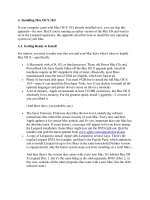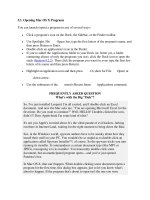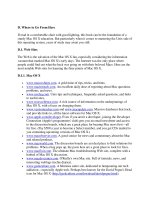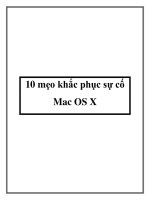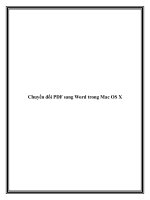Mac OS X Programming phần 4 pdf
Bạn đang xem bản rút gọn của tài liệu. Xem và tải ngay bản đầy đủ của tài liệu tại đây (156.24 KB, 38 trang )
DrawString("\pBeep!");
}
Now you're ready to build and run the application. Running BeepWorld 4.0 results in the window shown
back in Figure 3.5, less the two lines of text that say Beep!. To draw that text to the window, choose the Beep
item from the Sound menu.
Experienced Mac Programmer
You probably are familiar with SetPort, which is the port-setting routine that's part of the original
Macintosh Toolbox. That function accepts a WindowPtr as its argument. In Carbon, the
WindowPtr is out and the WindowRef is in. The new SetPortWindowPort exists to take the
place of SetPort. After the port is set, drawing proceeds as it has for Mac OS 8/9, for the most
part. Use QuickDraw routines such as MoveTo and DrawString to achieve the graphics results
you want. As shown in the preceding code snippet, those two routines-and most other original
QuickDraw routines-remain a part of the API.
MyCloseWindow: Handling a Window-Related Event
The purpose of MyCloseWindow is to demonstrate how to handle a window-related event in a manner different
from that governed by the window's standard behavior. In particular, the program responds to a click on the
Close button of the program's only window. Instead of just closing the window, the program sounds a beep and
then closes the window.
Normally, the Carbon Event Manager's default window event handler handles most window-related events
(dragging, resizing, closing, and so forth). It's possible, though, to override the standard behavior the system
takes to implement a new behavior. Using this example's technique, you can intervene on any window-related
event and then either completely handle the event or handle the event as your program sees fit and then enable
the standard behavior to occur.
You can base the MyCloseWindow project on any of the example projects from this chapter. I started with the
last version of BeepWorld and made a couple of changes to its resource file and then edited the source code file.
Editing the Nib File
The MyCloseWindow program requires only the standard window and menu bar that are part of any main.nib
file created by Project Builder. The window doesn't need to have any buttons; in fact, it doesn't need any items in
it at all. In Figure 3.6, you see that I did include one static text item in the window, but that's optional.
Figure 3.6. The MyCloseWindow window and the menu bar nib resources.
If you're working with a copy of a main.nib file that was used with one of the BeepWorld projects, that file's
menu bar will include a Sound menu. That menu isn't needed in this MyCloseWindow project. You can leave it
in the menu bar, or you can click the Sound menu and press the Delete key to remove it. That's what I did in
Figure 3.6. I also edited the name of the application menu so that it now is named MyCloseWindow. Again, that
step isn't critical either because this menu won't be used in this example.
Writing the Source Code
Before proceeding, make sure you have a handle on this business of event types. An event type consists of an
event class. Direct from our favorite header file, CarbonEvents.h, here are the event class choices from which
you can pick:
enum {
kEventClassMouse = 'mous'
kEventClassKeyboard = 'keyb',
kEventClassTextInput = 'text',
kEventClassApplication = 'appl',
kEventClassAppleEvent = 'eppc',
kEventClassMenu = 'menu',
kEventClassWindow = 'wind,
kEventClassControl = 'cntl',
kEventClassCommand = 'cmds',
kEventClassTablet = 'tblt',
kEventClassVolume = 'vol '
};
All this chapter's previous examples watched for command events, so each example was interested in an event
that had a class of kEventClassCommand. If you want your program to watch for a particular event that
occurs in a window (such as a mouse button click on a window's Close button), the event class you're interested
in is kEventClassWindow. Now you need to narrow it down to the particular window-related action for
which your program is set to watch. For command events, the command kind was kEventProcessCommand.
I just mentioned a click on the window's Close button, so let's look through the CarbonEvents.h header file to see
which window-related kind constant would apply to that type of event:
enum {
kEventWindowCollapse = 66,
kEventWindowCollapsed = 67,
kEventWindowCollapseAll = 68,
kEventWindowExpand = 69,
kEventWindowExpanded = 70,
kEventWindowExpandAll = 71,
kEventWindowClose = 72,
At the bottom of the list is the event kind of interest- kEventWindowClose. If you think that it's odd that this
group of constants starts with the value 66, and if you think that it's even more odd that the list holds just seven
window-related event kinds (all having to do with a window's size), you're right on with your observations.
There are actually dozens of window-related event kind constants. They cover just about every conceivable
window action. To find out if a window needs updating (that is, if it needs to be redrawn or refreshed), there's
kEventWindowUpdate. Want to do something special if one of your program's windows is activated (clicked
when another window is in front of it)? Make use of the kEventWindowActivated event kind constant.
The list goes on and on. For brevity, I've elected to show just a few of the window-related event kind constants.
Plenty more are shown, and covered, in Chapter 4. If you want to see all the sixty-or-so window-related events
covered in a detailed, tutorial fashion, you'll need to make a request to my publisher to put out Volume II-X of
this book!
The event type to watch for has a class of kEventClassWindow and a type of kEventWindowClose. I've
changed the name of the EventTypeSpec variable from cmdEvent to windowEvt just to make it clear that
this event is window-related rather than command-related:
EventTypeSpec windowEvent;
windowEvent.eventClass = kEventClassWindow;
windowEvent.eventKind = kEventWindowClose;
Most of the main function looks the same as other versions of this routine. The few changes are cosmetic rather
than functional. In addition to the EventTypeSpec name change, I've changed the name of the event handler
routine from CommandEventHandler to WindowEventHandler to reflect the fact that the program now
is watching for window-related events rather than command-related events. Here's the affected code:
handlerUPP = NewEventHandlerUPP( WindowEventHandler );
InstallEventHandler( target, handlerUPP, 1, &windowEvent,
(void *)window, NULL );
The event handler routine has the same prototype as before. Recall that it must have the same three parameters so
that the Carbon Event Manager knows how to invoke it. The body of the routine, however, has changed
significantly:
pascal OSStatus WindowEventHandler( EventHandlerCallRef handlerRef,
EventRef event, void *userData)
{
OSStatus result = eventNotHandledErr;
UInt32 eventKind;
eventKind = GetEventKind( event );
if ( eventKind == kEventWindowClose )
{
SysBeep( 1 );
// result = noErr; * comment out to force default handler to close
window
}
return result;
}
For command events, I was interested in more than just the event class and kind. I wanted to know the value of
the event parameter. Calling GetEventParameter tested the parameter to verify whether it was the desired
one (kEventParamDirectObject) and, if it was, to return the HICommand structure so that the command ID
could be extracted. That approach isn't needed in this new event handler. Here, the program isn't interested in the
occurrence of a command. It's interested in a click on the window's Close button. That information is held in the
event's kind, so the event's parameter value is unimportant now. Just as the GetEventParameter returns the
value held in one of the parameters of an event, so too does the GetEventKind return the value held in the
event kind of an event. Pass GetEventKind an event and the routine returns the event's kind. An event kind is
always of type UInt32 (an unsigned 32-bit integer), so that's the data type of the value that GetEventKind
returns.
UInt32 eventKind;
eventKind = GetEventKind( event );
Now test the event kind to see if it corresponds with the event being watched for, which is a close window event.
If it is, handle the event. Again, for simplicity, a beeping of the speakers provides the feedback that demonstrates
that the code is working.
One very interesting change to the event handler is the removal of the assignment of noErr to the result
variable. I've commented out this line of code so that I could leave it in place as a reminder of how this chapter's
previous examples worked. The other examples set result to noErr to signal that the event had been handled
by the event handler. It was done also to let the Carbon Event Manager know that no further processing of the
event was needed. Here in MyCloseWindow, I don't make the assignment, so the event handler ends and returns
the initial value of result, which is eventNotHandledErr, to the Carbon Event Manager.
You might wonder what this eventNotHandledErr tells the Carbon Event Manager. It implies that the
event wasn't handled and that the Carbon Event Manager needs to perform its standard, default action for an
event of this type. Of course, the event handler did handle the event as planned, but in using this technique, you
also forced the Carbon Event Manager to carry out its normal handling of the event. That normal handling of a
window close event would be yes, to close the window. I want the clicking of the window's Close button to
close the window as the user expects. However, I also want another action to take place. That action is the
playing of the system sound. Now I've achieved both tasks.
You've seen bits and pieces of the MyCloseWindow code. Take a look at Example 3.4 to see the complete
source code listing. Note that because the program doesn't watch for command events, there are no command
constants (such as the #define of kBeepCommand) and there is no command-handling routine (such as
BeepCommandHandler).
Example 3.4 Source Code for the MyCloseWindow Program
#include <Carbon/Carbon.h>
pascal OSStatus WindowEventHandler( EventHandlerCallRef handlerRef,
EventRef event, void *userData );
int main( int argc, char* argv[] )
{
IBNibRef nibRef;
WindowRef window;
OSStatus err;
EventTargetRef target;
EventHandlerUPP handlerUPP;
EventTypeSpec windowEvent;
windowEvent.eventClass = kEventClassWindow;
windowEvent.eventKind = kEventWindowClose;
err = CreateNibReference( CFSTR("main"), &nibRef );
err = SetMenuBarFromNib( nibRef, CFSTR("MainMenu") );
err = CreateWindowFromNib( nibRef, CFSTR("MainWindow"), &window );
DisposeNibReference( nibRef );
target = GetWindowEventTarget( window );
handlerUPP = NewEventHandlerUPP( WindowEventHandler );
InstallEventHandler( target, handlerUPP, 1, &windowEvent,
(void *)window, NULL );
ShowWindow( window );
RunApplicationEventLoop();
return( 0 );
}
pascal OSStatus WindowEventHandler( EventHandlerCallRef handlerRef,
EventRef event, void *userData)
{
OSStatus result = eventNotHandledErr;
UInt32 eventKind;
eventKind = GetEventKind( event );
if ( eventKind == kEventWindowClose )
{
SysBeep( 1 );
// result = noErr; * comment out to force default handler to close
window
}
return result;
}
Do you want your program to sound a beep whenever a user closes a window? Probably not. However, you now
know the technique for intercepting a window-related event and adding you own actions to the normal handling
of that event. In Chapter 4, you'll see more practical reasons for doing this.
Book: Mac® OS X Programming
Section: Chapter 3. Events and the Carbon Event Manager
For More Information
For more information about events and the Carbon Event Manager, visit the following web
site:
●
Carbon Event Manager API: />Carbon/oss/CarbonEventManager/Carbon_Event_Manager/index.html
Book: Mac® OS X Programming
Chapter 4. Windows
TO DISPLAY INFORMATION, A PROGRAM NEEDS to open at least one window.
Most programs, however, enable more than one window to be open at any given time. In
this chapter, you'll see how to implement the New item in the File menu so that selecting
that menu item opens a new window. You'll also see how to add a second New item to give
a user the ability to open a second type of window.
When there are two or more windows on the screen, the task of tracking the windows
becomes important. When it comes time to redraw the contents of its windows, you'll want
to make sure your program draws the proper content to each window. Thus, window-
updating techniques make up an important part of this chapter as well.
To allow each window to have its own unique data associated with it (such as its own user-
entered text or graphics), you'll want to know how to store a set of information with each
window. In addition, you'll also want to know how to later retrieve that information. These
topics are all covered in this chapter.
Book: Mac® OS X Programming
Section: Chapter 4. Windows
Opening and Closing Windows
You already know how to open a window in a Mac OS X nib-based program-Chapter 2, "Overview of
Mac OS X Programming," demonstrated that technique. First, create a window resource in your project's
nib file. Then, in your project's source code file, call CreateNibReference to open the nib file and
CreateWindowFromNib to get a reference to the window resource. Show the newly opened window
by calling ShowWindow:
IBNibRef nibRef;
OSStatus err;
WindowRef window;
err = CreateNibReference( CFSTR("main"), &nibRef );
err = CreateWindowFromNib( nibRef, CFSTR("MainWindow"), &window );
ShowWindow( window );
You also know how your program implements window closing. To close a window, your program does
nothing-the Carbon Event Manager handles a click of the window's Close button for you. So, knowing
these facts, what's left to learn about opening and closing windows? Actually, there's plenty, as you'll see
in this section.
Opening Multiple Windows of the Same Type
Your program might enable more than one window to be open at any given time. Those windows might be
of the same type, as in the case of a word processor enabling any number of new, empty document
windows to be opened. Typically, such a program enables new windows of the same type to be opened by
choosing New from the File menu.
Implementing the New Menu Item in a Nib File
To have your program respond to a user's choosing the New menu item, you'll need to assign that menu
item a command. You do that by assigning a command to the New menu item in the menu bar resource of
your project's nib resource file. That involves opening the nib file, clicking the New menu item, choosing
Show Info from the Tools menu, and then typing a four-character command in the Command field of the
Info window. The BeepWorld 2.0 example program from Chapter 3, "Events and the Carbon Event
Manager," introduced this technique; several other example programs in that chapter further demonstrated
how this is done. To build on this, Figure 4.1 shows what you'll see in Interface Builder if you were to
assign nwin (for new window) as the command for the New menu item.
Figure 4.1. Assigning a command to the New menu item.
Implementing the New Menu Item in Source Code
To allow any number of identical windows to be opened, you'll package the window-opening code in an
application-defined routine and then call that routine in response to the user's choosing the New menu
item. The following is such a routine. Note that all its code has been lifted from the main routine shared
by all Chapter 3 examples:
void CreateMyNewWindow( void )
{
IBNibRef nibRef;
OSStatus err;
WindowRef window;
err = CreateNibReference( CFSTR("main"), &nibRef );
err = CreateWindowFromNib( nibRef, CFSTR("MainWindow"), &window );
DisposeNibReference( nibRef );
ShowWindow( window );
}
Every time a program needs to open a new window, it should call the CreateMyNewWindow routine to
do so. To call this routine in response to a New menu item selection, you'll need to have the call appear in
the event handler that's invoked in response to a selection of the New menu item. Here's how that event
handler might look:
#define kNewWindowCommand 'nwin'
pascal OSStatus MyAppEventHandler( EventHandlerCallRef handlerRef,
EventRef event, void *userData)
{
OSStatus result = eventNotHandledErr;
HICommand command;
GetEventParameter( event, kEventParamDirectObject, typeHICommand,
NULL, sizeof (HICommand), NULL, &command);
switch ( command.commandID )
{
case kNewWindowCommand:
CreateMyNewWindow();
result = noErr;
break;
}
return result;
}
This routine responds to just one command-the kNewWindowCommand command that matches the
command assigned to the New menu item in the nib resource file (see Figure 4.1). This event handler gets
invoked by the system in response to the user choosing New from the File menu. For the system to invoke
this routine in that manner, it first needs to be installed in the Carbon Event Manager. Here's the code that
takes care of that task:
EventTargetRef target;
EventHandlerUPP handlerUPP;
EventTypeSpec appEvent = { kEventClassCommand,
kEventProcessCommand };
target = GetApplicationEventTarget( );
handlerUPP = NewEventHandlerUPP( MyAppEventHandler );
InstallEventHandler( target, handlerUPP, 1, &appEvent, 0, NULL );
As discussed in Chapter 3, the event that defines a command has an event class of
kEventClassCommand and an event kind of kEventProcessCommand. Use that class and kind in
the declaration of an event specification, and then use that EventTypeSpec in the installation of the
event handler routine. The preceding code snippet does that for an application-defined event handler
routine named MyApplicationEventAHandler.
One line in the code might have caught your eye-the line that makes use of the call to
GetApplicationEventTarget. That routine was mentioned in Chapter 3, but most of that chapter's
target discussions-and all of that chapter's target examples- relied on the related routine-
GetWindowEventTarget. Here, however, I'm specifying that the application itself, rather than a
window, be the target associated with the event handler routine.
The target is typically the object affected by the event, but choosing the target of an event handler is not a
process that's set in stone. Being the analytical, methodical people that we programmers are, don't we just
hate ambiguous situations like that? As an example of this "looseness" in choosing a target, consider that if
you specify that a window should be the target, and you then alter your code so that the application is
instead the target, the results might be the same.
Here's why the preceding scenario is possible: If you're writing a handler for a command generated by a
button, your first inclination might be to select the button itself to be the target. After all, the button seems
to be the target of the user's click of the mouse button. The button, though, is generally not the target of
such an action. In short, your goal in choosing a target is to select the object that will be affected by an
event's action. In this example, it's unlikely that the button itself will be affected by a click of the button.
Instead, the affected object will probably be (but not always) the window that holds the button. For
instance, clicking a window's Draw button might draw something in that window. The button initiates the
action, but the window is the target of the action.
An event is processed in a containment hierarchy that starts at a specific object and works its way up to the
application itself. A program should attempt to handle an event at the lowest level first and then, failing
that, pass the event up a level. The Carbon Event Manager holds standard event handlers that take care of a
number of different event types at a number of different levels in this event hierarchy.
It's best to define an event to be targeted to its lowest level, and then have your program attempt to handle
the event at that level. If your program can't handle the event at that level, the event should then be passed
to the system where the Carbon Event Manager will attempt to handle it. Looking back at the general
format of an event handler reminds you of this event-handling technique:
pascal OSStatus MyEventHandler( EventHandlerCallRef handlerRef,
EventRef event, void *userData)
{
OSStatus result = eventNotHandledErr;
// attempt to handle the event here and if we can, then tell the
// Carbon Event Manager that by setting result to noErr:
result = noErr;
// if the event *can't* be handled, then we notify the Carbon Event
// Manager of this fact by sending it the value eventNotHandledErr:
return result;
}
I want my program to handle the New menu item. Choosing this item doesn't act on any existing window.
It creates a new window, so it makes sense to name the application itself as the target of the event. The
GetWindowEventTarget routine requires a window as its argument, and a target is returned. The
GetApplicationEventTarget needs no argument. That makes sense. A program might have any
number of windows that possibly could be a window target, but a program has only one application (itself)
that can be the application target.
When installing an event handler for an event that has a window as the target, it often makes sense to use a
reference to the window as the user data, like this:
InstallEventHandler( target, handlerUPP, 1, &windowEvent,
(void *)window, NULL );
When installing the event handler for an event that has the application as its target, you might not want to
pass along any user data. In such a case, simply use a value of 0 as the second-to-last argument:
InstallEventHandler( target, handlerUPP, 1, &appEvent, 0, NULL );
MultipleSameTypeWindow Program
The purpose of the MultipleSameTypeWindow program is to demonstrate how a program implements the
New menu item to cause any number of windows of the same type to be opened.
The MultipleSameTypeWindow program gathers the code from this section's discussion and presents it as
an application that has a functioning New menu item. Each time a user chooses New from the File menu, a
new window opens. As per the program name, each new window is identical to the previously opened
window. Figure 4.2 shows that each window holds a couple of paragraphs of text (determining the author
of said text is left as an exercise for the reader). This figure also shows that each new window will open
offset from the previously opened window.
Figure 4.2. The windows displayed by the MultipleSameTypeWindow program.
Editing the Nib File
The project's nib file requires a window resource named MainWindow. Although I've opted to include a
static text item in the window, the contents of the window are insignificant. Of more importance is the
assignment of a command to the New menu item. Back in Figure 4.1, you saw how to do this. You can use
any four-character code you want, but regardless of your choice, you need to take note of it so that you can
define a matching constant in the project's source code.
Writing the Source Code
Example 4.1 holds the entire listing for the MultipleSameTypeWindow program. Most of this example's
code has been discussed on earlier in this chapter. The exception is the code that offsets a new window
from the previously opened window:
Example 4.1 MultipleSameTypeWindow Source Code
#include <Carbon/Carbon.h>
#define kNewWindowCommand 'nwin'
pascal OSStatus MyAppEventHandler( EventHandlerCallRef handlerRef,
EventRef event, void *userData );
void CreateMyNewWindow( void );
SInt16 gWindowStartTop = 40;
SInt16 gWindowStartLeft = 15;
int main(int argc, char* argv[])
{
IBNibRef nibRef;
OSStatus err;
EventTargetRef target;
EventHandlerUPP handlerUPP;
EventTypeSpec appEvent = { kEventClassCommand,
kEventProcessCommand };
err = CreateNibReference( CFSTR("main"), &nibRef );
err = SetMenuBarFromNib( nibRef, CFSTR("MainMenu") );
DisposeNibReference( nibRef );
CreateMyNewWindow();
target = GetApplicationEventTarget( );
handlerUPP = NewEventHandlerUPP( MyAppEventHandler );
InstallEventHandler( target, handlerUPP, 1, &appEvent, 0, NULL );
RunApplicationEventLoop();
return( 0 );
}
pascal OSStatus MyAppEventHandler( EventHandlerCallRef handlerRef,
EventRef event, void *userData)
{
OSStatus result = eventNotHandledErr;
HICommand command;
GetEventParameter( event, kEventParamDirectObject, typeHICommand,
NULL, sizeof (HICommand), NULL, &command);
switch ( command.commandID )
{
case kNewWindowCommand:
CreateMyNewWindow();
result = noErr;
break;
}
return result;
}
void CreateMyNewWindow( void )
{
IBNibRef nibRef;
OSStatus err;
WindowRef window;
err = CreateNibReference( CFSTR("main"), &nibRef );
err = CreateWindowFromNib( nibRef, CFSTR("MainWindow"), &window );
DisposeNibReference( nibRef );
MoveWindow ( window, gWindowStartLeft, gWindowStartTop, TRUE );
ShowWindow( window );
if ( gWindowStartTop < 200 )
{
gWindowStartLeft += 20;
gWindowStartTop += 20;
}
else
{
gWindowStartLeft = 15;
gWindowStartTop = 40;
}
}
A window's initial screen placement is defined by the nib window resource used as the window's template.
Opening more than one window based on the same nib resource means that new windows appear directly
on top of one another. The result of this stacking is that the user might not even be aware that a new
window has indeed appeared on screen. The MultipleSameTypeWindow program handles this potential
dilemma by opening a new window and then offsetting that window.
The Carbon API routine MoveWindow moves a window to the specified location. The coordinates listed
as the second and third arguments to this routine serve to define the new upper-left corner for the window
named in the first argument. The final argument to MoveWindow is a Boolean value that specifies that
position of the window in the layer of open application windows. A value of TRUE means the window will
become the active window. A value of FALSE means the window should retain its current position (which
might or might not mean that the window is the active [frontmost] window).
The global variable pair gWindowStartLeft and gWindowStartTop are used to provide the screen
coordinates for the upper-left corner of the first new window. After a window is opened, these global
values are incremented so that the next new window appears slightly below and to the right of the
previously opened window. So that the windows don't cascade completely offscreen, the global variable
values are reset to their initial values after several windows have been opened.
Opening and Closing a Window by Showing and Hiding It
The previous discussion centered on programs that enable multiple windows of the same type to be
opened. An application that uses such a technique is usually document-based. A typical document-based
program is a word processor or a graphics application.
Other types of applications, however, might enable only one or two windows to appear on screen. A
program of this type usually isn't document-based. An example of this type of program is a utility
application that displays a window in which the user carries out some calculation. Figure 4.3 provides an
example of an application that displays only one window and that doesn't enable multiple copies of this
one window to be opened.
Figure 4.3. An example of a window that isn't document-based.
In a program such as the one pictured in Figure 4.3, there's no need to open multiple copies of the same
window. If you're developing such an application, and you want the user to be able to open and close your
program's window, it might make sense to open the window at program startup, and then simply hide and
reshow this same window rather than actually closing and re-creating a new window.
In such a program, there's no need to open multiple copies of the same window. If you're developing such
an application, and you want the user to be able to open and close your program's window, it might make
sense to open the window at program startup, and then simply hide and reshow this same window rather
than actually closing and re-creating a new window. Doing this means that each time the user chooses the
New menu item, your program doesn't have to open the nib file and receive a refererence to the file, copy
the window resource to memory and get a reference to that memory, and then close the nib file. Instead,
create the window once and let it sit around, perhaps hidden some or even much of the time, for the
duration of the program's execution.
This technique of opening a window and then closing it by hiding it rather than actually destroying it also
is a good way to preserve a window's state. That might be helpful for a particular application. For instance,
if the window has a number of interface items such as radio buttons, checkboxes, or text boxes, and the
user enters values in these items, hiding the window won't work because the window loses those values.
These values might represent information the user would prefer not to re-enter- something the user that
would need to do if the window was "really" closed and then later opened as a new window.
A program that displays a window like the one pictured in Figure 4.3 might enable its File menu items
New and Close, but use the items simply to show and hide the program's one window. That way, the
window can be created at program start up and need not be created each time the user closes and then
opens the window.
The previous example program, MultipleSameTypeWindow, assigned a command to the New menu item
so that choosing that menu item results in a new window opening. To have the New menu item show a
hidden window rather than open a new window, you'll do the same. In the MultipleSameTypeWindow
program, I gave the New menu item a command of nmai. You can give that menu item the same
command here as well.
By now, you should be accustomed to adding a command to a menu item. If you need a little help,
however, refer back to Figure 4.1 to see how this is done. You'll also want to give the Close menu item a
command as well. If you use nmai for "new main window," you might want to use cmai for "close main
window." Keep in mind that the functionality of a menu item is determined in your code, not in the nib
resource file or by the name of the menu item. Thus, the four-character command you assign to a menu
item, as well as the action that results from a selection of a menu item, is entirely up to you.
Your code now has two command constants: one for the New menu item and one for the Close menu item:
#define kNewMainWindowCommand 'nmai'
#define kCloseMainWindowCommand 'cmai'
A single command-handling event handler routine will handle both commands. As you read in the section
describing the MultipleSameTypeWindow program, sometimes it makes sense to have an event handler
installed at the application level rather than at a lower level (such as for a particular window level).
The following code is another example of an event handler being installed with the application as the
target. Having the event handler act at the application level is especially important here because after a
window is hidden, an event handler can't show it again (the Carbon Event Manager won't respond properly
to act on the window that isn't present on the screen). Here's how the installation of the event handler
might look:
EventTargetRef target;
EventHandlerUPP handlerUPP;
EventTypeSpec appEvent = { kEventClassCommand,
kEventProcessCommand };
target = GetApplicationEventTarget( );
handlerUPP = NewEventHandlerUPP( MyAppEventHandler );
InstallEventHandler( target, handlerUPP, 1, &appEvent,
(void *)window, NULL );
In this chapter's MultipleSameTypeWindow program, the action of the New menu item was implemented
in the event handler by calling an application-defined routine that actually opened a new window:
switch ( command.commandID )
{
case kNewWindowCommand:
CreateMyNewWindow();
result = noErr;
break;
}
Now we'll replace the call to the application-defined CreateMyNewWindow routine with a call to the
Carbon routine ShowWindow:
switch ( command.commandID )
{
case kNewMainWindowCommand:
ShowWindow( window );
result = noErr;
break;
case kCloseMainWindowCommand:
HideWindow( window );
result = noErr;
break;
}
You've already worked with the Carbon routine ShowWindow. Look at any source code listing in this
book and you'll see that a call to this routine always appears after a window is created from a call to
CreateWindowFromNib. ShowWindow is used to show, or display, a previously hidden window (a
window created from a nib resource starts out as invisible).
MenuCloseOneWindow Program
The purpose of the MenuCloseOneWindow program is to demonstrate how a program can simply show
and hide an existing window in response to the user opening and closing the window.
The MenuCloseOneWindow displays a single window like the one shown in Figure 4.2. Once again, the
content of the window is unimportant to the example at hand, so I've opted to simply reuse the nib resource
from the MultipleSameTypeWindow program. This window will be displayed and hidden in response to
selections of the New and Close menu items, giving the illusion that the window is actually being opened
and closed.
Note that clicking the window's Close button generates an event that isn't handled by the program's own
event handler. Instead, a Carbon Event Manager standard event handler takes care of that task, as it has in
all previous examples in this book. What that means is that closing the window by clicking its Close button
really does close the window; it doesn't just hide it. If you use the window's Close button to close the
window, choosing New from the File menu won't reopen the window (the attempt to show the now-
disposed-of window fails). Later in this chapter, the MenuButtonCloseWindows program solves this
problem.
Editing the Nib File
The same nib resource file used for the MultipleSameTypeWindow project can be used here. The
MainWindow window resource can have any (or no) content. The New menu item should have a
command (nmai is used here), and the Close menu item should have a command (cmai is used in this
example).
Writing the Source Code
The MenuCloseOneWindow source code is similar to the MultipleSameTypeWindow source code. The
important changes are the addition of a second #define to match the command given to the Close menu
item, the addition of a second case label to the switch statement in the event handler, and the use of the
Carbon routine HideWindow to carry out the action associated with the New and Close menu items.
Example 4.2 holds the complete listing for the MenuCloseOneWindow program.
Example 4.2 MenuCloseOneWindow Source Code
#include <Carbon/Carbon.h>
#define kNewMainWindowCommand 'nmai'
#define kCloseMainWindowCommand 'cmai'
pascal OSStatus MyAppEventHandler( EventHandlerCallRef handlerRef,
EventRef event, void *userData );
int main(int argc, char* argv[])
{
IBNibRef nibRef;
OSStatus err;
WindowRef window;
EventTargetRef target;
EventHandlerUPP handlerUPP;
EventTypeSpec appEvent = {kEventClassCommand,
kEventProcessCommand};
err = CreateNibReference( CFSTR("main"), &nibRef );
err = SetMenuBarFromNib( nibRef, CFSTR("MainMenu") );
err = CreateWindowFromNib( nibRef, CFSTR("MainWindow"), &window );
DisposeNibReference( nibRef );
target = GetApplicationEventTarget( );
handlerUPP = NewEventHandlerUPP( MyAppEventHandler );
InstallEventHandler( target, handlerUPP, 1, &appEvent,
(void *)window, NULL );
ShowWindow( window );
RunApplicationEventLoop();
return( 0 );
}
pascal OSStatus MyAppEventHandler( EventHandlerCallRef handlerRef,
EventRef event, void *userData )
{
OSStatus result = eventNotHandledErr;
HICommand command;
WindowRef window;
window = ( WindowRef )userData;
GetEventParameter( event, kEventParamDirectObject, typeHICommand,
NULL, sizeof (HICommand), NULL, &command);
switch ( command.commandID )
{
case kNewMainWindowCommand:
ShowWindow( window );
result = noErr;
break;
case kCloseMainWindowCommand:
HideWindow( window );
result = noErr;
break;
}
return result;
}
Using Global Variables to Reference Windows
With the exception of the MultipleSameTypeWindow program, this book's discussions and examples have
revolved around applications that display a single window. That simplicity is ideal for demonstrating how
to implement specific programming tasks, but it doesn't represent the real world. The majority of
applications are capable of displaying more than one window.
Multiple windows can be displayed in two ways. First, a program might allow the opening of more than
one window of the same type. For instance, a word processor application lets a user repeatedly choose
New from the File menu to open a new, empty document window that's identical to the window opened
before it. You've seen how to do that in this chapter's MultipleSameTypeWindow example.
The second way to display multiple windows is to display two or more different types of windows. An
example would be a graphics program that displays a window to which you can draw and a different
window that holds a palette of drawing tools from which you can choose. Figure 4.3 illustrates this
concept. Of course, a program can make use of both multiple window techniques-a graphics program
might display one tool palette window and then enable any number of new, empty, identical drawing
windows to be opened.
If a program enables numerous windows of the same type to appear at the same time, it doesn't make sense
to attempt to track each window by way of its own window reference variable. You wouldn't know in
advance how many such variables to allocate. However, when a program opens one or more windows and
each is a different type, it becomes a practical matter to define a global window reference variable for each
type. I'll cover this topic in this section because this technique simplifies the opening and closing of
windows.
Note
The updating of window contents is another topic that lends itself well to global window
reference variables, so you can expect to see examples later in this chapter in the "Updating
Window Content" section.
To make use of global window references, declare a global WindowRef variable for each type of window
your program uses. To make the reference global, declare it outside main or any other routine. You can
give such a variable any name, but the commonly used convention in Macintosh programming is to start
such a variable name with a lowercase g (for global).
Consider a program that displays two windows: one window is the main window and another window is
the information window. The two WindowRef declarations might look like this:
#include <Carbon/Carbon.h>
WindowRef gMainWindow;
WindowRef gInfoWindow;
int main( int argc, char* argv[] )
{
IBNibRef nibRef;
OSStatus err;
Near the start of main, you'll want to create one instance of each window. Depending on your program,
you also might want to show each window at startup as well:
err = CreateWindowFromNib( nibRef, CFSTR("MainWindow"), &gMainWindow );
err = CreateWindowFromNib( nibRef, CFSTR("InfoWindow"), &gInfoWindow );
ShowWindow( gMainWindow );
ShowWindow( gInfoWindow );
At this point, either window can be referenced at any time, from any routine. This is handy when updating
(as you'll see later in this chapter) and closing a window:
HideWindow( gInfoWindow );
GlobalWindows Program
The purpose of the GlobalWindows program is to provide a simple example of how global variables can
be used to reference windows. This program also illustrates the use of a utility, or floating, window.
Figure 4.4 shows the two windows displayed by the GlobalWindows program. Two global variables are
used here-one to keep track of each window.
Figure 4.4. The windows displayed by the GlobalWindows program.
The GlobalWindows program includes a utility window titled Info Window. A program typically uses a
utility window when the window's information needs to be easily accessible at any time. For instance, a
graphics program might use a utility window to display its tool palette.
Notice that in comparison to the window titled Main Window, this utility window has a smaller title bar,
smaller buttons in the title bar, and smaller text in its title. Additionally, this window cannot be minimized.
Running the program also reveals that this window always remains the frontmost window. If you click the
other window-the one titled Main Window-that Main Window will become active (its title bar will become
high-lighted). The Info Window, however, remains in front of the Main Window.
Editing the Nib File
The GlobalWindows program displays two types of windows, so the project requires two window
resources in its nib file. To add a second window to a nib file, click the right-most button at the top of the
Interface Builder palette window (that button displays a small window, as shown in Figure 4.5), click the
window that includes three buttons in its title bar, and drag and drop that window onto the main.nib
window. Name the new window by double-clicking its name in the main.nib window and typing the new
name. In Figure 4.5, I've given the new window the name InfoWindow.
Figure 4.5. A nib file with two window resources in it.
By default, Interface Builder gives a new "three button" window a window type of Document. To change
the window type, click the window in the main.nib window, and then choose Show Info from the Tools
menu. Now click the Window Class popup menu and choose the preferred type.
In Figure 4.5, I'm changing the InfoWindow from a document window to a utility window. A floating
window looks identical to a utility window, and it too remains in front of document windows. The primary
difference between a utility window and a floating window is that the utility window is displayed in front
of document windows and in front of floating windows.
Writing the Source Code
Example 4.3 shows the complete listing for the GlobalWindows program. Notice that no special handling
of the utility window is necessary from the source code. After a window is defined as a utility window in
the nib resource, the system knows how to handle its look and screen placement.
Example 4.3 GlobalWindows Source Code
#include <Carbon/Carbon.h>
WindowRef gMainWindow;
WindowRef gInfoWindow;
int main( int argc, char* argv[] )
{
IBNibRef nibRef;
OSStatus err;
err = CreateNibReference( CFSTR("main"), &nibRef );
err = SetMenuBarFromNib( nibRef, CFSTR("MainMenu") );
err = CreateWindowFromNib(nibRef, CFSTR("MainWindow"),
&gMainWindow);
err = CreateWindowFromNib(nibRef, CFSTR("InfoWindow"), &gInfoWindow)
DisposeNibReference( nibRef );
ShowWindow( gMainWindow );
ShowWindow( gInfoWindow );
RunApplicationEventLoop();
return( 0 );
}
Showing and Hiding Multiple Windows
Using global window reference variables along with the ShowWindow and HideWindow routines is a
good technique to handle window opening and closing for a program that has a couple or a few different
types of windows.
This chapter's MenuCloseOneWindow program displayed just one window, so it made sense to pass that
window as the user data during the installation of the event handler:
target = GetApplicationEventTarget( );
handlerUPP = NewEventHandlerUPP( MyAppEventHandler );
InstallEventHandler( target, handlerUPP, 1, &appEvent,
(void *)window, NULL );
Within that program's event handler, the window was extracted from the user data and used in calls to
ShowWindow and HideWindow to show and hide the one window:
window = ( WindowRef )userData;
GetEventParameter( event, kEventParamDirectObject, typeHICommand,
NULL, sizeof (HICommand), NULL, &command);
switch ( command.commandID )
{
case kNewMainWindowCommand:
ShowWindow( window );
result = noErr;
break;
case kCloseMainWindowCommand:
HideWindow( window );
result = noErr;
break;
}
A program that displays two windows, each of a different type, could declare a global variable for each,
use two calls to CreateWindowFromNib to create an instance of each type of window, and then install
the event handler without passing a reference to either window:
WindowRef gTypeAWindow;
WindowRef gTypeBWindow;
err = CreateWindowFromNib( nibRef, CFSTR("WindowA"), &gTypeAWindow );
err = CreateWindowFromNib( nibRef, CFSTR("WindowB"), &gTypeBWindow );
DisposeNibReference( nibRef );
target = GetApplicationEventTarget( );
handlerUPP = NewEventHandlerUPP( MyAppEventHandler );
InstallEventHandler( target, handlerUPP, 1, &appEvent, 0, NULL );
In the preceding snippet, note that the second-from-last InstallEventHandler argument is 0,
whereas in all other examples, it's been a generic pointer to a window, as in (void *)window. This
new code is meant to handle menu items that work with more than one particular window, so passing one
particular window to the event handler wouldn't serve much of a purpose.
With the event handler receiving no reference to a window, how does it go about determining which
window or windows to open or close? Two methods are used for the determination. For opening a
window, a separate New menu item can exist for each type of window. That's a technique you find in a lot
of programs, including Apple's Project Builder IDE. That program has a File menu that includes a New
Project menu item for opening a new project window and a New File menu item for opening a new source
code file.
Here's how the switch statement in an event handler could take care of the opening of two types of
windows (which really is the showing of one of two previously created windows):
#define kNewTypeAWindowCommand 'newA'
#define kNewTypeBWindowCommand 'newB'
switch ( command.commandID )
{
case kNewTypeAWindowCommand:
ShowWindow( gTypeAWindow );
result = noErr;
break;
case kNewTypeBWindowCommand:
ShowWindow( gTypeBWindow );
result = noErr;
break;
Closing a window involves a different technique. In this case, the global window reference variables aren't
needed. In a Macintosh program, it's common practice for the File menu to have a single Close menu item,
regardless of the number of types of windows the program displays. In addition, it's common practice for
that Close menu item to close the frontmost window, regardless of the type of window that the frontmost
window might be. Thus, to implement the Close menu item, you'll determine which window is frontmost
and then hide that window. Fortunately, the Carbon FrontWindow routine makes that task easy:
#define kCloseFrontWindowCommand 'cfnt'
WindowRef window;
case kCloseFrontWindowCommand:
window = FrontWindow();
HideWindow( window );
result = noErr;
break;
Combining this case section with the two case sections in the previous snippet (the case sections for
the kNewTypeAWindowCommand label and the kNewTypeBWindowCommand label) results in an
event handler that opens and closes (shows and hides) two types of windows. The next example program
provides a complete example of how that's done.
MenuCloseTwoWindows Program
The purpose of the MenuCloseTwoWindows program is to demonstrate how to use the ShowWindow/
HideWindow technique to open and close more than one type of window from the File menu. This
chapter's MenuCloseOneWindow program used the ShowWindow and HideWindow routines to show
and hide a single window. Here I'll use that same routine to show and hide two windows.
The MenuCloseTwoWindows program displays two New menu items-one for each of the program's two
types of windows. To make it easy to distinguish between the windows, the program draws text in one and
numbers in the other. Figure 4.6 shows the program's File menu and its two windows.
Figure 4.6. The windows and File menu from the MenuNewClose program.
To close a window, click it to make it active and then choose the Close menu item. To reopen a closed
window, choose the appropriate New menu item. As in the MenuCloseOneWindow program, closing a
window by clicking its Close button closes the window for good; choosing the corresponding New menu
item can't reopen it. This chapter's MenuButtonCloseWindows program demonstrates how to integrate the
Close button into the ShowWindow/HideWindow approach of opening and closing windows.
Editing the Nib File
The nib file requires a menu bar that includes a File menu with the items shown in Figure 4.6. In Interface
Builder, edit the existing New item to say New Word Window, and then add a menu item beneath the New
Word Window item. To add the new menu item to the existing File menu, follow these steps in Interface
Builder:
1. Click the File menu in the menu bar window to expose the items in that menu.
2. Click the leftmost button running along the top of the palette window.
3. Click the blue box titled Item in the palette window and drag and drop this box under the New
Word Window item in the File menu in the menu bar window.
4. Double-click the newly added item and type the name New Number Window for the menu item.
Now click the New Word Window item and choose Show Info from the Tools menu. Type nwrd (for new
word window) in the Command field of the Info window, as shown in Figure 4.7. In a similar manner, give
the New Number Window item a command of nnum (for new number window) and the Close item a
command of cfnt (for close frontmost window).
Figure 4.7. Assigning a command to a program's New menu item.