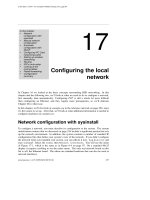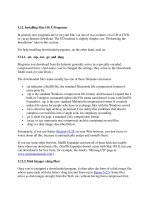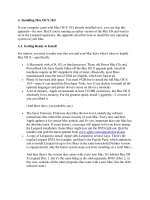Tài liệu Chapter 17. Hacking Mac OS X pdf
Bạn đang xem bản rút gọn của tài liệu. Xem và tải ngay bản đầy đủ của tài liệu tại đây (22.75 KB, 2 trang )
Chapter 17. Hacking Mac OS X
Section 4.5.1
shows you how to customize your desktop picture, error beep, and screen
saver. But if you're sneaky, creative, or just different, you can perform more dramatic
visual and behavioral surgery on your copy of Mac OS X—from changing the start up
screen image to replacing the "poof" that appears when you drag something off the Dock
with a new animation of your own. All you need is a few of Mac OS X's less obvious
tools, or some free downloadable customizing software, and a few recipes like the ones in
this chapter.
Some of these tricks are frivolous. Some are functional and useful. And although Apple
sanctions not a one, all are perfectly safe.
17.1. TinkerTool: Customization 101
If you poke around the Mac OS X Web sites and news groups long enough, you'll find
little bits of Unix code being passed around. One of them purports to let you change the
genie animation that you see when you minimize a window to the Dock. Another
eliminates the drop shadow behind icon names on your desktop. Yet another lets you
change the transparency of the Terminal window (Chapter 16
)—a cool, although not
especially practical, effect.
If you really want to fool around with these bits of Unix code, go for it. You can find
most of these tidbits at Web sites like www.macosxhints.com
.
But the truth is, there's no good reason for you to subject yourself to the painstaking
effort of typing out Unix commands when easy-to-use, push-button programs are
available to do the same thing.
TinkerTool, for example, is a free utility that offers an amazing degree of control over the
fonts, desktop, Dock, scroll bar arrows, and other aspects of the Mac OS X environment.
Here are some of the highlights:
• Kill the animations. When you open any icon, expand a Get Info panel, and so on,
you see little animated expansion effects. It's nice, but it takes time. TinkerTool
can turn them off (see Figure 17-1
).
Figure 17-1. TinkerTool is a doubleclickable program that makes changes
only to your account settings. (Mercifully, it's free. You can get it from this
book's "Missing CD" page at www.missingmanuals.com
.)
• Dock. TinkerTool lets you give hidden programs transparent icons on the Dock
and specify the Dock's position on the screen—left, right, bottom, or top—and
even whether it's centered or flush against one corner. TinkerTool also unlocks a
third option for the animation of windows collapsing onto the Dock. In addition to
the standard Mac OS X choices (Genie and Scale), you also get something called
Suck In (no comment).
Tip: TinkerTool can even turn off the glassy, 3-D look of the Leopard Dock,
which isn't universally adored.
• Scroll bars. TinkerTool gives you greater control over the placement of Mac OS
X's scroll bar arrows—together at one end of the scroll bar, duplicated at both ends
of the scroll bar, and so on.
• Visibility. TinkerTool can make the thousands of invisible Unix files appear as
full-blooded icons. (Power users, you know who you are.)
• Fonts. Tinker Tool lets you change the fonts for dialog boxes, menus, title bars,
help balloons, and so on.
What's terrific about TinkerTool is that it's completely safe. It's nothing more than a front
end for a number of perfectly legitimate Unix settings that Apple simply opted to make
unavailable in the regular Finder. Furthermore, the changes you make using TinkerTool
are stored in your own Home Library folder—that is, they affect only your account.
Whatever changes you make don't affect the Mac experience for anyone else using your
machine. And TinkerTool's Reset pane makes it easy to restore everything back to the
way it was before you started fooling around.