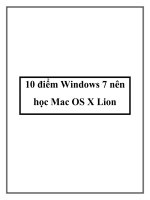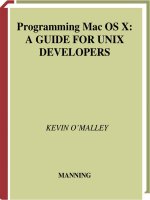Mac OS X Programming phần 8 pptx
Bạn đang xem bản rút gọn của tài liệu. Xem và tải ngay bản đầy đủ của tài liệu tại đây (180.19 KB, 38 trang )
2. Choose Show Info from the Project menu.
3. Click the Localization & Platforms drop-down list and click Add LocalizedVariant.
4. Enter the name of the new locale (such as German) in the sheet that appears.
5. Click the OK button to create the new file.
Project Builder creates a new Localizable.strings file with the appropriate name and adds it to the Localizable.strings
group.
The new Localizable.strings file will hold the same key-value pairs found in the original, English version of the file. It's
up to you (or to the translator you've hired) to make the necessary translations. When doing so, don't translate the keys.
Recall that the key is used in your source code, and you don't want to have to alter your source code to handle each
language. The key serves only as a means for your program to locate a particular string in the Localizable.strings file.
The key itself is never displayed by your application, so it doesn't need to be translated.
Figure 8.10 shows the translation from English to German of the one string from the Localizable.strings file pictured
back in Figure 8.7. Note that both keys have the same value; Quote appears as the key in both cases.
Figure 8.10. The translated string from a project's Localizable.strings file.
Note
The AltaVista search site () includes a link to their language translation page
(). Here you type or paste a word or words into a text box, choose a translation
(such as English to German) from a menu, and click the Translate button. Your text is quickly translated
and the resulting translation is displayed above the original text. I've included this note to let you know
about this interesting "quick and dirty" means of translating text. I've also included this note to warn you
that I don't know German, and that I used this AltaVista method to translate the Dylan Thomas quote used
in this chapter from English to German. It's unlikely that AltaVista's web page can compete with a real,
live, professional translator, so I can't vow for this translation's accuracy!
The LocalizedWindowText Program
The purpose of the LocalizedWindowText program is to demonstrate how a program retrieves and displays text stored
in a Localizable.strings resource file.
Running the program results in the window shown back in Figure 8.9. There you see that the window displays the Dylan
Thomas quote that's appeared throughout this chapter.
To provide the program with a place to display the quote, a text input field is added to the main.nib file's one window
resource. To match the constants that will be defined in the source code, give the text input field a signature of Ltxt
and an ID of 1. Back in Figure 8.8, you see the main.nib file's one window with the text input added to it.
Creating the string to display in the window is fairly simple. In the project, create the first Localizable.strings file, as
described in this chapter's "Storing Text in a Localizable.strings File" section. Add a single key-value pair to this file.
Give the key a value of "Quote" to match the key constant that will be defined in the source code. You can use the same
text pictured back in Figure 8.7, but of course, you don't have to do so.
Your next step is to include the braces at the start and end of the file. Then, you need to make sure to enclose both the
key and the value (the string) in quotation marks. Save the file and then create a second, localized version of it using the
steps listed in this chapter's "Creating a Localized Localizable.strings File" section. This new file has the original string
in it. You can take the time to actually make the translation of this text, or you can use this as a simple test program and
simply edit the string so that it differs from the original. With two versions of the Localizable.strings file in your project,
it's time to write the code.
Example 8.1 shows the complete listing for LocalizedWindowText program. The listing is especially short because the
program doesn't define or install any event handlers. When the program runs, a window opens and a string is displayed
in it; the user doesn't need to make any menu selections or click a button to make anything happen. In this example, all
the window-opening code has been placed in its own application-defined routine. For clarity, you might consider having
such a routine for each type of window your program opens.
Example 8.1 LocalizedWindowText Source Code
#include <Carbon/Carbon.h>
#define kTextFieldSignature 'Ltxt'
#define kDylanThomasQuoteControlID 1
#define kQuoteTextKey "Quote"
void OpenNewQuoteWindow( void );
int main( int argc, char* argv[] )
{
OpenNewQuoteWindow();
RunApplicationEventLoop();
return( 0 );
}
void OpenNewQuoteWindow( void )
{
IBNibRef nibRef;
WindowRef window;
OSStatus err;
ControlHandle quoteTextEdit;
ControlID quoteControlID = { kTextFieldSignature,
kDylanThomasQuoteControlID };
CFStringRef theString;
err = CreateNibReference( CFSTR("main"), &nibRef );
err = SetMenuBarFromNib( nibRef, CFSTR("MainMenu") );
err = CreateWindowFromNib( nibRef, CFSTR("MainWindow"), &window );
DisposeNibReference( nibRef );
ShowWindow( window );
GetControlByID( window, "eControlID, "eTextEdit );
theString = CFCopyLocalizedString( CFSTR( kQuoteTextKey ), NULL );
SetControlData( quoteTextEdit, kControlEntireControl,
kControlEditTextCFStringTag, sizeof( CFStringRef ),
&theString );
DrawOneControl( quoteTextEdit );
}
Book: Mac® OS X Programming
Section: Chapter 8. Text and Localization
For More Information
The following web sites provide extra information about some of this chapter's topics:
●
QuickDraw text: />QuickDrawText/quickdrawtext.html
●
String-related bundle services: />CoreFoundation/BundleServices/bundleservices_carbon.html
Book: Mac® OS X Programming
Chapter 9. QuickTime Movies and File Handling
AT THIS POINT,YOU KNOW ALL about interface elements such as windows, controls,
and menus, and you have a firm grasp on how your program recognizes and handles a
variety of types of events. So it's on to the fun stuff. In this chapter, you'll see how your
program opens and plays a QuickTime movie. QuickTime is movie-playing software that is
part of the system software of every Macintosh in your target audience.
It's possible for a program to cause a QuickTime movie to spring forth from (seemingly)
nowhere. However, it's more likely that a movie-playing application will enable the user to
select the file that holds the movie to play. Giving the user the power to open a QuickTime
movie file, or any other type of file, involves the Open dialog box. We'll look at the Open
dialog box first in this chapter.
Book: Mac® OS X Programming
Section: Chapter 9. QuickTime Movies and File Handling
Files and Navigation Services
A file is a sequence of bytes stored on physical media, such as a hard drive, and a directory is another
name for a folder. A volume can be an entire physical storage device or it can be part of the device (the
result of formatting the device to consist of multiple volumes). For a program to access a file, it needs to
know the file's name, the directory in which the file is located, and the volume on which that directory
resides. In certain circumstances, a program that's to open a file includes these values (the file name and
location) directly within its code, but that's a scenario few programs use. In addition, this hard-coding of
file information prevents the user from choosing what file to open, and it also sets up an application failure
should the user move or delete the sought-after file.
A better way to handle the situation is to call Navigation Services routines to make use of the Open dialog
box. By displaying the Open dialog box, you enable a user to select the file to open. Handling file opening
in this way also forces the system to do the work of determining a file's name and location, and it leaves it
to the system to convey this important file information to your program.
The Open dialog box provides the user with a standard interface for opening a file. This same Open dialog
box is used by any real-world application. You can see it by choosing Open from the File menu of
programs such as Apple's TextEdit or by looking at Figure 9.1.
Figure 9.1. A typical Open dialog box (as displayed in TextEdit).
Navigation Services is part of the Carbon API that makes is possible for your programs to include standard
dialogs such as the Open dialog box. In addition, it is an important and useful part of the Carbon API. It
routines provide interface consistency for the user and removes the burden of file location determination
from the programmer. In this chapter, you'll see how to make use of Navigation Services, so brace yourself
for a barrage of information about key Navigation Services routines.
Implementing an Open Dialog Box
You'll make use of a number of Navigation Services routines to display and handle an Open dialog box
that is similar to the one TextEdit and other Mac OS X applications use. To do that, your code will perform
the following:
1. Create and display the standard Open dialog box.
2. Become aware of the user's action in the Open dialog box.
3. Respond to the user's action (for instance, open the appropriate file if the user clicks the Open
button).
4. Clean up by disposing of the Open dialog box when appropriate.
The overall look and behavior of an Open dialog box usually is the same. Such a dialog box includes
Cancel and Open buttons and a list view of the folders and files on the user's machine. The general
behavior of this type of dialog box is the same from one implementation to another as well; the user
navigates through the file list, clicks the name of a file to open within the list, and then clicks the Open
button to open the selected file. To promote this consistent look and behavior, Navigation Services defines
the NavDialogCreationOptions data structure as the following:
struct NavDialogCreationOptions {
UInt16 version;
NavDialogOptionFlags optionFlags;
Point location;
CFStringRef clientName;
CFStringRef windowTitle;
CFStringRef actionButtonLabel;
CFStringRef cancelButtonLabel;
CFStringRef saveFileName;
CFStringRef message;
UInt32 preferenceKey;
CFArrayRef popupExtension;
WindowModality modality;
WindowRef parentWindow;
char reserved[16];
};
typedef struct NavDialogCreationOptions NavDialogCreationOptions;
The NavDialogCreationOptions structure defines the features (such as size and location) of an
Open dialog box. The Navigation Services routine NavGetDefaultDialogCreationOptions is
used to fill the fields of a NavDialogCreationOptions structure with default values. Use this
routine by declaring a variable of type NavDialogCreationOptions and then passing that variable's
address as the routine's one argument:
OSStatus err;
NavDialogCreationOptions dialogAttributes;
err = NavGetDefaultDialogCreationOptions( &dialogAttributes )
After setting the values of the members of a structure to default values, you can customize the structure by
changing the value of any individual member. For instance, to make the Open dialog box take over the
application and disallow other application actions to take its place, the value of the dialog box's
NavDialogCreationOptions modality member can be set to the Apple-defined constant
kWindowModalityAppModal:
dialogAttributes.modality = kWindowModalityAppModal;
You've seen how a program includes an application-defined event handler routine that's associated with a
window or other object. The Open dialog box also needs an application-defined event handler routine
associated with it. This event handler will be called by the system when the user dismisses the Open dialog
box. Navigation Services creates, displays, and runs the Open dialog box, but it is this event handler that
should perform the actual work of opening a user-selected file. Like other event handlers, this Open dialog
box event handler can have a name of your choosing, but it must include arguments of specific types.
Here's the prototype for such a routine:
pascal void MyNavEventCallback(
NavEventCallbackMessage callBackSelector,
NavCBRecPtr callBackParms,
void* callBackUD );
In a moment, you'll pass a pointer to this event handler to the Navigation Services routine that creates the
Open dialog box. The pointer should be of type NavEventUPP. The UPP in NavEventUPP stands for
universal procedure pointer, which is a pointer that is capable of referencing procedures, or routines, in
different executable formats. In this case, a NavEventUPP can point to a routine that is in native Mac OS
X executable format or in pre-Mac OS X executable format. You'll also need this pointer elsewhere in your
program, so declaring this pointer globally makes sense:
NavEventUPP gNavEventHandlerPtr;
Use the Navigation Services routine NewNavEventUPP to set this routine pointer variable to point to the
Open dialog box event handler:
gNavEventHandlerPtr = NewNavEventUPP( MyNavEventCallback );
Now it's time to make a call to the Navigation Services routine NavCreateGetFileDialog to create
the Open dialog box. This routine requires seven arguments, many of which can typically get set to NULL.
Here's the function prototype:
NavCreateGetFileDialog(
const NavDialogCreationOptions * inOptions,
NavTypeListHandle inTypeList,
NavEventUPP inEventProc,
NavPreviewUPP inPreviewProc,
NavObjectFilterUPP inFilterProc,
void * inClientData,
NavDialogRef * outDialog );
Using the previously declared dialogAttributes and gNavEventHandlerPtr variables, here's
how a call to NavCreateGetFileDialog could look:
NavDialogRef openDialog;
err = NavCreateGetFileDialog( &dialogAttributes, NULL,
gNavEventHandlerPtr, NULL, NULL,
NULL, &openDialog );
The inOptions parameter is a pointer to the set of Open dialog box features that was returned by a prior
call to NavGetDefaultDialogCreationOptions. In the preceding code snippet,
dialogAttributes holds that set of default values, with the exception of the modality that was altered
after NavGetDefaultDialogCreationOptions was called.
The inTypeList is a list of file types to display in the Open dialog box's browser; pass NULL to display
all file types.
The inEventProc parameter is the procedure pointer that points to the Open dialog box's event handler
routine. In the preceding snippet, the global UPP variable gNavEventHandlerPtr, which was
assigned its value from a call to NewNavEventUPP, is used.
The next three arguments each can be set to NULL. The inPreviewProc parameter is a pointer to a
custom file preview routine. The inFilterProc parameter is a pointer to a custom file filter routine.
The inClientData parameter is a value that gets passed to either of the just-mentioned custom routines
(if present). The preceding snippet uses NULL for each of these three arguments.
The last argument is a pointer to a variable of type NavDialogRef. After
NavCreateGetFileDialog executes, this argument will hold a reference to the newly created Open
dialog box.
NavCreateGetFileDialog creates an Open dialog box, but it doesn't display or control it. To do
those chores, call the Navigation Services routine NavDialogRun:
err = NavDialogRun( openDialog );
NavDialogRun handles the user's interaction with the Open dialog box, so you don't need to write any
code to follow the user's actions as he or she uses the dialog box to browse for a file to open. When the
user clicks the Cancel or Open button, the application-defined event handler associated with this Open
dialog box is called. In doing this, Navigation Services passes on information about the event that initiated
the event handler call.
As you'll see a little later in this chapter, the event handler takes care of the opening of the selected file and
the dismissing of the Open dialog box. Control then returns to the code that follows the call to
NavDialogRun. That code should look something like this:
if ( err != noErr )
{
NavDialogDispose( openDialog );
DisposeNavEventUPP( gNavEventHandlerPtr );
}
If NavDialogRun completes without an error, your work is done. If there was an error, the variable err
will have a nonzero (nonnonErr) value. Your code should call the Navigation Services routines
NavDialogDispose to dispose of the Open dialog box reference and DisposeNavEventUPP to
dispose of the pointer to the Open dialog box event handler.
Whew. That covers the process of displaying and running the Open dialog box. Now it's time to take a
look at all the code as it might appear in an applicationdefined routine that is used to enable a user to
choose a file to open:
void DisplayOpenFileDialog( void )
{
OSStatus err;
NavDialogRef openDialog;
NavDialogCreationOptions dialogAttributes;
err = NavGetDefaultDialogCreationOptions( &dialogAttributes );
dialogAttributes.modality = kWindowModalityAppModal;
gNavEventHandlerPtr = NewNavEventUPP( MyNavEventCallback );
err = NavCreateGetFileDialog( &dialogAttributes, NULL,
gNavEventHandlerPtr, NULL, NULL,
NULL, &openDialog );
err = NavDialogRun( openDialog );
if ( err != noErr )
{
NavDialogDispose( openDialog );
DisposeNavEventUPP( gNavEventHandlerPtr );
}
}
Open Dialog Box Event Handler
After the user of an Open dialog box makes a final decision (by clicking the Cancel or Open button), the
Open dialog box event handler is automatically invoked. When the system invokes this handler, the system
passes information about the event initiated by the user's action:
pascal void MyNavEventCallback(
NavEventCallbackMessage
callBackSelector,
NavCBRecPtr callBackParms,
void* callBackUD )
Your event handler uses the information in the callBackSelector argument to determine the action
with which to deal. The bulk of the event handler consists of a switch statement that determines which
of the primary dialog box-related tasks needs handling:
switch ( callBackSelector )
{
case kNavCBUserAction:
// further determine which action took place (open or save)
// handle the action (open or save selected file)
break;
case kNavCBTerminate:
// clean up after the now-dismissed dialog
break;
}
The main two tasks handled in the switch consist of a user action (kNavCBUserAction), such as the
request to open a file, and the memory clean up (kNavCBUTerminate), which is in response to the
dismissal of the dialog box.
To respond to a user action, call the Navigation Services routine NavDialogGetReply. Pass this
routine a reference to the dialog box that initiated the event and a pointer to a reply record.
NavDialogGetReply will fill the reply record with information about the user's action (such as the file
to open). The context field of the event handler argument callBackParms holds the dialog
reference. Declare a variable of type NavReplyRecord to be used as the reply record:
OSStatus err;
NavReplyRecord reply;
NavUserAction userAction = 0;
err = NavDialogGetReply( callBackParms->context, &reply );
Now call NavDialogGetUserAction, passing this routine a reference to the affected dialog box.
Once again, the context field of the callBackParams event handler argument is used.
NavDialogGetUserAction tells your program the exact action the user took. In the case of an Open
dialog box, you're looking for a user action of kNavUserActionOpen. Note that similar code is used to
handle a Save dialog, and in such a case, you'd look for a user action of kNavUserActionSave As.
Finish with a call to NavDisposeReply to dispose of the reply record.
userAction = NavDialogGetUserAction( callBackParms->context );
switch ( userAction )
{
case kNavUserActionOpen:
// open file here using reply record information
break;
}
err = NavDisposeReply( &reply );
Note
The preceding code snippet includes one very vague comment. Obviously, some code needs
to actually open the user-selected file, yet I've waved that chore off with a single comment.
That's because the particulars of opening a file are specific to the type of file to open; a move
file, a graphics file, and an application-defined file all require different code to be
transformed from data on media to data in memory and finally to information displayed in a
window. Later in this chapter, we'll jump into the general steps, and the detailed code, for
opening one type of file: a QuickTime movie file.
You can put the just-described Open dialog box event handler code into a routine that looks like the one
shown here:
pascal void MyOpenDialogEventCallback(
NavEventCallbackMessage callBackSelector,
NavCBRecPtr callBackParms,
void* callBackUD )
{
OSStatus err;
NavReplyRecord reply;
NavUserAction userAction = 0;
switch ( callBackSelector )
{
case kNavCBUserAction:
err = NavDialogGetReply( callBackParms->context, &reply );
userAction = NavDialogGetUserAction( callBackParms->context );
switch ( userAction )
{
case kNavUserActionOpen:
// open file here using reply record information
break;
}
err = NavDisposeReply( &reply );
break;
case kNavCBTerminate:
NavDialogDispose( callBackParms->context );
DisposeNavEventUPP( gNavEventHandlerPtr );
break;
}
}
The MyOpenDialogEventCallback routine is generic enough that it should work, with very little
alteration, in your own file-opening program. Now all you need to do is replace the routine's one comment
with a call to an application-defined function designed to open a file of the appropriate type. In the next
section, you see how to write such a routine. The code for the application-defined function
OpenOneQTMovieFile opens a QuickTime movie file. The OpenPlayMovie example then uses the
MyOpenDialogEventCallback routine with a call to OpenOneQTMovieFile.
Book: Mac® OS X Programming
Section: Chapter 9. QuickTime Movies and File Handling
QuickTime Movies
A sound knowledge of the fundamentals of developing an interface for your Mac OS X program is of
great importance, but you didn't choose to learn about Mac programming for the sole purpose of creating
windows that include a few buttons. You most certainly also want to know how your own program can
include at least some multimedia capabilities.
Unfortunately, Mac OS X programming for sound playing, sound recording, and smooth animation are
worthy of their own programming book. So, what can I show you in just half a chapter? Well, I can show
you one multimedia topic that best showcases Mac OS X multimedia in action: QuickTime. By giving
your program the ability to play QuickTime movies, you can add high-resolution graphics, animation,
and sound playing to your program.
Note
QuickTime is now cross-platform software, but it started out as an extension of Mac-only
system software.
In this section, you see how to use the previously discussed Navigation Services routines to present the
user with an Open dialog box that lets him or her choose a QuickTime movie file to open. After that file
is open, you use Carbon API routines (which are grouped into the Movie Toolbox area of the Carbon
API) to play the movie.
Opening a QuickTime Movie File
This chapter's "Files and Navigation Services" section provides all the details for presenting the user with
a standard Open dialog box. It also shows how to respond to a user's selection of a file that is listed in
that dialog box.
In this part of the chapter, you'll be using that information to give the user the power to pick a QuickTime
movie file to display. Specifically, I'll jump into descriptions of the techniques and Movie Toolbox
routines that your program will use to get QuickTime movie file data that exists on the user's disk into a
format that's ready to play as a movie in a window. The result will be an application-defined routine
named OpenOneQTMovieFile. Then, after you've developed this routine, you can insert it into the
kNavUserActionOpen case label section of the switch statement in the
MyOpenDialogEventCallback routine that was developed earlier in this chapter.
Transferring Movie File Data to Memory
Scan back just a bit in this chapter and you'll see the heading "Opening a QuickTime Movie File." Look
ahead a little and you'll see the heading "Playing a QuickTime Movie." In broad terms, these are the two
steps a program performs so that a user can view a movie. However, each step is more involved that it
would first appear. For instance, in the case of opening a movie file, what's actually taking place is the
opening of that file (so its data can be accessed), the copying of that file's movie data content into
memory (where it can be referenced by the application), and the closing of the file (because its contents
are no longer needed). The goal of what's loosely described as the opening of a file is actually the
transferring (or copying) of a file's data into memory.
To open a file, your program needs to know the file's name and location. If the user selected the file in
the Open dialog box, that dialog box's event handler gets the required information from the
NavReplyRecord variable. Recall from this chapter's
"Open Dialog Box Event Handler" section that the Open dialog box event handler called
NavDialogGetReply to fill a NavReplyRecord with information about the userselected file to
open:
NavReplyRecord reply;
err = NavDialogGetReply( callBackParms->context, &reply );
With years of computer programming experience comes an appreciation for a programming task as
simple as adding two numbers; the job's simplicity ensures there's little or no chance of error. This is in
contrast to a task such as file handling, which can be fraught with peril! The task involves selecting a file,
opening it, copying its contents to memory, and then accessing that memory to make use of the data
within. One flipped bit in this process can really play havoc on a program or even the drive itself!
In an attempt to avoid intimacy with the debugger, file-handling code often makes judicious use of error
checking. To increase the explanation-to-code ratio in this book, I've provided descriptions of some basic
error-handling techniques in Chapter 2, "Overview of Mac OS X Programming," and then for the most
part, kept errorhandling code to a minimum in the subsequent chapters. Now, however, is no time to be
stingy with error checking, so in upcoming snippets, you'll see a little extra precautionary code, starting
right here:
OSStatus err;
AEDesc newDescriptor;
FSRef movieRef;
err = AECoerceDesc( &reply->selection, typeFSRef, &newDescriptor );
err = AEGetDescData( &newDescriptor, ( void * )( &movieRef ),
sizeof( FSRef ) );
The Apple Event Manager routine AECoerceDesc accepts data of one type (the first argument),
manipulates it to another type (specified by the second argument), and saves the results in a new variable
(the third argument). The usage of this routine verifies that the reply variable that holds the user-
selected file is in the format of an FSRef. After the call to AECoerceDesc completes, your program is
assured of having an FSRef within the variable newDescriptor. The Apple Event Manager routine
AEGetDescData then is called to retrieve the FSRef from the newDescriptor variable.
At this point, the program has an FSRef (the variable movieRef ) that holds information about the
user-selected file. Thus, we're almost ready to open the QuickTime movie file. However, we need to
make one quick detour. Some of the Carbon API routines are older (they existed as original Macintosh
Toolbox API routines), and some are newer (they were created to handle Mac OS X tasks for which no
original Macintosh Toolbox routine existed). The newer file-handling Carbon API routines that require
information about a file accept that information in the form of an argument of type FSRef. In contrast,
original file-handling Toolbox routines that became part of the Carbon API look for this same
information in the form of an argument of type
FSSpec. In addition, opening a QuickTime movie file requires the use of one of these older FSSpec -
accepting routines. Fortunately, for situations such as this, the routine FSGetCatalogInfo function
can be used to convert an FSRef to an FSSpec:
FSSpec userFileFSSpec;
FSGetCatalogInfo( &movieRef, kFSCatInfoNone, NULL, NULL,
&userFileFSSpec, NULL );
FSGetCatalogInfo is a workhorse of a utility routine in that it can be used to obtain all sorts of
information about a catalog file. (A catalog file is a special file used to keep information about all the
files and directories on a volume.) You can use FSGetCatalogInfo to obtain information such as the
reference number of the volume on which a file resides or the parent directory ID of a file. You also can
use FSGetCatalogInfo to simply obtain an FSSpec for a file for which you already have an
FSRef. That's what I'm interested in here. Of most importance in this usage of FSGetCatalogInfo
is the first argument, which is a pointer to the FSRef to convert, and the fifth argument, which is a
pointer to an FSSpec variable that FSGetCatalogInfo is to fill with the file system specification.
The only other nonNULL value is the second argument. This argument normally is used to specify which
of many pieces of information about a file or directory are to be returned. I don't need any of this
information, so the constant kFSCatInfoNone is used here.
Now it's time to open the file. The Movie Toolbox routine OpenMovieFile does that. The first
OpenMovieFile argument is a file system specification. You can use the one returned by the call to
FSGetCatalogInfo. After OpenMovieFile opens the specified filem it provides your program
with a reference number for that file. That reference number is your program's means of (you guessed it)
referring to that file in subsequent calls to Movie Toolbox routines. The next argument is a pointer to a
variable in which OpenMovieFile places this reference value. The last argument is a permission level
for the opened file. A program that opens a movie for playing but that won't enable the altering of the
movie contents should use the constant fsRdPerm.
OSErr err;
FSSpec userFileFSSpec
short movieRefNum;
err = OpenMovieFile( &userFileFSSpec, &movieRefNum, fsRdPerm );
Caution
Besides fsRdPerm, other permission constants include fsWrPerm (to enable writing)
and fsRdWrPerm (to enable reading and writing). In my simple examples, the permission
level isn't crucial. That is, you can change it to, say, fsRdWrPerm , and the user still won't
be able to cut any frames from an opened movie. However, in your full-blown application,
permissions might be of importance. If your program includes a functioning Edit menu that
supports the cutting and pasting of multiple data types, you might not want to give the user
the ability to alter the frames of a movie. In such an instance, you'll want to make sure that
movie files are opened with the fsRdPerm constant rather than with one of the constants
that enables file writing.
After opening a movie file, that file's data needs to be loaded into memory. A call to the Movie Toolbox
routine NewMovieFromFile does this:
Movie movie = NULL;
short movieResID = 0;
err = NewMovieFromFile( &movie, movieRefNum, &movieResID,
NULL, newMovieActive, NULL );
After NewMovieFromFile completes, the first argument holds a reference to the movie (a variable of
type Movie ). To create this movie, NewMovieFromFile needs the movie file reference number that
was returned by the prior call to OpenMovieFile. You should pass this as the second argument.
NewMovieFromFile also needs the ID of the movie data in the file in question. Although a single file
typically holds one movie, it can hold multiple movies. Thus, it's necessary to specify which of a file's
movies is to be used. A value of 0 as the third argument tells NewMovieFromFile to use the first
movie in the file. Thus, even if there is only one movie in the file, this value of 0 does the job.
When NewMovieFromFile exits, it fills in the fourth argument (movieName) with the name of the
movie resource that was used to create the movie. Note that this isn't the name of the file that holds the
movie; it's the name of a resource within the file. That's usually not of importance, so your program can
pass NULL here. The fifth argument is used to provide supplemental information to
NewMovieFromFile. Using the constant newMovieActive specifies that the new movie should be
active; a movie needs to be active for it to be played. The last argument tells whether
NewMovieFromFile had to make any changes to the data in the file. This shouldn't occur, so again a
value of NULL typically suffices.
The call to OpenMovieFile opened the file in preparation for access to it. NewMovieFromFile is
the routine that accessed the file. Now, with the movie data safe in memory and a Movie variable
referencing that data, the file can be closed:
CloseMovieFile( movieRefNum );
CloseMovieFile needs to know which file to close. The reference number returned by
OpenMovieFile provides that information.
Displaying a Movie in a Window
At this point, a movie is in memory and accessible by way of a Movie variable. Now the movie needs to
be associated with a window. There's nothing special about a window that holds a movie; you just create
a new window resource in your program's main.nib file. You can make the window any size you want.
Your code resizes this window to match the size of the movie that eventually gets displayed within the
window. With the window resource defined, include the standard window-creation code in your code:
WindowRef window;
OSStatus err;
IBNibRef nibRef;
err = CreateNibReference( CFSTR("main"), &nibRef );
err = CreateWindowFromNib( nibRef, CFSTR("MovieWindow"), &window );
DisposeNibReference( nibRef );
Now, for the link between the movie and the window, call SetPortWindowPort to make the
window's port the active port. Then, call the Movie Toolbox routine SetMovieGWorld to associate the
movie with the currently active port:
SetPortWindowPort( window );
SetMovieGWorld( movie, NULL, NULL );
The GWorld in SetMovieGWorld refers to a graphics world, which is a complex memory drawing
environment used in the preparation of images before their onscreen display. The first
SetMovieGWorld argument is the movie to associate with a port. The second argument is the port;
pass NULL here to tell SetMovieGWorld to associate the movie with the current port, which is the
window named in the call to SetPortWindowPort. The last argument is a handle to a Gdevice,
which is a structure describing a graphics device. A value of NULL here tells SetMovieGWorld to use
the current device.
Now determine the size of the open movie and use those coordinates to resize the window to match the
movie size:
Rect movieBox;
GetMovieBox( movie, &movieBox );
OffsetRect( &movieBox, -movieBox.left, -movieBox.top );
SetMovieBox( movie, &movieBox );
SizeWindow( window, movieBox.right, movieBox.bottom, TRUE );
ShowWindow( window );
Pass GetMovieBox a movie and the routine returns a rectangle that holds the size of the movie. This
might be all you need, or it might not be. Although the returned rectangle does hold the size of the movie,
it's possible that the top and left coordinates of this rectangle each might not be 0. In such a case, looking
at movieBox.right for the movie's width and movieBox.bottom for the movie's height would
provide erroneous information. For instance, a movieBox.left value of 50 and a movieBox.
right value of 200 means that the movie has a width of 150 pixels. A call to the QuickDraw routine
OffsetRect simply offsets the movieBox rectangle such that its left and top coordinates each have a
value of 0. A call to SetMovieBox makes the new, offset values the boundaries for the rectangle that
defines the size of the movie.
Although the movie rectangle has been adjusted, the window that's to display the movie has not. A call to
SizeWindow does that. Pass SizeWindow the window to resize, along with the new width and height
to use in the size change. The last argument is a Boolean value that tells whether an update event should
be generated. The call to ShowWindow finally reveals the movie-holding window to the user.
To ensure that the window displays a frame of the movie, call MoviesTask. This Movie Toolbox
routine does just that. Pass the movie to use in the frame display as the first argument and a value of 0 as
the second argument. This 0 value tells MoviesTask to service (update) each active movie. If your
program can display more than one movie at a time, MoviesTask will jump to each open movie,
displaying one new frame in each. Precede the call to MoviesTask with a call to
GoToBeginningOfMovie. This Toolbox routine rewinds the movie to its first frame. Although a
newly opened movie will most likely be set to the movie's first frame, a call to this routine ensures that
that will be so:
GoToBeginningOfMovie( movie );
MoviesTask( movie, 0 );
Playing a QuickTime Movie
The movie's now open and displayed in a window. Let's play it from start to finish:
StartMovie( movie );
do
{
MoviesTask( movie, 0 );
} while ( IsMovieDone( movie ) == FALSE );
Contrary to its name, StartMovie doesn't start a movie. Instead, it prepares the specified movie for
playing by making the movie active and setting the movie's playback rate. To actually play a movie, call
MoviesTask within a loop. Each call to MoviesTask plays a frame of the movie. Because your
program won't know how many frames are in the movie to play, rely on a call to the Movie Toolbox
routine IsMovieDone to determine when the frame-playing loop should terminate. Pass
IsMovieDone a movie and the routine returns a value of TRUE if the last frame has been reached or
FALSE if there's one or more frames left to play.
Note
Related to the running of a movie is the movie controller. It is the thin, three-dimensional
control that runs along the bottom of a window displaying a QuickTime movie. The movie
controller is under the user's control, and it enables the user to run, pause, or step forward or
backwards through the movie displayed in the window. For more information on movie
controllers, see the URL listed at the end of this chapter.
OpenPlayMovie Program
The purpose of OpenPlayMovie is to demonstrate how the Navigation Services routines are used to
display the standard Open dialog box. It also shows how to respond to a user-selected file when that file
is a QuickTime movie.
OpenPlayMovie starts by opening a window that includes a single line of text, as shown in Figure 9.2.
When you follow that window's instructions, you see the standard Open dialog box. Use the file lists to
move about your drive or drives to find a QuickTime movie. When you click the Open dialog box's Open
button, a new window displaying the first frame of the movie appears. Choose Play Movie from the
Movie menu and the movie plays from start to finish. You can choose Play Movie as often as you wish.
Figure 9.2. Windows displayed by the OpenPlayMovie program.
Nib Resources
The main.nib window in the project's main.nib file includes two windows, as shown in Figure 9.3. By
default, Interface Builder sets a new window to be resizable, and it gives the window a small resize
control in the lower-right corner of the window. The OpenPlayMovie program eliminates this resize
control from the movie-playing window. The control would obscure a small part of one corner of the
movie if it were present.
Figure 9.3. The OpenPlayMovie nib resources.
You can use Interface Builder to set a window so that it can't be resizable. To do that, click the
MovieWindow window in main.nib (see Figure 9.3), choose Show Info from the Tools menu, display the
Attributes pane, and then uncheck the Resizable checkbox. While you're there, uncheck both the Close
and the Zoom checkboxes so that the window won't be closeable or zoomable.
The Movie menu includes two items: Open Movie and Play Movie. The Open Movie item has a
command of Opmv. Assign it that command from the Attributes pane of the item's Info window. The
Play Movie item has a command of PLmv. Play Movie item is initially disabled. Click that item, choose
Show Info from the Tools menu, and, from the Attributes pane, uncheck the Enabled checkbox. Because
the program's code will be accessing the Movie menu, this menu needs an ID. You can give the Movie
menu a menu ID of 5 by clicking Movie in the menu window, choosing Show Info from the Tools menu,
and entering 5 in the Menu ID field.
Source Code
The QuickTime function prototypes aren't included in a project by default, so you'll need to include
QuickTime.h along with Carbon.h:
#include <Carbon/Carbon.h>
#include <QuickTime/QuickTime.h>
Define a constant to match the commands assigned to the Open Movie and Play Movie menu items in the
nib resource. Also, define constants to match the Movie menu ID and the menu placement of the two
items in the Movie menu:
#define kOpenMovieCommand 'OPmv'
#define kPlayMovieCommand 'PLmv'
#define kMovieMenuID 5
#define kMovieMenuOpenItemNum 1
#define kMovieMenuPlayItemNum 2
OpenPlayMovie declares three global variables. The procedure pointer gNavEventHandlerPtr is
used in setting up the Open dialog box event handler, gMovie will reference the movie after it's opened,
and gMovieMenu will hold a handle to the
Movie menu so that the menu's items can be enabled and disabled:
NavEventUPP gNavEventHandlerPtr;
Movie gMovie = NULL;
MenuHandle gMovieMenu;
Almost all the main routine is the same as in past examples. Additions of note include a call to
EnterMovies (a Movie Toolbox initialization routine that's required before a program makes use of
other Movie Toolbox routines) and a call to GetMenuHandle (to obtain a handle to the Movie menu):
int main( int argc, char* argv[] )
{
IBNibRef nibRef;
WindowRef window;
OSStatus err;
EventTargetRef target;
EventHandlerUPP handlerUPP;
EventTypeSpec appEvent = { kEventClassCommand,
kEventProcessCommand };
EnterMovies();
// set up menu bar, open window, install event handler
gMovieMenu = GetMenuHandle( kMovieMenuID );
RunApplicationEventLoop();
return( 0 );
}
OpenPlayMovie demonstrates some simple menu adjustment techniques that make it possible to force the
program to enable only one movie to be opened. When the program launches, the Open Movie item is
enabled and the Play Movie item is disabled, as specified in the menu resource in the nib file. If a menu
item doesn't make sense at a particular moment in the running of a program, it should be disabled. When
the program launches, no movie is open, so the Play Movie item isn't applicable. That's why it's initially
disabled. The program enables a user to select a movie to open, so the Open Movie item starts out
enabled. The toggling of the state of these two items takes place in the application's event handler.
The following snippet comes from MyAppEventHandler and shows the code that responds to a
command issued by the user's choosing of the Open Movie menu item:
case kOpenMovieCommand:
DisplayOpenFileDialog();
if ( gMovie != NULL )
{
DisableMenuItem( gMovieMenu, kMovieMenuOpenItemNum );
EnableMenuItem( gMovieMenu, kMovieMenuPlayItemNum );
}
result = noErr;
break;
Handling an Open Movie menu item selection begins with a call to the application-defined
DisplayOpenFileDialog routine. The global Movie variable gMovie was initialized to a value of
NULL to signify that no movie is open. If the user opens a movie, gMovie references that movie and
will have a value other than NULL. In that case, MyAppEventHandler disables the Open Movie item
and enables the Play Movie item. That makes it impossible for the user to attempt to open a second
movie, and it makes possible the playing of the now-open movie. If the user clicks the Cancel button in
the Open dialog box, gMovie will retain its NULL value and the two menu items will retain their initial
state. This enables the user to again choose Open Movie to open a movie.
In your more sophisticated movie-playing programs, you might allow the display and playing of multiple
movies. In that case, you can expand on the technique discussed here by allowing the closing of movie
windows and the toggling of the Play Movie item from enabled to disabled when all such movie
windows are closed. One way to do that is to intercept window-closing events. When a window closes,
check whether it was the last movie window. (You could keep a global movie window counter that
increments and decrements as movies are opened and closed.) In Chapter 3, "Events and the Carbon
Event Manager," the MyCloseWindow example introduces the topic of window closing events. (The
program sounds a beep when the user clicks a window's Close button.) In Chapter 4, "Windows," the
MenuButtonCloseWindow example elaborates on this technique. Finally, in Chapter 6, "Menus," you
learn how to enable and disable menu items.
If the user chooses Play Movie, the application-defined PlayOneMovie routine is called. Note that
there's no need for any menu-item disabling or enabling here. If this item is enabled, it means a movie
window is open and can be played. If no movie window is open, this item will be disabled and the
kPlayMovieCommand can't be generated by the program!
case kPlayMovieCommand:
PlayOneMovie( gMovie );
result = noErr;
break;
In response to the user's choosing Open Movie, the program calls DisplayOpenFileDialog. This
application-defined routine was developed in this chapter's "Implementing an Open Dialog Box" section.
The OpenPlayMovie source code listing (Example 9.1) shows this routine. The event handler, or callback
routine, that DisplayOpenFileDialog installs is the application-defined routine
MyOpenDialogEventCallback. (This is another routine discussed at length in the "Implementing
an Open Dialog Box" section. Refer to those pages for more information on this callback function.) Here
I'll point out that if the system invokes this routine with a user action of kNavUserActionOpen, the
callback routine invokes the application-defined function OpenOneQTMovieFile to open the user-
selected movie file.
The OpenOneQTMovieFile routine is basically a compilation of the code discussed in this chapter's
"Transferring Movie File Data to Memory" section. AECoerceDesc makes sure that the
NavReplyRecord filled in by the Open dialog box is valid, AEGetDescData retrieves an FSRef
from that reply record, and FSGetCatalogInfo converts the FSRef to an FSSpec for use in
opening the movie file:
void OpenOneQTMovieFile( NavReplyRecord *reply )
{
AEDesc newDescriptor;
FSRef movieRef;
WindowRef window;
OSStatus err;
FSSpec userFileFSSpec;
IBNibRef nibRef;
err = AECoerceDesc( &reply-<selection, typeFSRef, &newDescriptor );
err = AEGetDescData( &newDescriptor, ( void * )( &movieRef ),
sizeof( FSRef ) );
FSGetCatalogInfo( &movieRef, kFSCatInfoNone, NULL, NULL,
&userFileFSSpec, NULL );
gMovie = GetMovieFromFile( userFileFSSpec );
The application-defined routine GetMovieFromFile (discussed next) opens the movie file and
assigns gMovie a reference to the movie. A new window then is opened, its port is set to the current
port, and the application-defined routine AdjustMovieWindow (discussed shortly) resizes the window
and associates the movie with the window. OpenOneQTMovieFile ends with a call to
AEDisposeDesc to dispose of the AEDisc created earlier in the routine:
err = CreateNibReference( CFSTR("main"), &nibRef );
err = CreateWindowFromNib( nibRef, CFSTR("MovieWindow"), &window );
DisposeNibReference( nibRef );
SetPortWindowPort( window );
AdjustMovieWindow( gMovie, window );
AEDisposeDesc( &newDescriptor );
}
GetMovieFromFile is a short routine that makes three Movie Toolbox calls. OpenMovieFile
opens the user-selected file. NewMovieFromFile loads the movie data to memory and returns a
reference to the movie. CloseMovieFile closes the movie file. This chapter's "Transferring Movie
File Data to Memory" section discusses each routine.
Movie GetMovieFromFile( FSSpec userFileFSSpec )
{
OSErr err;
Movie movie = NULL;
short movieRefNum;
short movieResID = 0;
err = OpenMovieFile( &userFileFSSpec, &movieRefNum, fsRdPerm );
err = NewMovieFromFile( &movie, movieRefNum, &movieResID,
NULL, newMovieActive, NULL );
CloseMovieFile( movieRefNum );
return ( movie );
}
AdjustMovieWindow combines the code discussed in this chapter's "Displaying a Movie in a
Window" section to create a routine that calls SetMovieGWorld to associate the open movie with the
recently opened window and to resize the window to match the size of the movie.
void AdjustMovieWindow( Movie movie, WindowRef window )
{
Rect movieBox;
SetMovieGWorld( movie, NULL, NULL );
GetMovieBox( movie, &movieBox );
OffsetRect( &movieBox, -movieBox.left, -movieBox.top );
SetMovieBox( movie, &movieBox );
SizeWindow( window, movieBox.right, movieBox.bottom, TRUE );
ShowWindow( window );
GoToBeginningOfMovie( gMovie );
MoviesTask( gMovie, 0 );
}
At this point, a movie file has been opened and the first frame of the movie is displayed in a window. To
play the movie, the user chooses Play Movie from the Movie menu. Doing that initiates a command that
the application event handler handles by calling PlayOneMovie. This routine bundles the code
discussed in this chapter's "Playing a QuickTime Movie" section, with the result being the playing of the
movie from start to finish:
void PlayOneMovie( Movie movie )
{
GoToBeginningOfMovie( movie );
StartMovie( movie );
do
{
MoviesTask( movie, 0 );
} while ( IsMovieDone( movie ) == FALSE );
}
Example 9.1 OpenPlayMovie Source Code
#include <Carbon/Carbon.h>
#include <QuickTime/QuickTime.h>
#define kOpenMovieCommand 'OPmv'
#define kPlayMovieCommand 'PLmv'
#define kMovieMenuID 5
#define kMovieMenuOpenItemNum 1
#define kMovieMenuPlayItemNum 2
Movie GetMovieFromFile( FSSpec userFileFSSpec );
void AdjustMovieWindow( Movie movie, WindowRef window );
void PlayOneMovie( Movie movie );
void DisplayOpenFileDialog( void );
void OpenOneQTMovieFile( NavReplyRecord *reply );