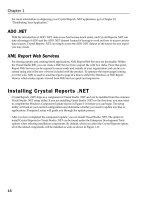MySQL /PHP Database Applications Second Edition phần 2 pot
Bạn đang xem bản rút gọn của tài liệu. Xem và tải ngay bản đầy đủ của tài liệu tại đây (898.75 KB, 81 trang )
MySQL prefers to receive dates as strings, so 000601 is a better choice than
a similar integer.Using strings for date values may save you from encounter-
ing some errors down the road.
Extracting information from date and time columns can be a challenge. MySQL
provides many functions that help manipulate these columns.
date
Usage: date
The date column type stores values in the format YYYY-MM-DD. It will allow val-
ues between 1000-01-01 and 9999-12-31.
datetime
Usage: datetime [null | not null] [default]
The datetime type stores values in the format YYYY-MM-DD HH:MM:SS. It will
allow values between 1000-01-01 00:00:00 and 9999-12-31 23:59:59.
timestamp
Usage: timestamp(size)
This is a handy column type that will automatically record the time of the most
recent change to a row, whether from an insert or an update. Size can be defined
as any number between 2 and 14. Table 2-3 shows the values stored with each col-
umn size. The default value is 14. Bear in mind that if there are multiple
‘Timestamp’ fields, only the first will be automatically changed. A timestamp field
can later be forced to update by explicitly assigning it to NULL.
TABLE 2-3 timestamp FORMATS
Size Format
2 YY
4 YYMM
6 YYMMDD
8 YYYYMMDD
10 YYMMDDHHMM
12 YYMMDDHHMMSS
14 YYYYMMDDHHMMSS
36 Part I: Working with MySQL
time
Usage: time
This type stores time in the format HH:MM:SS and has a value range from
-838:59:59 to 838:59:59. The reason for the large values is that the time column
type can be used to store the results of mathematical equations involving times.
year
Usage: year[(2|4)]
In these post-Y2K days it’s hard to imagine that you’d want to store your years
in two-digit format, but you can. In two-digit format, allowable dates are those
between 1970 and 2069, inclusive. The digits 70–99 are prefaced by 19, and 01–69
are by 20.
Four-digit–year format allows values from 1901 to 2155.
Creating Indexes
MySQL can create an index on any column. There can be a maximum of 16 indexed
columns for any standard table. (MyISAM tables support 32 indexes by default and
can be made to support 64.) The basic syntax is as follows:
index [index_name] (indexed_column)
Although the index name is optional, you should always name your indexes.
It becomes very important should you want to delete or change your index
using the SQL alter statement. If you don’t specify a name, MySQL will
base the index name on the first column in your index.
Another way to create an index is to declare a column as a primary key. Note
that any auto_increment column must be defined as part of a unique index and is
normally (but not necessarily) the primary key of the table. In the following code,
the id_col column is indexed:
create table my_table (
id_col int unsigned auto_increment primary key,
another_col text
);
Chapter 2: The Structured Query Language for Creating and Altering Tables 37
The primary key can also be declared like other indexes, after the column defin-
itions, as in the following code:
create table my_table (
id_col int unsigned not null auto_increment,
another_col text,
primary key(id_col)
);
Indexes can span more than one row. If a query uses two rows in concert during
a search, you can create an index that covers the two with this statement:
create table mytable(
id_col int unsigned not null,
another_col char(200) not null,
index dual_col_index(id_col, another_col)
);
The preceding index will be used for searches that start on id_col and can
include another_col. Indexes of this kind work from left to right. So this index
will be used for searches that are exclusively on id_col. However, it will not be
used for searches on another_col.
You can also create indexes on only part of a column. For char, varchar, and
blob columns, you can create indexes for the initial portion of a column. Here the
syntax is as follows:
index index_name (column_name(column_length))
For example:
create table my_table(
char_column char (255) not null,
text_column text not null,
index index_on_char (char_column(20)),
index index_on_text (text_column(200))
);
An index can also assure that unique values exist in every row in a table by
using the unique constraint, as follows.
create table my_table(
char_column char (255) not null,
text_column text not null,
unique index index_on_char (char_column)
);
38 Part I: Working with MySQL
Table Types
MySQL offers several table types: MyISAM, BDB, InnoDB, and Heap. The default
table type is MyISAM. The syntax for declaring a table type is as follows:
create table table_name (
column_name column_type column_attributes
)type=table_type
In Chapter 1 we discussed transactions and the importance of that concept to
relational databases and the applications built around relational databases. For a
long time MySQL didn’t support transactions, and this absence was seen by many
as a fatal flaw. A lot of developers wouldn’t go near MySQL because of it.
But that is no longer the case: MySQL does support full ACID transactions (see
Chapter 1 for the definition of ACID). But in order to make use of transactions you
need to use table types that support this feature. The following discussion of the
table types available in MySQL is extremely important. Make sure to read it care-
fully and keep up on changes to MySQL table types by checking the MySQL online
manual semi-regularly. If you have further questions about MySQL table types you
should consult the online manual for the latest information.
MyISAM
On most installations MyISAM is the default MySQL table type. A couple of gener-
ations back it was the only table type available in MySQL. MyISAM tables are
extremely fast and stable; however, they do not support transactions. They only
offer table-level locking of data.
MyISAM tables are optimized for speed in retrieving data with select state-
ments. Because of the optimization and lack of transaction support, MyISAM tables
are best for tables that are going to run select operations far more frequently than
they run update or delete operations.
For example, if you are creating a shopping cart (as we do in Chapter 14) you
likely have a table or two dedicated to the product catalog and other tables dedi-
cated to recording user information and orders. The tables that hold catalog infor-
mation (the items available in your store) probably won’t change all that
frequently —at most a couple of times a day. And if your store is doing well, these
data will be queried frequently, as users browse the items you have available.
MyISAM tables are perfect for tables that serve this purpose. The tables that store
shopping-cart data and record sales information are going to be subject of insert
and update queries far more frequently than they will be subject of select queries.
For these sorts of tables you’re much better off using one of the transactional table
types: InnoDB, Gemini, or BerkeleyDB.
On almost all systems, MyISAM will be the default table type. You’ll be able to
run any valid create statement, and MySQL will create a MyISAM table, even if
Chapter 2: The Structured Query Language for Creating and Altering Tables 39
you don’t include a type attribute in your create statement. If you want to be extra
careful, however, you can include type=myisam in your statement, like so:
create table mytable(
col1 int,
col2 text
) type=myisam;
InnoDB Tables
InnoDB tables provide full ACID transaction support (see Chapter 1 for the defini-
tion of ACID) and row-level locking. Though other transactional table types are
available in MySQL, InnoDB is probably the transactional table that most readers of
this book will decide to use. MySQL AB (the company that maintains MySQL) pack-
ages InnoDB tables with its standard distribution and is working closely with
Innobase (www.innobase.com) to see that these tables work well with MySQL.
If you’re hosting your application at an ISP, you’ll want to make sure that the
host supports InnoDB tables before you write your applications for those tables.
You can check to see that these tables are available by running the following query:
show variables like ‘have%’.
mysql> show variables like ‘have%’;
+ + +
| Variable_name | Value |
+ + +
| have_bdb | NO |
| have_innodb | YES |
| have_isam | YES |
| have_raid | NO |
| have_symlink | YES |
| have_openssl | NO |
+ + +
6 rows in set (0.30 sec)
As you can see from the preceding output, the value for have_innodb is YES. If
the value on your or your ISP’s system is NO, InnoDB tables are not available.
To create InnoDB tables add type=innodb to your create statement, as follows:
create table mytable(
col1 int,
col2 text
) type=innodb;
40 Part I: Working with MySQL
In the applications presented in this book, we have chosen to implement
transactions using InnoDB tables. Even if you come to this book with a
strong background in relational databases, you will need to read Chapter 12,
where we discuss InnoDB’s transactional model in detail.
BerkeleyDB
BerkeleyDB tables come from Sleepycat software. This table type provides transac-
tion support but offers only page-level locking. While these tables are reasonably
good, there’s very little reason to use Berkeley tables when InnoDB tables are avail-
able. And at this point InnoDB tables are available to just about everyone.
Sleepycat’s Web site is www.sleepycat.com.
Heap
Heap tables are actually memory-resident hash tables. They are not stored in any
physical location and therefore will disappear in case of a crash or power outage.
But because of their nature, they are blazingly fast. You should use these tables
only for temporary tables —but remember that all users can access heap tables.
The alter table Statement
If you’re not happy with the form of your table, you can modify it with the alter
table
statement. Specifically, this statement enables you to rename tables,
columns, and indexes; add or drop columns and indexes; and change the defini-
tions of columns and indexes. It also enables you to change tables from one type to
another (from MyISAM to InnoDB, for example). This statement always starts with
alter table table_name. The rest of the command depends on the action needed,
as described in the following sections.
Changing a table name
The syntax for changing a table name is as follows:
alter table table_name rename new_table_name
To rename a table named users to users_old, you would use the following
command:
alter table users rename users_old;
Chapter 2: The Structured Query Language for Creating and Altering Tables 41
If you have MySQL version 3.23.27 or higher you can make use of the
rename statement.The basic syntax of this statement is as follows:
rename table_name TO new_table_name
Adding columns
When adding a column, include all column definitions expected in the create
statement (column name, type, null|not null, default value, and so on). The basic
syntax is as follows:
alter table table_name add column column_name column_attributes
For example, to add a column to a table named users that stores a cell-phone
number, you could run the following command:
alter table users add column cell_phone varchar(14) not null;
In MySQL you can also specify the location of a column —that is, where in the
listing of columns it should appear (first, last, or before or after a specific column).
Use the word first at the end of your alter statement to place your inserted col-
umn as the first column in the table; use the phrase after column-name to place
the column after a column that already exists, as shown in the following examples.
So if you wanted to put the cell_phone column first in your users table, you
would use the following command:
alter table users add column cell_phone varchar(14) not null first;
If you wanted to place the cell_phone column between the home_phone and
work_phone columns, you would use the following:
alter table users add column cell_phone varchar(14) not null after
home_phone;
Don’t spend a lot of time worrying about the order of your columns within a
table. One of the tenets of database design holds that column order is arbi-
trary. Any time the order of columns retrieved form the database is impor-
tant, you need to specify the column order in your query.
42 Part I: Working with MySQL
Dropping columns
To drop a column, you need only the following command:
alter table table_name drop column column_name
So to drop the cell_phone column, use this:
alter table users drop column cell_phone;
Adding indexes
You can add indexes using the index, unique, and primary key commands in the
same way you would use them in the create statement:
alter table my_table add index index_name (column_name1, column_name2, ?)
alter table my_table add unique index_name(column_name)
alter table my_table add primary key(my_column)
For example, if you wanted to add an index on the email column of the users
table the following would do the trick:
alter table users add index index_on_email (email);
Dropping indexes
Making your indexes go away is easy enough with the drop command:
alter table table_name drop index index_name
To drop the index on the email column, use:
alter table users drop index index_on_email;
Changing column definitions
It is possible to change a column’s name or attributes with either the change or
modify command. To change a column’s name you must also redefine the column’s
attributes. The following will work:
alter table my_table change my_col2 my_col3 int not null;
But this will not:
alter table my_table change my_col2 my_col3;
Chapter 2: The Structured Query Language for Creating and Altering Tables 43
If you wish to change only the column’s attributes, you can use the change com-
mand and make the new column name the same as the old column name. For
example, to change the lname column from a varchar(25) column to a char(25)
column, you can use the following:
alter table users change lname lname char(25);
Or you may prefer the modify command:
alter table users modify lname char(25);
When altering a table, try to get all of your changes into a single alter
statement and separate the different portions with commas. It’s better prac-
tice than, for example, deleting an index in one statement and creating a
new one in another statement. For example, the following statement would
run a single alter command on a table named users that modifies the
column type of lname and adds an index on the email column:
mysql> alter table users
-> modify lname char(25),
-> add index index_on_email(email);
Using the show Command
A series of commands in MySQL enables you examine the databases on your sys-
tem and lets you know what is available in your MySQL installation. Keep these
commands in mind, because they come in handy at times.
show databases
When you start your MySQL command line, you are connected to the MySQL server
but are initially given no indication as to what is available to the server.
shell> mysql -u root;
Welcome to the MySQL monitor. Commands end with ; or \g.
Your MySQL connection id is 73 to server version: 3.23.39
Type ‘help;’ or ‘\h’ for help. Type ‘\c’ to clear the buffer.
mysql>
44 Part I: Working with MySQL
That prompt is nice but not especially helpful. Your initial interest is probably in
seeing what databases are available. You can get a list of databases by issuing the
show databases command:
mysql> show databases;
+ +
| Database |
+ +
| mysql |
| store |
| test |
+ +
3 rows in set (0.14 sec)
The MySQL installation includes the other two databases (mysql and test) auto-
matically. The mysql database is covered in great detail in Appendix D.
If you want to work with any of these databases in the command-line client,
issue the use command:
mysql> use store;
Database changed
show tables
After you are connected to a specific database, you can view the tables that make
up the database by running the show tables command:
mysql> show tables;
+ +
| Tables_in_store |
+ +
| addresses |
| formats |
| items_for_sale |
| order_items |
| orders |
| places |
| products |
| users |
+ +
8 rows in set (0.01 sec)
Chapter 2: The Structured Query Language for Creating and Altering Tables 45
show columns
You can get specific information about the columns within a table. The syntax of
the command is show columns from table_name. Note that there are two syn-
onyms to show columns: show fields (show fields from table_name) and
describe (describe table_name).
mysql> show columns from users;
+ + + + + + +
| Field | Type | Null | Key | Default | Extra |
+ + + + + + +
| user_id | int(11) | | PRI | NULL | auto_increment |
| fname | varchar(25) | | | | |
| lname | varchar(40) | | | | |
| email | varchar(60) | YES | | NULL | |
| home_phone | varchar(14) | YES | | NULL | |
| work_phone | varchar(14) | YES | | NULL | |
| fax | varchar(14) | YES | | NULL | |
+ + + + + + +
7 rows in set (0.12 sec)
The preceding query lists most of what you need to know about this table. The
first column, Field, shows the column name; Type (logically enough) shows the
column type; Null indicates whether or not null values are permitted in the col-
umn; Key shows if an index was created for the column, and if so what kind;
Default shows the default value (if one was indicated in the create statement);
and Extra gives some added information (in the preceding table, you can see that
user_id is an auto_increment column).
show index
There will come times when you will need to examine the indexes on your tables.
You can get a lot of information from the show index command. The following
command lists all indexes on the addresses table:
mysql> SHOW INDEX from addresses \G
*************************** 1. row ***************************
Table: addresses
Non_unique: 0
Key_name: PRIMARY
Seq_in_index: 1
Column_name: address_id
Collation: A
Cardinality: 7
Sub_part: NULL
46 Part I: Working with MySQL
Packed: NULL
Comment:
1 row in set (0.13 sec)
Notice that in the preceding command we used \G to terminate the command.
This lets the MySQL command-line client know that the data are listed in the pre-
ceding format, rather than in the tabular format you’ve seen so far. This kind of
layout, showing the column name, a colon, and then the value, is convenient when
a query result contains more rows than can comfortably fit in a table.
show table status
If you want to get more detailed information on each table, you can run the show
table status
command. This command will show you the number of rows in each
table, the time the table was created, and quite a few other interesting tidbits. You
can get the information on all tables in a database at once by simply running show
table status
, or you can get the information on a specific table by using a com-
mand like the following (wildcards % and ‘’ are legal):
mysql> show table status like ‘addresses’ \G
*************************** 1. row ***************************
Name: addresses
Type: MyISAM
Row_format: Dynamic
Rows: 7
Avg_row_length: 58
Data_length: 412
Max_data_length: 4294967295
Index_length: 2048
Data_free: 0
Auto_increment: 8
Create_time: 2001-10-25 15:32:08
Update_time: 2001-10-27 08:51:44
Check_time: 2001-11-27 09:45:46
Create_options:
Comment:
1 row in set (0.01 sec)
show create table
Before running an alter command, you may want to know exactly what statement
was used to create the table in the first place. You can get this information using
the show create table command:
mysql> SHOW CREATE TABLE addresses \G
Chapter 2: The Structured Query Language for Creating and Altering Tables 47
*************************** 1. row ***************************
Table: addresses
Create Table: CREATE TABLE `addresses` (
`address_id` int(11) NOT NULL auto_increment,
`user_id` int(11) default NULL,
`place` varchar(25) NOT NULL default ‘’,
`addr_1` varchar(255) NOT NULL default ‘’,
`addr_2` varchar(255) default NULL,
`city` varchar(50) NOT NULL default ‘’,
`state` char(2) NOT NULL default ‘’,
`ZIP` varchar(5) NOT NULL default ‘’,
`country` varchar(5) default NULL,
PRIMARY KEY (`address_id`)
) TYPE=MyISAM
1 row in set (0.00 sec)
GUI Tools for Manipulating MySQL
Tables and Data
So far in this book we’ve shown you how to work with MySQL tables and data
using standard SQL statements. However, the process of creating tables and view-
ing table data can a bit of a drag when you’re using the command-line client.
Happily, a variety of programs are available that will help you create and alter
tables and view table data.
Using phpMyAdmin
phpMyAdmin is probably the most widely used MySQL-administration tool. It’s
written in PHP and can therefore run on any platform on which PHP can run. (And
given the subject of this book, we feel safe in assuming that you’re running a PHP-
capable platform.) Be aware, though, that you have to carefully follow the installa-
tion instructions to prevent security problems.
The first step in working with phpMyAdmin is to grab a copy of the source files.
A version is on the book accompanying this CD, but we recommend getting the lat-
est possible source files. You can get the most recent release from http://www.
phpmyadmin.net/
. If you’re working off of a Unix or Mac OS X machine, you’ll
want to get the copy of the source that has a .tar.gz extension; for example,
phpMyAdmin-2.5.1-rc3-php.tar.gz. For Windows, get a copy of the source with
the .zip extension (for example, phpMyAdmin-2.5.1-rc3-php.zip).
You’ll want to copy the folder to your Web server’s root directory. On Apache
installations, this directory is usually called /htdocs. You can then uncompress the
file using the following command:
shell> tar xvzf phpMyAdmin-2.5.1-rc3-php.tar.gz
48 Part I: Working with MySQL
phpMyAdmin will then be available through your Web server via a URL like the fol-
lowing: http://localhost/phpMyAdmin-2.5.1-rc3/
On Windows, you’ll use a zip utility like WinZip or pkzip to unzip the files.
Before you can access the application, you’ll need to make changes to the
config.inc.php file. In most cases, all you’ll need to do is put the appropriate user-
name and password on the following lines:
$cfg[‘Servers’][$i][‘user’] = ‘root’; // MySQL user
$cfg[‘Servers’][$i][‘password’] = ‘mypass’; // MySQL
password
If you’re finding an error that states you don’t have iconv support compiled in,
simply change the following entry in the config.inc.php file to FALSE.
$cfg[‘AllowAnywhereRecoding’] = TRUE
Once you are done with the configuration you should be able to go to the
/index.php page and start using phpMyAdmin.
Using phpMyAdmin is fairly straightforward, and we won’t explain it here. Just
spend some time clicking around and you’ll get a good idea of how it works.
Figures 2-1 and 2-2 show what you can expect from a couple of phpMyAdmin’s
screens.
Figure 2-1: View of a table in phpMyAdmin
Chapter 2: The Structured Query Language for Creating and Altering Tables 49
Figure 2-2: Creating a table in phpMyAdmin
MySQL Control Center
This program is an offering from MySQL AB, the company that does most of the
work on the MySQL server daemon and that maintains mysql.com. The graphical
client, called MySQL Control Center (MySQLCC), has the advantage of working on
a wide variety of systems, including FreeBSD, OpenBSD, Solaris, and Linux. If you
want a graphic administrative client that doesn’t use HTTP, as phpMyAdmin does,
this will be one of your better choices.
To give MySQLCC a spin, download it from www.mysql.com/downloads/ and
follow the installation instructions. Figure 2-3 shows what you can expect
MySQLCC to look like. It includes tools for creating tables, viewing table contents,
and running queries (manually and automatically).
Using MacSQL
The people at Runtime Labs have created a very nice, sophisticated GUI front for
Mac OS X that connects to a variety of SQL Servers, MySQL included. You can get
a copy of this software, called MacSQL, from the rtlabs.com Web site. Runtime
provides a free demo that you can take for a test run.
After you download and install MacSQL, you can start the application by double-
clicking the MacSQL icon. At that point MacSQL will detect that you have MySQL
installed and will offer you a screen like the one shown in Figure 2-4.
50 Part I: Working with MySQL
Figure 2-3: The MySQL Control Center interface
Figure 2-4: The Connections screen for MacSQL
To make a connection to MySQL on the local machine, make sure that the Port
item is blank and that the username, host (localhost), and password are appropriate.
At this point you’ll be presented with a screen, like the one shown in Figure 2-5,
that offers several options.
If you’re using OS X, we recommend that you download the free demo and work
through each of the options on this screen. You’ll find that most anything you want
to do with MySQL you can accomplish with this software. At that point you may
decide that it’s worth the $99 for a version of MacSQL Lite.
Chapter 2: The Structured Query Language for Creating and Altering Tables 51
Figure 2-5: Options for MacSQL
Summary
This chapter discussed what you need to know in order to create and maintain
databases and database tables when working with MySQL. It is possible that you
will never need to commit the details of the create statement to memory, as graph-
ical tools like phpMyAdmin can help you create and alter tables. Still, it is impor-
tant to understand the column types and the purposes of indexes, as a quick and
efficient database will always use the correct data type and will only include
indexes when necessary.
This chapter also introduced you to some of the GUI tools that can be used to
administer a MySQL installation. In the end, most find that using some type of GUI
tool is easier than manually inputting SQL commands for creating and altering
databases and tables. With these highly useful tools, you’ll likely come to the same
conclusion.
52 Part I: Working with MySQL
Chapter 3
The Structured Query
Language for Inserting,
Editing, and Selecting
Data
IN THIS CHAPTER
◆
Using the insert statement
◆
Using the update statement
◆
Using the replace statement
◆
Using the delete statement
◆
Using the basic select statement
◆
Joining tables
NOW THAT YOU KNOW how to make tables, you need to learn how to put data into
them and get data out of them. You need to familiarize yourself with only a few
simple SQL statements in order to get data into tables, and you need only another
couple to edit data once it’s in your tables. Following that, you need to learn the
select statement, which retrieves your data in about as many ways as you can
imagine, either from a single table, or by joining two or more tables together.
The insert Statement
You will use the insert statement to place rows of data into your tables. The basic
form of the SQL
insert statement is as follows:
Insert into tablename ( column1 [, column2 [, column3 [, ] ] ] )
values ( value1 [, value2 [, value3 [, ] ] ] )
53
If a column in your table allows null values, you can leave that column out of
the insert statement.
Text strings must be surrounded by single quote marks (‘), or double-quote
marks (‘’) if you’re not running in ANSI mode. For example:
insert into table_name (text_col, int_col) values (‘hello world’, 1)
This can cause a problem because undoubtedly someone is going to want to
insert a contraction into a table and that would confuse your database because it
would interpret the first single quote it sees (after the start of the string) as the end
of the string, and it then wouldn’t know what to do with the remainder of the
string. Therefore you’ll need a way of escaping, or working around, the single quote
character, by preceding it with a backslash (\). The same applies to the backslash
character itself:
insert into mytable ( mycolumn ) values (‘This is\’nt going to
fail.’);
insert into mytable ( mycolumn ) values (‘this \\ stores a
backslash’);
It’s worth noting that % and _ need to be escaped only in contexts where wild-
card matching is allowed. You can also escape single quotes by using two consecu-
tive single quote marks (‘’), and double quotes within a double-quoted string by
using two consecutive double quotes (“”).
The following characters are identified in MySQL by their typical escape
sequences:
◆
\n (newline)
◆
\t (tab)
◆
\r (carriage return)
◆
\b (back space)
For the most part, you won’t have to worry about escaping all of these char-
acters while doing your PHP programming. As you’ll see, functions and set-
tings built into PHP handle this automatically.The addslashes() function
and the magic quotes settings in the php.ini (covered in the MySQL docu-
mentation at ) are particularly helpful.
54 Part I: Working with MySQL
Chapter 3: Inserting, Editing, and Selecting Data 55
In MySQL you can also use the insert statement to add more than one row of
data at a time. All you need to do is include additional sets of values. For example:
insert into table_name (text_col, int_col)
values
(‘hello world’, 1),
(‘hello mars’, 2)
;
This approach has a few significant benefits, including that the database has less
parsing to do and that less data has to be sent to the database server over a net-
work. It’s a matter of reducing overhead.
The update Statement
The SQL update statement is slightly different from the others you have seen so far
in that it makes use of a where clause. A where clause enables you to pick out par-
ticular rows from your table —the rows where these conditions are true. Most often,
the conditions have to do with matching the values of fields in the row to the par-
ticular values you’re looking for. The general syntax is as follows:
update table_name set col_1=value1, col_2=value_2 where col=value
Once again, if you’re inserting a string you’ll need to surround it with single
quotes and escape special characters properly. Keep in mind that the comparisons
in the where portion of the update statement can use any comparison operator (for
example, ‘col = value’, ‘col > value’, and so on).
Often the where clause will be used to identify a single row by its primary key.
In Table 3-1, id is the primary key. (The where clause is discussed in more detail
later in the chapter.)
T
ABLE 3-1 THE FOLKS TABLE
id Fname lname Salary
1 Don Ho 25,000
2 Don Corleone 800,000
3 Don Juan 32,000
4 Don Johnson 44,500
The following statement would affect only Don Corleone:
update folks set fname=’Vito’ where id=2;
As you can see, it would be risky to run an update statement based on the fname
column, as you could accidentally update every column in this table.
update folks set fname=’Vito’ where fname=’Don’;
You can also use update to give your underpaid employees a raise:
update folks set salary=50000 where salary<50,000;
As of MySQL 4.0, you can also update a table based on data in other tables. This
is an extremely helpful feature, since it enables you to make changes using only
SQL statements that previously would have required a program or script (or some
very dodgy workarounds).
To demonstrate, we add another table (Table 3-2) to the example set, recording
the income brought in by the people in folks:
TABLE 3-2 THE INCOME TABLE
id Income
1 500,000
2 1,500,000
3 250
4 1,250,000
We can use a multi-table update to give the top performers a raise:
update folks, income
set folks.salary = folks.salary * 1.1
where folks.id = income.id and income.income >= 1000000
;
As you might guess from the syntax, you can update multiple tables with a sin-
gle update statement. You might have good reasons to do that, but be careful— the
results might not be what you expect. The reason is that the order in which
56 Part I: Working with MySQL
Chapter 3: Inserting, Editing, and Selecting Data 57
you update columns in the query makes a difference. To illustrate, we add a salary
column to the income table, not something you’d want to do if this were a real
database, by the way:
alter table income add salary numeric(10,2);
Then we update the records in income to fill in the salary with the values from
the folks table:
update income, folks set
income.salary = folks.salary
where income.id = folks.id
;
Now the income table looks like Table 3-3:
TABLE 3-3 THE INCOME TABLE
id Income Salary
1 500,000 50,000
2 1,500,000 880,000
3 250 50,000
4 1,250,000 55,000
Next, we redo the previous query, giving a raise to people who have brought in
an income of at least $1,000,000. This time, we update the salary field in both
tables at the same time:
update folks, income set
folks.salary = folks.salary * 1.1
, income.salary = income.salary * 1.1
where folks.id = income.id and income.income >= 1000000
;
If we run a select on the two tables now, the results (Table 3-4) look reasonable:
select f.id, f.fname, f.lname, i.income, f.salary as folks_salary,
i.salary as income_salary from folks f, income i where f.id = i.id;
TABLE 3-4 RESULTS OF THE UPDATE
id fname lname Income folks_salary income_salary
1 Don Ho 500,000 50,000 50,000
2 Vito Corleone 1,500,000 968,000 968,000
3 Don Juan 250 50,000 50,000
4 Don Johnson 1,250,000 60,500 60,500
However, if we change the query to use the value from the salary column in the
folks table to update both tables, as in the following code, the results are a bit odd
(Table 3-5).
update folks, income set
folks.salary = folks.salary * 1.1
, income.salary = folks.salary * 1.1
where folks.id = income.id and income.income >= 1000000
;
TABLE 3-5 RESULTS OF THE UPDATE
id fname lname Income folks_salary income_salary
1 Don Ho 500,000 50,000 50,000
2 Vito Corleone 1,500,000 968,000 1,064,800
3 Don Juan 250 50,000 50,000
4 Don Johnson 1,250,000 60,500 66,550
What’s happening is that in the first part of the set clause, folks.salary =
folks.salary * 1.1
, the salary field is being set to its current value times 1.1;
but in the second part of the set clause, income.salary = folks.salary * 1.1,
the new value of folks.salary is being used. Thus, income.salary ends up being
set to the original value of folks.salary times 1.21 (1.1 twice).
Plus, for even more fun, if we switch the order in which the tables to be updated
are listed, as in the following code, we see “reasonable” results again (Table 3-6).
58 Part I: Working with MySQL
Chapter 3: Inserting, Editing, and Selecting Data 59
update income, folks set
income.salary = folks.salary * 1.1
, folks.salary = folks.salary * 1.1
where folks.id = income.id and income.income >= 1000000
;
TABLE 3-6 RESULTS OF THE UPDATE
id fname lname income folks_salary income_salary
1 Don Ho 500,000 50,000 50,000
2 Vito Corleone 1,500,000 968,000 968,000
3 Don Juan 250 50,000 50,000
4 Don Johnson 1,250,000 60,500 60,500
The tables are updated in the order in which they are listed, and the query runs
as if it were actually two updates in order:
update income, folks set
income.salary = folks.salary * 1.1
where folks.id = income.id and income.income >= 1000000
;
update income, folks set
folks.salary = folks.salary * 1.1
where folks.id = income.id and income.income >= 1000000
;
When you look at it as two queries, the results make sense. We recommend that
you stick to updating a single table at a time for the sake of clarity if nothing else,
unless you have a good reason to do otherwise.
Note that this syntax is not standard ANSI SQL syntax. This matters primarily
for the portablility of your application; it’s a good reason to isolate the code that
actually performs updates.
The delete Statement
The delete statement removes a row or multiple rows from a table. The syntax is
as follows:
delete from table_where where-clause
To remove Don Ho from Table 3-1, you’d run the following statement:
delete from folks where id=1;
You can delete records from one or more tables at a time, based on the data in
those tables as well as others (this capability is as of MySQL 4.0):
delete from table1 [, table2 [, ]] using table1 [, table2 [,
]] [, additional_table_1 [, additional_table2 [, ]]] where
where-clause
This is just one of a few supported formats for a multi-table delete state-
ment. We’re using it because it is most similar to the single-table delete,
which means we’re a smidge less likely to get the syntax wrong.
The tables listed in the from clause are the ones from which records are deleted.
Those same tables appear again in the using clause, along with any other tables
you wish to query to determine what records you want to delete.
To illustrate, we can remove the underachievers from the folks table. Tables 3-7
and 3-8 provide the data used in the example again.
TABLE 3-7 THE FOLKS TABLE
id Fname Lname Salary
1 Don Ho 25,000
2 Don Corleone 800,000
3 Don Juan 32,000
4 Don Johnson 44,500
T
ABLE 3-8 THE INCOME TABLE
id Income
1 500,000
2 1,500,000
60 Part I: Working with MySQL