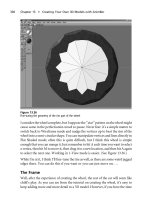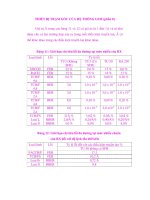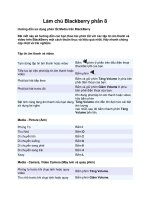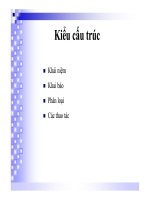MATLAB Demystified phần 8 docx
Bạn đang xem bản rút gọn của tài liệu. Xem và tải ngay bản đầy đủ của tài liệu tại đây (5.3 MB, 33 trang )
CHAPTER 9 Transforms
221
>> laplace(t^5)
ans =
120/s^6
From this we deduce the well-known formula:
l{}
!
t
n
s
n
n
=
+1
Now let’s look at the Laplace transform of some common functions seen in
science and engineering. First consider the decaying exponential:
>> laplace(exp(–b*t))
ans =
1/(s+b)
The Laplace transforms of the sin and cos functions are:
>> laplace(cos(w*t))
ans =
s/(s^2+w^2)
>> laplace(sin(w*t))
ans =
w/(s^2+w^2)
We can also calculate the Laplace transform of the hyperbolic cosine function:
>> laplace(cosh(b*t))
ans =
s/(s^2–b^2)
The Laplace transform is linear. That is:
lll{ ( ) ( )} { ( )} { ( )}af t bgt a f t b gt+= +
222
MATLAB Demystifi ed
Let’s verify this with MATLAB. Let
>> f = 5 + exp(–2*t)
We find that the Laplace transform is:
>> laplace(f)
ans =
5/s+1/(s+2)
The Inverse Laplace Transform
Computing inverse Laplace transforms is something sure to generate a lot of
headaches among readers who are taking say a circuits analysis class. This process
is often very tedious and filled with lots of difficult algebra. But with MATLAB our
problems are solved. We can compute the inverse Laplace transform by typing
ilaplace, saving us from having to do partial fraction decompositions and other
nasty tricks. First let’s get familiar with computing inverse Laplace transforms by
looking at some simple examples. First consider a simple power function:
>> ilaplace(1/s^3)
ans =
1/2*t^2
Or with this one we get an exponential:
>> ilaplace(2/(w+s))
ans =
2*exp(–w*t)
And finally an example involving a trig function:
>> ilaplace(s/(s^2+4))
ans =
cos(2*t)
CHAPTER 9 Transforms
223
Of course most problems you come across in applications don’t result in inverse
Laplace transforms where you can just spot the answer like in these examples. This
is where MATLAB is really useful. For instance, what is the inverse Laplace
transform of:
Fs
s
s
()=
−
+
53
25
Let’s enter it into MATLAB:
>> F = (5–3*s)/(2+5*s);
Computing the inverse Laplace transform, we find a Dirac delta function (or unit
impulse function for engineers):
>> ilaplace(F)
ans =
–3/5*dirac(t)+31/25*exp(–2/5*t)
Here is a more complicated example. What do you think the inverse Laplace
transform of:
Fs
ss
ss
()=
−− +
++
2
2
94
2
happens to be? Well, you can start involving yourself in tedious algebra to get it into
a form that is immediately recognizable or you can enter it in MATLAB:
>> F = (–s^2 – 9*s + 4)/(s^2 + s + 2);
Here is the result:
>> ilaplace(F)
ans =
–dirac(t) –8*exp(–1/2*t)*cos(1/2*7^(1/2)*t)+20/7*7^(1/2)*
exp(–1/2*t)*sin(1/2*7^(1/2)*t)
224
MATLAB Demystifi ed
Kind of messy—but at least we have the answer! Let’s try some examples you
are likely to come across involving partial fractions. For instance:
>> F = 1/(s*(s+1)*(s+2));
>> ilaplace(F)
ans =
–exp(–t)+1/2*exp(–2*t)+1/2
EXAMPLE 9-1
What function of time corresponds to:
Fs
s
()
()
=
+
1
7
2
Plot the function.
SOLUTION 9-1
The inverse laplace command gives:
>> f = ilaplace(1/(s+7)^2)
f =
t*exp(–7*t)
Remember, we are using symbolic computing here. So we can plot it using
ezplot:
>> ezplot(f)
The result is shown in Figure 9-1. In an application, we are probably only
interested in the behavior of the function for t ≥ 0.
So let’s try looking at it for positive values. First let’s try looking at the function
for the first 5 seconds. We do this by typing:
>> ezplot(f,[0,5])
This plot is shown in Figure 9-2. It seems the function quickly goes to zero and
all the action is prior to 1 second, so this plot is also unsatisfying. So we try once
more, looking only at 0 ≤ t ≤ 1:
>> ezplot(f,[0,1])
CHAPTER 9 Transforms
225
−6 −5 −4 −3 −2 −1 0
−3
−2.5
−2
−1.5
−1
−0.5
0
×10
17
t
t exp(−7t)
Figure 9-1 A plot of te
−7t
0 0.5 1 1.5 2 2.5 3 3.5 4 4.5 5
0
2
4
6
8
10
12
×10
−3
t
t exp(−7t)
Figure 9-2 Looking at te
−7t
for 0 ≤ t ≤ 5 seconds
226
MATLAB Demystifi ed
The result this time, shown in Figure 9-3, gives a nice view of the function.
EXAMPLE 9-2
Find and plot the function of time that corresponds to:
23
13
22
s
ss
+
++()()
SOLUTION 9-2
Calling ilaplace we find:
>> f = ilaplace((2*s+3)/((s+1)^2*(s+3)^2))
f =
exp(–2*t)*(–1/2*t*cosh(t)+(1/2+t)*sinh(t))
In this case, we find that plotting over a range of 7 seconds produces a nice
plot:
>> ezplot(f,[0,7])
0 0.1 0.2 0.3 0.4 0.5 0.6 0.7 0.8 0.9 1
0
0.01
0.02
0.03
0.04
0.05
t
t exp(−7t)
Figure 9-3 A plot of the function with a more suitable range of time
CHAPTER 9 Transforms
227
The important idea is to generate a plot that brings out the important features of
the function for t < 0. The plot is shown in Figure 9-4. Notice that the function has
the same shape that we saw in the previous example—but that the response has
been stretched out over a much longer time interval.
0 1 2 3 4 5 6 7
0
0.02
0.04
0.06
0.08
0.1
0.12
0.14
t
exp(−2t)(−1/2t cosh(t) + (1/2 + t) sinh(t))
Figure 9-4 A plot of the function used in Example 9-2
Solving Differential Equations
The Laplace transform simplifies differential equations, turning them into algebraic
ones. The Laplace transform of the first derivative of a function is:
l
df
dt
sF s f
⎧
⎨
⎩
⎫
⎬
⎭
=−() ()0
And the Laplace transform of the second derivative of a function is:
l
df
dt
sFs sf f
2
2
2
00
⎧
⎨
⎩
⎫
⎬
⎭
=−−() () ()
228
MATLAB Demystifi ed
Unfortunately MATLAB doesn’t work quite the way I would like. Consider the
fact that you enter a derivative for the DSOLVE command by placing a D in front
of the variable. For example we can find the solution to a first order ODE:
>> dsolve('Dx = a*x')
ans =
C1*exp(a*t)
It would be nice if you could have Laplace generate the results stated above for
derivatives, but it can’t. For example, if we type:
>> laplace(Dx –a*x)
We get an error message:
??? Undefined function or variable 'Dx'.
Don’t try entering it as a character string:
>> laplace('Dx –a*x')
??? Function 'laplace' is not defined for values of class 'char'.
So we can’t use Laplace to work directly on derivatives. To solve a differential
equation with MATLAB using Laplace transform methods, you will have to
compute the Laplace transform yourself and enter the result in MATLAB, and then
use ilaplace to come up with a solution. We illustrate with an example.
EXAMPLE 9-3
Consider two mass-spring systems where m = 1 kg that are described by the
following differential equation:
mxt xt x yt yt
&& & &
() . () () ()++=+12
α
Find a solution of the equation X(s)in the s domain and invert to find x(t). Plot
for the three values of the constant a = 0, 2, 5. Let x(0) = x
.
(0) = y(0). Suppose that
y(t)is given by the unit step or Heaviside function.
SOLUTION 9-3
Using the rule for the Laplace transform of the first and second derivatives, and
setting m = 1, we arrive at the following equation in s:
s
2
X(s) + 1.2sX(s) + X(s) = Y(s) + sY(s)
CHAPTER 9 Transforms
229
Some rearrangement gives:
(.)()( )()
()
.
ssXs sYs
Xs
s
ss
2
2
12 1 1
1
12
++ =+
⇒=
+
+
α
α
++1
Ys()
In the problem statement we are told that y(t) is the unit step or Heaviside
function. For readers not familiar with this function, it is defined as:
yt
t
t
()=
<
≥
⎧
⎨
⎩
00
11
We can plot it in MATLAB with the following command:
>> ezplot(Heaviside(t),[–2,2])
The result is shown in Figure 9-5. Essentially we have a system with a constant
forcing function turned on at t = 0.
−2 −1.5 −1 −0.5 0 0.5 1 1.5 2
0
0.2
0.4
0.6
0.8
1
t
Heaviside(t)
Figure 9-5 A plot of the Heaviside or unit step function
230
MATLAB Demystifi ed
To solve the problem, we need to know the Laplace transform of the Heaviside
function. It is:
>> laplace(heaviside(t))
ans =
1/s
Hence the function x(t) can be found by inverting:
Xs
s
ss
s
()
.
=
+
++
⎛
⎝
⎜
⎞
⎠
⎟
1
12 1
1
2
α
Let’s label our three cases by a = a, b, c where a = 0, b = 2, c = 5:
>> a = 0; b = 2; c = 5;
Now we enter our function in the s domain, with the three cases. First, to simplify
typing, let’s enter the denominator that is the same in all three cases:
>> d = s^2 + (1.2)*s + 1;
We can then define three functions of s for each of the constants:
>> Xa = ((1+ a*s)/d)*(1/s);
>> Xb = ((1+ b*s)/d)*(1/s);
>> Xc = ((1+ c*s)/d)*(1/s);
Now we invert:
>> xa = ilaplace(Xa)
xa =
–exp(–3/5*t)*cos(4/5*t)–3/4*exp(–3/5*t)*sin(4/5*t)+1
>> xb = ilaplace(Xb)
xb =
1–exp(–3/5*t)*cos(4/5*t)+7/4*exp(–3/5*t)*sin(4/5*t)
>> xc = ilaplace(Xc)
xc =
1–exp(–3/5*t)*cos(4/5*t)+11/2*exp(–3/5*t)*sin(4/5*t)
CHAPTER 9 Transforms
231
The cases a = 2, a = 5 are similar, so let’s just plot the a = 2 case side by side
with a = 0. We can do this using the subplot command. First let’s tell it that we will
have 1 row with 2 panes, and that we are putting our first plot in pane 1:
>> subplot(1,2,1)
We plot the first function for 0 ≤ t ≤ 10:
>> ezplot(xa,[0 10])
Now we tell MATLAB where to put the next plot:
>> subplot(1,2,2)
And we plot the second function for 0 ≤ t ≤ 10:
>> ezplot(xb,[0 10])
The results are shown in Figure 9-6.
0 5 10
0
0.2
0.4
0.6
0.8
1
t
−exp(−3/5t) cos(4/5t) − + 1
0 5 10
0.6
0.8
1
1.2
1.4
1.6
t
1− +7/4 exp(−3/5t) sin(4/5t)
Figure 9-6 Plotting solutions of the differential equation in Example 9-3
232
MATLAB Demystifi ed
Computing Fourier Transforms
The Fourier transform of a function f(t) is defined as:
Fftedt
it
() ()
ω
ω
=
−∞
∞
−
∫
We can calculate the Fourier transform of a function in MATLAB by typing the
command fourier. A Fourier transform allows you to convert a function of time or
space into a function of frequency. For example, we can verify that the Fourier
transform of the sin function is given by two Dirac deltas:
>> fourier(sin(x))
ans =
i*pi*(–dirac(w–1)+dirac(w+1))
Here we find the Fourier transform of a Gaussian. First let’s define the function
and plot it in the “spatial” domain:
>> f = exp(–2*x^2);
>> ezplot(f,[–2,2])
The plot is shown in Figure 9-7.
We compute the Fourier transform:
>> FT = fourier(f)
FT =
1/2*2^(1/2)*pi^(1/2)*exp(–1/8*w^2)
We have found the famous result that the Fourier transform of a Gaussian is
another Gaussian—albeit with some scaling parameters. Let’s look at the plot
that shows some nice features of Fourier transforms. The function is wider in
frequency and has a higher peak, as can be seen when comparing Figure 9-8 with
Figure 9-7.
CHAPTER 9 Transforms
233
−6 −4 −2 0 2 4 6
0
0.2
0.4
0.6
0.8
1
1.2
w
1/2 2
1/2
π
1/2
exp(−1/8w
2
)
Figure 9-8 The Fourier transform of a Gaussian is another
Gaussian with a different height and width
Figure 9-7 A plot of our function in the spatial domain
−2 −1.5 −1 −0.5
0 0.5 1 1.5 2
0
0.2
0.4
0.6
0.8
1
x
exp(−2x
2
)
234
MATLAB Demystifi ed
Here is another nice example. Consider the function:
fx e
ex
ex
x
x
x
()==
<
>
⎧
⎨
⎩
−
−
0
0
We can define it in MATLAB by typing:
>> f = exp(–abs(x));
Let’s plot it. The result is shown in Figure 9-9.
Now we compute the Fourier transform:
>> FT = fourier(f)
FT =
2/(w^2+1)
A plot of this function of frequency is shown in Figure 9-10.
−4 −3 −2 −1 0 1 2 3 4
0
0.1
0.2
0.3
0.4
0.5
0.6
0.7
0.8
0.9
1
x
exp(−abs(x))
Figure 9-9 A plot of e
−|x|
CHAPTER 9 Transforms
235
Inverse Fourier Transforms
−6 −4 −2 0 2 4 6
0
0.2
0.4
0.6
0.8
1
1.2
1.4
1.6
1.8
2
w
2/(w
2
+ 1)
Figure 9-10 A plot of the Fourier transform of e
−|x|
To compute the inverse Fourier transform of a function, you can use the ifourier
command. For example, we can see the duality relationship of the Fourier transform
by typing:
>> f = ifourier(–2*exp(–abs(w)))
The result is:
f =
–2/(x^2+1)/pi
This function is shown in Figure 9-11.
236
MATLAB Demystifi ed
Fast Fourier Transforms
The MATLAB function fft can be used to compute numerical fast fourier transforms
of vectors of numbers.
EXAMPLE 9-4
Suppose that a signal x(t) = 3cos(pt) + 2cos(3pt) + cos(6pt). Develop a model to
describe this signal corrupted by noise, and compute the FFT to examine the
frequency content of the signal. Consider a time interval of 10 seconds.
SOLUTION 9-4
First let’s define our interval:
>> t = 0:0.01:10;
Now let’s define the signal:
>> x = 3*cos(pi*t) + 2*cos(3*pi*t) + cos(6*pi*t);
−4 −3 −2 −1
0 1 2 3 4
−0.6
−0.5
−0.4
−0.3
−0.2
−0.1
0
x
−2/(x
2
+ 1)/π
Figure 9-11 Plot of the function obtained by computing
the inverse Fourier transform of f(w) = −2e
−|w|
CHAPTER 9 Transforms
237
To model noise, we will generate some random numbers and add them into the
signal. This can be done with a call to randn:
>> x_noisy = x + randn(size(t));
Let’s plot the two functions to see the effect of the noise. In Figure 9-12, we
show the original uncorrupted signal over the first 1000 milliseconds. The command
used to plot is:
>> plot(1000*t(1:100),x(1:100)), xlabel('time (ms)'),
title('Original Signal')
Now let’s plot the noisy signal over the same interval. The command is:
>> plot(1000*t(1:100),x_noisy(1:100)),xlabel('time(ms)'),
title('Noisy Signal')
The result is shown in Figure 9-13.
0 100 200 300 400 500 600 700 800 900 1000
−6
−4
−2
0
2
4
6
Original signal
Time(ms)
Figure 9-12 The original signal
238
MATLAB Demystifi ed
The noisy signal looks hopeless. We can glean some useful information about
the original signal by computing the Fourier transform. We can compute an n-point
fast Fourier transform of a function f by typing fft(f, n). Following an example
given in the MATLAB help, we compute the 512-point Fourier transform of our
function:
>> FT = fft(x_noisy,512);
The power in the signal can be found by taking the product of the Fourier
transform with its complex conjugate, and dividing by the total number of points:
>> P = FT.*conj(FT)/512;
When we plot the function, the frequency content of the signal is apparent. In
Figure 9-14 we see three peaks, corresponding to the three frequencies in x(t) =
3cos(pt) + 2cos(3pt) + cos(6pt). Notice how the amplitudes in the original signal
are reflected in the power spectrum of Figure 9-14.
0 100 200 300 400 500 600 700 800 900 1000
−6
−4
−2
0
2
4
6
8
10
Time(ms)
Noisy signal
Figure 9-13 The noisy version of our signal
CHAPTER 9 Transforms
239
Quiz
1. Find the Laplace transform of g(t) = te
−3t
.
2. Find the Laplace transform of f(t) = 8sin 5t − e
−t
cos 2t.
3. What is the inverse Laplace transform of
12 3
9
2
2
s
s
s
−
+
+
.
4. Find the inverse Laplace transform of
s
ss
22
49
3
9−
−
−
.
5. Solve the differential equation:
dy
dt
yUt+=2()
where U(t) is the Heaviside function. Let all initial conditions be zero.
What is the forced response?
0 20 40 60 80 100 120 140 160 180 200
0
100
200
300
400
500
600
700
Frequency content of signal
Frequency(Hz)
Figure 9-14 By taking the discrete Fourier transform of
the noisy signal, we are able to extract some frequency
information about it. The three peaks and their relative strengths
are reflective of the frequency content of the signal
x(t) = 3cos(pt) + 2cos(3pt) + cos(6pt)
240
MATLAB Demystifi ed
6. Find the Fourier transform of x
2
.
7. Find the Fourier transform of x cos x.
8. Find the inverse Fourier transform of
1
1+ i
ω
.
9. What is the fast Fourier transform of a = [2,4, –1,2] ?
10. Let x(t) = sin(pt) + 2sin(4pt). Add some noise to the signal using x +
randn(size(t)). What is the highest power content of the signal and at what
frequency?
CHAPTER 10
Curve Fitting
MATLAB can be used to find an appropriate function that best fits a set of data. In
this chapter we will examine some simple techniques that can be used for this
purpose.
Fitting to a Linear Function
The simplest case we can imagine is a data set which is best described by a linear
function. That is if our data is of the form y = f(x) we are considering the case where
f(x) is such that:
y = mx + b
To find the values of m and b, we can apply a MATLAB function called
polyfit(x,y,n) where n is the degree of the polynomial we want MATLAB to find.
For an equation of the form y = mx + b, we set n equal to unity and the call would
Copyright © 2007 by The McGraw-Hill Companies. Click here for terms of use.
242
MATLAB Demystifi ed
be polyfit(x, y, 1). The polyfit function works by using least squares. Let’s see how
to apply it with some simple examples.
EXAMPLE 10-1
Among a set of golfers, a relationship between handicap and average score is noted
as follows:
Handicap 6 8 10 12 14 16 18 20 22 24
Average 3.94 3.8 4.1 3.87 4.45 4.33 4.12 4.43 4.6 4.5
Find a curve that fits the data and gives an estimate of the goodness of the fit.
SOLUTION 10-1
An understanding of golf isn’t necessary for this example, all you need to know is
we are assuming a linear relationship between handicap and average, and we want
to derive an equation to describe it. Once you have the equation y = mx + b, you can
predict values of y for values of x you don’t yet have. First let’s enter our data in two
arrays:
>> handicap = [6:2:24]
handicap =
6 8 10 12 14 16 18 20 22 24
>> Ave = [3.94, 3.8, 4.1, 3.87, 4.45, 4.33, 4.12, 4.43, 4.6, 4.5];
Next we call polyfit to have MATLAB generate the coefficients for a polynomial
to fit the data. To have MATLAB generate a first order polynomial of the form y =
mx + b, first we need to determine what is x (the independent variable) and what is
y (the dependent variable). In this case the independent variable which plays the
role of x is the Handicap, and the dependent variable which plays the role of y is
the Average. Since we want to generate a first degree polynomial, we call polyfit in
the following way:
>> p = polyfit(handicap,Ave,1);
Next we need to extract the coefficients that MATLAB finds. In general, polyfit
will generate the coefficients for the polynomial in the following way:
p(x) = p
1
x
n
+ p
2
x
n−1
+
…
+ p
n−1
x
2
+ p
n
x + p
n+1
CHAPTER 10 Curve Fitting
243
If we make a call p = polyfit(x, y, n) the j th coefficient is referenced by writing
p( j). In our case, polyfit returns coefficients for an equation of the form p(1)*x +
p(2). Therefore we can extract the coefficients this way:
> m = p(1)
m =
0.0392
>> b = p(2)
b =
3.6267
Now let’s generate a function to draw the line y = mx + b. First we need to
represent the x axis:
x = [6:0.1:24];
Now we create the function to draw the line:
>> y = m*x + b;
Let’s plot the line along with the actual data, which will be shown as individual
points. We can represent the actual data with circles using the following
commands:
>> subplot(2,1,2);
>> plot(handicap,Ave,'o',x,y),xlabel('Handicap'),ylabel('Average')
The result is shown in Figure 10-1. The fit is not perfect, many of the data points
are scattered quite a bit off the line we generated. Let’s see what the fit generated in
this case predicts for the specific handicap values for which we have real data. This
can be done by executing the following command:
>> w = m*handicap + b
w =
3.8616 3.9399 4.0182 4.0965 4.1748 4.2532
4.3315 4.4098 4.4881 4.5664
244
MATLAB Demystifi ed
Looking back at the original table of data, we can see that this is a pretty good
approximation. Since this data is generated using the smooth line y = mx + b
generated to fit the data, the data stored in w is often called smoothed data.
In many cases observational data is plagued with errors, and the equation y = mx +
b may be taken to be a better representation of the actual relationship between the
dependent and independent variables than the collected data is.
Now let’s take a look at some ways to characterize how good the fit really is.
This can be done by getting an estimate of the error of the fit. The first item we can
use to look at how good the fit is are the residuals. Suppose that we are fitting a
function f(x) to a set of collected data t
i
. The sum of the squares of the residuals is
given by:
Afxt
ii
i
N
=−
=
∑
[( ) ]
1
2
Now let the collected data have a mean or average value given by t
−
. The sum of
the squares of the deviation of the collected data from the mean is:
Stt
i
i
N
=−
=
∑
()
1
2
The r-squared value is then:
r
A
S
2
1=−
Average
4.6
4.4
4.2
4
3.8
3.6
6 8 10 12 14 16 18 20 22 24
Handicap
Figure 10-1 A plot of the data along with the least squares
fit generated in Example 10-1
CHAPTER 10 Curve Fitting
245
If r
2
= 1, then the function would be a perfect fit to the data. Hence the closer r
2
is to 1, the better the fit. In MATLAB, we can implement these formulas pretty
easily. First let’s get the mean of our collected data. There are ten data points,
hence:
>> N = 10;
>> MEAN = sum(Ave)/N
MEAN =
4.2140
We can also calculate the mean of a set of data stored in an array using the built-
in function:
>> mean(Ave)
ans =
4.2140
Then:
>> S = sum((Ave–MEAN).^2)
S =
0.7332
(Don’t be confused by the use of Ave, which is the array containing the average
golf scores). Now we compute A. To do this, we need the values of our fit at the
relevant data points—we did this by creating the array w. So:
>> A = sum((w–Ave).^2)
A =
0.2274
Now we compute r
2
:
>> r2 = 1 – A/S
r2 =
0.6899