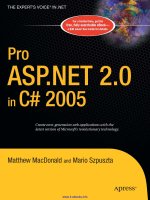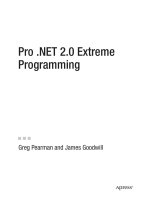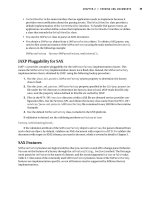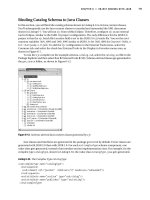Pro .NET 2.0 Extreme Programming 2006 phần 3 ppt
Bạn đang xem bản rút gọn của tài liệu. Xem và tải ngay bản đầy đủ của tài liệu tại đây (481.57 KB, 34 trang )
XP Tools
PART 2
■ ■ ■
4800ch06.qrk 5/15/06 8:46 PM Page 49
4800ch06.qrk 5/15/06 8:46 PM Page 50
Build Environment Tool: NAnt
When working in a team environment, you will find it helpful to build the source code you
are developing in an automated fashion. This will allow your team members to receive consis-
tent feedback on the integration of their source code. Without a constant and automated build
process, your team members may not remember to do their builds consistently on their own.
This is especially true when the team gets overburdened.
One of the tools that will assist you in automating your build process is NAnt. By itself,
this tool doesn’t automate the build process for you, but it does help you define what and how
you want to build your source code.
You might be asking, “Doesn’t Visual Studio .NET already build my source code for me?”
Yes, but while Visual Studio .NET will build your source code, Visual Studio .NET is not easily
automated.
This chapter will not cover all the aspects of NAnt, but it will give you enough information
and direction so that, when coupled with the tools covered in the following chapters (NUnit,
NMock, and CruiseControl.NET), you will be able to create an environment ready for auto-
mated builds.
What Is NAnt?
NAnt is essentially a tool that lets you define components of your build and their dependen-
cies. The components are called targets. For example, checkout may be a target (component)
of your build process where your source code is checked out of a source code repository. You
might also have another target, compile, that is dependent on the checkout target. In this case,
the compile target should not do its thing until the checkout target has first done its thing.
NAnt uses an XML formatted file to define these components. As such, there are XML tags
that come with and are specific to NAnt. You will use these tags to form the NAnt build file.
A working example should help with your understanding of the usefulness of this tool.
We’ll examine a simple NAnt build file and test it in this chapter. But first, you need to install
NAnt.
■Note The lead developers for the NAnt project are Gerry Shaw, Ian MacLean, Scott Hernandez, and
Gert Driesen. Visit for more details about NAnt.
51
CHAPTER 6
■ ■ ■
4800ch06.qrk 5/15/06 8:46 PM Page 51
Installing NAnt
Installing NAnt is a very straightforward process. Here are the steps:
1. Download the latest version, which you will find at .
2. Extract the downloaded zip file’s contents to your desired location on your local system.
3. Add the NAnt bin directory to your system path. On Windows XP, open the System
applet in Control Panel, select the Advanced tab, and then click the Environment
Variables button. Double-click the Path entry in the System Variables section. Either at
the very beginning or the very end of the Path’s Variable value string, enter the location
where you unzipped NAnt. Make sure to include the bin directory, which is just inside
the location where you unzipped NAnt. An example of what your path string might
end with is shown in Figure 6-1.
Figure 6-1. Adding NAnt to your system path
You can test your NAnt installation by launching a command-line window, entering nant
-help, and pressing Enter. You will see the version of NAnt that you have installed, along with a
bunch of usage information if your installation was successful, as shown in Figure 6-2.
Figure 6-2. Checking your NAnt installation
CHAPTER 6 ■ BUILD ENVIRONMENT TOOL: NANT52
4800ch06.qrk 5/15/06 8:46 PM Page 52
Once you have a working installation of NAnt, you are ready to create a build file.
Creating a Build File
The NAnt build file is a configuration file of sorts. It tells NAnt what to build and which order
and dependencies to use for the build. Listing 6-1 shows a very basic implementation of an
NAnt build file.
Listing 6-1. A Basic NAnt Build File
<?xml version="1.0"?>
<project name="My Great Project" default="test">
<property name="basename" value="MyGreatProject"/>
<property name="debug" value="true"/>
<target name="clean">
<delete>
<fileset>
<includes name="${basename}-??.exe"/>
<includes name="${basename}-??.pdb"/>
</fileset>
</delete>
</target>
<target name="compile">
<csc target="exe" output="${basename}-cs.exe" debug="${debug}">
<sources>
<includes name="${basename}.cs"/>
</sources>
</csc>
</target>
<target name="test" depends="compile">
<exec program="${basename}-cs.exe" basedir="."/>
</target>
</project>
Understanding the Build File
The build file contains many different XML tags, each representing some aspect of the build.
The build file defines the targets for the build.
■Note Covering all the tags that NAnt supports would take an entire book. We will cover only a few of the
more important tags here. Refer to the documentation that came with NAnt for thorough coverage of the tags.
CHAPTER 6 ■ BUILD ENVIRONMENT TOOL: NANT 53
4800ch06.qrk 5/15/06 8:46 PM Page 53
Build File Tags
The sample build file in Listing 6-1 starts with an XML declaration because build files are
XML-based files. All well-formed XML-based files include this as the first line of the file.
The next tag is the project tag:
<project name="My Great Project" default="test">
The project tag’s purpose is to define one and only one project for this build file. The
project tag also defines a name attribute and a default attribute. The name attribute will be
used in the output from the build as NAnt runs. The default attribute tells NAnt which target
listed in the build file should be run if a target is not specified on the command line when
NAnt is invoked. In other words, if you just type nant in a command-line window while you’re
in a directory that contains a build file, you have invoked NAnt without a build target. Specify-
ing a build target is covered in the next section.
Next, two property tags are defined:
<property name="basename" value="MyGreatProject"/>
<property name="debug" value="true"/>
The property tags are somewhat like variables. The property consists of a name, which is
represented by the name attribute, and a value represented by the value attribute. Once a prop-
erty has been defined, you can reference the property’s value by using the following form:
"${basename}"
The reference uses double quotation marks because a well-formed XML attribute value is
always enclosed in a pair of double quotation marks.
The benefit of defining a property comes when you use its value multiple times through-
out the same build file. If you need to change its value, you make the change only in one place.
If you used the explicit value rather than a defined property, you would need to change the
value everywhere you used it in the build file.
The next major tag used in Listing 6-1 is the target tag. The target tags are defined with
name attributes, which must be unique within a build file. When NAnt is executed with a
specified target or no target (in which case, NAnt uses the defined default target), it locates
that target by name in the build file. If the target cannot be located, the output shows an error
stating that the specified target was not found.
Once the target has been located in the build file, NAnt checks to see if the target has any
dependent targets defined via a depends attribute. If dependent targets are defined, those tar-
gets are executed first before processing of the current target continues.
Build File Targets
The sample build file in Listing 6-1 defines three targets: clean, compile, and test. Only the
test target has a dependent target, which is the compile target. Therefore, when the test tar-
get is executed, the compile target will be executed prior to any processing of the test target.
The clean target’s purpose is to remove files that are generated when you build this proj-
ect. It will be helpful sometimes to remove these generated files before you build the project
so that you are sure you are starting from scratch and that all the source files truly generate the
expected project you have defined.
CHAPTER 6 ■ BUILD ENVIRONMENT TOOL: NANT54
4800ch06.qrk 5/15/06 8:46 PM Page 54
<target name="clean">
<delete>
<fileset>
<includes name="${basename}-??.exe"/>
<includes name="${basename}-??.pdb"/>
</fileset>
</delete>
</target>
The delete tag inside the clean target tag tells NAnt that the build should delete some-
thing from the file system. What is deleted is defined using the fileset tag. The fileset is
further defined by setting which files should be included. This is essentially filtering which
files to include in the file set. Here, the build file is specifying any files that have a filename
that starts with the value you have defined in the basename property, followed by a dash, then
any two characters, and finally a file extension of either .exe or .pdb. With this information,
the delete tag is able to select only a specific set of files and leave everything else untouched.
The compile target defines what should be compiled and how it is to be compiled.
<target name="compile">
<csc target="exe" output="${basename}-cs.exe" debug="${debug}">
<sources>
<includes name="${basename}.cs"/>
</sources>
</csc>
</target>
The csc tag invokes the .NET Framework command-line compiler. The target attribute of
the csc tag tells the csc compiler that it should create an application as output, with a name
composed of the basename property’s value followed by a dash, the characters cs, and finally
the file extension of .exe. The debug attribute tells the csc compiler to compile with debug
turned on or off, based on the value set by the debug property.
As with the delete tag of the clean target, the compile tag needs an identification of the
files to use for compiling. The sources tag specifies which files to include. The build file in
Listing 6-1 specifies that any file that starts with the basename property’s value and ends with a
file extension of .cs should be compiled.
The last target in Listing 6-1, test, is used to run the application. This will let you know if
your project is able to be executed successfully.
<target name="test" depends="compile">
<exec program="${basename}-cs.exe" basedir="."/>
</target>
</project>
This target uses an exec tag, which will execute any command you would normally be
able to execute from a command line. The program attribute specifies the name of the exe-
cutable, and the basedir attribute specifies in which directory the command should be
executed. A value of . (dot) for the basedir attribute indicates the current directory.
CHAPTER 6 ■ BUILD ENVIRONMENT TOOL: NANT 55
4800ch06.qrk 5/15/06 8:46 PM Page 55
Saving the Build File
You need to save your build file in the same directory as the source file it will build against.
NAnt automatically looks for a build file that ends with a file extension of .build when it runs.
Save the build file shown in Listing 6-1 and name it default.build.
■Note If you have chosen to hide file extensions (the default) in Windows Explorer, you will not see the
.build file extension when you view the file via Windows Explorer. If you used Notepad to create the build
file, you should enclose the filename in double quotation marks to prevent Notepad from appending a
.txt
file extension to the end of the filename.
Testing the Build File
Listing 6-2 shows a basic C# source file you can create and save in order to test the sample
build file and see how NAnt works.
Listing 6-2. A File for Testing NAnt
public class MyGreatProject {
static void Main() {
System.Console.Writeline("This is my great project.");
}
}
Make sure you save the source file in Listing 6-2 in the same directory as the NAnt build
file you just created. Save this file with a filename of MyGreatProject.cs. Then open a com-
mand-line window and navigate to the directory that has both the default.build NAnt build
file and the MyGreatProject.cs C# file. Execute the NAnt build file using the default target by
typing nant on the command line and pressing the Enter key. You should see output similar to
what is shown in Figure 6-3.
Figure 6-3. Testing the NAnt build file
CHAPTER 6 ■ BUILD ENVIRONMENT TOOL: NANT56
4800ch06.qrk 5/15/06 8:46 PM Page 56
Try playing around with the various other targets defined in the build file. For example,
you can have NAnt run the clean target by entering nant clean on the command line.
Summary
This chapter has just begun to scratch the surface of what you can do with NAnt. Its purpose
was to help you understand some basic aspects of an NAnt build file and to give you an idea of
what you might do with such a tool. There hasn’t been anything here that automates the build
process by itself. You need to couple NAnt with a few other tools to set up automated builds.
One of these tools is NUnit, which is the subject of the next chapter.
CHAPTER 6 ■ BUILD ENVIRONMENT TOOL: NANT 57
4800ch06.qrk 5/15/06 8:46 PM Page 57
4800ch06.qrk 5/15/06 8:46 PM Page 58
Test Environment Tool: NUnit
The previous chapter introduced NAnt, a build environment tool. Now you will extend your
XP tool set to include a unit testing tool.
Unit testing tools allow you to build tests at a functional level (at the method-calling level)
of your application. This lets you see if the methods you are creating are working in the man-
ner you expect. Another benefit of a unit testing framework is that it allows other developers
to see how your application is expected to work at a functional level. Other developers can see
what criteria (parameters) you are expecting to receive for a given call to a given method, cou-
pled with actual data and any criteria you are expecting to return. The data passed to the
application method is set up in either a special method of the unit testing framework or
directly within the call from the unit testing framework to the application method.
You will be creating both positive tests (tests that you expect to pass) and negative tests
(test that you expect to fail). These positive and negative tests indicate the boundaries of what
is expected by the called method in your application and help developers understand those
boundaries.
This chapter will cover the basics of using NUnit to create unit tests. You will then see how
to integrate your NUnit test with NAnt.
What Is NUnit?
NUnit is the C# version of the unit testing framework originally made popular by Erich Gamma
and Kent Beck.
If you will recall from the first part of the book, test-first is a key XP practice. NUnit is the
tool you will use to implement that practice. With the help of the NUnit tool, you will develop
the skills to create a unit test first, based on your ideas about how a particular application
method should and should not behave. Then you will create the application method that sat-
isfies your understanding of the method.
You should also recall that one of the four key values of XP is feedback. NUnit provides signif-
icant feedback by telling you if your application is behaving in the manner you expected. If your
unit tests are failing (not a negative test that you expected to fail, but either a positive test you
expected to pass but didn’t or a negative test you expected to fail but didn’t), you know immedi-
ately that something is wrong, and you have a good indication as to where it might be wrong.
Every time you discover behavior in your application that you did not expect (otherwise
known as a bug), you should first create a unit test that reproduces the bug. The unit test should
fail until you fix the actual bug. This will help you determine when the bug is fixed and also help
you test for the bug in the future to make sure it does not come back. Once you have written a
unit test to reproduce the bug, you should then fix the method call until the unit test passes.
59
CHAPTER 7
■ ■ ■
4800ch07.qrk 5/16/06 9:44 PM Page 59
As you build up unit tests, the goal is to have 100 percent of the application tested from a
functional level. With this type of unit test coverage, any developer who needs to modify the
application will be able to do so with greater confidence. Developers know that if their
changes adversely affect the application, the unit tests will start failing.
A key point to remember is to always make changes in small increments. This is impor-
tant because if you should introduce a bug, you want to have the smallest amount of code to
look through to find the bug. If you make many changes at once, you will increase the amount
of places and code you will need to look through to find the bug.
In this chapter, you will work through an example of building a unit test. If you have not yet
followed the instructions in Appendix A, follow the steps in the next section to install NUnit.
■Note NUnit is developed by James W. Newkirk, James C. Two,Alexei A.Vorontsov, Philip A. Craig, and
Charlie Poole. Visit www.nunit.org for more details about NUnit.
Installing NUnit
You will be using NUnit and the associated unit testing framework extensively when working
through the examples in Part 3 of this book. Step-by-step installation and setup instructions
for those later examples are included in Appendix A. For this chapter, you will not need to set
up NUnit to work with Visual Studio. You should follow the steps here for installing and setting
up NUnit if you have not already completed the procedures outlined in Appendix A.
1. Download the installer for the NUnit tool from www.nunit.org.
2. Locate the NUnit installer you just downloaded and double-click it to install the tool.
You can accept all the standard defaults when prompted.
3. When you have completed the installation successfully, you should see an icon for NUnit
on your desktop (the default). Double-click the icon to test your installation and make
sure that the NUnit tool launches successfully. You can exit the tool after it has launched.
When you launch the NUnit tool from your desktop, you see a GUI version of NUnit. From
this GUI, you can select which tests or groups of tests you would like to run. The GUI will provide
feedback to you as the test or tests are running via colors and text. Green means that the test
succeeded. Red means that the test failed. Several tabbed panes on the right side of the GUI give
you text feedback as well. This includes error messages and a list of tests that did not run.
For the exercises in this chapter, you will be using a command-line version of the NUnit
tool. In the later chapters of the book, you will be using the GUI version, which you will inte-
grate with Visual Studio. See Appendix A for details on integrating the GUI with Visual Studio.
Building a Unit Test
When building unit tests with NUnit, you need to create two classes that are in the same name-
space, using any text editor you prefer. One class will contain the unit tests that you will create,
and the other class will contain the application method you create and are going to test against.
CHAPTER 7 ■ TEST ENVIRONMENT TOOL: NUNIT60
4800ch07.qrk 5/16/06 9:44 PM Page 60
Let’s say you need to build a class that will behave like an airline reservation system. One
of the operations (methods) that an airline reservation system needs to perform is to schedule
flights. (To keep this example simple, we’re ignoring many aspects of a reservation system.)
Creating the Test Class
Using a test-first approach, you start by creating a test class using the same namespace as the
actual class you will create. Listing 7-1 shows the code for the sample test class.
Listing 7-1. A Basic NUnit Test Class
using NUnit.Framework;
using System;
namespace Reservation
{
[TestFixture]
public class ReservationTest
{
private Flight denverToHouston;
[SetUp]
public void Init()
{
denverToHouston = new Flight(4332, "DEN", "IAH", 80);
}
[TearDown]
public void Destroy()
{
denverToHouston = null;
}
[Test]
public void ScheduleFlight()
{
DateTime departure = new DateTime(2005, 2, 11, 8, 25, 0, 0);
DateTime arrival = new DateTime(2005, 2, 11, 11, 15, 0, 0);
denverToHouston.ScheduleFlight(departure, arrival);
Assert.AreEqual(departure, denverToHouston.Departure);
Assert.AreEqual(arrival, denverToHouston.Arrival);
}
}
}
CHAPTER 7 ■ TEST ENVIRONMENT TOOL: NUNIT 61
4800ch07.qrk 5/16/06 9:44 PM Page 61
First, you must specify that you will be using the NUnit framework in this class:
using NUnit.Framework;
Next, you specify that this class is a testing class. In Listing 7-1, this is indicated by the
[TestFixture] attribute above the class declaration. This is how NUnit is able to determine
that this class is intended as a test class. A class that is tagged as a test fixture needs to contain
at least one test case indicated by a method with the [Test] attribute above the method signa-
ture. If the test class has more than one test case defined, each test case will be run in the
order specified in the test class.
The test class may also contain other special NUnit methods that are tagged with identify-
ing attributes above their method signatures. Two such methods are declared in Listing 7-1: a
setup method and a teardown method.
The Setup Method
The setup method follows the class declaration. It is indicated by the [SetUp] attribute above
the method signature. When NUnit sees this method, it will run whatever code is inside it
before running every test case defined elsewhere in the test class. The setup method is very
handy when you need a known state of data defined before each test case is run. There should
never be more than one setup method in a test class.
Listing 7-1 defines a Flight object that has a flight number of 4332, a departure airport of
"DEN", an arrival airport of "IAH", and that the flight seats 80 passengers.
The Teardown Method
The opposite of the setup method is the teardown method. This is indicated by a method with
the [TearDown] attribute above it. The teardown method will be called after each test case is
run. This allows you to reset the system back to a known state before another test case is run.
There should never be more than one teardown method in a test class.
In Listing 7-1, the teardown method simply sets the Flight object to null so that it can be
disposed of when the system needs to reclaim memory.
The Test Case
Finally, Listing 7-1 has a test case defined by a method with the [Test] attribute above it. This
tells NUnit the test case to run.
The sample test case declares two dates with timestamps. One date indicates the day and
time of departure, and the other date indicates the day and time of arrival.
The test case then calls the ScheduleFlight method of the Flight object that was created
in the setup method, passing the dates of the departure and arrival. You know the Flight
object exists because the setup method is called before each test case.
The real testing part of the test case happens when you check that the departure and
arrival dates that you set up for the flight equal the departure and arrival dates that you
defined. The NUnit testing framework has special Assert methods that allow you to check
things like equality. The example checks that the flight’s departure date equals the defined
departure date. If the dates are not equal, the test case fails. If the dates are equal, the test case
passes. In either situation, the test class would continue on to the next test case and so on,
until all the test cases have been run.
CHAPTER 7 ■ TEST ENVIRONMENT TOOL: NUNIT62
4800ch07.qrk 5/16/06 9:44 PM Page 62
Listing 7-1 defines only one test case. Of course, in development, you will add more test
cases to this class as you build more and more functionality.
You should also remember to create negative test cases in addition to the positive test
cases. The test case in this example is a positive test case because it defines data that you
expect the application method (ScheduleFlight) to accept successfully without error. A nega-
tive test case would define data that you expected the application method to not accept, such
as a departure date that is several days after the arrival date. In this case, you would want to
enhance the ScheduleFlight method to check for such a situation and throw an appropriate
exception, so it may be handled in a graceful manner.
Creating the Application Class
Now that you have a test class with a test method defined, you need to create an application
class that has a method that satisfies the test. You should define the minimal class and associ-
ated method that will satisfy your test. When you have done that, you are ready to build and
run the test. If the test completes successfully, you are ready to create another test case, fol-
lowed by enhancements to your application class, and then rebuild and run your tests again.
This continues over and over throughout the development cycle.
Listing 7-2 shows the minimal code for the sample application class.
Listing 7-2. A Basic Application Class
using System;
namespace Reservation
{
class Flight
{
private int flightNumber;
private string originatingAirport;
private string destinationAirport;
private int numberOfSeats;
private DateTime departure;
private DateTime arrival;
public Flight(int flightNumber,
string originatingAirport,
string destinationAirport,
int numberOfSeats)
{
this.flightNumber = flightNumber;
this.originatingAirport = originatingAirport;
this.destinationAirport = destinationAirport;
this.numberOfSeats = numberOfSeats;
}
CHAPTER 7 ■ TEST ENVIRONMENT TOOL: NUNIT 63
4800ch07.qrk 5/16/06 9:44 PM Page 63
public void ScheduleFlight(DateTime departure, DateTime arrival)
{
this.departure = departure;
this.arrival = arrival;
}
public DateTime Departure
{
get
{
return this.departure;
}
}
public DateTime Arrival
{
get
{
return this.arrival;
}
}
}
}
This application class defines a constructor that takes a set of parameters that are used to
initialize the object. This constructor is called in the setup method of your test class. The
ScheduleFlight method is the application method called from your test case in the test class.
The two properties defined in the application class are also called from the test case method
of the test class.
With the application class in Listing 7-2, you now have just enough defined to build the
source code successfully and to run your test to see if it passes. In the previous chapter, you
used NAnt to build your application. You will do the same here.
Integrating with NAnt
To run the sample unit test, you will create an NAnt build file similar to the one you created in
the previous chapter (Listing 6-1). An important difference it that you will change the test tar-
get so that it uses NAnt tags that are specifically for running NUnit tests.
Set up a new folder on your local workstation named Chapter7NUnit. In that folder, save
both the test class and the application class defined in Listings 7-1 and 7-2. Name the test
class ReservationTest.cs and the application class Flight.cs. Then create the build file
shown in Listing 7-3 and name it default.build. Save the build file in the same location as the
two class files.
CHAPTER 7 ■ TEST ENVIRONMENT TOOL: NUNIT64
4800ch07.qrk 5/16/06 9:44 PM Page 64
Listing 7-3. NAnt Build File for the Sample Unit Test
<?xml version="1.0"?>
<project name="NUnit Testing" default="test" basedir=".">
<property name="basename" value="ReservationTests" />
<property name="debug" value="true" />
<target name="clean">
<delete>
<fileset>
<includes name="${basename}.dll" />
<includes name="${basename}.pdb" />
</fileset>
</delete>
</target>
<target name="compile">
<csc target="library" output="${basename}.dll" debug="${debug}">
<sources>
<includes name="ReservationTest.cs" />
<include name="Flight.cs: />
</sources>
<references>
<include name="System.dll" />
<include name="System.Data.dll" />
<include name=" C:\Program Files\NUnit 2.2\bin\nunit.framework.dll" />
<include name=" C:\Program Files\NUnit 2.2\bin\nunit.extensions.dll" />
<include name=" C:\Program Files\NUnit 2.2\bin\nunit.util.dll" />
<include name=" C:\Program Files\NUnit 2.2\bin\nunit.tests.dll" />
</references>
</csc>
</target>
<target name="test" depends="compile">
<nunit2>
<formatter type="Plain" />
<test assemblyname="${basename}.dll" />
</nunit2>
</target>
</project>
In this build file, the clean target has been changed from the one in Listing 6-1 to remove
artifacts specific to this build.
CHAPTER 7 ■ TEST ENVIRONMENT TOOL: NUNIT 65
4800ch07.qrk 5/16/06 9:44 PM Page 65
The compile target has been modified to create a C# library instead of an executable. If
you look at the application class you created, you will see that it does not define a main
method. Therefore, you cannot create an executable (.exe) because there is nothing for the
Windows operating system to execute. You add a references tag to tell the csc compiler where
to find the NUnit library (.dll) files. If you don’t define these, the compile will fail since the csc
compiler knows nothing about NUnit without a reference.
The test target is where you integrate NUnit into the NAnt build. This target is using
NUnit-specific tags that are already integrated into NAnt. The formatter subtag allows you to
determine how you would like the results of the unit test to be output. In this example, you
indicated "Plain", so that you can see the results in the command-prompt window when you
run NAnt. The next subtag, test, is where the unit testing really happens. You are specifying
where (assembly name) the unit tests are stored. In the example, the unit test is bundled
together with the class library you created (.dll) when you ran the compile target.
Running the Build File
Now you are ready to run the build file. Open a command-prompt window and navigate to the
directory where you saved the files in Listings 7-1, 7-2, and 7-3. Then execute nant to run the
build. Figure 7-1 shows the command and results in the command-prompt window.
■Note Later, when you automate the build using CruiseControl.NET in Chapter 9, you will output the test
results as XML to a file that will be read to determine success or failure of the test in an automated fashion.
Figure 7-1. Results of the sample unit test
CHAPTER 7 ■ TEST ENVIRONMENT TOOL: NUNIT66
4800ch07.qrk 5/16/06 9:44 PM Page 66
Summary
In this chapter, you started to get your feet wet with unit testing and test-first development.
Don’t worry if this approach to development doesn’t feel quite right yet. You will be practicing
these skills throughout Part 3 of the book.
On the NUnit website, you’ll find a downloadable Quick Start document
(www.nunit.org/index.php?p=quickStart&r=2.2), which covers the basics of developing test
cases in NUnit. This document explains many useful types of test cases.
By coupling the NUnit tool with the NAnt tool, you have created a way of calling your unit
tests for your application without needing to invoke the NUnit tool yourself. This will become
important when you get to the CruiseControl.NET tool (in Chapter 9), which will automate
NAnt and NUnit for you.
In the next chapter, you will add another important tool to your XP tool set, NMock. NUnit
will take advantage of the NMock objects that you will create to test parts of your application
that work with other resources, such as databases and legacy systems that are outside your
application.
CHAPTER 7 ■ TEST ENVIRONMENT TOOL: NUNIT 67
4800ch07.qrk 5/16/06 9:44 PM Page 67
4800ch07.qrk 5/16/06 9:44 PM Page 68
Simulation Environment Tool:
NMock
So far, you have a build tool that allows you to configure what is to be built and how to build
it (NAnt, covered in Chapter 6). Your tool set also includes a unit testing tool to provide rapid
feedback on the quality of the code you are writing and the validity of your assumptions about
how that code works (NUnit, Chapter 7).
A standard philosophy of all Agile methodologies is to build for what you know today.
Many times, you will need to build a part of your application that will depend on other
resources that you don’t have access to today. To handle parts of the system that may not exist
or to emulate your external systems, you can use a simulation tool. NMock is such a tool.
This chapter describes how to use NMock to create mock objects and use them in your tests.
What Is NMock?
The developers of NMock describe it as a dynamic mock-object library for .NET. So what is a
mock object, and what makes it dynamic?
To understand what a mock object is, you need to understand its purpose and what it
does. A mock object’s purpose is to solve a problem that arises when you start to develop any
application that has a sizable amount of scope and/or complexity. You will find that you need
to break up the solution for building the application into small pieces. This helps to simplify
the development of the application and to make it easier to focus on various aspects of the
application, without getting bogged down in the details of other areas of the application.
However, it may become difficult to create tests for the portion of the application that you
are focusing on because of dependencies with resources that are either internal or external to
your application. Internal resources are those other areas of the application that are not cur-
rently the focus. External resources are resources that are not readily available, such as
databases, legacy applications, hardware, or new systems that are still in development.
One approach is to use stub code within your application that will act as a buffer between
this portion of the application and the other resource. In object-oriented terms, this is often
referred to as mediation. These objects that you create mediate to and from these other
resources. While the stub code can be written in such a way to provide this layer of mediation,
the stubs themselves are not intended to assist testing. To make the stubs viable for your test-
ing purposes, you would need to add test-specific code to the stub. You would also need to
add code to set up certain conditions that the other resource might represent. And you would
69
CHAPTER 8
■ ■ ■
4800ch08.qrk 5/16/06 9:49 PM Page 69
need to add code to interpret the interactions that occurred and the specific results of those
interactions. This amounts to a significant amount of code that does not apply to the actual
implementation. In the actual implementation, you will test at a more abstract level.
For example, while testing, you may want to know how many times a certain method was
called. This might be good to know for testing purposes but not for implementation purposes.
So, you could create your stub with this testing code in it, but you would need to remember to
either remove it or comment it out later. As more and more test-specific code creeps into the
stub, the code becomes less manageable and it’s more difficult to understand what the actual
implementation is all about.
Mock objects were designed to address the issue of the test code in the stub approach.
Mock objects focus only on the testing aspect of the mediation and leave out the implementa-
tion details of the real objects that you will develop later. This is accomplished by creating an
interface that both the mock object and the true implementation will inherit.
The mock objects also assist in the testing by providing a convenient way to preload the
expected results of the calls to the interface, determining what method was called and not
called and if any method was called more times than expected. All of these conveniences will
help you narrow down where a bug might be when you have a bug.
The dynamic part of NMock has to do with how the mock objects are created. Most
objects in your application will be created by using a class that explicitly defines the object.
Using NMock, you will not need to explicitly write a class for each mock object you will
employ. Instead, you will create an interface that describes the methods that you want to
implement. Then, when you use this interface in conjunction with NMock, an object will be
created for you on the fly at runtime. This is the dynamic aspect of NMock.
In this chapter, you will work through an example of creating a mock object to represent
an external system. Before you dive into the example though, you will need to install NMock.
■Note NMock is a tool developed by a group of ThoughWorks developers that includes Joe Walnes, Chris
Stevenson, Owen Rogers, Nat Pryce, and Steve Freeman. For more information about NMock, visit
and />display/NMock/Home.
Installing NMock
Start your installation by downloading the latest version of NMock from
Just click the Download link on the left side of the
web page and follow the instructions for downloading.
After you have successfully downloaded NMock, extract the zip file and place the extracted
contents anywhere on your local workstation (such as in a C:\development\tools\ directory).
That is all there is to the installation.
CHAPTER 8 ■ SIMULATION ENVIRONMENT TOOL: NMOCK70
4800ch08.qrk 5/16/06 9:49 PM Page 70
Creating a Mock Object
Let’s assume that there is a customer system that is external to the reservation system we
worked with in Chapter 7. You will create a mock object for this customer system.
Defining an Interface
You will start by defining an interface for this customer system, as shown in Listing 8-1.
Listing 8-1. Customer System Interface
using System;
using System.Collections.Generic;
using System.Text;
namespace Reservation
{
interface ICustomer
{
string GetSeatPreference(int frequentFlyerID);
string GetFlyerClass(int frequentFlyerID);
}
}
Here, you define an interface that has two methods. The first method retrieves the seat
preference of a frequent flyer who is identified by a frequent flyer ID. In this case, a seat
preference is either a window or an aisle. The second method retrieves the frequent flyer’s
status level, such as base, elite, or premier.
Notice that this is an ordinary interface. There is nothing here that associates this interface
with NMock.
Save this class and all the following files in a folder together. Name this class
ICustomer.cs.
Creating the Classes
The part of your reservation application that will need this external customer resource is a
reservation class that finds the best seat available on any given flight for a customer, based on
that customer’s status level and seat preference. To be able to build and test your reservation
logic, you also need to enhance the Flight class from the previous chapter and create a new
Seats class.
The Reservation Class
Listing 8-2 shows the Reservation class. Save this class with the name Reservation.cs.
CHAPTER 8 ■ SIMULATION ENVIRONMENT TOOL: NMOCK 71
4800ch08.qrk 5/16/06 9:49 PM Page 71
Listing 8-2. The Reservation Class
using System;
using System.Collections;
using System.Collections.Generic;
using System.Text;
namespace Reservation
{
class Reservation
{
private int frequentFlyerID;
private Flight scheduledFlight;
private ICustomer customerAccess;
private ArrayList availableSeats;
public Reservation(Flight scheduledFlight,
int frequentFlyerID,
ICustomer customer)
{
this.frequentFlyerID = frequentFlyerID;
this.scheduledFlight = scheduledFlight;
this.customerAccess = customer;
this.availableSeats = scheduledFlight.AvailableSeats;
}
public Seat GetBestAvailableSeat()
{
Seat bestSeat = null;
ArrayList preferredSeats = AvailableSeatsByPosition();
foreach (Seat availableSeat in preferredSeats)
{
if (bestSeat == null)
{
bestSeat = availableSeat;
}
else
{
int rowNumber = availableSeat.RowNumber;
if (bestSeat.RowNumber > rowNumber)
{
bestSeat = availableSeat;
}
}
}
CHAPTER 8 ■ SIMULATION ENVIRONMENT TOOL: NMOCK72
4800ch08.qrk 5/16/06 9:49 PM Page 72
return bestSeat;
}
private ArrayList AvailableSeatsByPosition()
{
ArrayList matchingSeats = new ArrayList();
string customerSeatPreference =
this.customerAccess.GetSeatPreference(this.frequentFlyerID);
string customerFlyerClass =
this.customerAccess.GetFlyerClass(this.frequentFlyerID);
foreach (Seat availableSeat in this.availableSeats)
{
if (availableSeat.Location.Equals(customerSeatPreference))
{
SeatClass seatClass = availableSeat.SeatType;
if (customerFlyerClass.Equals("BASE") &&
(int)seatClass < 3)
{
continue;
}
else
{
matchingSeats.Add(availableSeat);
}
}
}
return matchingSeats;
}
}
}
The constructor method for this class takes a Flight object, an integer that represents the
frequent flyer ID, and the interface in Listing 8-1 as parameters to the constructor.
Once the reservation has been set up, a call to the GetBestAvailableSeat method can be
made. This method will try to locate the best available seat on the flight passed in for the cus-
tomer, represented by the frequent flyer ID also passed in. A private method is also defined to
select the subset of seats still available on the flight, based on the customer’s seat preference
and status level.
The Flight Class
Listing 8-3 shows the Flight.cs file, which is an updated version of the Flight class you created
in Chapter 7 (Listing 7-2).
CHAPTER 8 ■ SIMULATION ENVIRONMENT TOOL: NMOCK 73
4800ch08.qrk 5/16/06 9:49 PM Page 73