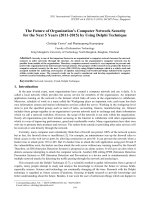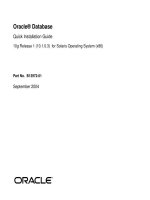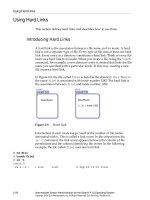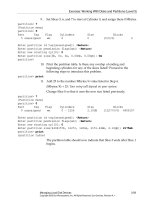Network Administration for the Solaris 9 Operating Environment SA-399 Student Guide phần 10 docx
Bạn đang xem bản rút gọn của tài liệu. Xem và tải ngay bản đầy đủ của tài liệu tại đây (221.36 KB, 58 trang )
Identifying NTP Basics
Configuring NTP 12-3
Copyright 2002 Sun Microsystems, Inc. All Rights Reserved. Enterprise Services, Revision A
Uses of NTP
Many network applications need synchronized clocks to properly
function. For example:
● Encryption – This application often uses time as a component of
encryption keys.
● Network management – This application uses time to determine
exactly when something took place.
● Logging – The syslog utility uses time to display system events.
● File systems – This application timestamps files when they are
created or modified.
NTP Terms
Several terms are used when describing time-related topics. These terms
are described in Table 12-1.
Table 12-1 NTP Terms
Term Description
Reference
clock
A clock that provides current time by accurately
following a time standard, such as Universal Time
Coordinate (UTC).
Strata NTP servers are arranged in a hierarchy of levels, called
strata. A stratum-1 server is more accurate than a
stratum-10 server. There are 15 strata.
Stratum-1
server
A highly available NTP server that has its own
reference clock.
Resolution The smallest increment in time that a clock offers. For
example, a wristwatch usually has a resolution of one
second.
Precision The smallest increase in time that a computer program
can use.
Jitter The difference of the differences experienced when
repeatedly measuring time.
Accuracy How close a clock follows an official time reference,
such as UTC.
Identifying NTP Basics
12-4 Network Administration for the Solaris™ 9 Operating Environment
Copyright 2002 Sun Microsystems, Inc. All Rights Reserved. Enterprise Services, Revision A
Reliability The length of time that a clock can remain accurate
within a specified range.
Wander All clocks suffer from frequency variations. This
variation is called wander.
Drift file A file that contains the frequency offset of the local
system’s clock oscillator. Drift file contents can be used
by protocols, like NTP, to cause a system’s clock to be
more accurate. The default location for Sun’s NTP drift
file is /var/ntp/ntp.drift.
xntpd The NTP daemon.
The ntp.conf
file
A file that causes the xntpd daemon to start in either
the client or the server mode and provides
configuration statements that control the behavior of
the xntpd daemon.
The fudge
utility
You can use the fudge utility in the ntp.conf file as a
keyword to configure reference clocks in special ways,
such as defining calibration constants to force a time
offset to a particular external time standard.
Discipline A general term used for various actions carried out by
some protocol, which helps keep a local clock better
synchronized to an official time source, such as UTC.
Table 12-1 NTP Terms (Continued)
Term Description
Configuring an NTP Server
Configuring NTP 12-5
Copyright 2002 Sun Microsystems, Inc. All Rights Reserved. Enterprise Services, Revision A
Configuring an NTP Server
The /etc/inet/ntp.server file is a template for configuring an NTP
server. Copy this file to /etc/inet/ntp.conf, and edit it to meet your
network’s requirements. When viewing the ntp.server file contents,
remember that an NTP server is also an NTP client.
The /etc/rc2.d/S74xntpd file is read at system boot time and starts the
xntpd process if the /etc/inet/ntp.conf file exists. The xntpd process
starts in either the client or the server mode, depending on the contents of
the ntp.conf file.
The following steps describe the xntpd process.
1. The NTP servers advertise every 64 seconds, by means of a multicast
address (224.0.1.1), that they are NTP servers. Any NTP client that is
not configured with the unicast address of an NTP server multicasts
when the xntpd process starts. View the line that causes the system
to act as an NTP server by typing the following:
sys11# grep broadcast /etc/inet/ntp.server
broadcast 224.0.1.1 ttl 4
sys11#
2. Local NTP servers answer the multicast advertisements.
3. The NTP client sends request packets to all the NTP servers that are
using their unicast addresses. Included in the request packet is the
client’s local time.
4. The NTP server replies by inserting UTC time into the packet and
then returns the packet to the client.
5. The client compares its original request time with its own time when
it receives the response from the server. This allows the client to
determine how long the packet was in transit on the network.
6. The client uses the UTC time value from the NTP server after it
receives several responses from the NTP server. It can take up to five
minutes for an NTP client to synchronize with an NTP server.
Configuring an NTP Server
12-6 Network Administration for the Solaris™ 9 Operating Environment
Copyright 2002 Sun Microsystems, Inc. All Rights Reserved. Enterprise Services, Revision A
Table 12-2 shows the parts of an NTP server’s configuration file and their
descriptions.
Table 12-2 NTP Configuration File Parts
Part Description
server 127.127.1.0 prefer The IP address of the preferred NTP server. In this
case, the loopback address is used, indicating the
use of a local undisciplined clock. The server
keyword indicates an IP address of an NTP server
from which time will be received. If the system
happens to be a stratum-1, then you use
X
in the
127.127.
X
.0 syntax to identify a reference clock
source. If the server is a stratum-2 (or higher), this
entry would be an IP address of another NTP
server to contact for time information. The prefer
keyword means that if multiple systems of the
same strata are used to getting clock information,
a preferred server is the one that will always be
used when performing calculations.
fudge 127.127.1.0 stratum 0 The fudge entry is available to change (fudge) the
stratum that the server advertises.
broadcast 224.0.1.1 ttl 4 The address the server uses to advertise to the
network along with the time-to-live (TTL) value to
use in the IP datagrams.
enable auth monitor The configuration entry that enables
authentication and the monitoring facility.
driftfile /var/ntp/ntp.drift The location of the drift file.
statsdir /var/ntp/ntpstats/ The location of NTP statistics.
keys /etc/inet/ntp.keys The conventional name of the key file used for
authentication.
trustedkey 0 The encryption identifier. (Refer to RFC 1305 for
more information.)
controlkey 0 The key identifier. (Refer to RFC 1305 for more
information.)
Configuring an NTP Server
Configuring NTP 12-7
Copyright 2002 Sun Microsystems, Inc. All Rights Reserved. Enterprise Services, Revision A
Note – Different types of facilities, such as loopstats or clockstats, can
also be enabled (refer to the xntpd man page for more details).
Using an Undisciplined Local Clock
NTP servers can, but should not, use their own undisciplined local clock
as an official, reliable time source.
To use an undisciplined local clock, complete the following steps:
1. Copy the /etc/inet/ntp.server file to the /etc/inet/ntp.conf
file.
sys22# cp /etc/inet/ntp.server /etc/inet/ntp.conf
sys22#
2. Open the /etc/inet/ntp.conf file for editing, and change the
server IP address to 127.127.1.0, where the number 1 represents
the undisciplined local clock. Comment out the fudge keyword
because special configuration is not needed for the local reference
clock.
sys22# vi /etc/inet/ntp.conf
Change:
server 127.127.XType.0 prefer
fudge 127.127.XType.0 stratum 0
to:
server 127.127.1.0 prefer
# fudge 127.127.XType.0 stratum 0
Note – Choices for XType are listed in the comments of the
/etc/inet/ntp.server file.
3. Create a drift file as specified by the drift file /var/ntp/ntp.drift
entry in the /etc/inet/ntp.conf file.
sys22# touch /var/ntp/ntp.drift
sys22#
Configuring an NTP Server
12-8 Network Administration for the Solaris™ 9 Operating Environment
Copyright 2002 Sun Microsystems, Inc. All Rights Reserved. Enterprise Services, Revision A
Note – The xntpd daemon dynamically establishes the drift file contents.
4. Verify that the file exists.
sys22# ls -al /var/ntp/ntp.drift
-rw-r r 1 root other 0 Dec 27 00:57 /var/ntp/ntp.drift
sys22#
5. Start the NTP daemon by using the xntpd script in the /etc/init.d
directory.
sys22# /etc/init.d/xntpd start
sys22#
6. Verify that the NTP daemon is running.
sys22# pgrep -lf ntp
1585 /usr/lib/inet/xntpd
sys22#
7. Use the snoop utility to view NTP server multicast advertisements.
sys22# /usr/sbin/snoop | grep -i ntp
Using device /dev/le (promiscuous mode)
sys22 -> 224.0.1.1 NTP broadcast (Thu Dec 27 01:03:28 2001)
sys22 -> 224.0.1.1 NTP broadcast (Thu Dec 27 01:04:32 2001)
sys22 -> 224.0.1.1 NTP broadcast (Thu Dec 27 01:05:36 2001)
Note – Notice the 64-second interval between NTP advertisements sent
out. This is due to the NTP polling value of 6; 2
6
is 64. The polling value
can be seen with the snoop -v command.
Configure the Stratum
You can manually configure the stratum of an NTP server by editing the
fudge entry in the ntp.conf file. This is useful when you do not have
access to an external NTP server and you have to manually synchronize
with another system. Systems that use their internal clock advertise
themselves as stratum-4 servers.
Configuring an NTP Server
Configuring NTP 12-9
Copyright 2002 Sun Microsystems, Inc. All Rights Reserved. Enterprise Services, Revision A
When a local clock is configured to act as an accurate source of time, NTP
will detect this. Systems that use their own clock as a time source will
advertise themselves as a stratum-4 server by default. However, the
fudge keyword could be used to alter this behavior. The fudge
configuration entry can use the stratum option to override the stratum
level sent out with the NTP server’s time advertisements.
Using External NTP Reference Servers
Determine which NTP servers are reachable by your NTP server. Refer to
for a list of
stratum-2 servers. You must notify the NTP server’s administrators of
your intention to use their NTP server as a reference server so the
administrator can properly size NTP servers for the additional NTP load.
To use external NTP reference servers, complete the following steps:
1. Copy the /etc/inet/ntp.server file to the /etc/inet/ntp.conf
file.
sys21# cp /etc/inet/ntp.server /etc/inet/ntp.conf
sys21#
2. Open the /etc/inet/ntp.conf file for editing, and change the
server entry. Comment out the fudge keyword because special
configuration is not needed for an external reference clock.
sys21# vi /etc/inet/ntp.conf
Change:
server 127.127.XType.0 prefer
fudge 127.127.XType.0 stratum 0
to:
server
external-time-server-a
server
external-time-server-b
server
external-time-server-c
# fudge 127.127.XType.0 stratum 0
3. Create a drift file as specified by the driftfile
/var/ntp/ntp.drift entry in the /etc/inet/ntp.conf file.
sys21# touch /var/ntp/ntp.drift
sys21#
4. Verify that the file exists.
sys21# ls -al /var/ntp/ntp.drift
-rw-r r 1 root other 0 Dec 27 01:41 /var/ntp/ntp.drift
sys21#
Configuring an NTP Server
12-10 Network Administration for the Solaris™ 9 Operating Environment
Copyright 2002 Sun Microsystems, Inc. All Rights Reserved. Enterprise Services, Revision A
5. Start the NTP daemon by using the xntpd script in the /etc/init.d
directory.
sys21# /etc/init.d/xntpd start
sys21#
6. Check to see if the NTP daemon is running.
sys21# pgrep -lf ntp
1595 /usr/lib/inet/xntpd
sys21#
Managing Daemons
By default, all NTP messages are sent to the syslog utility.
To view the logged information in pseudo real-time, use the tail utility
with the follow (-f) option. For example:
sys22# tail -f /var/adm/messages
Dec 27 01:25:37 sys22 xntpd[1614]: [ID 450285 daemon.error] 0 makes a
poor control keyid
You can query or configure a running xntpd process by using the xntpdc
utility, which was introduced in the Solaris 8 OE. The xntpdc utility
provides an extensive xntpd state. You can use statistic information in the
interactive or the command-line mode.
The NTP service is automatically started at boot time if the
/etc/inet/ntp.conf file exists. You can manually stop the service by
using the /etc/init.d/xntpd run script with stop as an argument.
To stop the daemon, perform the command:
sys23# /etc/init.d/xntpd stop
sys23#
To start the daemon, perform the command:
sys23# /etc/init.d/xntpd start
sys23#
Configuring an NTP Server
Configuring NTP 12-11
Copyright 2002 Sun Microsystems, Inc. All Rights Reserved. Enterprise Services, Revision A
Determining NTP Peers
The ntpq utility is the standard NTP query program. Use the utility to
identify NTP peers on the network. For example:
sys22# ntpq
ntpq> peers
remote refid st t when poll reach delay offset disp
==============================================================================
*LOCAL(0) LOCAL(0) 3 l 36 64 377 0.00 0.000 10.06
224.0.1.1 0.0.0.0 16 - - 64 0 0.00 0.000 16000.0
ntpq>
ntpq> exit
sys22#
Configuring an NTP Client
12-12 Network Administration for the Solaris™ 9 Operating Environment
Copyright 2002 Sun Microsystems, Inc. All Rights Reserved. Enterprise Services, Revision A
Configuring an NTP Client
Configuration of an NTP client also requires the /etc/inet/ntp.conf
file to be established, as it does with NTP servers.
Establishing Basic Configuration
To initialize the file configuration, complete the following steps:
1. Copy the /etc/inet/ntp.client file to the /etc/inet/ntp.conf file.
sys23# cp /etc/inet/ntp.client /etc/inet/ntp.conf
sys23#
The /etc/inet/ntp.conf file contains only one entry, by default,
that configures the client to use the default multicast address to
solicit for servers.
sys23# tail -1 /etc/inet/ntp.client
multicastclient 224.0.1.1
sys23#
2. Check if the NTP daemon is running.
sys23# pgrep -lf ntp
sys23#
3. Start the NTP daemon by using the xntpd script in the /etc/init.d
directory.
sys23# /etc/init.d/xntpd start
sys23#
The xntpd startup script initially uses the ntpdate utility to
synchronize the client’s clock to UTC time. After the ntpdate utility
has accomplished this, the xntpd process is started by the xntpd
script to maintain synchronization.
sys23# pgrep -lf ntp
1679 /sbin/sh /etc/init.d/xntpd start
1680 /usr/sbin/ntpdate -s -w -m 224.0.1.1
sys23#
Note – The xntpd script remains in a wait state until the ntpdate utility
completes. The ntpdate utility automatically runs to gather NTP inputs
and sets the initial time on this system. The ntpdate utility might
perform this initial setting by means of a step or a slew. Refer to the
ntpdate man page for further details.
Configuring an NTP Client
Configuring NTP 12-13
Copyright 2002 Sun Microsystems, Inc. All Rights Reserved. Enterprise Services, Revision A
Managing NTP Client Daemons
The NTP client’s daemons are managed in a similar way to the way in
which the NTP server’s daemons are managed.
To manage NTP client daemons, complete the following steps:
1. Check if the NTP daemon is running.
sys23# pgrep -lf ntp
sys23#
2. Start the NTP daemon by using the xntpd script in the /etc/init.d
directory.
sys23# /etc/init.d/xntpd start
sys23#
The xntpd startup script initially uses the ntpdate utility to
synchronize the client’s clock to UTC time. After the ntpdate utility
has accomplished this, the xntpd process is started by the xntpd
script to maintain synchronization.
sys23# pgrep -lf ntp
1679 /sbin/sh /etc/init.d/xntpd start
1680 /usr/sbin/ntpdate -s -w -m 224.0.1.1
sys23#
Troubleshooting NTP
12-14 Network Administration for the Solaris™ 9 Operating Environment
Copyright 2002 Sun Microsystems, Inc. All Rights Reserved. Enterprise Services, Revision A
Troubleshooting NTP
Use a combination of tools, such as viewing system error logs and using
the snoop utility, to troubleshoot NTP.
Viewing Messages
Log messages result from setting the time forward on the system. The
system sends out its periodic NTP requests with the incorrect time. The
NTP servers respond with the correct time. After receiving multiple
updates from the NTP servers, the client changes its time and writes a
message to the /var/adm/messages file.
Samples of a snoop trace of the process follow:
1. The NTP client sends a message to an NTP server with its idea of the
local time.
sys23 -> sys22 NTP client (Thurs December 27 02:16:03 2001)
2. The NTP server responds with the correct time.
sys22 -> sys23 NTP server (Thurs December 27 02:14:51 2001)
3. This exchange between the NTP server and the NTP client repeats
many times. Eventually, the NTP client acknowledges that its time is
incorrect. The client will then take action to change its own time,
based on NTP time advertisements received from one or more NTP
servers. Information about the actions taken by the NTP client are
sent to the syslog utility for proper processing.
sys23 -> sys22 NTP client (Thurs December 27 02:15:27 2001)
4. The NTP server responds again with the correct time.
sys22 -> sys23 NTP server (Thurs December 27 02:15:27 2001)
Troubleshooting NTP
Configuring NTP 12-15
Copyright 2002 Sun Microsystems, Inc. All Rights Reserved. Enterprise Services, Revision A
Using the snoop Utility
Use the snoop utility when you attempt to track NTP activities on the
network.
To view NTP server multicast advertisements, use the snoop utility.
sys22# /usr/sbin/snoop | grep -i ntp
Using device /dev/le (promiscuous mode)
sys22 -> 224.0.1.1 NTP broadcast (Thu Dec 27 01:03:28 2001)
sys22 -> 224.0.1.1 NTP broadcast (Thu Dec 27 01:04:32 2001)
sys22 -> 224.0.1.1 NTP broadcast (Thu Dec 27 01:05:36 2001)
The following is an example of an NTP client multicast:
sys23 -> 224.0.1.1 NTP client (Thu Dec 27 02:25:10 2001)
The following is an example of an NTP server response:
sys22 -> 224.0.1.1 NTP broadcast (Thu Dec 27 02:25:33 2001)
The following is an example of an NTP client time request:
sys23 -> sys22 NTP client (Thu Dec 27 02:26:19 2001)
The following is an example of an NTP server response:
sys22 -> sys23 NTP server (Thu Dec 27 02:26:19 2001)
Note – Another easy way to monitor NTP traffic by using snoop is to use
the command: snoop -V port 123.
Exercise: Configuring NTP
12-16 Network Administration for the Solaris™ 9 Operating Environment
Copyright 2002 Sun Microsystems, Inc. All Rights Reserved. Enterprise Services, Revision A
Exercise: Configuring NTP
In this exercise, you configure NTP.
Preparation
Refer to the lecture notes as necessary to perform the tasks listed. The
instructor’s system must be configured as a stratum-0 server even though
the system might be using its local clock. This configuration must be
completed at least five minutes before this exercise starts so that the NTP
server has an opportunity to initialize itself properly.
Task Summary
In this exercise, you configure an NTP server and an NTP client on your
subnet. Your NTP server uses the instructor system as an external NTP
server. After the NTP server is configured, it broadcasts NTP updates to
your local subnet.
Team up with other students in your subnet group so that you can
experience most aspects of NTP configuration.
Tasks
Your first task is to configure your subnet’s router as an NTP server.
Working on Your Subnet Group’s Router
1. Verify that your router is receiving NTP updates from the instructor
system.
Write the command that you use:
_____________________________________________________________
2. Copy and rename the NTP startup script so that it starts the NTP
server each time that the system is booted.
Write the command that you use:
_____________________________________________________________
Exercise: Configuring NTP
Configuring NTP 12-17
Copyright 2002 Sun Microsystems, Inc. All Rights Reserved. Enterprise Services, Revision A
3. Edit the NTP configuration file, and modify the server entry so that
your system looks to the instructor system for NTP updates. While
you edit the file, comment out the fudge and keys entries.
4. Create a drift file as specified by the drift file entry in the
configuration file.
Write the command that you use:
_____________________________________________________________
5. Start the snoop utility on your router system’s to observe NTP traffic
between the router and the instructor system.
Write the command that you use:
_____________________________________________________________
6. In another window, determine if the NTP daemon is running on
your system.
Write the command that you use, and write the output of the
command:
_____________________________________________________________
7. Start the NTP daemon, and view the NTP transactions that can be
seen on the snoop trace that is running. Watch the transactions for a
few minutes to see your system’s time becoming synchronized with
the instructor’s stratum-0 NTP server.
Write the command that you use:
_____________________________________________________________
Your second task, in Steps 8 through 12, is to configure an NTP client on
any of the remaining systems on your subnet.
8. Use the snoop utility to verify that your system is receiving the NTP
broadcasts from your subnet’s NTP server.
Write the command that you use:
_____________________________________________________________
9. Copy and rename the NTP startup script so that it starts the NTP
client each time that the system is booted.
Write the command that you use:
_____________________________________________________________
10. Determine if the NTP daemon is running.
Write the command that you use, and write your answer:
_____________________________________________________________
Exercise: Configuring NTP
12-18 Network Administration for the Solaris™ 9 Operating Environment
Copyright 2002 Sun Microsystems, Inc. All Rights Reserved. Enterprise Services, Revision A
11. Start the NTP daemon, and view the NTP transactions that can be
seen on the snoop trace that is running. Watch the transactions for a
few minutes to see your system exchange time information with
your subnet’s NTP server.
Write the command that you use:
_____________________________________________________________
12. Verify that the NTP daemon is running.
Write the command that you use:
_____________________________________________________________
Your third task, detailed in the remaining steps, is to change your NTP
client’s time and watch the interaction between your NTP client and the
NTP server. Be sure that your snoop trace is still running so that you can
observe the NTP interaction.
13. Check your NTP client system’s time.
_____________________________________________________________
14. Manually set your NTP client system’s time 30 seconds back. Do not
set your system’s clock more than an one minute out because the
xntpd process requests manual intervention for large time changes.
_____________________________________________________________
15. Verify that the system’s date was changed as expected.
_____________________________________________________________
16. Observe the interaction between the NTP client and the server with
the snoop utility.
_____________________________________________________________
17. View the NTP messages in the syslog file.
Did the time change in the log entry?
_____________________________________________________________
Exercise Summary
Configuring NTP 12-19
Copyright 2002 Sun Microsystems, Inc. All Rights Reserved. Enterprise Services, Revision A
Exercise Summary
?
!
Discussion – Take a few minutes to discuss what experiences, issues, or
discoveries you had during the lab exercise.
● Experiences
● Interpretations
● Conclusions
● Applications
Exercise Solutions
12-20 Network Administration for the Solaris™ 9 Operating Environment
Copyright 2002 Sun Microsystems, Inc. All Rights Reserved. Enterprise Services, Revision A
Exercise Solutions
Your first task is to configure your subnet’s router as an NTP server.
Working on Your Subnet Group’s Router
1. Verify that your router is receiving NTP updates from the instructor
system.
First, determine which interface is on the instructor system’s
192.168.30.0 network.
sys11# ifconfig -a
lo0: flags=1000849<UP,LOOPBACK,RUNNING,MULTICAST,IPv4> mtu 8232 index 1
inet 127.0.0.1 netmask ff000000
hme0: flags=1000843<UP,BROADCAST,RUNNING,MULTICAST,IPv4> mtu 1500 index 2
inet 192.168.30.31 netmask ffffff00 broadcast 192.168.30.255
ether 8:0:20:b9:72:23
qfe0: flags=1000843<UP,BROADCAST,RUNNING,MULTICAST,IPv4> mtu 1500 index 3
inet 192.168.1.1 netmask ffffff00 broadcast 192.168.1.255
ether 8:0:20:ac:9b:20
sys11#
Use a combination of the snoop and grep utilities to look for NTP updates
on the interface (hme0) closest to the instructor system as follows:
sys11# snoop -d hme0 | grep -i ntp
Using device /dev/hme (promiscuous mode)
192.168.30.30 -> 224.0.1.1 NTP broadcast (Thu Dec 27 11:07:09 2001)
192.168.30.30 -> 224.0.1.1 NTP broadcast (Thu Dec 27 11:08:13 2001)
You can continue to configure your system as an NTP server because it is
receiving NTP updates from the instructor system that is acting as a
stratum-0 server.
2. Copy and rename the NTP startup script so that it starts the NTP
server each time that the system is booted.
Copy the /etc/inet/ntp.server file to the /etc/inet/ntp.conf file.
sys11# cp /etc/inet/ntp.server /etc/inet/ntp.conf
sys11#
3. Edit the NTP configuration file, and modify the server entry so that
your system looks to the instructor system for NTP updates. While
you edit the file, comment out the fudge and keys entries.
Edit the /etc/inet/ntp.conf file.
sys11# vi /etc/inet/ntp.conf
Exercise Solutions
Configuring NTP 12-21
Copyright 2002 Sun Microsystems, Inc. All Rights Reserved. Enterprise Services, Revision A
Change the server and fudge entries to be similar to the following:
server 192.168.30.30 prefer
# fudge 127.127.XType.0 stratum 0
Change the keys entry to be similar to the following:
# keys /etc/inet/ntp.keys
4. Create a drift file as specified by the drift file entry in the
configuration file.
sys11# touch /var/ntp/ntp.drift
sys11#
5. Start the snoop utility on your router system’s to observe NTP traffic
between the router and the instructor system.
Start the snoop utility on the hme0 interface.
sys11# snoop -d hme0 | grep -i ntp
Using device /dev/hme (promiscuous mode)
192.168.30.30 -> 224.0.1.1 NTP broadcast (Thu Dec 27 11:37:01 2001)
6. In another window, determine if the NTP daemon is running on
your system.
sys11# pgrep -lf ntp
1898 grep -i ntp
sys11#
No, the NTP daemon is not running, as expected.
Exercise Solutions
12-22 Network Administration for the Solaris™ 9 Operating Environment
Copyright 2002 Sun Microsystems, Inc. All Rights Reserved. Enterprise Services, Revision A
7. Start the NTP daemon, and view the NTP transactions that can be
seen on the snoop trace that is running. Watch the transactions for a
few minutes to see your system’s time becoming synchronized with
the instructor’s stratum-0 NTP server.
sys11# /etc/init.d/xntpd start
sys11#
sys11ext -> 192.168.30.30 NTP client (Thu Dec 27 12:03:27 2001)
192.168.30.30 -> sys11ext NTP server (Thu Dec 27 12:01:46 2001)
sys11ext -> 192.168.30.30 NTP client (Thu Dec 27 12:03:27 2001)
192.168.30.30 -> sys11ext NTP server (Thu Dec 27 12:01:46 2001)
sys11ext -> 192.168.30.30 NTP client (Thu Dec 27 12:03:27 2001)
192.168.30.30 -> sys11ext NTP server (Thu Dec 27 12:01:46 2001)
sys11ext -> 192.168.30.30 NTP client (Thu Dec 27 12:03:27 2001)
192.168.30.30 -> sys11ext NTP server (Thu Dec 27 12:01:46 2001)
sys11ext -> 192.168.30.30 NTP client (Thu Dec 27 12:01:50 2001)
192.168.30.30 -> sys11ext NTP server (Thu Dec 27 12:01:50 2001)
192.168.30.30 -> 224.0.1.1 NTP broadcast (Thu Dec 27 12:02:37 2001)
sys11ext -> 192.168.30.30 NTP client (Thu Dec 27 12:02:54 2001)
192.168.30.30 -> sys11ext NTP server (Thu Dec 27 12:02:54 2001)
192.168.30.30 -> 224.0.1.1 NTP broadcast (Thu Dec 27 12:03:41 2001)
sys11ext -> 192.168.30.30 NTP client (Thu Dec 27 12:03:58 2001)
192.168.30.30 -> sys11ext NTP server (Thu Dec 27 12:03:58 2001)
192.168.30.30 -> 224.0.1.1 NTP broadcast (Thu Dec 27 12:04:45 2001)
sys11ext -> 192.168.30.30 NTP client (Thu Dec 27 12:05:02 2001)
192.168.30.30 -> sys11ext NTP server (Thu Dec 27 12:05:02 2001)
192.168.30.30 -> 224.0.1.1 NTP broadcast (Thu Dec 27 12:05:49 2001)
sys11ext -> 192.168.30.30 NTP client (Thu Dec 27 12:06:06 2001)
192.168.30.30 -> sys11ext NTP server (Thu Dec 27 12:06:06 2001)
192.168.30.30 -> 224.0.1.1 NTP broadcast (Thu Dec 27 12:06:53 2001)
sys11ext -> 192.168.30.30 NTP client (Thu Dec 27 12:07:10 2001)
192.168.30.30 -> sys11ext NTP server (Thu Dec 27 12:07:10 2001)
Your second task, in Steps 8 through 12, is to configure an NTP client on
any of the remaining systems on your subnet.
8. Use the snoop utility to verify that your system is receiving the NTP
broadcasts from your subnet’s NTP server.
sys12# snoop -d hme0 | grep -i ntp
Using device /dev/hme (promiscuous mode)
sys11 -> 224.0.1.1 NTP broadcast (Thu Dec 27 12:23:11 2001)
You can continue with configuring your system as an NTP client because it
is receiving NTP updates from your router system, which is acting as a
stratum-1 server.
9. Copy and rename the NTP startup script so that it starts the NTP
client each time that the system is booted.
sys12# cp /etc/inet/ntp.client /etc/inet/ntp.conf
sys12#
Exercise Solutions
Configuring NTP 12-23
Copyright 2002 Sun Microsystems, Inc. All Rights Reserved. Enterprise Services, Revision A
10. Determine if the NTP daemon is running.
sys12# pgrep -lf ntp
sys12#
No, the NTP daemon is not running, as expected.
11. Start the NTP daemon, and view the NTP transactions that can be
seen on the snoop trace that is running. Watch the transactions for a
few minutes to see your system exchange time information with
your subnet’s NTP server.
sys12# /etc/init.d/xntpd start
sys12#
The following is seen in the snoop trace:
sys12 -> 224.0.1.1 NTP client (Thu Dec 27 12:33:53 2001)
sys12 -> 224.0.1.1 NTP client (Thu Dec 27 12:33:54 2001)
sys12 -> 224.0.1.1 NTP client (Thu Dec 27 12:33:55 2001)
sys12 -> 224.0.1.1 NTP client (Thu Dec 27 12:33:56 2001)
sys11 -> 224.0.1.1 NTP broadcast (Thu Dec 27 12:31:43 2001)
sys12 -> sys11 NTP client (Thu Dec 27 12:34:52 2001)
sys11 -> sys12 NTP server (Thu Dec 27 12:31:43 2001)
sys12 -> sys11 NTP client (Thu Dec 27 12:34:52 2001)
sys11 -> sys12 NTP server (Thu Dec 27 12:31:43 2001)
sys12 -> sys11 NTP client (Thu Dec 27 12:34:52 2001)
sys11 -> sys12 NTP server (Thu Dec 27 12:31:43 2001)
sys12 -> sys11 NTP client (Thu Dec 27 12:34:52 2001)
sys11 -> sys12 NTP server (Thu Dec 27 12:31:43 2001)
sys12 -> sys11 NTP client (Thu Dec 27 12:34:52 2001)
sys11 -> sys12 NTP server (Thu Dec 27 12:31:43 2001)
sys11 -> 224.0.1.1 NTP broadcast (Thu Dec 27 12:32:47 2001)
sys12 -> sys11 NTP client (Thu Dec 27 12:33:18 2001)
sys11 -> sys12 NTP server (Thu Dec 27 12:33:18 2001)
12. Verify that the NTP daemon is running.
sys12# pgrep -lf ntp
1528 /usr/lib/inet/xntpd
The ntpdate utility has exited and the xntpd process is now running.
Your third task, detailed in the remaining steps, is to change your NTP
client’s time and watch the interaction between your NTP client and the
NTP server. Be sure that your snoop trace is still running so that you can
observe the NTP interaction.
Exercise Solutions
12-24 Network Administration for the Solaris™ 9 Operating Environment
Copyright 2002 Sun Microsystems, Inc. All Rights Reserved. Enterprise Services, Revision A
13. Check your NTP client system’s time.
sys12# date
Thu Dec 27 13:11:08 MST 2001
14. Manually set your NTP client system’s time 30 seconds back. Do not
set your system’s clock more than an one minute out because the
xntpd process requests manual intervention for large time changes.
For example:
sys12# date 12271311
Thu Dec 27 13:11:00 MST 2001
15. Verify that the system’s date was changed as expected.
sys12# date
Thu Dec 27 13:11:02 MST 2001
sys12#
16. Observe the interaction between the NTP client and the server with
the snoop utility.
The sys12 NTP client and sys11 NTP server’s times are synchronized at
this stage.
sys12 -> sys11 NTP client (Thu Dec 27 13:10:07 2001)
sys11 -> sys12 NTP server (Thu Dec 27 13:10:07 2001)
sys11 -> 224.0.1.1 NTP broadcast (Thu Dec 27 13:11:11 2001)
This is where the time was manually changed on the sys12 system. The
sys12 system requests a time check. Note that it is using the wrong time as
compared with the NTP server.
sys12 -> sys11 NTP client (Thu Dec 27 13:11:42 2001)
sys11 -> sys12 NTP server (Thu Dec 27 13:12:11 2001)
sys11 -> 224.0.1.1 NTP broadcast (Thu Dec 27 13:12:15 2001)
sys12 -> sys11 NTP client (Thu Dec 27 13:12:46 2001)
sys11 -> sys12 NTP server (Thu Dec 27 13:13:15 2001)
sys11 -> 224.0.1.1 NTP broadcast (Thu Dec 27 13:13:19 2001)
sys12 -> sys11 NTP client (Thu Dec 27 13:13:50 2001)
sys11 -> sys12 NTP server (Thu Dec 27 13:14:19 2001)
sys11 -> 224.0.1.1 NTP broadcast (Thu Dec 27 13:14:23 2001)
sys12 -> sys11 NTP client (Thu Dec 27 13:14:54 2001)
sys11 -> sys12 NTP server (Thu Dec 27 13:15:23 2001)
sys11 -> 224.0.1.1 NTP broadcast (Thu Dec 27 13:15:27 2001)
sys12 -> sys11 NTP client (Thu Dec 27 13:15:58 2001)
sys11 -> sys12 NTP server (Thu Dec 27 13:16:27 2001)
sys11 -> 224.0.1.1 NTP broadcast (Thu Dec 27 13:16:31 2001)
The sys12 system has realized that its time is incorrect and now adjusts its
time to be synchronized with the sys11 NTP server.
sys12 -> sys11 NTP client (Thu Dec 27 13:17:31 2001)
sys11 -> sys12 NTP server (Thu Dec 27 13:17:31 2001)
sys11 -> 224.0.1.1 NTP broadcast (Thu Dec 27 13:17:35 2001)
sys12 -> sys11 NTP client (Thu Dec 27 13:18:35 2001)
sys11 -> sys12 NTP server (Thu Dec 27 13:18:35 2001)
Exercise Solutions
Configuring NTP 12-25
Copyright 2002 Sun Microsystems, Inc. All Rights Reserved. Enterprise Services, Revision A
17. View the NTP messages in the syslog file.
Did the time change in the log entry?
Yes, notice the log entry in which the time was changed.
sys12# tail /var/adm/messages | grep ntp
Dec 27 13:08:17 sys12 xntpd[1542]: [ID 301315 daemon.notice] tickadj = 5,
tick = 10000, tvu_maxslew = 495, est. hz = 100
Dec 27 13:08:17 sys12 xntpd[1542]: [ID 798731 daemon.notice] using kernel
phase-lock loop 0041
Dec 27 13:08:45 sys12 xntpd[1542]: [ID 866926 daemon.notice] xntpd
exiting on signal 15
Dec 27 13:09:12 sys12 ntpdate[1549]: [ID 318594 daemon.notice] no server
suitable for synchronization found yet
Dec 27 13:09:12 sys12 ntpdate[1549]: [ID 147394 daemon.notice] trying ttl
1 for multicast server synchronization
Dec 27 13:10:12 sys12 ntpdate[1549]: [ID 558275 daemon.notice] adjust
time server 192.168.1.1 offset 0.003729 sec
Dec 27 13:10:14 sys12 xntpd[1552]: [ID 702911 daemon.notice] xntpd 3-
5.93e Mon Sep 20 15:47:11 PDT 1999 (1)
Dec 27 13:10:14 sys12 xntpd[1552]: [ID 301315 daemon.notice] tickadj = 5,
tick = 10000, tvu_maxslew = 495, est. hz = 100
Dec 27 13:10:14 sys12 xntpd[1552]: [ID 798731 daemon.notice] using kernel
phase-lock loop 0041
Dec 27 13:16:27 sys12 xntpd[1552]: [ID 774427 daemon.notice] time reset
(step) 29.258796 s
sys12#
Copyright 2002 Sun Microsystems, Inc. All Rights Reserved. Enterprise Services, Revision A
Bibliography
Sun Microsystems Publications
The following publications are available from Sun Microsystems:
● Solaris Tunable Parameters Reference Manual, Part Number 806-7009-10.
● System Administration Guide: Advanced Administration, Part Number
806-4074-10.
● System Administration Guide: IP Services, Part Number 806-4075-11.
● System Administration Guide: Naming and Directory Services (DNS, NIS,
and LDAP), Part Number 806-4077-10.
● System Administration Guide: Security Services, Part Number
806-4078-10.
Books
The following books were used to create this course:
● Albitz, Paul and Cricket Liu. DNS & BIND, Fourth Edition.
Sebastopol, CA: O’Reilly & Associates, Inc., 2001.
● Comer, Douglas. Internetworking with TCP/IP, Second Edition.
Englewood Cliffs, NJ: Prentice Hall, 1991.
● Comer, Douglas E. Internetworking With TCP/IP, Vol. 1, Third Edition.
Upper Saddle River, NJ: Prentice Hall, Inc. 1995.
● Huitema, Christian. IPv6 The New Internet Protocol, Second Edition.
Upper Saddle River, NJ: Prentice Hall, Inc. 1998.