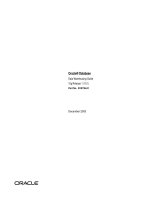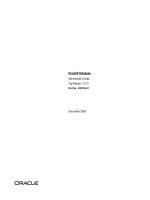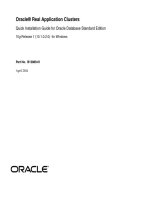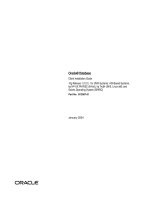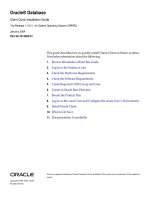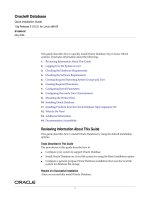oracle database quick installation guide 10g release 1 (10.1.0.3) for the solaris operating system (x86)
Bạn đang xem bản rút gọn của tài liệu. Xem và tải ngay bản đầy đủ của tài liệu tại đây (327.12 KB, 48 trang )
Oracle® Database
Quick Installation Guide
10g Release 1 (10.1.0.3) for Solaris Operating System (x86)
Part No. B13972-01
September 2004
2 Oracle Database Quick Installation Guide
Oracle Database Quick Installation Guide, 10g Release 1 (10.1.0.3) for Solaris Operating System (x86)
Part No. B13972-01
Copyright © 1996, 2004, Oracle. All rights reserved.
The Programs (which include both the software and documentation) contain proprietary information; they are
provided under a license agreement containing restrictions on use and disclosure and are also protected by
copyright, patent, and other intellectual and industrial property laws. Reverse engineering, disassembly, or
decompilation of the Programs, except to the extent required to obtain interoperability with other independently
created software or as specified by law, is prohibited.
The information contained in this document is subject to change without notice. If you find any problems in the
documentation, please report them to us in writing. This document is not warranted to be error-free. Except as
may be expressly permitted in your license agreement for these Programs, no part of these Programs may be
reproduced or transmitted in any form or by any means, electronic or mechanical, for any purpose.
If the Programs are delivered to the United States Government or anyone licensing or using the Programs on
behalf of the United States Government, the following notice is applicable:
U.S. GOVERNMENT RIGHTS Programs, software, databases, and related documentation and technical data
delivered to U.S. Government customers are "commercial computer software" or "commercial technical data"
pursuant to the applicable Federal Acquisition Regulation and agency-specific supplemental regulations. As
such, use, duplication, disclosure, modification, and adaptation of the Programs, including documentation and
technical data, shall be subject to the licensing restrictions set forth in the applicable Oracle license agreement,
and, to the extent applicable, the additional rights set forth in FAR 52.227-19, Commercial Computer
Software Restricted Rights (June 1987). Oracle Corporation, 500 Oracle Parkway, Redwood City, CA 94065
The Programs are not intended for use in any nuclear, aviation, mass transit, medical, or other inherently
dangerous applications. It shall be the licensee's responsibility to take all appropriate fail-safe, backup,
redundancy and other measures to ensure the safe use of such applications if the Programs are used for such
purposes, and we disclaim liability for any damages caused by such use of the Programs.
Oracle is a registered trademark of Oracle Corporation and/or its affiliates. Other names may be trademarks
of their respective owners.
The Programs may provide links to Web sites and access to content, products, and services from third parties.
Oracle is not responsible for the availability of, or any content provided on, third-party Web sites. You bear all
risks associated with the use of such content. If you choose to purchase any products or services from a third
party, the relationship is directly between you and the third party. Oracle is not responsible for: (a) the quality
of third-party products or services; or (b) fulfilling any of the terms of the agreement with the third party, including
delivery of products or services and warranty obligations related to purchased products or services. Oracle is
not responsible for any loss or damage of any sort that you may incur from dealing with any third party.
Oracle Database Quick Installation Guide 3
This guide describes how to quickly install Oracle Database 10g
on Solaris x86 systems. It includes information about the
following:
1. Documentation Accessibility
2. Review Information About this Guide
3. Log In to the System as root
4. Check the Hardware Requirements
5. Check the Software Requirements
6. Create Required UNIX Groups and User
7. Create Required Directories
8. Configure Kernel Parameters
9. Mount the Product Disc
10. Log In as the oracle User and Configure the oracle User’s
Environment
11. Install Oracle Database 10g
12. Install Products from the Oracle Database 10g Companion CD
13. What to Do Next
4 Oracle Database Quick Installation Guide
14.
Additional Information
1 Documentation Accessibility
Our goal is to make Oracle products, services, and supporting
documentation accessible, with good usability, to the disabled
community. To that end, our documentation includes features that
make information available to users of assistive technology. This
documentation is available in HTML format, and contains
markup to facilitate access by the disabled community. Standards
will continue to evolve over time, and Oracle is actively engaged
with other market-leading technology vendors to address
technical obstacles so that our documentation can be accessible to
all of our customers. For additional information, visit the Oracle
Accessibility Program Web site at
/>Accessibility of Links to External Web Sites in Documentation
This documentation may contain links to Web sites of other
companies or organizations that Oracle does not own or control.
Oracle neither evaluates nor makes any representations regarding
the accessibility of these Web sites.
Oracle Database Quick Installation Guide 5
2 Review Information About this Guide
This guide describes how to install Oracle Database 10g using the
default installation options.
Tasks Described in this Guide
The procedures in this guide describe how to:
■ Configure your system to support Oracle Database 10g
■ Install the Oracle Database 10g software on a local file system
■ Configure a general-purpose Oracle database that uses the
local file system for database file storage
■ Install software from the Oracle Database 10g Companion CD
which improves the performance of Oracle Database 10g on
your system
Results of a Successful Installation
After you successfully install Oracle Database 10g:
■ The database that you created and the default Oracle Net lis-
tener process are running on the system
■ Oracle Enterprise Manager Database Control and iSQL*Plus
are running and can be accessed using a Web browser
6 Oracle Database Quick Installation Guide
■ A single-node version of the Oracle Cluster Synchronization
Services (CSS) daemon is running and is configured to start
automatically when your system boots
Tasks Not Described in this Guide
This guide does not describe how to complete the following tasks:
■ Installing the software on a system that has an existing Oracle
software installation
■ Installing Oracle Cluster Ready Services (CRS) and Oracle
Real Application Clusters (RAC) on a cluster
■ Enabling Enterprise Manager e-mail notifications or auto-
mated backups
■ Using alternative storage options such as Automatic Storage
Management (ASM) or raw devices for database storage
Where to Get Additional Installation Information
For more detailed information about installing Oracle Database
10g, including information about the tasks not described in this
guide, see one of the following guides:
■ If you are installing the software on a single system, see the
Oracle Database Installation Guide for UNIX Systems.
Oracle Database Quick Installation Guide 7
■ If you are installing Oracle Real Application Clusters, see the
Oracle Real Application Clusters Installation and Configuration
Guide
This guide also describes how to install Oracle Cluster Ready
Services, which is a prerequisite for RAC installations.
Both of these guides are available on the product disc. To access
them, use a Web browser to open the welcome.htm file, either in
the top-level directory of the CD-ROM or in the db directory on
the DVD-ROM, then select the Documentation tab.
3 Log In to the System as root
Before you install the Oracle software, you must complete several
tasks as the root user. To log in as the root user, complete one of
the following procedures:
Note: You must install the software from an X window
workstation, an X terminal, or a PC or other system with X
server software installed.
8 Oracle Database Quick Installation Guide
■ If you are installing the software from an X Window System
workstation or X terminal:
1. Start a local terminal session, for example, an X terminal
(xterm).
2. If you are not installing the software on the local system,
enter the following command to enable remote hosts to
display X applications on the local X server:
$ xhost +
3. If you are not installing the software on the local system,
use the ssh, rlogin, or telnet command to connect to
the system where you want to install the software:
$ telnet remote_host
4. If you are not logged in as the root user, enter the
following command to switch user to root:
$ su - root
password:
#
Oracle Database Quick Installation Guide 9
■ If you are installing the software from a PC or other system
with X server software installed:
1. Start the X server software.
2. Configure the security settings of the X server software to
permit remote hosts to display X applications on the local
system.
3. Connect to the remote system where you want to install
the software and start a terminal session on that system,
for example, an X terminal (xterm).
4. If you are not logged in as the root user on the remote
system, enter the following command to switch user to
root:
$ su - root
password:
Note: If necessary, see your X server documentation for
more information about completing this procedure.
Depending on the X server software that you are using,
you may need to complete the tasks in a different order.
10 Oracle Database Quick Installation Guide
4 Check the Hardware Requirements
The system must meet the following minimum hardware require-
ments:
Requirement Minimum Value
Physical memory (RAM) 512 MB (524288 KB)
Swap space 1 GB (1048576 KB) or twice the size of RAM
On systems with 2 GB or more of RAM, the
swap space can be between one and two times
the size of RAM
Disk space in /tmp 400 MB (409600 KB)
Disk space for software files 2.5 GB (2621440 KB)
This value includes 1 GB (1048576 KB) of disk
space required to install the Oracle Database 10g
Products from the Companion CD (optional, but
recommended).
Disk space for database files 1.2 GB (1258290 KB)
Oracle Database Quick Installation Guide 11
To ensure that the system meets these requirements, follow these
steps:
1. To determine the physical RAM size, enter the following
command:
# /usr/sbin/prtconf | grep "Memory size"
If the size of the physical RAM installed in the system is less
than 512 MB, you must install more memory before
continuing.
2. To determine the size of the configured swap space, enter the
following command:
# /usr/sbin/swap -s
If necessary, see your operating system documentation for
information about how to configure additional swap space.
3. To determine the amount of free disk space available in the
/tmp directory, enter the following command:
# df -h /tmp
12 Oracle Database Quick Installation Guide
If there is less than 400 MB of disk space available in the /tmp
directory, complete one of the following steps:
■ Delete unnecessary files from the /tmp directory to
achieve the required disk space.
■ Set the TEMP and TMPDIR environment variables when
setting the oracle user’s environment (described later).
■ Extend the file system that contains the /tmp directory. If
necessary, contact your system administrator for infor-
mation about extending file systems.
4. To determine the amount of free disk space available on the
system, enter the following command:
# df -h
This command displays the disk space usage on all mounted
file systems. To complete the installation, the system must
satisfy either of the following conditions:
■ 3.7 GB (3879731 KB) of free disk space is available on two
file systems: one with at least 2.5 GB (2621440 KB) free for
the Oracle software and another with at least 1.2 GB free
for the preconfigured database
Oracle Database Quick Installation Guide 13
■ 3.7 GB of free disk space is available for the Oracle
software and database on a single file system
Note: While installing the Oracle database on a disk
drive separate from the software does provide a perfor-
mance improvement, for best performance, the Oracle
database files should be distributed across three or more
disks. The Oracle Database Installation Guide for UNIX
Systems describes this more complex and time-consuming
type of installation. However, this type of installation is
recommended only for experienced users.
14 Oracle Database Quick Installation Guide
5 Check the Software Requirements
The system must meet the following minimum software require-
ments:
■ The version of Solaris must be Solaris 9.
■ The following packages must be installed:
SUNWarc SUNWlibms SUNWi1of
SUNWbtool SUNWsprot SUNWi1cs
SUNWhea SUNWi15cs SUNWlibm
SUNWtoo SUNWxwfnt
■ The following patches (or later versions) must be installed:
■ 111713-06, SunOS 5.9_x86: Shared library patch for C++
■ 111728-03, SunOS 5.9_x86: Math Library (libm) patch
■ 112234-12, SunOS 5.9_x86: Kernel Patch
■ 113986-08, SunOS 5.9_x86: linker Patch
■ 115114-02, SunOS 5.9_x86: Patch for assembler
■ 116013-02, SunOS 5.9_x86: ps utility patch
(Available only from your local Sun solution center)
Oracle Database Quick Installation Guide 15
To ensure that the system meets these requirements, follow these
steps:
1. To determine which version of Solaris is installed, enter the
following command:
# uname -r
5.9
In this example, the version shown is Solaris 9 (5.9). If
necessary, see your operating system documentation for infor-
mation about upgrading the operating system.
2. To determine whether the required packages are installed,
enter a command similar to the following:
# pkginfo -i SUNWarc SUNWbtool SUNWhea SUNWlibm \
SUNWlibms SUNWsprot SUNWtoo SUNWi1of \
SUNWi1cs SUNWi15cs SUNWxwfnt
If a package is not installed, then install it. See your operating
system or software documentation for information about
installing packages.
16 Oracle Database Quick Installation Guide
3.
To determine whether an operating system patch is installed,
enter a command similar to the following:
# /usr/sbin/patchadd -p | grep patch_number
If an operating system patch is not installed, download it from
the following Web site and install it:
6 Create Required UNIX Groups and User
The following local UNIX groups and user must exist on the
system:
■ The oinstall group (the Oracle Inventory group)
■ The dba group (the OSDBA group)
■ The oracle user (the Oracle software owner)
The oinstall and dba groups and the oracle user may
already exist on your system. To determine whether they exist
already, and if necessary, to create them, follow these steps:
Oracle Database Quick Installation Guide 17
1.
To determine whether the oinstall and dba groups exist,
enter the following commands:
# grep oinstall /etc/group
# grep dba /etc/group
If the output from these commands shows the specified group
name, that group already exists.
2. If necessary, enter the following commands to create the
oinstall and dba groups:
# /usr/sbin/groupadd oinstall
# /usr/sbin/groupadd dba
3. To determine whether the oracle user exists and belongs to
the correct groups, enter the following command:
# id -a oracle
If the oracle user exists, this command displays information
about the groups to which the user belongs. The output
should be similar to the following, indicating that oinstall
is the primary group and dba is a secondary group:
uid=502(oracle) gid=502(oinstall) groups=502(oinstall),503(dba)
18 Oracle Database Quick Installation Guide
4.
If necessary, complete one of the following actions:
■ If the oracle user exists, but its primary group is not
oinstall or it is not a member of the dba group, enter
the following command:
# /usr/sbin/usermod -g oinstall -G dba oracle
■ If the oracle user does not exist, enter the following
command to create it:
# /usr/sbin/useradd -g oinstall -G dba oracle
This command creates the oracle user and specifies
oinstall as the primary group and dba as the secondary
group.
5. Enter the following command to set the password of the
oracle user:
# passwd oracle
Oracle Database Quick Installation Guide 19
7 Create Required Directories
Create directories with names similar to the following and specify
the correct owner, group, and permissions for them:
■ /u01/app/oracle (the Oracle base directory)
■ /u02/oradata (an optional Oracle datafile directory)
The Oracle base directory must have 2.5 GB (2621440 KB) of free
disk space, or 3.7 GB (3879731 KB) of free disk space if you choose
not to create a separate Oracle datafile directory. The Oracle
datafile directory must have 1.2 GB of free disk space.
To determine where to create these directories, follow these steps:
1. Enter the following command to display information about all
mounted file systems:
# df -h
Note: If you do not want to create a separate Oracle
datafile directory, you can install the datafiles in a subdi-
rectory of the Oracle base directory (not recommended for
production databases).
20 Oracle Database Quick Installation Guide
This command displays information about all of the file
systems mounted on the system, including:
■ The physical device name
■ The total amount, used amount, and available amount of
disk space, in kilobytes
■ The mount point directory for that file system
2. From the display, identify either one or two file systems that
meet the following requirements:
■ Two file systems:
Identify one file system with 2.5 GB of free disk space, for
the Oracle base directory, and another file system with 1.2
GB of free disk space for the Oracle datafile directory.
■ One file system:
Identify one file system with 3.7 GB of free disk space, for
both the Oracle base directory and the Oracle datafile
directory.
3. Note the name of the mount point directory for each file
system that you identified.
Oracle Database Quick Installation Guide 21
In the following examples, /u01 is the mount point directory
used for the software and /u02 is the mount point directory
used for the Oracle datafile directory. You must specify the
appropriate mount point directories for the file systems on
your system.
To create the required directories and specify the correct owner,
group, and permissions for them, follow these steps:
1. Enter the following command to create subdirectories in the
mount point directory that you identified for the Oracle base
directory:
# mkdir -p /u01/app/oracle
2. If you intend to use a second file system for the Oracle
database files, create an oradata subdirectory in the mount
Note: In the following procedure, replace /u01 and
/u02 with the appropriate mount point directories that
you identified in Step 3 previously.
22 Oracle Database Quick Installation Guide
point directory that you identified for the Oracle datafile
directory (shown as /u02 in the examples):
# mkdir /u02/oradata
3. Change the owner and group of the directories that you
created to the oracle user and the oinstall group:
# chown -R oracle:oinstall /u01/app/oracle
# chown -R oracle:oinstall /u02/oradata
4. Change the permissions on the directories that you created to
775:
# chmod -R 775 /u01/app/oracle
# chmod -R 775 /u02/oradata
Oracle Database Quick Installation Guide 23
8 Configure Kernel Parameters
Verify that the following kernel parameters are set to values
greater than or equal to the recommended value shown:
To view the current value specified for these kernel parameters,
and to change them if necessary, follow these steps:
1. To view the current values of these parameters, enter the
following commands:
# /usr/sbin/sysdef | grep SEM
# /usr/sbin/sysdef | grep SHM
Parameter Recommended Value
semsys:seminfo_semmni 100
semsys:seminfo_semmns 1024
semsys:seminfo_semmsl 256
semsys:seminfo_semvmx 32767
shmsys:shminfo_shmmax 4294967295
shmsys:shminfo_shmmni 100
24 Oracle Database Quick Installation Guide
2.
If you must change any of the current values, follow these
steps:
a. Create a backup copy of the /etc/system file, for
example:
# cp /etc/system /etc/system.orig
b. Open the /etc/system file in any text editor:
# vi /etc/system
c. To specify new values for the parameters, add lines similar
to the following to the /etc/system file, or edit the lines
if the file already contains them:
set semsys:seminfo_semmni=100
set semsys:seminfo_semmns=1024
set semsys:seminfo_semmsl=256
set semsys:seminfo_semvmx=32767
set shmsys:shminfo_shmmax=4294967295
set shmsys:shminfo_shmmni=100
Oracle Database Quick Installation Guide 25
d.
Enter a command similar to the following to reboot the
system:
# /usr/sbin/reboot
e. When the system restarts, log in and switch user to root.
9 Mount the Product Disc
The Oracle Database 10g software is available on both CD-ROM
and DVD-ROM. These discs are in ISO 9660 format with
Rockridge extensions.
On most Solaris systems, the product disc mounts automatically
when you insert it into the drive. To verify that the disc is
mounted correctly, follow these steps:
1. If necessary, enter a command similar to following to eject the
currently mounted disc, then remove it from the drive:
# eject
2. Insert the disc into the CD-ROM or DVD-ROM drive.