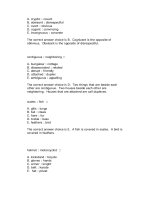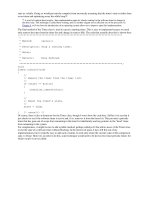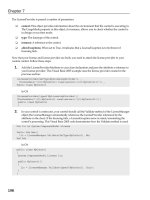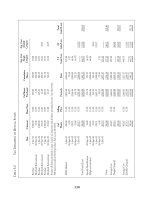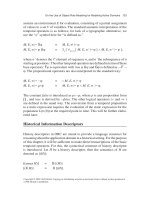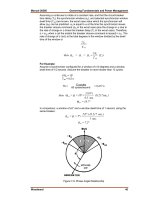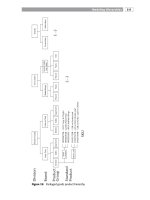Pro Server Controls and AJAX Components phần 6 potx
Bạn đang xem bản rút gọn của tài liệu. Xem và tải ngay bản đầy đủ của tài liệu tại đây (2.28 MB, 77 trang )
360
CHAPTER 8
■ INTEGRATING CLIENT-SIDE SCRIPT
set
{
ViewState["OverImageUrl"] = value;
}
}
public bool PreLoadImages
{
get
{
object pre = ViewState["PreLoadImages"];
return (pre == null) ? true : (bool)pre;
}
set
{
ViewState["PreLoadImages"] = value;
}
}
protected const string SWAP_FUNC = "__Image_Swap";
protected const string SWAP_ARRAY = "__Image_Swap_Array";
//@ symbol in front of the string preserves the layout of the string content
protected const string SWAP_SCRIPT = @"
function __Image_Swap(sName, sSrc)
{
document.images[sName].src = sSrc;
}
";
protected const string PRELOAD_SCRIPT = @"
for (index = 0; index < {arrayname}; index++)
{
loadimg = new Image();
loadimg.src = {arrayname}[index];
}
";
private bool renderClientScript = false;
protected void DetermineRenderClientScript()
{
if (EnableClientScript &&
Context.Request.Browser.EcmaScriptVersion.Major >= 1)
renderClientScript = true;
}
Cameron_865-2C08.fm Page 360 Monday, February 18, 2008 4:10 PM
Simpo PDF Merge and Split Unregistered Version -
CHAPTER 8 ■ INTEGRATING CLIENT-SIDE SCRIPT
361
protected override void OnPreRender(EventArgs e)
{
base.OnPreRender(e);
DetermineRenderClientScript();
if (renderClientScript)
{
// register the image-swapping JavaScript
// if it is not already registered
if (!Page.ClientScript.IsClientScriptBlockRegistered(
typeof(RolloverImageLink), "SWAP_SCRIPT"))
{
Page.ClientScript.RegisterClientScriptBlock(
typeof(RolloverImageLink),
"SWAP_SCRIPT",
SWAP_SCRIPT,
true);
}
if (this.PreLoadImages)
{
// add image names to the
// array of rollover images to be preloaded
Page.ClientScript.RegisterArrayDeclaration(
SWAP_ARRAY,
"'" + ResolveUrl(this.ImageUrl) + "'," +
"'" + ResolveUrl(this.OverImageUrl) + "'");
// register the image, preloading JavaScript
// if it is not already registered
if (!Page.ClientScript.IsStartupScriptRegistered(
typeof(RolloverImageLink), "PRELOAD_SCRIPT"))
{
Page.ClientScript.RegisterStartupScript(
typeof(RolloverImageLink),
"PRELOAD_SCRIPT",
PRELOAD_SCRIPT.Replace("{arrayname}", SWAP_ARRAY),
true);
}
}
}
}
Cameron_865-2C08.fm Page 361 Monday, February 18, 2008 4:10 PM
Simpo PDF Merge and Split Unregistered Version -
362
CHAPTER 8
■ INTEGRATING CLIENT-SIDE SCRIPT
protected override void Render(HtmlTextWriter writer)
{
// ensure the control is used inside <form runat="server">
Page.VerifyRenderingInServerForm(this);
// set up attributes for the enclosing hyperlink
// <a href></a> tag pair that go around the <img> tag
writer.AddAttribute("href", this.NavigateUrl);
// we have to create an ID for the <a> tag so that it
// doesn't conflict with the <img> tag generated by
// the base Image control
writer.AddAttribute("name", this.UniqueID + "_href");
// emit onmouseover/onmouseout attributes that handle
// client events and invoke our image-swapping JavaScript
// code if client supports it
if (renderClientScript)
{
writer.AddAttribute("onmouseover",
SWAP_FUNC + "('" + this.UniqueID + "','" +
ResolveUrl(this.OverImageUrl) + "');");
writer.AddAttribute("onmouseout",
SWAP_FUNC + "('" + this.UniqueID + "','" +
ResolveUrl(this.ImageUrl) + "');");
}
writer.RenderBeginTag(HtmlTextWriterTag.A);
// use name attribute to identify HTML <img> element
// for older browsers
writer.AddAttribute("name", this.UniqueID);
base.Render(writer);
writer.RenderEndTag();
}
}
}
The RolloverImage Web Form
The RolloverImage web form demonstrates the RolloverImageLink server control by adding
two controls linked to large numeric images (1 and 2), as shown in Figure 8-2.
Cameron_865-2C08.fm Page 362 Monday, February 18, 2008 4:10 PM
Simpo PDF Merge and Split Unregistered Version -
CHAPTER 8 ■ INTEGRATING CLIENT-SIDE SCRIPT
363
Figure 8-2. The RolloverImage web form
When you hover over a button with the mouse, the image changes to a pushed down
version, providing the nice effect shown in Figure 8-3.
Figure 8-3. The RolloverImage web form on rollover
Cameron_865-2C08.fm Page 363 Monday, February 18, 2008 4:10 PM
Simpo PDF Merge and Split Unregistered Version -
364
CHAPTER 8
■ INTEGRATING CLIENT-SIDE SCRIPT
If you click an image, the page will navigate either to the publisher’s site or to the ASP.NET
web site. The full code for the web form is shown in Listings 8-5 and 8-6.
Listing 8-5. The RolloverImage Web Form .aspx Page File
<%@ Page Language="C#"
MasterPageFile="~/MasterPage/ControlsBook2MasterPage.Master"
AutoEventWireup="true" CodeBehind="RolloverImage.aspx.cs"
Inherits="ControlsBook2Web.Ch08.RolloverImage"
Title="RolloverImage Demo" %>
<%@ Register Assembly="ControlsBook2Lib" Namespace=
"ControlsBook2Lib.Ch08" TagPrefix="apress" %>
<asp:Content ID="Content1" ContentPlaceHolderID="HeadSection" runat="server">
</asp:Content>
<asp:Content ID="Content2" ContentPlaceHolderID="ChapterNumAndTitle"
runat="server">
<asp:Label ID="ChapterNumberLabel" runat="server"
Width="14px">8</asp:Label> <asp:Label
ID="ChapterTitleLabel" runat="server" Width="360px">
Integrating Client-Side Script</asp:Label>
</asp:Content>
<asp:Content ID="Content3" ContentPlaceHolderID="PrimaryContent" runat="server">
<apress:RolloverImageLink ID="image1" runat="server"
ImageUrl="ex1.gif" OverImageUrl="ex1_selected.gif"
NavigateUrl="" />
<apress:RolloverImageLink ID="image2" runat="server" ImageUrl="ex2.gif"
OverImageUrl="ex2_selected.gif"
NavigateUrl="" EnableClientScript="True" /><br />
</asp:Content>
Listing 8-6. The RolloverImage Web Form Code-Behind Class File
using System;
namespace ControlsBook2Web.Ch08
{
public partial class RolloverImage : System.Web.UI.Page
{
protected void Page_Load(object sender, EventArgs e)
{
}
}
}
Cameron_865-2C08.fm Page 364 Monday, February 18, 2008 4:10 PM
Simpo PDF Merge and Split Unregistered Version -
CHAPTER 8 ■ INTEGRATING CLIENT-SIDE SCRIPT
365
Analyzing the Rollover HTML Output
The rollover functionality lives in the emitted hyperlink tags in the HTML output. The top of
the HTML form also contains the image-swapping function called by the onmouseover and
onmouseout client event handlers attached to the hyperlinks, as shown here:
<script type="text/javascript">
<!
function __Image_Swap(sName, sSrc)
{
document.images[sName].src = sSrc;
}
// >
</script>
The Image control output shows the <img> tags wrapped by an <a> tag and the client-script
event mappings for onmouseover and onmouseout:
<a href="" name="ctl00$ControlsBookContent$image1_href"
onmouseover="__Image_Swap('ctl00$ControlsBookContent$image1',
'/ControlsBook2Web/Ch08/ex1_selected.gif');" onmouseout=
"__Image_Swap('ctl00$ControlsBookContent$image1',
'/ControlsBook2Web/Ch08/ex1.gif');"><img name="ctl00$ControlsBookContent$image1"
id="ctl00_ControlsBookContent_image1" src="ex1.gif" style="border-width:0px;" /></a>
<a href="" name="ctl00$ControlsBookContent$image2_href"
onmouseover="__Image_Swap('ctl00$ControlsBookContent$image2',
'/ControlsBook2Web/Ch08/ex2_selected.gif');" onmouseout=
"__Image_Swap('ctl00$ControlsBookContent$image2',
'/ControlsBook2Web/Ch08/ex2.gif');"><img name=
"ctl00$ControlsBookContent$image2"
id="ctl00_ControlsBookContent_image2" src="ex2.gif" style="border-width:0px;" /></a>
At the bottom of the HTML document is the code to preload the images. It creates the
Image JavaScript object and sets the src attribute to complete its task. One script block is emitted
for each control to initialize its images:
<script type="text/javascript">
<!
var __Image_Swap_Array = new Array('/ControlsBook2Web/Ch08/ex1.gif','/
ControlsBook2Web/Ch08/ex1_selected.gif',
'/ControlsBook2Web/Ch08/ex2.gif',
'/ControlsBook2Web/Ch08/ex2_selected.gif');
// >
</script>
<script type="text/javascript">
<!
Cameron_865-2C08.fm Page 365 Monday, February 18, 2008 4:10 PM
Simpo PDF Merge and Split Unregistered Version -
366
CHAPTER 8
■ INTEGRATING CLIENT-SIDE SCRIPT
for (index = 0; index < __Image_Swap_Array; index++)
{
loadimg = new Image();
loadimg.src = __Image_Swap_Array[index];
}
// >
</script>
Running a Client Script When a Form Is Submitted
The previous section showed how to run client script at load time of the HTML document via
the RegisterStartupScript method in the ClientScriptManager class. In this section, we discuss
how to execute a client script just after postback is initiated by the end user, whether through a
button click or through a JavaScript-based method. We create two custom server controls to
assist in presenting the concepts required to execute client script when a form is submitted.
The first server control we discuss is the FormConfirmation control.
The FormConfirmation Control
FormConfirmation is a server control designed to display a message when the browser is ready
to submit the HTML document back to the web server. We inherit from System.Web.UI.Control,
because we do not have a UI to display and, therefore, do not need the styling and device-
rendering features of System.Web.UI.WebControls.WebControl.
Listing 8-7 provides the source code for the FormConfirmation server control. ASP.NET
allows you to add code to the onsubmit event attribute of the <form> tag generated by the web
form via the RegisterOnSubmitStatement method in the ClientScriptManager class. This hooks
into the normal HTTP posting mechanism, as we describe in Chapter 5.
Listing 8-7. The FormConfirmation Server Control
using System;
using System.Web;
using System.Web.UI;
using System.ComponentModel;
namespace ControlsBook2Lib.Ch08
{
[ToolboxData("<{0}:FormConfirmation runat=server></{0}:FormConfirmation>"),
DefaultProperty("Message")]
public class FormConfirmation : Control
{
public virtual string Message
{
get
{
return (string)ViewState["Message"];
}
Cameron_865-2C08.fm Page 366 Monday, February 18, 2008 4:10 PM
Simpo PDF Merge and Split Unregistered Version -
CHAPTER 8 ■ INTEGRATING CLIENT-SIDE SCRIPT
367
set
{
ViewState["Message"] = value;
}
}
protected override void OnPreRender(EventArgs e)
{
if (Context.Request.Browser.EcmaScriptVersion.Major >= 1)
{
string script = "return (confirm('" + this.Message + "'));";
// register JavaScript code for onsubmit event
// of the HTML <form> element
Page.ClientScript.RegisterOnSubmitStatement(typeof(FormConfirmation),
"FormConfirmation", script);
}
}
protected override void Render(HtmlTextWriter writer)
{
// make sure the control is rendered inside
// <form runat=server> tags
Page.VerifyRenderingInServerForm(this);
base.Render(writer);
}
}
}
FormConfirmation exposes a Message property to allow web developers to customize the
JavaScript confirmation prompt to the end user. This simple control takes advantage of the
ClientScriptManager class’s RegisterOnSubmitStatement method we described previously to
properly inject the script into the HTML stream loaded in the browser. Just drop the control
on a web form, and voilà! You can confirm that the user is ready to proceed with submitting
the form back to the server. If the user does not affirm the form submission, the script cancels the
action by returning false. The other item to highlight for this control is the Render override
for the purposes of ensuring the control is located inside a web form via the Page class’s
VerifyRenderingInServerForm method.
In the next section, we discuss an interesting variation on this theme of confirming navi-
gation away from a page by adding the capability of checking whether a user wants to move on
to a new page or stay on the current web form.
The ConfirmedLinkButton Control
The ConfirmedLinkButton button prompts with a custom message that will not navigate if the
user cancels the action. ConfirmedLinkButton does not use the RegisterOnSubmitStatement of
the ClientScriptManager class; rather, it uses the client-side postback system of ASP.NET.
Cameron_865-2C08.fm Page 367 Monday, February 18, 2008 4:10 PM
Simpo PDF Merge and Split Unregistered Version -
368
CHAPTER 8
■ INTEGRATING CLIENT-SIDE SCRIPT
We use this control on a web form in conjunction with the previously created FormConfirmation
control to show how the two mechanisms interact.
The source code for the ConfirmedLinkButton server control is provided in Listing 8-8.
ConfirmedLinkButton exposes a Message property like FormConfirmation, but it differs in that it
inherits from the LinkButton control. LinkButton renders as a hyperlink but submits the web
form via JavaScript.
Listing 8-8. The ConfirmedLinkButton Server Control
using System;
using System.Web;
using System.Web.UI;
using System.Web.UI.WebControls;
using System.Text;
using System.ComponentModel;
namespace ControlsBook2Lib.Ch08
{
[ToolboxData("<{0}:ConfirmedLinkButton runat=server></{0}:ConfirmedLinkButton>"),
DefaultProperty("Message")]
public class ConfirmedLinkButton : LinkButton
{
private string message = "";
public virtual string Message
{
get { return message; }
set { message = value; }
}
protected override void AddAttributesToRender(HtmlTextWriter writer)
{
// enhance the LinkButton by replacing its
// href attribute while leaving the rest of the
// rendering process to the base class
if (Context != null && Context.Request.Browser.EcmaScriptVersion.Major >= 1 &&
this.Message != "")
{
StringBuilder script = new StringBuilder();
script.Append("javascript: if (confirm('");
script.Append(this.Message);
script.Append("')) {");
// get the ASP.NET JavaScript that does a form
// postback and have this control submit it
script.Append(Page.ClientScript.GetPostBackEventReference(this, ""));
script.Append("}");
writer.AddAttribute(HtmlTextWriterAttribute.Href,
script.ToString());
Cameron_865-2C08.fm Page 368 Monday, February 18, 2008 4:10 PM
Simpo PDF Merge and Split Unregistered Version -
CHAPTER 8 ■ INTEGRATING CLIENT-SIDE SCRIPT
369
}
}
}
}
We override the AddAttributesToRender method so that we can change the normal href
attribute content to add a call to the JavaScript confirm method instead. Because we override
the href attribute, we use the GetPostBackEventReference method to set up postback; otherwise,
the form submission mechanism will not fire. GetPostBackEventReference obtains a reference to
a client-side script function that causes the server to post back to the page.
Because this control is inheriting from an existing WebControl, we do not need to call
Page.VerifyRenderingInServerForm, because this call is already performed by the base class
implementation of LinkButton. In the next section, we test the behavior of the ConfirmedLinkButton
and FormConfirmation server controls in the Confirm web form demonstration .aspx page.
The Confirm Web Form
The interaction between the client form submission event and the code emitted by controls to
perform JavaScript postbacks for ASP.NET is not as integrated as we would like. The core problem
is that the onsubmit client event is not fired if the HTML form is submitted programmatically
via JavaScript. To demonstrate the need for better integration, the Confirm web form hosts a
set of form posting controls.
On the Confirm web form are a regular ASP.NET Button that does a traditional HTML form
post and an ASP.NET LinkButton that uses JavaScript from ASP.NET to cause a postback. We
also have our FormConfirmation and ConfirmedLinkButton server controls to show how they
provide confirmation on form submit in their own unique manner. Figure 8-4 shows the static
web form display output.
Figure 8-4. The Confirm web form
Cameron_865-2C08.fm Page 369 Monday, February 18, 2008 4:10 PM
Simpo PDF Merge and Split Unregistered Version -
370
CHAPTER 8
■ INTEGRATING CLIENT-SIDE SCRIPT
The code-behind web form class has logic to announce which control was responsible for
the postback to help us see what is going on. The first control we exercise is the regular ASP.NET
Button on the form. This Button causes the form to post, but we plugged into this mechanism
with the FormConfirmation server control. When this button is clicked, it kicks off the
FormConfirmation server control’s JavaScript code according to the setting on its Message property,
as shown in Figure 8-5. Click the Reset Status button to return the form to its original state.
Figure 8-5. Using the ASP.NET Button control on the web form
The HTML generated by the web form shows the emission of the onsubmit JavaScript
handler on the <form> tag:
<form name="aspnetForm" method="post" action="Confirm.aspx" onsubmit=
"javascript:return WebForm_OnSubmit();" id="aspnetForm">
The next iteration of the Confirm web form in Figure 8-6 shows what happens when the
ASP.NET LinkButton is clicked.
This control executes the __doPostback JavaScript method emitted by ASP.NET to program-
matically submit the web form:
<a id="ctl00_ControlsBookContent_linkbutton1"href="javascript:__doPostBack
('ctl00$ControlsBookContent$linkbutton1','')">LinkButton</a>
Cameron_865-2C08.fm Page 370 Monday, February 18, 2008 4:10 PM
Simpo PDF Merge and Split Unregistered Version -
CHAPTER 8 ■ INTEGRATING CLIENT-SIDE SCRIPT
371
Figure 8-6. Using the ASP.NET LinkButton on the web form
__doPostBack is emitted by the core ASP.NET Framework when a control registers to
initiate a client-side postback via JavaScript. If you select View ➤ Source in the browser, you
can see how the script works. It locates the HTML <form> tag and calls its Submit method:
<script type="text/javascript">
<!
var theForm = document.forms['aspnetForm'];
if (!theForm) {
theForm = document.aspnetForm;
}
function __doPostBack(eventTarget, eventArgument) {
if (!theForm.onsubmit || (theForm.onsubmit() != false)) {
theForm.__EVENTTARGET.value = eventTarget;
theForm.__EVENTARGUMENT.value = eventArgument;
theForm.submit();
}
}
// >
</script>
This results in the web form submitting with a customized JavaScript alert box popping up
and hooking into the form submission process with the FormConfirmation control.
Cameron_865-2C08.fm Page 371 Monday, February 18, 2008 4:10 PM
Simpo PDF Merge and Split Unregistered Version -
372
CHAPTER 8
■ INTEGRATING CLIENT-SIDE SCRIPT
The use of the ConfirmedLinkButton control gives us a different, though similar, outcome.
It executes its own JavaScript pop-up before submitting the web form with “confirmedlinkbutton”
as part of the text. This pop-up, shown in Figure 8-7, is different from the one emitted by the
FormConfirmation control. The FormConfirmation control also renders a dialog, so normally,
you would not use both controls on the same web form; we do so for demonstration purposes.
Figure 8-7. Using the ConfirmedLinkButton control on the web form
ConfirmedLinkButton emits a hyperlink that is similar to the LinkButton hyperlink, but it
tacks on extra JavaScript to confirm the form submission before calling __doPostBack:
<a href="javascript: if (confirm('confirmedlinkbutton:
Are you sure you want to submit?'))
{__doPostBack('ctl00$ControlsBookContent$confirmlink1','')}">
ConfirmedLinkButton</a>
The point of this discussion is to show you what mechanisms are available to server controls to
cause postback and how to plug into the architecture. The full Confirm web form is shown in
Listings 8-9 and 8-10.
Listing 8-9. The Confirm Web Form .aspx Page File
<%@ Page Language="C#"
MasterPageFile="~/MasterPage/ControlsBook2MasterPage.Master"
AutoEventWireup="true" CodeBehind="Confirm.aspx.cs"
Inherits="ControlsBook2Web.Ch08.Confirm"
Title="Confirm Demo" %>
Cameron_865-2C08.fm Page 372 Monday, February 18, 2008 4:10 PM
Simpo PDF Merge and Split Unregistered Version -
CHAPTER 8 ■ INTEGRATING CLIENT-SIDE SCRIPT
373
<%@ Register Assembly="ControlsBook2Lib" Namespace=
"ControlsBook2Lib.Ch08" TagPrefix="apress" %>
<asp:Content ID="Content1" ContentPlaceHolderID="ChapterNumAndTitle" runat="server">
<asp:Label ID="ChapterNumberLabel" runat="server" Width="14px">8</asp:Label>
<asp:Label ID="ChapterTitleLabel" runat="server" Width="360px">
Integrating Client-Side Script</asp:Label>
</asp:Content>
<asp:Content ID="Content2" ContentPlaceHolderID="PrimaryContent" runat="server">
<apress:FormConfirmation ID="confirm1" runat="server" Message=
"formconfirmation: Are you sure you want to submit?" />
<br />
<asp:Button ID="button1" runat="server" Text="Button" OnClick="Button_Click" />
<br /> <asp:LinkButton ID="linkbutton1" runat="server" Text="LinkButton"
OnClick="LinkButton_Click" /><br />
<apress:ConfirmedLinkButton ID="confirmlink1" runat="server"
Message="confirmedlinkbutton: Are you sure you want to submit?"
OnClick="ConfirmLinkButton_ClickClick">ConfirmedLinkButton
</apress:ConfirmedLinkButton>
<br />
<br />
<br />
<asp:Button ID="Button2" runat="server" Text="Reset Status"
onclick="Button2_Click" />
<asp:Label ID="status" runat="server" Text="Click a button."/>
</asp:Content>
Listing 8-10. The Confirm Web Form Code-Behind Class File
using System;
namespace ControlsBook2Web.Ch08
{
public partial class Confirm : System.Web.UI.Page
{
protected void Page_Load(object sender, EventArgs e)
{
}
protected void Button_Click(object sender, System.EventArgs e)
{
status.Text = "Regular Button Clicked! - " + DateTime.Now;
}
protected void LinkButton_Click(object sender, System.EventArgs e)
{
status.Text = "LinkButton Clicked! - " + DateTime.Now;
}
Cameron_865-2C08.fm Page 373 Monday, February 18, 2008 4:10 PM
Simpo PDF Merge and Split Unregistered Version -
374
CHAPTER 8
■ INTEGRATING CLIENT-SIDE SCRIPT
protected void ConfirmLinkButton_ClickClick(object sender, System.EventArgs e)
{
status.Text = "ConfirmLinkButton Clicked! - " + DateTime.Now;
}
protected void Button2_Click(object sender, EventArgs e)
{
status.Text = "Click a button.";
}
}
}
So far in this chapter, we have covered how to integrate client-side script in general, how
to execute client script on page load, and how to execute client script during form submission
or as part of navigation. In the next section, we explore how to integrate client- and server-side
events to provide graceful degradation if client-side script support is not available.
Integrating Client-Side and Server-Side Events
The event processing that occurs in the client browser is separate from the ASP.NET activity
that occurs on the server to generate HTML output and respond to server-side events. In this
section, we build an example server control that provides seamless integration of the two event
models in a similar manner to the built-in ASP.NET Validator controls’ client-side and server-
side functionality. We discuss Validator controls in Chapter 10. The control we build in this
chapter is similar in functionality to the NumericUpDown Windows Forms control.
Control developers who extend or create a server control that uses client-side features
need to ensure that the client activities are smoothly integrated with the feature set of ASP.NET
and do not contradict or interfere with mechanisms such as ViewState or postback. It is also
recommended that developers build controls that integrate client-side scripts to degrade
gracefully when the client viewing the generated HTML content does not support advanced
features. A good example of this is the Validator class of controls, which emit client-side
JavaScript validation routines only if the browser supports JavaScript. Let’s now dive into
creating the UpDown custom server control.
The UpDown Server Control
To demonstrate integration between client-side programming and server controls along with
graceful down-level client rendering, we construct a server control that mimics the NumericUpDown
control from the Windows Forms desktop .NET development environment; our control is
shown in Figure 8-8.
The UpDown server control takes the form of a composite control with a TextBox to hold the
value and two Buttons with the captions + and – to represent up and down incrementing clicks.
Although the UI is not spectacular, it permits us to show how to wire up client script with
server events.
Cameron_865-2C08.fm Page 374 Monday, February 18, 2008 4:10 PM
Simpo PDF Merge and Split Unregistered Version -
CHAPTER 8 ■ INTEGRATING CLIENT-SIDE SCRIPT
375
Figure 8-8. The UpDown Windows Forms desktop control
If the browser supports it, the UpDown server control emits JavaScript that increments or
decrements the value in the TextBox in the local environment of the browser without having to
make a round-trip to the web server to perform these operations. Client-side operations include
the same functionality available in the server-side events, such as range checking, though we
simply display a message notifying the user of the input error while in the server-side events we
throw an ArgumentOutOfRangeException. The UpDown server control has a number of important
properties that we discuss in the next section.
Key Properties: MinValue, MaxValue, Increment, and Value
The UpDown server control exposes four properties that allow developers to configure its behavior in
the Visual Studio Designer: MinValue, MaxValue, Increment, and Value. The property handlers
perform data validation tasks to ensure the number set for the Value property falls between the
MinValue and MaxValue property range. We default to System.Int.MaxRange for the MaxValue
property to prevent an exception if the value is too large. Here’s how these properties are
declared within the UpDown server control:
public virtual int MinValue
{
get
{
EnsureChildControls();
object min = ViewState["MinValue"];
return (min == null) ? 0 : (int) min;
}
set
{
EnsureChildControls();
if (value < MaxValue)
ViewState["MinValue"] = value;
else
throw new ArgumentException(
"MinValue must be less than MaxValue.","MinValue");
}
}
Cameron_865-2C08.fm Page 375 Monday, February 18, 2008 4:10 PM
Simpo PDF Merge and Split Unregistered Version -
376
CHAPTER 8
■ INTEGRATING CLIENT-SIDE SCRIPT
public virtual int MaxValue
{
get
{
EnsureChildControls();
object max = ViewState["MaxValue"];
return (max == null) ? System.Int32.MaxValue : (int) max;
}
set
{
EnsureChildControls();
if (value > MinValue)
ViewState["MaxValue"] = value;
else
throw new ArgumentException(
"MaxValue must be greater than MinValue.","MaxValue");
}
}
public int Value
{
get
{
EnsureChildControls();
object value = (int)ViewState["value"];
return (value != null) ? (int)value : 0;
}
set
{
EnsureChildControls();
if ((value <= MaxValue) &&
(value >= MinValue))
{
valueTextBox.Text = value.ToString();
ViewState["value"] = value ;
}
else
{
throw new ArgumentOutOfRangeException("Value",
"Value must be between MinValue and MaxValue.");
}
}
}
Cameron_865-2C08.fm Page 376 Monday, February 18, 2008 4:10 PM
Simpo PDF Merge and Split Unregistered Version -
CHAPTER 8 ■ INTEGRATING CLIENT-SIDE SCRIPT
377
public int Increment
{
get
{
EnsureChildControls();
object inc = ViewState["Increment"];
return (inc == null) ? 1 : (int) inc;
}
set
{
EnsureChildControls();
if (value > 0)
ViewState["Increment"] = value;
}
}
When you view the UpDown.aspx file in the Visual Studio Designer, if you select the updown1
control and try to give it a value that is either above MaxValue or below MinValue, you will get a
message dialog box reporting the error. Likewise, if you set MaxValue to a number that is less
than MinValue, or vice versa, you will get an error dialog box. This design-time behavior is a
good way to help developers understand how the control works and what errors to catch in
exception handler blocks when working with the control at runtime.
In the next section, we move on to describe how the control is constructed.
Accessing UpDown Child Controls
UpDown is a composite server control that declares private controls of type TextBox to render an
<INPUT type="text"> tag and two Button controls to render <INPUT type="button"> tags. It adds
these controls by overriding the CreateChildControls method from WebControl, and it wires up
their events to the parent control’s events.
Because our control will emit JavaScript that needs to know the fully qualified name of
each child control in order to work properly on the client, we implement the INamingContainer
interface to ensure generation of unique names and use the UniqueID property from each of our
private control declarations. In the following code, we access the UniqueID of the valueTextBox that
holds the value of the UpDown control:
scriptInvoke = DOWN_FUNC + "('" + valueTextBox.UniqueID
Now that we have presented an overview of how the control is constructed, we can jump
into a discussion in the next section of how the control renders itself to support client-side and
server-side event integration.
Preparing the Script for Rendering
Like any good client-side script-rendering server control, UpDown checks to see if the browser
can support client-side script prior to rendering. DetermineRenderClientScript is similar to
what we looked at for the Focus control—it checks for Document Object Model (DOM) Level 1
compliance and JavaScript features. Our client script is not very demanding, as we use only the
Cameron_865-2C08.fm Page 377 Monday, February 18, 2008 4:10 PM
Simpo PDF Merge and Split Unregistered Version -
378
CHAPTER 8
■ INTEGRATING CLIENT-SIDE SCRIPT
document.getElementById method, but this method could be extended to perform additional
checking if you want to support other browsers:
protected void DetermineRenderClientScript()
{
if (EnableClientScript)
{
if ((Page != null) && (Page.Request != null))
{
HttpBrowserCapabilities caps = Context.Request.Browser;
// require JavaScript and DOM Level 1
// support to render client-side code
// (IE 5+ and Netscape 6+)
if (caps.EcmaScriptVersion.Major >= 1 &&
caps.W3CDomVersion.Major >= 1)
{
renderClientScript = true;
}
}
}
}
The OnPreRender method calls DetermineRenderClientScript to guide its JavaScript emis-
sions. In UpDown, we take a different approach from previous server controls in the chapter if we
get the green light that we can take advantage of client script. The Web Resource system that is
new to ASP.NET 2.0 allows what formerly required loose script files installed in folders like
aspnet_client on the web server to actually have them originate from the compiled assembly
itself as embedded resources. The embedded resources are retrieved by browser clients using
special URLs created by ASP.NET that point back to the WebResource.axd handler for a web site.
We will use it for JavaScript functionality with the UpDown control, but it can also be employed
to embed images, style sheets, or other loose content for easy deployment and maintenance.
The Web Resource system is enabled by two primary steps for marking resources:
• Setting the Build Action for a file in Visual Studio to Embedded Resource
•Adding a WebResource attribute at the assembly level for the embedded resource
The control source code has the following attribute for the UpDown.js script file in the project:
[assembly: WebResource("ControlsBook2Lib.Ch08.UpDown.js", "text/javascript")]
The parameters to the WebResource attribute include a fully qualified name to the resource
file in a project that accounts for folder depth and the MIME type of the resource being embedded
in the assembly.
After the web resources have been embedded and made visible via the WebResource
attribute, the control needs to emit something to link in the URL for it. This can be done with
either the GetWebResourceUrl method of the ClientScriptManager class for generic content or
the more applicable RegisterClientScriptResource call for our UpDown control, which emits a
script block with the src attribute pointing at the web resource URL.
Cameron_865-2C08.fm Page 378 Monday, February 18, 2008 4:10 PM
Simpo PDF Merge and Split Unregistered Version -
CHAPTER 8 ■ INTEGRATING CLIENT-SIDE SCRIPT
379
Page.ClientScript.RegisterClientScriptResource(typeof(UpDown),
"ControlsBook2Lib.Ch08.UpDown.js");
The rest of the prerendering functionality wires up the appropriate client events using the
function names in the UpDown.js file:
protected override void OnPreRender(EventArgs e)
{
base.OnPreRender(e);
DetermineRenderClientScript();
// textbox script that validates the textbox when it
// loses focus after input
string scriptInvoke = "";
if (renderClientScript)
{
scriptInvoke = this.CHECK_FUNC + "('" +
valueTextBox.UniqueID +
"'," + this.MinValue + "," + this.MaxValue + ")";
valueTextBox.Attributes.Add("onblur", scriptInvoke);
}
// add the '+' button client script function that
// manipulates the textbox on the client side
if (renderClientScript)
{
scriptInvoke = UP_FUNC + "('" + valueTextBox.UniqueID +
"'," + this.MinValue + "," + this.MaxValue + "," + this.Increment
+ "); return false;";
upButton.Attributes.Add("onclick", scriptInvoke);
}
// add the '-' button client script function that
// manipulates the textbox on the client side
if (renderClientScript)
{
scriptInvoke = DOWN_FUNC + "('" + valueTextBox.UniqueID +
"'," + this.MinValue + "," + this.MaxValue + "," + this.Increment
+ "); return false;";
downButton.Attributes.Add("onclick", scriptInvoke);
}
// register to ensure we receive postback handling
// to properly handle child input controls
Page.RegisterRequiresPostBack(this);
Cameron_865-2C08.fm Page 379 Monday, February 18, 2008 4:10 PM
Simpo PDF Merge and Split Unregistered Version -
380
CHAPTER 8
■ INTEGRATING CLIENT-SIDE SCRIPT
if (renderClientScript)
{
// register the <script> block that does the
// client-side handling
Page.ClientScript.RegisterClientScriptResource(typeof(UpDown),
"ControlsBook2Lib.Ch08.UpDown.js");
}
}
First, we add a script to the valueTextBox TextBox to check its value when the user tabs out
or otherwise exits the control. The onblur client-side event is triggered anytime a user enters a
value in the text box and switches the focus from that element on the web page to some other
element. The CHECK_FUNC constant points to __UpDown_Check in UpDown.js. Here is the code for
__UpDown_Check:
function __UpDown_Check(boxid, min, max)
{
var box = document.getElementById(boxid);
if (isNaN(parseInt(box.value)))
box.value = min;
if (box.value > max)
box.value = max;
if (box.value < min)
box.value = min;
}
We have to pass in the exact ID of the control on the client side, as well as our minimum
and maximum values for validation purposes. The client script checks for nonnumeric values
and resets to the minimum value if they are found. The next part of OnPreRender configures
client-side script for the plus and minus buttons:
// add the '+' button client script function that
// manipulates the textbox on the client side
if (renderClientScript)
{
scriptInvoke = UP_FUNC + "('" + valueTextBox.UniqueID +
"'," + this.MinValue + "," + this.MaxValue + "," +
this.Increment + "); return false;";
upButton.Attributes.Add("onclick",scriptInvoke);
}
// add the '-' button client script function that
// manipulates the textbox on the client side
Cameron_865-2C08.fm Page 380 Monday, February 18, 2008 4:10 PM
Simpo PDF Merge and Split Unregistered Version -
CHAPTER 8 ■ INTEGRATING CLIENT-SIDE SCRIPT
381
if (renderClientScript)
{
scriptInvoke = DOWN_FUNC + "('" + valueTextBox.UniqueID +
"'," + this.MinValue + "," + this.MaxValue + "," +
this.Increment + "); return false;";
downButton.Attributes.Add("onclick",scriptInvoke);
}
The client-side script for the up and down buttons is virtually identical. The script function
for the up button is as follows:
function __UpDown_Up(boxid, min, max, howmuch)
{
var box = document.getElementById(boxid);
var newvalue = parseInt(box.value) + howmuch;
if ((newvalue <= max) && (newvalue >= min))
box.value = newvalue;
}
It takes the ID of the text box and the minimum, maximum, and increment values from the
server control’s properties. We check for valid numbers within the range of the minimum and
maximum values on the client. We display an alert message box if a constraint is violated. This
makes sure client-side operations are validated as they are as part of server-side validation.
In the next section, we get into the nitty-gritty of how the control is constructed, starting
with an examination of the CreateChildControls method.
Creating the Child Controls
We covered the supporting methods and prerendering steps. Now, we can dive into
CreateChildControls and see how it sets things up. At the top of the class file, we declare our
child controls:
private TextBox valueTextBox ;
private Button upButton ;
private Button downButton ;
We use these references in CreateChildControls when building up the control hierarchy in
our composite control:
protected override void CreateChildControls()
{
Controls.Clear();
// add the textbox that holds the value
valueTextBox = new TextBox();
valueTextBox.ID = "InputText";
valueTextBox.Width = 40;
valueTextBox.Text = "0";
Controls.Add(valueTextBox);
Cameron_865-2C08.fm Page 381 Monday, February 18, 2008 4:10 PM
Simpo PDF Merge and Split Unregistered Version -
382
CHAPTER 8
■ INTEGRATING CLIENT-SIDE SCRIPT
// add the '+' button
upButton = new Button();
upButton.ID = "UpButton";
upButton.Text = " + ";
upButton.Click += new System.EventHandler(this.UpButtonClick);
Controls.Add(upButton);
// add the '-' button
downButton = new Button();
downButton.ID = "DownButton";
downButton.Text = " - ";
downButton.Click += new System.EventHandler(this.DownButtonClick);
Controls.Add(downButton);
}
The first thing we do is clear out the control tree so we start with a clean slate. We set the
downButton Button to the same size as the upButton Button to improve our UI just a bit. We add
server-side event handlers to both upButton and downButton, in case we need them because
either the client-side script is not enabled or the browser does not support the level of DOM
access required. In the next section, we discuss how the UpDown control provides a smooth
experience to the end user with a discussion of how the server control monitors for value changes.
The ValueChanged Event
Our server control makes it easy to monitor the UpDown control and be notified only when it
changes value through a server-side event named ValueChanged. The ValueChanged event is
raised when it detects a difference between the Value property of the control from ViewState
and what is received from the client after a postback:
public event EventHandler ValueChanged
{
add
{
Events.AddHandler(ValueChangedKey, value);
}
remove
{
Events.RemoveHandler(ValueChangedKey, value);
}
}
protected virtual void OnValueChanged(EventArgs e)
{
EventHandler valueChangedEventDelegate =
(EventHandler) Events[ValueChangedKey];
Cameron_865-2C08.fm Page 382 Monday, February 18, 2008 4:10 PM
Simpo PDF Merge and Split Unregistered Version -
CHAPTER 8 ■ INTEGRATING CLIENT-SIDE SCRIPT
383
if (valueChangedEventDelegate != null)
{
valueChangedEventDelegate(this, e);
}
}
ValueChanged follows the basic pattern of the System.EventHandler delegate for its event
declaration, so we can reuse the System.EventArgs class that goes with it. We also leverage the
built-in Events property from System.Web.Control to efficiently store our subscribing delegates. We
covered event-handling mechanisms in Chapter 5.
Now, we have a way to generate events based on the value being changed. In the next
section, we discuss how to retrieve the old and new value to enforce the UI logic.
Retrieving the Data
The ValueChanged event does us little good if we cannot retrieve the value of the form at post-
back. Instead of relying on the default value and event handling of the TextBox control, we take
matters into our own hands for our composite control to ensure that we are notified during
the form postback processing. We set things up by calling Page.RegisterRequiresPostback in
OnPreRender. We finish the task by implementing the methods of IPostBackDataHandler.
In the following code, LoadPostData uses knowledge of the TextBox control’s UniqueID
property to index into the posted data collection. Once we retrieve the value, we can validate
that it is a number with the Parse function of the System.Int32 type. We include a try-catch, so
we can handle problems with parsing if it is not an integer:
bool IPostBackDataHandler.LoadPostData(string postDataKey,
NameValueCollection postCollection)
{
bool changed = false;
// grab the value posted by the textbox
string postedValue = postCollection[valueTextBox.UniqueID];
int postedNumber = 0;
try
{
postedNumber = System.Int32.Parse(postedValue);
if (!Value.Equals(postedNumber))
changed = true;
Value = postedNumber;
}
catch (FormatException fe)
{
changed = false;
}
return changed;
}
Cameron_865-2C08.fm Page 383 Monday, February 18, 2008 4:10 PM
Simpo PDF Merge and Split Unregistered Version -
384
CHAPTER 8
■ INTEGRATING CLIENT-SIDE SCRIPT
If the value is an integer, we can assign it to the Value property. We perform range checking
in the property declaration. Before we do assign the value, we first check the Value property’s
ViewState value to see if there was indeed a change. If this is the case, we return true from the
function. Returning true causes RaisePostChangedEvent to be invoked and, in turn, raise our
ValueChanged event via the OnValueChanged helper method, as shown in the following code:
void IPostBackDataHandler.RaisePostDataChangedEvent()
{
OnValueChanged(EventArgs.Empty);
}
Because our control publishes just a single event, the corresponding
RaisePostDataChangedEvent is also simple. In the next section, we drill down into how child
button clicks that change the value are handled by the composite control and how the control
dynamically determines whether or not to fire server-side events.
Handling Child Control Events
We glossed over the fact that we mapped the button-click events to server-side handlers in our
composite UpDown control. They are not necessary if we assume the browser can handle the
client-side script. The client-side onclick event fully handles the clicking of the up and down
buttons and never needs to post back to the web server. Of course, this is not a good situation
if you have a down-level client. If this is the case, you can fall back on the natural capability of
the buttons to execute a postback by virtue of being located on a web form. We assign the server-
side events to our buttons in CreateChildControls in case they are required.
The UpDown control can make several assumptions when the server reaches its handlers for
the buttons. The first is that the Value property is loaded with the number in the TextBox. We
discussed the LoadPostData handling that did this in the previous section. The second is that all
other events have fired. Remember that buttons and other controls initiating postback always
let other events fire before getting their turn.
The implementation of UpButtonClick takes the Increment property, applies it to the Value
property, and makes sure its stays in bounds, as shown in the following code. Because it knows
that a change has occurred, it raises the OnValueChanged event. DownButtonClick is identical
except for subtracting the Increment value:
protected void UpButtonClick(object source, EventArgs e)
{
int newValue = Value + Increment;
if ((newValue <= MaxValue) && (newValue >= MinValue))
{
Value = newValue;
OnValueChanged(EventArgs.Empty);
}
}
At this point, our data loading and event raising tasks are complete. Our control is prepared to
render in the browser. Listing 8-11 presents the full source code for the UpDown control. Listing
8-12 contains the UpDown.js JavaScript file.
Cameron_865-2C08.fm Page 384 Monday, February 18, 2008 4:10 PM
Simpo PDF Merge and Split Unregistered Version -