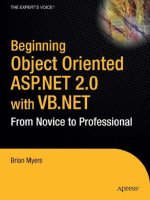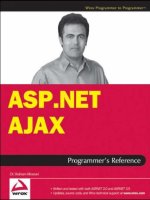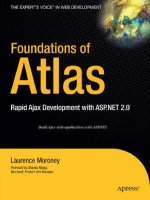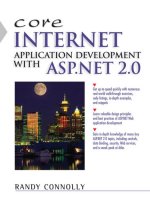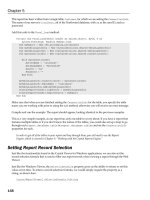Wrox Professional Web Parts and Custom Controls with ASP.NET 2.0 phần 6 potx
Bạn đang xem bản rút gọn của tài liệu. Xem và tải ngay bản đầy đủ của tài liệu tại đây (990.88 KB, 55 trang )
The LicenseProvider is passed a number of parameters:
❑ context: This object provides information about the environment that the control is executing in.
The UsageMode property in this object, for instance, allows you to check whether the control is
in design or run time mode.
❑ type: The datatype of the control.
❑ instance: A reference to the control.
❑ allowExceptions: When set to True, it indicates that a LicenseException is to be thrown if
licensing fails.
Now that your license and license provider are built, you need to attach the license provider to your
custom control. Follow these steps:
1. Add the LicenseProviderAttribute to your class declaration and pass the attribute a reference to
your license provider. This Visual Basic 2005 example uses the license provider created in the
previous section:
<LicenseProvider(GetType(MyLicensingProvider)), _
ToolboxData(“<{0}:MyControl1 runat=server></{0}:MyControl1>”)> _
Public Class MyControl
In C#:
[LicenseProvider(typeof(MyLicensingProvider))]
[ToolboxData(“<{0}:MyControl1 runat=server></{0}:MyControl1>”)]
public class MyControl
{
2. In your control’s constructor, your control should call the Validate method of the LicenseManager
object (the LicenseManager automatically references the LicenseProvider referenced by the
attribute on the class). If the licensing fails, a LicenseException error is raised, terminating the
control’s processing. This Visual Basic 2005 code demonstrates how the Validate method is used:
Dim lic As System.ComponentModel.License
Public Sub New()
lic = LicenseManager.Validate(GetType(MyControl), Me)
End Sub
In C#:
public class MyControl
{
System.ComponentModel.License lic;
public MyControl()
{
lic = LicenseManager.Validate(typeof(MyControl), this);
}
}
198
Chapter 7
12_57860x ch07.qxd 10/4/05 9:25 PM Page 198
3. In the Dispose method of your control, call the Dispose method of any license that you retrieved
in your control’s constructor and haven’t already disposed:
Public Overloads Overrides Sub Dispose()
If lic IsNot Nothing Then
lic.Dispose()
lic = Nothing
End If
End Sub
In C#:
public override void Dispose()
{
if(lic != null)
{
lic.Dispose();
lic = null;
}
}
In Step 2, instead of using the Validate method, you can call the IsValid method, passing the type of the
custom control. The IsValid method doesn’t throw an exception but returns False if licensing fails. This is
a Visual Basic 2005 example of the IsValid property:
Public Sub New()
If LicenseManager.IsValid(GetType(CustomControl1)) = False Then
Throw New System.Exception(“Licensing failed.”)
End If
End Sub
In C#:
public MyControl()
{
if(LicenseManager.IsValid(GetType(CustomControl1)) == false)
{
throw new System.Exception(“Licensing failed.”);
}
}
The LicenseManager object that you call from your control is created for you automatically, and handles
calling the GetLicense method of your License provider either through the LicenseManager’s Validate or
IsValid method.
This is just the bare bones of implementing licensing. You can have your License object check the licensing
source (a text file, a Web Service) for any set of conditions. You might specify usage counts in your
licensing, or list which functions on the control are to be enabled. In your license provider, you can add
additional methods or properties that interact with the license object to check for these conditions. Finally,
in your custom control, you can call these methods and properties to determine what your control is
allowed to do.
199
Developer Tools
12_57860x ch07.qxd 10/4/05 9:25 PM Page 199
Rather than writing your own licensing provider, you can use the LicFileLicenseProvider, which is part
of the .NET framework. You can create a licensing provider by inheriting from LicFileLicenseProvider
and implementing only the functions that you want to override. If you have worked with licensing in
COM applications, you’ll find that the LicFileLicenseProvider supports the same functionality as
ActiveX licensing.
Managing the Personalization Subsystem
When you deploy your Web Parts they will take advantage of the membership subsystem that is part of
ASP.NET. The membership subsystem is automatically activated and a membership data store is set up
in SQL Server Express the first time you add a WebPartManager to a Web page in Visual Studio 2005.
However, to take full advantage of personalization, you need to provide a method for users to identify
themselves so that the personalizations that users make are applied to them.
In addition, ASP.NET provides a mechanism for you to control where your personalization data is stored
and allows you to switch between data stores from within your code. As you’ll see, there are many
aspects of personalization that you can control from your code. You can even set up your page so that
changes made by one user (the system administrator, for instance) are applied to all users.
This all boils down to these three topics:
❑ Allowing users to identify themselves to the application
❑ Setting up personalization providers
❑ Managing personalization for your page
Identifying the User
ASP.NET 2.0 comes with a set of login controls that you can add to a Web page to create a login page.
The key component is the Login control, which adds text boxes for entering the username and password,
a button for logging in, and a checkbox for setting up a cookie that will let the user be remembered by
the login process. Using these controls allows a user to log on to the site with a specific identity and be
assigned the customizations that he has made.
In order for users to log on to the membership system, you need to set up those user identities for the
site. You can add new users to your site from Visual Studio 2005 with these simple steps:
1. Select ASP.NET Configuration from the Website menu.
2. When the Web site administration page is displayed (see Figure 7-11), click the Security tab.
3. Click the Create user link to display the Create User form.
If your Web site is using Windows authentication, you won’t be able to create users and the Create
User link won’t appear. To stop using Windows authentication, click the Select authentication type
link (see Figure 7-12), and then select the From the Internet option and click Done.
4. Enter the information required by the form and click the Create User button to create the user.
200
Chapter 7
12_57860x ch07.qxd 10/4/05 9:25 PM Page 200
Figure 7-11
Figure 7-12
201
Developer Tools
12_57860x ch07.qxd 10/4/05 9:25 PM Page 201
In most cases, you probably already have a list of users with usernames and passwords stored in some
datastore (such as a database or Active Directory repository). In these situations, it makes more sense to
create code that will read users from your datastore and add them to your site’s membership system.
To create a user from your code, you can use the CreateUser method of the Membership object. This
method can accept a number of parameters that set the user’s name, password, e-mail address, and
other items required on the Create User page of the administration pages. Some of the CreateUser
methods accept a MembershipCreateStatus object while others do not. If you use one of the methods
that doesn’t accept a MembershipCreateStatus object, if the user isn’t successfully created, a
MembershipCreateUserException error is raised. On the other hand, if you use one of the methods
that does accept a MembershipCreateStatus object, no error is thrown if the user isn’t successfully
created. Instead, the MembershipCreateStatus object passed as a parameter is updated with the result
from attempting to create the user.
The following Visual Basic 2005 code uses one of the versions of the CreateUser methods that accepts a
MembershipCreateStatus object. After calling the CreateUser method, the code tests the Membership-
CreateStatus’s value using one of the MembershipCreateStatus enumerated values to see if the attempt
to create a user succeeded.
Dim nu As System.Web.Security.MembershipUser
Dim stat As System.Web.Security.MembershipCreateStatus
nu = System.Web.Security.Membership.CreateUser(“PeterVogel”, “CMingus”, _
“”, “Who is a bassist”, “Charlie”, True, stat)
If stat <> MembershipCreateStatus.Success Then
Me.txtError.Text = “User creation failed.”
End If
In C#:
System.Web.Security.MembershipUser nu;
System.Web.Security.MembershipCreateStatus stat;
nu = System.Web.Security.Membership.CreateUser(“PeterVogel”, “CMingus”,
“”, “Who is a bassist”, “Charlie”, true, out stat);
if (stat != MembershipCreateStatus.Success){
this.txtError.Text = “User creation failed.”;
}
While administering your users from Visual Studio 2005 makes sense for your test site, you will want to
use a more sophisticated tool on your production Web site. You can:
❑ Add the ASP.NET user creation controls to your pages to give you (or your users) the ability to
create users.
❑ Administer users with the Web administration pages for your Web site by selecting ASP.NET
Configuration from the Website menu from within Visual Studio 2005. From outside Visual
Studio 2005 or on a deployed site, use http:/hostname/sitename/WebAdmin.axd.
❑ Build user management pages with the Membership objects.
202
Chapter 7
12_57860x ch07.qxd 10/4/05 9:25 PM Page 202
However, to test and develop your Web site, Visual Studio 2005 provides you with all the functionality
that you need through the Website Administration tool.
Setting up Personalization Providers
The connection between your application, your personalization information, and the membership sys-
tem is handled through personalization providers. Two personalization providers ship with the .NET
Framework: one for working with Access (AspNetAccessPersonalizationProvider) and one for SQL Server
(AspNetSqlPersonalizationProvider).
The provider being used is specified in the web.config file in the NET directory using <add> tags
within the <personalization> element inside the <webParts> element. In the <add> tag you must specify
the type of the provider, a name to refer to the provider, and a connection string to the provider. The
web.config file for the computer is kept in the .NET directory and, by default is set to use the SQL
Server provider.
In this example, the SQL Server provider is being used and the connection string is defined inside the
connectionstrings element, which is also in the web.config file:
<connectionStrings>
<add name=”LocalSqlServer”
connectionString=”data source=.\SQLEXPRESS;Integrated Security=SSPI;
AttachDBFilename=|DataDirectory|aspnetdb.mdf;User Instance=true”
providerName=”System.Data.SqlClient”/>
</connectionStrings>
<system.web>
<webParts>
<personalization>
<providers>
<add name=”AspNetSqlPersonalizationProvider”
connectionStringName=”LocalSqlServer”
type=”System.Web.UI.WebControls.WebParts.SqlPersonalizationProvider,
System.Web, Version=2.0.0.0, Culture=neutral,
PublicKeyToken=b03f5f7f11d50a3a” />
</providers>
You can change this setting to use the AspNetAccessPersonalizationProvider for the computer that the
web.config file is installed on with these tags:
<add name=”AspNetAccessPersonalizationProvider”
connectionStringName=”AccessDBpath”
type=”System.Web.UI.WebControls.WebParts.AccessPersonalizationProvider”/>
Inserting these tags in your application’s web.config file allows you to set the personalization provider
used just for your application.
You can also set up multiple providers within the <providers> tag. The defaultProvider attribute on
the personalization element lets you specify which provider should be used automatically (later in this
section you’ll see how to switch between providers dynamically). This example defines both the Access
and SQL providers but sets the Access provider as the default provider:
203
Developer Tools
12_57860x ch07.qxd 10/4/05 9:25 PM Page 203
<personalization defaultProvider=”AspNetAccessPersonalizationProvider”>
<providers>
<add name=”AspNetSqlPersonalizationProvider”
connectionStringName=”LocalSqlServer”
type=”System.Web.UI.WebControls.WebParts.SqlPersonalizationProvider,
System.Web, Version=2.0.0.0, Culture=neutral,
PublicKeyToken=b03f5f7f11d50a3a” />
<add name=”AspNetAccessPersonalizationProvider”
connectionStringName=”AccessDBpath”
type=”System.Web.UI.WebControls.WebParts.AccessPersonalizationProvider”/>
</providers>
You can also set up several providers of the same type but with different connection strings. This
enables you to switch between different SQL Server personalization datastores.
In Chapter 11, you see how you can manage personalization options from your code (including changing
providers at run time).
Summary
This chapter covered the essential issues that appear after you’ve created your custom control. You
learned how to:
❑ Configure your control project to support design time debugging
❑ Update user controls, custom controls, and Web Parts after you’ve deployed your Web site
❑ License your control to ensure that only developers you have provided a license to can use your
control
❑ Manage the personalization and membership system that supports Web Parts
At this point, you’re ready to write and deploy controls with all of the functionality of a custom control.
However, you won’t create a control for the fun of it— you want to use the control to support your
application. So the next step is to look at how you can incorporate business functionality into your
controls, which is the topic of the next chapter.
204
Chapter 7
12_57860x ch07.qxd 10/4/05 9:26 PM Page 204
Part III
Extending Controls
Chapter 8: Adding Business Functionality
Chapter 9: Adding Advanced Functionality
Chapter 10: Communicating Between Web Parts
Chapter 11: Working with the Web Part Architecture
13_57860x pt03.qxd 10/4/05 9:21 PM Page 205
13_57860x pt03.qxd 10/4/05 9:21 PM Page 206
Adding Business
Functionality
Creating a custom control or a Web Part (or even a user control) isn’t an end in itself—you create
these components to have them perform some business functionality. As discussed in Chapter 1, the
reason that you create a control is to build a reusable component containing logic that belongs in
your application’s user interface. At this point in the book, you can create a custom control or a Web
Part and deploy it. You can use any of these controls on a page, as part of another user control, or as a
Web Part. Now you want to go beyond simply implementing a control and add business-specific
functionality: the methods, properties, and events that will support your application.
This chapter gives you the tools to extend your controls by adding code to support your application.
Specifically, you can add code to perform these tasks:
❑ Associate code with the events fired by your constituent controls
❑ Add new methods and properties with business-specific logic
❑ Have your control fire events that allow developers to integrate their processing with
your own code
❑ Trigger events that normally execute only at run time to also execute at design time
❑ Control what happens as new constituent controls are added or removed from your custom
control
You’ve probably realized that you have many places to put your application code: the events for
your control (such as Init and Load); methods and properties of the underlying object that you
can override; custom methods and properties that you add to your control; and your control’s
constructor. So one of the decisions that you have to make is how to divide up all of the code that
you want to put in your custom control, a process known as factoring.
14_57860x ch08.qxd 10/4/05 9:29 PM Page 207
The tools and code in this chapter can be used not only in custom controls and Web Parts but also in
user controls.
Factoring Your Code
This chapter addresses three kinds of procedures that may seem very much alike:
❑ The methods discussed in previous chapters that were called automatically by ASP.NET (such
as CreateChildControls, the control’s constructor)
❑ The events that you’re already familiar with from creating Web pages: Init, Load, PreRender
❑ The custom methods that you learn to create in this chapter
What are the differences between these three types of routines? What kind of code should you put in
each type of routine? How do you decide what to put where? To put you in a position to factor your
code, let’s consider the problem in stages.
Any discussion of methods in the following section applies equally to properties, as you’ll see in the section
“Methods versus Properties.”
Methods and Events
What are the differences between the two kinds of methods—the custom methods you’ll see how to create
in this chapter and the methods discussed in the previous chapters? The most important difference is what
causes the methods to run:
❑ Your custom methods that you create are run only when called by some other set of code (this is
also true of any custom properties that you create).
❑ The .NET Framework methods discussed in the previous chapters are called automatically by
ASP.NET.
This distinction makes a difference to the kind of code that you should put in each kind of method.
The code that goes in the custom methods that you create should be code that the developer wants control
over. Typically, this means the code that supports the business functionality implemented by your custom
control. The developer using these methods wants to be able to control when they’re run and in what
order. On the other hand, the code that goes in the .NET Framework methods will be called automatically
by .NET and, so, the developer can’t decide whether to invoke those methods.
The Framework methods covered in the previous chapters are where you should put any code that you
want to make sure actually executes. Further, those methods are designed to support specific purposes
in creating a custom control. Think of these procedures as the utility code that makes your custom
control work properly. The developer using your control needs these methods to run in order to have a
usable control.
208
Chapter 8
14_57860x ch08.qxd 10/4/05 9:29 PM Page 208
However, if these utility methods are run automatically, aren’t events also just procedures that are run
automatically? The answer, of course, is yes — code in events and code in the utility methods of the base
object are both executed automatically. So that leads to the second question: What’s the difference between
the automatically run methods (such as CreateChildControls, Render, and so on) and the automatically
triggered events (such as Init, Load, and so on)?
In many ways they are alike: Events fire at specific points in ASP.NET processing, causing the code in
those events to execute; the methods described in the last chapter are invoked at specific points in ASP.NET
processing, causing the code in those methods to execute. Like the utility methods that are called auto-
matically, the events are where you should put code that the developer wants to run every time.
There is, however, an important technical distinction: Many event routines are not normally called in the
design environment. Most of the utility methods discussed previously are called both at design time and
run time. So the events are where you should place code that should run every time at run time but not
at design time.
There are exceptions to the rule that in the design environment events won’t execute, while the .NET
Framework methods do execute. The Init event is invoked in the design environment, for instance,
although the other events such as Load and PreRender are not; the CreateChildControls method is not
always run in the design environment while other methods (for example, Render) are.
In addition, in .NET events are often implemented as an overridable method that holds the code that
raises the event. The convention in .NET is to have each event raised in a dedicated method. The
naming convention for this method is the name of the event with “On” as a prefix.
For instance, a control that fires an Init event will have an overridable method called OnInit. Rather
than embed the code to raise an event in the midst of other processing code, the code to raise the event is
segregated into the OnInit event. The control will, in the course of its processing, call the OnInit
method to raise the event.
Another convention is that the method that raises the event is passed a single parameter: the EventArgs
object that the event then passes as one of its parameters. Going back to my original example, before
raising the Init event the control’s code would create an EventArgs object and then call the OnInit
method passing the EventArgs object. The code in the OnInit event would raise the Init event, passing a
reference to the control and the EventArgs object to whatever client was catching the Init event.
In practical terms this means that you have a choice when you want to attach code to a particular event.
You can, of course, put your code in an event handler as you do when catching a WebForm’s Load or
PreRender events. However, you can also override the On* method that raises the event and put your
code in that routine. For instance, if you wanted to attach code to the Init event of the previous example,
you could override the OnInit method. If you still wanted the Init method to fire you could then call the
base object’s OnInit method.
You can also call the On* methods to trigger these events in the control. For our example, calling the
control’s OnInit method will cause the control to fire its Init event.
There’s also a key conceptual distinction between the control’s events and the framework methods: The
Framework methods described in the previous chapters should contain just the utility code necessary
to generate your custom control’s output both at design time and run time; the event routines are where
you should put the logic related to supporting the application functionality. As examples of application
processing, the event routines such as Init, Load, and the like are the places where you should put
code that analyzes and responds to user input, that reads data from the database, or that responds
to the changing environment of the host page. On the other hand, Framework methods (such as
209
Adding Business Functionality
14_57860x ch08.qxd 10/4/05 9:29 PM Page 209
CreateChildControls) should be used for the utility functions needed to support the control functioning
on the page rather than for business-specific functionality. Many of the Framework methods (again,
such as CreateChildControls) have names that suggest what the method should be used for — moving
beyond that purpose may cause unexpected results.
In short, you should put your application code in the control events and put utility code in the
Framework methods. However, that gives you two places to put application code. How do you decide
between the two? The most important distinction between events and custom methods is one I made
earlier: Events are run automatically at run time while your custom methods are called only when the
host page calls them.
So you should divide your business application code between the code that must run on every page
request, and the code that needs to run only when the host page needs it. The “must run” code goes into
your events; the rest of the code goes into your custom methods.
To sum up: You have two rules to use when dividing your application code between the automatically
run methods, the custom methods that you create, and events:
❑ Application code that you don’t want to execute at design time goes into events and custom
methods. At design time there is, for instance, no user input to analyze and the database that
your custom control accesses may not be available, so attempting to perform those activities will
cause your custom control to generate an error.
❑ Application code that you want to execute every time should go into events and the utility
Framework methods. Code that the developer using your control will want to control should go
into your custom methods. The code that should execute every time the page is requested
should go in the control’s events.
What ends up in the custom control events like Init, Load, and PreRender is the application code at the
intersection of the previous two rules: Code that is intended to execute only at run time and that must
execute every time.
The events that are built into your custom control (Init, Load, and so on) also mark where in the series
of control events you should put your application code. For instance, developers expect that in the
PreRender event of the host page they will have an opportunity to affect the output of their page —
and the output of your custom control. If your custom control performs significant formatting activities
after the PreRender event (such as in the Render method), developers lose control of their ability to
control their page’s appearance. The Render method should just output your control’s HTML based on
input from the developer made in the events leading up to the PreRender event. This is discussed in
more detail later in this chapter in the section “The Life Cycle of a Custom Control.”
The distinction between your custom control’s “application code” and “utility code” doesn’t follow any
hard and fast rules: What one developer calls utility code, another may call application code. Just because
reasonable people can disagree on the division doesn’t mean that you shouldn’t attempt to make the dis-
tinction. Much of this decision will be driven by how you expect developers to use your custom control.
210
Chapter 8
14_57860x ch08.qxd 10/4/05 9:29 PM Page 210
Methods versus Properties
So how do you decide which of your code should go in a method and which should go in a property?
The first thing to realize is that methods and properties perform essentially the same function: They
package code up in your control so that developers can take advantage of that functionality. From the
point of view of a developer creating a control, it really doesn’t make much difference if that code is exe-
cuted by calling a method, or by setting and reading a property. In many ways, it doesn’t make that
much difference to the developer using your control, either. The developer can as easily invoke the func-
tionality of your control by calling methods or reading/setting those properties (unlike code in the con-
trol’s events such as Init, which executes every time the page is requested).
As a result, deciding whether to put code in a property or a method is a design decision rather than a
technical decision. The code to implement some particular functionality is roughly the same, whether it
is in a method that passes parameters and returns values or is in a property that has its value set or read.
When deciding between a method and a property, the question to ask is “What makes sense to the
developer using the object?”
As an example, a Car object could have a property called Go that could be set to the name of the city that
the car is to drive to. While that could be done, it probably wouldn’t make much sense to a developer
using this Car object. To help developers better understand the Car object, the object would be better
designed if the functionality is either in a method called Go (that would be passed the name of the city)
or in a property called Destination (that would be set to the name of the city to go to).
Three other rules for deciding between methods and properties are worth mentioning.
While you can create properties that accept multiple parameters, generally speaking developers are more
comfortable using methods with multiple parameters than they are with using properties with multiple
parameters.
Again, generally speaking, if the name of the routine is a noun, it should be implemented as a property; if
the name of the routine is a verb, it should be implemented as a method. The reverse is also true: If you
implement some functionality as a property, the routine should have a noun as its name; if you implement
it as a method, the routine should use a verb as its name.
If you want to make functionality available at design time to the developer using your control,
implementing the functionality as a property enables the user to access it through the Property List.
Adding properties and events is handled in custom controls and user controls as it is in other objects. So
if you’re familiar with these techniques, you can skip over the discussion of those topics later in this
chapter.
The Role of Events
Events function differently than methods and properties. Methods and properties enable code in the
host page to communicate with the control: The host page’s code calls a method (or sets/gets a property)
and some piece of code in your control executes. Events work in the other direction — they allow the
control to communicate with the host page by causing some code in the host page to execute. Events are
a way for your control to send messages to the host page.
211
Adding Business Functionality
14_57860x ch08.qxd 10/4/05 9:29 PM Page 211
In most classes used in the ASP.NET environment, events are less important than methods and
properties because most objects execute only when some application calls some method or property
on the object. When a method finishes executing, the method can return a value (if the method is
implemented as a function) or update one of the method’s parameters. Code can retrieve data from a
property just by reading the property.
When an event executes as part of the host page calling a method or working with a property, the event
can provide a service that returning a value or setting a parameter cannot. Events provide a way for:
❑ The code in the control to notify the host page that some condition has occurred and pass
information about that condition
❑ The host page to determine how the condition is to be handled
As an example of when events can be useful, consider a method or property on a control that accesses a
database. When the code in the control finds that the database is closed (or is unable to connect to the
database for some other reason), the code can raise an event. The host page can catch that event in order
to have some host-page code execute when the database is found to be closed.
For this scenario, you have some options other than raising an event. For instance, if the method is a
function, your method could return a condition code that describes what happened while the routine
was executing. If the method is defined as a subroutine, you can still return the condition code by
placing the condition code in one of the routine’s parameters. Another option is to raise an error that the
host page can catch.
All of these options have a significant limitation: The method in your control has to stop executing and
return processing to the host page in order to communicate the condition (database closed, for instance).
The method in your control cannot accept input from the host page and use that to continue processing.
This highlights what events can do that your other options cannot: Events allow the host page to inte-
grate its processing with the routine. Processing looks like this:
1. The host page calls the method (or sets or reads the property).
2. The routine finds that the database is closed.
3. The routine fires an event, passing whatever data seems appropriate in the second parameter of
the event. As an example, the routine might return the connection string it was using to open
the database.
4. The host page’s event routine starts executing.
5. The host page can take whatever action seems appropriate based on the data passed from the
event. The host page can even modify the data sent as part of the event to return a value that
indicates how the method should handle the problem.
6. The host page’s event routine finishes.
7. The code in the control resumes executing immediately after the line of code that raised the
event. The code in the control can examine the data set by the host page and use that to decide
what to do next.
212
Chapter 8
14_57860x ch08.qxd 10/4/05 9:29 PM Page 212
To put it another way: events are .NET’s way for a control to initiate a conversation with its host page.
Effectively, events give the host page an opportunity to affect how the method handles the condition. In
the case of the closed database, the event that is fired might pass the current connection string to the host
page as part of the event. The host page can then take one of three actions:
❑ Update the connection string with a new connection string, effectively telling the control to try
another database
❑ Leave the connection string alone, telling the control to try the database again
❑ Set the connection string to nothing, telling the control to terminate database access
By using an event, you provide more flexibility to developers using your control.
Using Events in the Web Environment
In the Web environment, events have a special purpose that isn’t duplicated in other environments:
Events provide a way for your control to notify the server-side host of changes that were made in the
browser. Non–Web development environments (such as Windows forms applications) don’t need this
facility because the code continuously interacts with the user. In the Web environment, however, the
user interacts with a page in the Web browser, which is inaccessible to the server-side code. Code in your
control, however, can check for changes made in the browser and report those changes to the host page’s
server-side code.
After the host page finishes calling events and setting or reading properties in a control, the control’s
HTML and text is added to the page and the page is sent to the browser. Eventually, the browser requests
the host page and data from the page returned to the browser. Your control can then analyze the data
within its constituent controls and determine what changes took place in the browser while the page
was displayed to the user. If your control added client-side code to the page, that client-side code may
have executed and generated important data that was returned to the server.
You could communicate the results of your code’s analysis of its data by creating properties whose
values change, depending on what happened in the browser. However, this forces the developer to write
code that checks those properties to determine what happened in the browser. If nothing else, this code
is inefficient because the host page’s code must execute even when no change took place in the browser.
When designing events, you need to recognize that the host page is not obliged to
write code to respond to the events that you fire. When designing an event, you
should consider how you will deal with a situation in which the host page doesn’t
handle your event. In the previous example, for instance, the event is written so
that if the connection string is unchanged after firing the event, the control should
attempt the open the database again. If the host page doesn’t handle the event,
the connection string will be unchanged after the event fires and the control will
attempt to open the database again. Since nothing has changed since the first, failed
attempt, this is wasted time. A better design might be to have the host page set a
condition code that indicates what the control should do rather than try to use the
state of the connection code as a signaling device.
213
Adding Business Functionality
14_57860x ch08.qxd 10/4/05 9:29 PM Page 213
For instance, a control that accepted customer address information could have properties called
IsStreetChanged, IsPostalCodeChanged, IsCityChanged, and so on. The host page’s code would have to
check all of those properties on every request to determine which data had changed.
However, if your control’s code determines that something has changed you can use an event to signal
to the host page code that something has happened. The host page can then, in its event handling code,
check any relevant properties on your control to get the information returned from the browser. In this
scenario, events are used to report to the host page that something took place in the browser, based on
the information returned from the browser.
This kind of analysis is exactly what happens when a text box fires a TextChanged event or a button
fires a Click event: by analyzing the data returned from the browser, controls notify the host page (by
raising events) that something has changed.
Events are supported in custom controls as they are in other objects but with a new ability: You can
bubble events from constituent controls up to your custom controls, as discussed later in this chapter.
The Life Cycle of a Custom Control
Knowing what the events are in the life cycle of your custom control, the host page, and the constituent
controls is critical to deciding where you should put your application code. You also need to know what
resources are available at each event and when those events fire relative to each other. This section
shows you how these three sets of events integrate.
The Custom Control’s Events
The events in the life cycle of the custom control, in the order that they fire, are:
❑ Init: Indicates that the custom control has been loaded but no ASP.NET processing has taken
place. For instance, at the Init event, controls will not have been loaded with the values sent
back to the server from the client.
❑ Load: Initial processing of the host page has taken place. For instance, any values sent back to
the server from the client will have been loaded into the custom control’s constituent controls by
the time this event fires. In addition, property values for the custom control and the constituent
controls will have been set to their default values or to values stored in the ViewState. If, during
the Init event, you had set any properties for any constituent controls, those changes may have
been overwritten by post–Init processing.
❑ PreRender: This event is fired just before ASP.NET prepares the custom control to be returned
to the browser. After this event, ASP.NET calls the Render* methods on your custom control.
❑ Unload: Indicates that the custom control has been sent to the browser and that ASP.NET is
about to complete processing of the custom control.
❑ Disposed: The custom control is about to be removed from memory. This occurs during .NET
garbage collection and, as a result, may happen some time after the Unload event has fired.
Because of the uncertainty of when this event will execute, it should generally be avoided and
will be ignored for the rest of this book.
214
Chapter 8
14_57860x ch08.qxd 10/4/05 9:29 PM Page 214
The Host Page’s Events
The custom control’s events fit within the life cycle of the host page. The host page’s events are fired by
the Page object that contains your control instance. The Page object in ASP.NET 2.0 has several more
events than a custom control does: What is one event in the custom control can be several events in the
Page. For instance, while the custom control has an Init event, the Page has a PreInit event, an Init event,
and an InitComplete event. In these cases, the custom control’s equivalent event happens in between the
related multiple events for the page. For instance, the custom control’s Render event happens between
the Page’s PreRender and PreRenderComplete events.
At the start of the host page’s life cycle are the PreInit, Init, and InitComplete events. Changes made to
the controls on the page (including changes to the custom control) during the invocation of these events
may be overwritten by the ASP.NET standard processing. For instance, in the PreInit event, code on the
host page will have access to the WebPartZone but not to the custom controls within the zone.
At the end of the host page’s life cycle, the custom control’s Render method executes after the host page’s
PreRender and PreRenderComplete events. The sequence of the Render events is
❑ Page PreRender
❑ Page PreRenderComplete
❑ Control Render
This sequence gives code in the host page’s PreRender event a last chance to manipulate the methods
and properties of your custom control before your custom control renders itself.
Constituent Control Events
Constituent controls in the custom control fire the same events that the custom control does (Init, Load,
and so on). These events are triggered by the creation of the constituent controls. While not an event, the
control’s constructor is also part of this process and executes before any of the constituent control’s events.
A constituent control’s Init event is called when the control is created by the custom control.
Normally, the constituent control’s Load event fires when the constituent control is added to the custom
control’s Controls collection. Therefore, assuming that you create your constituent controls in the custom
control’s CreateChildControls method, the constituent control’s constructor, Init, and Load events will
execute during the custom control’s CreateChildControls method. Here’s a typical CreateChildControls
method in Visual Basic 2005 with the constituent control’s events marked:
Dim btn As System.Web.UI.WebControls.Button
Dim txt As System.Web.UI.WebControls.TextBox
btn = New System.Web.UI.WebControls.Button ‘Button’s constructor runs
‘Button’s Init event fires
txt = New System.Web.UI.WebControls.TextBox ‘TextBox’s constructor runs
‘TextBox’s Init event fires
Me.Controls.Add(btn) ‘Button’s Load event fires
Me.Controls.Add(txt) ‘TextBox’s Load event fires
215
Adding Business Functionality
14_57860x ch08.qxd 10/4/05 9:29 PM Page 215
In C#:
System.Web.UI.WebControls.Button btn;
System.Web.UI.WebControls.TextBox txt;
btn = new System.Web.UI.WebControls.Button(); //Button’s constructor runs
//Button’s Init event runs
txt = new System.Web.UI.WebControls.TextBox(); //TextBox’s constructor runs
//TextBox’s Init event runs
this.Controls.Add(btn); //Button’s Load event runs
this.Controls.Add(txt); //TextBox’s Load event runs
After a control is added to the Controls collection of the host control, ASP.NET keeps the events for the
constituent controls synchronized with the host control. ASP.NET’s goal is to have the host control and
the constituent controls all at the same point in their event life cycle. For instance, at the moment when
the constituent control is added to the host control’s Controls collection, if the host control has fired its
Init, Load, and PreRender events, then ASP.NET fires the constituent control’s Init, Load, and PreRender
events one after the other.
The exception to this pattern is when a page is requested because of some action inside the custom control
(such as the user clicking a submit button that’s a constituent control of the custom control). In that
scenario, the constituent control’s Load event fires later in the sequence, after the host control’s Load event.
In addition to the standard events, a constituent control may fire what are referred to as client-side
notification events. Client-side notification events are fired at the server when the user has performed
some activity with the control when it was displayed in the browser. Common examples include the
Click event for a button (indicating the user clicked the button when the page was displayed in the
browser to submit the page’s data to the server) and the TextChanged event for a text box (indicating
that the text sent back to the server was different from the text sent to the browser). These client-side
notification events fire at the server between the custom control’s Load and the Page’s LoadComplete
events. This means that you can assume that constituent controls have performed all of their processing,
except for any PreRender processing, by the time that the host page finishes loading.
Your custom control may also include, as constituent controls, Validator controls for editing user input.
While the Validator controls don’t fire server-side events, validation does execute at a specific point in
the custom control’s life cycle: just before the Click event of the button that triggered sending data back
to the server, regardless of whether the button is in the custom control (a constituent control) or on the
host page (a child control). If no button was clicked to trigger processing (for example, if the page was
submitted through client-side code), validation is performed before the Page’s PreRender event. This
timing is important because you can’t check a Validator control’s IsValid property until after validation
has occurred.
If you want to check the Validator control’s IsValid property before validation normally occurs, you can
force validation to occur by calling the Validator’s Validate method.
216
Chapter 8
14_57860x ch08.qxd 10/4/05 9:29 PM Page 216
Handling Events
Because of the lack of user intervention, server-side processing is really a kind of batch processing:
ASP.NET processes all the events one after another. From that point of view, there are only a few key
facts to remember about the custom control’s life cycle:
❑ Information entered by the user into controls in the browser isn’t available until the Load event.
❑ Code that is intended to change the appearance of the page must be in either the PreRender
event or one of the events that precedes it.
❑ Values updated prior to the DataBinding event may be overwritten by the results of
DataBinding.
❑ Client-side notification events cannot be assumed to fire in any particular order.
As a result, barring some compelling reason to put the code elsewhere (for instance, the code is part of
creating constituent controls and should go in the CreateChildControls method, or the code should not
be run automatically and should go in a custom method), you should put your custom control’s code in
the PreRender event. In the PreRender event, you are guaranteed that all user input is present, that the
results of DataBinding are complete, and that the IsValid property on any validators has been updated.
As an example of an exception to this rule, any code required to initialize the custom control and its con-
stituent controls (and that should execute only at run time) should go in the custom control’s Load event
or CreateChildControls method.
Because the host page’s PreRender method runs before the custom control’s Render method, code in
your custom control’s Render method can overwrite changes made by host page code in the host page’s
PreRender event. It’s your responsibility as a custom control developer to make sure that your Render
method propagates, rather than steamrolls over, the work done by code in the host page’s PreRender event.
The lack of a guaranteed position in the event sequence for the DataBinding event means that if, for
instance, you update a constituent control in the custom control’s Load event and the DataBinding event
fires after your Load event, your changes may be overwritten by the DataBinding process.
Approaching the problem from the other direction, if you update some control in the control’s Load
event, you may be overwriting the results of a DataBinding event that occurred before the Load event.
To handle this problem, you should set a Boolean variable in the DataBinding event to indicate that
databinding has occurred. As discussed in Chapter 9, specific methods are provided by the WebControl
class to support databinding. However, you may have code related to or dependent on databinding that
you don’t want to put in that event. For instance, displaying default values when databinding doesn’t
occur is one example of databinding-related code. Because this code should execute only when data-
binding doesn’t occur, you can’t put that code in the custom control’s databinding methods. You can use
one of two tactics for dealing with your databinding-related code:
❑ Put databinding-related code in the DataBinding event, making the code independent of any
other event. You must then check the Boolean variable set in the DataBinding event in any other
routine to make sure that you don’t overwrite the results of the DataBinding event.
❑ Put your databinding-related code in the PreRender event but execute the code only if the
Boolean variable has been set, indicating that the DataBinding event was actually called. With
all of your code in the PreRender event, you can now control the order that your event-related
code executes in.
217
Adding Business Functionality
14_57860x ch08.qxd 10/4/05 9:29 PM Page 217
Following the first strategy gives you a code structure like this in Visual Basic 2005:
Private bolDataBound As Boolean = False
Public Sub Page_Load()
If bolDataBound = False Then ‘only process if databinding hasn’t loaded data
initialization code
End if
End Sub
Public Sub Page_DataBind( )
bolDataBound = True
End Sub
Public Sub Page_PreRender ( )
If bolDataBound = False Then ‘only process if databinding hasn’t loaded data
most of the custom control code
End if
End Sub
In C#, the equivalent code looks like this:
Boolean bolDataBound = false;
public sub Page_Load()
{
if (bolDataBound = false) //only process if databinding hasn’t loaded data
{
initialization code
}
}
public sub Page_DataBind( )
{
bolDataBound = True
}
public sub Page_PreRender ( )
{
if (bolDataBound = False) //only process if databinding hasn’t loaded data
{
}
}
Running Events at Design Time
By calling the OnInit, OnDataBinding, OnPreRender, and OnUnload methods, you can trigger the custom
control’s Init, DataBinding, PreRender, and Unload events. For instance, calling the OnPreRender method
causes your custom control’s PreRender routine to run even at design time. At run time, even if the
PreRender event is run in response to calling the OnPreRender method, the PreRender event will still run
as it would in the normal sequence of events, so the result of calling the OnPreRender method at run time
is to cause the PreRender event to run twice.
218
Chapter 8
14_57860x ch08.qxd 10/4/05 9:29 PM Page 218
The On* methods must be passed an EventArgs object so the relevant Visual Basic .NET code to call the
OnPreRender method to trigger the PreRender event looks like this:
Dim e As New EventArgs
Me.OnPreRender(e)
In C#, the code looks like this:
EventArgs e = new EventArgs();
this.OnPreRender(e);
Because these events are also visible to code in the host page, calling the OnPreRender method at run time
also causes any code on the host page that’s tied to your custom control’s PreRender event to run twice.
Adding Code to Constituent Controls
If the user changes the text in a text box that you’ve added to your custom control, you may want to
have some code run in your custom control to respond to the text box’s TextChanged event. While
adding code to the events fired by your custom control or user control is easy (just wire up the event and
put the code in the appropriate event routine), how do you add code to the events fired by your con-
stituent controls? For instance, after adding constituent controls to your custom control, you’ll probably
want to associate some default code with the constituent control’s Client-side notification events.
For user controls, adding code to the events for the constituent controls that you’ve dragged onto the
page is easy — it’s the same process that you use when creating a Web page. However, if you’re creating
a custom control or if you’ve added controls to the Controls collection of a user control, the process isn’t
as obvious. Those are the scenarios addressed in this section.
Creating the Routine
The first step is to add the routine that you want to have run to your custom control. The following rou-
tine is intended to be called when a text box has its TextChanged event fired. The TextChanged event is
passed a generic Object (normally called “sender”), and an EventArgs object (normally called “e”). As a
result, the routine (here called UpdateTextBox) must be declared with matching parameters:
Sub UpdateTextBox(ByVal sender As Object, ByVal e As EventArgs)
End Sub
In C#, the routine is defined like this:
public void UpdateTextBox(object sender, EventArgs e)
{
}
219
Adding Business Functionality
14_57860x ch08.qxd 10/4/05 9:29 PM Page 219
Within the routine, you can use the sender parameter to reference the control that called the routine.
Because the sender parameter is declared as type Object, this code needs to convert that reference to a
text box:
Sub UpdateTextBox(ByVal sender As Object, ByVal e As EventArgs)
Dim txt As WebControls.TextBox
txt = CType(sender, WebControls.TextBox)
If txt.Text <> “Hello, World” Then
code to validate a changed control
End If
End Sub
In C#, the routine looks like this:
public void UpdateTextBox(object sender, EventArgs e)
{
WebControls.TextBox txt;
txt = (WebControls.TextBox) sender;
if(txt.Text != “Hello, World”)
{
code to validate a changed control
}
}
Wiring the Routine to the Control
The final step is to attach the UpdateTextBox routine to the text box’s TextChanged event. In Visual
Basic 2005, the AddHandler associates an event for an object with an EventHandler object. In turn, the
EventHandler points to some routine to be run. When you create the EventHandler object, you pass the
address of the routine in the custom control to be run when the event is fired.
Because the scenarios that are being covered are the ones where the custom control isn’t on a design
surface, the text box can’t be referred to directly (either with Me.TextBox1 in Visual Basic 2005 or
this.TextBox1 in C#). To add an event routine to your constituent controls, you have to get the reference
to the constituent yourself.
If you’re doing this in the CreateChildControls event, you have a reference to the control available to you.
If you’re adding event code to a constituent control at some point in the custom control’s processing
where you don’t have a reference to the constituent control, you can retrieve a reference to the control
from the WebControl object’s Controls collection using the FindControl method (discussed in Chapter 3).
Added to the CreateChildControls routine, the Visual Basic 2005 code to connect the text box’s
TextChanged event to the UpdateTextBox routine looks like this:
Dim txt As New System.Web.UI.WebControls.TextBox
Dim ev As EventHandler
txt.Text = “Hello, World”
220
Chapter 8
14_57860x ch08.qxd 10/4/05 9:29 PM Page 220
txt.ID = “txtInput”
ev = New EventHandler(AddressOf UpdateTextBox)
AddHandler txt.TextChanged, ev
Me.Controls.Add(txt)
In C#, the equivalent operation is handled by assigning a new EventHandler to the event for the object
by using the += operator:
System.Web.UI.WebControls.TextBox txt;
EventHandler ev;
txt = new System.Web.UI.WebControls.TextBox;
txt.Text = “Hello, World”;
txt.ID = “txtInput”;
txt.Click += new System.EventHandler(this.UpdateTextBox);
this.Controls.Add(txt);
Creating Custom Methods,
Properties, and Events
As described in Chapter 3, the first step in customizing a control consists of overriding the base methods,
properties, and events provided by whatever object that you’ve inherited from. The second step is to add
code to the events that make up the control’s life cycle.
However, those are only the first steps in customizing your object. You should override the base methods
of the inherited object to provide only the functionality necessary to create a control that can work in the
ASP.NET environment. And adding code to the control’s events allows you to execute code only at specific
moments in the control’s life cycle. Further, since this code will run every time that the host page loads the
control, it can’t be controlled by the host page. As discussed at the start of this chapter, code in the events
and base methods often is utility code. For your control to be useful in your application, you need to add
some functionality that is required by your application, that goes beyond the utility features of an ASP.NET
control, and that is under the control of the host page. This means adding new methods, properties, and
events to your control.
Access Levels
When you add a method, property, or event to your control, you need to decide what other components
can access your code. You can declare a function, subroutine, property, or event in your custom control
with five different types of access. However, for routines that you want to be available from the host
page, you really have only one choice: you need to use Public (or omit any access information when
declaring a subroutine or function— the default is Public). The following table lists the keywords that
control access and what their effect is.
221
Adding Business Functionality
14_57860x ch08.qxd 10/4/05 9:29 PM Page 221
Can Be Called from What Routines Can
Visual Basic 2005 C# the Host Page? Call the Method?
Public Public Yes Any other routine
Protected Protected No Routines in the Class
module or in classes that
inherit from this class
Friend Internal No Routines in the same
assembly/DLL/Project
Protected Friend Protected No Can be called from
internal routines in inherited
classes, in the same class,
and in the same assembly
Private Private No Accessible only from
within its module, class,
or structure
Custom Properties
Defining properties is only slightly more complicated than defining methods. A property consists of two
parts: code to execute when the property is read (the “get” routine) and code to execute when the prop-
erty is changed (the “set” routine). In the get portion, the property routine acts like a function that’s
returning a value; in the set portion, the property routine acts like a subroutine that is being passed a
value.
The properties on your control can be read or set in a variety of ways, all of which cause the code in your
property routine to execute. Here are some examples:
❑ At run time, code in the host page for your control can read or change the property’s value.
❑ At design time, a developer can change the value of your property by updating the Property
List in Visual Studio 2005.
❑ At run time, if your control supports personalization, a user may set the property by using one
of the custom control editors.
The following code shows a property called Text written in Visual Basic 2005 that accepts or returns a
string value. When the property is set to some string, the value is passed into the routine using the value
parameter, which the code then moves into a module level variable called strText. When the property is
read, the code returns the value in the module level variable:
Dim strText As String
Property Text() As String
Get
222
Chapter 8
14_57860x ch08.qxd 10/4/05 9:29 PM Page 222