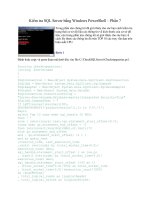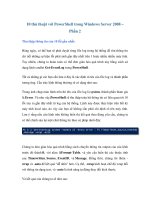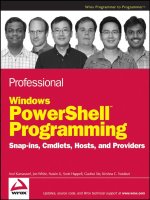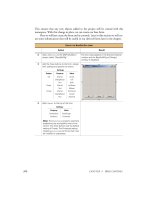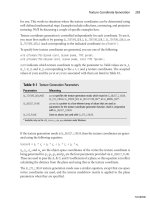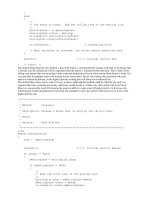Professional Windows PowerShell Programming phần 7 docx
Bạn đang xem bản rút gọn của tài liệu. Xem và tải ngay bản đầy đủ của tài liệu tại đây (643.89 KB, 34 trang )
Kumaravel c06.tex V2 - 01/07/2008 11:30am Page 182
Chapter 6: Hosting the PowerShell Engine in Applications
The script block in this example runs the
get-process
cmdlet and pauses for one second after each object
it produces.
Closing the Input Pipe
If you compile and execute the preceding example, you’ll find a counterintuitive quirk of the API: No
matter how long you leave the pipeline running, no objects will appear in the output pipe. That’s because
after you call
InvokeAsync()
, execution of the pipeline is actually suspended until you close the input
pipe. If you modify the code as follows, the pipeline will execute:
Runspace runspace = RunspaceFactory.CreateRunspace();
runspace.Open();
Pipeline pipeline = runspace.CreatePipeline(
"gps | foreach {sleep 1; $_}");
pipeline.InvokeAsync();
pipeline.Input.Close();
Calling
Close()
on the input pipe while it’s already closed won’t throw an exception, but you can check
the state of the pipe using the
PipelineWriter
class’s
IsOpen
property.
Reading Output and Error from an Asynchronous Pipeline
At this point, if the script block you’re running in the pipeline has some effect other than writing objects,
then you’ll be able to see it, but you still haven’t received the output of the pipeline. The next step is to
read objects from the running pipeline’s output and error pipes.
The
Output
and
Error
properties of the pipeline are instances of the generic
PipelineReader
<
T
>
class, which contains methods for detecting when objects are available and for reading the available
objects in several different ways. The following table lists the methods you can use to read objects from
PipelineReader
.
Method Description
Read() Reads one object and blocks if it isn’t available
Read(count) Reads ‘‘count’’ objects and blocks until all are read
ReadToEnd() Reads until the pipe is closed
Peek() Checks whether any objects are available to read
NonBlockingRead() Reads one object and returns immediately if there isn’t one
NonBlockingRead(count) Reads ‘‘count’’ objects and returns immediately if there aren’t enough
PipelineReader
also provides a
WaitHandle
property, which can be used to wait for output, and an
event,
DataReady
, which is raised when output is available.
182
Kumaravel c06.tex V2 - 01/07/2008 11:30am Page 183
Chapter 6: Hosting the PowerShell Engine in Applications
Reading from Multiple Pipes with WaitHandle
If your application can spare a thread, or if it’s implemented in a language (like PowerShell script) that
can’t manage event handling, then you can use the
WaitHandle
property of
PipelineReader
to wait for
data from one or more
PipelineReader
instances.
The
System.Threading.WaitHandle
class provides a static method,
WaitAny()
, that waits for data on
one or more
WaitHandle
objects. The following sample invokes a pipeline asynchronously and uses
WaitHandle
to read from its output and error pipes in the same thread:
using System;
using System.Collections.ObjectModel;
using System.Management.Automation;
using System.Management.Automation.Runspaces;
using System.Threading;
namespace CustomHostConsoleApp1
{
class Program
{
static void Main(string[] args)
{
// Create a runspace
Runspace runspace = RunspaceFactory.CreateRunspace();
runspace.Open();
// Create a pipeline
Pipeline pipeline = runspace.CreatePipeline("1 10 | foreach {$_; write-
error $_; start-sleep 1}");
// Read output and error until the pipeline finishes
pipeline.InvokeAsync();
WaitHandle[] handles = new WaitHandle[2];
handles[0] = pipeline.Output.WaitHandle;
handles[1] = pipeline.Error.WaitHandle;
pipeline.Input.Close();
while (pipeline.PipelineStateInfo.State == PipelineState.Running)
{
switch (WaitHandle.WaitAny(handles))
{
case 0:
while (pipeline.Output.Count
>
0)
{
Console.WriteLine("Output: {0}", pipeline.Output.Read());
}
break;
case 1:
while (pipeline.Error.Count
>
0)
{
Console.WriteLine("Error: {0}", pipeline.Error.Read());
}
break;
}
}
}
}
}
183
Kumaravel c06.tex V2 - 01/07/2008 11:30am Page 184
Chapter 6: Hosting the PowerShell Engine in Applications
Using this approach avoids the thread synchronization issues the application will face during truly
asynchronous, event-driven operation. For example, if the output of two pipelines is being aggregated
into one collection, then you don’t have to worry about two event threads touching the collection at the
same time. However, the trade-off is that you have to dedicate a thread to reading the output.
Reading from PipelineReader with the DataReady Event
Output from
PipelineReader
also can be read by subscribing to the
PipelineReader
’s
DataReady
event.
To do this, the hosting application should create a delegate, and then add the delegate to the event. The
following example behaves identically to the previous example, except it uses the
DataReady
event. Note
that the same delegate can subscribe to events from both pipes as long as it has a means of differentiating
between them:
using System;
using System.Collections.ObjectModel;
using System.Management.Automation;
using System.Management.Automation.Runspaces;
using System.Threading;
namespace MultiplePipeReader2
{
class Program
{
static void Main(string[] args)
{
// Create a runspace
Runspace runspace = RunspaceFactory.CreateRunspace();
runspace.Open();
// Create a pipeline
Pipeline pipeline = runspace.CreatePipeline("1 10 | foreach {$_; write-
error $_; start-sleep 1}");
// Subscribe to the DataReady events of the pipes
pipeline.Output.DataReady += new EventHandler(HandleDataReady);
pipeline.Error.DataReady += new EventHandler(HandleDataReady);
// Start the pipeline
pipeline.InvokeAsync();
pipeline.Input.Close();
// Do important things in the main thread
do
{
Thread.Sleep(1000);
Console.Title = string.Format("Time: {0}", DateTime.Now);
} while (pipeline.PipelineStateInfo.State == PipelineState.Running);
}
static void HandleDataReady(object sender, EventArgs e)
{
PipelineReader
<
PSObject
>
output = sender as PipelineReader
<
PSObject
>
;
184
Kumaravel c06.tex V2 - 01/07/2008 11:30am Page 185
Chapter 6: Hosting the PowerShell Engine in Applications
if (output != null)
{
while (output.Count
>
0)
{
Console.WriteLine("Output: {0}", output.Read());
}
return;
}
PipelineReader
<
object
>
error = sender as PipelineReader
<
object
>
;
if (error != null)
{
while (error.Count
>
0)
{
Console.WriteLine("Error: {0}", error.Read());
}
return;
}
}
}
}
The pipeline’s error pipe provides nearly the same interface as the output pipe and can be read in the
same manner; the only difference is the type of the objects returned from the pipe. Output always returns
instances of
PSObject
, whereas error can return any type of object.
Until the event handler returns, pipeline execution is blocked. In addition, when the pipeline completes
and the pipe is closed, a final event is raised, which doesn’t correspond to an object being written to the
pipe. Because of this, the event handler should verify that an object is available from the pipe before
reading it.
Monitoring a Pipeline’s StateChanged Event
In the asynchronous examples presented so far, the pipeline has been executing independently of the
application’s main thread, but the main thread has still been servicing the pipeline while it executes.
For true asynchronous operation, you need to completely divorce the pipeline from the application’s
main thread.
As you’ve seen, the output and error pipes provide events that are raised when objects are written to the
pipes. The pipeline also provides an event that is raised when pipeline state changes occur. A hosting
application that subscribes to all of these events can process them completely independently of the
main thread.
The pipeline’s
StateChanged
event is raised immediately after the pipeline’s state changes. The pipeline’s
state can be read from the
PipelineStateInfo
property, which is an instance of the
PipelineStateInfo
type.Thistypeexposesapropertycalled
Reason
, which contains the exception, if any, that caused the
last state change, and a
State
property, which is a value of the
PipelineState
enum. The following table
lists the members of this enum.
185
Kumaravel c06.tex V2 - 01/07/2008 11:30am Page 186
Chapter 6: Hosting the PowerShell Engine in Applications
PipelineState enum Members Description
NotStarted The pipeline has been instantiated but not invoked
Running The pipeline has been invoked and is still running
Stopping Either
Stop()
or
StopAsync()
was called, and the pipeline is
stopping
Stopped The pipeline was programmatically stopped
Completed The pipeline finished without error
Failed A terminating error occurred
When the pipeline is invoked, its state changes to
Running
. If the pipeline succeeds, the state will
eventually change to
Completed
; and if a terminating error occurs, it will change to
Failed
.The
following example illustrates how an application can subscribe to the
StateChanged
event of
a pipeline:
Pipeline pipeline = runspace.CreatePipeline("dir");
pipeline.StateChanged +=
new EventHandler
<
PipelineStateEventArgs
>
(pipeline_StateChanged);
pipeline.InvokeAsync();
static void pipeline_StateChanged(object sender,
PipelineStateEventArgs e)
{
Pipeline pipeline = sender as Pipeline;
Console.WriteLine("State: {0}", pipeline.PipelineStateInfo.State);
}
In an application where multiple pipelines are in use, a single event handler can register for the
StateChanged
event and differentiate between the pipelines using the
InstanceId
property of the
Pipeline
type. This is a long integer that is guaranteed to be unique within the pipeline’s runspace.
In addition, the runspace to which the pipeline belongs can be retrieved from the
Runspace
property.
Reading Terminating Errors via PipelineStateInfo.Reason
When you call the synchronous
Invoke()
method, terminating errors such as parsing errors, pipeline
state errors, exceptions thrown by cmdlets, and explicit cmdlet calls to the
ThrowTerminatingError()
method are surfaced to the hosting application by an exception thrown during the call. When an appli-
cation calls the pipeline’s
InvokeAsync()
method, returning terminating errors this way isn’t possible
because they can occur at any point after the call to
InvokeAsync()
has returned.
When a terminating error occurs in an asynchronous pipeline, the pipeline’s state is changed to
Failed
and the pipeline’s
StateChanged
event is raised. The Reason property of the
PipelineStateInfo
object
contains an
ErrorRecord
with information about the terminating error, which can be retrieved by the
event handler.
186
Kumaravel c06.tex V2 - 01/07/2008 11:30am Page 187
Chapter 6: Hosting the PowerShell Engine in Applications
The following code shows a
StateChanged
event handler that retrieves and displays a terminating error
from an asynchronously invoked pipeline:
static void pipeline_StateChanged(object sender,
PipelineStateEventArgs e)
{
Pipeline pipeline = sender as Pipeline;
if (pipeline.PipelineStateInfo.State == PipelineState.Failed)
{
MessageBox.Show(
pipeline.PipelineStateInfo.Reason.ToString(), "Error");
}
}
Stopping a Running Pipeline
Occasionally, a hosting application that is running an asynchronous pipeline will need to stop the
pipeline before it completes by itself. To allow for this,
Pipeline
has methods called
Stop()
and
StopAsync()
.The
Stop()
method blocks until the pipeline finishes stopping, and the
StopAsync()
method initiates a stop, but returns immediately.
When
Stop()
or
StopAsync()
are called, the pipeline’s state is changed to
Stopping
and the
StateChanged
event is raised. If the pipeline’s thread is in a callout to external code, such as a .NET method, the pipeline
remains in the
Stopping
state indefinitely, waiting for the call to return. Once the pipeline is successfully
stopped, the state moves to
Stopped
.
Asynchronous Runspace Operations
The
Runspace
type exposes asynchronous functionality similar to that of the
Pipeline
class. Runspaces
can be opened without blocking, and the
Runspace
type provides a host application with events to signal
state changes, so the life cycle of a runspace can be managed in an asynchronous manner.
The OpenAsync() Method
At the beginning of this chapter, you were introduced to the
Open()
method of the
Runspace
class.
You may have wondered why, if every runspace needs to be opened before it can be used, doesn’t
RunspaceFactory
simply produce instances of
Runspace
that are already open? The answer to this is
two-fold.
First, as discussed at the beginning of the chapter,
CreateRunspace()
actually returns an instance of
the
LocalRunspace
class, which derives from the
Runspace
base class. A
LocalRunspace
instance in the
BeforeOpen
state contains all of the information required to set up the runspace, but much of the heavy
lifting involved in loading snap-ins and initializing providers hasn’t been done. Creating a
LocalRun-
space
in the
BeforeOpen
state is relatively lightweight in terms of CPU time and memory, compared
to setting it to the
Opened
state. In the
Opened
state, the memory footprint of
LocalRunspace
with the
187
Kumaravel c06.tex V2 - 01/07/2008 11:30am Page 188
Chapter 6: Hosting the PowerShell Engine in Applications
default host and configuration is larger than the same in the
BeforeOpen
state by a factor of about 30. By
deferring your call to
Open()
, you can create runspaces containing a full set of configuration information,
but avoid allocating resources until you’re ready to use them.
In future versions of PowerShell, another derivation of
Runspace
might contain information for connec-
tion to a remote computer or process in the
BeforeOpen
state, for example, but not actually establish the
connection until it moves to the
Opened
state.
The second reason for not returning opened runspaces from
RunspaceFactory
is to support the
OpenAsync()
method, which allows a hosting application’s main thread to open a runspace with a
non-blocking call and monitor the progress of the call and any errors via the runspace’s
StateChanged
event.
Handling the Runspace’s StateChanged Event
Like the pipeline’s
StateChanged
event, the runspace’s
StateChanged
event is raised immediately after
the state of the runspace changes. An event handler that subscribes to the event can retrieve the new state
of the runspace from the runspace’s
RunspaceStateInfo
property.
The
RunspaceStateInfo
property is an instance of the
RunspaceStateInfo
class.
RunspaceStateInfo
provides the current state of the runspace via its
State
property, which is of type
RunspaceState
,as
well as an exception in the
Reason
property. Constructors for
RunspaceStateInfo
will most likely not
be used by application developers, but variants allow creation from an existing
RunspaceStateInfo
,a
RunspaceState
,ora
RunspaceState
and an
Exception
.
RunspaceStateInfo
also implements
ICloneable
, so an instance of it can be duplicated using the
Clone()
method.
The following list shows the possible states of a
Runspace
instance, which are defined in the
RunspaceState
enum:
❑ BeforeOpen: The runspace has been instantiated but not opened.
❑ Broken: An error has occurred and the runspace is no longer functional. In this case, the
Reason
property of
RunspaceStateInfo
will be populated.
❑ Closed: The runspace has been explicitly closed by the application.
❑ Closing: The
CloseAsync()
method has been called and the runspace is in the process
of closing.
❑ Opened: The runspace is opened and ready to execute commands.
❑ Opening: The
OpenAsync()
method has been called and the runspace is opening, but it is not yet
ready to execute commands.
An intermediate state, Opening, occurs after the call to
Open()
or
OpenAsync()
but before the run-
space ultimately reaches the Opened state. Attempting to invoke a pipeline while the runspace is in the
Opening state will result in an error, so a hosting application must verify that the state has reached
Opened before invoking a pipeline.
Each instance of
Runspace
is assigned a GUID, which is exposed in the runspace’s
InstanceId
property.
If a
Runspace.StateChanged
event handler subscribes to events from multiple
Runspace
objects, this
property can be used to differentiate between them.
188
Kumaravel c06.tex V2 - 01/07/2008 11:30am Page 189
Chapter 6: Hosting the PowerShell Engine in Applications
Constructing Pipelines Programmatically
The logic provided in the PowerShell engine should be treated as the authoritative ‘‘expert’’ on Pow-
erShell language syntax. Hosting applications should not attempt to replicate this logic outside of the
engine; and by extension, hosting applications should never do the work of translating programmatic
data to or from PowerShell script.
For example, imagine a .NET application with a WinForms GUI that takes a string via a text box control
and passes it as a parameter to a cmdlet invoked in a runspace. A quick-and-dirty way to do this would
be to use
String.Format()
to embed the string in a script block, and then execute the script block, as
shown here:
// *** Never Use This Example ***
// String scriptBlock = String.Format("dir {0}", pathTextBox.Text);
// Pipeline pipeline = runspace.CreatePipeline(scriptBlock);
This works well with a simple input case like ‘‘
c:
\,’’ but problems arise when the user enters any special
characters, such as quotation marks, semicolons, and so on. The wrong sequence of characters can result
in anything from a parsing error to unintended execution of a command. The problem becomes much
worse if the string comes from an untrusted source, such as a Web page form, as a malicious user could
use this to execute arbitrary commands.
Because of this, the PowerShell engine API provides two ways of constructing a pipeline. The first, which
you’ve already used extensively, is to convert a script block directly into a pipeline and execute it. This
method is appropriate if you’re using a constant string as the script block, or the string comes from the
user in whole form, such as in a command-line shell.
The second method is to programmatically build a pipeline from instances of
Command
and
Parameter
objects. Using this method, user input can be received as fully qualified .NET objects and then passed to
commands without an intermediate translation into and out of PowerShell script.
Creating an Empty Pipeline
The first step in programmatically building a pipeline is to create an empty instance of the
Pipeline
class. To do this, call the overload of the
CreatePipeline()
method that takes no parameters:
Pipeline pipeline = runspace.CreatePipeline();
At this point, if you try to invoke the pipeline, either through
Invoke()
or
InvokeAsync()
,a
MethodIn-
vocationException
is thrown. The pipeline must contain at least one command before it can be invoked.
Creating a Command
The
System.Management.Automation.Runspaces.Command
class is instantiated with
new
in C#, and pro-
vides three constructors. The first constructor takes a single string parameter, which is analogous to the
command token at the beginning of a PowerShell command. The string can be a cmdlet name, the path to
a document or executable, an alias, or a function name, and it undergoes the same command discovery
sequence that it would if it were being processed in a script block:
Command command = new Command("get-childitem");
189
Kumaravel c06.tex V2 - 01/07/2008 11:30am Page 190
Chapter 6: Hosting the PowerShell Engine in Applications
Command discovery does not occur until the pipeline is invoked, however, so the hosting application
doesn’t need to catch exceptions while creating the
Command
instance.
The other two constructors of
Command
take one and two Boolean parameters, respectively, which indicate
that the command is a script, and whether to run the command in the local scope. The SDK documenta-
tion touches on this subject rather lightly, so it is expanded on here.
The second and third
Command
constructors, like
CreatePipeline()
, can accept a full script block when
they are constructed. In the following example, the first line will successfully create a command from
a script block. The second line will create a
Command
instance, but
CommandNotFoundException
will be
thrown when the pipeline is invoked because PowerShell will attempt to resolve the entire string as a
command name:
Command command1 = new Command("get-childitem c:
\\
", true);
Command command2 = new Command("get-childitem c:
\\
", false);
The third constructor takes an additional Boolean parameter, which indicates whether the command
will be run in the local scope. This is analogous to ‘‘dot-sourcing’’ a script on
the command line. If
true
is passed to this third parameter, session state changes, such as setting vari-
ables, mapping drives, and defining functions, will occur in a temporary local scope and will be lost
when the pipeline finishes executing. By default, session state changes are applied to the global scope.
The following code illustrates how to create a command whose session state effects only apply to the
local scope:
Command command = new Command("$myLocalVariable = 1", true, true);
Once a command has been created, its text, parameters, whether it is a script, and whether the script
should use the local or global scope are exposed in the
Command
object’s
CommandText
,
Parameters
,
IsS-
cript
,and
UseLocalScope
properties, respectively.
Merging Command Results
When you construct a pipeline, by default the output of each command goes to the next command’s input
stream, and the error output of all commands is aggregated in the pipeline’s error stream. The
Command
type provides a mechanism by which a command can accept the previous command’s error output as
input. To do this, set the command’s
MergeUnclaimedPreviousCommandResults
property before invoking
the pipeline, as shown here:
Command commandOne = new Command("dir");
Command commandTwo = new Command("out-file MyLog.txt");
commandTwo.MergeUnclaimedPreviousPropertyResults =
PipelineResultTypes.Error | PipelineResultTypes.Output;
Whenthesecommandsareaddedtoapipelineandinvoked, the error and output streams of the first
command are merged as input for the second command. The property is an instance of the
PipelineRe-
sultTypes
enum. The enum contains values
None
,
Error
,and
Output
, but in PowerShell version 1, an
error will occur if you specify anything other than one of the following:
❑
PipelineResultTypes.None
❑
(PipelineResultTypes.Error | PipelineResultTypes.Output)
190
Kumaravel c06.tex V2 - 01/07/2008 11:30am Page 191
Chapter 6: Hosting the PowerShell Engine in Applications
Another mechanism is provided for doing the same from the perspective of the first command in the
pipeline. By calling the first command’s
MergeMyResults
method, you can merge the first command’s
error output into the input of the second command, as shown here:
Command commandOne = new Command("dir");
commandOne.MergeMyResults(PipelineResultTypes.Error,
PipelineResultTypes.Output);
Command commandTwo = new Command("out-file MyLog.txt");
Again, the only supported values in PowerShell 1.0 are to merge or not merge the error output of one
command into the input of the other. When using either of these approaches, the effects can be reversed
by passing
PipelineResultTypes.None
as the target value:
commandOne.MergeMyResults(PipelineResultTypes.Error,
PipelineResultTypes.None);
commandTwo.MergeUnclaimedPreviousPropertyResults =
PipelineResultTypes.None;
Adding Command Parameters
Parameters are passed to an instance of a
Command
as a collection of
CommandParameter
objects stored
in the
Parameters
property of the
Command
. Commands created from command tokens and from script
blocks both expose a
Parameters
collection, although parameters added to a
Command
created from a
script block will be ignored.
The
Parameters
collection contains an
Add()
method that enables you to add parameters, either by
directly specifying their names and values, or by constructing them as instances of
CommandParameter
,
and then passing the
CommandParameter
instances to
Add()
. When calling
Add()
with the name of a
parameter, you can pass just the name for Boolean parameters, or the name and an object. If an object
is passed to a parameter but it is of a type that is incompatible with the parameter’s definition of the
command, then a
ParameterBindingException
will be thrown when the pipeline is invoked.
The following sample illustrates how a hosting application adds the
"recurse"
and
"path"
parameters
to the
"get-childitem"
command. The
"recurse"
parameter is Boolean:
Command command = new Command("get-childitem");
command.Parameters.Add("recurse");
command.Parameters.Add("path", textPath.Text");
CommandParameter
provides two constructors. The first takes a single string and produces a
Command-
Parameter
that represents a Boolean parameter. The second takes a string and an object, and can be
used to pass an argument of any type to the command. The following example shows how to create the
CommandParameter
objects independently and then pass them to the
Add()
method:
Command command = new Command("get-childitem");
CommandParameter recurse = new CommandParameter("recurse");
CommandParameter path = new CommandParameter("path", textPath.Text");
command.Parameters.Add(recurse);
command.Parameters.Add(path);
After a
CommandParameter
has been constructed, its name and value can be retrieved using the
Name
and
Value
properties.
191
Kumaravel c06.tex V2 - 01/07/2008 11:30am Page 192
Chapter 6: Hosting the PowerShell Engine in Applications
Adding Commands to the Pipeline
Once a command has been created and its parameters have been populated, it can be added to the
pipeline’s
Commands
collection, which is an instance of
CommandCollection
. Each subsequent command
added to the collection is appended to the pipeline, so the output of the first command becomes the input
for the second command, and so on, as shown in the following example:
pipeline.Commands.Add(dirCommand);
pipeline.Commands.Add(sortCommand);
The
Commands
collection also provides two shorthand ways of adding commands to the pipeline when no
parameters are provided, without the overhead of creating the
Command
objects. The
Add()
method of the
Commands
collection can take a string, which is interpreted as a command token. Additionally, a separate
method called
AddScript()
is available, which takes a script block. An overload of this method accepts a
flag to specify local or global scope. The following calls add a command, a script block, and a local scope
script block to the pipeline, respectively:
pipeline.Commands.Add("get-childitem");
pipeline.Commands.AddScript("$a = 1");
pipeline.Commands.AddScript("$a = 1", true);
This next code sample is a complete host application, which executes a programmatically constructed
pipeline:
using System;
using System.Collections.ObjectModel;
using System.Management.Automation;
using System.Management.Automation.Runspaces;
namespace MonadSamples2
{
class Program
{
static void Main(string[] args)
{
// Create and open a runspace
Runspace runspace = RunspaceFactory.CreateRunspace();
runspace.Open();
// Create an empty pipeline
Pipeline pipeline = runspace.CreatePipeline();
// Create a get-childitem command and add the
// ’path’ and ’recurse’ parameters
Command dirCommand = new Command("get-childitem");
dirCommand.Parameters.Add("path",
"hklm:
\\
software
\\
microsoft
\\
PowerShell");
dirCommand.Parameters.Add("recurse");
// Add the command to the pipeline
pipeline.Commands.Add(dirCommand);
// Append a sort-object command using the shorthand method
pipeline.Commands.Add("sort-object");
192
Kumaravel c06.tex V2 - 01/07/2008 11:30am Page 193
Chapter 6: Hosting the PowerShell Engine in Applications
// Invoke the command
Collection
<
PSObject
>
results = pipeline.Invoke();
foreach (PSObject thisResult in results)
{
Console.WriteLine(thisResult.ToString());
}
}
}
}
Cmdlets as an API Layer for GUI Applications
One of the driving reasons that led to the development of Windows PowerShell was the lack
of parity between the GUI experience in Windows and the command-line experience. Systems
administrators lamented to Microsoft that whereas they could do nearly anything in the GUI, they
could do almost nothing in the default command line. This wasn’t just an inconvenience for veteran
command-line users — it meant that without investing in a high-level language, it was impossible to
automate most administrative tasks.
To close this gap, and achieve one-to-one parity between the GUI experience and the command-line
experience, several Microsoft products are moving to a model whereby PowerShell cmdlets serve as
anunderlyingAPI,ontopofwhichtheGUIisbuilt.Anotableexampleofthisisthelatestversionof
Microsoft Exchange, which shipped with several hundred custom cmdlets and an MMC-based GUI layer
built on top of them.
This section of the chapter discusses the techniques (and challenges) of building such a
GUI layer.
High-Level Architecture
If you’ve read this far in the chapter, you already know everything you need to know in order to imple-
ment a basic integration of a GUI application with the PowerShell engine API. The following example
shows a GUI application that accepts a button click, calls the
get-date
cmdlet using a
RunspaceInvoke
object, and displays it in a WinForms message box:
using System;
using System.Collections.Generic;
using System.ComponentModel;
using System.Data;
using System.Drawing;
using System.Text;
using System.Windows.Forms;
using System.Collections.ObjectModel;
using System.Management.Automation;
namespace AbsoluteBasicGuiApp1
{
public partial class GetDateForm : Form
{
public GetDateForm()
193
Kumaravel c06.tex V2 - 01/07/2008 11:30am Page 194
Chapter 6: Hosting the PowerShell Engine in Applications
{
InitializeComponent();
}
private void button1_Click(object sender, EventArgs e)
{
foreach (PSObject thisDate in new RunspaceInvoke().Invoke("get-date"))
{
MessageBox.Show(thisDate.ToString(), "Today’s Date");
}
}
}
}
Although this example runs, it lacks several design considerations that prevent it from scaling into a
useful application when more functionality is added.
Keys to Successful GUI Integration
PowerShell provides a rich public interface that exposes the execution environment to the hosting appli-
cation in several flexible ways. The drawback to this is that when you’re building a GUI application on
top of this interface, it’s easy to over-integrate and end up with a host implementation that’s difficult to
debug and maintain. Here are some points to keep in mind when creating your initial design.
Isolate Your Business Logic
The key to achieving parity between your GUI and command line is to isolate your business logic at or
below the cmdlet level. If business logic is implemented above the cmdlet layer, it will be inaccessible
from the command line.
Prepare to Decouple the Engine
By the time you finish developing a clean GUI layer for your application, you will have invested a sig-
nificant amount of effort in it, and you should plan to preserve that investment if you decide that you no
longer want to use PowerShell cmdlets as your API layer. The more PowerShell-specific code you have in
the GUI layer, the more work it will take to decouple it from the engine. Therefore, you should abstract
out as much of the PowerShell-specific work as you can into its own set of classes, and then call these
from your GUI.
Don’t Waste Resources
In the example from the last section, every time the ‘‘get-date’’ button is clicked, an entire runspace and
pipeline are created, initialized, and thrown away. This is inefficient in terms of both memory and time.
You should create your
Runspace
and
Pipeline
objects up front, and do as little work as possible when
it comes time to execute a command.
Providing a Custom Host
If you’re developing a GUI application to host the PowerShell engine, you have the option to provide a
custom implementation of PowerShell’s host interfaces, which will allow cmdlets and scripts to interact
directly with your GUI. Implementing a custom host is described in detail in Chapter 7.
194
Kumaravel c06.tex V2 - 01/07/2008 11:30am Page 195
Chapter 6: Hosting the PowerShell Engine in Applications
Once you’ve implemented the host interfaces in your application, you can tell the PowerShell engine
to use your host by passing an instance of it to the
CreateRunspace()
method on
RunspaceFactory
.In
previous examples, we called
CreateRunspace()
with a
RunspaceConfiguration
or with no arguments.
The following example instantiates a custom host, creates a
Runspace
, and executes a script block that
displays a message on the host:
MyCustomHost customHost = new MyCustomHost();
Runspace runspace = RunspaceFactory.CreateRunspace(customHost);
runspace.Open();
runspace.CreatePipeline("$host.UI.WriteLine(‘Hello, Host!’)").Invoke();
runspace.Close();
Summary
This chapter introduced you to the PowerShell Engine API, and showed you how to incorporate it
into your custom host applications. You can use the techniques in this chapter to add PowerShell
script-processing functionality to most .NET environments, bringing together the power of .NET and
the versatility of a user-modifiable scripting language.
In the next chapter, you learn about the PowerShell host interfaces in detail. They can be extended to give
the PowerShell engine direct access to your host application’s user interface.
195
Kumaravel c06.tex V2 - 01/07/2008 11:30am Page 196
Kumaravel c07.tex V2 - 01/07/2008 11:32am Page 197
Hosts
As you saw in Chapter 6, the Windows PowerShell hosting engine provides access to output,
error, and input streams of a pipeline. The Windows PowerShell engine also provides a way for
cmdlet and script writers to generate other forms of data such as verbose, debug, warning, progress,
and prompts. In this chapter, you will learn how a hosting application can register with the Win-
dows PowerShell engine and get access to these and other forms of data.
An application can host Windows PowerShell using the
Pipeline
,
Runspace
,and
RunspaceInvoke
API, as shown in Chapter 6. However, to get the other aforementioned data, the hosting appli-
cation has to provide an implementation of
System.Management.Automation.Host.PSHost
.In
fact,
powershell.exe
, the Windows PowerShell startup application, implements one such host,
Microsoft.PowerShell.ConsoleHost
.
This chapter begins by explaining how the Windows PowerShell engine interacts with a host, and
then describes different built-in cmdlets that interact with a host. It also explores different classes
such as
PSHost
,
PSHostUserInterface
,and
PSHostRawUserInterface
that make up a host.
Host-Windows PowerShell Engine Interaction
A hosting application typically constructs a runspace and uses this runspace to execute a command
line (or script). A runspace is a representation of a Windows PowerShell engine instance and con-
tains information specific to the engine, such as cmdlets, providers and their drives, functions,
variables, aliases, and so forth. When a runspace is loaded, all the built-in cmdlets, providers,
functions, and variables are loaded. The following example demonstrates the different ways to
create a runspace (from the factory class
System.Management.Automation.Runspaces.Runspace
Factory
):
public static Runspace CreateRunspace();
public static Runspace CreateRunspace(PSHost host);
public static Runspace CreateRunspace(RunspaceConfiguration
runspaceConfiguration);
public static Runspace CreateRunspace(PSHost host, RunspaceConfiguration
runspaceConfiguration);
Kumaravel c07.tex V2 - 01/07/2008 11:32am Page 198
Chapter 7: Hosts
Refer to Chapter 6 for more details about
Runspace
and
RunspaceConfiguration
. One interesting
thing to notice here is the
host
parameter passed to the
CreateRunspace()
factory method. Every
instance of a runspace is associated with a host. The Windows PowerShell engine is capable of gener-
ating forms of data other than just output and errors. For example, a cmdlet or script developer can
generate verbose, debug, warning, and progress data along with output and errors. (You will learn more
about these later in this chapter.) However, a pipeline supports only output and error streams (see Figure
7-1). It is the host that enables the Windows PowerShell engine to support different forms of data other
than output and error. Note that
Runspace
can be bound to a host only when the runspace is created.
After a runspace is created, it cannot be rebound to a different host.
PSHost
PSHostUserInterface
PSHostRawUserInterfacee
Output StreamInput Stream
Engine
Error Stream
Cmdlet
PipelinePipeline
Cmdlet Cmdlet
Figure 7-1: How the Windows PowerShell engine interacts with a host
on behalf of a pipeline.
Every pipeline takes input through an input stream, and writes output objects to an output stream, and
error objects to an error stream. Every cmdlet or script in the pipeline has access to a host, and they can
call the host whenever needed, according to certain rules that you’ll see later. The instance of the host
that is passed to a runspace is exposed by the runspace to the cmdlets, scripts, and providers that are
executed in that runspace. Scripts access the host instance through the
$Host
built-in variable. Cmdlets
access the host through the
Host
property of the
PSCmdlet
base class. Members of the host instance
can be called by the runspace or any cmdlet or script executed in that runspace, in any order and from
any thread.
It is the responsibility of a host developer to define the host in a thread-safe fashion. An implementation
of the host should not depend on method execution order. It is recommended that you maintain a 1:1
relationship between a host instance and a runspace. Binding the same instance of a host to multiple
runspaces is not supported and might result in unexpected behavior.
PSHost
is designed to let the Windows PowerShell engine notify hosting applications whenever a cmdlet/
script enters or exits a nested prompt, whenever a legacy application is launched or ended, and so on.
PSHostUserInterface
is designed to be the UI for the Windows PowerShell engine.
PSHostRawUser-
Interface
is designed to support low-level character-based user interactions for cmdlets and scripts.
At the time of designing these interfaces, the only host the development team considered supporting
198
Kumaravel c07.tex V2 - 01/07/2008 11:32am Page 199
Chapter 7: Hosts
is a console-based host. Hence,
PSHostUserInterface
and
PSHostRawUserInterface
classes have mem-
bers such as
Write()
,
WriteLine()
,
WriteErrorLine()
,
WriteDebugLine()
,andsoon.Windows
PowerShell built-in format cmdlets such as
format-list
and
format-table
use these
PSHostUserIn-
terface
members to display data to the user.
Let’s look at the built-in Windows PowerShell cmdlets that take advantage of the
PSHost
.
Built-In Cmdlets That Interact with the Host
A scripter can provide information to a host using the built-in cmdlets
Write-Debug
,
Write-Progress
,
Write-Verbose
,
Write-Warning
,
Write-Host
,
Read-Host
,and
Out-Host
. These cmdlets directly call the
host API according to the value of certain engine variables. Apart from these cmdlets, every cmdlet in
Windows PowerShell has access to the ubiquitous parameters
–Debug
and
–Verbose
.
The following sections illustrate how these cmdlets interact with the host and how different session
variables such as
DebugPreference
,
VerbosePreference
,
WarningPreference
,and
ProgressPreference
control the behavior of these cmdlets.
Write-Debug
The
Write-Debug
cmdlet writes a debug message to the host. The built-in variable
DebugPreference
controls the behavior of this cmdlet.
DebugPreference
can be one of the following values:
Value Description
SilentlyContinue Ignore debug messages.
Stop Write the debug message and stop the pipeline.
Continue Write the debug message and continue.
Inquire Write the debug message and ask the host whether to continue or stop.
Here is an example of how this cmdlet works:
PS D:
\
psbook
>
write-debug "This is a debug message"
PS D:
\
psbook
>
By default,
DebugPreference
is set to
SilentlyContinue
when the Windows PowerShell engine is cre-
ated; as a result, the
write-debug
cmdlet does not write the debug message to the host.
PS D:
\
psbook
>
$DebugPreference
SilentlyContinue
PS D:
\
psbook
>
A user can control the value of
DebugPreference
in two ways: by changing the value of the variable or
by calling the cmdlet with the –
Debug
parameter:
PS D:
\
psbook
>
$DebugPreference
199
Kumaravel c07.tex V2 - 01/07/2008 11:32am Page 200
Chapter 7: Hosts
SilentlyContinue
PS D:
\
psbook
>
$DebugPreference = "Continue"
PS D:
\
psbook
>
write-debug "This is a debug message"
DEBUG: This is a debug message
PS D:
\
psbook
>
$DebugPreference
Continue
PS D:
\
psbook
>
Changes to the value of a variable persist until the variable is changed again or the PowerShell session
is closed. In the preceding example, because we changed the value of
DebugPreference
, running the
Write-Debug
cmdlet again will show the debug message.
Every cmdlet in Windows PowerShell has access to the ubiquitous parameter
Debug
.Thisisa
Switch-
Parameter
, i.e., the parameter specifies
on
or
off
behavior. If the
Debug
parameter is set to
on
,then
the cmdlet behaves as if
DebugPreference
were set to
Inquire
and it ignores the actual value of the
DebugPreference
variable. The following example shows how this works:
PS D:
\
psbook
>
$DebugPreference
SilentlyContinue
PS D:
\
psbook
>
Write-Debug "This is a debug message" -Debug
DEBUG: This is a debug message
Confirm
Continue with this operation?
[Y] Yes [A] Yes to All [H] Halt Command [S] Suspend [?] Help (default is "Y"): y
PS D:
\
psbook
>
In this case, there are two calls to the host (this will be explained in detail later in this chapter). For the
time being assume that the Windows PowerShell engine calls the host for writing the debug message and
for prompting.
Write-Verbose
The
Write-Verbose
cmdlet writes a verbose message to the host. The variable
VerbosePreference
con-
trols the behavior of this cmdlet.
VerbosePreference
can be one of the following values:
Value Description
SilentlyContinue Ignore verbose messages.
Stop Write the verbose message and stop the pipeline.
Continue Write the verbose message and continue.
Inquire Write the verbose message and ask the host whether to continue or stop.
Here’s an example showing how this cmdlet works:
PS D:
\
psbook
>
Write-Verbose "This is a verbose message"
PS D:
\
psbook
>
200
Kumaravel c07.tex V2 - 01/07/2008 11:32am Page 201
Chapter 7: Hosts
By default,
VerbosePreference
is set to
SilentlyContinue
when the Windows PowerShell engine is
created. As a result, the
Write-Verbose
cmdlet does not write the verbose message to the host:
PS D:
\
psbook
>
$VerbosePreference
SilentlyContinue
PS D:
\
psbook
>
A user can control the value of
VerbosePreference
in two ways, just like
DebugPreference
, i.e., by
changing the value of variable or by calling the cmdlet with the –
Verbose
parameter:
PS D:
\
psbook
>
$VerbosePreference
SilentlyContinue
PS D:
\
psbook
>
$VerbosePreference="Continue"
PS D:
\
psbook
>
Write-Verbose "This is a verbose message"
VERBOSE: This is a verbose message
PS D:
\
psbook
>
$VerbosePreference
Continue
PS D:
\
psbook
>
Changes to the value of a variable persist until the variable is changed again or the PowerShell session
is closed. Because the value of
VerbosePreference
is changed in the preceding example, running the
Write
-
Verbose
cmdlet again shows the verbose message.
Every cmdlet in Windows PowerShell has access to the ubiquitous parameter
Verbose
.Thisisa
Switch-
Parameter
, i.e., the parameter specifies
on
or
off
behavior. If the
Verbose
parameter is set to
on
,then
the cmdlet behaves as if
VerbosePreference
were set to
Continue
and ignores the actual value of the
VerbosePreference
variable. The following example shows how this works:
PS D:
\
psbook
>
$VerbosePreference
SilentlyContinue
PS D:
\
psbook
>
Write-Verbose "This is a verbose message" -Verbose
VERBOSE: This is a verbose message
PS D:
\
psbook
>
The ubiquitous parameter –
Debug
has an effect on this preference. If -
Debug
is
on
and the –
Verbose
parameterisnotused,thecmdletbehavesasif
VerbosePreference
were set to
Inquire
.Let’sseethis
in action:
PS D:
\
psbook
>
$VerbosePreference
SilentlyContinue
PS D:
\
psbook
>
Write-Verbose "This is a verbose message"
PS D:
\
psbook
>
Write-Verbose "This is a verbose message" -Debug
VERBOSE: This is a verbose message
Confirm
Continue with this operation?
[Y] Yes [A] Yes to All [H] Halt Command [S] Suspend [?] Help (default is "Y"): y
PS D:
\
psbook
>
Notice how the use of the –
Debug
parameter changed the behavior of the
Write-Verbose
cmdlet.
Even though
VerbosePreference
is set to
SilentlyContinue
,the
Write-Verbose
cmdlet behaves as if
VerbosePreference
were set to
Inquire
. This is because the default behavior of –
Debug
is
to
Inquire
.
201
Kumaravel c07.tex V2 - 01/07/2008 11:32am Page 202
Chapter 7: Hosts
Write-Warning
The
Write-Warning
cmdlet writes a warning message to the host. The variable
WarningPreference
controls the behavior of this cmdlet.
WarningPreference
can be one of the following values:
Value Description
SilentlyContinue Ignore warning messages.
Stop Write the warning message and stop the pipeline.
Continue Write the warning message and continue.
Inquire Write the warning message and ask the host whether to continue or stop.
Here’s an example of how this works:
PS D:
\
psbook
>
Write-Warning "This is a warning message"
WARNING: This is a warning message
PS D:
\
psbook
>
By default,
WarningPreference
is set to
Continue
when the Windows PowerShell engine is created. As
a result, the
write-warning
cmdlet writes the warning message to the host:
PS D:
\
psbook
>
$WarningPreference
Continue
PS D:
\
psbook
>
WarningPreference
is different from
DebugPreference
and
VerbosePreference
in that individual
cmdlets cannot control this preference using a ubiquitous parameter. However, the ubiquitous
parameters –
Debug
and –
Verbose
do have an effect on this preference. If the -
Debug
parameter is
on
,the
WarningPreference
behaves as if its value were set to
Inquire
.Ifthe–
Verbose
parameter is
on
,
the
WarningPreference
behaves as if its value were set to
Continue
. The following example illustrates
how this works:
PS D:
\
psbook
>
$WarningPreference
Continue
PS D:
\
psbook
>
write-warning "This is a warning message" -Debug
WARNING: This is a warning message
Confirm
Continue with this operation?
[Y] Yes [A] Yes to All [H] Halt Command [S] Suspend [?] Help (default is "Y"): y
PS D:
\
psbook
>
$WarningPreference="Stop"
PS D:
\
psbook
>
$WarningPreference
Stop
PS D:
\
psbook
>
write-warning "This is a warning message" -Verbose
WARNING: This is a warning message
PS D:
\
psbook
>
Notice how the use of –
Debug
and –
Verbose
control the behavior of the
Write-Warning
cmdlet.
202
Kumaravel c07.tex V2 - 01/07/2008 11:32am Page 203
Chapter 7: Hosts
Write-Progress
The
Write-Progress
cmdlet writes a progress message to the host. The variable
ProgressPreference
controls the behavior of this cmdlet.
ProgressPreference
can be one of the following values:
Value Description
SilentlyContinue Ignore progress messages.
Stop Write the progress message and stop the pipeline.
Continue Write the progress message and continue.
Inquire Write the progress message and ask the host whether to continue or stop.
Here’s an example of how this works:
PS D:
\
psbook
>
for($i=0;$i -lt 100;$i++) { write-progress "Writing Progress" "%
Complete:" -perc $i}
PS D:
\
psbook
>
By default,
ProgressPreference
is set to
Continue
when the Windows PowerShell engine is created. As
a result, the
Write-Progress
cmdlet writes the progress message to the host (see Figure 7-2).
Figure 7-2: Because of the nature of the default host provided with
powershell.exe, progress messages appear at the top of the console
window.
This behavior exists only in powershell.exe and is not enforced on every custom host. A custom host
developer can choose to display progress in any format according to the application’s requirements.
Write-Host and Out-Host
The
Write-Host
and
Out-Host
cmdlets call the host API
Write()
and
WriteLine()
, which you will learn
about later in this chapter. The
Write-Host
cmdlet provides support for customizing foreground and
background colors of the data that is displayed (see Figure 7-3).
Figure 7-3: The host supplied with powershell.exe changes the console’s
foreground and background colors as specified by the cmdlet.
203
Kumaravel c07.tex V2 - 01/07/2008 11:32am Page 204
Chapter 7: Hosts
The
Out-Host
cmdlet supports paging. The Windows PowerShell engine handles all the logic required to
page data. The host only needs to implement the
Write()
and
WriteLine()
methods.
Read-Host
The
Read-Host
cmdlet calls the
ReadLine()
and
ReadLineAsSecureString()
host API and writes the
read data to the output stream. You will learn more about this API later in the chapter. The host supplied
with
powershell.exe
reads data from the console window.
The following example shows this cmdlet in action:
PS D:
\
psbook
>
read-host | % { write-host $_}
Input to read-host cmdlet
Input to read-host cmdlet
PS D:
\
psbook
>
In the preceding example, the
Read-Host
cmdlet read the data from the console window and wrote
the data to the output stream. The
Foreach-Object
cmdlet (
%
) read this data from its input stream and
supplied the data to the
Write-Host
cmdlet, which wrote the data back to the console window.
The preceding sections described how different cmdlets interact with the host. Although you looked
at the behavior of session variables such as
DebugPreference
,
VerbosePreference
,
WarningPrefer-
ence
,and
ProgressPreference
in the context of
Write-Debug
,
Write-Verbose
,
Write
-
Warning
,and
Write-Progress
, these preference variables come into play for any cmdlets that call the base
Cmdlet
methods
WriteDebug()
,
WriteVerbose()
,
WriteWarning()
,and
WriteProgress()
, respectively. The
same is true with the ubiquitous parameters –
Debug
and –
Verbose
. These parameters are available to
every cmdlet in Windows PowerShell.
The following sections discuss the interfaces a host provides. All the cmdlets discussed so far will interact
with one or more of these host interfaces.
Cmdlet and Host Interaction
Every cmdlet in Windows PowerShell has access to base Cmdlet methods
WriteDebug()
,
WriteVer-
bose()
,
WriteWarning()
,and
WriteProgress()
. Calling any of these methods from inside the cmdlet
will call the host API depending on certain variables and state of ubiquitous parameters –
Debug
and
-
Verbose
.
WriteDebug
method call is dependent on
DebugPreference
variable and –
Debug
ubiquitous parameter
(just like
Write-Debug
cmdlet). If –
Debug
is switched
on
,the
WriteDebug
method call behaves as if
Debug-
Preference
is set to
Inquire
and ignores the actual value of the
Debugpreference
variable. If –
Debug
is switched
off
,the
WriteDebug
method call depends on the value of
DebugPreference
variable. By
default
DebugPreference
is set to
SilentlyContinue
.
Write-Debug
cmdlet is just a wrapper around
WriteDebug
method.
WriteVerbose()
method call is dependent on
VerbosePreference
variable and –
Debug
,–
Verbose
ubiquitous parameters. If –
Verbose
parameter is
on
,the
WriteVerbose()
methodcallbehavesasif
Ver-
bosePreference
is set to
Continue
and ignores the actual value of the
VerbosePreference
variable. If
-
Debug
is
on
and –
Verbose
parameterisnotused,thecmdletbehavesasif
VerbosePreference
is set
204
Kumaravel c07.tex V2 - 01/07/2008 11:32am Page 205
Chapter 7: Hosts
to
Inquire
.Bydefault
VerbosePreference
is set to
SilentlyContinue
.
Write
-
Verbose
cmdlet is just a
wrapper around
WriteVerbose()
method.
WriteWarning()
method call is dependent on
WarningPreference
variable and –
Debug
,–
Verbose
ubiquitous parameters. If –
Debug
or –
Verbose
is switched
on
, then the
WarningPreference
variable
is ignored. If –
Debug
is switched
on
,the
WriteWarning()
method call behaves as if
WarningPreference
were set to
Inquire
.If–
Verbose
is switched
on
,the
WriteWarning()
method call behaves as if
Warning-
Preference
were set to
Continue
.Bydefault,
WarningPreference
is set to
Continue
.The
Write
-
Warning
cmdlet is just a wrapper around the
WriteWarning()
method.
The
WriteProgress()
method call is dependent on
ProgressPreference
variable. By default,
Pro-
gressPreference
is set to
Continue
.
Here’s a simple cmdlet to understand the
WriteDebug()
base Cmdlet method:
// Save this to a file using filename: PSBook-7-WriteDebugSample.cs
using System;
using System.ComponentModel;
using System.Management.Automation;
namespace PSBook.Chapter7
{
[RunInstaller(true)]
public class PSBookChapter7WriteDebugSnapIn : PSSnapIn
{
public PSBookChapter7WriteDebugSnapIn()
: base()
{
}
// Name for the PowerShell snap-in.
public override string Name
{
get
{
return "Wiley.PSProfessional.Chapter7.WriteDebug";
}
}
// Vendor information for the PowerShell snap-in.
public override string Vendor
{
get
{
return "Wiley";
}
}
// Description of the PowerShell snap-in
public override string Description
{
get
{
return "This is a sample PowerShell snap-in";
205
Kumaravel c07.tex V2 - 01/07/2008 11:32am Page 206
Chapter 7: Hosts
}
}
}
[Cmdlet(VerbsCommunications.Write, "DebugSample")]
public sealed class WriteDebugSampleCommand : Cmdlet
{
[Parameter(Position = 0, Mandatory = true, ValueFromPipeline = true)]
[AllowEmptyString]
public string Message
{
get { return message;}
set { message = value;}
}
private string message = null;
protected override void ProcessRecord()
{
base.WriteDebug(Message);
}
}
}
The preceding code sample creates a
Write-DebugSample
cmdlet by deriving from the
System.Manage-
ment.Automation.Cmdlet
class. This cmdlet accepts a string message as a parameter value and writes
the message to the Debug interfaces of the host using the
WriteDebug()
method. Because this is a custom
cmdlet, I created a
PSBookChapter7WriteDebugSnapIn
class to register and load the cmdlet in a Windows
PowerShell session (refer to Chapter 2 for more details about Windows PowerShell snap-ins). Compile
the preceding file and install the snap-in dll that’s generated.
PS D:
\
psbook
>
& $env:windir
\
Microsoft.NET
\
Framework
\
v2.0.50727
\
csc.exe
/target:library /r:System.Management.Automation.d
ll D:
\
psbook
\
Chapter7_WriteDebug
\
psbook-7-WriteDebugSample.cs
Microsoft (R) Visual C# 2005 Compiler version 8.00.50727.42
for Microsoft (R) Windows (R) 2005 Framework version 2.0.50727
Copyright (C) Microsoft Corporation 2001-2005. All rights reserved.
PS D:
\
psbook
>
& $env:windir
\
Microsoft.NET
\
Framework
\
v2.0.50727
\
installutil.exe
PSBook-7-WriteDebugSample.dll
Microsoft (R) .NET Framework Installation utility Version 2.0.50727.832
Copyright (c) Microsoft Corporation. All rights reserved.
Running a transacted installation.
Beginning the Install phase of the installation.
See the contents of the log file for the D:
\
psbook
\
PSbook-7-WriteDebugSample.dll
assembly’s progress.
The file is located at D:
\
psbook
\
PSbook-7-WriteDebugSample.InstallLog.
Installing assembly ’D:
\
psbook
\
PSbook-7-WriteDebugSample.dll’.
Affected parameters are:
logtoconsole =
assemblypath = D:
\
psbook
\
PSbook-7-WriteDebugSample.dll
logfile = D:
\
psbook
\
PSbook-7-WriteDebugSample.InstallLog
The Install phase completed successfully, and the Commit phase is beginning.
206