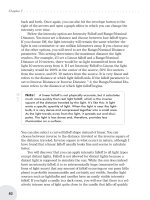Pro Web 2.0 Mashups Remixing Data and Web Services phần 3 doc
Bạn đang xem bản rút gọn của tài liệu. Xem và tải ngay bản đầy đủ của tài liệu tại đây (864.87 KB, 65 trang )
For example:
/>feed=atom
/>action=history&feed=atom
Two of Wikipedia’s special pages also have feeds. The first is of all recent changes to Wikipedia
(which tends to have way too much data because Wikipedia is extremely active):
/>and the other lets you track the creation of new pages:
/>If you want to track news using Wikipedia, you might want to use Wikinews (http://
en.wikinews.org/wiki/Main_Page), which has an RSS feed:
/>Finally, you can get at your Wikipedia watch list (when logged in) here:
/>where format is rss or atom.
Google and Yahoo! News
The feeds for Google News are documented here:
/>You can access a variety of U.S oriented feeds here:
/>where output is rss or atom and where topic is one of the values listed in Table 4-3.
Table 4-3. Possible Values for topic in Google News Feeds
Topic Coverage
h Top news
w World
n United States
b Business
t Science/technology
m Health
s Sports
e Entertainment
CHAPTER 4 ■ WORKING WITH FEEDS, RSS, AND ATOM 95
858X_ch04FINAL.qxd 2/4/08 2:50 PM Page 95
For example, you can get the top news in RSS here:
/>You can also get international news here:
/>where region is one of the values listed in Table 4-4.
Table 4-4. Possible Values for region in Google News Feeds
Region Country
au Australia
ca Canada
in India
ie Ireland
nz New Zealand
en_za South Africa
uk United Kingdom
In addition to feeds for general topics, you can generate a feed for a specific search term
in Google News (an extremely useful feature you will use when constructing targeted feeds
later in the chapter):
/>For example, to follow news on mashups, use this:
/>Yahoo! News has some similarities to Google News. In addition to getting feeds by large
categories, listed here:
/>you can also get feeds by keywords via />For example:
/>News Aggregators: Showing Flickr Feeds Elsewhere
A primary use of feeds is to allow you as an end user to keep up with lots of information from
many different sources—all in one place. News aggregators (also known as feed readers) gather
items from the feeds you subscribe to and present them to you to read in a single interface.
Subscribing to feeds has become such a sufficiently mainstream activity for web users
that modern web browsers now provide options for doing so when the user arrives at an RSS
or Atom feed in the browser. For example, in Firefox 2.0+, you see options for how to subscribe
to that feed, as shown in Figure 4-2.
CHAPTER 4 ■ WORKING WITH FEEDS, RSS, AND ATOM96
858X_ch04FINAL.qxd 2/4/08 2:50 PM Page 96
Figure 4-2. Choosing a news aggregator with which to subscribe to a feed in Firefox
There are different news/feed aggregators of note:
• Firefox Live Bookmarks. You can track feeds within the context of Firefox bookmarks.
14
There seem to be similar features in other browsers such as Safari
15
and Internet
Explorer 7.
16
• Bloglines ( />• SharpReader, a desktop RSS aggregator/news reader for Windows (http://www.
sharpreader.net/).
• NetNewsWire, a desktop news reader for the Mac. ( />NGOLProduct.aspx?ProdID=NetNewsWire).
• Google Reader ( />• My Yahoo! You can add an RSS feed to . You can, for instance, add
an RSS feed with this URL: />For more information, see the following:
• />• />CHAPTER 4 ■ WORKING WITH FEEDS, RSS, AND ATOM 97
14. />15. />16. />858X_ch04FINAL.qxd 2/4/08 2:50 PM Page 97
Validating Feeds
In addition to consuming feeds, you may want to create feeds as part of your mashups. It’s
certainly helpful to read and understand the specifications for the various feed formats. I have
found the following feed validators to be invaluable in helping me to spot and correct errors in
feeds that I create or read from others:
• is an online service, whose software you can also run locally.
17
• is a W3C service built from the software available at
. The syntax checking is available also as a SOAP web service.
18
• For dealing with RSS 1.0, you may find the W3C RDF Validation Service useful (http://
www.w3.org/RDF/Validator/).
Scraping Feeds Using GUI Tools
Feeds are available for many applications—but by no means for all applications. Because feeds
are so useful, some services have arisen to generate feeds out of unstructured web sites. The goal
of these services is to enable you to construct feeds more easily than you could screen-scrape
the pages yourself—which, as I discuss in Chapter 2, is an option absent of APIs and feeds. Let’s
briefly consider one usage scenario to which we will apply two services. (I return to this topic of
feed-scraping in Chapter 11.)
As I mention elsewhere in this book, perhaps the single most useful site on the Web for
tracking web APIs is Programmableweb.com. Currently, it does not have an API and does not
have a feed to represent all the APIs tracked by the site, but there is a feed for the latest changes
in the list of APIs. The scenario I explore here is creating an RSS or Atom feed out of the list of
APIs here:
/>Here I apply two services to this problem. The first is a specialized feed-creation web site:
/>You can use Feedity to generate an RSS feed:
/>The feed is a perfectly fine feed except for the ads embedded in the feed. You need to use
Pro (for-fee) level to get rid of the ads.
I used Openkapow.com’s RoboMaker as a second approach to generate a feed. RoboMaker
is a desktop visual tool to create bots hosted on Openkapow.com to generate feeds and APIs
for web sites. In Chapter 11, I analyze RoboMaker and other tools that simplify mashup mak-
ing. Here, I simply point out the end product of the Openkapow.com bot that converts the list
of APIs into an RSS 2.0 feed:
/>CHAPTER 4 ■ WORKING WITH FEEDS, RSS, AND ATOM98
17. />18. />858X_ch04FINAL.qxd 2/4/08 2:50 PM Page 98
There is a small image for Openkapow.com in the feed but no advertisements buried in
the items themselves.
As you will see in the next section, being able to generate feeds for sites that don’t have the
feeds you want enables you to use the many tools that accept feeds as input.
Remixing Feeds with Feedburner
Feedburner () lets users remix feeds and offers intermediary services
based on feeds (such as tracking usage and advertising). It thus provides a useful illustration of
the ways some users and companies are reusing and repackaging feeds.
The best way to understand Feedburner is to study the effect various options have on the
feed you create with the service. Here’s what happened when I created a Feedburner feed:
1. I signed up for an account and went to />I entered the URL of my weblog , instead of the URL of
a feed.
2. Feedburner prompted me to choose a feed from among the five feeds associated with
my weblog via the feed autodiscovery mechanism (described earlier in this chapter).
I chose the Mashup Guide Atom Feed ( />3. I accepted the defaults for the title (Mashup Guide) and address (dburner.
com/MashupGuide).
Feedburner has various features for customizing your feed:
• You can customize the appearance of your feed in the browser. Feedburner attaches an
XSLT style sheet to perform client-side transformation of the feed to HTML for a cleaner
display of the feed in most browsers. For an example feed, you can explicitly see the HTML
output using the W3C online XSLT service ( />to generate this:
/>http%3A%2F%2Ffeeds.feedburner.com%2F%7Ed%2Fstyles%2
Fatom10full.xsl&xmlfile=http%3A%2F%2Ffeeds.feedburner.com%2FMashup
Guide+&content-type=&submit=transform
• You can get traffic statistics for the feeds you create.
• You can add tags from the iTunes or Media RSS extensions to your feeds to support
podcasts.
• You can splice your feed with your links from various social-bookmarking sites (includ-
ing del.icio.us) or your photos from various photo-sharing sites (such as Flickr).
• You can georeference your feed by having Feedburner attach the latitude and longitude
of a given location to it.
• You can convert your feed to one of RSS 2.0, RSS 1.0, Atom 0.3, or Atom 1.0.
CHAPTER 4 ■ WORKING WITH FEEDS, RSS, AND ATOM 99
858X_ch04FINAL.qxd 2/4/08 2:50 PM Page 99
I list these features here not to advertise Feedburner (it seems to do well enough for itself
given its acquisition by Google) but rather to present it as a model so you can study the many
ways in which others are remixing and mashing up feeds. In fact, Feedburner provides an API
( which suggests the high level of automation
in place (or at least anticipated) for feeds.
Remixing Feeds with Yahoo! Pipes
Yahoo! Pipes ( is a “an interactive data aggregator and manip-
ulator that lets you mash up your favorite online data sources.” Yahoo! Pipes is focused on
enabling end users to filter and combine feeds into new feeds. You construct pipes through
dragging and dropping graphical widgets (called modules), entering parameters, and describ-
ing data flows through wiring these widgets together. Yahoo! Pipes is arguably more accessible
to nonprogrammers because it does not involve typing code in a text editor. You’ll see in prac-
tice whether the masses will be making mashups with Yahoo! Pipes.
■Note I will say that as a programmer, Yahoo! Pipes does make it easier to remix feeds in many instances
and got me to create feeds that I could have created programmatically but was not inspired to do so without
the Yahoo! Pipes environment.
In this section, I describe how I built a series of pipes to solve a specific problem. In doing
so, I hope to shed light on how to think about Yahoo! Pipes, specifically how to construct increas-
ingly more complicated structures. For the basics of Yahoo! Pipes, please consult the official
documentation:
/>especially the documentation of the modules available in Yahoo! Pipes:
/>The problem I address with Yahoo! Pipes is creating a single feed from diverse news sources,
unified around a single topic or search term. In constructing my pipes, I had a concrete sce-
nario in mind. I wanted a feed that enables one to follow the latest news about the aftermath
of Hurricane Katrina. Though I generalized my Yahoo! Pipes where I could easily do so, I am
not attempting here to develop a comprehensive solution.
CHAPTER 4 ■ WORKING WITH FEEDS, RSS, AND ATOM100
858X_ch04FINAL.qxd 2/4/08 2:50 PM Page 100
The solution I devised was to synthesize a feed out of the following four sources:
• Yahoo! News
• Google News
• Wikinews
• The national section of The New York Times
This range of new sources enables me to illustrate how to overcome some of the chal-
lenges you’ll likely face when using Yahoo! Pipes.
A Simple First Pipe with Yahoo! News
The first step I took was to build a pipe to handle the first source, Yahoo! News. I exploited the
fact that you can generate an RSS Yahoo! News for a search term with this:
/>I built two versions of a pipe to return a feed for a given search term. The first version—
called “Yahoo! News by Search Term (First Version)”—is here:
/>You can run it and view the source if you are logged in. You can run a pipe to get an RSS 2.0
feed for a given search term here:
/>{search-term}
For example, to search for Hurricane Katrina, go here:
/>search_term=Hurricane+Katrina
The pipe uses three widgets to enable a user to pass in a search term and return a feed of
Yahoo! News (see Figure 4-3):
•A Text Input module that takes the search term from the user and is wired to feed this
term to the URL Builder described next
•A URL Builder module that has a Base parameter of
and a query parameter of p
•A Fetch Feed that fetches the feed at the URL coming from the URL Builder
CHAPTER 4 ■ WORKING WITH FEEDS, RSS, AND ATOM 101
858X_ch04FINAL.qxd 2/4/08 2:50 PM Page 101
Figure 4-3. Pipe for “Yahoo! News by Search Term (First Version)”. (Reproduced with permission
of Yahoo! Inc. ® 2007 by Yahoo! Inc.YAHOO! and the YAHOO! logo are trademarks of Yahoo! Inc.)
Google News and Refactoring Pipes
The second news source that I need to pull in is Google News, which returns an Atom feed for
a given search term here:
/>I use output=atom instead of output=rss to show that Yahoo! Pipes can handle Atom feeds.
One way to build a module to handle Google News is to clone the one for Yahoo! News
and change the parameters in the URL Builder module. Instead, because I figured that there
are plenty of feeds with URLs that consist of a single parameter and search term, I decided to
build a utility pipe that would return feeds at URLs in the following form:
{base-URL}?{parameter_name}={parameter_value}{URL_suffix}
Constructing such a pipe is equivalent to writing a reusable function. By contrast, cloning
a pipe is analogous to copying and pasting code. When you use pipes seriously, you begin to
see patterns that can be captured and reused in a pipe.
The pipe I constructed for that purpose (called “Feed from a URL Constructed from One
Variable Parameter”) is located here:
/>CHAPTER 4 ■ WORKING WITH FEEDS, RSS, AND ATOM102
858X_ch04FINAL.qxd 2/4/08 2:50 PM Page 102
Note the intermixing of the URL Builder and String Builder modules to concatenate
parameters and build a URL that can actually be fed to Fetch Feed module.
I used that pipe and the fact you can write the URLs to retrieve feeds from Yahoo! News
and Google News in terms of these four parameters (see Table 4-5).
Table 4-5. Parameters for Pipe Called “Feed from a URL Constructed from One Variable Parameter”
parameter_ parameter_ URL_
base-URL name value suffix
q {search-term} &output=atom
p {search-term}
The pipe that accesses Yahoo! News using the utility pipe (entitled “Yahoo! News by
Search Term”) is as follows:
/>The “Google News by Search Term” pipe is here:
/>Wikinews and NY Times: Filtering Feeds
Now we come to the third and fourth sources: Wikinews, which has a single feed:
/>and the New York Times National News (I select the National News feed because of the focus
on Hurricane Katrina):
/>In contrast to the Yahoo! News and Google News for which I can generate a feed for
a given search term by constructing the appropriate URL, I use search-term to filter the feed.
To that end, I use the Filter module in the Filter for Given Term in Feed Description and Title
pipe here:
/>to pass along only those items in the feed whose description or title contains the search term.
With that pipe as a foundation, I construct the “Wikinews Filtered by Search Term” pipe here:
/>and the NY Times National News Filtered by a Search Term pipe here:
/>CHAPTER 4 ■ WORKING WITH FEEDS, RSS, AND ATOM 103
858X_ch04FINAL.qxd 2/4/08 2:50 PM Page 103
Pulling the Feeds Together
With a pipe each for my four news sources, each of which takes a search term as input, I then
create a pipe here:
/>that does the following:
• Takes a search term as input and passes it to the individual news source pipes
• Concatenates the individual feeds with the Union module
• Gets rid of feed items that have the same link with the Unique module
You’re done. You can search for Hurricane Katrina in the four news sources here:
/>_id=qlUkcn1A3BGeWlNQjknRlg&_run=1
The corresponding feed is available here:
/>_id=qlUkcn1A3BGeWlNQjknRlg&_render=rss
Obviously, the pipes I created could be refined. Indeed, you can do so right now by going
to the list of pipes I created for this chapter and cloning and modifying them for your own use:
/>This section used feeds that are relatively easy to access. If you start to use tools such as
Openkapow.com to screen-scrape new feeds, you have even more combinatorial possibilities for
your mashups. Note that other tools that I discuss later in the book (such as the Google Mashup
Editor) are able to consume feeds, such as those generated by Yahoo! Pipes and Feedburner.
Summary
Feeds provide the backbone of data exchange for mashups. Many web sites—including Flickr—
generate feeds, particularly in the RSS and Atom formats. In this chapter, you learned about
the ecosystem that has arisen around this plethora of feeds: news aggregators that gather
feeds for reading, validators that help you produce good feeds, scrapers that let you generate
feeds when a web site doesn’t provide one, and remixing tools that let you generate elaborate
mashups of feeds. In an extended example of mashups based on feeds, I showed how to use
Yahoo! Pipes to generate a single topical news feed that is a mashup of several other appropri-
ately filtered feeds.
CHAPTER 4 ■ WORKING WITH FEEDS, RSS, AND ATOM104
858X_ch04FINAL.qxd 2/4/08 2:50 PM Page 104
Integrating with Blogs
Blogs (also known as weblogs) have become lightweight, general-purpose platforms for pub-
lication, self-expression, and collaboration. Bloggers push the limits of new-media production,
especially in the area of integration, because they want ultimately to discuss anything they
can see or think or hear—without any effort, of course. Because you can directly tie blogs in
with other systems—often without any programming on your own part—you’ll now study how
to combine blogs with other applications and data sources. In this chapter, I cover end-user
functionality that lets you publish content to a blog from a web site or a desktop application.
In Chapter 7, you’ll study how you can program the relevant web APIs to read and publish blog
content. I close this chapter by applying lessons from blog integration to wikis, which I believe
are ripe for a similar type of remixing.
In this chapter, you will do the following:
• You’ll learn how to configure your WordPress or Blogger blog to receive pictures from
Flickr through Flickr’s Blog This button.
• You’ll study the mechanisms behind blog integration by studying how it’s done with
Flickr.
• You’ll learn how to use a desktop blogging client to take advantage of a richer writing
environment for blogging.
• You’ll see how the combination of syndication feeds and blogging can be recursive (that
is, how content from blogs can be refashioned into new blog entries).
• You’ll experience the forward-looking social browser integration of Flock, which
combines a Web browser, Flickr photos, and blogging all in one user interface.
I’ll first cover the mechanics of blogging from the point of view of the user, and then I’ll
cover what this means in terms of the back end (specifically the use of APIs once again, this
time for blogs).
Integration Scenarios for Blogs
Essentially, blogs are online journals about a topic, a theme, or a person written by one person
or a small group. Here are other general patterns:
105
CHAPTER 5
■ ■ ■
858X_ch05.qxd 2/4/08 2:51 PM Page 105
• Blogs consist of entries that are typically displayed in reverse chronological order.
• These entries are often classified into categories.
• Most blogs provide their content via RSS or Atom syndication.
In Chapter 4, I discussed how RSS/Atom syndication makes the life of a reader simpler by
allowing the reader to aggregate content. In this chapter, you’ll examine how the lives of blog
authors can be made simpler. Wouldn’t it be great to be able to do the following?
1. First write or create some piece of digital content (it could be simple text, HTML,
images, video, or a word-processed document) in the tool of your choice (Microsoft
Word, OpenOffice.org, the rich-text editor of WordPress, vi, Thunderbird).
2. Then easily publish that content to a blog (or any other web site). That is, you could have
the piece of content you wrote show up in a blog in a way that preserves the formatting—
or at least translates that format appropriately to the new environment—without having
to do much (or any) of the manual work of translating that formatting.
We have not pulled off such general seamless integration yet. However, we will examine
some specific and useful cases of integration in this chapter. Figuring out how integration
happens in these specific scenarios enables you to build not only your own tools for support-
ing similar circumstances but also solutions to the general integration problems.
FREE HOSTED BLOGS AS A WAY TO START BLOGGING
If you are not already using a blog, it's useful to set up an account with which to experiment.You can down-
load blogging software, write your own, or pay for blog hosting, but the easiest way to get started is to use
one of the following free hosted blogging services:
• WordPress ()
• Blogger ()
• LiveJournal ()
There are others, but these three should get you started.
1
Sending Flickr Pictures to Blogs
As you have seen in previous chapters, Flickr provides excellent functionality to display and
add narration to your photos; you can create slide shows; create sets; tack titles, descriptions,
and tags to photos; and create groups to collaborate with others with similar interests. Yet, it is
natural to want to present your photos outside the world of Flickr. If you have a personal blog,
would you not want to display your photos on your own blog and tell stories around them?
CHAPTER 5 ■ INTEGRATING WITH BLOGS106
1. />858X_ch05.qxd 2/4/08 2:51 PM Page 106
As a Flickr user, you can automatically post a photo to your blog, provided you do the
following:
1. First configure Flickr to work with your blog.
2. Hit the Blog This button for the desired photo.
The following sections are detailed instructions on the previous two steps. Before I cover
how to use the automated process, I’ll cover how you would manually present a photo from
Flickr on your blog. You would do the following:
1. Generate the appropriate HTML for the photo in question. For this to work, you would
need to know the URL for the actual image, as well as the URL for the photo page. You
could grab the URL of the image from the web browser (through right-clicking the
image and copying the image URL, for instance).
If the photo in question is your own, Flickr provides some help in this department. For
a given picture, hit the All Sizes button. For a given size of the photo, you can copy and
paste the HTML given under the “Copy and Paste this HTML into Your Webpage” heading.
2. With the HTML now in hand, you would go to your blog to create a new post and then
paste in that HTML.
Flickr helps automate this process by using blogging APIs. I’ll now cover how.
Configuring Flickr for Integration with Blogs
Before you publish your photos from Flickr to a blog, you need to tell Flickr about the blogs you
plan to use. Here are step-by-step instructions for configuring your blogs for access by Flickr:
1. Go to You have to sign in to Flickr first.
2. Hit the Add Another Blog link ( You will see a list of
weblogs that you have already configured. Note the types of blogs supported by Flickr:
• Blogger
• TypePad
• Movable Type
• LiveJournal
• WordPress
• Manila
• Atom
• Blogger API
• MetaWeblog API
•Vox
Depending on the type of blog you want to integrate with, the parameters you will need to
fill in differ.
CHAPTER 5 ■ INTEGRATING WITH BLOGS 107
858X_ch05.qxd 2/4/08 2:51 PM Page 107
WHY IS THERE A LIST OF BLOG TYPES IN THE FIRST PLACE?
If all you are interested in is setting up Flickr to enable you to send a photo to your blog, you do not need to
understand why there are so many blog types listed. If, however, you are interested in the mechanisms
behind blogging integration, it's useful to ponder what you see here.
For instance, why does Flickr ask about the type of blog you have? It’s conceivable that Flickr would not
have to ask that question at all if all blogs were the same in terms of the mechanics of integration. The fact
that this question is asked indicates that there is some sort of dependency on the blog type that affects how
Flickr connects to the blog. But if your blog type is not on the list, what are you supposed to do? What exactly
are those dependencies, and can they be formulated in terms of parameters of the system? I’ll return to
these questions later in this chapter.
Let’s take a look at two types of blog software to understand some of the necessary
parameters involved in blogging integration: WordPress and Blogger.
WordPress
To add a WordPress blog to your Flickr configuration, do the following:
1. Go to Make sure you have a WordPress blog that
you own for this example. You can either install your own WordPress blog on your host-
ing service or use the free WordPress service (see the “Free Hosted Blogs As a Way to
Start Blogging” sidebar).
2. Click WordPress Blog in response to the question “What kind of blog do you have?”
Note that with this choice you end up at the URL />metaweblogapi.gne—which suggests that WordPress is accessible through the
MetaWeblog API.
2
3. Enter the following parameters:
• API endpoint (for WordPress blogs, the URL is http://{url-of-your-blog}/
xmlrpc.php, for example, />• Username
• Password
4. After you hit Next—and assuming you entered the correct combination of API end-
point, username, and password—you have the choice of storing the password on Flickr
and changing the URL or label. After you have entered your choices, click All Done.
5. You can now choose a template for your blog and customize it (if you know HTML and CSS).
6. You can test the blog configuration by issuing a test post. To do so, go to http://flickr.
com/blogs.gne, and click the Test Post button that corresponds to the blog. If things go
well, you’ll get the message “A test post to [name of your blog] has been sent. Feel free to
delete it once it’s gone through,” and you should see a test post on your blog.
CHAPTER 5 ■ INTEGRATING WITH BLOGS108
2. />858X_ch05.qxd 2/4/08 2:51 PM Page 108
Blogger Blogs
Blogger is another popular host of free blogs and is owned by Google. To add a new-style Blog-
ger blog to Flickr, do the following:
1. Select Blogger Blog from the drop-down menu at Make
sure you have a Blogger blog, which you can sign up for at />create-blog.g.
2. At this point, you may be asked to head over to Google to authorize Flickr’s access to
your blog. If so, you will see a prompt like that in Figure 5-1. If not, skip to step 4.
Figure 5-1. A prompt from Flickr explaining the authentication process required to enable
you to send Flickr photos to new Blogger blogs. (Reproduced with permission of Yahoo! Inc. ®
2007 by Yahoo! Inc.YAHOO! and the YAHOO! logo are trademarks of Yahoo! Inc.)
3. At Google, if you are not already logged in to Blogger, you will be prompted to log in.
(Notice that it is Google/Blogger asking for the login, not Flickr here.) Once you are
logged in, you’ll be asked to grant access rights to Flickr, as shown in Figure 5-2. Note
the comment “Flickr.com will not have access to your password or any personal infor-
mation.” There is a fuller explanation of how the authentication scheme works
available on the Google web site.
3
Figure 5-2. A prompt from Google requesting authorization to post to your Blogger blog
from Flickr
CHAPTER 5 ■ INTEGRATING WITH BLOGS 109
3. />858X_ch05.qxd 2/4/08 2:51 PM Page 109
4. If you grant access to Google, your browser will be redirected to a page presenting you
with a drop-down list of the blogs available at Blogger. Select the one you want.
5. Verify the settings (you can change the URL and label). Hit the All Done button.
6. Test your settings by making a test entry to your blog. Do you see a test entry on your
blog? If so, your parameters are correct.
Notice that you never enter your username/password for your Blogger blogs to Flickr at
any time during the process.
Blogging a Flickr Picture
Once you have a blog configured for blogging from Flickr, you are now ready to write a blog
post based on a photo directly from Flickr. Here’s how:
1. Go to a specific Flickr picture, and hit the Blog This button located above the picture.
2. Choose the blog from the list to which you want to send the picture.
3. Fill out the title and your post; I often find it helpful to copy and paste the description
of the picture into the post. Hit Return.
If everything goes according to plan, you’ll see the message from Flickr saying “Your blog
entry has been posted!” and a URL to your blog so that you can check out your new post.
■Note Sometimes, you will get errors (such as timeouts). Often you can just try again. Sometimes Flickr
reports an error when the post actually goes through and you can end up with multiple posts should you try
again.
How Does the Flickr Blog Integration Work?
After you have configured a WordPress or Blogger blog and posted a picture, I encourage you
to think about what must be happening underneath the hood to make the Flickr blogging
interaction happen. Here are some specific issues to consider and questions to ask:
• Note the contrast in the parameters needed for a WordPress blog and a Blogger blog.
For the WordPress blog, you need to enter an API endpoint along with the user and
password, whereas for Blogger, you don’t enter those credentials but are redirected to
Google for authorization. Here are some issues to consider:
• What do you think is happening differently to account for the contrast in functionality?
• Why do you not need to type in an API endpoint for Blogger?
• Where do you send username/passwords for each case?
• What are the advantages and disadvantages of each approach?
CHAPTER 5 ■ INTEGRATING WITH BLOGS110
858X_ch05.qxd 2/4/08 2:51 PM Page 110
• Note the wide variety of classes of blogs recognized by Flickr. You can try each type to
study the parameters required to make each type of blog work.
• Note that once you blog a picture in the Flickr interface, a list dynamically pops up
via Ajax.
• Study the types of templates available and how you can customize them via CSS
and HTML.
After I describe web APIs in detail (for Flickr and for other web sites), I’ll answer the
questions I just posed in Chapter 7. There I explore in greater detail the use of blogging APIs.
Still, without diving into technical details about the APIs, you can make several observations:
• Once you have configured a blog for access by Flickr, the process for publishing a photo
is the same regardless of the actual blog you use.
• By contrast, Flickr is unable to smooth out the differences among weblogs to make the
configuration process look identical. That means the protocols for connecting to Word-
Press and to Blogger probably differ.
• Blogging protocol must address the important issue of authentication and authoriza-
tion; the process in which you grant Flickr the power to post to your blog depends on
the type of blog you use.
Desktop Blogging Tools
You have just seen how you can send HTML that encodes a photo and description from Flickr
to a blog. It should not then be surprising to find out that you can send data to blogs from sys-
tems other than Flickr. Indeed, a whole genre of tools lets you compose and post blog entries
in a more convenient environment (such as a desktop application) and then send those posts
to your blog instead of having to use the native blog post interface. The following are examples
of blogging clients:
• w.bloggar ( is a Windows desktop client.
• ecto ( for Windows and Mac OS X.
• MarsEdit ( is for Mac OS X.
• Windows Live Writer ( is a desktop client
for Windows.
• BlogDesk ( is a Windows desktop client.
• ScribeFire ( is a client right within Firefox.
• mo:Blog (http:www.moblogworld.net/) is a client for Palm OS devices.
CHAPTER 5 ■ INTEGRATING WITH BLOGS 111
858X_ch05.qxd 2/4/08 2:51 PM Page 111
Some brave souls such as Jon Udell are even doing cutting-edge experiments of blogging
from Microsoft Word 2007.
4
Figure 5-3 shows how it looks to write a blog post in one of these
clients.
Figure 5-3. Writing to a WordPress blog from the Windows w.bloggar client. Note that the post
already exists on the blog and that w.bloggar is being used to post it for editing.
It is instructive to ponder why there are so many tools in this area, what exactly is being
integrated by the tools, and the exact list of functionality in these tools. Answers to these ques-
tions shed light on how users actually write blogs. For instance, Brent Simmons’ description of
MarsEdit, which he created, gives some insight into the genre:
5
MarsEdit is weblog posting and editing software. It makes writing for the web like writ-
ing email: you open a window and write something, then send it to your weblog. It has
many of the same features that email applications have: drafts, text editing commands,
even AppleScript support. It also has features specific to weblogs: categories, text filters,
trackbacks, pings, and so on. People that have more than one weblog find it especially
useful because they have just one place to write and edit all their weblog posts, even if
their weblogs are on different systems.
CHAPTER 5 ■ INTEGRATING WITH BLOGS112
4. />5. />858X_ch05.qxd 2/4/08 2:51 PM Page 112
Combining Feeds and Blogging to Generate
Feedback Flows
In blogging there is often tight coupling between reading other people’s blogs and writing your
own blog entries. If you happen to be reading other blogs through a feed reader, you might
even be able to easily drop pieces of other people’s blogs (that are coming in as RSS or Atom
items) into your own blog editor.
For example, on Windows, using SharpReader
6
combined with w.bloggar
7
and the w.blog-
gar SharpReader plug-in,
8
you can directly write blog entries based on items coming into your
SharpReader news feeds (in a process that has been called reblogging), as shown in Figure 5-4.
Figure 5-4. On a Windows desktop, SharpReader is looking at one of Udell’s posts, along with a
right-click invocation of w.bloggar to send this entry to a blog.
Since reblogging often produces nothing more than trivial republication of other people’s
words, it’s easy to forget that this flow of content is actually undergird by a feedback loop of
reading and writing. When you use Flickr’s blog functionality, content goes from Flickr to a
blog, but there’s no easy flow of content from blogs back into Flickr. By contrast, the combina-
tion of weblogs that syndicate their contents through feeds and feed aggregators that are also
blog clients means that what you read can flow easily into what you write. In the next section,
I’ll discuss Flock, a web browser that facilitates this flow between reading and writing by
building in greater integration with blogging and various social media web sites.
CHAPTER 5 ■ INTEGRATING WITH BLOGS 113
6. />7. />8. />858X_ch05.qxd 2/4/08 2:51 PM Page 113
Flock: Bringing Together Blogs and Flickr
Flock () is advertised by its creators as the “social web browser.” Built upon
the Firefox code base, Flock incorporates the following in its own interface:
• Flickr, Photobucket, and YouTube integration
• Blogging integration (including Blogger, LiveJournal, TypePad, WordPress, and various
self-hosted blogs), as shown in Figure 5-5
• Integration with your social bookmarks at del.icio.us and ma.gnolia.com
• Drag-and-drop functionality that allows you to drag Flickr photos into a writing toolbar
that then connects to your blogs
Experimenting with the Flickr and blogging integration
9
in the Flock browser is a useful
way to see the flow of data between systems that are starting to be built into service composi-
tion frameworks (see Chapter 11).
Figure 5-5. Blogging Flickr photos from Flock by dragging and dropping multiple Flickr photos
into an editing window and then posting that entry into a configured blog. (Reproduced with
permission of Yahoo! Inc. ® 2007 by Yahoo! Inc.YAHOO! and the YAHOO! logo are trademarks of
Yahoo! Inc.)
CHAPTER 5 ■ INTEGRATING WITH BLOGS114
9. />858X_ch05.qxd 2/4/08 2:51 PM Page 114
RSD: Discoverability of Blog APIs
If you configure Flock for blogging, you might wonder why some blogs can be configured by
simply entering the URL of the blog only, while in Flickr, you sometimes need to enter the URL
to the specific API endpoint. How is Flock able to find the URL endpoint from the URL of the
blog? Finding the URL of the API endpoint is similar to the problem described in Chapter 4 of
locating the URLs of feeds based on the URL of the web site. You won’t be surprised then to dis-
cover that someone invented an autodiscovery mechanism for the existence of blogging APIs:
/>For detailed technical information on the mechanism, read the RSD specification:
/>Here I point out how RSD has been implemented by at least two major blog publishing
services: WordPress and Blogger. You can go to any of the blogs run by WordPress, such as the
one for WordPress news:
/>in which you will find the following link:
<link rel="EditURI" type="application/rsd+xml" title="RSD"
href=" />
From looking at , which is as follows:
<?xml version="1.0" encoding="UTF-8"?><rsd version="1.0"
xmlns=" /><service>
<engineName>WordPress</engineName>
<engineLink> /><homePageLink></homePageLink>
<apis>
<api name="WordPress" blogID="1" preferred="true"
apiLink=" />
<api name="Movable Type" blogID="1" preferred="false"
apiLink=" />
<api name="MetaWeblog" blogID="1" preferred="false"
apiLink=" />
<api name="Blogger" blogID="1" preferred="false"
apiLink=" />
</apis>
</service>
</rsd>
you can see how the WordPress blog is advertising itself as having support for four blog APIs:
WordPress, Movable Type, Metablog, and Blogger.
Similarly, for Blogger blogs such as you’ll get the following:
<link rel="EditURI" type="application/rsd+xml" title="RSD"
href=" />
CHAPTER 5 ■ INTEGRATING WITH BLOGS 115
858X_ch05.qxd 2/4/08 2:51 PM Page 115
And shows support for one API, the
Blogger API:
<api name="Blogger" preferred="true" apiLink=" />blogID="10861780"/>
Like feed autodiscovery, RSD functions as a reasonably well-implemented de facto standard
without much formalization.
Linkbacks
I’ll now explain a type of communication flow that you might notice from studying blogs
(though not directly from how Flickr interacts with blogs). Among comments listed for a given
blog post are often entries that come from other web sites. How is a blog able to track links
that come from the outside? Weblogs use linkbacks, a family of methods for receiving notifica-
tions of inbound links to a web site.
As documented at there are three major proto-
cols for linkbacks: refback, trackback, and pingback. It’s useful to know which of the protocols
are supported by various blogging software so that you know which of the protocols to support if
you set out to use linkbacks. Why might linkbacks be useful for mashups? You may want your
mashup to either notify web sites that it links to or receive notifications of being linked to.
Note that Flickr doesn’t support linkbacks, although it notifies you when someone else
adds a comment to your picture or makes it a favorite.
Wiki Integration at an Early Stage
Wikis are web sites for bringing together user contributions, though they are designed to be
more radically collaborative than blogs. According to the Wikipedia, a wiki is as follows:
A website that allows the visitors themselves to easily add, remove, and otherwise edit
and change available content, typically without the need for registration.
10
The ideal scenario for wikis is allowing anyone to edit pages, combined with a lack of bro-
ken links. That is, when a user follows a link to a page that doesn’t exist, the user is not given a
404 error but rather the opportunity to create that page.
I mention blogs and wikis together in this chapter because they are siblings. Indeed, there
are hybrid blogs/wikis—or at least experimentation to bring them into hybrid structures.
11
And there are other similarities between blogs and wikis: both are used to publish web sites,
both can have APIs that facilitate integration, and both tend to have plug-in infrastructures
that make them more like platforms than simple software. This combination of APIs and plug-
ins increases the mashup opportunities.
CHAPTER 5 ■ INTEGRATING WITH BLOGS116
10. as />php?title=Wiki&oldid=109882004
11. sites
858X_ch05.qxd 2/4/08 2:51 PM Page 116
You have seen some complicated ways in which the tools and data involved in blogs aren’t
being mashed up. Although the potential for wiki mashups is great, there are a lot fewer exam-
ples of such mashups. Much of the technical foundation is in place (for instance, many wikis
have APIs and plug-in frameworks
12
), but the uptake of wikis is less than that for blogs.
The closest thing to a mass phenomenon we have in the world of wikis is Wikipedia. It’s
not surprising then to see some mashing up of Wikipedia, though not as much as you might
expect. Let’s look at one example of a remix of Wikipedia, FUTEF, which is a custom search
engine that draws content from Wikipedia ( />1. Go to and type Bach into the search engine.
2. Study the search results that come back, their order, and the categories listed.
3. Compare what you see in FUTEF with what you get from the same search in Wikipedia.
In Wikipedia, you get an immediate redirection to the article on Johann Sebastian
Bach. For other Bach-related terms, study the Bach disambiguation page.
13
Curiously, FUTEF has built its own API that it has invited others to use.
14
Why, for instance,
would anyone use FUTEF’s API to access Wikipedia when Wikipedia provides its own? Well,
once FUTEF fulfills its plans to offer content other than Wikipedia, I can see a good reason for
trying the FUTEF API. At this point, I’d say FUTEF is useful primarily as a demonstration of
how you can repackage Wikipedia.
Other places to look in terms of integration with Wikipedia is in authoring tools akin to
blogging clients and in bots that have been written to support the editing of Wikipedia. You
can find a list of such editors here:
/>And you can find a discussion of Wikipedia bots here:
/>Summary
Here are a few points to remember from this chapter:
• Flickr lets you blog a single picture. From this function, you can see a specific instance
of data being sent to blogs.
• There are many types of blogs, and they require different type of configuration schemes.
• Flock tries to envision a future in which a whole bunch of tools are integrated: a web
browser, Flickr, blogs, and social bookmarking.
CHAPTER 5 ■ INTEGRATING WITH BLOGS 117
12. for MediaWiki and for PBWiki, which
is a popular free wiki host provider
13. />14. />858X_ch05.qxd 2/4/08 2:51 PM Page 117
• You can generate a feedback loop using RSS, news aggregators, and blogging, and most
blogs automatically generate RSS.
• Blogs represent a type of remixing in a narrative, in contrast with the data-oriented
remixing via tags and straight RSS so far discussed.
Now that you have studied how these tools work, you are in a good position in the coming
chapters to start building your own tool. You will create some mashups step by step, remem-
bering what you have seen as an end user of these tools.
CHAPTER 5 ■ INTEGRATING WITH BLOGS118
858X_ch05.qxd 2/4/08 2:51 PM Page 118
Remixing a Single
Web Application
Using Its API
In Part I, we looked at how to recombine information without resorting to formal program-
ming techniques. There is a lot that can be done by carefully examining various web
applications from the perspective of an end user looking for integrative opportunities. We
studied, for instance, how you can recombine information through manipulating URLs,
introducing tags, and connecting feeds from one application to another.
In the rest of the book, we’ll take on the programmer’s perspective. In the first two chap-
ters in this part, for example, we turn to learning about how to use web services, starting
from the concrete example of Flickr (Chapter 6) and then contrasting and comparing Flickr
to other examples (Chapter 7). In Chapter 8, we turn to Ajax-based and JavaScript-based
widgets, building upon what we learn in Chapter 6 and Chapter 7.
PART 2
■ ■ ■
858Xch06FINAL.qxd 2/4/08 2:53 PM Page 119