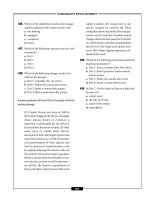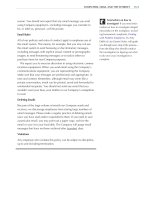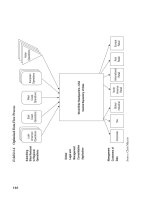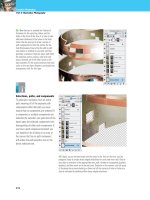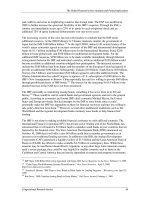Pro Web 2.0 Mashups Remixing Data and Web Services phần 7 pps
Bạn đang xem bản rút gọn của tài liệu. Xem và tải ngay bản đầy đủ của tài liệu tại đây (872.43 KB, 65 trang )
</script>
</head>
<body onload="GetMap();">
<div id="myMap"
style="position:relative; width:400px; height:400px;"></div>
</body>
</html>
2. Invoke the JavaScript Shell for your map by hitting the JavaScript Shell bookmarklet in the context of your
map. Type the code fragments in the following steps, and see what happens.
3. To get the zoom level, use this:
map.GetZoomLevel()
4
4. To zoom in and out, use this:
map.ZoomIn();
map.ZoomOut();
5. To get the style of the map, use this:
map.GetMapStyle()
r
6. To set the map style (a = aerial, r = road, h = hybrid, and o = bird’s-eye), use this:
map.SetMapStyle('a');
3D Aspects of Virtual Earth
One cool distinguishing feature of the Virtual Earth is its 3D mode, accessible via JavaScript. This 3D mode is akin
to wrapping Google Earth functionality into Google Maps. The 3D mode is available if you are running Firefox or
Internet Explorer version 6 or 7 on Windows and have the appropriate 3D add-ons installed. The requirements are
documented here:
/>Continuing the exercise, you can put the map into 3D mode with the following command in the JavaScript Shell:
map.SetMapMode(VEMapMode.Mode3D);
Remember to use the Virtual Earth Interactive SDK ( to learn
about the other capabilities in Virtual Earth, including working with shapes and driving directions.
CHAPTER 13 ■ REMIXING ONLINE MAPS AND 3D DIGITAL GLOBES 355
858X_ch13.qxd 2/4/08 3:15 PM Page 355
Geocoding
A common task in using online maps is to geocode addresses—that is, converting street addresses
to the corresponding latitude and longitude. In the following sections, I will walk through the
basics of geocoding in Yahoo!, Google, Geocoder.us, and Virtual Earth maps, which is enough to get
you started. For the following examples, I use the address of Apress, which is 2855 Telegraph Ave.,
Berkeley, CA.
■Caution There are subtleties that I won’t go in detail about: the precision and accuracy of the APIs,
dealing with ambiguities in the addresses, and which geocoder is best for a given geographic location.
Yahoo! Maps
Yahoo! provides a REST geocoding method here:
/>whose base URL is and whose parameters
include the appid to identify your application and two ways of identifying the address:
• A combination of street, city, state, and zip:
/>➥
&street=2855+Telegraph+Ave.&city=Berkeley&state=CA
• location, which is free text that consists of one string that holds a combination of street,
city, state, and zip. The location string has priority for determining the placement of this:
/>➥
&location=2855+Telegraph+Ave.%2C+Berkeley%2C+CA
When you use these two methods to geocode the location of the Apress office, you get the
same result. Using street, city, and state returns this:
<?xml version="1.0"?>
<ResultSet xmlns:xsi="
xmlns="urn:yahoo:maps"
xsi:schemaLocation="urn:yahoo:maps
/><Result precision="address">
<Latitude>37.858377</Latitude>
<Longitude>-122.259171</Longitude>
<Address>2855 TELEGRAPH AVE</Address>
<City>BERKELEY</City>
<State>CA</State>
<Zip>94705-1128</Zip>
<Country>US</Country>
</Result>
</ResultSet>
CHAPTER 13 ■ REMIXING ONLINE MAPS AND 3D DIGITAL GLOBES356
858X_ch13.qxd 2/4/08 3:15 PM Page 356
Note the following characteristics of the output:
• You get the same results with the two methods in this case.
• You can compare the output address and the input address to make sure the geocoder
is interpreting the address the way you think it should be.
• The default output format is XML when no output parameter is specified.
• You get the latitude and longitude in the <Latitude> and <Longitude> elements,
respectively.
A good way to see how the API behaves is to try various parameters. See what happens in
the following cases:
• Specify only city=Berkeley to get several results corresponding to the cities that go by
the name of Berkeley.
52
• Use the output=php option to get serialized PHP.
53
• Enter a nonexistent street address for a given city.
54
Geocoder.us
Geocoder.us provides a free gecoding service for U.S. addresses. Refer to Chapter 7 for a detailed
discussion of the REST and SOAP interfaces to the Geocoder.us API, which is documented here:
/>Let’s calculate the latitude and longitude for the Apress office with different aspects of the
Geocoder.us service:
• The Geocoder.us user interface, invoked with this:
/>shows that the latitude and longitude of the address is the following:
(37.858276, -122.260070)
• The CSV interface, invoked with this:
/>returns the following:
37.858276,-122.260070,2855 Telegraph Ave,Berkeley,CA,94705
CHAPTER 13 ■ REMIXING ONLINE MAPS AND 3D DIGITAL GLOBES 357
52. />53. />+New+York,+NY&output=php
54. />+Berkeley,+CA
858X_ch13.qxd 2/4/08 3:15 PM Page 357
• The REST interface, through this:
/>returns the following:
<?xml version="1.0"?>
<rdf:RDF xmlns:dc=" />xmlns:geo=" />xmlns:rdf=" /><geo:Point rdf:nodeID="aid33483656">
<dc:description>2855 Telegraph Ave, Berkeley CA 94705</dc:description>
<geo:long>-122.260070</geo:long>
<geo:lat>37.858276</geo:lat>
</geo:Point>
</rdf:RDF>
Notice the use of the W3 Basic Geo encoding for the latitude and longitude in the
response.
Google Geocoder
The Google Geocoder provides two interfaces: a REST interface and a JavaScript-accessible
interface:
I’ll cover each in turn.
REST Interface
We’ll first look at the REST method, whose base URL is and
whose parameters are as follows:
• q is the address to geocode.
• key is your API key.
55
• output is the format of the output—one of xml, kml, csv, or json.
Let’s look at some example output. The xml and kml output for 2855 Telegraph Ave.,
Berkeley, CA, produces the same body (listed next) but different Content-Type headers
(“text/xml” and “application/vnd.google-earth.kml+xml”), respectively:
56
CHAPTER 13 ■ REMIXING ONLINE MAPS AND 3D DIGITAL GLOBES358
55. You can get your key at />ABQIAAAAdjiS7YH6Pzk2Nrli02b5xxR10RG5t-vK3TwPKbpNUO2c5sYb4RTmySs_TEFzYvlZrCaYJKlmTzJ5lA is the
key for />56. />ABQIAAAAdjiS7YH6Pzk2Nrli02b5xxR10RG5t-vK3TwPKbpNUO2c5sYb4RTmySs_TEFzYvlZrCaYJKlmTzJ5lA
858X_ch13.qxd 2/4/08 3:15 PM Page 358
<?xml version="1.0" encoding="UTF-8"?>
<kml xmlns=" /><Response>
<name>2855 Telegraph Ave., Berkeley, CA.</name>
<Status>
<code>200</code>
<request>geocode</request>
</Status>
<Placemark id="p1">
<address>2855 Telegraph Ave, Berkeley, CA 94705, USA</address>
<AddressDetails Accuracy="8" xmlns="urn:oasis:names:tc:ciq:xsdschema:xAL:2.0">
<Country>
<CountryNameCode>US</CountryNameCode>
<AdministrativeArea>
<AdministrativeAreaName>CA</AdministrativeAreaName>
<SubAdministrativeArea>
<SubAdministrativeAreaName>Alameda</SubAdministrativeAreaName>
<Locality>
<LocalityName>Berkeley</LocalityName>
<Thoroughfare>
<ThoroughfareName>2855 Telegraph Ave</ThoroughfareName>
</Thoroughfare>
<PostalCode>
<PostalCodeNumber>94705</PostalCodeNumber>
</PostalCode>
</Locality>
</SubAdministrativeArea>
</AdministrativeArea>
</Country>
</AddressDetails>
<Point>
<coordinates>-122.259310,37.858517,0</coordinates>
</Point>
</Placemark>
</Response>
</kml>
■Caution Even though the XML output does include a </Placemark> element, which is valid KML, the
</Response> element in the output precludes the output from being valid KML.
CHAPTER 13 ■ REMIXING ONLINE MAPS AND 3D DIGITAL GLOBES 359
858X_ch13.qxd 2/4/08 3:15 PM Page 359
Here is the json output for convenient use in JavaScript:
57
{"name":"2855 Telegraph Ave., Berkeley, CA.","Status":{"code":200,"request":
"geocode"},"Placemark":[{"id":"p1","address":"2855 Telegraph Ave, Berkeley,
CA 94705, USA","AddressDetails":{"Country":{"CountryNameCode":"US",
"AdministrativeArea":{"AdministrativeAreaName":"CA","SubAdministrativeArea":
{"SubAdministrativeAreaName":"Alameda","Locality":{"LocalityName":"Berkeley",
"Thoroughfare":{"ThoroughfareName":"2855 Telegraph Ave"},"PostalCode":
{"PostalCodeNumber":"94705"}}}}},"Accuracy": 8},"Point":{"coordinates":
[-122.259310,37.858517,0]}}]}
JavaScript Interface
As for the JavaScript methods available in the Google mapping system, consult the documen-
tation provided by Google,
58
which points to using the GClientGeocoder object. You can use
the JavaScript Shell to see this object in action:
1. Open the simple Google map from the previous section.
59
2. In the JavaScript Shell, set up the address and an instance of GClientGeocoder:
address = "2855 Telegraph Ave., Berkeley, CA"
2855 Telegraph Ave., Berkeley, CA
geocoder = new GClientGeocoder();
[object Object]
3. Compose a call to GClientGeocoder.getLatLng, which takes an address and a callback
function, which in turn takes the point geocoded from the address:
geocoder.getLatLng(address, function(point) {
if (!point) {
alert(address + " not found");}
else {
map.setCenter(point, 13);
var marker = new GMarker(point);
map.addOverlay(marker);
marker.openInfoWindowHtml(address);
}
}
);
CHAPTER 13 ■ REMIXING ONLINE MAPS AND 3D DIGITAL GLOBES360
57. />ABQIAAAAdjiS7YH6Pzk2Nrli02b5xxR10RG5t-vK3TwPKbpNUO2c5sYb4RTmySs_TEFzYvlZrCaYJKlmTzJ5lA
58. />59. />858X_ch13.qxd 2/4/08 3:15 PM Page 360
If you get rid of the whitespace in the function, you can easily invoke it in the
JavaScript Shell:
geocoder.getLatLng( address, function(point) {
if (!point) { alert(address + " not found");}
else {
map.setCenter(point, 13);
var marker = new GMarker(point);
map.addOverlay(marker);
marker.openInfoWindowHtml(address);
}
} );
4. You will then see that Google Maps adds an overlay marking 2855 Telegraph Ave.,
Berkeley, CA (as shown in Figure 13-1).
Figure 13-1. Invoking the JavaScript Google Geocoder with the JavaScript Shell
Virtual Earth
Virtual Earth provides geocoding functionality in the VEMap.Find method of version 5 of
the Virtual Earth SDK,
60
which takes two parameters: a location string and a callback function.
Let’s illustrate this at work with the JavaScript Shell:
1. Open the basic Virtual Earth example.
61
2. Let’s create a callback function that pops up an alert with the latitude/longitude of the
found locations:
CHAPTER 13 ■ REMIXING ONLINE MAPS AND 3D DIGITAL GLOBES 361
60. />61. />858X_ch13.qxd 2/4/08 3:15 PM Page 361
function onFoundResults (ShapeLayer,FindResult,Place,HasMore) {
html = "";
for (x=0; x<Place.length; x++) {
html = html + Place[x].LatLong + "";
}
alert (html);
}
3. In the JavaScript Shell, type the following:
address = "2855 Telegraph Ave., Berkeley, CA"
2855 Telegraph Ave., Berkeley, CA
function onFoundResults (ShapeLayer,FindResult,Place,HasMore) {
html = "";
for (x=0; x<Place.length; x++) {html = html + Place[x].LatLong + "";}
alert (html);
}
map.Find(null,address,null,null,null,null,null,null,null,null,
onFoundResults);
■Note The last line with the many null parameters might look surprising, but it is an officially recommended
invocation from />4. You will see an alert that pops up the latitude and longitude of the address.
I packaged this logic in a simple example:
62
<html>
<head>
<title>VE Map showing VEMap.Find (ve.map.find.html)</title>
<meta http-equiv="Content-Type" content="text/html; charset=utf-8">
<script src=" /><script>
var map = null;
function onFoundResults (ShapeLayer,FindResult,Place,HasMore) {
html = "";
//alert("Place: " + Place);
CHAPTER 13 ■ REMIXING ONLINE MAPS AND 3D DIGITAL GLOBES362
62. />858X_ch13.qxd 2/4/08 3:15 PM Page 362
for (x=0; x<Place.length; x++) {
html = html + Place[x].LatLong + "";
}
alert (html);
}
function GetMap()
{
map = new VEMap('myMap');
map.LoadMap();
address = "2855 Telegraph Ave., Berkeley, CA";
map.Find(null,address,null,null,null,null,null,null,null,
null, onFoundResults);
}
</script>
</head>
<body onload="GetMap();">
<div id='myMap' style="position:relative; width:400px; height:400px;"></div>
</body>
</html>
Geocoding Non-U.S. Addresses
As I have implied in my previous examples, the Google, Yahoo!, Microsoft, and Geocoder.us
geocoders are built to handle American addresses. What if you want to geocode street-level
addresses in other countries? It would be great to have a single geocoding API that would return
a reliable latitude and longitude for an address from anywhere in the world. That service
doesn’t currently exist. Here, however, are some starting points to geocoding addresses from
around the world:
• The Google geocoder can geocode addresses in countries listed here:
/>The list currently includes Austria, Australia, Belgium, Brazil, Canada, The Czech
Republic, Denmark, Finland, France, Germany, Hong Kong, Hungary, India, Ireland,
Italy, Japan, Luxembourg, The Netherlands, New Zealand, Poland, Portugal, Singapore,
Spain, Sweden, Switzerland, Taiwan, the United Kingdom, and the United States. Note
the caveat that the accuracy of the results can vary per country.
• The best list I could find for Yahoo!’s coverage is here:
/>➥
%e2%80%93-and-a-new-platform/
CHAPTER 13 ■ REMIXING ONLINE MAPS AND 3D DIGITAL GLOBES 363
858X_ch13.qxd 2/4/08 3:15 PM Page 363
This blog entry lists the following countries in Western Europe as having “complete
coverage”: Austria, Belgium, Denmark, Finland, Germany, Great Britain, Luxembourg,
Netherlands, Ireland, Norway, Portugal, Spain, Sweden, Switzerland, France, and Italy.
• Consult the following for lists of other geocoders:
/>➥
geocoders
/>Google Earth and KML
Google Earth ( is a virtual globe, which means it is a desktop envi-
ronment that simulates the three-dimensional aspects of the earth. It runs on Windows, Mac OS X,
and Linux. Google Earth is a cool application, rightfully described as immersive. There are other
virtual globes,
63
but I wouldn’t be surprised if Google Earth remains the dominant virtual globe
platform for geodata sharing.
64
Google Earth is also a great mashup platform. What makes it so?
• The three-dimensional space of a planet is an organizing framework that is easy to
understand—everyone knows his or her place in the world, so to speak.
• KML—the XML data format for getting data in and out of Google Earth is easy to read
and write.
• There are other APIs to Google Earth, including a COM interface in Windows and an
AppleScript interface in Mac OS X.
Displaying and Handling KML As End Users
I introduced KML earlier in the chapter but reserved a full discussion of it in the context of
Google Earth. The main reason for this organizational choice is that although KML is steadily
growing beyond its origins as the markup language for Keyhole, the precursor to Google Earth,
the natural home for KML remains Google Earth. Google Earth is the fullest user interface for
displaying and interacting with KML. You can also use it to create KML. At the same time, since
Google Earth is not the only tool for working with KML, I’ll describe some useful tips for using
those other tools.
A good and fun way to start with KML is to download and install Google Earth and to use
it to look at a variety of KML files. Here are some sources of KML:
• The Google Earth Gallery ( />• The Google Earth Community ( />CHAPTER 13 ■ REMIXING ONLINE MAPS AND 3D DIGITAL GLOBES364
63. />64. />makes the argument that Google Earth will be exactly that dominant platform.
858X_ch13.qxd 2/4/08 3:15 PM Page 364
It turns out that Google Maps and Flickr are also great sources of KML. After walking you
through a specific example to demonstrate the mechanics of interacting with KML, I will describe
how to get KML out of Flickr and Google Maps—and how to use Google Maps to display KML.
Let me walk you through the mechanics with one example:
/>➥
&msid=116029721704976049577.0000011345e68993fc0e7&z=14&om=1
/>➥
0000011345e68993fc0e7
Downloading KML into Google Earth
1. Make sure you have Google Earth installed. You can download it from here:
/>2. After you have installed Google Earth, learn how to navigate the interface. At the least, you should get com-
fortable with typing addresses or business names, causing the Google interface to go to those places. Also
learn how to use the Save to My Places functionality to create collections of individual items and how to
change the properties of individual items, including the latitude, longitude, icon, and view of the item. Finally,
you should be to be able to get KML corresponding to the collection.
65
With the KML in hand and an under-
standing of what a collection looks like in Google Earth, you are in a good position not only to read KML but
also to write KML.
3. The classic way that most Google Earth users interact with KML is through clicking a link that causes a KML
file to be downloaded and fed into Google Earth. (I’ll cover the technical mechanism for how that happens
later in the chapter.) Here, I’ll walk through one such example of a KML file that you can download.
Go to the map of bookstores I created with Google My Maps:
/>➥
0000011345e68993fc0e7&z=14&om=1
4. Click the KML link, which is as follows:
/>&msid=116029721704976049577.0000011345e68993fc0e7
5. If your browser and Google Earth are set up in the typical configuration (in which Google Earth is registered
to handle files with a Content-Type header of “application/vnd.google-earth.kml+xml”), you will be
prompted to let Google Earth open the downloaded KML. If you accept, the collection of points representing
the bookstores is loaded into Temporary Places. Double-clicking the link of the collection spins the markers
into view in Google Earth. See Figure 13-2 to see the Google Maps collection displayed in Google Earth.
CHAPTER 13 ■ REMIXING ONLINE MAPS AND 3D DIGITAL GLOBES 365
65. To start with, you should know the default locations of your stored KML files: C:\Documents and
Settings\[USERNAME]\Application Data\Google\GoogleEarth\myplaces.kml (Win32) and ~/Library/
Google Earth/myplaces.kml (OS X).
858X_ch13.qxd 2/4/08 3:15 PM Page 365
Figure 13-2. A Google Maps collection displayed in Google Earth
Now that you have downloaded a KML file into Google Earth, let’s look at other tools that
are useful for your study of KML.
Google Maps As a KML Renderer
You can use Google Maps to display the contents of a KML file. The easiest way to do so is to
go to the Google Maps page () and enter the URL of the KML file as
though it were an address or other search term. Such a query results in the following URL:
?q={kml-url}
For example, feeding the KML for the bookstore map back into Google Maps, we get the
following:
/>➥
1%26ie%3DUTF8%26msa%3D0%26output%3Dnl%26msid%3D116029721704976049577.0000011345e6899➥
3fc0e7
I have found using Google Maps to be an incredibly useful KML renderer. First, you can
test KML files without having access to Google Earth. Second, you can let others look at the
content of KML files without requiring them to have Google Earth installed. You should be
aware, however, of two caveats in using Google Earth to render KML:
CHAPTER 13 ■ REMIXING ONLINE MAPS AND 3D DIGITAL GLOBES366
858X_ch13.qxd 2/4/08 3:15 PM Page 366
• Google Maps does not implement KML in total—so don’t expect to replace Google
Earth with Google Maps for working with KML.
• Google Maps caches KML files that you render with it. That is, if you are using Google
Maps to test the KML that you are changing, be aware that Google Maps might not be
reading the latest version of your KML file.
KML from Flickr
You can now use Flickr to learn more about KML. Currently, although there’s no official
documentation, you can refer to Rev. Dan Catt’s weblog entry to learn some of the details
about getting KML out of Flickr:
/>The following KML feeds contain at most 20 entries. You have two choices about the format
to use:
• format=kml_nl for the KML network link that refreshes periodically to show the latest
photos. (I will discuss the KML <NetworkLink> element in a moment.)
• format=kml for the static KML that contains the data about the locations.
So, anywhere I write format=kml_nl, you can substitute format=kml.
When you are looking at these feeds, it’s helpful to remember that in addition to using
Google Earth as a KML viewer, you can use Google Maps, which I find very convenient. Just
drop the URL for the KML file into the search box for Google Maps, and you can have the KML
file displayed in Google Maps. For instance, you can take the KML for the 20 most recent geo-
tagged photos in Flickr, like so:
/>and drop it into Google Maps, which you can access here:
/>➥
3Fformat%3Dkml_nl
Currently, you can get a KML feed for an individual user with this:
/>For example, here’s the feed for Rev. Dan Catt:
/>You can get the KML feed for a group here:
/>For example, here’s the KML feed for the Flickr Geotagging group:
/>You can get KML feeds for a tag, such as flower:
/>CHAPTER 13 ■ REMIXING ONLINE MAPS AND 3D DIGITAL GLOBES 367
858X_ch13.qxd 2/4/08 3:15 PM Page 367
You can get KML feeds for locations. Here are some examples:
/> /> /> /> /> /> />Note that the last two links are both for Beijing ( ).
You can do a combined search on a user, location, and tags. For example, to get Raymond
Yee’s photos in Berkeley, California, tagged with flower, use this:
/>➥
&tags=flower&format=kml_nl
■Caution Look for official documentation on KML in Flickr to see how it evolves beyond its early beginnings.
KML
Although KML at its heart is a simple dialect of XML, Google is steadily adding features to do
more and more through KML. The home for KML documentation is here:
Don’t overlook the file of KML samples that the documentation refers to, because the
examples are very useful:
/>You can have these rendered in Google Maps:
/>➥
SamplesInMaps.kml
The goal in this section is to get you started with how to read and write KML. Let’s start
with a simple example of KML that contains a single <Placemark> element, whose associated
<Point> element is located at the Campanile of the UC Berkeley campus:
66
<?xml version="1.0" encoding="UTF-8"?>
<kml xmlns=" /><Placemark id="berkeley">
<description>Berkeley, CA</description>
<name>Berkeley</name>
<Point>
<coordinates>-122.257704,37.8721,0</coordinates>
CHAPTER 13 ■ REMIXING ONLINE MAPS AND 3D DIGITAL GLOBES368
66. />858X_ch13.qxd 2/4/08 3:15 PM Page 368
</Point>
</Placemark>
</kml>
The <Point> element defines the position of the placemark’s name and icon. You can read
the file into Google Earth to display it or use Google Maps to render it:
/>➥
berkeley.simple.kml
You can validate the KML using the techniques described here:
/>For instance, you can feed to the file to Feedvalidator.org, which validates KML (in addition
to RSS and Atom feeds):
/>➥
ch13%2Fberkeley.simple.kml
Using your favorite XML validator, you can also validate the KML against the XML Schema
for KML 2.1 located here:
/>Adding a View to a Placemark: LookAt and Camera
The previous KML document defined a specific point for positioning the placemark’s name
and icon but did not specify a viewpoint for the placemark. Given that you can zoom around
the virtual globe from many angles, you won’t be surprised that KML allows you to define
a viewpoint associated with a placemark. There are two ways to do so: the <LookAt> element
and the <Camera> element (defined in KML 2.2 and later). You will find excellent introductory
documentation for these two elements here:
/>Here I use a series of examples to illustrate the central difference between <LookAt> and
<Camera>: <LookAt> specifies the viewpoint in terms of the location being viewed, whereas <Camera>
specifies the viewpoint in terms of the viewer’s location and orientation. I have gathered the
examples in a single KML file:
/>which you can view through Google Earth or Google Maps here:
/>➥
%2Fch13%2Fberkeley.campanile.evans.kml&ie=UTF8&ll=37.872507,-122.257565➥
&spn=0.006581,0.01133&z=17&om=1
or here:
/>CHAPTER 13 ■ REMIXING ONLINE MAPS AND 3D DIGITAL GLOBES 369
858X_ch13.qxd 2/4/08 3:15 PM Page 369
I recommend loading the KML into Google Earth and in Google Maps so that you can
follow along. See Figure 13-3 for how this KML file looks in Google Maps. Notice that there are
three <Placemark> elements for two buildings: the Campanile, which sits almost due south of
Evans Hall, and Evans Hall, both on the UC Berkeley campus.
Figure 13-3. KML for the Campanile and Evans Hall in Google Maps
The first placemark is placed at the Campanile and uses a <LookAt> element to specify
a viewpoint for the Campanile (see Figure 13-4 for a rendering of this placemark in Google Earth):
<Placemark id="Campanile">
<name>Campanile</name>
<description><![CDATA[Campanile viewed from the South, using <LookAt> (range=200,
tilt=45, heading=0)]]></description>
<LookAt>
<longitude>-122.257704</longitude>
<latitude>37.8721</latitude>
<altitude>0</altitude>
<altitudeMode>relativeToGround</altitudeMode>
<range>200</range>
<tilt>45</tilt>
<heading>0</heading>
</LookAt>
<Point>
<coordinates>-122.257704,37.8721,0</coordinates>
</Point>
</Placemark>
CHAPTER 13 ■ REMIXING ONLINE MAPS AND 3D DIGITAL GLOBES370
858X_ch13.qxd 2/4/08 3:15 PM Page 370
Figure 13-4. View of the Campanile in Google Earth defined by the <LookAt> element
In addition to the <Point> element, which specifies a marker to click for the placemark,
the KML defines a point of focus whose latitude and longitude are 37.8721 and -122.257704
and whose altitude is 0 meters (relative to the ground). The distance between this point of
focus and the viewer is specified in meters by the range element. (In this example, the virtual
camera of the viewpoint is 200 meters away from the point.) Two further parameters control
the orientation the viewpoint:
• tilt specifies the angle of the virtual camera relative to an axis running perpendicular to
the ground. In other words, 0 degrees means you are looking straight down at the ground;
90 degrees means you’re looking at the horizon. In the case of our example, tilt is
45 degrees, which you can pick out from Figure 13-4. (tilt is limited to the range of 0 to
90 degrees.) Note that the default value is 0 degrees, which is, in fact, the only value that is
supported in Google Maps.
• heading (which ranges from 0 to 360 degrees) specifies the geographic direction you are
looking at. Zero degrees, the default value, means the virtual camera is pointed north.
In this example, heading is indeed 0—we are looking at the Campanile from the south.
We can see Evans Hall to the north. In Google Maps, the rendered heading is fixed to
0 degrees—north is always up.
CHAPTER 13 ■ REMIXING ONLINE MAPS AND 3D DIGITAL GLOBES 371
858X_ch13.qxd 2/4/08 3:15 PM Page 371
Now let’s consider a second placemark, which appears as Figure 13-5 when rendered in
Google Earth:
<Placemark id="Evans">
<name>On the roof of Evans Hall Looking at Campanile</name>
<description><![CDATA[Looking south from Evans to Campanile, using <Camera>
(heading=180, tilt=90, roll=0)]]></description>
<Camera>
<longitude>-122.2578687854004</longitude>
<latitude>37.87363451913904</latitude>
<altitude>50</altitude>
<altitudeMode>relativeToGround</altitudeMode>
<heading>180</heading>
<tilt>90</tilt>
<roll>0</roll>
</Camera>
<Point>
<coordinates>-122.2578687854004,37.87363451913904,0</coordinates>
</Point>
</Placemark>
Figure 13-5. View of the Campanile in Google Earth defined by the <Camera> element
CHAPTER 13 ■ REMIXING ONLINE MAPS AND 3D DIGITAL GLOBES372
858X_ch13.qxd 2/4/08 3:15 PM Page 372
You set up the <Camera> element by specifying the location and orientation of the viewer
instead of the point of focus. The latitude/longitude for the camera corresponds to Evans Hall,
a point north of the Campanile. The altitude (50 m) is roughly roof height for Evans Hall. Let’s
look at the three angles that are part of a <Camera> element definition:
• heading is set to 180 degrees, meaning the virtual camera is pointing south. Thus, the
Campanile is in view.
• tilt is set to 90 degrees, meaning it is looking parallel to the ground. (In contrast to the tilt
for <LookAt>, which is constrained to a value between 0 and 90 degrees, the tilt for <Camera>
can go from 0 to 180 degrees.) It can even be negative, which results in an upside-down
view. This difference in the range for tilt allows a <Camera> element to be aimed at the sky,
whereas a <LookAt> element could at most be aimed at the horizon but not above it.
• roll is set to 0 degrees, which is the default value. You can look at the third placemark
defined here:
/>in which roll is 45 degrees to get a sense of the effect that roll has on a view (refer to
Figure 13-6 to see the third placemark).
Figure 13-6. View of the Campanile in Google Earth defined by the <Camera> element
with a 45-degree roll
CHAPTER 13 ■ REMIXING ONLINE MAPS AND 3D DIGITAL GLOBES 373
858X_ch13.qxd 2/4/08 3:15 PM Page 373
The final KML file uses a folder to group the three <Placemark> elements, and it associates
a <LookAt> element for the folder to give the folder a view.
Programming Google Earth via COM and AppleScript
In addition to controlling Google Earth through the user interface or through feeding it KML,
you can also program Google Earth. In Windows, you can do so through the COM interface
and on Mac OS X via AppleScript.
67
Little information is publicly available for these APIs. In
the following sections, I’ll show you some small samples to get you started and to show you
some of the capabilities of the API.
COM Interface
You can find documentation of the COM interface to Google Earth here:
/>The following is a small sample Python snippet (running on Windows with the Win32
extension) to load the previous KML example, highlight each of the placemarks, and render
their respective views in turn. Note that the code uses the OpenKmlFile method to read a local
file so that it can then get features using the GetFeatureByHref method.
# demonstrate the Google Earth COM interface
#
import win32com.client
ge = win32com.client.Dispatch("GoogleEarth.ApplicationGE")
fn = r'D:/Document/PersonalInfoRemixBook/examples/ch13/berkeley.campanile.evans.kml'
ge.OpenKmlFile(fn,True)
features = ['Campanile', 'Evans', 'Evans_Roll']
for feature in features:s
p = ge.GetFeatureByHref(fn + "#" + feature)
p.Highlight()
ge.SetFeatureView(p,0.1)
raw_input('hit to continue')
The following is a Python code example to demonstrate the use of SetCameraParams to set the
current view of Google Earth. Notice how the parameters correspond to those of the <LookAt>
element. At some point, perhaps, the Google Earth COM interface will support the parameters
corresponding to the <Camera> element in KML.
# demonstrate the Google Earth COM interface
#
import win32com.client
ge = win32com.client.Dispatch("GoogleEarth.ApplicationGE")
CHAPTER 13 ■ REMIXING ONLINE MAPS AND 3D DIGITAL GLOBES374
67. />858X_ch13.qxd 2/4/08 3:15 PM Page 374
# send to UC Berkeley Campanile
lat = 37.8721
long = -122.257704
#altitude in meters
altitude = 0
# /># AltitudeModeGE { RelativeToGroundAltitudeGE = 1, AbsoluteAltitudeGE = 2 }
altitudeMode = 1
#range in meters; tilt in degrees, heading in degres
range = 200
tilt = 45
heading = 0 # aka azimuth
#set how fast to send Google Earth to the view
speed = 0.1
ge.SetCameraParams(lat,long,altitude,altitudeMode,range,tilt,heading,speed)
AppleScript Interface to Google Earth
In Mac OS X, you would use AppleScript to control Google Earth or something like appscript,
an Apple event bridge that allows you to write Python scripts in place of AppleScript:
Here’s a little code segment in AppleScript to get you started—it will send you to the
Empire State Building:
tell application "Google Earth"
activate
set viewInfo to (GetViewInfo)
set dest to {latitude:57.68, longitude:-95.4, distance:1.0E+5,
tilt:90.0, azimuth:180}
SetViewInfo dest speed 0.1
end tell
This moves the view to 57.68 N and 95.4 degrees W.
Using appscript, the following Python script also steers Google Earth in Mac OS X:
#!/Library/Frameworks/Python.framework/Versions/Current/bin/pythonw
from appscript import *
ge = app("Google Earth")
#h = ge.GetViewInfo()
h = {k.latitude: 36.510468818615237, k.distance: 5815328.0829986408,
➥
k.azimuth: ➥
10.049582258046936, k.longitude: -78.864908202209094, k.tilt:➥
CHAPTER 13 ■ REMIXING ONLINE MAPS AND 3D DIGITAL GLOBES 375
858X_ch13.qxd 2/4/08 3:15 PM Page 375
3.0293063358608456e-14}
ge.SetViewInfo(h,speed=0.5)
Mapstraction and OpenLayers
In this chapter, I’ve covered how to use some of the major mapping APIs: Google Maps, Yahoo!,
MapQuest, and Microsoft. It would be convenient to be able to not worry about the differences
among the maps and easily switch among the various maps. That’s the promise of a mapping
abstraction library such as Mapstraction (). We’ll have to wait and
see how and whether it is widely used to gauge the library’s effectiveness.
Along a different vein is OpenLayers ( which is defined as
follows:
A pure JavaScript library for displaying map data in most modern web browsers, with
no server-side dependencies. OpenLayers implements a (still-developing) JavaScript API
for building rich web-based geographic applications, similar to the Google Maps and
MSN Virtual Earth APIs, with one important difference—OpenLayers is free software,
developed for and by the open source software community.
You can try OpenLayers in FlashEarth ( Go to the site, and
select OpenLayers. You might have to zoom out sufficiently to see any tiles (for example, go to
). You can also
check out other examples in the OpenLayers gallery at />An Integrative Example: Showing Flickr Pictures
in Google Earth
In this section of this chapter, I’ll walk you through an example that mashes up Flickr, Google
Earth, and Google Maps. Specifically, I’ll show you how to query Flickr for public geotagged
photos and convert the response to KML that can then be channeled to either Google Earth or
Google Maps.
You can see the program that combines this functionality here:
/>And you can see the PHP code here:
/>The flickrgeo.php script described in this chapter is the same code as that in Chapter 10.
CHAPTER 13 ■ REMIXING ONLINE MAPS AND 3D DIGITAL GLOBES376
858X_ch13.qxd 2/4/08 3:15 PM Page 376
What you will see is a basic HTML form aimed at a user who already understands the
parameters for the flickr.photos.search method ( />ch13/flickrgeo.php). There are two differences between the parameters used for Flickrgeo
and the Flickr API:
• The bbox parameter used by the Flickr API is broken out into four individual parameters
for Flickrgeo: lat0, lon0 for the southwest corner and lat1, lon1 for the northeast
corner of the bounding box. This approach will be familiar to you from Chapter 10,
which focuses in detail on how to query Flickr for geotagged photos.
• Flickrgeo has an o_format parameter to set the requested output. Recognized values are
html (for the simple user interface), rest (to return the Flickr API in REST format), json
(to return the results as JSON), nl (to return a KML NetworkLink), and kml (to return the
photo data as KML). The appropriate value for format is passed to flickr.photos.search.
When the Flickrgeo form loads, o_format is set by default to html so that you can use the
form to enter some values and see some search results rendered as HTML. For example, the
following:
/>➥
&text=&lat0=37.817785166068&lon0=-122.34375&lat1=37.926190569376&lon1=-122.17208862305➥
&page=1&per_page=10&min_upload_date=820483200&extras=geo&o_format=html
or
/>displays my public geotagged photos in the Berkeley area. You can change o_format to json and
rest to get JavaScript and XML versions of this data, respectively; Flickrgeo just passes back the
data that comes from Flickr.
If you set o_format to kml, you get the results as a KML feed. For example, here’s a KML
feed of my public geotagged photos in the Berkeley area:
/>➥
&text=&lat0=37.817785166068&lon0=-122.34375&lat1=37.926190569376&lon1=-122.17208862305&➥
page=1&per_page=10&min_upload_date=820483200&extras=geo&o_format=kml
or
/>which you can see on Google Maps (see Figure 13-7):
68
/>%2Fch13%2Fflickrgeo.php%3Fuser_id%3D48600101146%2540N01%26tags%3D%26text%3D%26lat0%➥
3D37.817785166068%26lon0%3D-122.34375%26lat1%3D37.926190569376%26lon1%3D-122.17208862305➥
%26page%3D1%26per_page%3D10%26min_upload_date%3D820483200%26extras%3Dgeo%26o_format%➥
3Dkml&ie=UTF8&z=14&om=1
or
CHAPTER 13 ■ REMIXING ONLINE MAPS AND 3D DIGITAL GLOBES 377
68. />858X_ch13.qxd 2/4/08 3:15 PM Page 377
Figure 13-7. Flickr photos displayed in Google Maps via a KML feed
If you set o_format to nl, you get a KML NetworkLink that enables you to use Google
Earth to interact with Flickrgeo. That is, if you change your viewpoint on Google Earth,
Google Earth will send to Flickrgeo the parameters of your new viewpoint to get pictures
for that new viewpoint.
Hence, Flickrgeo does four major tasks to pull off the mashup:
1. Querying Flickr for geotagged photos
2. Converting Flickr results from a single flickr.photos.search into the corresponding
KML
3. Generating a KML NetworkLink to feed your actions in Google Earth to Flickrgeo
4. Knitting together the various possibilities for o_format into one script
For the first topic, I refer you to Chapter 10 for a detailed discussion and remind you that
the essential point is that you use the bbox parameter to specify a bounding box, add geo to the
extras parameter to get the latitude and longitude, and set a minimum upload time to some-
thing like 820483200 (for January 1, 1996 Pacific Time) to coax some photos from the API when
you are not searching on tags or text.
For the final topic, you can see the logic of what is done by studying the source code. Next
I’ll discuss the topics of KML NetworkLink and generating KML from flickr.photos.search
results.
CHAPTER 13 ■ REMIXING ONLINE MAPS AND 3D DIGITAL GLOBES378
858X_ch13.qxd 2/4/08 3:15 PM Page 378
KML NetworkLink
So far I have shown you how to write a KML document and render it with Google Earth and
Google Maps. In many situations, including the mashup I create here, it’s extremely helpful to
get information flowing from Google Earth back to the program that generated the KML in the
first place. Foremost among that data would be the current viewpoint of the user. If you as the
generator of the KML know the region that the user is focused on, you can generate data that
would be visible in that viewpoint.
That’s the purpose of the <NetworkLink> element in KML. Here I’ll show you how to use it
by example. Load the following into Google Earth:
/>You will see a pin appear in the middle of your current viewpoint announcing the current
time. If you click the pin, you’ll see a list of parameters corresponding to the current viewpoint.
If you change the viewpoint and wait a couple of seconds, the pin is refreshed to be located in
the center of the new viewpoint. How does this happen?
Let’s look first at this:
/>which is the following:
<?xml version="1.0" encoding="UTF-8"?>
<kml xmlns=" /><NetworkLink>
<flyToView>0</flyToView>
<name>Hello World</name>
<open>1</open>
<visibility>1</visibility>
<Link>
<href> /><viewRefreshMode>onStop</viewRefreshMode>
<viewRefreshTime>2</viewRefreshTime>
➥
<viewFormat>bboxWest=[bboxWest]&bboxSouth=[bboxSouth]&bboxEast=[bboxEast]➥
&bboxNorth=[bboxNorth]&lookatLon=[lookatLon]&lookatLat=[lookatLat]➥
&lookatRange=[lookatRange]&lookatTilt=[lookatTilt]&lookatHeading=➥
[lookatHeading]&lookatTerrainLon=[lookatTerrainLon]&lookatTerrainLat=➥
[lookatTerrainLat]&lookatTerrainAlt=[lookatTerrainAlt]&cameraLon=[cameraLon]➥
&cameraLat=[cameraLat]&cameraAlt=[cameraAlt]&horizFov=[horizFov]➥
&vertFov=[vertFov]&horizPixels=[horizPixels]&vertPixels=[vertPixels]➥
&terrainEnabled=[terrainEnabled]</viewFormat>
</Link>
</NetworkLink>
</kml>
A KML NetworkLink defines how often refreshing occurs or the conditions under which it
happens. I’ll discuss what a refresh actually does in the next paragraph. There are two modes of
refreshing that can be specified in a NetworkLink. The first, based on time, uses the <refreshMode>
and <refreshInterval> elements. With those tags, you can, for instance, set a refresh to happen
CHAPTER 13 ■ REMIXING ONLINE MAPS AND 3D DIGITAL GLOBES 379
858X_ch13.qxd 2/4/08 3:15 PM Page 379