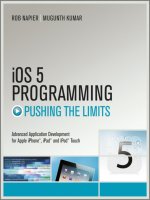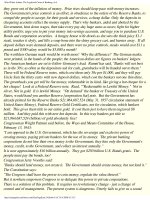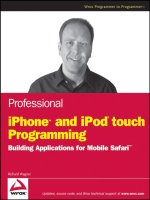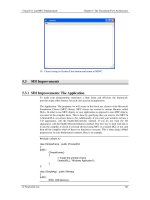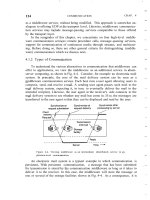Professionali Phone and iPod touch Programming phần 3 ppt
Bạn đang xem bản rút gọn của tài liệu. Xem và tải ngay bản đầy đủ của tài liệu tại đây (531.43 KB, 32 trang )
Chapter 3: Implementing the Interface
40
Displaying a Panel with an Internal URL
If you are linking to another block section inside of the same page, then you simply need to add the
code. For example, the Meet Our Team item links to the following
div :
< div id=”meet_our_team” class=”panel” title=”Meet Our Team” >
< h2 > J-Team Reality < /h2 >
< fieldset >
< p class=”normalText” > Lorem ipsum dolor sit amet, consect etuer adipis cing
elit. Suspend isse nisl. Vivamus a ligula vel quam tinci dunt posuere. Integer
venen atis blandit est. Phasel lus ac neque. Quisque at augue. Phasellus purus. Sed
et risus. Suspe ndisse laoreet consequat metus. Nam nec justo vitae tortor
fermentum interdum. Aenean vitae quam eu urna pharetra ornare. < /p >
< p class=”normalText” > Pellent esque habitant morbi tristique senectus et
netus et malesuada fames ac turpis egestas. Aliquam congue. Pel lentesque pretium
fringilla quam. Integer libero libero, varius ut, faucibus et, facilisis vel, odio.
Donec quis eros eu erat ullamc orper euismod. Nam aliquam turpis. Nunc convallis
massa non sem. Donec non odio. Sed non lacus eget lacus hend rerit sodales. < /p >
< /fieldset >
< /div >
The id attribute value of the block element is identical to the href value of the source link (except for
the
# sign). The div element is assigned the panel class, and the title attribute supplies the new page
title for the application. Inside of the
div element, the h2 element provides a header, while the fieldset
element, which is commonly used as a container inside of iUI destination pages, is used to house the
content. Figure 3 - 2 displays the results (based in part on additional styles that will be described shortly).
The
panel class and fieldset styles are shown in the following code. In addition, the default h2 style is
provided (though I will be updating this style in my own irealtor.css file):
body > .panel {
box-sizing: border-box;
-webkit-box-sizing: border-box;
padding: 10px;
background: #c8c8c8 url(pinstripes.png);
}
.panel > fieldset {
position: relative;
margin: 0 0 20px 0;
padding: 0;
background: #FFFFFF;
-webkit-border-radius: 10px;
border: 1px solid #999999;
text-align: right;
font-size: 16px;
}
.panel > h2 {
margin: 0 0 8px 14px;
font-size: inherit;
font-weight: bold;
color: #4d4d70;
text-shadow: rgba(255, 255, 255, 0.75) 2px 2px 0;
}
c03.indd 40c03.indd 40 12/7/07 2:43:36 PM12/7/07 2:43:36 PM
Chapter 3: Implementing the Interface
41
The panel class property displays the vertical pinstripes, which is a standard background for iPhone
and iPod touch applications. The
fieldset , used primarily for displaying rows, is used because it
provides a white background box around the text content the page will display. However, because the
iui.css styles did not display the
margin / padding properties of h2 or p text as I needed it to, I linked
irealtor.html with a new style sheet by placing the following declaration below the iui.css declaration:
< style type=”text/css” media=”screen” > @import “irealtor.css”; < /style >
iUI updates the caption and
functionality automatically
Taken from the title attribute
Panel style for destination pages
fieldset container box
Figure 3 - 2: Destination page
c03.indd 41c03.indd 41 12/7/07 2:43:36 PM12/7/07 2:43:36 PM
Chapter 3: Implementing the Interface
42
Inside of irealtor.css, the following styles are defined:
.panel p.normalText {
text-align: left;
padding: 0 10px 0 10px;
}
.panel > h2 {
margin: 3px 0 10px 10px;
}
Displaying AJAX Data from an
External URL
You could create an entire iPhone/iPod touch application inside of a single HTML page using
internal links. However, this single - page approach breaks down when you begin to deal with large
amounts of data. Therefore, iUI enables you to break up your application into chunks, yet still maintain
the same integrated look and feel of a single page app. When you use AJAX, iUI allows you to load
content into your application on demand by providing an external URL. However, the document that is
retrieved needs to be a document fragment, not a complete HTML page.
iUI fully encapsulates
XMLHttpRequest() for you. Therefore, when you supply an external URL in a
link that does not have
target=”_self” defined, it will retrieve the document fragment and display it
within iUI.
In iRealtor, tapping the Featured Listings menu item (
< li > < a href=”featured.html” > Featured
Listings < /a > < /li >
) should display a list of special homes that are being featured by this fictional local
realtor. The contents of the file named featured.html are shown below:
< ul id=”featuredListings” title=”Featured” >
< li > < a href=”406509171.html” > 30 Bellview Ave, Bolton < /a > < /li >
< li > < a href=”306488642.html” > 21 Milford Ave, Brandon < /a > < /li >
< li > < a href=”326425649.html” > 10 Main St, Leominster < /a > < /li >
< li > < a href=”786483624.html” > 12 Smuggle Lane, Marlboro < /a > < /li >
< li > < a href=”756883629.html” > 34 Main Ave, Newbury < /a > < /li >
< li > < a href=”786476262.html” > 33 Infinite Loop, Princeton < /a > < /li >
< li > < a href=”706503711.html” > 233 Melville Road, Rutland < /a > < /li >
< li > < a href=”767505714.html” > 320 Muffly, Sliver < /a > < /li >
< li > < a href=”706489069.html” > 1 One Road, Zooly < /a > < /li >
< /ul >
The result is a basic navigation list, as shown in Figure 3 - 3 . Each list item specifies a unique URL in
which iUI will load using AJAX when selected. You ’ ll see this MLS listing destination page shortly.
The All Listings menu item illustrates some additional capabilities that you can add to a navigation list.
Figure 3 - 4 displays the additional details added to the navigation list item, including a thumbnail picture
and summary details in a second line.
c03.indd 42c03.indd 42 12/7/07 2:43:37 PM12/7/07 2:43:37 PM
Chapter 3: Implementing the Interface
43
Figure 3 - 3: Listing data coming from AJAX
The document fragment that is loaded via AJAX is as follows:
< ul id=”listings” title=”Current Listings” >
< li >
< img class=”listingImg” src=”images/406509171-sm.png”/ >
< a class=”listing” href=”406509171.html” > 20 May Lane < /a >
< p class=”listingDetails” > Acton, MA, $318,000, Ranch < /p >
< /li >
< li >
< img class=”listingImg” src=”images/306488642-sm.png”/ >
< a class=”listing” href=”306488642.html” > 221 Bellingham < /a >
< p class=”listingDetails” > Borland, MA, $329,000, Colonial < /p >
< /li >
< li >
< img class=”listingImg” src=”images/326425649-sm.png”/ >
< a class=”listing” href=”326425649.html” > 210 Burlington < /a >
< p class=”listingDetails” > Borland, MA, $379,000, Ranch < /p >
< /li >
< li >
< img class=”listingImg” src=”images/786483623-sm.png”/ >
Figure 3 - 4: Enhanced navigational menu items
(continued)
c03.indd 43c03.indd 43 12/7/07 2:43:37 PM12/7/07 2:43:37 PM
Chapter 3: Implementing the Interface
44
< a class=”listing” href=”786483624.html” > 1 Happy Bosco Lane < /a >
< p class=”listingDetails” > Borland, MA, $429,000, Ranch < /p >
< /li >
< li >
< img class=”listingImg” src=”images/756883629-sm.png”/ >
< a class=”listing” href=”756883629.html” > 34 Kramerica Blvd < /a >
< p class=”listingDetails” > Holden, MA, $529,000, Colonial < /p >
< /li >
< li >
< img class=”listingImg” src=”images/786476262-sm.png”/ >
< a class=”listing” href=”786476262.html” > 3 George Road < /a >
< p class=”listingDetails” > Holden, MA, $359,000, Saltbox < /p >
< /li >
< li >
< img class=”listingImg” src=”images/706503711-sm.png”/ >
< a class=”listing” href=”706503711.html” > 39 Bubble Boy Road < /a >
< p class=”listingDetails” > Rutland, MA, $959,000, Colonial < /p >
< /li >
< li >
< img class=”listingImg” src=”images/767505713-sm.png”/ >
< a class=”listing” href=”767505714.html” > 98 Muffin Top Road < /a >
< p class=”listingDetails” > Rutland, MA, $99,000, Ranch < /p >
< /li >
< li >
< img class=”listingImg” src=”images/706489069-sm.png”/ >
< a class=”listing” href=”706489069.html” > 1291 Blackjack Lane < /a >
< p class=”listingDetails” > Zambo, MA, $159,000, Saltbox < /p >
< /li >
< /ul >
Each element inside of the li element has a class style assigned to it. The following CSS styles are
located in the irealtor.css file:
a.listing {
padding-left: 54px;
padding-right: 40px;
min-height: 34px;
}
img.listingImg {
display: block;
position: absolute;
margin: 0;
left: 6px;
top: 7px;
width: 35px;
height: 27px;
padding: 7px 0 10px 0;
}
p.listingDetails {
display: block;
position: absolute;
margin: 0;
left: 54px;
top: 27px;
(continued)
c03.indd 44c03.indd 44 12/7/07 2:43:37 PM12/7/07 2:43:37 PM
Chapter 3: Implementing the Interface
45
text-align: left;
font-size: 12px;
font-weight: normal;
color: #666666;
text-decoration: none;
width: 100%;
height: 13px;
padding: 3px 0 0 0;
}
The img.listingImg class positions the thumbnail at the far left side of the item. The
p.listingDetails class positions the summary text just below the main link.
Designing for Long Navigation Lists
While a document fragment such as the one shown previously works fine for small amounts of data, the
performance would quickly drag with long lists. To deal with this issue, iUI allows you to break large lists
into manageable chunks by loading an initial set of items, and then providing a link to the next set (see
Figure 3 - 5 ). This design emulates the way the iPhone Mail application works with incoming messages.
Figure 3 - 5: Loading additional listing
c03.indd 45c03.indd 45 12/7/07 2:43:38 PM12/7/07 2:43:38 PM
Chapter 3: Implementing the Interface
46
To provide this functionality in your application, create a link and add target=”_replace” as an attri-
bute. iUI will load the items from the URL replacing the current link. As with other AJAX links, the URL
needs to point to a document fragment, not a complete HTML file. Here ’ s the link added to the bottom
of the listings
ul list:
< li > < a href=”listings1.html” target=”_replace” > Get 10 More Listings < /a > < /li >
When using the target=”_replace” attribute, you need to use a fragment of a ul element and not a
different structure. For example, the following document fragment is valid to use with a
_replace
request:
< li > item 1 < /li >
< li > item 2 < /li >
< li > item 3 < /li >
However, the following document fragment would not be correct because it is not valid inside of a
ul element:
< ul >
< li > item 1 < /li >
< li > item 2 < /li >
< li > item 3 < /li >
< /ul >
Creating a Destination Page
Each of the MLS listings in iRealtor has its own individual destination page that is accessed by an
AJAX - based link, such as:
< a class=”listing” href=”406509171.html” > 20 May Lane < /a >
The design goal of the page is to provide a picture and summary details of the house listing. But, taking
advantage of iPhone ’ s services, you also want to add a button for looking up the address in the Map app
and an external Web link to a site providing town information. Figures 3 - 6 and 3 - 7 show the end design
for this destination page.
The document fragment for this page is as follows:
< div title=”20 May Lane” class=”panel” >
< div >
< img src=”images/406509171.png”/ >
< /div >
< h2 > Details < /h2 >
< fieldset >
< div class=”row” >
< label > mls # < /label >
< p > 406509171 < /p >
< /div >
c03.indd 46c03.indd 46 12/7/07 2:43:39 PM12/7/07 2:43:39 PM
Chapter 3: Implementing the Interface
47
< div class=”row” >
< label > address < /label >
< p > 20 May Lane < /p >
< /div >
< div class=”row” >
< label > city < /label >
< p > Acton < /p >
< /div >
< div class=”row” >
< label > price < /label >
< p > $318,000 < /p >
< /div >
< div class=”row” >
< label > type < /label >
< p > Single Family < /p >
< /div >
< div class=”row” >
< label > acres < /label >
< p > 0.27 < /p >
< /div >
< div class=”row” >
< label > rooms < /label >
< p > 6 < /p >
< /div >
< div class=”row” >
< label > bath (f) < /label >
< p > 1 < /p >
< /div >
< div class=”row” >
< label > bath (h) < /label >
< p > 0 < /p >
< /div >
< /fieldset >
< fieldset >
<
div class=”row” >
< a class=”serviceButton” target=”_self”
href=” > Map To House < /a >
< /div >
< div class=”row” >
< a class=”serviceButton” target=”_self”
href=” & L=3 & L0=Home & L1=State%20Government
& L2=Local%20Government & sid=massgov2 & selectCity=Acton” > View Town Info < /a >
< /div >
< /fieldset >
< /div >
There are several items of note. First, the div element is assigned the panel class, just as you did for the
Meet Our Team page earlier in the chapter. Second, the individual items of the MLS listing data are con-
tained in
div elements with the row class. The set of div row elements is contained in a fieldset .
Third, the button links to the map and external Web page are assigned a
serviceButton class.
Chapter 8 , which is devoted to iPhone service integration, discusses these types of button links.
c03.indd 47c03.indd 47 12/7/07 2:43:39 PM12/7/07 2:43:39 PM
Chapter 3: Implementing the Interface
48
The styles for this page come from both iui.css and irealtor.css. First, here are the row class and label
styles in iui.css (if you recall, the
fieldset is defined earlier in the chapter):
.row {
position: relative;
min-height: 42px;
border-bottom: 1px solid #999999;
-webkit-border-radius: 0;
text-align: right;
}
fieldset > .row:last-child {
border-bottom: none !important;
}
.row > label {
position: absolute;
margin: 0 0 0 14px;
line-height: 42px;
font-weight: bold;
}
Figure 3 - 6: Top of listing page Figure 3 - 7: Bottom of listing page
c03.indd 48c03.indd 48 12/7/07 2:43:39 PM12/7/07 2:43:39 PM
Chapter 3: Implementing the Interface
49
The row class emulates the general look of an iPhone/iPod touch list row found in such locations as the
built - in Settings and Contacts apps. The
.row:last-child style removes the bottom border of the
final
row in a fieldset . The .row > label style defined in iui.css emulates the look of iPhone Settings,
but as you will see in the following example, the code overrides this formatting to more closely emulate
the Contacts look (right - aligned, black font).
The following styles are defined in irealtor.css to augment the base iUI styles:
.panel img {
display: block;
margin-left: auto;
margin-right: auto;
margin-bottom: 10px;
border: 2px solid #666666;
-webkit-border-radius: 6px;
}
.row > p {
display: block;
margin: 0;
border: none;
padding: 12px 10px 0 110px;
text-align: left;
font-weight: bold;
text-decoration: inherit;
height: 42px;
color: inherit;
box-sizing: border-box;
}
.row > label {
text-align: right;
width: 80px;
position: absolute;
margin: 0 0 0 14px;
line-height: 42px;
font-weight: bold;
color: #7388a5;
}
.serviceButton {
display: block;
margin: 0;
border: none;
padding: 12px 10px 0 0px;
text-align: center;
font-weight: bold;
text-decoration: inherit;
height: 42px;
color: #7388a5;
box-sizing: border-box;
-webkit-box-sizing: border-box;
}
c03.indd 49c03.indd 49 12/7/07 2:43:39 PM12/7/07 2:43:39 PM
Chapter 3: Implementing the Interface
50
The .panel > img centers the image with margin-left:auto and margin-right:auto and rounds
the edges of the rectangle with
-webkit-border-radius . (See Chapter 4 for more on this CSS style.)
The
.row > p style is used to format the values of each MLS listing information. It is left - aligned and
starts at 110px to the right of the left border of the element. The
.row > label style adds specific
formatting to emulate the Contacts UI look. The
.serviceButton class style defines a link with a
button look.
Adding a Dialog
The application pages that have been displayed have either been edge - to - edge navigation lists or
destination panels for displaying content. iUI also enables you to define a modal dialog. When a user is
in a dialog, they need to either perform the intended action (such as a search or submittal) or cancel out.
Just like in any desktop environment, a dialog is ideal for form entry.
iRealtor needs dialog boxes for two parts of the application — Search and the Mortgage Calculator. The
Search dialog is accessed by tapping the Search button on the top toolbar. Here ’ s the calling link:
< a class=”button” href=”#searchForm” > Search < /a >
The link displays the internal link #searchForm . This references the form element with an id of
searchForm :
< form id=”searchForm” class=”dialog” action=”search.php” >
< fieldset >
< h1 > Search Listings < /h1 >
< a class=”button leftButton” type=”cancel” > Cancel < /a >
< a class=”button blueButton” type=”submit” > Search < /a >
< select name=”proptype” size=”1” >
< option value=”” > Property Type < /option >
< option value=”SF” > Single-Family < /option >
< option value=”CC” > Condo < /option >
< option value=”MF” > Multi-Family < /option >
< option value=”LD” > Land < /option >
< option value=”CI” > Commercial < /option >
< option value=”MM” > Mobile Home < /option >
< option value=”RN” > Rental < /option >
< option value=”BU” > Business Opportunity < /option >
< /select >
< label class=”altLabel” > Min $: < /label >
< input class=”altInput” type=”text” name=”minPrice”/ >
< label class=”altLabel” > Max $: < /label >
< input class=”altInput” type=”text” name=”maxPrice”/ >
< label class=”altLabel” > MLS #: < /label >
< input class=”altInput” type=”text” name=”mlsNumber”/ >
< /fieldset >
< /form >
c03.indd 50c03.indd 50 12/7/07 2:43:40 PM12/7/07 2:43:40 PM
Chapter 3: Implementing the Interface
51
The dialog class indicates that the form is a dialog. The form elements are wrapped inside of a
fieldset . The action buttons for the dialog are actually defined as links. To be specific, the Cancel and
Search links are defined as
button leftButton and button blueButton classes respectively. iUI will
display these two action buttons in the top toolbar of the dialog. It will also display the
h1 content as the
dialog title.
A
select list defines the type of properties that the user wants to choose from. Three input fields are
defined for additional search criteria. Because the margin and padding styles are unique for this Search
dialog, unique styles are specified for the
label and input elements. You ’ ll define those in a moment.
Figure 3 - 8: Search dialog box Figure 3 - 9: Select list items
c03.indd 51c03.indd 51 12/7/07 2:43:40 PM12/7/07 2:43:40 PM
Chapter 3: Implementing the Interface
52
Figure 3 - 8 shows the form when displayed in the viewport. Per iPhone/iPod touch guidelines,
the bottom part of the form is shaded to obscure the background page. Figure 3 - 9 displays the
iPhone - specific selection list that is automatically displayed for you when the user taps into
the
select element. Finally, Figure 3 - 10 shows the pop - up keyboard that is displayed when the
user taps into the
input fields.
Figure 3-10: Text input of a form
Consider the CSS styles that are used to display this dialog. From iui.css, there are several rules to pay
attention to:
body > .dialog {
top: 0;
width: 100%;
min-height: 417px;
z-index: 2;
background: rgba(0, 0, 0, 0.8);
padding: 0;
text-align: right;
}
c03.indd 52c03.indd 52 12/7/07 2:43:40 PM12/7/07 2:43:40 PM
Chapter 3: Implementing the Interface
53
.dialog > fieldset {
box-sizing: border-box;
-webkit-box-sizing: border-box;
width: 100%;
margin: 0;
border: none;
border-top: 1px solid #6d84a2;
padding: 10px 6px;
background: url(toolbar.png) #7388a5 repeat-x;
}
.dialog > fieldset > h1 {
margin: 0 10px 0 10px;
padding: 0;
font-size: 20px;
font-weight: bold;
color: #FFFFFF;
text-shadow: rgba(0, 0, 0, 0.4) 0px -1px 0;
text-align: center;
}
.dialog > fieldset > label {
position: absolute;
margin: 16px 0 0 6px;
font-size: 14px;
color: #999999;
}
input {
box-sizing: border-box;
-webkit-box-sizing: border-box;
width: 100%;
margin: 8px 0 0 0;
padding: 6px 6px 6px 44px;
font-size: 16px;
font-weight: normal;
}
.blueButton {
-webkit-border-image: url(blueButton.png) 0 5 0 5;
border-width: 0 5px;
}
.leftButton {
left: 6px;
right: auto;
}
The body > .dialog rule places the form over the entire application, including the top toolbar. It also
defines a black background with .8 opacity. Notice the way in which the
.dialog > fieldset >
label
style is defined so that the label element appears to be part of the input element. The
.blueButton and .leftButton styles define the action button styles.
Second, there are three styles that are defined in irealtor.css as an extension of iui.css:
.altLabel {
position: absolute;
margin: 16px 15px 0 6px;
font-size: 14px;
(continued)
c03.indd 53c03.indd 53 12/7/07 2:43:41 PM12/7/07 2:43:41 PM
Chapter 3: Implementing the Interface
54
color: black;
}
.altInput {
padding-left: 60px;
}
select {
box-sizing: border-box;
-webkit-box-sizing: border-box;
width: 100%;
margin: 15px 0 0 0;
padding: 6px 6px 6px 144px;
font-size: 16px;
font-weight: normal;
}
The altLabel and altInput rules are used to appropriately size and position the label and input
elements. The
select rule styles the select element.
When you submit this form, it is submitted via AJAX to allow the results slide from the side to provide a
smooth transition.
You may, however, have other uses for dialogs beyond form submissions. For example, iRealtor will
include a JavaScript - based mortgage calculator that is accessible from the top - level navigation
menu. Here ’ s the link:
< li > < a href=”calc.html” > Mortgage Calculator < /a > < /li >
The link accesses the document fragment contained in an external URL that contains the following form:
< form id=”calculator” class=”dialog” >
< fieldset >
< h1 > Mortgage Calculator < /h1 >
< a class=”button leftButton” type=”cancel” > Back < /a >
< label class=”altLabel” > Loan amount < /label >
< input class=”calc” type=”text” name=”amt_zip” id=”amt”/ >
< label class=”altLabel” > Interest rate < /label >
< input class=”calc” type=”text” name=”ir_zip” id=”ir”/ >
< label class=”altLabel” > Years < /label >
< input class=”calc” type=”text” name=”amt_zip” id=”term” onblur=”calc()”/ >
< label class=”altLabel” > Monthly payment < /label >
< input class=”calc” type=”text” readonly=”true” id=”payment”/ >
< label class=”altLabel” > Total payment < /label >
< input class=”calc” type=”text” readonly=”true” id=”total”/ >
< /fieldset >
< /form >
(continued)
c03.indd 54c03.indd 54 12/7/07 2:43:41 PM12/7/07 2:43:41 PM
Chapter 3: Implementing the Interface
55
All of the styles have been discussed already except for an additional one in irealtor.css:
input.calc {
padding: 6px 6px 6px 120px;
}
This class style overrides the default padding to account for the longer labels used in the calculator.
The three
input elements have a dummy name attribute that includes zip in it. The zip string
prompts the numeric keyboard to display rather than the alphabet keyboard.
The purpose of the form is for the user to enter information in the first three
input elements and
then call the JavaScript function
calc() , which then displays the results in the bottom two input
fields. Because the calculation is performed inside of a client - side JavaScript, no submittal is needed
with the server.
The JavaScript function
calc() needs to reside in the document head of the main irealtor.html file, not
the document fragment. Here ’ s the scripting code:
< script type=”application/x-javascript” >
function calc() {
var amt = document.getElementById(‘amt’).value;
var ir = document.getElementById(‘ir’).value / 1200;
var term = document.getElementById(‘term’).value * 12;
var total=1;
for (i=0;i < term;i++) {
total = total * (1 + ir);
}
var mp = amt * ir / ( 1 - (1/total));
document.getElementById(‘payment’).value = Math.round(mp*100)/100;
document.getElementById(‘total’).value = Math.round(mp * term *100)/100 ;
}
< /script >
This routine performs a standard mortgage calculation and returns the results to the payment and total
input
fields. Figure 3 - 11 shows the result.
Designing a Contact Us Page with
Integrated iPhone Services
The final destination page of iRealtor is a Contact Us page that provides basic contact information for the
local realtor and integrates with the Mail, Phone, and Map services of iPhone. The code is shown here.
iPhone service integration is fully explained in Chapter 7 .
c03.indd 55c03.indd 55 12/7/07 2:43:41 PM12/7/07 2:43:41 PM
Chapter 3: Implementing the Interface
56
The document fragment that is loaded by an AJAX external link is as follows:
< div id=”contact” title=”Contact Us” class=”panel” >
< div class=”cuiHeader” >
< img class=”cui” src=”images/jordan_willmark.png”/ >
< h1 class=”cui” style=”text-overflow:ellipsis;” > Jordan Willmark < /h1 >
< h2 class=”cui” > J-Team Reality < /h2 >
< /div >
< fieldset >
< div class=”row” >
< label class=”cui” > office < /label >
< a class=”cuiServiceLink” target=”_self” href=”tel:(978) 555-1212”
onclick=”return (navigator.userAgent.indexOf(‘iPhone’) != -1)” > (978) 555-1212 < /a >
< /div >
< div class=”row” >
< label class=”cui” > mobile < /label >
< a class=”cuiServiceLink” target=”_self” href=”tel:(978) 545-1211”
onclick=”return (navigator.userAgent.indexOf(‘iPhone’) != -1)” > (978) 545-1211 < /a >
< /div >
< div class=”row” >
< label class=”cui” > e-mail < /label >
< a class=”cuiServiceLink” target=”_self”
href=”mailto:” onclick=”return
(navigator.userAgent.indexOf(‘iPhone’) != -1)” > < /a >
< /div >
< /fieldset >
< fieldset >
< div class=”rowCuiAddressBox” >
< label class=”cui” > work < /label >
< p class=”cui” > 15 Louis Street < /p >
< p class=”cui” > Princeton, MA 01541 < /p >
< /div >
< /fieldset >
< fieldset >
< div class=”row” >
< a class=”serviceButton” target=”_self”
href=” > Map
To Office < /a >
< /div >
< /fieldset >
< /div >
You ’ ll notice that the code listing displays several styles prefixed with cui . These are defined in a sepa-
rate style sheet called cui.css, which is fully explained in Chapter 7 . However, in order to use these styles,
the following
style element needs to be added to the document head of irealtor.html:
< style type=”text/css” media=”screen” > @import “ /iui/cui.css”; < /style >
c03.indd 56c03.indd 56 12/7/07 2:43:41 PM12/7/07 2:43:41 PM
Chapter 3: Implementing the Interface
57
Figure 3-11: Text input of a form
The following three listings provide a full code view of the major source files that have been discussed.
Listing 3 - 1 displays irealtor.html, Listing 3 - 2 provides iui.css, and Listing 3 - 3 contains irealtor.css.
Listing 3 - 1: irealtor.html
< !DOCTYPE html PUBLIC “-//W3C//DTD XHTML 1.0 Strict//EN”
“ >
< html xmlns=” >
< head >
< title > iRealtor < /title >
Figure 3-12: iPhone-enabled Contact Us page
Figure 3 - 12 shows the panel when displayed on iPhone.
(continued)
c03.indd 57c03.indd 57 12/7/07 2:43:42 PM12/7/07 2:43:42 PM
Chapter 3: Implementing the Interface
58
Listing 3 - 1 (continued)
< meta name=”viewport” content=”width=device-width; initial-scale=1.0; maximum-
scale=1.0; user-scalable=0;”/ >
< style type=”text/css” media=”screen” > @import “ /iui/iui.css”; < /style >
< style type=”text/css” media=”screen” > @import “ /iui/cui.css”; < /style >
< style type=”text/css” media=”screen” > @import “irealtor.css”; < /style >
< script type=”application/x-javascript” src=” /iui/iui.js” > < /script >
< script type=”application/x-javascript” >
function calc() {
var amt = document.getElementById(‘amt’).value;
var ir = document.getElementById(‘ir’).value / 1200;
var term = document.getElementById(‘term’).value * 12;
var total=1;
for (i=0;i < term;i++) {
total = total * (1 + ir);
}
var mp = amt * ir / ( 1 - (1/total));
document.getElementById(‘payment’).value = Math.round(mp*100)/100;
document.getElementById(‘total’).value = Math.round(mp * term *100)/100 ;
}
< /script >
< /head >
< body >
< ! Top toolbar >
< div class=”toolbar” >
< h1 id=”pageTitle” > < /h1 >
< a id=”backButton” class=”button” href=”#” > < /a >
< a class=”button” href=”#searchForm” > Search < /a >
< /div >
< ! Home menu >
< ul id=”home” title=”iRealtor” selected=”true” >
< li >
< a href=”featured.html” > Featured Listings < /a > < /li >
< li > < a href=”listings.html” > All Listings < /a > < /li >
< li > < a href=”#” > Buying & Tips < /a > < /li >
< li > < a href=”calc.html” > Mortgage Calculator < /a > < /li >
< li > < a href=”#meet_our_team” > Meet Our Team < /a > < /li >
< li > < a href=”contact_us.html” > Contact Us < /a > < /li >
< li > < a href=”index.html” target=”_self” > Visit Our Web Site < /a > < /li >
< /ul >
< div id=”meet_our_team” class=”panel” title=”Meet Our Team” >
< h2 > J-Team Reality < /h2 >
< fieldset >
< p class=”normalText” > Lorem ipsum dolor sit amet, consect etuer adipis cing
elit. Suspend isse nisl. Vivamus a ligula vel quam tinci dunt posuere. Integer
venen atis blandit est. Phasel lus ac neque. Quisque at augue. Phasellus purus. Sed
et risus. Suspe ndisse laoreet consequat metus. Nam nec justo vitae tortor
fermentum interdum. Aenean vitae quam eu urna pharetra ornare. < /p >
< p class=”normalText” > Pellent esque habitant morbi tristique senectus et
netus et malesuada fames ac turpis egestas. Aliquam congue. Pel lentesque pretium
fringilla quam. Integer libero libero, varius ut, faucibus et, facilisis vel, odio.
Donec quis eros eu erat ullamc orper euismod. Nam aliquam turpis. Nunc convallis
massa non sem. Donec non odio. Sed non lacus eget lacus hend rerit sodales. < /p >
c03.indd 58c03.indd 58 12/7/07 2:43:42 PM12/7/07 2:43:42 PM
Chapter 3: Implementing the Interface
59
< /fieldset >
< /div >
< form id=”searchForm” class=”dialog” action=”search.php” >
< fieldset >
< h1 > Search Listings < /h1 >
< a class=”button leftButton” type=”cancel” > Cancel < /a >
< a class=”button blueButton” type=”submit” > Search < /a >
< select name=”proptype” size=”1” >
< option value=”” > Property Type < /option >
< option value=”SF” > Single-Family < /option >
< option value=”CC” > Condo < /option >
< option value=”MF” > Multi-Family < /option >
< option value=”LD” > Land < /option >
< option value=”CI” > Commercial < /option >
< option value=”MM” > Mobile Home < /option >
< option value=”RN” > Rental < /option >
< option value=”BU” > Business Opportunity < /option >
< /select >
< label class=”altLabel” > Min $: < /label >
< input type=”text” name=”minPrice”/ >
< label class=”altLabel” > Max $: < /label >
< input type=”text” name=”maxPrice”/ >
< label class=”altLabel” > MLS #: < /label >
< input type=”text” name=”mlsNumber”/ >
< /fieldset >
< /form >
< /body >
< /html >
Listing 3 - 2: iui.css
body {
margin: 0;
font-family: Helvetica;
background: #FFFFFF;
color: #000000;
overflow-x: hidden;
-webkit-user-select: none;
-webkit-text-size-adjust: none;
}
body > *:not(.toolbar) {
display: none;
position: absolute;
margin: 0;
padding: 0;
left: 0;
top: 45px;
width: 100%;
min-height: 372px;
}
body[orient=”landscape”] > *:not(.toolbar) {
min-height: 268px;
}
(continued)
c03.indd 59c03.indd 59 12/7/07 2:43:42 PM12/7/07 2:43:42 PM
Chapter 3: Implementing the Interface
60
Listing 3 - 2 (continued)
body > *[selected=”true”] {
display: block;
}
a[selected], a:active {
background-color: #194fdb !important;
background-image: url(listArrowSel.png), url(selection.png) !important;
background-repeat: no-repeat, repeat-x;
background-position: right center, left top;
color: #FFFFFF !important;
}
a[selected=”progress”] {
background-image: url(loading.gif), url(selection.png) !important;
}
/**********************************************************************************
**************/
body > .toolbar {
box-sizing: border-box;
-webkit-box-sizing: border-box;
-moz-box-sizing: border-box;
border-bottom: 1px solid #2d3642;
border-top: 1px solid #6d84a2;
padding: 10px;
height: 45px;
background: url(toolbar.png) #6d84a2 repeat-x;
}
.toolbar > h1 {
position: absolute;
overflow: hidden;
left: 50%;
margin: 1px 0 0 -75px;
height: 45px;
font-size: 20px;
width: 150px;
font-weight: bold;
text-shadow: rgba(0, 0, 0, 0.4) 0px -1px 0;
text-align: center;
text-overflow: ellipsis;
white-space: nowrap;
color: #FFFFFF;
}
body[orient=”landscape”] > .toolbar > h1 {
margin-left: -125px;
width: 250px;
}
.button {
position: absolute;
overflow: hidden;
top: 8px;
right: 6px;
margin: 0;
border-width: 0 5px;
padding: 0 3px;
c03.indd 60c03.indd 60 12/7/07 2:43:43 PM12/7/07 2:43:43 PM
Chapter 3: Implementing the Interface
61
width: auto;
height: 30px;
line-height: 30px;
font-family: inherit;
font-size: 12px;
font-weight: bold;
color: #FFFFFF;
text-shadow: rgba(0, 0, 0, 0.6) 0px -1px 0;
text-overflow: ellipsis;
text-decoration: none;
white-space: nowrap;
background: none;
-webkit-border-image: url(toolButton.png) 0 5 0 5;
}
.blueButton {
-webkit-border-image: url(blueButton.png) 0 5 0 5;
border-width: 0 5px;
}
.leftButton {
left: 6px;
right: auto;
}
#backButton {
display: none;
left: 6px;
right: auto;
padding: 0;
max-width: 55px;
border-width: 0 8px 0 14px;
-webkit-border-image: url(backButton.png) 0 8 0 14;
}
.whiteButton,
.grayButton {
display: block;
border-width: 0 12px;
padding: 10px;
text-align: center;
font-size: 20px;
font-weight: bold;
text-decoration: inherit;
color: inherit;
}
.whiteButton {
-webkit-border-image: url(whiteButton.png) 0 12 0 12;
text-shadow: rgba(255, 255, 255, 0.7) 0 1px 0;
}
.grayButton {
-webkit-border-image: url(grayButton.png) 0 12 0 12;
color: #FFFFFF;
}
/**********************************************************************************
**************/
(continued)
c03.indd 61c03.indd 61 12/7/07 2:43:43 PM12/7/07 2:43:43 PM
Chapter 3: Implementing the Interface
62
Listing 3 - 2 (continued)
body > ul > li {
position: relative;
margin: 0;
border-bottom: 1px solid #E0E0E0;
padding: 8px 0 8px 10px;
font-size: 20px;
font-weight: bold;
list-style: none;
}
body > ul > li.group {
position: relative;
top: -1px;
margin-bottom: -2px;
border-top: 1px solid #7d7d7d;
border-bottom: 1px solid #999999;
padding: 1px 10px;
background: url(listGroup.png) repeat-x;
font-size: 17px;
font-weight: bold;
text-shadow: rgba(0, 0, 0, 0.4) 0 1px 0;
color: #FFFFFF;
}
body > ul > li.group:first-child {
top: 0;
border-top: none;
}
body > ul > li > a {
display: block;
margin: -8px 0 -8px -10px;
padding: 8px 32px 8px 10px;
text-decoration: none;
color: inherit;
background: url(listArrow.png) no-repeat right center;
}
a[target=”_replace”] {
box-sizing: border-box;
-webkit-box-sizing: border-box;
padding-top: 25px;
padding-bottom: 25px;
font-size: 18px;
color: cornflowerblue;
background-color: #FFFFFF;
background-image: none;
}
/**********************************************************************************
**************/
body > .dialog {
top: 0;
width: 100%;
min-height: 417px;
c03.indd 62c03.indd 62 12/7/07 2:43:43 PM12/7/07 2:43:43 PM
Chapter 3: Implementing the Interface
63
z-index: 2;
background: rgba(0, 0, 0, 0.8);
padding: 0;
text-align: right;
}
.dialog > fieldset {
box-sizing: border-box;
-webkit-box-sizing: border-box;
width: 100%;
margin: 0;
border: none;
border-top: 1px solid #6d84a2;
padding: 10px 6px;
background: url(toolbar.png) #7388a5 repeat-x;
}
.dialog > fieldset > h1 {
margin: 0 10px 0 10px;
padding: 0;
font-size: 20px;
font-weight: bold;
color: #FFFFFF;
text-shadow: rgba(0, 0, 0, 0.4) 0px -1px 0;
text-align: center;
}
.dialog > fieldset > label {
position: absolute;
margin: 16px 0 0 6px;
font-size: 14px;
color: #999999;
}
input {
box-sizing: border-box;
-webkit-box-sizing: border-box;
width: 100%;
margin: 8px 0 0 0;
padding: 6px 6px 6px 44px;
font-size: 16px;
font-weight: normal;
}
/**********************************************************************************
**************/
body > .panel {
box-sizing: border-box;
-webkit-box-sizing: border-box;
padding: 10px;
background: #c8c8c8 url(pinstripes.png);
}
.panel > fieldset {
position: relative;
margin: 0 0 20px 0;
padding: 0;
(continued)
c03.indd 63c03.indd 63 12/7/07 2:43:43 PM12/7/07 2:43:43 PM
Chapter 3: Implementing the Interface
64
Listing 3 - 2 (continued)
background: #FFFFFF;
-webkit-border-radius: 10px;
border: 1px solid #999999;
text-align: right;
font-size: 16px;
}
.row {
position: relative;
min-height: 42px;
border-bottom: 1px solid #999999;
-webkit-border-radius: 0;
text-align: right;
}
fieldset > .row:last-child {
border-bottom: none !important;
}
.row > input {
box-sizing: border-box;
-webkit-box-sizing: border-box;
margin: 0;
border: none;
padding: 12px 10px 0 110px;
height: 42px;
background: none;
}
.row > label {
position: absolute;
margin: 0 0 0 14px;
line-height: 42px;
font-weight: bold;
}
.row > .toggle {
position: absolute;
top: 6px;
right: 6px;
width: 100px;
height: 28px;
}
.toggle {
border: 1px solid #888888;
-webkit-border-radius: 6px;
background: #FFFFFF url(toggle.png) repeat-x;
font-size: 19px;
font-weight: bold;
line-height: 30px;
}
.toggle[toggled=”true”] {
border: 1px solid #143fae;
background: #194fdb url(toggleOn.png) repeat-x;
}
c03.indd 64c03.indd 64 12/7/07 2:43:43 PM12/7/07 2:43:43 PM