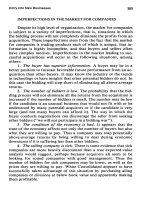Programming with Java, Swing and Squint phần 10 ppsx
Bạn đang xem bản rút gọn của tài liệu. Xem và tải ngay bản đầy đủ của tài liệu tại đây (2.44 MB, 35 trang )
Figure 11.7: The JFileChooser “Open File” dialog box
new File( System.getProperty( "user.dir" ) )
will cause the dialog to start in the directory containing the program being executed.
The File class is a part of the standard java libraries used to represent file path names.
The construction shown here creates a new File object from the String returned by asking the
System.getProperty method to look up "user.dir", a request to find the users’ home directory.
To use the File class, you will have to include an import for "java.io.*" in your .java file.
To display the dialog associated with a JFileChooser, a program must execute an invocation
of the form
chooser.showOpenDialog( this )
Invoking showOpenDialog displays the dialog box and suspends the program’s execution until
the user clicks “Open” or “Cancel”. The invocation returns a value indicating whether the user
clicked “Ope n” or “Cancel”. The value returned if “Open” is clicked is associated with the name
JFileChooser.APPROVE OPTION. Therefore, programs that use this method typically include the
invocation in an if statement of the form
if ( chooser.showOpenDialog( this ) == JFileChooser.APPROVE OPTION ) {
code to access and process the selected file
}
Finally, a String containing the name of the file selected by the user can be extracted from the
JFileChooser using an invocation of the form
chooser.getSelectedFile().getAbsolutePath()
The getSelectedFile method asks the JFileChooser to return a File object describing the file
chosen by the user. The getAbsolutePath method asks this File object to produce a String
encoding the file’s path name.
A program that uses a JFileChooser and an SImage constructor to load and display an image is
shown in Figure 11.8. A picture of the interface produced by this program is s hown in Figure 11.9.
310
import javax.swing.*;
import squint.*;
import java.awt.*;
import java.io.*;
// An image viewer that allows a user to select an image file and
// then displays the contents of the file on the screen
public class ImageAndLikeness extends GUIManager {
// The dimensions of the program’s window
private final int WINDOW_WIDTH = 400, WINDOW_HEIGHT = 500;
// Component used to display images
private JLabel imageDisplay = new JLabel( );
// Dialog box through which user can select an image file
private JFileChooser chooser =
new JFileChooser( new File( System.getProperty( "user.dir" ) ));
// Place the image display label and a button in the window
public ImageAndLikeness() {
this.createWindow( WINDOW_WIDTH, WINDOW_HEIGHT );
contentPane.add( imageDisplay );
contentPane.add( new JButton( "Choose an image file" ) );
}
// When the button is clicked, display image selected by user
public void buttonClicked() {
if ( chooser.showOpenDialog( this ) == JFileChooser.APPROVE_OPTION ) {
String imageFileName = chooser.getSelectedFile().getAbsolutePath();
SImage pic = new SImage( imageFileName );
imageDisplay.setIcon( pic );
}
}
}
Figure 11.8: A simple image viewer
311
Figure 11.9: A picture of the Maguires displayed by the program in Figure 11.8
11.7 Think Negative
We have seen that we can use a constructor to turn an array of brightness values into an SImage.
It is also possible to turn an SImage into an array containing the brightness values of its pixels
using a method named getPixelArray. This method is the final tool we need to write programs
that process images. We can now create an SImage from a file on our disk, get an array containing
its brightness values, change the values in this array to brighten, rotate, scale, crop, or otherwise
modify the image, and then create a new SImage from the modified array of values.
Perhaps the simplest type of image manipulation we can perform using these tools is a trans-
formation in which each pixel’s brightness value is replaced by a new value that is a function, f, of
the original value. That is, for each position in our array, we set
pixels[x][y] = f( pixels[x][y] )
As an example of such a transformation, we w ill show how to convert an image into its own negative.
Long, long ago, before there were computers, MP3 players, and digital cameras, people took
pictures using primitive cameras and light sensitive film like the examples shown in Figure 11.10.
In fact, some photographers still use such strange devices.
The film used in non-digital cameras contains chemicals that react to light in such a way that,
after being “developed” with other chemicals, the parts of the film that were not exposed to light
become transparent while the areas that had been exposed to light remain opaque. As a result,
after the film is developed, the image that is seen is bright where the actual scene was dark and dark
where the scene was bright. These images are called negatives. Figure 11.11 shows an image of what
the negative of the picture in Figure 11.1 might lo ok like. As an example of image manipulation, we
will write a program to modify the brightness values of an image’s pixel so that the resulting values
describe the negative of the original image. A sample of the interface our program will provide is
shown in Figure 11.12.
312
Figure 11.10: Some antiques: A film camera and rolls of 120 and 35mm film
Figure 11.11: A negative image
Figure 11.12: Interface for a program that creates negative images
313
The function that describes how pixel values should be changed to produce a negative is simple.
The value 0 should become 255, the value 255 should become 0, and everything in between should
be scaled linearly. The appropriate function is therefore
f(x) = 255 − x
It is easy to apply this function to any single pixel. The statement
pixels[x][y] = 255 - pixels[x][y];
will do the job. All we need to do is use loops to execute this statement for every pair of possible
x and y values.
To execute a statement for every possible value of x and y, we need som e way to easily determine
the correct range of index values for an image’s table of pixels. The SImage class provides two
methods that help. The methods getWidth and getHeight will return the number of columns and
rows of pixels in an image repectively. Thus, we can use a loop of the form:
int x = 0;
while ( x < pixels.getWidth() ) {
// Do something to all the pixels in column x
x++;
}
to execute some statements for each possible x value. To execute some code for every possible
combination of x and y values, we simply put a similar loop that steps through the y values inside
of this loop. The result will look like:
int x = 0;
while ( x < pixels.getWidth() ) {
int y = 0;
while ( y < pixels.getHeight() ) {
// Do something to pixels[x][y]
y++;
}
x++;
}
This is an example of a type of nested loop that is frequently used when processing two dimensional
arrays.
The complete program to display negative images is shown in Figure 11.13. The nested loops are
placed in the buttonClicked me thod between an instruction that uses getPixelArray to access
the brightness values of the original image and a statement that uses an SImage construction to
create a new image from the modified array of pixel values.
314
// A program that can display an image and its negative in a window
public class NegativeImpact extends GUIManager {
private final int WINDOW_WIDTH = 450, WINDOW_HEIGHT = 360;
// The largest brightness value used for a pixel
private final int BRIGHTEST_PIXEL = 255;
// Used to display the original image and the modified version
private JLabel original = new JLabel( ), modified = new JLabel( );
// Dialog box through which user can select an image file
private JFileChooser chooser = new JFileChooser( );
// Place two empty labels and a button in the window initially
public NegativeImpact() {
this.createWindow( WINDOW_WIDTH, WINDOW_HEIGHT );
contentPane.add( original );
contentPane.add( modified );
contentPane.add( new JButton( "Show Images" ) );
}
// Let the user pick an image, then display the image and its negative
public void buttonClicked() {
if ( chooser.showOpenDialog( this ) == JFileChooser.APPROVE_OPTION ) {
String imageFileName = chooser.getSelectedFile().getAbsolutePath();
SImage pic = new SImage( imageFileName );
original.setIcon( pic );
// Replace every pixel’s value by its negative equivalent
int [][] pixels = pic.getPixelArray();
int x = 0;
while ( x < pic.getWidth() ) {
int y = 0;
while ( y < pic.getHeight() ) {
pixels[x][y] = 255 - pixels[x][y];
y++;
}
x++;
}
modified.setIcon( new SImage( pixels ) );
}
}
}
Figure 11.13: A program to display images and their negatives
315
11.8 for by for
Each of the nested loops used in Figure 11.13 has the general form:
int variable = initial value;
while ( termination condition ) {
statement(s) to do some interesting work
.
.
.
statement to change the value of variable;
}
Loops following this pattern are so common, that Java provides a shorthand notation for writing
them. In Java, a statement of the form
for ( α; β; γ ) {
σ
}
where α and γ are statements or local variable declarations,
4
β is any boolean expression, and σ is
any sequence of 0 or more statements and declarations, is defined to be equivalent to the statements
α;
while ( β ) {
σ;
γ
}
A statement using this abbreviated form is called a for loop. In particular, the for loop
for ( int x = 0; x < pixels.getWidth(); x++ ) {
statement(s) to process column x
}
is equivalent to the while loop
int x = 0;
whilte ( x < pixels.getWidth() ) {
statement(s) to process column x
x++;
}
To illustrate this, a version of the buttonClicked method from Figure 11.13 that has been revised
to use for loops in place of its nested while loops is shown in Figure 11.14
We will be writing loops like this frequently enough that the bit of typing saved by using the
for loop will be appreciated. More importantly, as you bec ome familiar with this notation, the for
loop has the advantage of placing three key components of the loop right at the beginning where
they are easy to identify. These include:
4
In all of our examples, α and γ will each be a single declaration or statement, but in general Java allows one to
use lists of statements and declarations separated by commas where we have written α and γ.
316
// Let the user pick an image, then display the image and its negative
public void buttonClicked() {
if ( chooser.showOpenDialog( this ) == JFileChooser.APPROVE_OPTION ) {
String imageFileName = chooser.getSelectedFile().getAbsolutePath();
SImage pic = new SImage( imageFileName );
original.setIcon( pic );
// Replace every pixel’s value by its negative equivalent
int [][] pixels = pic.getPixelArray();
for ( int x = 0; x < pic.getWidth(); x++ ) {
for ( int y = 0; y < pic.getHeight(); y++ ) {
pixels[x][y] = 255 - pixels[x][y];
}
}
modified.setIcon( new SImage( pixels ) );
}
}
Figure 11.14: Code from Figure 11.13 revised to use for loops
• the initial value,
• the te rmination condition, and
• the way the lo op moves from one step to the next
There is, by the way, no requirement that all the components of a for loop’s header fit on one
line. If the components of the header become complicated, is it good style to format the header so
that they appear on separate lines as in:
for ( int x = 0;
x < pixels.getWidth();
x++ ) {
statement(s) to process column x
}
11.9 Moving Experiences
An alternative to changing the brightness values of an image’s pixels is to simply move the pixels
around. For example, most image processing programs provide the ability to rotate images or to
flip an image vertically or horizontally. We can perform these operations by moving values from
one position in a pixel array to another.
To start, consider how to write a program that can tip an image on its side by rotating the
picture 90
◦
counterclockwise. We will structure the program and its interface very much like the
317
Figure 11.15: Window of a program that can rotate an image counterclockwise
program to display an image and its negative shown in Figure 11.13. When the user clicks the
button in this new program’s window, it will allow the user to select an image file, then it will
display the original image and a rotated version of the image side by side in its window. A sample
of this interface is shown if Figure 11.15. The only differences between the program that displayed
negative images and this program will be found in the code that manipulates pixel values in the
buttonClicked method.
If the original image loaded by this program is m pixels wide and n pixels high, then the rotated
image will be n pixels wide and m pixels high. As a result, we cannot create the new image by just
moving pixel values around in the array c ontaining the original image’s brightness values. We have
to create a new array that has n columns and m rows. Assuming the original image is named pic,
the needed array can be constructed in a local variable declaration:
int [][] result = new int[pic.getHeight()][pic.getWidth()];
Then, we can use a pair of nested loops to copy every value found in pixels into a new position
within result.
At first glance, it might seem that we can move the pixels as desired by repeate dly executing
the instruction
result[y][x] = pixels[x][y]; // WARNING: This is not correct!
Unfortunately, if we use this statement, the image that results when our program is applied to
the cow picture in Figure 11.15 will look like what we see in Figure 11.16. To understand why
this would happen and how to rotate an image correctly, we need to do a little bit of analytic cow
geometry.
Figure 11.17 shows an image of a cow and a correctly rotated version of the same image. Both
are accompanied by x and y axes corresponding to the scheme used to number pixel values in an
array describing the image. Let’s chase the cow’s tail as its pixels move from the original image on
the left to the rotated image on the right.
In the original image, the y coordinates of the pixels that make up the tail fall between 20
and 30. If you lo ok at the image on the right, it is clear that the x coordintes of the tail’s new
318
Figure 11.16: A cow after completing a double flip
Figure 11.17: Geometry of pixel coordinate changes while rotating an image
position fall in the same range, 20-30. It seems as if y-coordinates from the original image become
x-coordinates in the rotated image.
On the other hand, in the original image, the x coordinates of the pixels that make up the tail
fall between 200 and 210. The y coordinates of the same pixels in the rotated version fall in a very
different range, 0 to 10! Similarly, if you look at the x-coordinate of the edge of the cow’s right
ear in the original image it is about 10. In the rotated image, the edge of the same ear has an
x coordinate of 200. It appears that small x coordinates become large y coordinates and large x
coordinates become small y coordinates.
What is happening to the x coordinates is similar to what happened to brightness values when
we made negative images. To convert the brightness value of a pixel into its negative value, we
subtracted the original value from the maximum possible brightness value, 255. Similarly, to convert
an x coordinate to a y coordinate in the rotated image, we need to subtract the x coordinate from
the maximum possible x coordinate in the original image. The maximum x coordinate in our cow
image is 210. Using this value, the x coordinate of the tip of the tail, 207, become 210 − 207 = 3,
a very small value as expected. Similarly, the x coordinate of the ear, 10, becomes 210 − 10 = 200.
Therefore, the statement we should use to move pixel values to their new locations is
result[y][(pic.getWidth() - 1) - x] = pixels[x][y];
319
The expression used to describe the maximum x coordinte is
(pic.getWidth() - 1)
rather than pic.getWidth() since indices start at 0 rather than 1.
The key details for a program that uses this approach to rotate images are s hown in Figure 11.18.
As noted in the figure, this program is very similar to the code shown for generating a negative
version of an image that we showed in Figure 11.13. In this example, however, we have placed the
image manipulation code in a separate, private method. This is a matter of good programming
style. It separates the details of image processing from the GUI interface, making both the new
rotate method and the buttonClicked methods short and very simple.
Our explanation of why we use the expression
(picture.getWidth() - 1) - x
in the statement
result[y][(picture.getWidth() - 1) - x] = pixels[x][y];
suggests that it is possible to use a similar technique if we want to simply flip the pixels of an image
horizontally or vertically. In fact, only two changes are required to convert the program shown in
Figure 11.18 into a program that will flip an image horizontally. We would replace the statement
in the body of the nested loops:
result[y][(picture.getWidth() - 1) - x] = pixels[x][y];
with:
result[(picture.getWidth() - 1) - x][y] = pixels[x][y];
In addition, the result array would now have to have exactly the same dimensions as the pixels
array. Therefore, we would replace the declaration of result with
int [][] result = new int[picture.getWidth()][picture.getHeight()];
Finally, although not required, it would be good form to change the name of the method from
rotate to horizontalFlip. The code for the new horizontalFlip method is shown in Fig-
ure 11.19. A sample of what the resulting program’s display might look like is shown in Figure 11.20.
In the rotate method, it is clear that the result matrix needs to be separate from the pixels
matrix because they have different dimensions. In the horizontalFlip method, the two arrays
have the same dimensions. It is no longer clear that we need a separate result array. In the
program to produce negative images, we made all of our changes directly in the pixels array. It
might be possible to use the same approach in horizontalFlip. To try this we would remove the
declaration of the result array and replace all references to result with the name pixels.
The revised horizontalFlip method is shown in Figure 11.21. Unfortunately, the program
will not behave as desired. Instead, a sample of how it will modify the image selected by its user
is shown in Figure 11.22.
To understand why this program does not behave as we might have hoped, think about what
happens each time the outer loop is executed. The first time this loop is executed, x will be
0, so (picture.getWidth() - 1) - x will describe the index of the rightmost column of pixels.
320
// An program that allows a user to select an image file and displays
// the original and a verion rotated 90 degrees counterclockwise
public class BigTipper extends GUIManager {
private final int WINDOW_WIDTH = 450, WINDOW_HEIGHT = 360;
.
.
.
// Variable declarations and the constructor have been omitted to save space
// They would be nearly identical to the declarations found in Figure 11.13
.
.
.
// Rotate an image 90 degrees counterclockwise
private SImage rotate( SImage picture ) {
int [][] pixels = picture.getPixelArray();
int [][] result = new int[picture.getHeight()][picture.getWidth()];
for ( int x = 0; x < picture.getWidth(); x++ ) {
for ( int y = 0; y < picture.getHeight(); y++ ) {
result[y][(picture.getWidth() - 1) - x] = pixels[x][y];
}
}
return new SImage( result );
}
// Display image selected by user and a copy that is rotated 90 degrees
public void buttonClicked() {
if ( chooser.showOpenDialog( this ) == JFileChooser.APPROVE_OPTION ) {
String imageFileName = chooser.getSelectedFile().getAbsolutePath();
SImage pic = new SImage( imageFileName );
original.setIcon( pic );
modified.setIcon( rotate( pic ) );
}
}
}
Figure 11.18: The buttonClicked method for a program to rotate images
321
// Flip an image horizontally
private SImage horizontalFlip( SImage picture ) {
int [][] pixels = picture.getPixelArray();
int [][] result = new int[picture.getWidth()][picture.getHeight()];
for ( int x = 0; x < picture.getWidth(); x++ ) {
for ( int y = 0; y < picture.getHeight(); y++ ) {
result[(picture.getWidth() - 1) - x][y] = pixels[x][y];
}
}
return new SImage( result );
}
Figure 11.19: A method to flip an image horizontally
Figure 11.20: Asa Gray meets Asa Gray
322
// WARNING: THIS METHOD IS INCORRECT!
private SImage horizontalFlip( SImage picture ) {
int [][] pixels = picture.getPixelArray();
for ( int x = 0; x < picture.getWidth(); x++ ) {
for ( int y = 0; y < picture.getHeight(); y++ ) {
pixels[(picture.getWidth() - 1) - x][y] = pixels[x][y];
}
}
return new SImage( pixels );
}
Figure 11.21: A failed attempt to flip an image horizontally without a separate result array
Figure 11.22: A Siamese twin?
323
Executing the inner loop will therefore copy all of the entries in the leftmost column of the image
to the rightmost column. Next, when x is 1, the second column from the left will be copied to
the second column from the right. As we progress to larger x values, columns from the right will
appear on the left in reverse order. This sounds like exactly what we wanted.
If we started with the image shown in Figure 11.1, however, by the time the value of x reaches
the mid point of the image, the numbers in the pixels array would describe the picture shown on
the right in Figure 11.22. The left side of the original image has been correctly flipped and copied
to the right side. In the process, however, the original contents of the right half of the image have
been lost. Therefore, as the loop continues and copies columns from the right half of the image to
the left, it will be copying columns it had earlier copied from the left half of the image rather than
copying columns from the right half of the original image. In fact, it will copy these copies right
back to where they came from! As a result, the remaining iterations of the loop will not appear to
change anything. When the loop is complete, the image will look the same as it did when only half
of the iterations had been executed.
This is a common problem when one writes code to interchange values within a single array.
In many cases, the only solution is to use a second array like result to preserve all of the original
values in the array while they are reorganized. In this case, however, is is possible to move the
pixels as desired without an additional array. We just need an int variable to hold one original
value while it is being interchanged with another.
To see how this is done, consider how the pixel values in the upper left and upper right corners
of an image s hould be interchanged during the process of flipping an image horizontally. The upper
left corner should move to the upper right corner, and the upper right should move to the upper
left. If we try to do this using a pair of assignments like
pixels[picture.getWidth() - 1][0] = pixels[0][0];
pixels[0][0] = pixels[picture.getWidth() - 1][0];
we will end up with two copies of the value originally found in pixels[0][0] because the first
assignment replaces the only copy of the original value of pixels[picture.getWidth() - 1][0]
before it can be moved to the upper left corner. On the other hand, if we use an additional variable
to save this value as in
int savePixel = pixels[picture.getWidth() - 1][0];
pixels[picture.getWidth() - 1][0] = pixels[0][0];
pixels[0][0] = savePixel;
the interchange will work correctly. If we perform such an interchange for every pair of pixels, the
entire image can be flipped without using an additional array.
The code for a correct horizontalFlip method based on this idea is shown in Figure 11.23.
Note that the termination condition for the outer for loop in this program is
x < picture.getWidth()/2
rather than
x < picture.getWidth()
Since each execution of the body of the loop interchanges two columns, we only need to execute the
inner loop half as many times as the total number of columns. Can you predict what the program
would do if we did not divide the width by 2 in this termination condition?
324
// Flip an image horizontally
private SImage horizontalFlip( SImage picture ) {
int [][] pixels = picture.getPixelArray();
for ( int x = 0; x < picture.getWidth()/2; x++ ) {
for ( int y = 0; y < picture.getHeight(); y++ ) {
int savePixel = pixels[(picture.getWidth() - 1) - x][y];
pixels[(picture.getWidth() - 1) - x][y] = pixels[x][y];
pixels[x][y] = savePixel;
}
}
return( new SImage( pixels ) );
}
Figure 11.23: A method to flip a pixel array horizontally without creating a secondary array
11.10 Arrays of Arrays
Despite the fact that we have bee n showing programs that use two dimensional arrays, the Java
language does not really include two dimensional arrays. The trick here is that technically Java
only provides one dimensional arrays, but it is possible to define a one dimensional array of any
type. We can have a one dimensional array of JButtons, a one dimensional array of ints, or even
a one dimensional array of one dimensional arrays of ints. This is how we can write programs
that appear to use two dime nsional arrays. In Java’s view, a two dimensional array is just a one
dimensional array of one dimensional arrays.
A picture does a better job of explaining this than words. In Figure 11.4 we showed how the
pixel values that describe the right eye from the photograph from Figure 11.1 could be visualized as
a table. In most of the examples in this chapter, we have assumed that such a table was associated
with a “two dimensional” array variable declared as
int [][] pixels;
Figure 11.24 shows how the values describing the eye would actually be organized when stored in
the pixels array. The array pixels shown in this figure is a one dimensional array containing 19
elements. Its elements are not ints. Instead, each of its elements is itself a one dimensional array
containing 10 ints.
This is not just a way we can think about tables in Java, it is the way tables are represented
using Java arrays. As a result, in addition to being able to access the ints that describe individual
pixels in such an array, we can access the arrays that represent entire columns of pixels. For
example, a statement like
int somePixel = pixels[x][y];
can be broken up into the two statements
int [] selectedColumn = pixels[x];
int somePixel = selectedColumn[y];
325
Figure 11.24: A two dimensional structure represented as an array of arrays
The expression pixels[x] extracts a s ingle element from the array pixels. This element is the
array that describes the entire xth column. The second line then extracts the yth element from the
array that was extracted from pixels.
This fact about Java arrays has several consequences. We will discuss one that is quite simple
but practical and one that is more subtle and a bit esoteric.
First, Java provides a way for a program to determine the number of elements in any array. If
x is the name of an array, then x.length describes the number of elements in the array.
5
We did
not introduce this feature earlier, because it is difficult to understand how to use this feature with
a two dimensional array before understanding that two dimensional arrays are really just arrays
of arrays. Suppose you think of pixels as a table like the one shown in Figure 11.4. What value
would you expect pixels.length to produce? You might reasonably answer 19, 10, or even 190.
The problem is that tables don’t have lengths. Tables have widths and heights. On the other hand,
if you realize that pixels is the name of an array of arrays as shown in Figure 11.24, then it is clear
that pixels.length should produce 19. In general, if x is a two dimensional array, then x.length
describes the width of the table.
It should also be c lear how to use length to determine the height of a table. The height of
an array of arrays is the length of any of the arrays that hold the columns. Thus, for our pixels
array,
pixels[0].length
will produce the height of the table, 10. In general, if x is the name of an array representing a
table, x[0].length gives the height of the table. Of course, for the pixels array, we could also
use
5
Unfortunately, while the designers of Java used the name length for both the mechanism used to determi ne the
number of letters in a String and the size of an array, they made the syntax just a bit different. When used wi th a
String, the name length must be followed by a pair of parentheses as in word.length(). When used with arrays,
no parentheses are allowed.
326
// Flip an image horizontally
private SImage horizontalFlip( SImage picture ) {
int [][] pixels = picture.getPixelArray();
for ( int x = 0; x < pixels.length/2; x++ ) {
for ( int y = 0; y < pixels[0].length; y++ ) {
int savePixel = pixels[(pixels.length - 1) - x][y];
pixels[(pixels.length - 1) - x][y] = pixels[x][y];
pixels[x][y] = savePixel;
}
}
return( new SImage( pixels ) );
}
}
Figure 11.25: Using .length to control a loop
pixels[1].length
or
pixels[15].length
to describe the height of the table. We could not, however, use
pixels[25].length
as the index value 25 is out of range for the pixels array. In general, since using the index value
0 is more likely to be in range than any other value, it is a convention to say
x[0].length
to determine the height of a table.
The te rmination conditions in loops that process arrays often use .length. For example,
Figure 11.25 shows the code of the horizontalFlip method revised to use .length rather than
the SImage methods getWidth and getHeight.
The second consequence of the fact that two dimensional arrays are really arrays of arrays is
that a program can build a two dimensional array piece by piece rather than all at once. This
makes it possible to build arrays of arrays that cannot be viewed as simple, rectangular tables.
We know that the construction in the declaration
int [][] boxy = new int [5][7];
will produce an array with the structure shown in Figure 11.26. In Java, a construction of the form
new SomeType[size][]
creates an array with size elements each of which can refer to another array whose elements belong
to SomeType without actually creating any arrays of SomeType. As a result, the declaration
327
Figure 11.26: A small, rectangular array of arrays
int [][] boxy = new int[5][];
would create the five element array that runs across the top of Figure 11.26 but not create the five
arrays containing zeroes that appear as the columns in that figure. The columns could then be
created and associated with the elements of boxy by a loop of the form
for ( int x = 0; x < boxy.length; x++ ) {
boxy[x] = new int[7];
}
Simple variations in the code of this loop can be used to produce two dimensional arrays that
are not rectangular. For example, if we followed the declaration
int [][] trapezoid = new int[5][];
with a loop of the form
for ( int x = 0; x < trapezoid.length; x++ ) {
trapezoid[x] = new int[ 3 + x ];
}
the structure created would look like the diagram in Figure 11.27. Each of the columns in this
array is of a different length than the others. If we put the columns together to form a table we
would end up with the collection shown in Figure 11.28.
There are other ways to associate element values with the entries of a two dimensional array
that lead to even stranger structures. Consider the code
int [][] sharing = new int[5][];
for ( int x = 0; x < sharing.length - 1; x++ ) {
sharing[x] = new int[ 7 ];
328
Figure 11.27: An array of arrays that is not rectangular
Figure 11.28: A non-rectangular table
}
sharing[ 4 ] = sharing[ 3 ];
This creates the structure shown in Figure 11.29. Here, two of the entries in the array of arrays
are actually the same array.
In all of these diagrams we have shown the elements of int arrays filled with zeroes as they
would be initialized by the computer. As a result, immediately after executing the code shown
above, the elements sharing[4][4] and sharing[3][4] would both have the value 0. If we then
executed the assignment
sharing[3][4] = 255;
the value associated with sharing[3][4] would be changed as expected. In addition, however, after
this assignment, sharing[4][4], would also have the value 255. Such behavior can make it very
difficult to understand how a program works or why it doesn’t. Therefore, we would discourage you
from deliberately constructing such arrays. It is nevertheless important to understand that such
structures are possible when debugging a program since they are sometimes created accidentally.
11.11 Summing Up
In the preceding sections we have examined examples of a variety of algorithms that proc es s values
in an array independently. There are many other algorithms that instead collect information about
329
Figure 11.29: An array of arrays in which one element value is associated with two positions
all of the elements in an array or about some particular subgroup of elements. For example, when
working with an array of pixel values we might want to find the brightest pixel value, the number
of pixels brighter than 200, or the brightness value that appears most frequently in the top half of
an image. As a simple example of such an algorithm, we will look at how to calculate the average
brightness value of a specified square of pixels in an image.
This particular calculation has a nice application. Suppose we want to shrink an image by an
integer factor. That is, we want to reduce the size of an image by 1/2, or 1/5, or in general 1/n.
We can do this by computing the average brightness of non-overlapping, n by n squares of pixels
in the original image and using the averages as the brightness values for pixels in an image whose
width and height are 1/n th the width and height of the original.
Figure 11.30 illustrates the process we have in mind. At the top of the figure, we show a version
of the familiar eye we have used in earlier examples. The image is enlarged so that individual pixels
are visible. In addition, we have outlined 3 by 3 blocks of pixels. Because the image dimensions are
not divisible by 3, pixels in the last row and column do not fall within any of these 3 by 3 blo cks.
The b ottom of the figure shows a version of the eye reduced to 1/3rd of its original size (but
still enlarged so that individual pixels are visible). Each pixel in this smaller version corresponds to
one of the 3 by 3 blocks of the original. The arrows in the figure connect the pixels in the leftmost
3 by 3 blocks of the original to the corresponding pixels in the reduced image. The brightness of
each pixel in the reduced image was determined by averaging the values of the nine pixels in the
corresponding block of the original image.
This is not the ideal way to reduce an image. As this example illustrates, it completely ignores
the pixels that don’t fall in any of the square blocks. It does, however, produce visually reasonable
results. For example, Figure 11.31 show the results of applying this technique to produce reduced
versions of another image we have seen before ranging from half size to 1/12.
A key step in implementing such a scaling algorithm is writing code to compute the average of
a spec ified block of pixels. The block can be specified by giving the indices of its upper left corner
and its size. To add up the values in such a block, we will use a pair of doubly nested loops to
iterate over all pairs of x and y coordinates that fall within the block. These loops will look very
much like the nested loops we have se en in early examples except that they will not s tart at 0 and
they must stop when they reach the edges of the block rather than the edges of the entire pixel
array. Once we have the sum of all pixel values, we can compute the average by simply dividing
330
Figure 11.30: Scaling an image by averaging blocks of pixel brightnesses
Figure 11.31: Scaling an image repeatedly
331
// Determine average brightness of a block of size by size pixels
// at position (left, top)
private int average( int [][] pixels, int left, int top, int size ) {
int sum = 0;
for ( int x = left; x < left + size; x++ ) {
for ( int y = top; y < top + size; y++ ) {
sum = sum + pixels[x][y];
}
}
return sum/(size*size);
}
Figure 11.32: A method to calculate the average brightness of a block of pixels
// Create a copy of an image reduced to 1/s of its original size
private SImage scale( SImage original, int s ) {
int [][] pixels = original.getPixelArray();
int [][] result = new int[ pixels.length/s][pixels[0].length/s ];
for ( int x = 0; x < result.length; x++ ) {
for ( int y = 0; y < result[0].length; y++ ) {
result[x][y] = average( pixels, s*x, s*y, s );
}
}
return new SImage( result );
}
Figure 11.33: A method to scale an image to 1/s its original size
the sum by the number of pixels in the block.
The code for a method to compute block averages in this way is shown in Figure 11.32. The
location of the block to be averaged is provided through the parameters left and top that specify
the coordinates of the left and top edges of the block. The parameter size determines how wide
and high the block should be. As a result, the expressions left + size and top + size describe
the coordinates of the right and bottom edges of the block. These expressions are used in the
termination conditions of the loops in the method body.
Given the average method, it is easy to write a method to scale an entire image. The code
for such a me thod is shown in Figure 11.33. The second parameter, s, specifies the desired scaling
factor. Therefore, the width and height of the resulting image c an b e determined by dividing the
width and height of the original by s. The method begins by creating an array result using the
reduced width and height. The body of the loop then fills the entries of this result array by
repeatedly invoking average on the appropriate block of original pixel values.
The complete code of the program that produced the image shown in Figure 11.31 is shown in
332
Figure 11.34. It repeatedly applies the scale method for scaling factors ranging from 1 to 1/12th
and displays each scaled image within a separate JLabel in its window.
11.12 Purple Cows?
Some of you may have already recognized that something is missing in the image shown in Fig-
ure 11.31. The cows are not purple! If not, consider the image of lego robots processed by our
image scaling program shown in Figure 11.35. If you are reading a printed/copied version of this
text, then the robots will all appear to be constructed out of gray Legos. It is possible to get gray
Legos. In fact, a few of the pieces of the robot pictured in the figure actually are gray. Most of the
pieces, however, are more typical Lego colors: bright reds, blues and greens.
Although we have focused on how to manipulate grayscale images, the SImage class does provide
the ability to handle color images. In this section, we will show you how to write programs designed
to handle color images.
First, when you load the contents of image file that describes a color picture using a construction
like the one in the following variable declaration
SImage pic = new SImage( "colorfulRobot.jpg" );
the SImage you create retains the color information. If imageLabel is the name of a JLabel in
your program’s window and you display the SImage by executing
original.setIcon( pic );
it will appear in color on your screen.
The colors vanish when you access the information about individual pixels by invoking the
getPixelArray method. This method returns an array of values that only describe the brightnesses
of the pixels, not their colors. Fortunately, SImage provides several ways to get information ab out
pixel colors.
As mentioned early in this chapter, one common scheme for describing the colors in a digital
image is to describe how a color can be mixed by combining red, green and blue light. This is
typically done by describing the brightness of each color component using a number between 0 and
255 much as we have been using such values to describe overall brightness. This is known as the
RGB color scheme.
SImage provides three methods that can be used to access the brightness values for image pixels
corresponding to each of these three primary colors. In particular, an invocation of the form
int [][] redBrightnesses = pic.getRedPixelArray();
will return an array of values describing the “redness” of the pixels in an image. Similar methods
named getGreenPixelArray and getBluePixelArray can be used to access the “greenness” and
“blueness” values.
The SImage class also provides a constructor designed for programs that want to modify the
values describing the redness, greenness and blueness of an image’s pixels. This constructor takes
three tables of pixel values as parameters. All three tables must have the same dimensions. The
first table is interpreted as the redness values for a new image’s pixels. The second and third are
interpreted as the greenness and blueness values respectively. Therefore, if we declare
333
// A program that allows a user to select an image file and displays
// the original and a series of copies ranging from 1/2 to 1/12 the original
public class CheaperByTheDozen extends GUIManager {
// The dimensions of the program’s window
private final int WINDOW_WIDTH = 870, WINDOW_HEIGHT = 380;
// Dialog box through which user can select an image file
private JFileChooser chooser =
new JFileChooser( new File( System.getProperty( "user.dir" ) ));
// Place the image display labels and a button in the window
public CheaperByTheDozen() {
this.createWindow( WINDOW_WIDTH, WINDOW_HEIGHT );
JButton but = new JButton( "Choose an image file" );
contentPane.add( but );
}
// Determine average brightness of a block of size by size pixels
// at position (left, top)
private int average( int [][] pixels, int left, int top, int size ) {
// See Figure 11.32 for method’s body
}
// Create a copy of an image reduced to 1/s of its original size
private SImage scale( SImage original, int s ) {
// See Figure 11.33 for method’s body
}
// Display image selected by user and copies of reduced sizes
public void buttonClicked() {
if ( chooser.showOpenDialog( this ) == JFileChooser.APPROVE_OPTION ) {
SImage pic = new SImage( chooser.getSelectedFile().getAbsolutePath() );
for ( int s = 1; s < 12; s++ ) {
JLabel modified = new JLabel( );
modified.setIcon( scale( pic, s ) );
contentPane.add( modified );
}
}
}
}
Figure 11.34: A program to display a series of scaled copies of an image
334