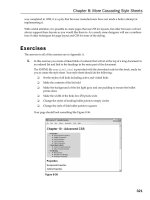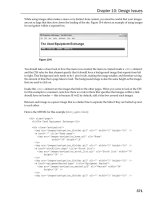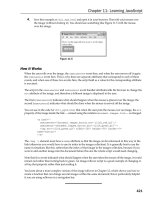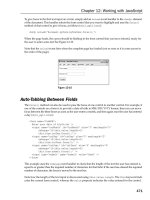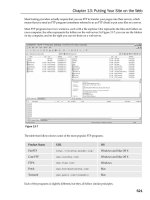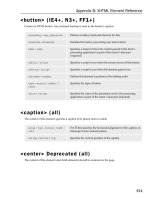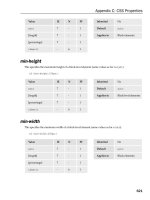Programming with Java, Swing and Squint pdf
Bạn đang xem bản rút gọn của tài liệu. Xem và tải ngay bản đầy đủ của tài liệu tại đây (10.92 MB, 350 trang )
Programming with Java, Swing and Squint
Thomas P. Murtagh
Williams College
DRAFT!
DO NOT DISTRIBUTE WITHOUT PRIOR PERMISSION
Printed on August 8, 2008
c
2007 Thomas P. Murtagh
Comments, corrections, and other feedback appreciated
Contents
1 What is Programming Anyway? 1
1.1 Without Understanding . . . . . . . . . . . . . . . . . . . . . . . . . . . . . . . . . . 2
1.2 The Java Programming Language . . . . . . . . . . . . . . . . . . . . . . . . . . . . . 6
1.3 Your First Sip of Java . . . . . . . . . . . . . . . . . . . . . . . . . . . . . . . . . . . 7
1.3.1 Simple Responsive Programs . . . . . . . . . . . . . . . . . . . . . . . . . . . 7
1.3.2 “Class” and other Magic Words . . . . . . . . . . . . . . . . . . . . . . . . . . 10
1.3.3 Under Construction . . . . . . . . . . . . . . . . . . . . . . . . . . . . . . . . 12
1.3.4 Discourse on the Method . . . . . . . . . . . . . . . . . . . . . . . . . . . . . 13
1.3.5 The Name Game . . . . . . . . . . . . . . . . . . . . . . . . . . . . . . . . . . 14
1.4 Programming Tools . . . . . . . . . . . . . . . . . . . . . . . . . . . . . . . . . . . . . 15
1.5 Graphical Use r Interface C omponents . . . . . . . . . . . . . . . . . . . . . . . . . . 18
1.5.1 Constructing GUI Components . . . . . . . . . . . . . . . . . . . . . . . . . . 19
1.5.2 Additional GUI Event-handling Methods . . . . . . . . . . . . . . . . . . . . 23
1.5.3 GUI Component Layout . . . . . . . . . . . . . . . . . . . . . . . . . . . . . . 25
1.6 To Err is Human . . . . . . . . . . . . . . . . . . . . . . . . . . . . . . . . . . . . . . 27
1.7 Summary . . . . . . . . . . . . . . . . . . . . . . . . . . . . . . . . . . . . . . . . . . 30
2 What’s in a name? 31
2.1 Modifying Objects . . . . . . . . . . . . . . . . . . . . . . . . . . . . . . . . . . . . . 31
2.2 Instance Variable Declarations . . . . . . . . . . . . . . . . . . . . . . . . . . . . . . 33
2.3 Assigning Meanings to Variable Names . . . . . . . . . . . . . . . . . . . . . . . . . . 34
2.4 Local Variables . . . . . . . . . . . . . . . . . . . . . . . . . . . . . . . . . . . . . . . 37
2.5 GUI Layout with Panels . . . . . . . . . . . . . . . . . . . . . . . . . . . . . . . . . . 39
2.6 More on Declarations . . . . . . . . . . . . . . . . . . . . . . . . . . . . . . . . . . . . 41
2.6.1 Initializers . . . . . . . . . . . . . . . . . . . . . . . . . . . . . . . . . . . . . . 43
2.6.2 Making it final . . . . . . . . . . . . . . . . . . . . . . . . . . . . . . . . . . 43
2.6.3 Declaring Collections of Similar Names . . . . . . . . . . . . . . . . . . . . . 45
2.7 ints and Strings . . . . . . . . . . . . . . . . . . . . . . . . . . . . . . . . . . . . . . 45
2.8 Comments . . . . . . . . . . . . . . . . . . . . . . . . . . . . . . . . . . . . . . . . . . 47
2.9 Summary . . . . . . . . . . . . . . . . . . . . . . . . . . . . . . . . . . . . . . . . . . 49
3 Probing Questions 51
3.1 Accessor Methods . . . . . . . . . . . . . . . . . . . . . . . . . . . . . . . . . . . . . 51
3.2 Statements and Expressions . . . . . . . . . . . . . . . . . . . . . . . . . . . . . . . . 53
3.3 Working with GUI Components . . . . . . . . . . . . . . . . . . . . . . . . . . . . . . 56
iii
3.3.1 Common Features . . . . . . . . . . . . . . . . . . . . . . . . . . . . . . . . . 57
3.3.2 Menu Methods . . . . . . . . . . . . . . . . . . . . . . . . . . . . . . . . . . . 57
3.3.3 Components that Display Text . . . . . . . . . . . . . . . . . . . . . . . . . . 60
3.3.4 Summary of Methods for GUI Components . . . . . . . . . . . . . . . . . . . 68
3.4 Identifying Event Sources . . . . . . . . . . . . . . . . . . . . . . . . . . . . . . . . . 72
3.5 Using Variables to Remember . . . . . . . . . . . . . . . . . . . . . . . . . . . . . . . 76
3.6 Summary . . . . . . . . . . . . . . . . . . . . . . . . . . . . . . . . . . . . . . . . . . 78
4 Let’s Talk 81
4.1 Protocols . . . . . . . . . . . . . . . . . . . . . . . . . . . . . . . . . . . . . . . . . . 81
4.1.1 The Client/Server Paradigm . . . . . . . . . . . . . . . . . . . . . . . . . . . 83
4.1.2 Mail Servers and Clients . . . . . . . . . . . . . . . . . . . . . . . . . . . . . . 84
4.1.3 The Transmission Control Protocol . . . . . . . . . . . . . . . . . . . . . . . . 86
4.1.4 Talking SMTP . . . . . . . . . . . . . . . . . . . . . . . . . . . . . . . . . . . 89
4.2 Using NetConnections . . . . . . . . . . . . . . . . . . . . . . . . . . . . . . . . . . . 92
4.2.1 An Interface for an SMTP Client . . . . . . . . . . . . . . . . . . . . . . . . . 93
4.2.2 Making Connections . . . . . . . . . . . . . . . . . . . . . . . . . . . . . . . . 96
4.2.3 The Ins and Outs of NetConnections . . . . . . . . . . . . . . . . . . . . . . 97
4.2.4 A Closing Note . . . . . . . . . . . . . . . . . . . . . . . . . . . . . . . . . . . 100
4.2.5 What’s Next . . . . . . . . . . . . . . . . . . . . . . . . . . . . . . . . . . . . 100
4.2.6 Network Event Notification . . . . . . . . . . . . . . . . . . . . . . . . . . . . 103
4.2.7 Summary of NetConnection constructions and methods . . . . . . . . . . . . 106
4.3 Summary . . . . . . . . . . . . . . . . . . . . . . . . . . . . . . . . . . . . . . . . . . 107
5 Pro-Choice 109
5.1 Either/or Questions . . . . . . . . . . . . . . . . . . . . . . . . . . . . . . . . . . . . 109
5.1.1 Numbers and Strings . . . . . . . . . . . . . . . . . . . . . . . . . . . . . . . 113
5.1.2 A Simple if Statement . . . . . . . . . . . . . . . . . . . . . . . . . . . . . . 116
5.2 if Statements are Statements . . . . . . . . . . . . . . . . . . . . . . . . . . . . . . . 117
5.3 The Truth about Curly Braces . . . . . . . . . . . . . . . . . . . . . . . . . . . . . . 120
5.3.1 Multi-way Choices . . . . . . . . . . . . . . . . . . . . . . . . . . . . . . . . . 122
5.4 Something for Nothing . . . . . . . . . . . . . . . . . . . . . . . . . . . . . . . . . . . 123
5.5 Synonyms, Hom ographs, and Scopes . . . . . . . . . . . . . . . . . . . . . . . . . . . 126
5.6 Summary . . . . . . . . . . . . . . . . . . . . . . . . . . . . . . . . . . . . . . . . . . 132
6 Class Action 135
6.1 Second Class . . . . . . . . . . . . . . . . . . . . . . . . . . . . . . . . . . . . . . . . 136
6.2 Constructor Parameters . . . . . . . . . . . . . . . . . . . . . . . . . . . . . . . . . . 139
6.2.1 Parameter Correspondence . . . . . . . . . . . . . . . . . . . . . . . . . . . . 142
6.2.2 Choosing Colors . . . . . . . . . . . . . . . . . . . . . . . . . . . . . . . . . . 144
6.3 Method Madness . . . . . . . . . . . . . . . . . . . . . . . . . . . . . . . . . . . . . . 145
6.4 Analyze This . . . . . . . . . . . . . . . . . . . . . . . . . . . . . . . . . . . . . . . . 149
6.5 Talking Back . . . . . . . . . . . . . . . . . . . . . . . . . . . . . . . . . . . . . . . . 151
6.6 Defining Ac ces sor Methods . . . . . . . . . . . . . . . . . . . . . . . . . . . . . . . . 156
6.7 Invisible Objects . . . . . . . . . . . . . . . . . . . . . . . . . . . . . . . . . . . . . . 158
6.8 Private Parts . . . . . . . . . . . . . . . . . . . . . . . . . . . . . . . . . . . . . . . . 163
iv
6.9 Summary . . . . . . . . . . . . . . . . . . . . . . . . . . . . . . . . . . . . . . . . . . 168
7 Primitive Technology 169
7.1 Planning a Calculator . . . . . . . . . . . . . . . . . . . . . . . . . . . . . . . . . . . 169
7.2 Smooth Operators . . . . . . . . . . . . . . . . . . . . . . . . . . . . . . . . . . . . . 173
7.2.1 Relational Operators and boolean Values . . . . . . . . . . . . . . . . . . . . 177
7.2.2 Primitive Ways . . . . . . . . . . . . . . . . . . . . . . . . . . . . . . . . . . . 179
7.2.3 Logical Arguments . . . . . . . . . . . . . . . . . . . . . . . . . . . . . . . . . 182
7.3 double Time . . . . . . . . . . . . . . . . . . . . . . . . . . . . . . . . . . . . . . . . 185
7.3.1 Seeing double . . . . . . . . . . . . . . . . . . . . . . . . . . . . . . . . . . . 186
7.3.2 Choosing a Numeric Type . . . . . . . . . . . . . . . . . . . . . . . . . . . . . 187
7.3.3 Arithmetic with doubles and ints . . . . . . . . . . . . . . . . . . . . . . . . 189
7.3.4 Why are Rational Numbers Called double? . . . . . . . . . . . . . . . . . . . 191
7.4 boolean Variables . . . . . . . . . . . . . . . . . . . . . . . . . . . . . . . . . . . . . 192
7.5 Summary . . . . . . . . . . . . . . . . . . . . . . . . . . . . . . . . . . . . . . . . . . 196
8 String Theory 197
8.1 Cut and Paste . . . . . . . . . . . . . . . . . . . . . . . . . . . . . . . . . . . . . . . 197
8.2 Search Options . . . . . . . . . . . . . . . . . . . . . . . . . . . . . . . . . . . . . . . 201
8.3 Separate but .equals() . . . . . . . . . . . . . . . . . . . . . . . . . . . . . . . . . . 204
8.4 Methods and More Methods . . . . . . . . . . . . . . . . . . . . . . . . . . . . . . . . 208
8.5 Online Method Documentation . . . . . . . . . . . . . . . . . . . . . . . . . . . . . . 209
8.6 What a character! . . . . . . . . . . . . . . . . . . . . . . . . . . . . . . . . . . . . . 214
8.7 Summary . . . . . . . . . . . . . . . . . . . . . . . . . . . . . . . . . . . . . . . . . . 216
8.7.1 Summary of String Methods . . . . . . . . . . . . . . . . . . . . . . . . . . . 217
9 Doomed to Repeat 221
9.1 Repetition without Loops . . . . . . . . . . . . . . . . . . . . . . . . . . . . . . . . . 221
9.2 Worth Your While . . . . . . . . . . . . . . . . . . . . . . . . . . . . . . . . . . . . . 224
9.3 Count to Ten . . . . . . . . . . . . . . . . . . . . . . . . . . . . . . . . . . . . . . . . 228
9.4 Nesting Instinct . . . . . . . . . . . . . . . . . . . . . . . . . . . . . . . . . . . . . . . 233
9.5 Line by Line . . . . . . . . . . . . . . . . . . . . . . . . . . . . . . . . . . . . . . . . . 236
9.5.1 Sentinels . . . . . . . . . . . . . . . . . . . . . . . . . . . . . . . . . . . . . . . 240
9.6 Accumulating Loops . . . . . . . . . . . . . . . . . . . . . . . . . . . . . . . . . . . . 245
9.7 String Processing Loops . . . . . . . . . . . . . . . . . . . . . . . . . . . . . . . . . . 248
9.8 Summary . . . . . . . . . . . . . . . . . . . . . . . . . . . . . . . . . . . . . . . . . . 257
10 Recurring Themes 259
10.1 Long Day’s Journey . . . . . . . . . . . . . . . . . . . . . . . . . . . . . . . . . . . . 260
10.2 Journeys End . . . . . . . . . . . . . . . . . . . . . . . . . . . . . . . . . . . . . . . . 268
10.3 Overload . . . . . . . . . . . . . . . . . . . . . . . . . . . . . . . . . . . . . . . . . . . 271
10.4 Recurring Methodically . . . . . . . . . . . . . . . . . . . . . . . . . . . . . . . . . . 275
10.4.1 Case by Case . . . . . . . . . . . . . . . . . . . . . . . . . . . . . . . . . . . . 275
10.4.2 Understanding Recursive Methods . . . . . . . . . . . . . . . . . . . . . . . . 278
10.4.3 Blow by Blow . . . . . . . . . . . . . . . . . . . . . . . . . . . . . . . . . . . . 279
10.4.4 Summing Up . . . . . . . . . . . . . . . . . . . . . . . . . . . . . . . . . . . . 284
v
10.5 Lovely spam! Wonderful spam! . . . . . . . . . . . . . . . . . . . . . . . . . . . . . . 284
10.6 Nothing Re ally Matters . . . . . . . . . . . . . . . . . . . . . . . . . . . . . . . . . . 286
10.7 Recursive Removal . . . . . . . . . . . . . . . . . . . . . . . . . . . . . . . . . . . . . 290
10.8 Wrapping Up . . . . . . . . . . . . . . . . . . . . . . . . . . . . . . . . . . . . . . . . 294
10.9 Summary . . . . . . . . . . . . . . . . . . . . . . . . . . . . . . . . . . . . . . . . . . 297
11 Tables of Content 299
11.1 A Picture is Worth 754 Words . . . . . . . . . . . . . . . . . . . . . . . . . . . . . . 299
11.2 Matrices, Vectors, and Arrays . . . . . . . . . . . . . . . . . . . . . . . . . . . . . . . 301
11.3 Array Declarations . . . . . . . . . . . . . . . . . . . . . . . . . . . . . . . . . . . . . 303
11.4 Array Constructions . . . . . . . . . . . . . . . . . . . . . . . . . . . . . . . . . . . . 304
11.5 SImages and JLabels . . . . . . . . . . . . . . . . . . . . . . . . . . . . . . . . . . . . 307
11.6 Image Files . . . . . . . . . . . . . . . . . . . . . . . . . . . . . . . . . . . . . . . . . 308
11.7 Think Ne gative . . . . . . . . . . . . . . . . . . . . . . . . . . . . . . . . . . . . . . . 312
11.8 for by for . . . . . . . . . . . . . . . . . . . . . . . . . . . . . . . . . . . . . . . . . 316
11.9 Moving Experiences . . . . . . . . . . . . . . . . . . . . . . . . . . . . . . . . . . . . 317
11.10Arrays of Arrays . . . . . . . . . . . . . . . . . . . . . . . . . . . . . . . . . . . . . . 325
11.11Summing Up . . . . . . . . . . . . . . . . . . . . . . . . . . . . . . . . . . . . . . . . 329
11.12Purple Cows? . . . . . . . . . . . . . . . . . . . . . . . . . . . . . . . . . . . . . . . . 333
11.13Summary . . . . . . . . . . . . . . . . . . . . . . . . . . . . . . . . . . . . . . . . . . 337
Index 338
vi
Chapter 1
What is Programming Anyway?
Most of the machines that have been developed to improve our lives serve a single purpose. Just
try to drive to the store in your washing machine or vacuum the living room with your car and this
becomes quite clear. Your computer, by contrast, serves many functions. In the office or library,
you may find it invaluable as a word processor. Once you get home, slip in a DVD and your
computer takes on the role of a television. Start up a flight simulator and it assumes the properties
of anything from a hang glider to a Learjet. Launch an mp3 player and you suddenly have a music
system. This, of course, is just a short sample of the functions a typical personal computer can
perform. Clearly, the computer is a very flexible device.
While the computer’s ability to switch from one role to another is itself amazing, it is even more
startling that these transformations occur without making major physical changes to the machine.
Every computer system includes both hardware, the physical circuitry of which the machine is
constructed, and software, the programs that determine how the machine will behave. Everything
described above can be accomplished by changing the software used without changing the machine’s
actual circuitry in any way. In fact, the changes that occur when you switch to a new program
are often greater than those you achieve by changing a computer’s hardware. If you install more
memory or a faster network card, the computer will still do pretty much the same things it did
before but a bit faster (hopefully!). On the other hand, by downloading a new application program
through your web browser, you can make it possible for your computer to perform completely new
functions.
Software clearly plays a central role in the amazing success of computer technology. Very few
computer users, however, have a clear understanding of what software really is. This book provides
an introduction to the design and construction of computer software in the programming language
Java. By learning to program in Java, you will acquire a useful skill that will enable you to construct
software of your own or participate in the implementation or maintenance of commercial software.
More importantly, you will gain a clear understanding of what a program really is and how it is
possible to radically change the behavior of a computer by constructing a new program.
A program is a set of instructions that a computer follows. We can therefore learn a good bit
about computer programs by examining the ways in which instructions written for humans resemble
and differ from computer programs. In this chapter we will consider several examples of instructions
for humans in order to provide you with a rudimentary understanding of the nature of a computer
program. We will then build on this understanding by presenting a very simple but complete
example of a computer program written in Java. Like instructions for humans, the instructions
1
that make up a computer program must be communicated to the computer in a language that it
comprehends. Java is such a language. We will discuss the mechanics of actually communicating
the text of a Java program to a computer so that it can follow the instructions contained in the
program. Finally, you have undoubtedly already discovered that programs don’t always do what
you expect them to do. When someone else’s program misbehaves, you can complain. When
this happens with a program you wrote yourself, you will have to figure out how to change the
instructions to eliminate the problem. To prepare you for this task, we will conclude this chapter
by identifying several categories of errors that can be made when writing a program.
1.1 Without Understanding
You have certainly had the experience of following instructions of one sort or another. Electronic
devices from computers to cameras come with thick manuals of instructions. Forms, whether they
be tax forms or the answer sheet for an SAT exam, come with instructions explaining how they
should be completed. You can undoubtedly easily think of many other examples of instructions
you have had to follow.
If you have had to follow instructions, it is likely that you have also complained about the quality
of the instructions. The most common complaint is probably that the instructions take too long to
read. This, however, may have more to do with our impatience than the quality of the instructions.
A more serious complaint is that instructions are often unclear and hard to understand.
It seems obvious that instructions are more likely to be followed correctly if they are easy to
understand. This “obvious” fact, however, does not generalize to the types of instructions that make
up computer programs. A computer is just a machine. Understanding is something humans do,
but not something machines do. How can a computer understand the instructions in a computer
program? The simple answer is that it cannot. As a result, the instructions that make up a
computer program have to satisfy a very challenging requirement. It must be possible to follow
them correctly without actually understanding them.
This may seem like a preposterous idea. How can you follow instructions if you don’t understand
them? Fortunately, there are a few examples of instructions for humans that are deliberately
designed so that they can be followed without understanding. Examining such instructions will
give you a bit of insight into how a computer must follow the instructions in a computer program.
First, consider the “mathematical puzzle” described below. To appreciate this example, don’t
just read the instructions. Follow them as you read them.
1. Pick a number between 1 and 40.
2. Subtract 20 from the number you picked.
3. Multiply by 3.
4. Square the result.
5. Add up the individual digits of the result.
6. If the sum of the digits is even, divide by 2.
7. If the result is less than 5 add 5, otherwise subtract 4.
2
8. Multiply by 2.
9. Subtract 6.
10. Find the letter whose position in the alphabet is equal to the number you have obtained (a=1,
b=2, c =3, etc.)
11. Think of a country whose name begins with this letter.
12. Think of a large mammal whose name begins with the second letter of the country’s name.
You have probably seen puzzles like this before. The whole point of such puzzle s is that you
are supposed to be surprised that it is possible to predict the final result produced even though
you are allowed to make random choices at some points in the process. In particular, this puzzle
is designed to leave you thinking about elephants. Were you thinking about an elephant when you
finished? Are you surprised we could predict this?
The underlying reason for such surprise is that the instructions are designed to be followed
without being understood. The person following the instructions thinks that the choices they get
to make in the process (choosing a number or choosing any country whose name begins with “D”),
could lead to many different results. A person who understands the instructions realizes this is an
illusion.
To understand why almost everyone who follows the instructions above will end up thinking
about elephants, you have to identify a number of properties of the operations performed. The
steps that tell you to multiply by 3 and square the result ensure that after these steps the number
you are working with will b e a multiple of nine. When you add up the digits of any number that is
a multiple of nine, the sum will also be a multiple of nine. Furthermore, the fact that your initial
number was relatively small (less than 40), implies that the multiple of nine you end up with is
also relatively small. In fact, the only possible values you can get when you sum the digits are 0,
9 and 18. The next three steps are designed to turn any of these three values into a 4 leading you
to the letter “D”. The last step is the only point in these instructions where something could go
wrong. The person following them actually has a choice at this point. There are several countries
whose names begin with “D” including Denmark, Djibouti, Dominica and the Dominican Republic.
Luckily, for most readers of this text, Denmark is more likely to come to mind than any of the
other countries (even though the Dominican Republic is actually larger in both land mass and
population).
This example should make it clear that it is possible to follow instructions without understanding
how they work. It is equally clear that it is not possible to write instructions like those above without
understanding how they work. This contrast provides an important insight into the relationship
between a computer, a computer program and the author of the program. A computer follows
the instructions in a program the way you followed the instructions above. It can comprehend and
complete each step individually but has no understanding of the overall purpose of the program, the
relationships between the steps, or the ways in which these relationships ensure that the program
will accomplish its overall purpose. The author of a program, on the other hand, must understand
its overall purpose and ensure that the steps specified will accomplish this purpose.
Instructions like this are important enough to deserve a name. We call a set of instructions
designed to accomplish some specific purpose even when followed by a human or computer that
has no understanding of their purpose an algorithm.
3
There are situations where specifying an algorithm that accomplishes some purpose can actually
be useful rather than merely amusing. To illustrate this, consider the standard procedure called
long division. A sample of the application of the long division procedure to compute the quotient
13042144/32 is shown below:
32
407567
)13042144
128
242
224
181
160
214
192
224
224
0
Although you may be rusty at it by now, you were taught the algorithm for long division
sometime in elementary school. The person teaching you might have tried to help you understand
why the procedure works, but ultimately you were probably simply taught to perform the process
by rote. After doing enough practice problems, most people reach a point where they can perform
long division but can’t even precisely describe the rules they are following, let alone explain why
they work. Again, this process was designed so that a human can perform the steps without
understanding exactly why they work. Here, the motivation is not to surprise anyone. The value of
the division algorithm is that it enables people to perform division without having to devote their
mental energies to thinking about why the process works.
Finally, to demonstrate that algorithms don’t always have to involve arithmetic, let’s con-
sider another example where the motivation for designing the instructions is to provide a pleasant
surprise. Well before you learned the long division algorithm, you were probably occasionally en-
tertained by the process of completing a connect-the-dots drawing like the one shown in Figure 1.1.
Go ahead! It’s your book. Connect the dots and complete the picture.
A connect-the-dots drawing is basically a set of instructions that enable you to draw a pic-
ture without understanding what it is you are actually drawing. Just as it wasn’t clear that the
arithmetic you were told to perform in our first example would lead you to think of elephants, it
is not obvious looking at Figure 1.1 that you are looking at instructions for drawing an elephant.
Nevertheless, by following the instructions “Connect the dots” you will do just that (even if you
never saw an elephant before).
This example illustrates a truth of which all potential programmers should be aware. It is
harder to devise an algorithm to accomplish a given goal than it is to simply accomplish the goal.
The goal of the connect-the-dots puzzle shown in Figure 1.1 is to draw an elephant. In order to
construct this puzzle, you first have to learn to draw an elephant without the help of the dots.
Only after you have figured out how to draw an elephant in the first place will you be able to figure
out where to place the dots and how to number them. Worse yet, figuring out how to place and
number the dots so the desired picture can be drawn without ever having to lift your pencil from
the paper can be tricky. If all you really wanted in the first place was a picture of an elephant, it
4
Figure 1.1: Connect dots 1 through 82 (
c
2000 Monkeying Around)
5
would be easier to draw one yourself. Similarly, if you have a division problem to solve (and you
don’t have a calculator handy) it is easier to do the division yourself than to try to teach the long
division algorithm to someone who doesn’t already know it so that they can solve the problem for
you.
As you learn to program, you will see this pattern repeated frequently. Learning to convert
your own knowledge of how to perform a task into a set of instructions so precise that they can
be followed by a computer can be quite challenging. Developing this ability, however, is the key
to learning how to program. Fortunately, you will find that as you acquire the ability to turn an
informal understanding of how to solve a class of problems into a precise algorithm, you will be
developing m ental skills you will find valuable in many other areas.
1.2 The Java Programming Language
An algorithm starts as an idea in one person’s mind. To b ec ome effective, it must be communicated
to other people or to a computer. Communicating an algorithm requires the use of a language. A
program is just an algorithm expressed in a language that a computer can comprehend.
The choice of the language in which an algorithm is expressed is important. The numeric
calculation puzzle that led you to think of Danish elephants was expressed in English. If our
instructions had been written in Danish, most readers of this text would not understand them.
The use of language in a connect-the-dots puzzle may not be quite as obvious. Note , however,
that we could easily replace the numbers shown with numbers expressed using the roman numerals
I, II, III, IV, LXXXII. Most of you probably understand Roman numerals, so you would still
be able to complete the puzzle. You would probably have difficulty, however, if we switched to
something more ancient like the numeric system used by the Babylonians or to something more
modern like the binary system that most computers use internally, in which the first few dots would
be labeled 1, 10, 11, 100, 101, and 110.
The use of language in the connect-the-dots example is interesting from our point of view
because the language used is quite simple. Human languages like English and Japanese are very
complex. It would be very difficult to build a computer that could understand a complete human
language. Instead, computers can only interpret instructions written in simpler languages designed
specifically for c omputers. Computer languages are much more expressive than a system for writing
numbers like the Roman numerals, but much simpler in structure than human languages.
One consequence of the re lative sim plicity of computer languages is that it is possible to write
a program to translate instructions written in one computer language into another computer lan-
guage. These programs are called compilers. The internal circuitry of a computer usually can only
interpret commands written in a single language. The existence of compilers, however, makes it
possible to write programs for a single machine using many different languages. Suppose that you
have to work with a computer that can understand instructions written in language A but you
want to write a program for the machine in language B. All you have to do is find (or write) a
program written in language A that can translate instructions written in language B into equivalent
instructions in language A. This program would be called a compiler for B. You can then write
your programs in language B and use the compiler for B to translate the programs you write into
language A so the computer can comprehend the instructions.
Each computer language has its own advantages and disadvantages. Some are simpler than
others. This makes it easier to construct compilers that process programs written in these languages.
6
At the same time, a language that is simple can limit the ways you can express yourself, making it
more difficult to describe an algorithm. Think again about the process of constructing the elephant
connect-the-dot puzzle. It is easier to draw an elephant if you let yourself use curved lines than if
you restrict yourself to straight lines. To describe an elephant in the language of connect-the-dot
puzzles, however, you have to find a way to use only straight lines. On the other hand, a language
that is too complex can be difficult to learn and use.
In this text, we will teach you how to use a language named Java to write programs. Java pro-
vides some sophisticated features that support an approach to programming called obje ct-oriented
programming that we emphasize in our presentation. While it is not a simple language, it is one
of the simpler languages that support object-oriented programming.
Java is a relatively young computer language. It was designed in the early 90’s by a group at
Sun Microsystems. Despite its youth, Java is widely used. Compilers for Java are readily available
for almost all computer systems. We will talk more about Java compilers and how you will use
them once we have explained enough about Java itself to let you write simple programs.
Our approach to programming includes an emphasis on what is known as event-driven program-
ming. In this approach, programs are designed to react to events generated by the user or s ystem .
The programs that you are used to using on computers use the event-driven approach. You do
something – press a button, select an item from a menu, etc. – and the computer reacts to the
“event” generated by that action. In the early days of computing, programs were started with a
collection of data all provided at once and then run to completion. Many text books still teach
that approach to programming. In this text we take the more intuitive event-driven approach to
programming. Java is one of the first languages to make this easy to do as a standard part of the
language.
1.3 Your First Sip o f Java
The task of learning any new language can be broken down into at least two parts: studying the
language’s rules of grammar and learning its vocabulary. This is true whether the language is a
foreign language, such as French or Japanese, or a computer programming language, such as Java.
In the case of a programming language, the vocabulary you must learn consists primarily of verbs
that can be used to command the computer to do things like “show the number 47.2 on the screen”
or “send the next email me ss age to the server.” The grammatical structures of a computer language
enable you to form phrases that instruct the computer to perform several primitive commands in
sequence or to choose among several primitive commands based on a user’s input.
When learning a new human language, one undertakes the tasks of learning vocabulary and
grammar simultaneously. One must know at least a little vocabulary before one can understand
examples of grammatical structure. On the other hand, developing an extensive vocabulary without
any knowledge of the grammar used to combine words would just be silly. The same applies
to learning a programming language. Accordingly, we will begin your introduction to Java by
presenting a few sample programs that illustrate fundamentals of the grammatical structure of Java
programs, using only enough vocabulary to enable us to produce somewhat interesting examples.
1.3.1 Simple Responsive Programs
The typical program run on a personal computer reacts to a large collection of actions the user
can perform using the mouse and keyboard. Selecting menu items, typing in file names, pressing
7
Figure 1.2: Window displayed by a very simple program
buttons, and dragging items across the screen all produce appropriate reactions from such pro-
grams. The details of how a computer responds to a particular user action are determined by the
instructions that make up the program running on the computer. The examples presented in this
section are intended to illustrate how this is done in a Java program.
To start things off simply, we will restrict our attention to programs that involve only one form
of user input mechanism: buttons. The programs we consider in this section will only specify how
the computer should respond when the user clicks on a button in the program’s window.
As a very simple first example, consider the structure of a program which simply displays some
text on the screen each time a button is clicked. When this program is started, all that will appear
in its window is a single button as shown in Figure 1.2. The window rem ains this way until the user
positions the mouse c ursor within the button and presses the mouse button. Once this happens,
the program displays the phrase
I’m Touched
in the window as shown in Figure 1.3. If the user clicks the mouse again, the program displays a
second copy of the phrase “I’m Touched” in the window. Eventually, if the user clicks often enough,
the whole window will b e filled with copies of this phrase. That is all it does! Not exactly Microsoft
Word, but it is sufficient to illustrate the basic structure of many of the programs we will discuss.
The text of such a Java program is shown in Figure 1.4. A brief examination of the text of
the program reveals features that are certainly consistent with our description of this program’s
behavior. There is the line
contentPane.add( new JLabel( "I’m Touched" ) );
which includes the word “add” and the message to be displayed. This line comes shortly after a line
containing the words “button clicked” (all forced together to form the single word buttonClicked)
8
Figure 1.3: Window displayed by a very simple program
import squint.*;
import javax.swing.*;
public class TouchyButton extends GUIManager {
private final int WINDOW_WIDTH = 150;
private final int WINDOW_HEIGHT = 300;
public TouchyButton() {
this.createWindow( WINDOW_WIDTH, WINDOW_HEIGHT );
contentPane.add( new JButton( "Click Here" ) );
}
public void buttonClicked() {
contentPane.add( new JLabel( "I’m Touched" ) );
}
}
Figure 1.4: Our first Java program
9
which suggest when the new message will appear. Similarly, a few lines earlier, a line containing
the word createWindow is followed by a line containing the words new JButton. These two lines,
describe actions that should happen when the program initially begins to run. These suggestive
tidbits are unfortunately obscured by a considerable amount of text that is probably indecipherable
to the novice. Our goal is to guide you through the details of this program in a way that will enable
you to understand its basic structure.
1.3.2 “Class” and other Magic Words
Our brief example program contains many words that have special meaning to Java. Unfortunately,
it is relatively hard to give a precise explanation of many of the terms used in Java to someone
who is just beginning to program. For example, to fully appreciate the roles of the terms import,
public and extends one needs to appreciate the issues that arise when constructing programs
that are orders of magnitude larger than we will discuss in the early chapters of this text. We will
attempt here to give you some intuition regarding the purpose of these words. However, you may
not be able to understand them completely until you learn more about Java. Until then, we can
assure you that you will do fine if you are willing to regard just a few of these words and phrases
as magical incantations that must be recited appropriately at certain points in your program. For
example, the first two lines of nearly every program you read or write while studying this book will
be identical to the first two lines in this example:
import squint.*;
import javax.swing.*;
In fact, these two lines are so standard that we won’t even show them in the examples beyond the
first two chapters of this text.
The Head of the Class
Most of your programs will also contain a line very similar to the third line shown in our example:
public class TouchyButton extends GUIManager {
This line is called a class header. The programs you write w ill all contain a line that looks just
like this except that you will replace the word TouchyButton with a word of your own choosing.
TouchyButton is just the name we have chosen to give to our program. It is appropriate to give a
program a name that reflects its behavior.
This line is called a class header because it informs the computer that the text that follows
describes a new class. Why does Java call the specification that describes a program a “class”?
Java uses the word class to refer to:
“A set, collection, group, or configuration containing members regarded as having cer-
tain attributes or traits in common.” (From the American Heritage Dictionary)
If several people were to run the program shown above at the same time but on different computers,
each would have an independent copy of the program described by this class. If one person clicked
on the button, the message “I’m Touched” would only appear on that person’s computer. The other
computers running the same program would be unaffected. Thus, the running copies of the program
are independent but they form a collection very similar objects. Java refers to such a collection of
objects as a class.
10
Using Software Libraries
The class header of TouchyButton indicates that it extends something called GUIManager. This
means that our program depends on previously written Java instructions.
Programs are rarely built from scratch. The physical circuits of which a computer is constructed
are only capable of performing very simple operations like changing the color of a single dot on the
screen. If every program was built from scratch, every program would have to explicitly describe
every one of the primitive operations required to accom plish its purpose. Instead, libraries have
been written containing collections of instructions describing useful common operations like drawing
a button on the screen. Programs can then be constructed using the operations described by the
library in addition to the operations that can be performed by the basic hardware.
This notion of using collections of previously written Java instructions to simplify the construc-
tion of new programs e xplains the mysterious phrases found in the first two lines of our program.
Lines that start with the words import inform Java which libraries of previously written instruc-
tions our program uses. In our example, we list two libraries, javax.swing and squint. The
library named javax.swing is a collection of instructions describing common operations for build-
ing programs that use interface mechanisms like buttons and menus. The prefix “javax” reveals
that this library is a standard component of the Java language environment used by many Java
programs.
The second library mentioned in our import specifications is Squint. This is a library designed
just for this text to make the Java language more appropriate as an environment for teaching
programming. Recall that the class header of our example program mentions that TouchyButton
extends GUIManager. GUIManager refers to a collection of Java instructions that form part of this
Squint library. A GUIManager is an object that coordinates user and program activities that involve
Graphical User Interface (GUI) components like buttons, menus, and scrollbars. If a program was
nothing but a GUIManager, then all that would happen when it was run would be that a window
would appear on the screen. Nothing would ever appear within the window. Our GUIManager class
specification extends the functionality of the GUIManager by telling it exactly what GUI components
to display (a button and “labels” that display the message “I’m Touched”) and when they should
be displayed.
Getting Braces
The single open brace (“{”) that appears at the end of the class header for TouchyButton introduces
an important and widely used feature in Java’s grammatical structure. Placing a pair consisting
of an open and closing brace around a portion of the text of a program is Java’s way of letting the
programmer indicate that the enclos ed text describes a single, logical unit. If you scan quickly over
the complete example, you will see that braces are used in this way in several parts of this program
even though it is quite short.
The open brace after the class header
public class TouchyButton
is matched by the closing brace on the last line of the program. This indicates that everything
between these two braces (i.e., everything left in the example) should be considered part of the
description of the class named TouchyButton. The text betwee n these braces is called the body of
the class.
11
Within the body of this class, there are two other examples of structures composed of a header
line followed by a body that is enclosed in curly braces. The first begins with the header line
public TouchyButton() {
and the second begins with the header
public void buttonClicked() {
Like the class header, both of these lines start with the word public. Unlike the class header, these
lines don’t include the word class or the phrase extends GUIManager. Finally, both of these
headers end with a name followed by a pair of empty parentheses. The names included before the
parentheses reveal that these lines are the headers of similar but distinct grammatical structures
in Java. The first is the header of a structure called a constructor. It specifies the actions to be
performed when this program is first started. We can tell this because the name included in this
header is the same as the name of the class we are defining, TouchyButton. The second is the
header of a c onstruct called a method definition. We discuss these two constructs in the following
sections.
1.3.3 Under Construction
In order to appreciate the role of a constructor, one has to appreciate Java’s notion that a class
doesn’t describe a single object, but instead describes a whole collection of similar objects. Given a
blueprint for a house, you can build multiple copies of the house. Similarly, given a class definition,
you “build” a new copy of the program defined each time you run the program. Just as you have
to build a house to live in it, you must construct a copy or instance of a class definition before you
can interact with it. This is what happens when you actually run a program described by a class
definition. The role of the constructor within a class definition is to specify the details of the steps
that should be performed to construct an instance of a class definition.
With this background, let us take a close look at the constructor included in the definition of
the TouchyButton class:
public Touchybutton() {
this.createWindow( WINDOW_WIDTH, WINDOW_HEIGHT );
contentPane.add( new JButton( "Click Here" ) );
}
The header of this constructor is quite simple. The key elements are the word public, the name
of the class in which the constructor appears, and a set of empty parentheses. Eventually, we will
learn that it is possible to provide additional information between the parentheses, but for at least
a few chapters, all of our constructor headers will take this simple form.
The interesting part of the constructor is its body. The body of a constructor contains a list
of instructions telling the computer what operations to perform when it is told to create a new
instance of the object described by its class definition. In our constructor for the TouchyWindow
class we include the two instructions:
this.createWindow( WINDOW_WIDTH, WINDOW_HEIGHT );
contentPane.add( new JButton( "Click Here" ) );
12
These two instructions tell the computer that when this program begins to execute it should create
a new window on the screen for this program’s use and then display a button in that window.
Both of the instructions included in this constructor use a notation we will be seeing quite
frequently. Both instructions have the general form
name.action( );
This form of instruction is used to tell some component of the program, identified by the name that
appears before the period, to perform the action described after the period. It is called a method
invocation. In the first method invocation the name is this and the action is createWindow. The
name this refers to the program itself. It may seem odd, but in this command, the program is
telling itself to create a new window. In the second instruction, the name is contentPane and the
action is add The name contentPane refers to the interior of the program window — the part that
holds the window’s contents. This second command tells the content pane that it should add a new
button to the item s it displays.
In each of the method invocations used in this constructor, extra information that is needed to
specify how to perform the desired action is provided between the parentheses that appear after
the action name. These extra pieces of information are called the arguments or actual parameters
of the method invocation. For example, in the first line of the constructor the arguments included
determine the size of the window we are instructing the program to create.
Obviously, by changing the contents of these instructions, we can change the way in which this
program be haves. For example, if we replaced the second instruction in the constructor’s body
with the line:
contentPane.add( new JButton( "Click Me" ) );
the button displayed in the window would contain the words “Click Me” instead of “Click Here”.
Accordingly, you cannot simply view the instructions placed within a constructor as magical incan-
tations. Instead, you must carefully consider each component so that you understand its purpose.
1.3.4 Discourse on the Method
The last few lines in the body of the class TouchyButton look like:
public void buttonClicked() {
contentPane.add( new JLabel( "I’m Touched" ) );
}
This text is an example of another important grammatical form in Java, the method definition. A
method is a named sequence of program instructions. A method definition consists of a method
header, which includes the name to be associated with the instructions, followed by a method body
(which is bracketed by braces just like the body of the constructor). In this case, the method being
defined is named buttonClicked, and its body contains the single instruction:
contentPane.add( new JLabel( "I’m Touched" ) );
In the method header, the method’s name is preceded by the words public void and followed
by an empty pair of parentheses. Unfortunately, for now, you must just trust that these words and
parentheses are necessary. They will appear in all of the methods we examine in this chapter. On
13
the other hand, a programmer is free to choose any appropriate name for a method. The method
name can then be used in other parts of the program to cause the computer to obey the instructions
within the method’s body.
Within a class that extends GUIManager, certain method names have special significance. In
particular, if such a class contains a method which is named buttonClicked then the instructions
in that method’s body will be followed by the computer whenever any button displayed in the
program’s window is pressed using the mouse. That is why this particular program reacts to a
button click as it does.
The single line that forms the body of our buttonClicked method:
contentPane.add( new JLabel( "I’m Touched" ) );
is another example of a method invocation. It specifies that a new “label” displaying the phrase
I’m Touched
should be added to the contentPane associated with the program.
In addition to buttonClicked, other special method names (menuItemSelected, for example)
can be used to specify how to react to other actions the user may perform when interacting with a
program. All such methods are called event-handling methods. We will provide a complete list of
such methods later.
1.3.5 The Name Game
The constructor definition in this program is preceded by the lines
private final int WINDOW_WIDTH = 150;
private final int WINDOW_HEIGHT = 300;
These two lines are not instructions that the computer will follow when it needs to react to some
event. They are definitions that tell the computer what meanings should be associated with the
names WINDOW WIDTH and WINDOW HEIGHT throughout this program’s execution.
We could have written this program without defining these names. If we replaced the first line
in the constructor with the line
this.createWindow( 150, 300 );
we could remove the two definitions that precede the constructor and the program would still behave
in the same way. We used the names WINDOW WIDTH and WINDOW HEIGHT for two reasons. First,
their use illustrates good programming style. When writing a program it is not only important to
give the computer the correct instructions, it is also important to write the instructions in a way
that will make it as easy as possible for someone else to read and understand them. Even as a
beginner, it is pretty easy to guess that the comm and
this.createWindow( WINDOW_WIDTH, WINDOW_HEIGHT );
has something to do with setting the program’s window size. This isn’t as obvious with the
command
this.createWindow( 150, 300 );
14
As one learns to write large, complicated programs, taking care to write them in a style that will
be as easy to understand as possible becomes very important.
Our other reason for using these names is just to give you a hint about how important names
are in computer programs. We have already seen that names like this and contentPane are used
to refer to elements of your program. The meanings associated with these names are built into
Java and the libraries we are using. Names like WINDOW WIDTH and WINDOW HEIGHT are interesting
because they show that it is also possible for you as a programmer to associate meanings with
names. This important ability is the main topic of the next chapter.
1.4 Programming Tools
Writing a program isn’t enough. You also have to get the program into your c omputer and convince
your computer to follow the instructions it contains.
A computer program like the one shown in the preceding section is just a fragment of text.
You already know ways to get other forms of textual information into a computer. You use a
word processor to write papers. When entering the body of an email message you use an email
application like Eudora or Outlook. Just as there are computer applications designed to allow you
to enter these forms of text, there are applications designed to enable you to enter the text of a
program.
Entering the text of your program is only the first step. As explained earlier, unless you write
your program in the language that the machine’s circuits were designed to interpret, you need to
use a compiler to translate your instructions into a language the machine can comprehend. Finally,
after this translation is complete you still need to somehow tell the computer to treat the file(s)
created by the translation process as instructions and to follow them.
Typically, the support needed to accomplish all three of these steps is incorporate d into a single
application called an integrated development environment or IDE. It is also possible to provide
separate applications to support each step. Which approach you use will likely depend on the
facilities available to you and the inclination of the instructor teaching you to program. There are
too many possibilities for us to attempt to cover them all in this text. To provide you with a sense
of what to expect, however, we will sketch how two common integrated development environments,
BlueJ and Eclipse, could be used to enter and run the TouchyButton program. These sketches are
not intended to provide you with the detailed knowledge required to actually use either of these
IDEs effectively. We will merely outline the main steps that are involved.
The IDEs we will describe share several important properties:
• Implementations of both IDEs are available for a wide range of computer systems including
Windows systems, MacOS, and Unix and its variants.
• Both IDEs are available for free and can be downloaded from the web.
They also differ in major ways. BlueJ was designed by computer science faculty members with the
primary goal of providing a Java development system for use when teaching s tudents to program.
Eclipse was developed to meet the needs of professional programmers.
Just as it is helpful to divide a book into chapters, it is helpful to divide large programs into
separate text files describing individual components of the program. Within a Java IDE, the
collection of text files that constitute a program is called a project. In fact, most Java IDEs expect
all programs, even programs that are quite small, to be organized as projects. As a result, even
15
Figure 1.5: An Eclipse project window
though our TouchyButton program is only 13 lines long and will definitely only require one text
file, the first step performed to enter and run this program using either Eclipse or BlueJ will be to
use an entry in the application’s “File” menu to create a new project.
The IDE will then display a number of dialog boxes asking for information about the project
we wish to create. Among other things, we will be asked to specify a name for the project and
to select a location in our computer’s file system to store the file(s) that will hold the text of our
program.
Once a project has been created, the IDE will display a window representing the state of the
project. The window Eclipse would present is shown in Figure 1.5 and the window BlueJ would
present is shown in Figure 1.6.
The next step is to tell the IDE that we wish to create a new file and enter the text of our
program. With BlueJ, we do this by pressing the “New Class ” button seen in the upper left of
the window shown in Figure 1.6. With Eclipse, we select a “New Class” menu item. In either case,
the IDE will then ask us to enter information about the class, including its name, in a dialog box.
Then the IDE will present us with a window in which we can type the text of our program much
as we would type within a word processor. Such program text is often called code.
In Figures 1.7 and 1.8 we show how the windows provided by Eclipse and BlueJ would look
after we ask the IDE to create a new class and enter the code for the class. Eclipse incorporates the
text entry window as a subwindow of the project window. BlueJ displays a separate text window.
In both the BlueJ project window and the BlueJ window holding the text of the TouchyButton
class there is a button labeled “Compile”. Pressing this button instructs BlueJ that we have
completed entering our code and would like to have it translated into a form the machine can more
easily interpret. Under most Java IDEs, compiling a c lass definition will produce a file storing a
translation of the definition into a language called Java virtual machine code or byte code. After
16
Figure 1.6: A BlueJ project window
Figure 1.7: Entering the text of TouchyButton under Eclipse
17
Figure 1.8: Entering the text of TouchyButton under BlueJ
this is done, we can ask Java to run the program by depressing the mouse on the icon that represents
the TouchyButton class within the BlueJ project window and selecting the “new TouchyButton”
item from the pop-up menu that appears. BlueJ will then display a new window controlled by the
instructions included in our program. When the mouse is clicked on the button in this window,
the words “I’m touched” will appear as shown in Figure 1.9.
With Eclipse, compiling a program and running it can be combined into a single step. We first
create what Eclipse calls a run configuration. This involves specifying things like the size of the
window created when the program s tarts running. We will not discuss the details of this process
here. Once we have created a run configuration, we can compile and run our program by pressing
an icon displayed at the top of the Eclipse window. Like BlueJ, Eclipse then displays a new window
in which we can interact with our program.
In this discussion of how to enter and run a program we have overlooked one important fact. It
is quite likely that you will make a mistake at some point in the process, leaving the IDE confused
about how to pro ce ed. As a result, in order to work effectively with an IDE you need some sense
of what kinds of errors you are most likely to make and how the IDE will react to them. We will
return to this is sue after we teach you a bit more about how to actually write Java programs.
1.5 Graphical User Interface Components
Most current computer programs inte ract with their users through mechanisms like buttons, menus,
and scroll bars. These mechanisms are called Graphical User Interface Components, or GUI com-
18
Figure 1.9: Running a program under BlueJ
ponents for short. The Java program we have considered thus far has involved one obvious example
of a GUI comp onent, a button. In fact, this program uses two forms of GUI components. The
phrase displayed by the program, “I’m touched”, is clearly part of the means through which the
program interacts with its users. As such, even though clicking on this phrase doesn’t have any
effect, it is still part of the program’s graphical user interface. Such phrases are called labels.
In this section we will discuss the use of buttons and labels in more detail and we will introduce
several additional types of GUI components that we will use in the Java programs we write. In
particular, we will show you how to include fields where users can type text into your programs
and how to create simple menus.
Your knowledge of Java is still so limited at this point that we won’t be able to do much with
these GUI components. For example, although you will learn how to add a text field to a program’s
interface, you won’t have any way to determine what the user has typed into that field. Introducing
these components now, however, will enable us to explore several aspects of how GUI components
are used in programs. In particular, we will learn more about how a program can be written to
respond when users modify the settings of GUI components and we will learn a little about how to
control how the GUI components that make up a program’s interface are arranged relative to one
another in the program’s window.
1.5.1 Constructing GUI Components
Let’s begin by taking a closer look at some of the details of the TouchyButton program shown in
Figure 1.4. If you examine the line in the constructor of TouchyButton that instructs the computer
19